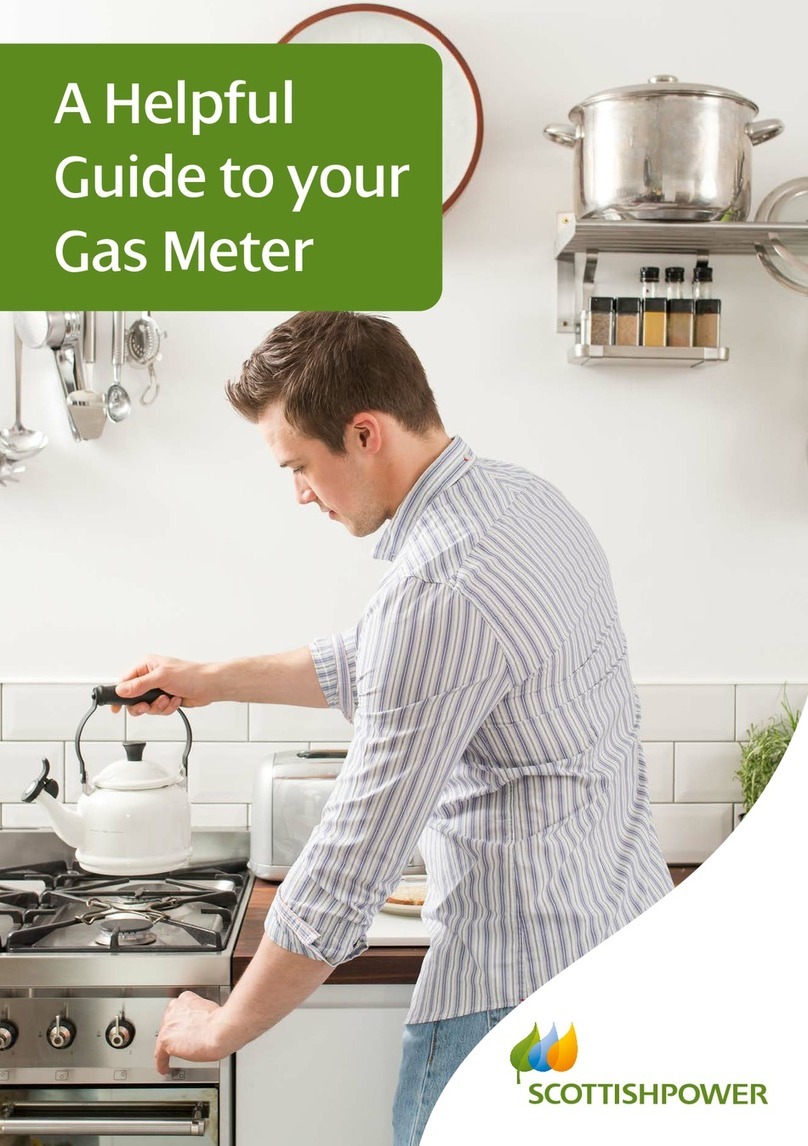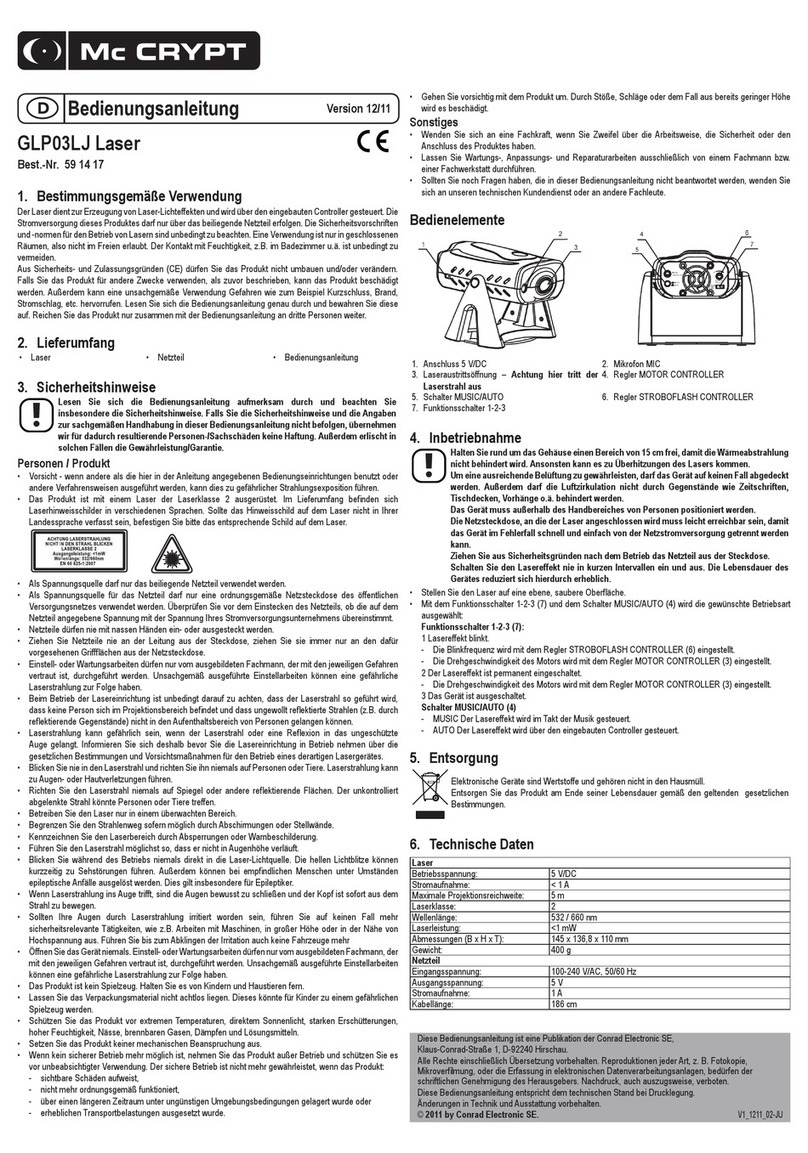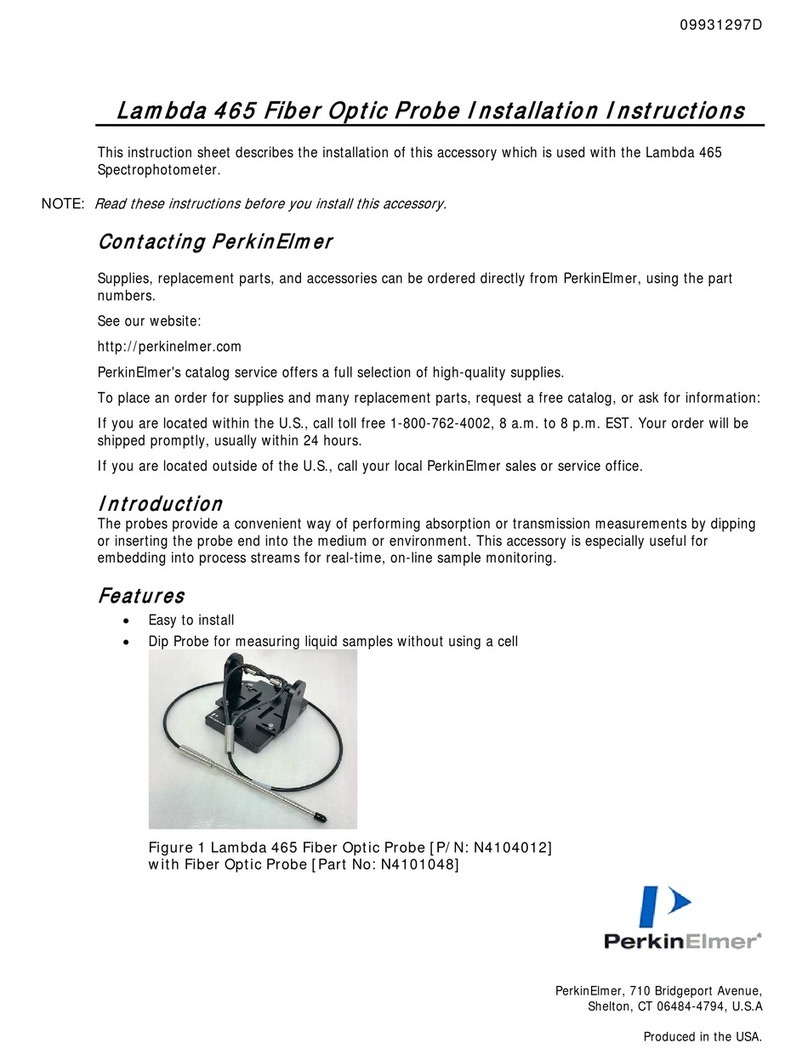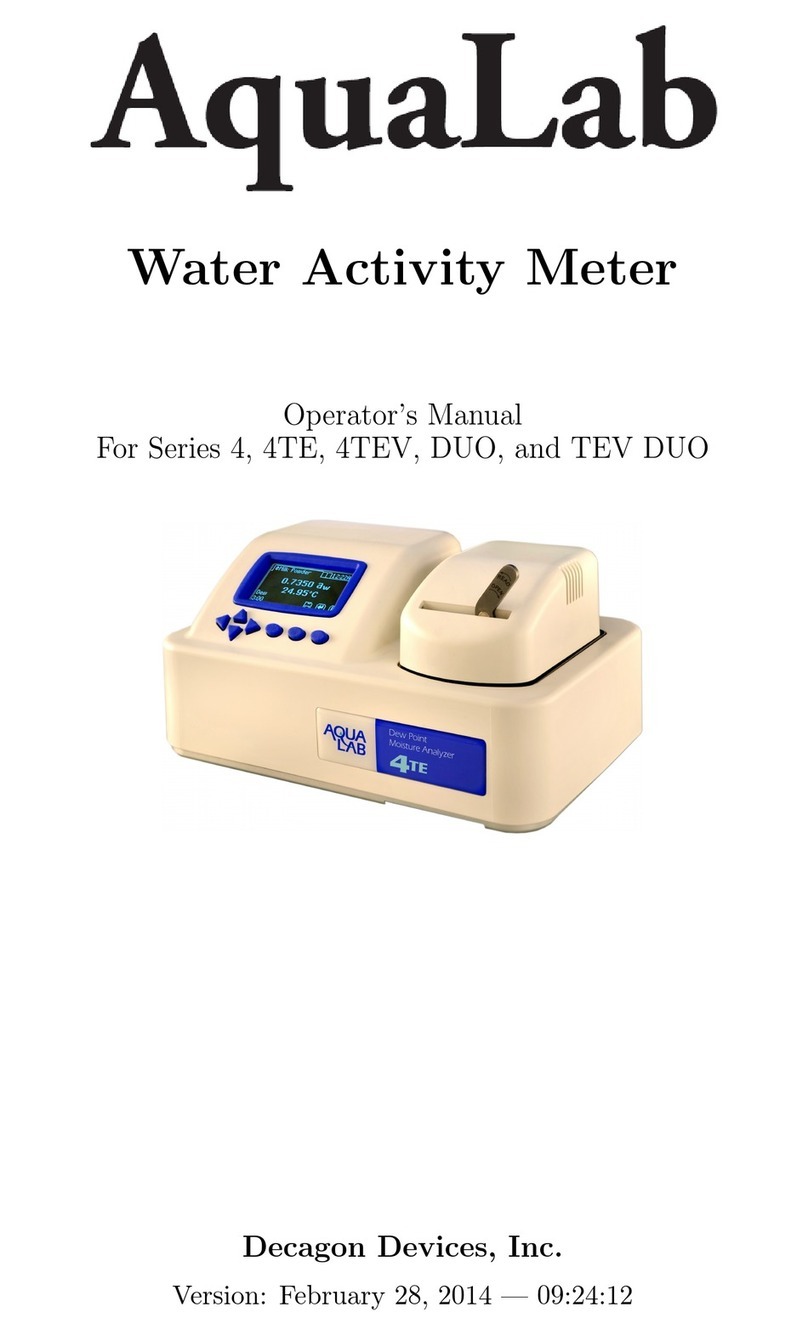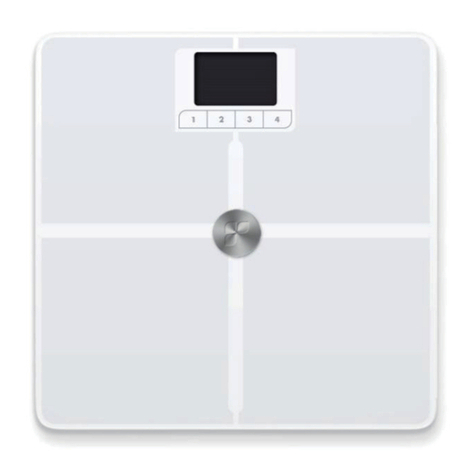ScottishPower ES-10A Owner's manual

A Helpful
Guide to your
Electricity Meter

Your EDMI Electric meter
Navigating the menu on your electricity meter
Now that your smart meter is up and running, you can start to enjoy the benefits that smart
technology has to oer. This step by step guide will help you navigate around your meter
from checking your balance to topping up your credit.
BALNC
13.72
£
1. Press any button on the meter to illuminate the display
screen
2. Press and hold the OK button to access the meter menu
3. Each press of the OK button will take you through the
menu options
4. Once you have reached your desired menu option you
Press and hold the OK button which will then present
with further sub menus
5. To return to the main menu Press and hold the return
button
6. There are 5 Menu options however under each category
there are further options
ES-10B
ES-10A
OK Button
OK Button
Return Button
Return Button
Display Screen
Display Screen
Both EDMI models 10A and 10B operate in exactly the same way, the only dierence is your
‘return’ and ‘ok’ buttons are situated on the opposite side of meter.
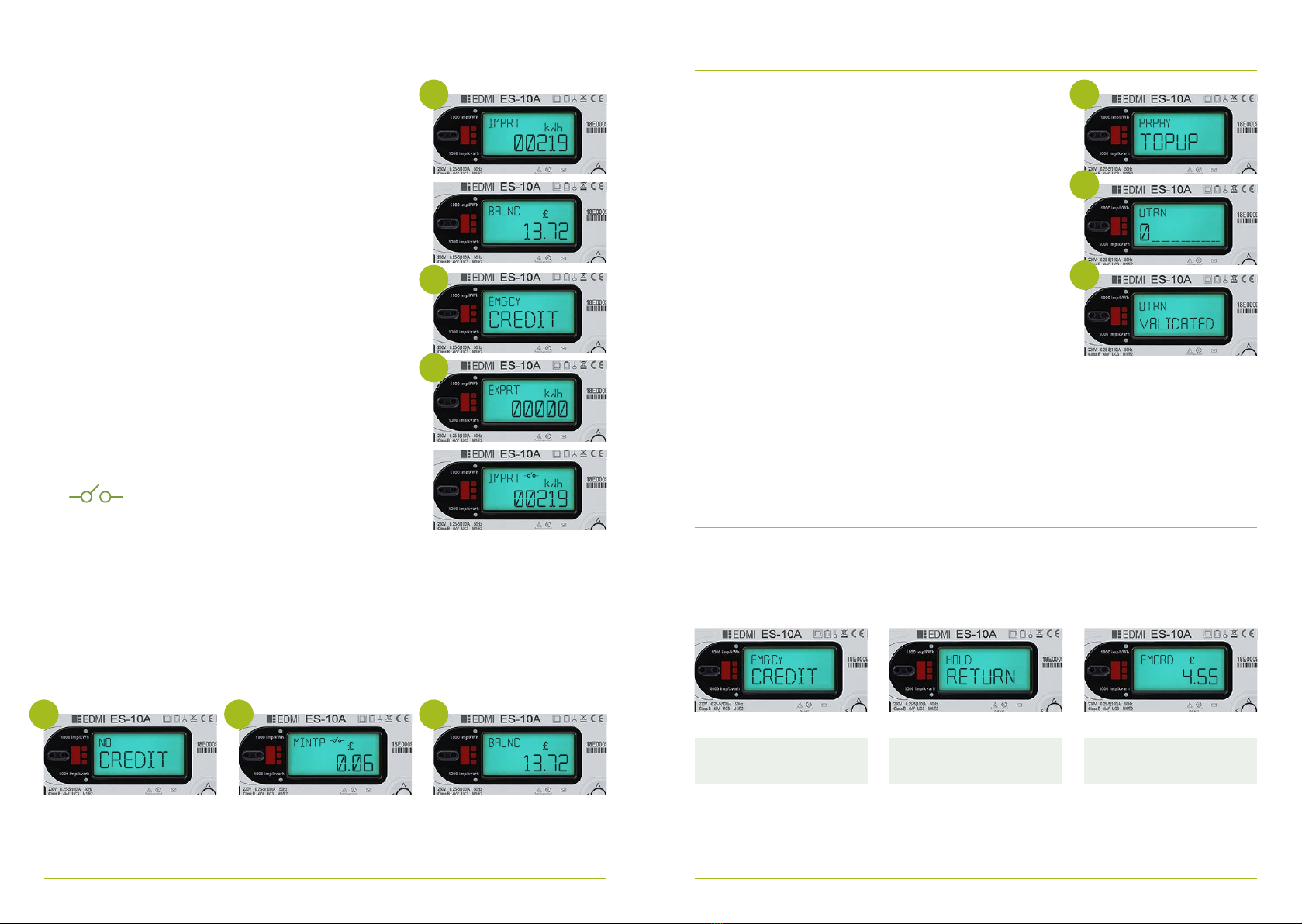
Checking your electricity balance Topping up on your meter using your UTRN
1. Press any button on the meter to illuminate the display
screen
2. If you have more than £1 credit balance on your meter you
will see the following screens rotate after you illuminate
the screen
a) IMPT- This is how many units of electricity you have
used on your meter, this is your meter reading
b) BALNC- This is how much credit you have on your
meter, you will also see this show on your IHD too
If your meter balance is under £1 in credit you will see the
following screen rotate after you illuminate the screen
a. IMPT- This is how many units of electricity you have
used on your meter, this is your meter reading
b. EMGCY Credit hold return (OK button) the meter is
advising that you can now access your emergency
credit by pressing and holding the return (OK)
button, this is because your balance is less than £1
c. Export - This is only relevant if you have solar panels
d. BALNC - This is how much credit you have on your
meter, you will also see this show on your IHD too
EMGCY
CREDIT
HOLD
RETURN
4.55
EMCRD
£
1. Press any button on the meter to illuminate the display
screen
2. Press and hold the OK button to access the meter menu
3. Press the OK button to go through main menu options
4. Once you have reached Prepay hold the OK button
5. Press the OK button until you reach TOP UP
6. Press and hold OK to allow you to proceed to top up your
UTRN
7. To enter your UTRN use the right hand button to select
your digit. Your UTRN number will be displayed on the app
or on the receipt you received at the Post Oce/Payzone
outlet.
8. Press and hold OK to lock in digit and move onto next digit
entry
9. If you make an error Press and hold the back arrow button
10. On your last digit entry Press and hold the OK button
submit your UTRN
11. ‘Please wait’ will be displayed before a message will appear
advising ‘UTRN VALIDATED’ or ‘UTRN NOT VALIDATED’
12. Following your UTRN entry if “UTRN NOT VALIDATED” is
displayed please re-enter your 20 digit UTRN ensuring all
digits are accurate. If you continue to see this message
please contact us.
Accessing the Emergency credit for Electricity on your Meter:
1- The display screen on your meter will show the message ‘EMGCY Credit’ Press and hold
return button to invoke your Emergency Credit
2- ‘MINTP‘ message may then show on the main screen and this will advise your minimum top
up needed to repay anything owed to the meter
Meter now shows
emergency credit
Holding return will now activate
your emergency credit
Showing you are now in
Emergency Credit
Please note if the meter is o supply
this icon will display.
please top up or activate your emergency
credit if available to re-enable your supply.
In this instance you will see the following screens rotate after you illuminate the screen,
a. IMPRT – KWH Screen
b. NO CREDIT
c. MINTP – Minimum Payment required to bring meter back on supply
d. EXPRT
e. NO CREDIT
f. MINTP
g. BALNC- this is the balance on your meter
IMPRT
00219
kWh
IMPRT
00219
kWh
NO
CREDIT
EMGCY
CREDIT
BALNC
13.72
£
BALNC
13.72
£
PRPAY
TOPUP
MINTP
0.06
£
EXPRT
00000
kWh
0_______
UTRN
UTRN
VALIDATED
2 5
7
11
b
bg
c
c

Checking your Debt Settings on your Electricity Meter
To check your Prepayment Top Up History on the Electricity Meter
Checking your tari on your electricity meter
1. Go to your meter and hold OK button to access main menu
2. Press the OK button to go through the main menu options
3. Once Billing is displayed Press and hold OK button to enter
billing options
4. Press the OK button to cycle through Billing menu options
5. Once Bill taris is displayed Press and hold OK to view tari
information
6. Press and hold OK at ‘TARIF NOW’ which will provide you
with your current PRICE per KWH
7. Press Return button back to see TARIF NOW
8. Press OK and TARIF STDCHRD will show – Hold OK to
display daily standing charge
9. To return main menu press Return button twice to take
you back to Bill Taris screen
1. Press and hold the OK button to illuminate the meter
screen
2. Press and hold OK button to enter the main menu
3. Press the OK button to cycle through the menu options
until you arrive at PREPAY MENU
4. Whilst on the PREPAY menu Press and hold OK button to
enter the Prepay Menu
5. Press the OK button to cycle through the menu option
until your arrive at debts
6. Press and hold OK to select ‘Debts’
7. Press the OK button to cycle through the below options
- Debts total Press and hold OK to view total debt to clear
- Debts to clear Press and hold OK to view debt to clear
- Debts Timed Press and hold OK to view Debt 1 and
Debt 2 values
- Debts Payments Press and hold OK to view amount
to pay
- Debts AC.DEBT Press and hold OK to view Value to pay
Please note that your meter will still look to collect any agreed debt recovery set and daily
standing charge even when you are in your emergency credit. If your meter is o supply the
meter will collect the daily standing charge only. Please check the amount owed screen by
‘checking your debt setting section’ which will tell you what you need to repay to the meter to
cover any build of debt recovery rate or daily standing charge.
1. Press any button on the meter illuminate the display screen
2. Press and hold the OK button to access the meter menu
3. Press and hold the OK button to go through main menu
options
4. Once you have reached Prepay hold the OK button
5. Press OK to navigate to Prepay HISTORY Press and hold OK
to access your top up history
6. The dates will be displayed with values topped up
To set a security PIN on your Electricity Meter
This will protect certain information on the meter such as
meter balance, debt and tari information you will be required
to enter your PIN each time you want to access these screens.
1. Press any button on the meter illuminate the display screen
2. Press and hold the OK button to access the meter menu
3. Press and hold the OK button to go through main menu
options
4. Once you have reached SECURITY hold the OK button
5. SCRTY SET PIN will show
6. Press and hold OK button
7. You will then select your 4 digit pin by using the right or OK
button to navigate through the digits
8. To lock in the digit Press and hold OK
9. Once you have entered your desired PIN Press and hold OK
on the last digit to lock in PIN number
10. The message OK to CONFIRM will appear Press and hold
OK again to confirm this
11. PIN Saved will appear
To remove a security PIN on your electricity meter
1. Press any button on the meter illuminate the display screen
2. Press and hold the OK button to access the meter menu
3. Press and hold the OK button to go through main menu
options
4. Once you have reached SECURITY hold the OK button
5. SCRTY SET PIN will show
6. Press and hold OK button to go to REMV PIN screen
7. Press and hold OK on this screen
8. You will then be asked to enter previously chosen 4 digit pin
by using the right or OK button to navigate through the digits
9. To lock in the digit Press and hold OK
10. Once you have entered your desired PIN Press and hold OK
on the last digit to lock in PIN number
11. The message READY HOLD OK will appear Press and hold
OK again to confirm this
12. PIN RMVD message will appear
If you forget your PIN please contact us
BILL
PRPAY
DEBTS
TARIF
TARIF
DEBTS
TARIFFS
PRPAY
HISTORY
SCRTY
SET PIN
PIN_
____
OK TO
SCRTY
ENTER
READY
CONFIRM
REM
V
PIN
PIN____
HOLD OK
DEBTS
TOTAL
NOW
STDCHRD
TOCLEAR
5 5
5
6
11
8
6
8
6
7
7
10

Get in touch
Call free on: 0800 027 0072
Lines open:
Monday to Friday 8am to 8pm
and Saturday 8.30am to 4pm
ScottishPower Customer Care
320 St. Vincent Street, Glasgow, G2 5AD
contactus@scottishpower.com
scottishpower.co.uk
SCP8139 Mar20
This manual suits for next models
1
Table of contents
Other ScottishPower Measuring Instrument manuals