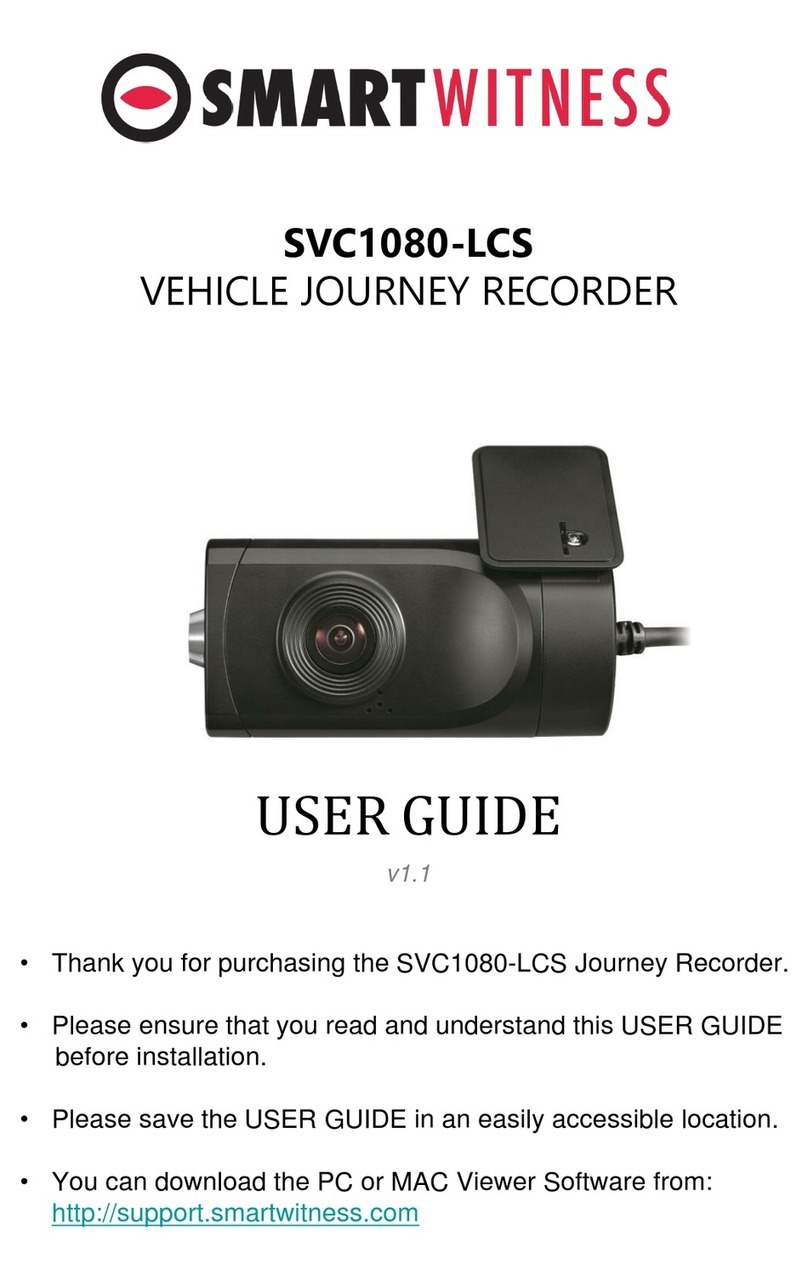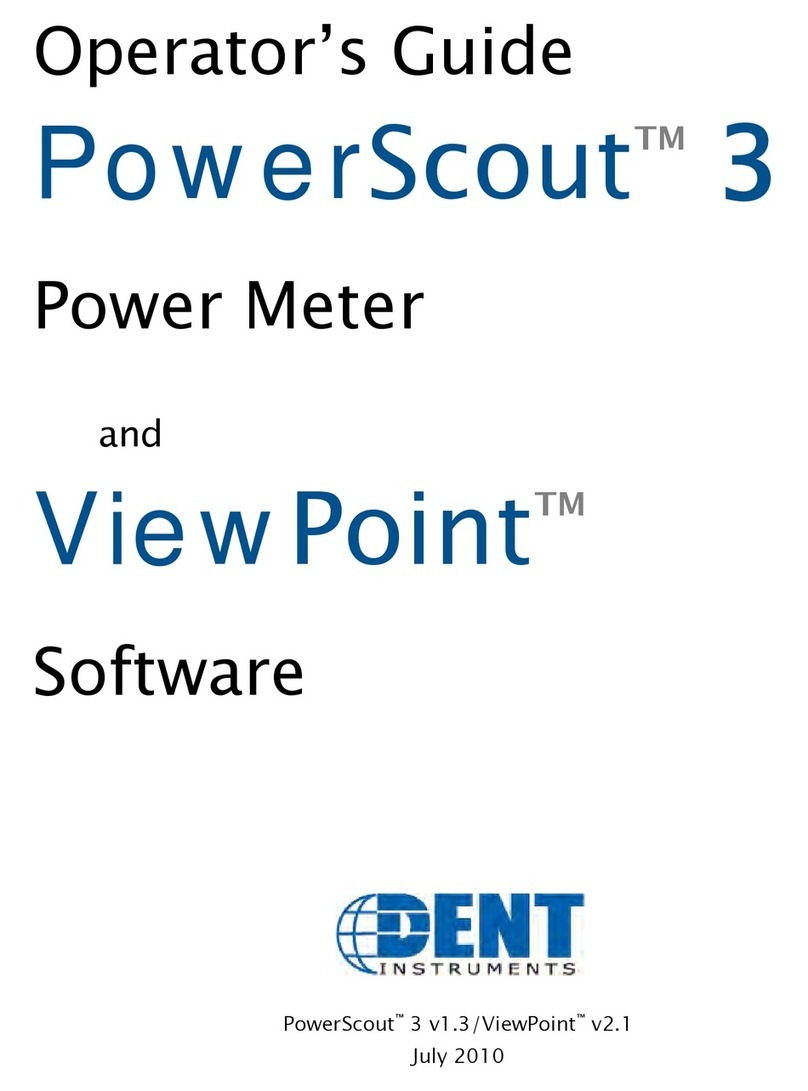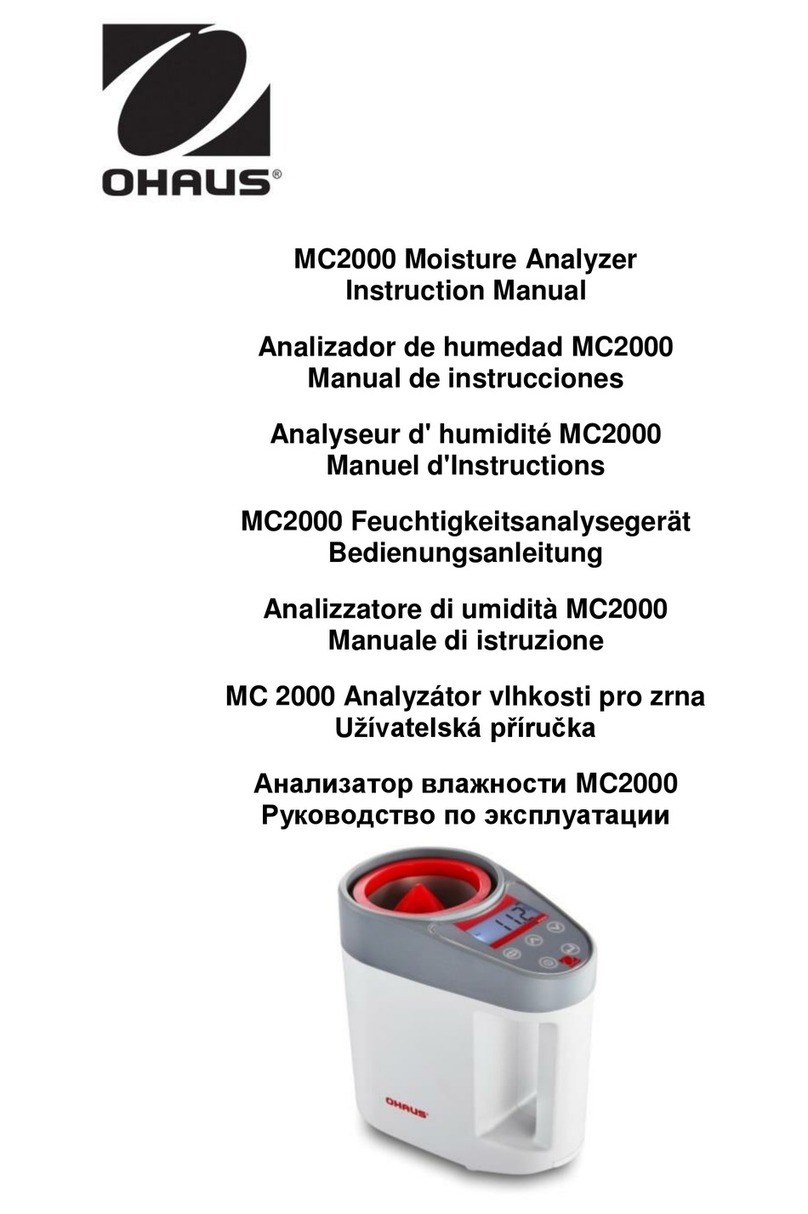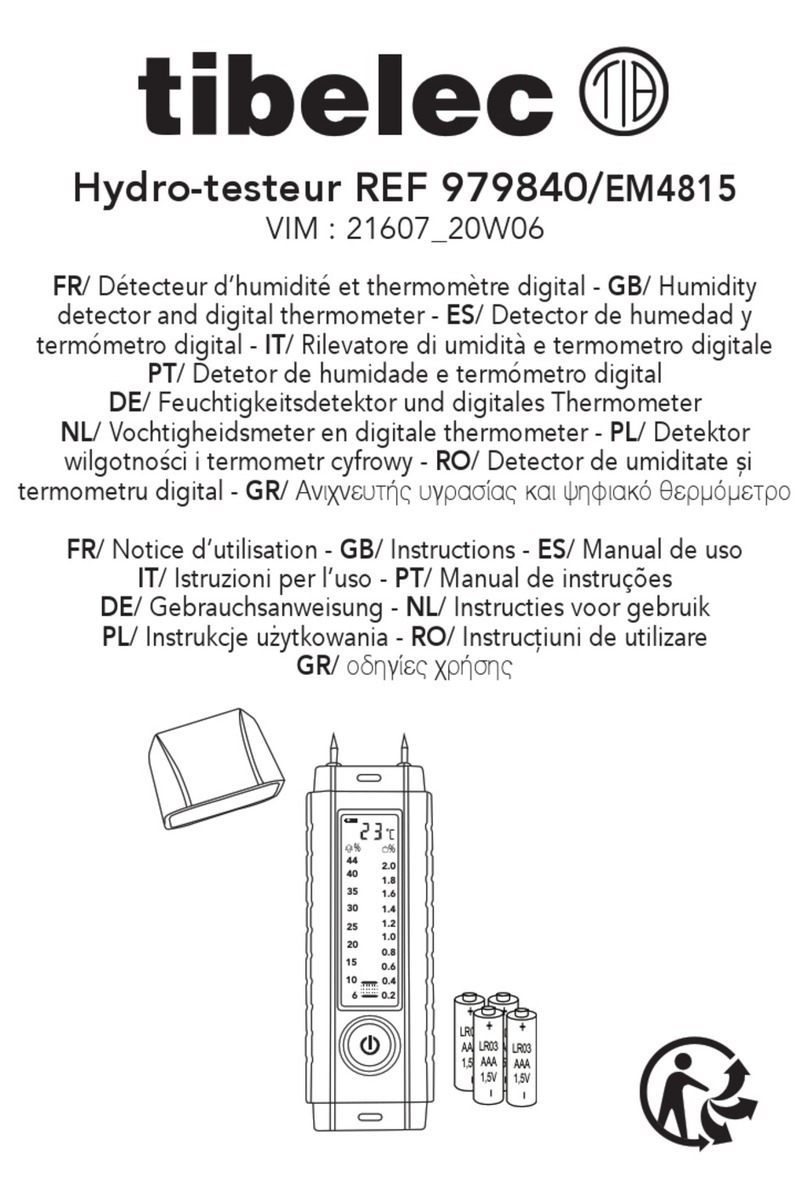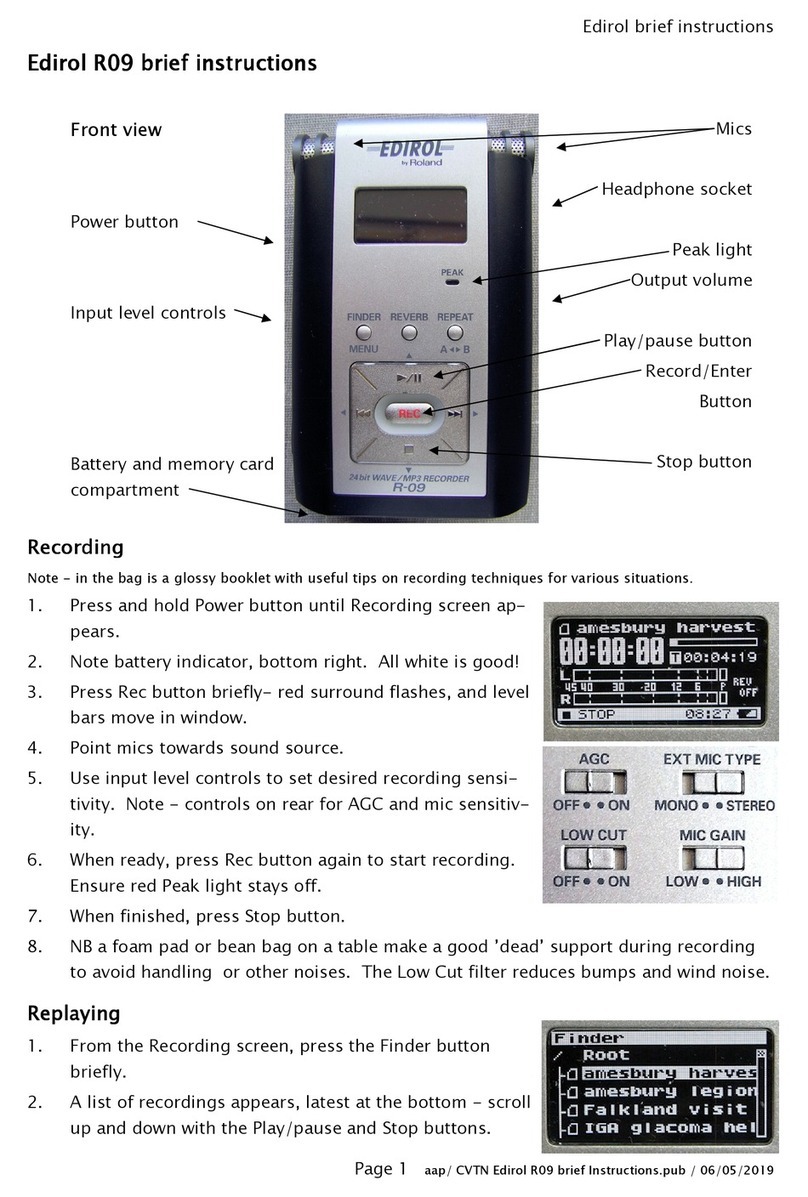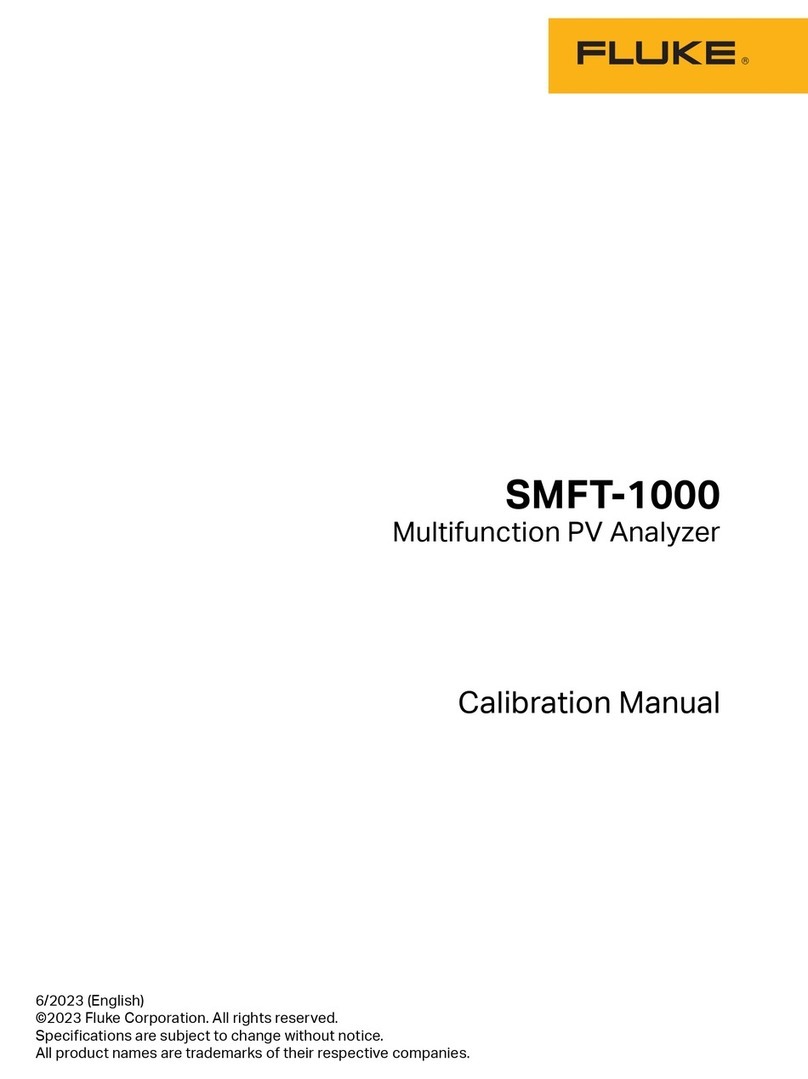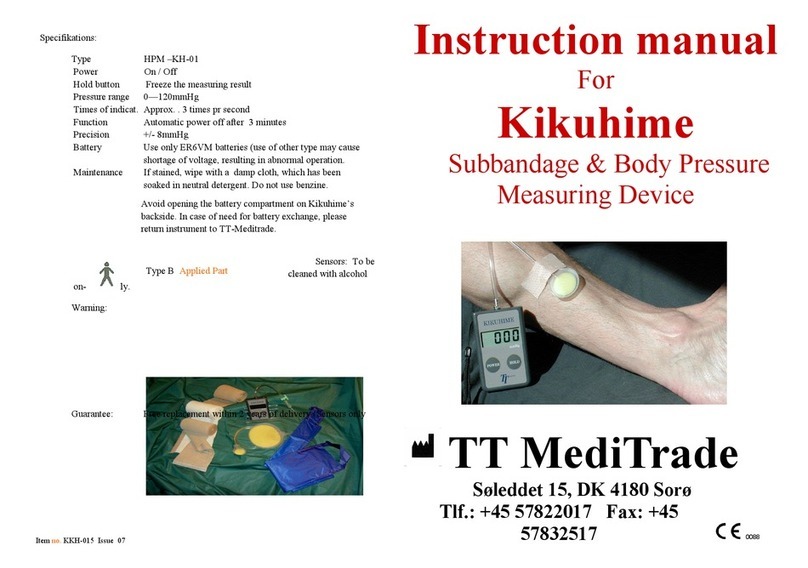Smart Witness CP2 Series User manual

www.smartwitness.com
CP2
2 Channel HD Recorder
Installation Guide
Model #: CP2-NA
v1.1.1
WARNING: SmartWitness installations should be performed by a qualified individual or
installation professional only. Working with a vehicle's power system can be dangerous to both
you and your vehicle. This installation is intended only to be a guide since vehicle designs and
power/input sources can vary significantly from vehicle to vehicle.
If you need to schedule a professional installation service in the USA for your SmartWitness
device(s), please visit smartwitness.com/request-install and submit the online form.
All cellular-enabled CP2 devices must use the installation wizard for proper onboarding and
activation, please visit install.smartwitness.com to register, login, and use the SmartInstall
wizard.
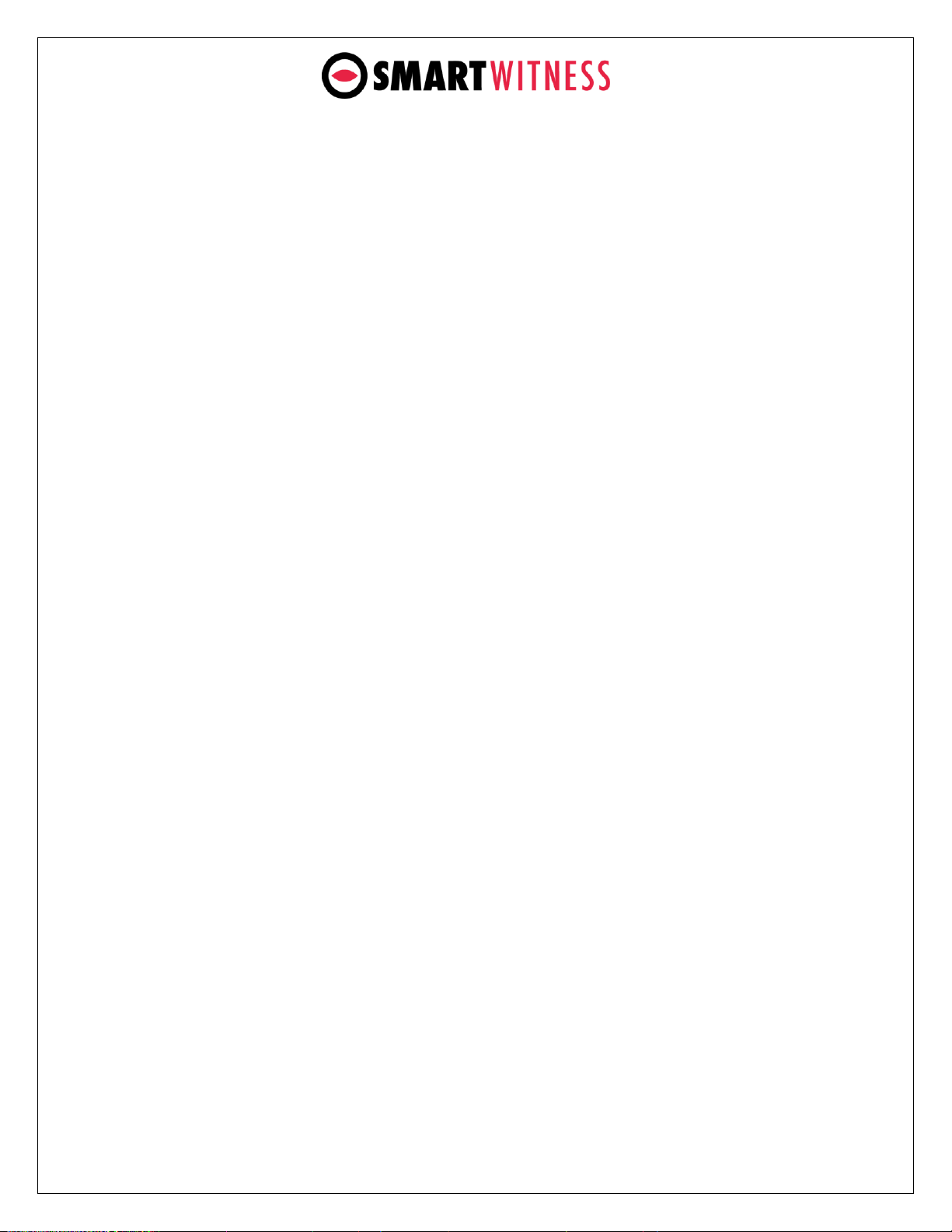
www.smartwitness.com
1. Overview:
The SmartWitness CP2 is the world’s most advanced incident camera with powerful
3G video transmission, built-in GPS tracking and drive data. Developed to provide
evidence of events leading up to and during a road traffic accident, the CP2 provides
instant notifications and videos of incidents in less than a minute.
CP2 features a 1080p wide angle HD camera, 3-Axis G-Sensor, Microphone, SD
storage, SIM card slot, integrated GPS receiver, integrated 3G cellular modem,
permanent power cable with optional vehicle input sensors, and a tamper-resistant
design.
a. Benefits:
The CP2 features a 1080p HD wide angle (170°) lens to provide a comprehensive
view of any road event. CP2 will record exactly what happened before, during
and after an incident. It does this by recording the following information: Drivers
view of the road, Vehicle Location, Impact Force of Accident, Audio, and Driving
Style (speed, acceleration, braking, and steering).
This evidence can protect a driver from many of the issues faced on the roads
today: Insurance fraud, Staged Accidents, False/Exaggerated Whiplash Claims,
Conflicting Reports of Actual Events, Driving Offence Allegations (speeding,
traffic signal violations, swerving, etc.).
When a SIM card is inserted, CP2 is able to send video and driving data via a
cellular network (T-Mobile or AT&T in USA, Bell or Rogers in Canada). North
American customers can use the CP2 to transmit safety critical video directly to a
server (SmartWitness server software required), or integrate with Telematics
Software (Please contact us for a list of compatible telematics software). CP2 can
also be used as a stand-alone system utilizing only the SD cards to review video
and data with SmartWitness’ free PC analysis software.
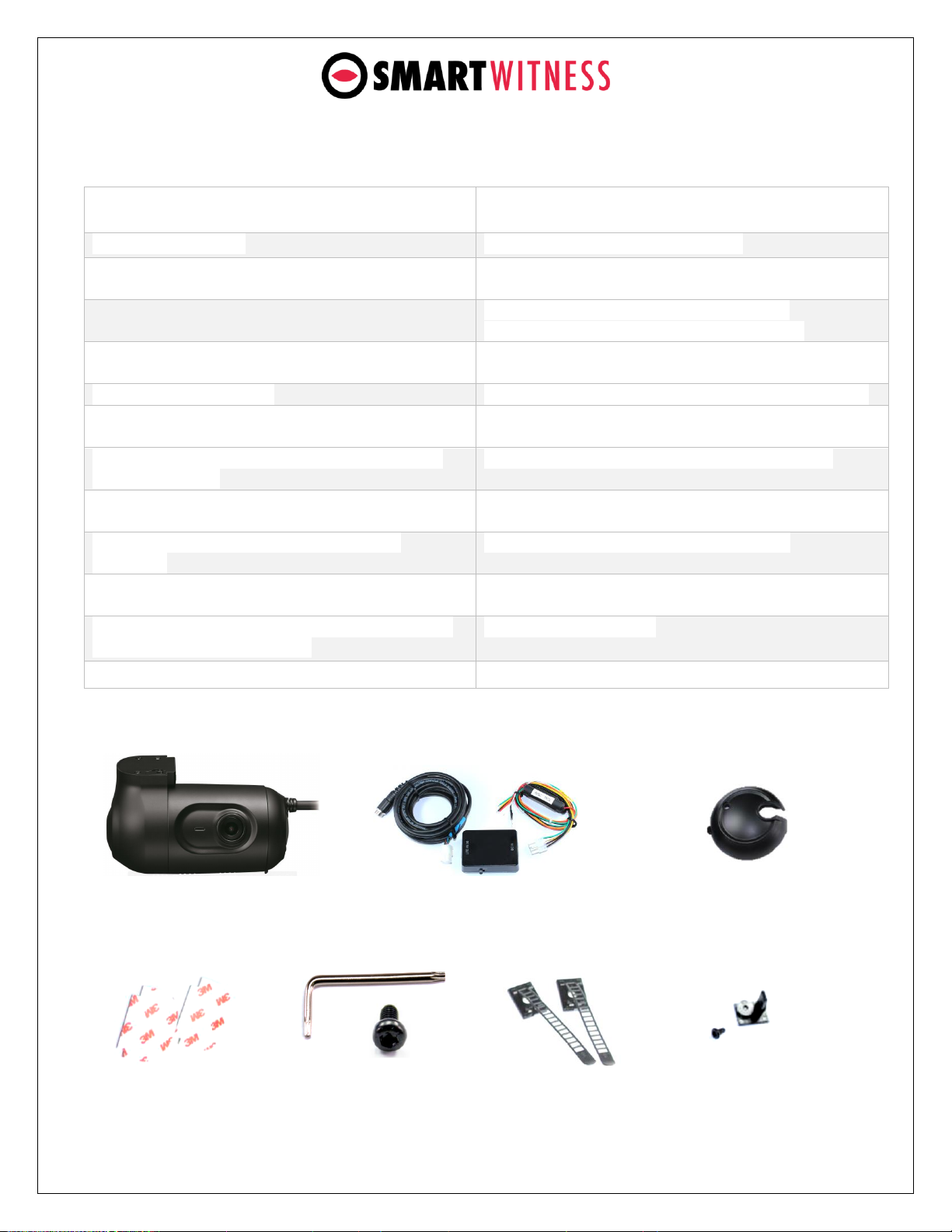
www.smartwitness.com
b. Features
Recording
Playback & Analysis
170° Wide Angle Lens.
Mac & PC Analysis Software Included.
Full HD Recording: 1920x1080 (720p and VGA also
supported)
Compatible with SmartMail, SmartView, and SmartGuard
Solutions
30 Frames per second recording (FPS is adjustable).
Compatible with SmartWitness Smart API for
AVL/Telematics Integration (RESTful/JSON API)
Dual Record mode (Continuous + Event).
Real-time notification of events and images during road
incidents.
Optional Audio Recording.
Live tracking location and live streaming video available.
Connects directly to vehicle ignition power, automated
operation.
Filter Data Search by Time/Date, Event, Vehicle Speed, G-
Force level.
Tamper-Resistant Design, secure cover encloses SD
card and SIM card.
MP4 Conversion Tool. Data Remains Watermarked.
GPS data records full time to provide location data,
vehicle speed, and accurate time/date.
Privacy masking feature for blurring out faces or license
plate numbers.
Built-in G-Shock Sensor and Gyro (adjustable
sensitivity).
Google Maps Integration for Route Tracking.
Built-in temperature monitor and intelligence in high-
temp environments.
Advanced Driver Behavior Analysis & Reporting Software.
Delay power shutdown feature enables recording for
up to 24 hours after ignition off.
Save/Print Event Reports.
Integrated 3G Cellular Modem (2FF SIM size)
OTA Software & Firmware Updates.
c. Package Contents:
CP2 Vehicle Recorder
Power Adaptor
& Cables
SD/SIM Cover
(x1)
Torx Screw and
Tool (x1 ea)
3M VHB Pads (x2)
(Double sided adhesive for
Windshield mounting)
Cord Clips (x2)
Bracket Angle Lock &
Screw (x2 ea).
*One comes pre-installed in CP2
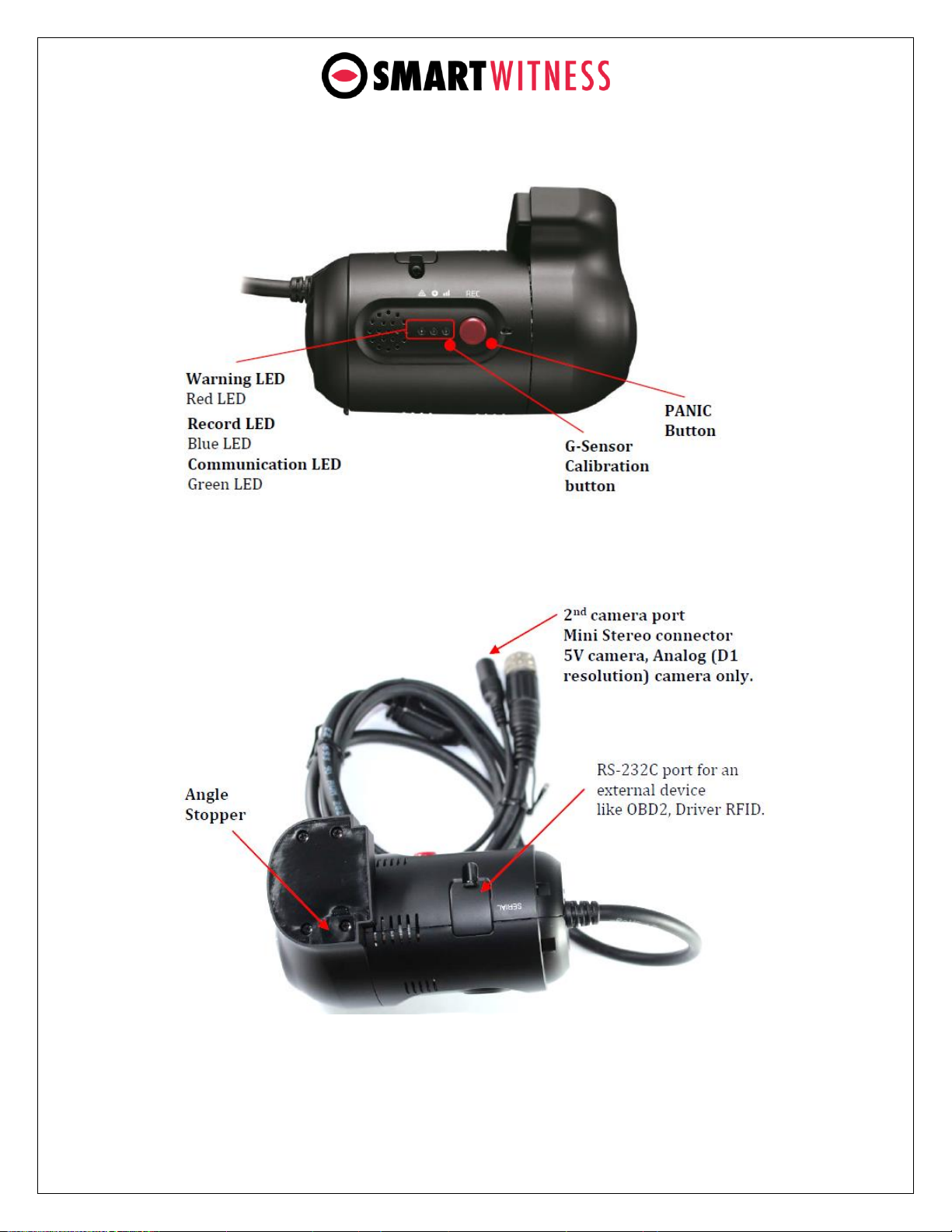
www.smartwitness.com
c. Rear View
d. Top View

www.smartwitness.com
3. Installation: First Steps
Insert the provided SD card into the Sd card slot, as shown below. Make sure the
yellow SD lock is set in the “unlocked position”
Then insert the provided Sim card into the second, smaller slot as seen below
After instructing the SD & SIM cards, attach the side cover plate as seen below.
Use the provided torx screw & key to secure the side cover plate to the CP2:

www.smartwitness.com
Adjust the bracket by unscrewing the angle bracket lock and removing it. Then
you can slide out the bracket and rotate it to the desired angle (use the windshield
as a guide to determine the angle (see the image in step F). The bracket can be
adjusted up or down based on specific slope of the vehicle’s windshield:
Place the angle lock back into the bracket and secure with the provided screw.
Then attach the provided 3M adhesive pad to the CP2 bracket and press firmly as
shown below:
Secure the CP2 to the windscreen behind the rear view mirror, below the AS1 line.
The camera lens should be as high on the windshield as possible, but still within
the windshield wiper zone. If installing CP2 into a truck, FMCSA mandates that
the camera portion of the device should reside in the top 2 inches of the
vehicle wiper sweep.
IMPORTANT: Make sure that the glass is clean and dry before attaching. Hold the camera in
position with firm pressure for 30 seconds. The glass temperature should not be too hot or
cold. Please install in moderate temperature (recommended between 50°F ~ 80°F).
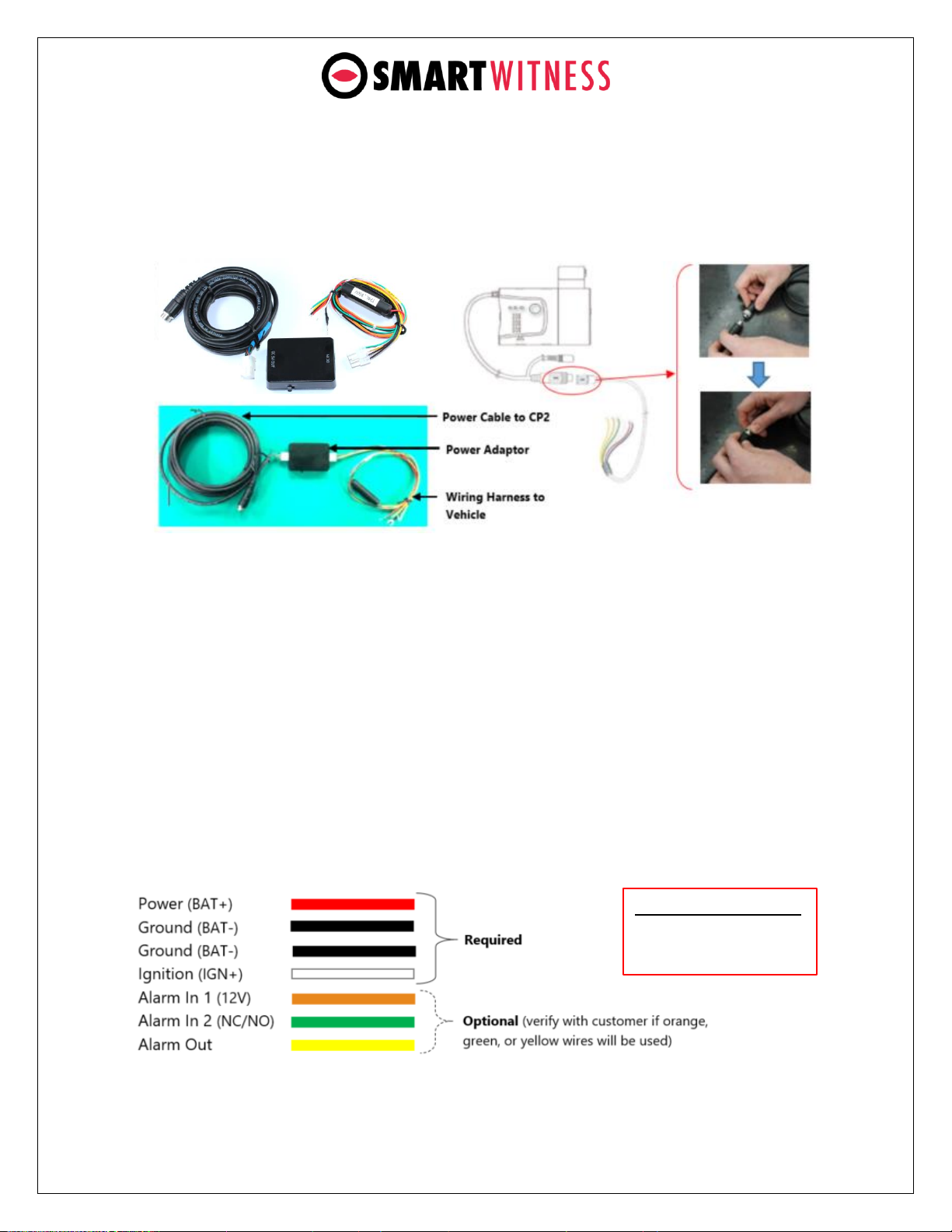
www.smartwitness.com
4. CP2 Power Adaptor and Wiring
To connect the CP2 lead cable to the power adaptor (DPWR-600), lining up
the arrows on the silver cable connectors and then push together. Twist the
silver plate as shown below to secure the connection.
After Connecting the power cable to the CP2 power lead, lay out the power
cable roughly where it will run once hidden behind the vehicle's interior
panels. This gives you an idea of where to route the cable and how much
slack to leave on the way down to the vehicle’s power source.
Secure the power cable extension into the headliner and down the A-Pillar.
Route the power cable around the side and behind the rest of the interior
panels down towards the fuse box / power source. Make sure the vehicle is
off and then connect the 4 required wires to the vehicle, as shown below in
the wiring diagram.
a. Wiring Harness Diagram
Power Specifications
Input: DC 10~32V, 2A
Output: DC 5V, 3A

www.smartwitness.com
OPTIONAL: remote switch installation (your CP2 may not include this accessory)
5. Connecting a secondary camera to CP2 ch2 input (Optional)
The CP2 is equipped with a simple plug & play connection to a variety of
SmartWitness 5V cameras. Simply connect the 2.5mm male stereo connector of
the SmartWitness camera (any model ending in “-S”, such as the SVA030-S) into
the female stereo input on the CP2 and mount the camera to the customer-
specified location in or around the vehicle. The most common installation of the
secondary camera is inside the main cabin and facing the driver. Use a securing
tape on the 2nd camera stereo connection, such as the silicone cold shrink.
A service loop is also recommended.
1 ft. lead from camera.
2.5mm stereo - male
16’ extension cable (optional)
3 ft. input cable from CP2
2.5mm stereo - female
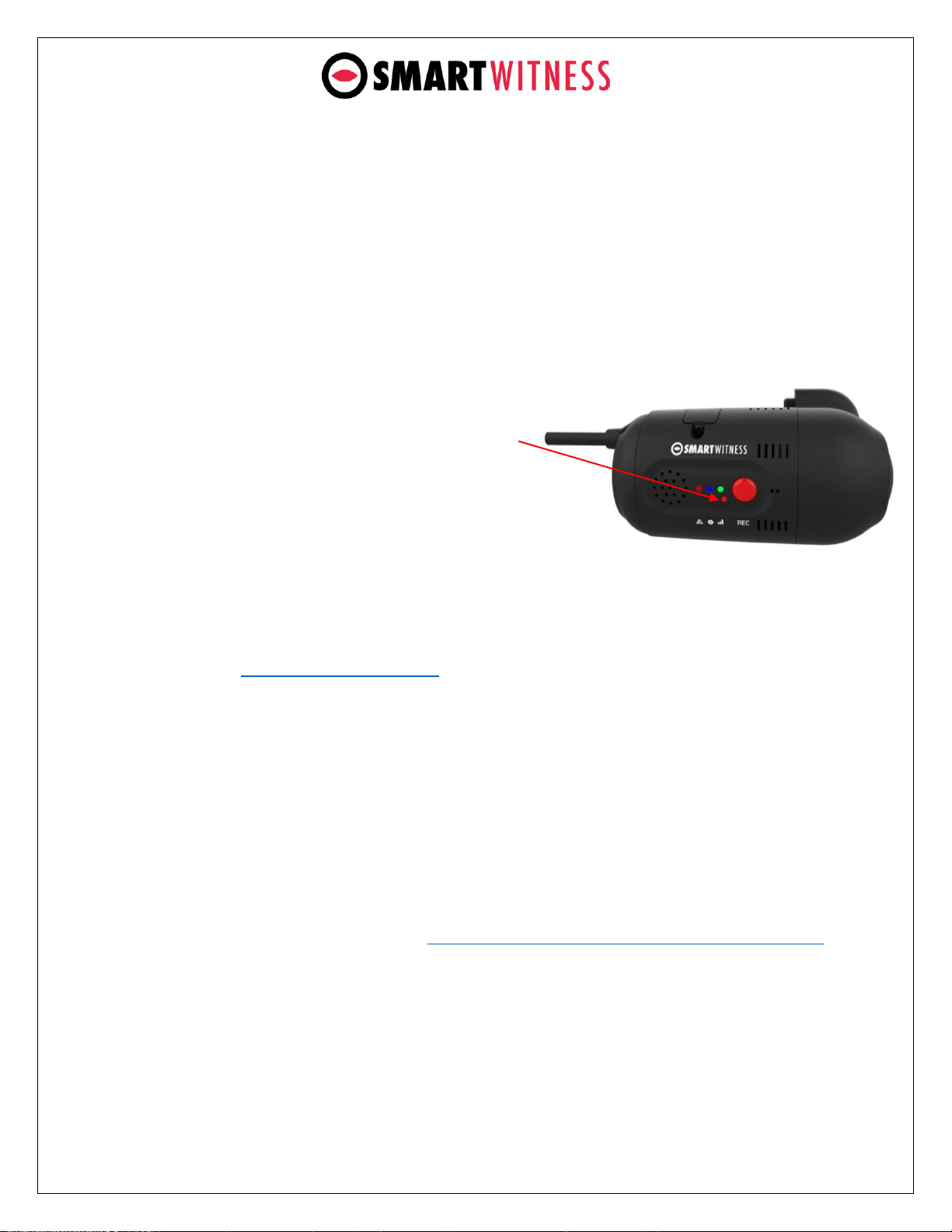
www.smartwitness.com
6. Final Steps
After installation of the CP2 into the vehicle, you can turn on vehicle ignition and the
camera will power on. There will be a sequence of RED/BLUE/GREEN LED lights
cycling during boot process. Once boot up is complete. There will be a solid blue
light. This means proper operation and recording. The Green light should
become steady shortly after. If blue and green LEDs are not both solid after 5
minutes, there is an error. Please refer to the LED reference table in section 9. If
you still cannot resolve the issue, contact your supplier or SmartWitness.
After the camera has been booted
completely, press the G-Sensor calibration
button once (small red button to the right
of the panic button).
The vehicle should be parked and on a flat
surface when pressing the G-Sensor
Calibrate button.
There will be a beep and the CP2 LED light will blink briefly to indicate the G-
Sensor calibration has registered.
Login to install.smartwitness.com and complete the installation wizard to validate
the installation and generate the installation report.
Give the provided torx screwdriver and any extra parts to the fleet
owner/administrator as well as a copy of the installation report.
NOTE: To access install.smartwitness.com, you must first go through mandatory
training with SmartWitness. One you complete the training (about a 30-minute
webinar), you will be provided login credentials. To schedule training, please
complete the online form here: https://www.smartwitness.com/become-installer
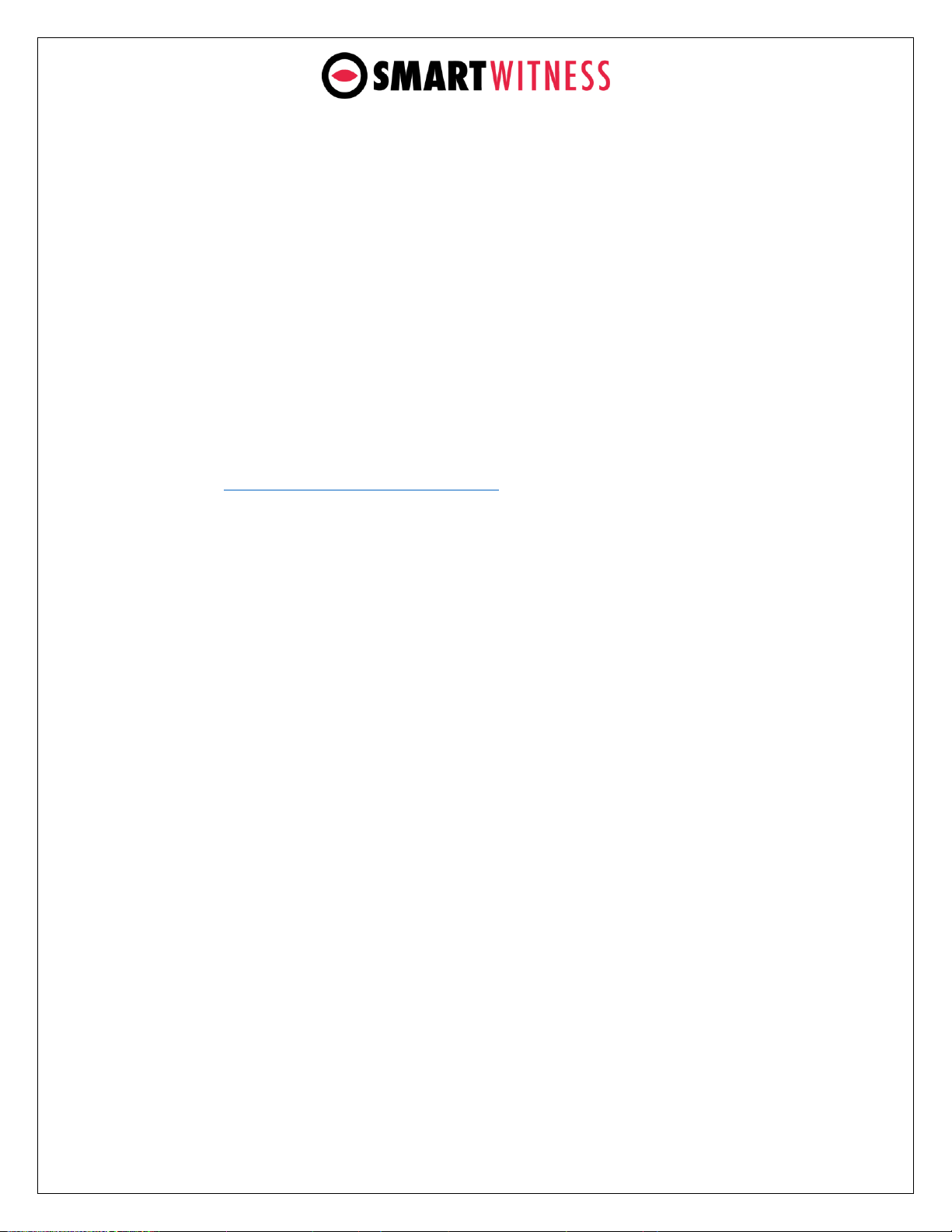
www.smartwitness.com
7. Troubleshooting
The CP2 has a solid RED light on as well as solid GREEN and Blue
a. Solid RED LED indicates the 2nd camera channel is not receiving video
signal. Please check the camera connection.
The CP2 Blue light is solid but the Green light is blinking or off
a. Check to make sure the SIM card is inserted properly.
b. If CP2 Green LED is also blinking, it may be a camera configuration issue or
server issue. Please contact SmartWitness.
The CP2 RED LED is blinking
a. There is an SD card error/corruption. Please replace/repair the SD card
after contacting SmartWitness Support for instructions.
https://support.smartwitness.com
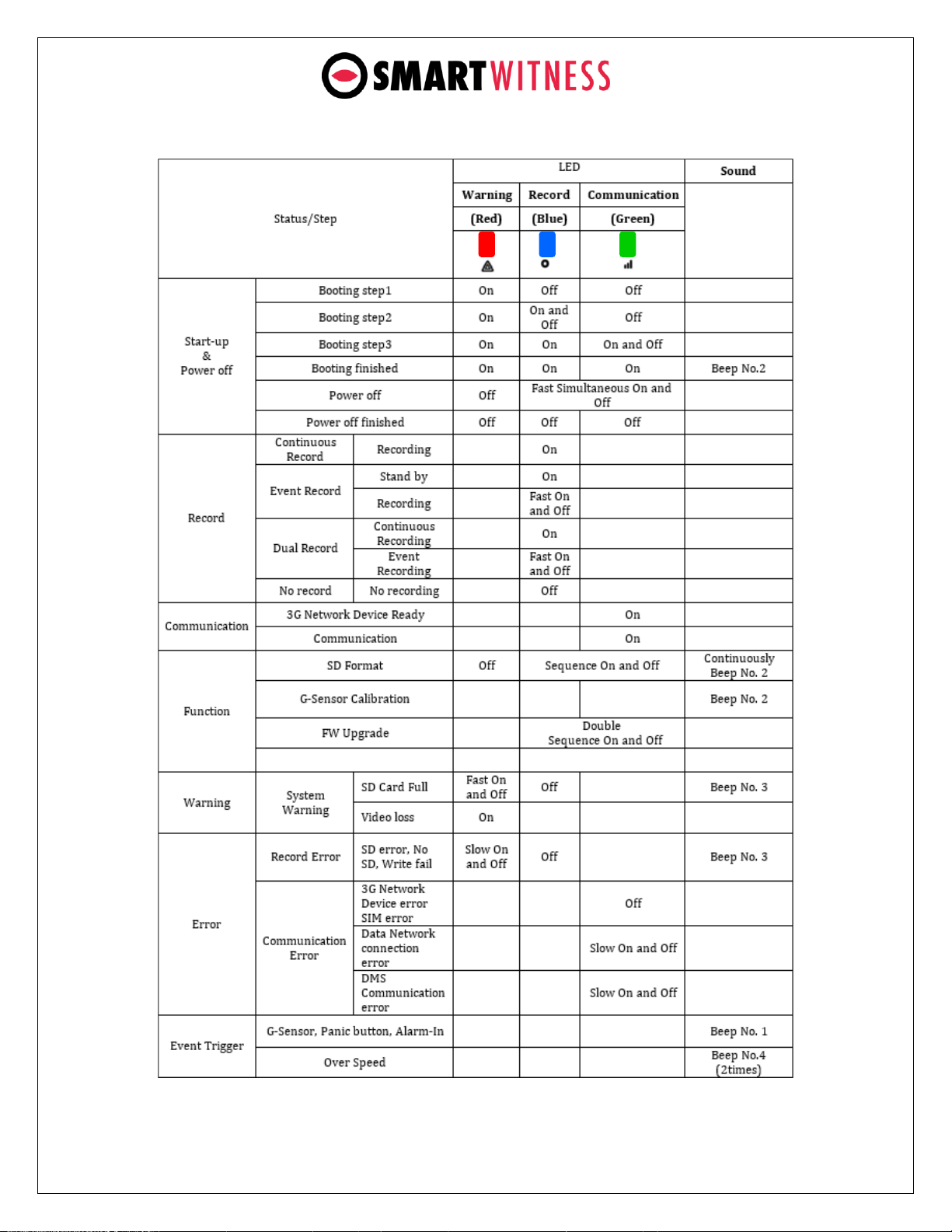
www.smartwitness.com
8. CP2 LED Specifications
Other manuals for CP2 Series
1
This manual suits for next models
1
Table of contents
Other Smart Witness Measuring Instrument manuals