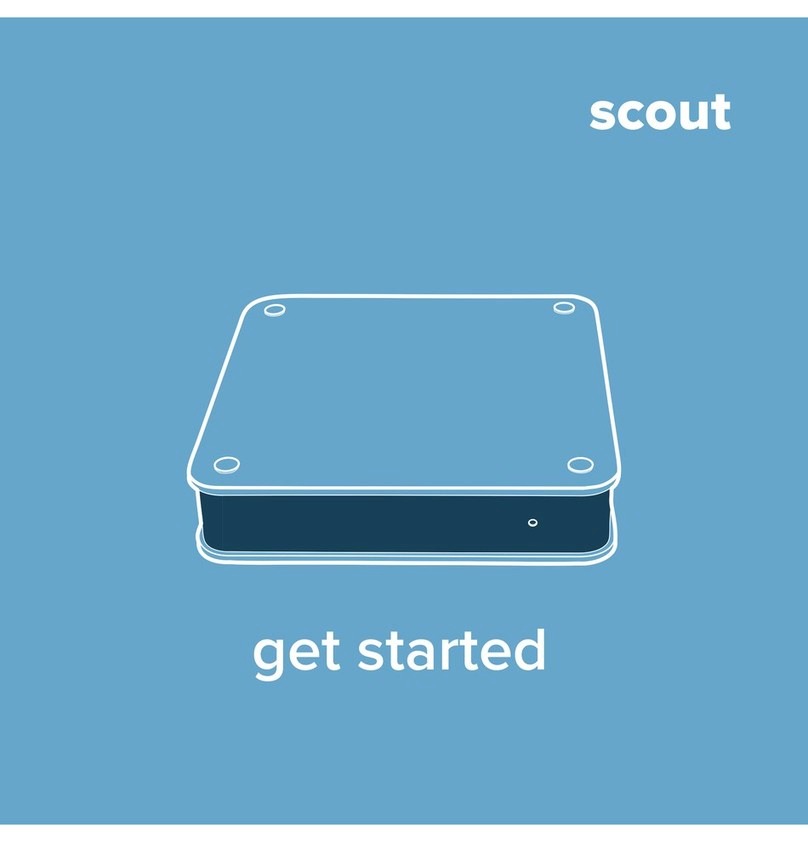OTHER IMPACT DETECTION
>>
Trouble with impact detection ?
# impact marker position
In case the marker “I” for “impact position” is not positioned correctly, please make sure the acous-
tic impact detector works properly.You can assure that by checking the blue LED of the impact detec-
tor. The LED ashes at swing-impacts (or loud noises i.e. clapping).
# impact caused by swing in adjoining simulator
In case the acoustic impact detector“listens”to impacts that of a golfer in the adjoining simulator,
you can either adjust the gain with the rotary switch of the device or (recommended) use the visual
impact detection (see section visual impact).
8
VIDEO SLOTS
>>
Video slots are temporary storages for swing recordings (1..4). By entering “Live-Mode” one slot is selected
automatically in which the next swing recording is stored (after the system detects an impact).
In “Live-Mode” the selected slot is marked with an “R”-Icon. After an impact is detected the software
changes in “Play-Mode”and the slot that was marked with the “R”-Icon will hold the recording. This slot is
then displayed as active. Video slots are selected one after another. I.E. when the 4th slot is active and the
software enters“live-mode”the rst slot will be selected to store the next recording. The previous swing in
slot 1 will then be overwritten.
Context Menu:
• clear
deletes a temporarily stored recording from a slot
• lock
set the lock In order to protect a slot against overwriting. A maximum of 3 slots can be locked simulta-
neously
• load slot from archive
opens the swing archive to load a stored video into the desired slot
save to archive of pro / student
saves the recording of the slot permanently in the archive of the selected pro / student
• load from le
opens a window to load a video (avi-le) from the le system (i.e. USB stick)
• save to le
opens a window to save the recording of the slot permanently into a selected folder of the le system
(i.e. USB stick) with any desired le name.