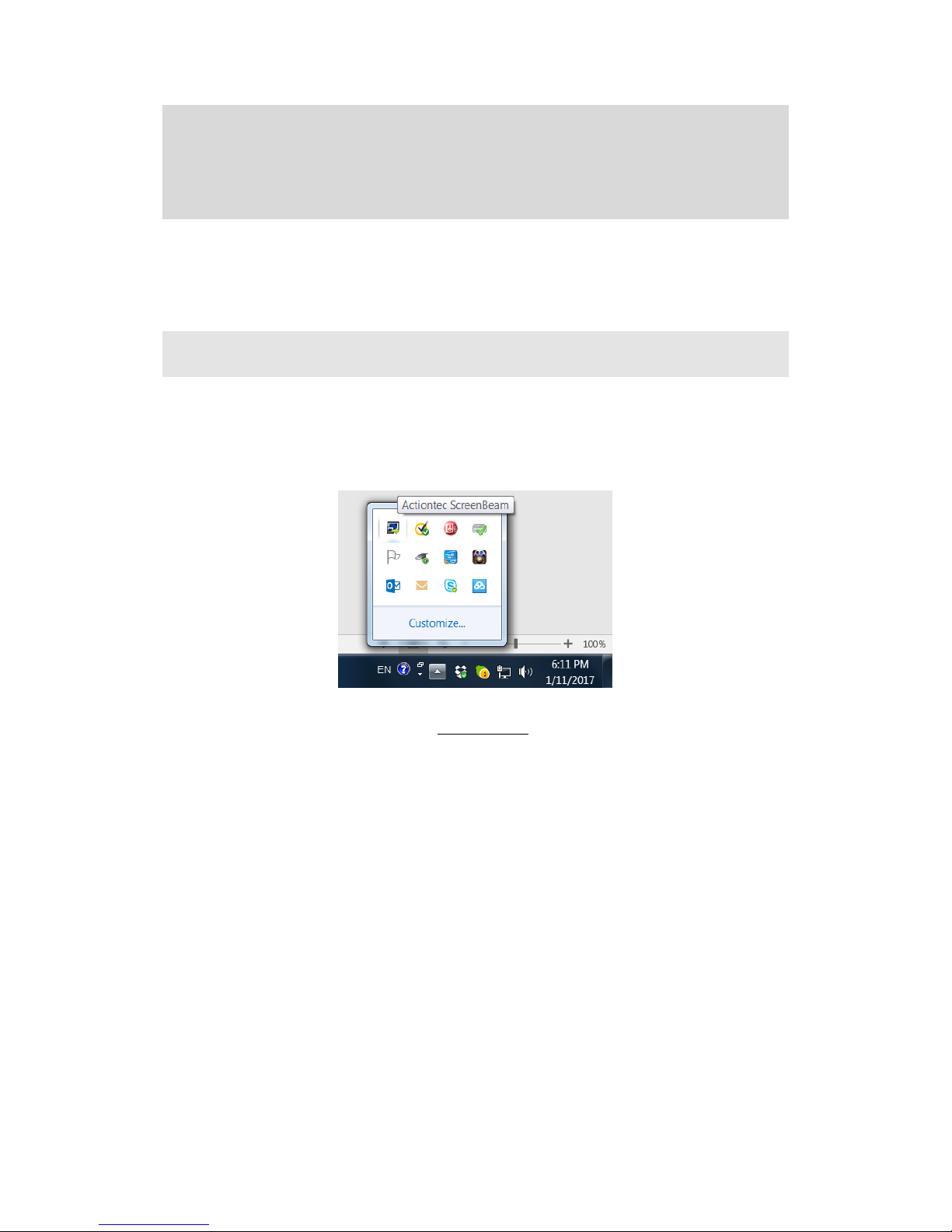1
Part I. Introduction
The ScreenBeam Wireless Display Kit wirelessly mirrors all your favorite content and
productivity apps from your mobile device screen onto a HDTV, without a Wi-Fi network or
wireless router. The kit contains everything users need to create a point-to-point connection
between the device and the room display. This dedicated connection means users don’t
worry about crashing, lag times, and choppy or freezing video. It saves time and money by
eliminating the need to run cables and drill holes.
With ScreenBeam Wireless Display Kit, users beam their favorite videos, photos and
movies to the best high-definition display in the house. Connect the ScreenBeam wireless
display receiver to the HDTV and wirelessly display content from a Windows device. The
ScreenBeam Wireless Display Kit includes a ScreenBeam USB Transmitter 2 that plugs
into a Windows 7/8 legacy device lacking native Miracast to connect to a ScreenBeam
receiver and take advantage of wireless display. Sit back and watch movies from Netflix,
Hulu, Amazon, or YouTube. Share vacation photos and videos with the entire family,
without having to huddle around a tiny screen.
1.1. Features
Mirror your compatible device screen onto HDTV or HD projector wirelessly
Extend the laptop display to the HDTV while you work on the main desktop
Works with legacy Windows 7/8 laptops, PCs, or tablets
Support HDTV with HDMI input
Does not require existing Wi-Fi router
Easy setup, everything you need is included
1.2. System Requirements
(For the application software)
Laptop, tablet or PC with Windows 7 or 8 (32/64-Bit) andAMD A6 or Intel Gen 3 Core i3
equivalent with 2GB of memory, 150 MB of hard disk spaces and a USB 2.0 port.