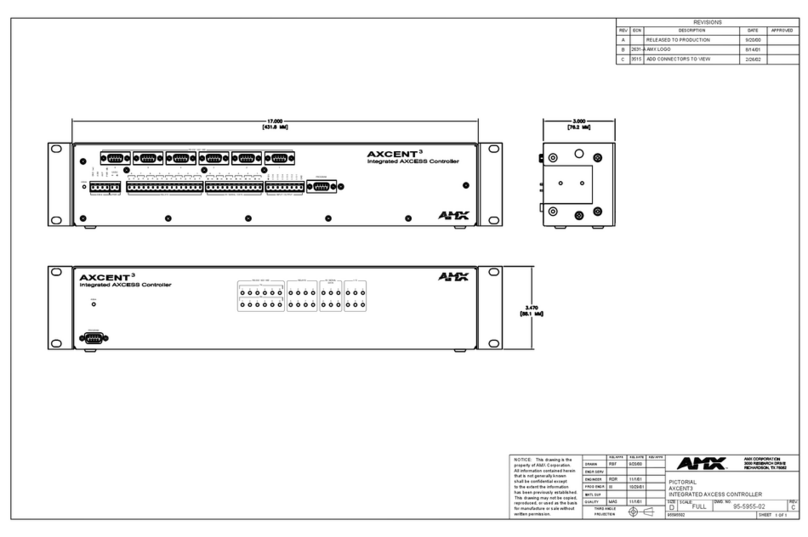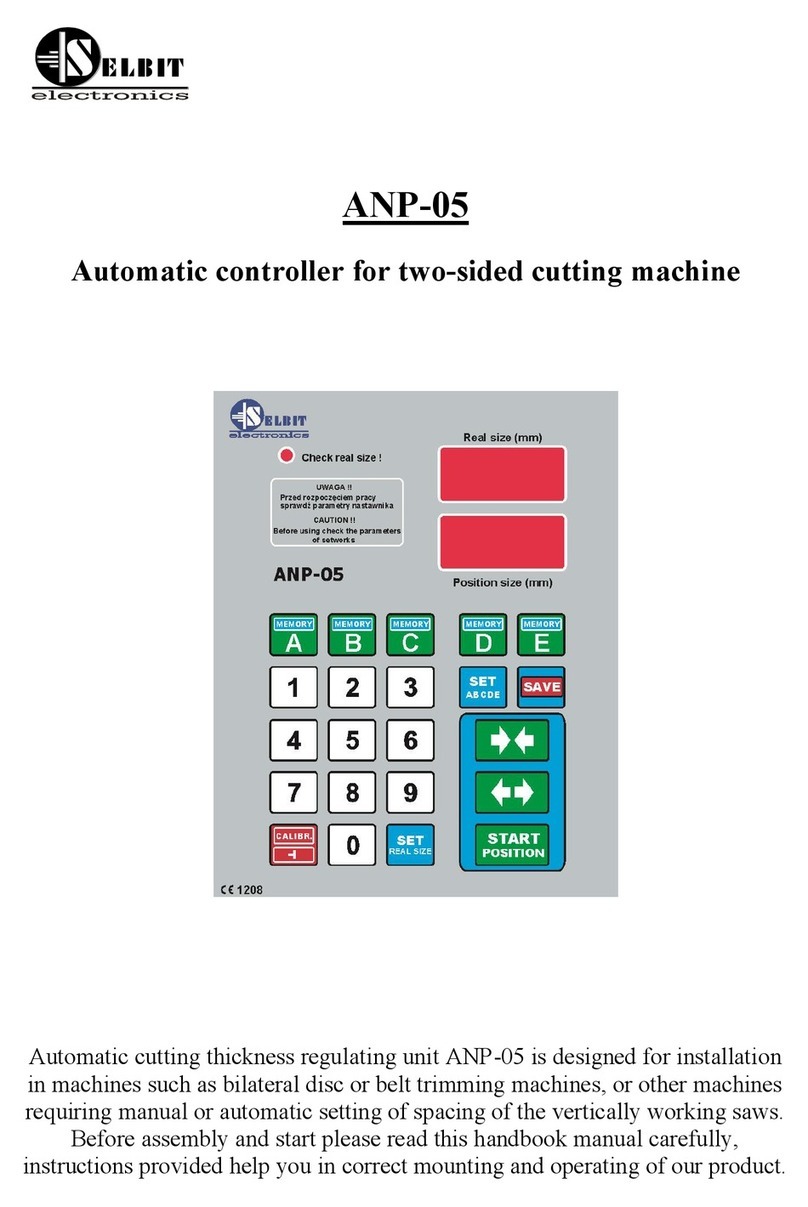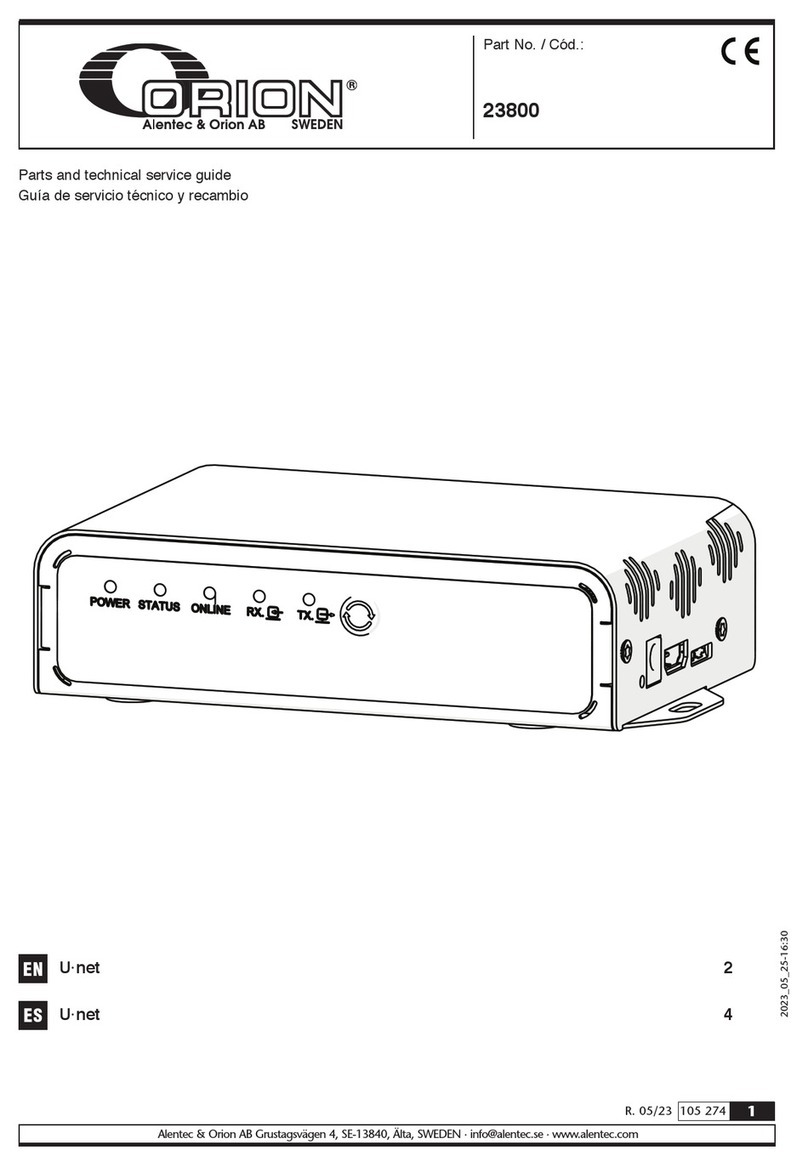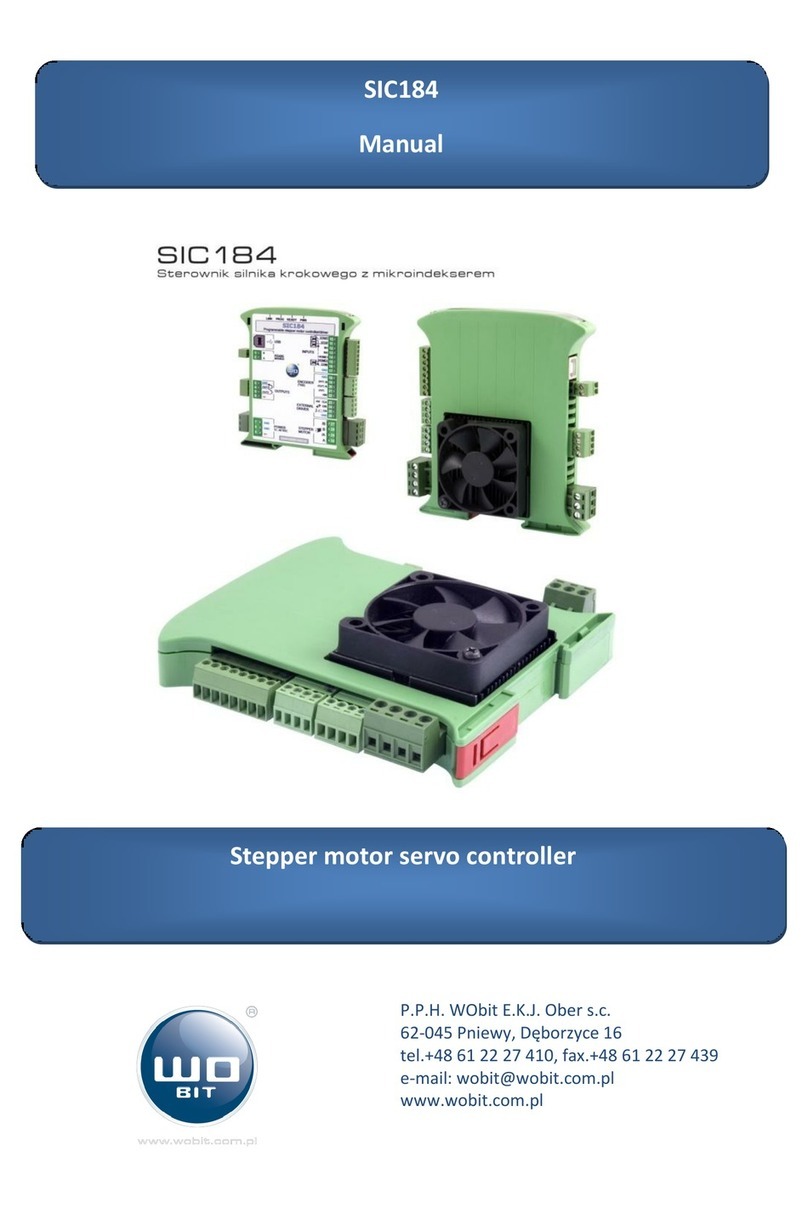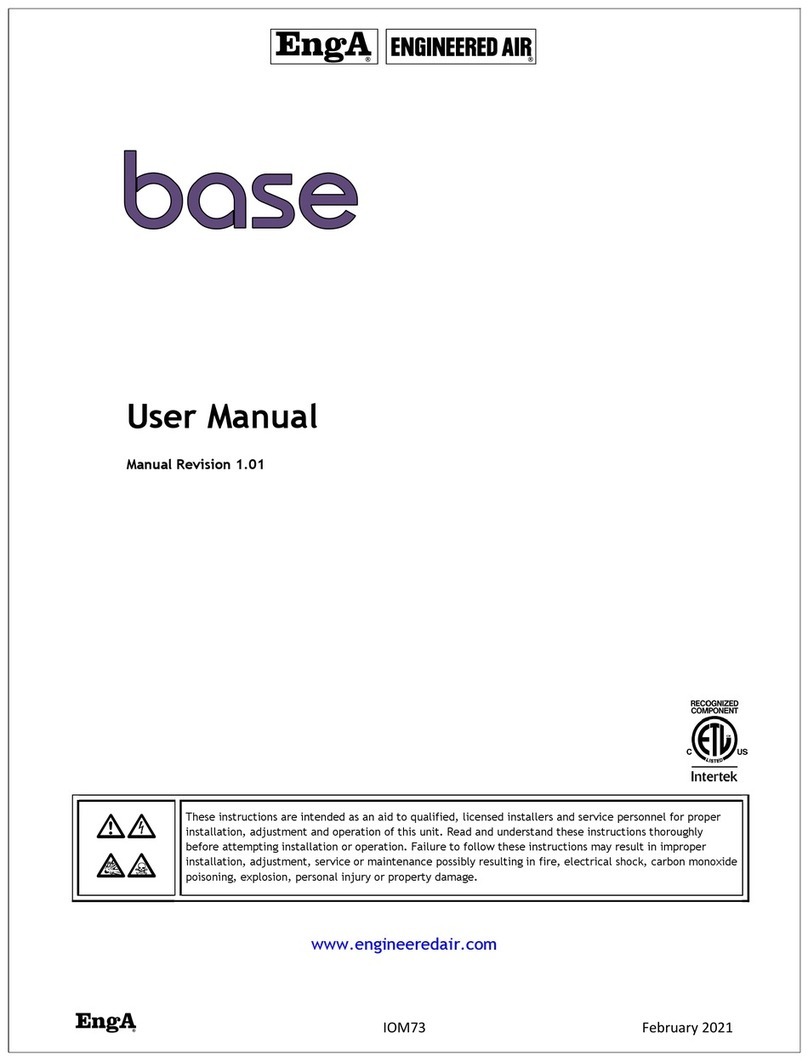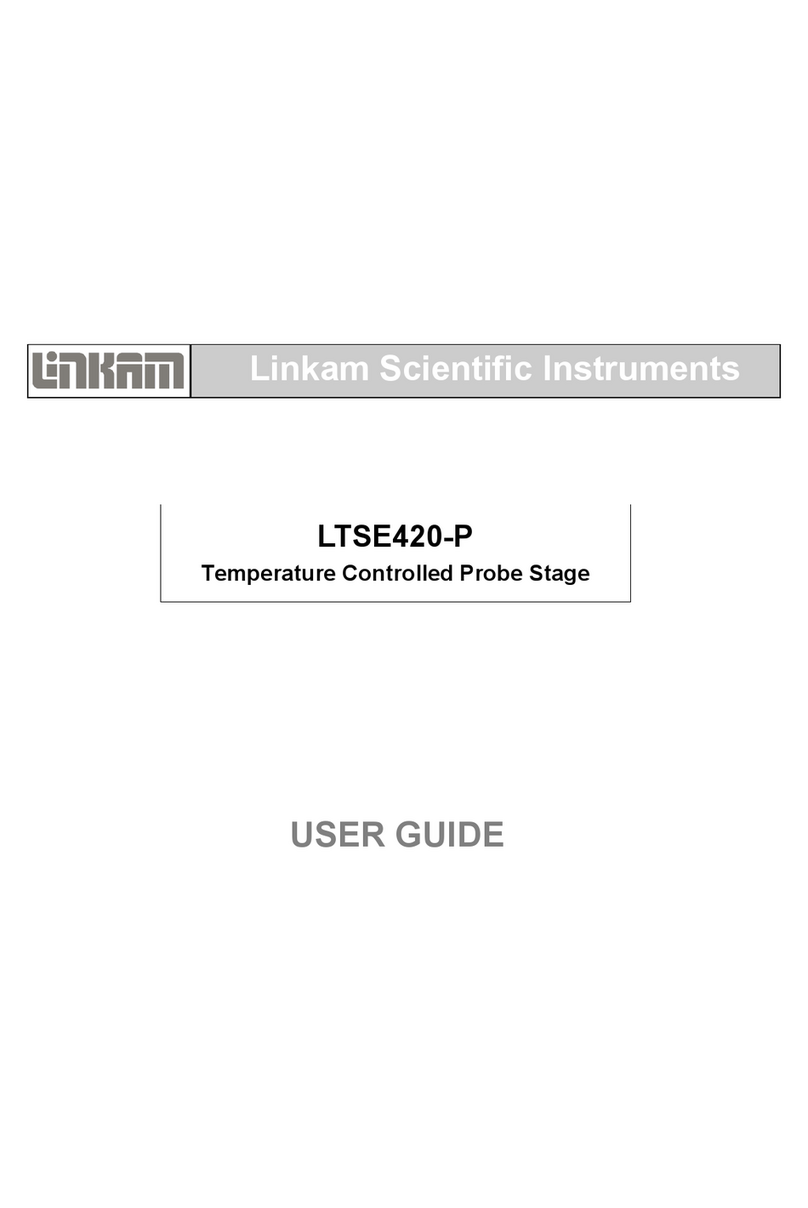SDI E-CLIK PRO User manual


SDI-IM-2051007.v2 E-CLIK PRO Jeep ALL User Guide Page 1of 10
User Guide for E-CLIK PRO Touch Screen Controller Upgrade
1. E-CLIK PRO
a. Includes E-CLIK ACTIVE which allows the driver to choose between three modes:
i. Trail
ii. Manual
iii. Road
b. Fine Tune Menu
i. Front Shocks Adjustment
ii. Rear Shocks Adjustment
iii. PRO Adjustments
•Pitch Sensitivity Adjustment
•Roll Sensitivity Adjustment
•Turn Sensitivity Adjustment
•Throttle Sensitivity Adjustment
•Brake Sensitivity Adjustment
c. Outputs Mode
i. Roll / Pitch Angles Display
ii. Shocks Outputs Display
iii. MPH / KPH Vehicle Speed Display
d. Sway Bar Mode –Available Soon
e. System Settings
i. Screen Saver Menu
- Screen Saver Mode:
•Roll / Pitch Angles Display
•Shocks Outputs Display
•MPH / KPH Vehicle Speed Display
- Screen Saver Timer
ii. Screen Brightness Adjustment
iii. Vehicle Wheels Diameter Setting
iv. Rear Load Adjustment
v. Reset Settings Menu
2. Power On
a. Turn on the vehicle ignition.
b. Wait until the warning message Image A
appears on the Touch Screen.
c. Click “OK” to approve the warning message
d. When the Main Menu Image B shows up,
the E-CLIK ACTIVE System is on.
A
B

SDI-IM-2051007.v2 E-CLIK PRO Jeep ALL User Guide Page 2of 10
3. Screen Controls
a. Rotate the knurled control ring clockwise (1)
or counterclockwise (2) to navigate through menus.
b. Access desired options by clicking icons on the screen.
c. Access the next option by swiping the screen left (3).
d. Access the previous option by swiping the screen right (4).
e. Return to the previous menu by swiping the screen down (5).
f. Return to the Main Menu by clicking the Home Button (6).
4. Main Menu (Image B)
On the Main Menu Screen Image B (page 1), rotate the knurled control ring clockwise or
counterclockwise to navigate through the following options and access the desired menu option
by clicking its icon on the screen:
a. ACTIVE Mode (C)
b. Fine Tune Menu (D)
i. PRO Adjustments Menu (E)
c. Output Menu (F)
d. Sway Bar Mode (G) - Available Soon
e. System Settings (H)
Return to the Main Menu at any time by clicking the Home Button.
5. ACTIVE Mode Menu (Image C)
On the ACTIVE Mode Screen (C), activate a mode by clicking its icon on the screen:
1
2
6
4
3
5
D
C
F
G
H

SDI-IM-2051007.v2 E-CLIK PRO Jeep ALL User Guide Page 3of 10
a. Trail (C1)
The Trail mode (C1)enables automatic management of each shock’s compression damping to
maximize comfort offroad and is tunable using the Front Shocks Adjustment menu (D1)and/or
the Rear Shocks adjustment menu (D2) and PRO Adjustment menus (E1) to (E5).
b. Manual (C2)
The Manual mode (C2) disables any automatic management of the shock’s compression
damping, which can be then exclusively adjusted by using the Front Shocks Adjustment menu
(D1)and/or Rear Shocks Adjustment menu (D2).
c. Road (C3)
The Road mode (C3)enables automatic management of each shock’s compression damping
to maximize comfort and vehicle composure on the road, and is tunable by using the Front
Shocks Adjustment menu (D1) and/or Rear Shocks Adjustment menu (D2) and PRO Adjustment
menus (E1) to (E5).
Return to the Main Menu by swiping the screen down or by clicking the Home Button.
6. Fine Tune Menu (Image D)
C1
C2
C3

SDI-IM-2051007.v2 E-CLIK PRO Jeep ALL User Guide Page 4of 10
On the Fine Tune Menu Screen Image D, rotate the knurled control ring clockwise or
counterclockwise to navigate through the following options, and access the desired menu option
by clicking its icon on the screen:
a. Front Shocks Adjustment Menu (D1)
On the Front Shocks Adjustment menu (D1), rotate the knurled
control ring clockwise or counterclockwise to adjust the front
shock’s setting from “Sport” to “Comfort”.
Return to the Fine Tune Menu by swiping the screen down or
access the Rear Shocks Adjustment Menu by swiping the screen
left.
b. Rear Shocks Adjustment Menu (D2)
On the Rear Shocks Adjustment menu (D2), rotate the knurled
control ring clockwise or counterclockwise to adjust the rear
shocks setting from “Sport” to “Comfort”.
Return to the Fine Tune Menu by swiping the screen down or
access the Front Shocks Adjustment Menu by swiping the screen
right.
c. PRO Adjustments Menu (E)
On the PRO Adjustment menu (E), rotate the knurled control ring clockwise or
counterclockwise to navigate through the following options, and access the desired menu
option by clicking its icon on the screen:
D1
D2
E
D1
D2

SDI-IM-2051007.v2 E-CLIK PRO Jeep ALL User Guide Page 5of 10
i. Pitch Sensitivity Menu (E1)
On the Pitch Sensitivity Adjustment menu (E1), rotate the
knurled control ring clockwise or counterclockwise to increase
or decrease how the vehicle’s pitch angle position affects the
automatic management of the shock’s compression damping.
Return to the PRO Adjustments Menu by the screen down or
access the Roll Sensitivity Adjustment Menu by swiping the
screen left.
ii. Roll Sensitivity Menu (E2)
On the Roll Sensitivity Adjustments menu (E2), rotate the
surrounding knob clockwise or counterclockwise to increase
or decrease how the vehicle’s roll angle position affects the
automatic management of the shock’s compression damping.
Return to the PRO Adjustments Menu by swiping the screen
down or access the Turn Sensitivity Adjustment Menu by
swiping the screen left, or access the Pitch Sensitivity
Adjustment Menu by swiping the screen right.
iii. Turn Sensitivity Menu (E3)
On the Turn Sensitivity Adjustments menu (E3), rotate the
surrounding knob clockwise or counterclockwise to increase
or decrease how the vehicle’s turn angle position affects the
automatic management of the shock’s compression damping.
Return to the PRO Adjustments Menu by swiping the screen
down or access the Throttle Sensitivity Adjustment Menu by
swiping the screen left or access the Roll Sensitivity
Adjustment Menu by swiping the screen right.
E1
E2
E3
E2
E1
E3
E4
E5

SDI-IM-2051007.v2 E-CLIK PRO Jeep ALL User Guide Page 6of 10
iv. Throttle Sensitivity Menu (E4)
On the Throttle Sensitivity Adjustments menu (E4), rotate the
surrounding knob clockwise or counterclockwise to increase
or decrease how the vehicle’s throttle position affects the
automatic management of the shock’s compression damping.
Return to the PRO Adjustments Menu by swiping the screen
down or access the Brake Sensitivity Adjustment Menu by
swiping the screen left, or access the Turn Sensitivity
Adjustment Menu by swiping the screen right.
v. Brake Sensitivity Menu (E5)
On the Brake Sensitivity Adjustments menu (E5), rotate the
surrounding knob clockwise or counterclockwise to increase
or decrease how the vehicle’s brake pressure affects the
automatic management of the shock’s compression damping.
Return to the PRO Adjustments Menu by swiping the screen
down or access the Throttle Sensitivity Adjustment Menu by
swiping the screen right.
Return to the Main Menu by swiping the screen down or clicking the Home Button.
7. Outputs Menu (E)
On the Outputs Menu (E),swipe the screen left or right to navigate through the following options:
a. Roll / Pitch Angles Display (E1)
On the Roll / Pitch Angles Display (E1), monitor the pitch and roll
angles of the vehicle.
Return to the Main Menu by swiping the screen down or access the
Shocks Outputs Display by swiping the screen left or access the MPH
/ KPH Vehicle Speed Display by swiping the screen right.
E4
E5
E1

SDI-IM-2051007.v2 E-CLIK PRO Jeep ALL User Guide Page 7of 10
b. Shock Outputs Display (E2)
On the Shocks Outputs Display (E2), monitor the real time setting on
all the vehicle’s shocks, from “0” (Comfort / Soft) to “10” (Sport / Firm)
Return to the Main Menu by swiping the screen down or access the
MPH / KPH Vehicle Speed Display by swiping the screen left or access
the Pitch / Roll Angles Display by swiping the screen right.
c. MPH / KPH Vehicle Speed Display (E3)
On the MPH / KPH Vehicle Speed Display (E3), monitor the calibrated
speed of the vehicle.
Click the “MPH →KPH” icon on the screen to change the unit of
measure from MPH to KPH.
Return to the Main Menu by swiping the screen down or access the
Pitch / Roll Angles Display by swiping the screen left or access the
Shocks Outputs Display by swiping the screen right.
Return to the Main Menu by swiping the screen down or by clicking the Home Button.
8. System Settings Menu (Image H)
On the System Settings Menu Screen Image H, rotate the knurled control ringclockwise or
counterclockwise to navigate through the following options, and access the desired menu option
by clicking its icon on the screen:
H2
H1
H3
H4
H5
E2
E3

SDI-IM-2051007.v2 E-CLIK PRO Jeep ALL User Guide Page 8of 10
a. Screen Brightness Menu (H1)
On the Screen Brightness Menu (H1), rotate the surrounding knob
clockwise or counterclockwise to increase or decrease the
brightness of the screen, from 0% to 100%.
Return to the System Settings Menu by swiping the screen down
or access the Screen Saver Mode Menu by swiping the screen left.
b. Screen Saver Menu (H2)
On the Screen Saver Mode Menu (H2a), activate one of the
following displays to be shown when screen saver mode is on, by
clicking its icon on the screen:
i. Tilt Angles Display
ii. Shocks Output Display
iii. Vehicle Speed Display
Return to the System Settings Menu by swiping the screen down
or access the Screen Saver Timer Menu (H2b) by swiping the
screen left.
On the Screen Saver Timer Menu (H2b), rotate the surrounding
knob clockwise or counterclockwise to adjust the time required to
display the screen saver, from 15 seconds to 2 minutes.
Return to the System Settings Menu by swiping the screen down
or return to the Screen Saver Mode Menu (H2a) by swiping the
screen right.
c. Vehicle Wheels Diameter Setting Menu (H3)
On the Vehicle Wheels Diameter Setting Screen (H3), rotate the
surrounding knob clockwise or counterclockwise to increase or
decrease the wheel size, from 20” to 50”.
•Set the stock wheel size of the vehicle (H4a).
•Access the Current Wheel Size Menu by swiping left.
•Set the current wheel size of the vehicle (H4b).
•Return to the System Settings Menu by swiping down
H2a
H1
H2b
H3a

SDI-IM-2051007.v2 E-CLIK PRO Jeep ALL User Guide Page 9of 10
Make sure selected wheel size matches the current wheel size of
the vehicle to precisely calibrate the calculated vehicle speed of
the E-CLIK ACTIVE System.
Return to the System Settings Menu by swiping the screen down.
d. Rear Load Adjustment Menu (H4)
On the Rear Load Adjustment Screen (H4), rotate the surrounding
knob clockwise or counterclockwise to increase or decrease the
rear load, from 0% to 100%.
Make sure selected rear load matches the current additional rear
load of the vehicle to allow the E-CLIK ACTIVE System to precisely
manage the automatic setting of the rear shocks.
Return to the System Settings Menu by swiping the screen down.
e. Reset Settings Menu (H5)
On the Reset Settings Screen (H5), click the “YES” button if you
want to reset the following settings to the factory default:
•Front Shocks Adjustment
•Rear Shocks Adjustment
•Pitch Sensitivity Adjustment
•Roll Sensitivity Adjustment
•Turn Sensitivity Adjustment
•Throttle Sensitivity Adjustment
•Brake Sensitivity Adjustment
•Rear Load Adjustment
Or return to the System Settings Menu by clicking the “NO” button.
H4
H3b
H5

SDI-IM-2051007.v2 E-CLIK PRO Jeep ALL User Guide Page 10 of 10
9. Error Menu (I)
If the Error Screen (I), is displayed, it indicates that an error is
occurring on the E-CLIK PRO system, each blinking sequence
corresponds to a type of error, please refer to the Error Code Chart
below and follow instructions.
Note: When an error is occurring, the E-CLIK PRO system error mode
sets all Front and Rear shocks to a firm setting for safety until the error
is fixed, and E-CLIK system is rebooted.
I