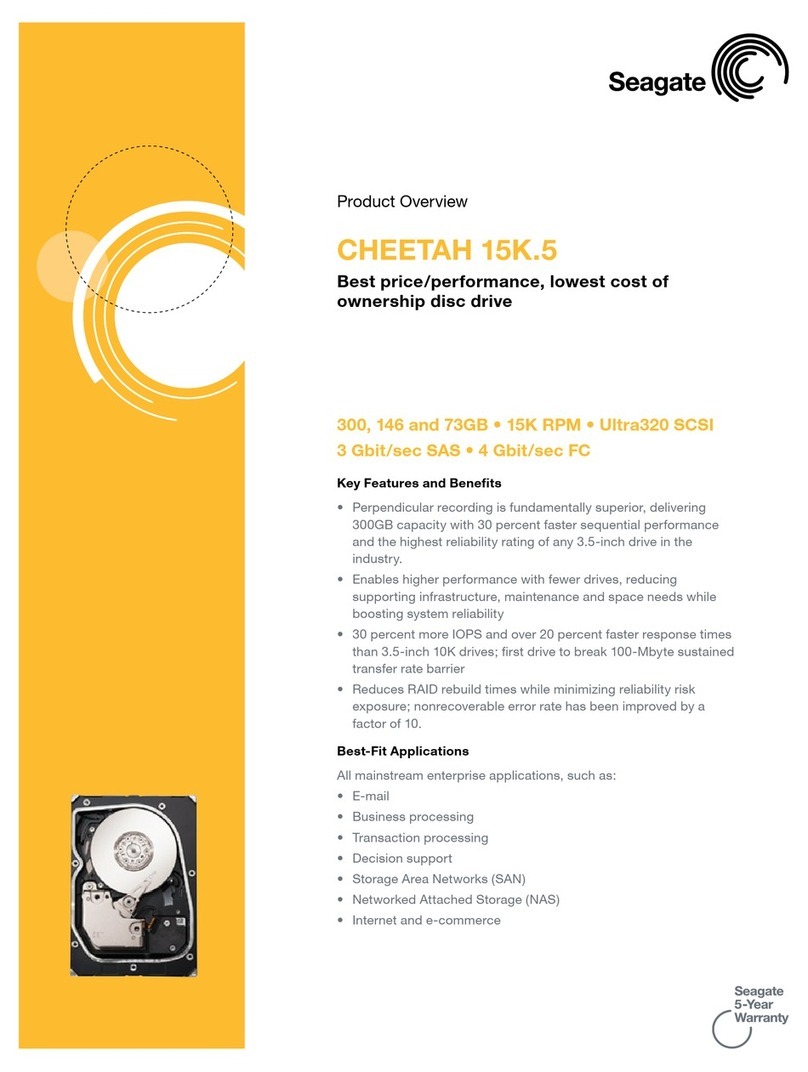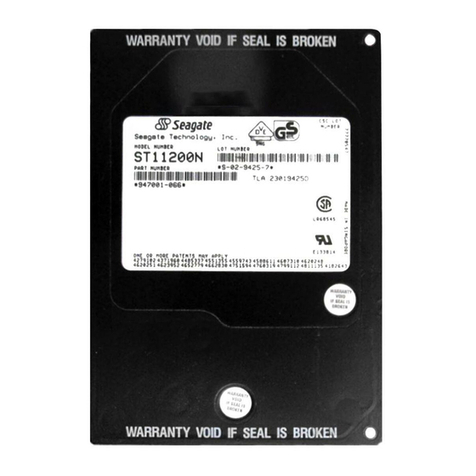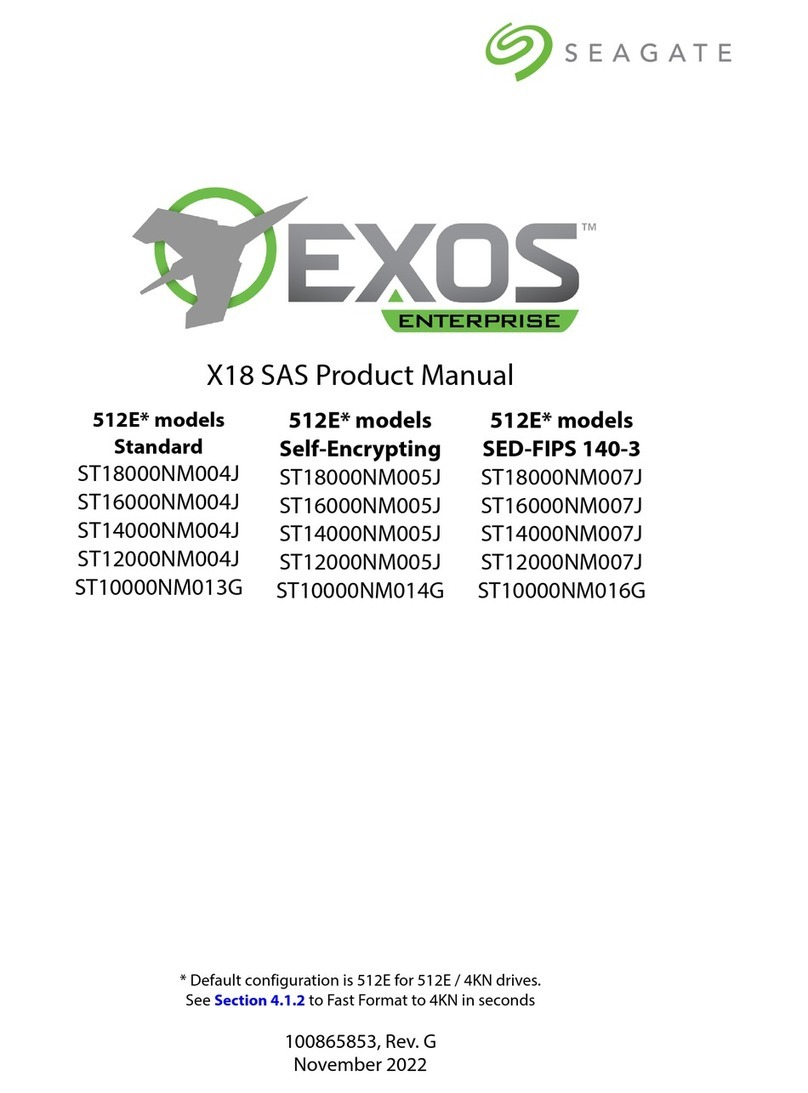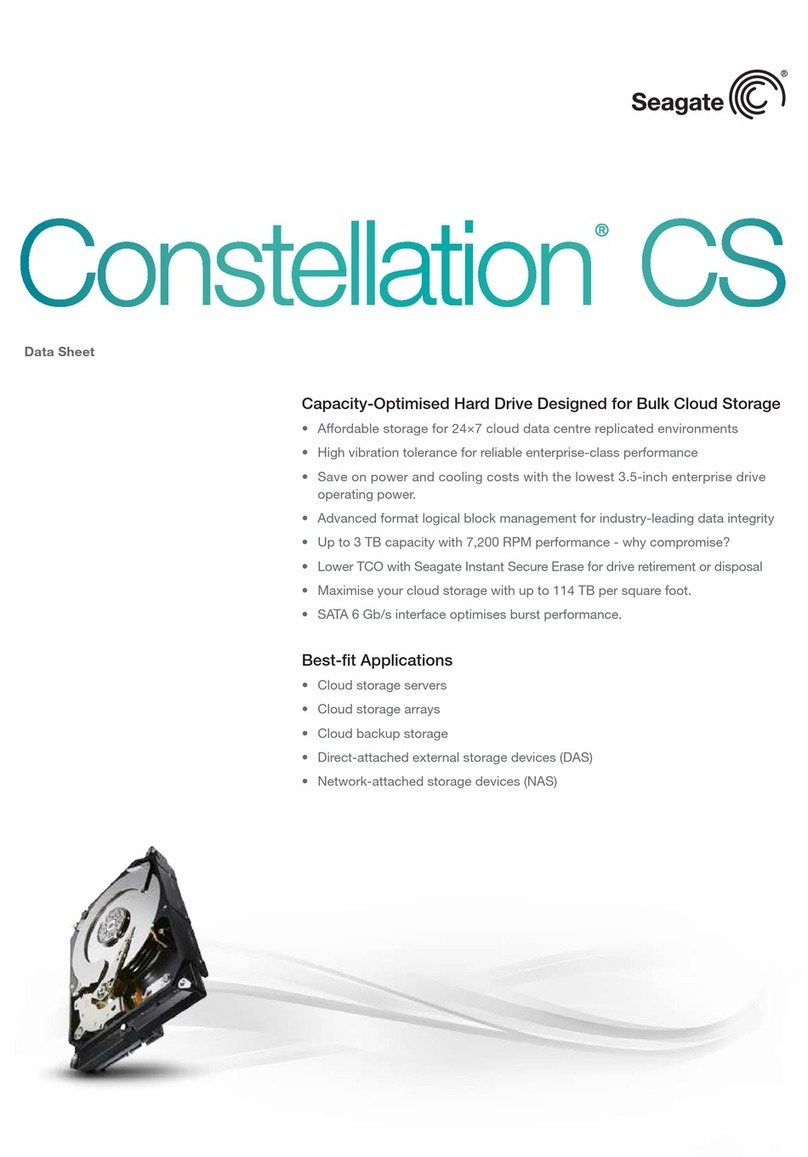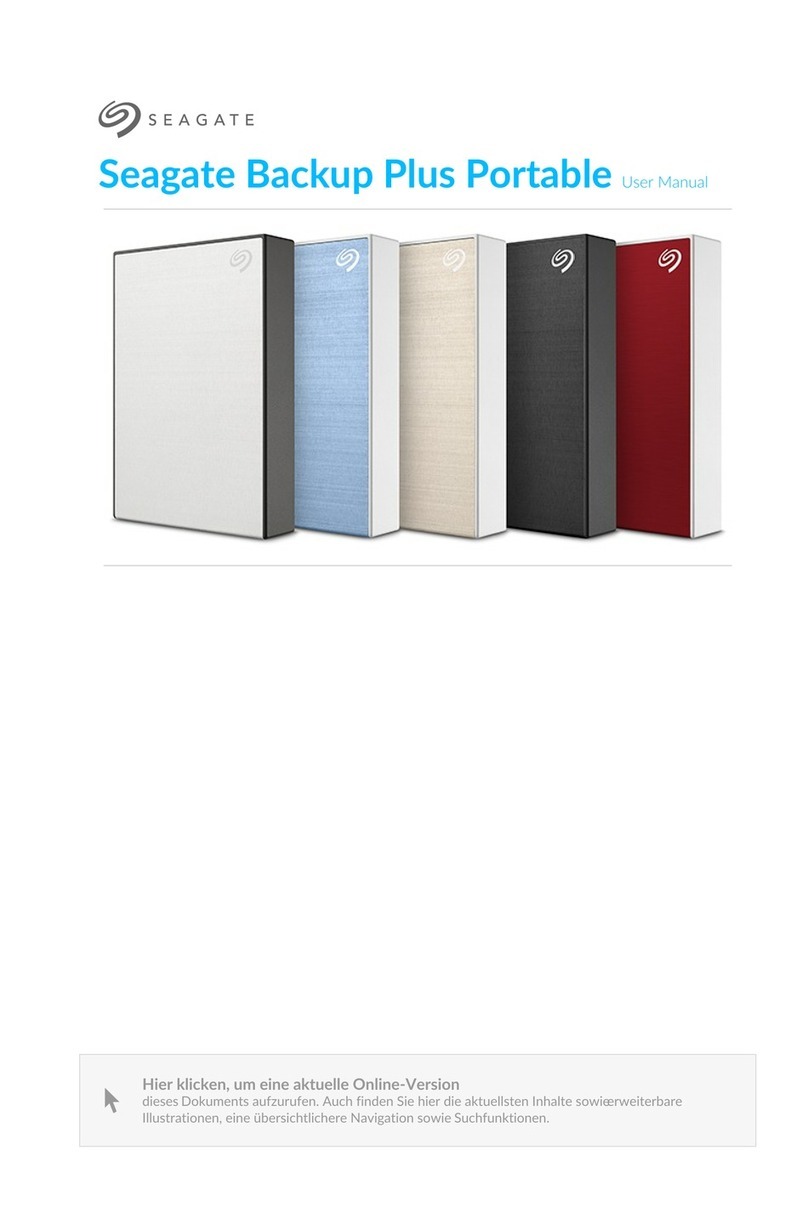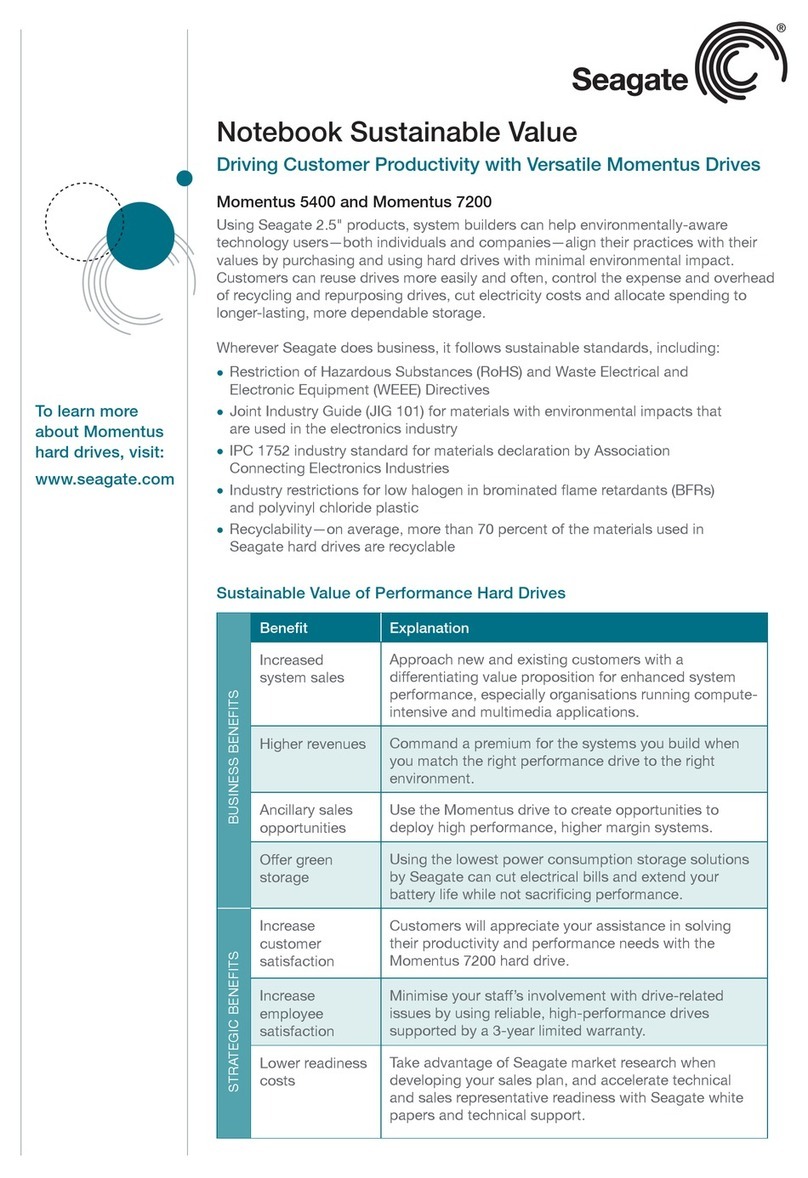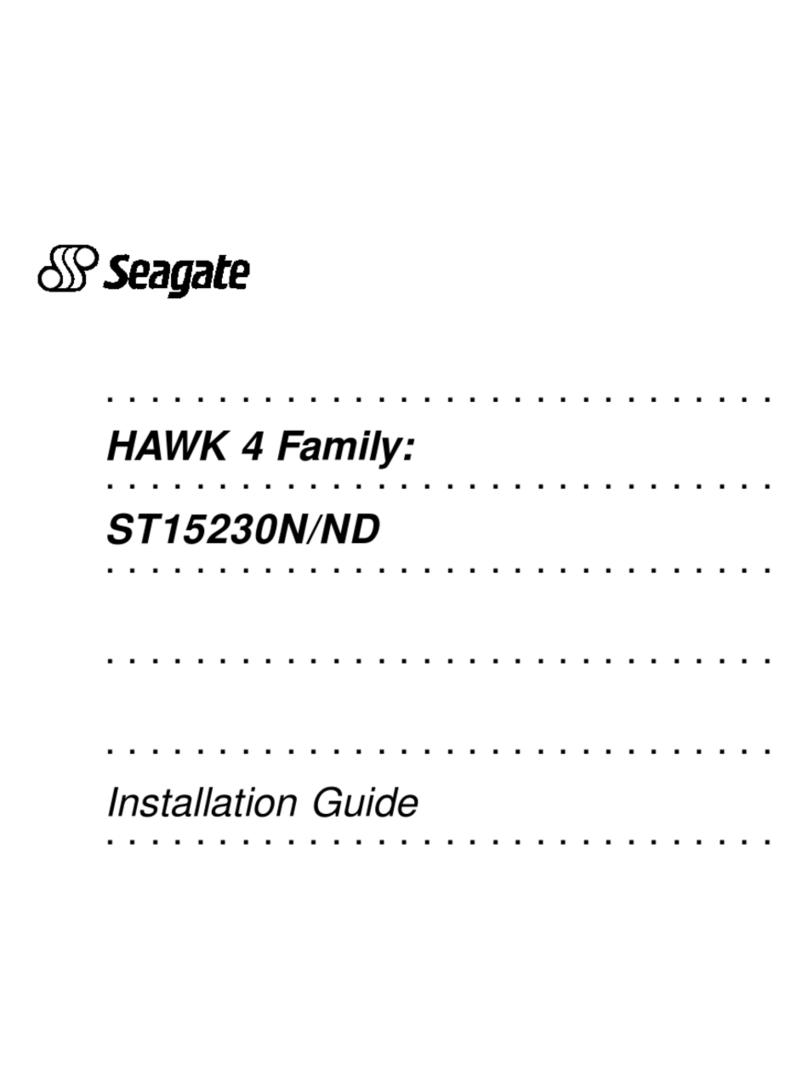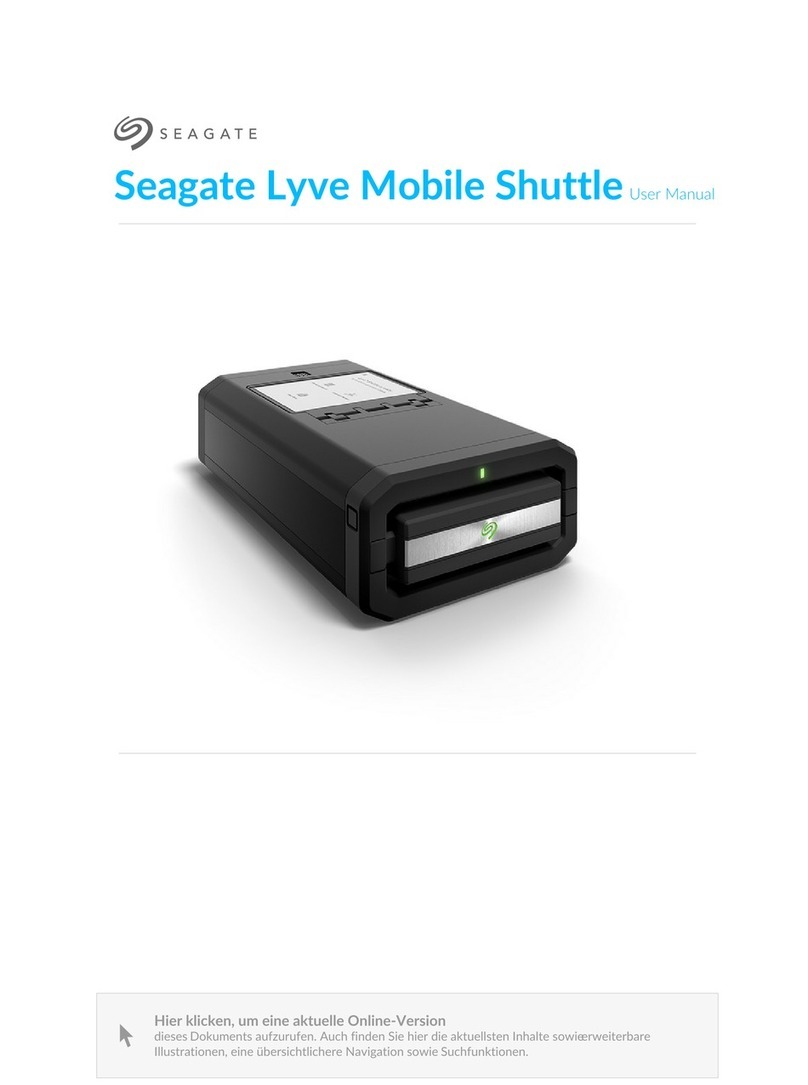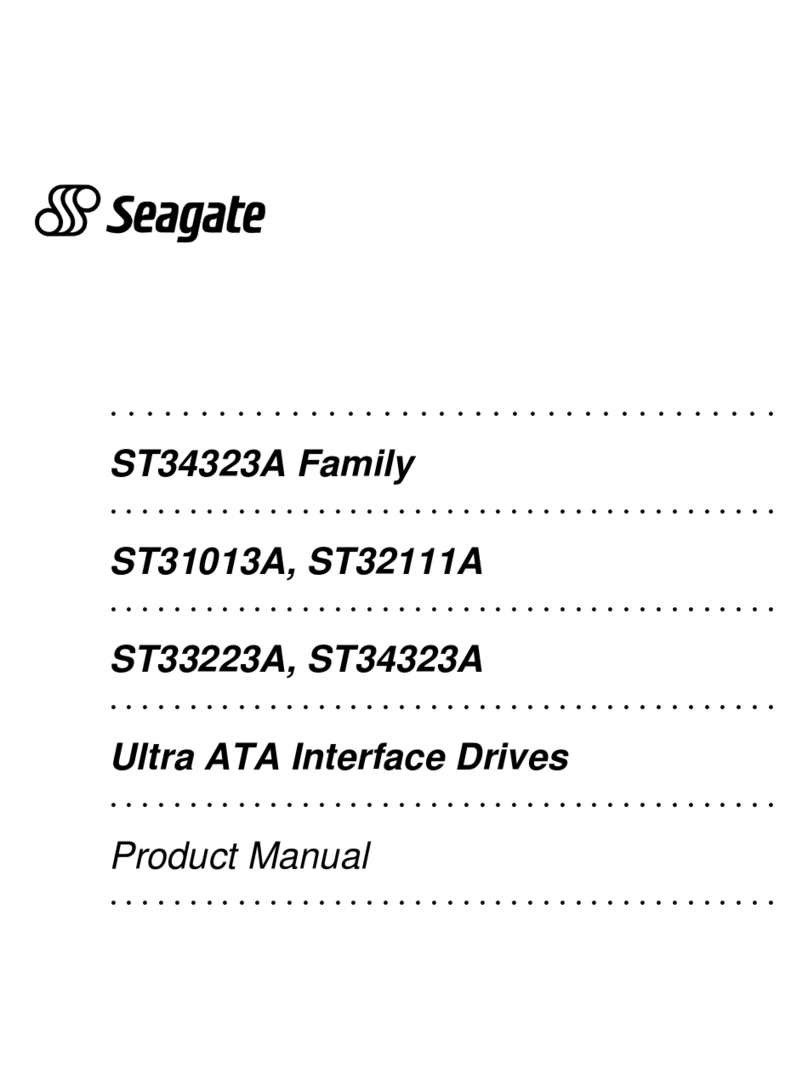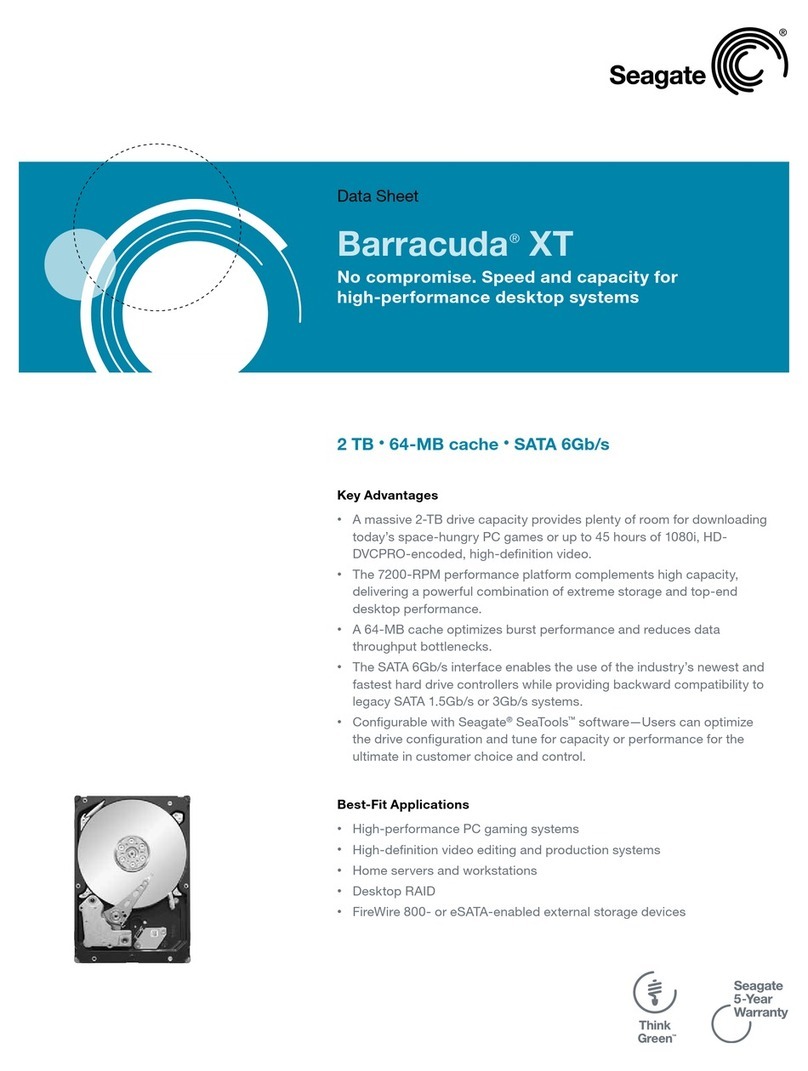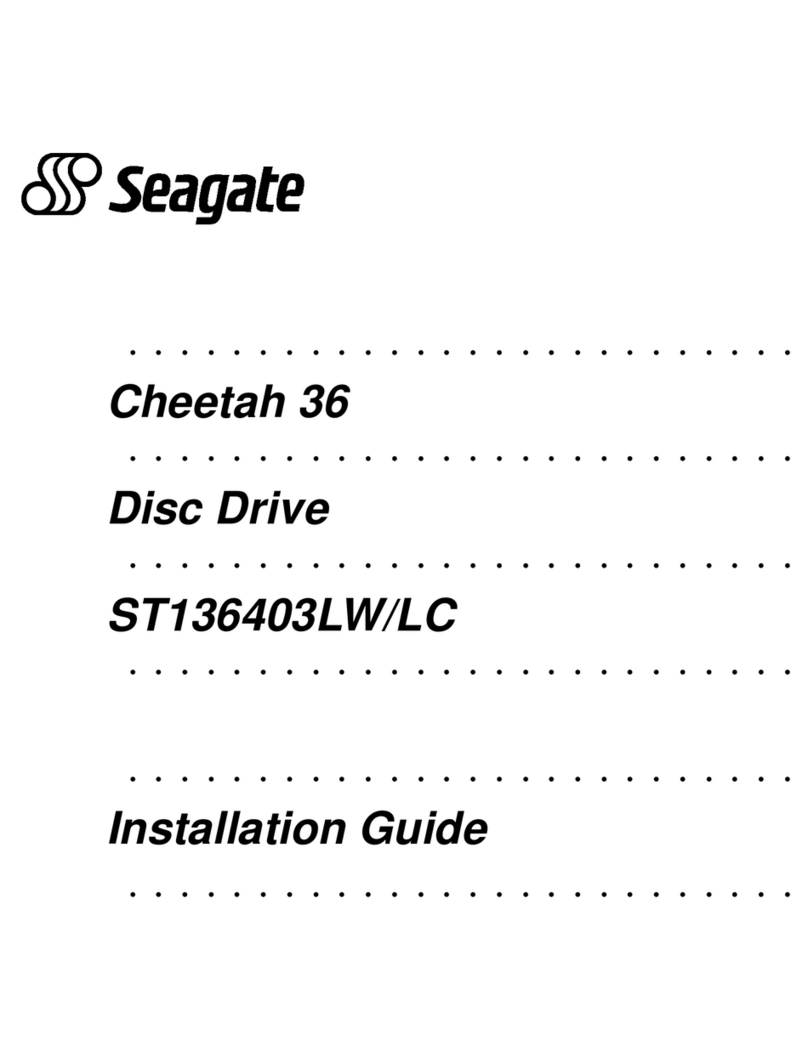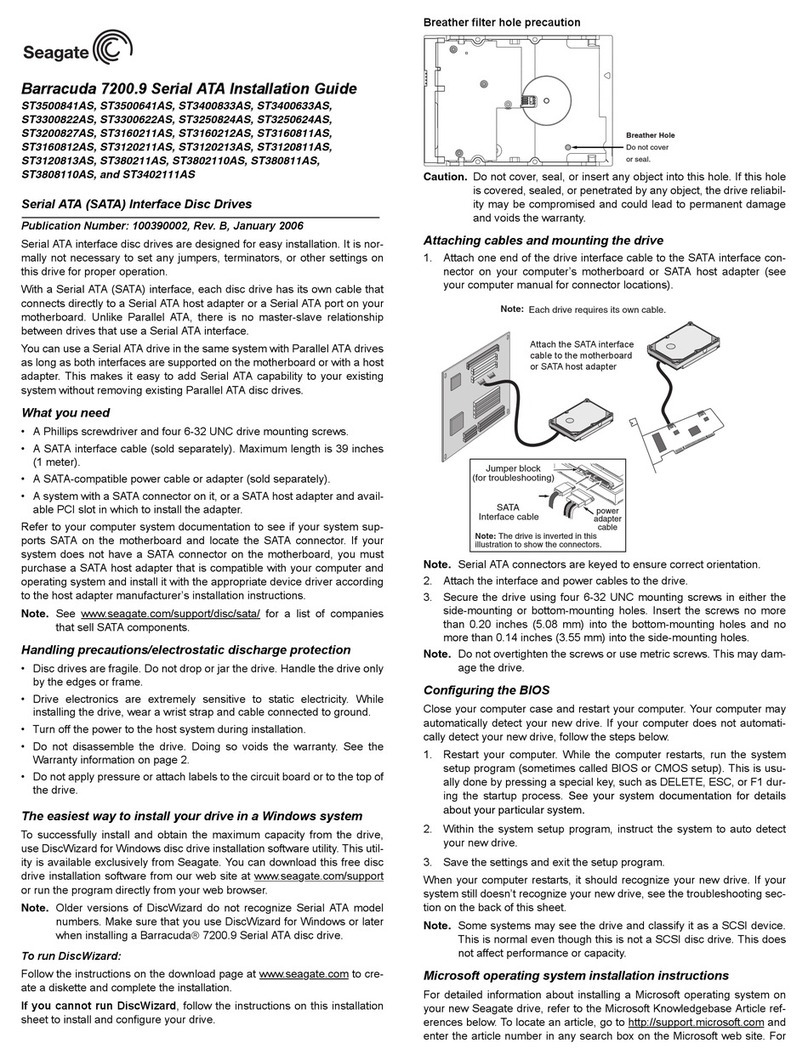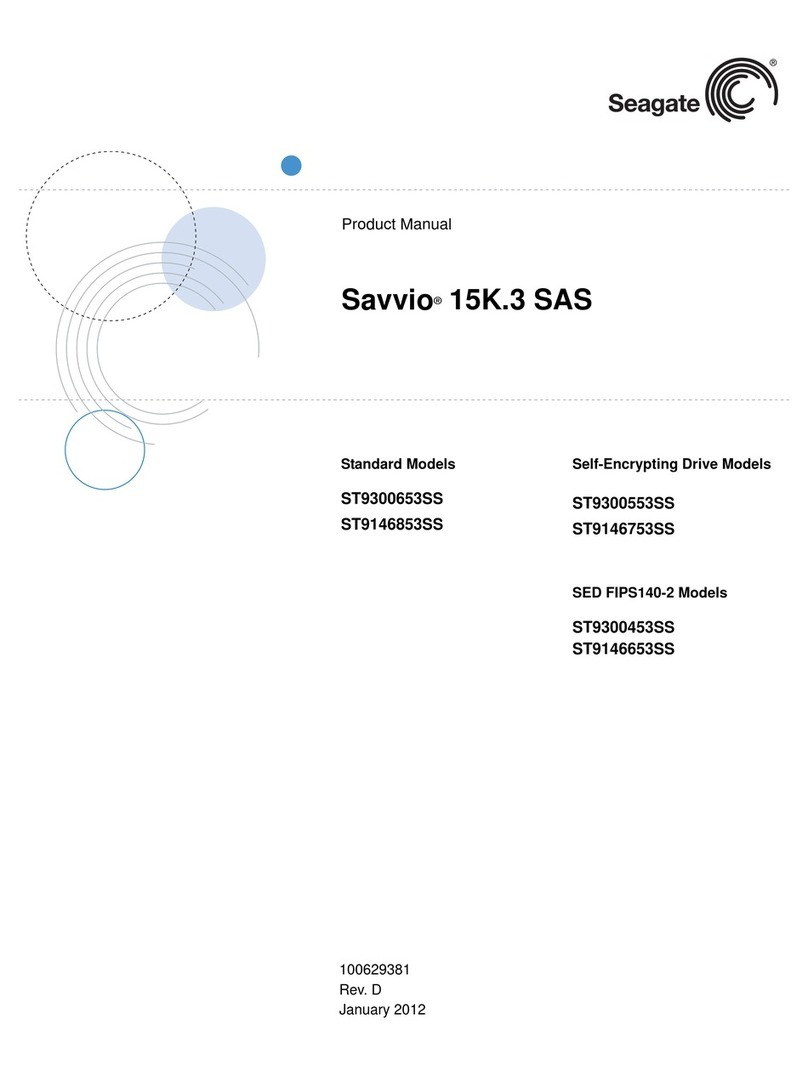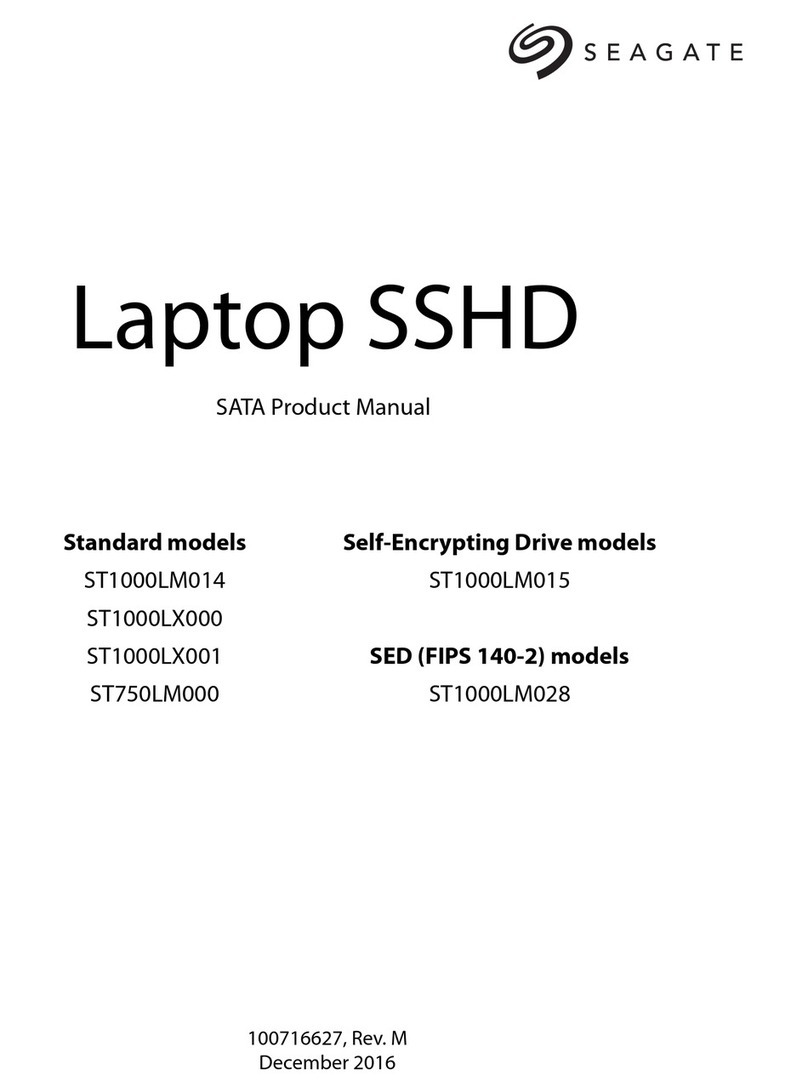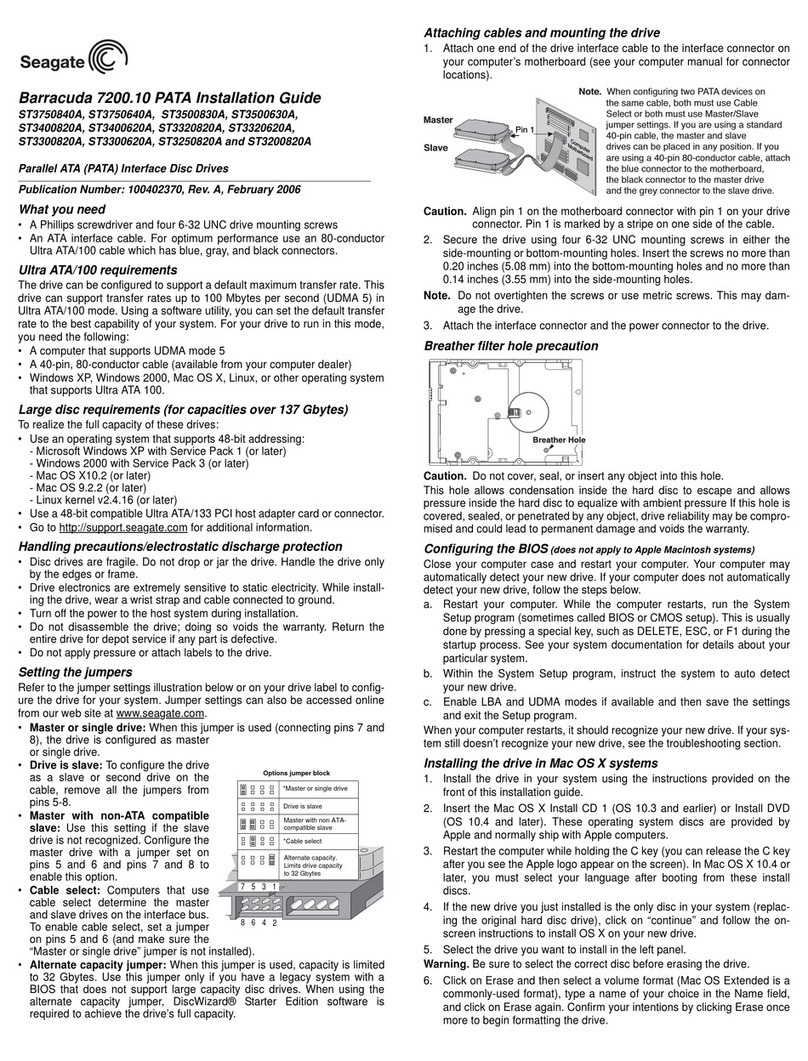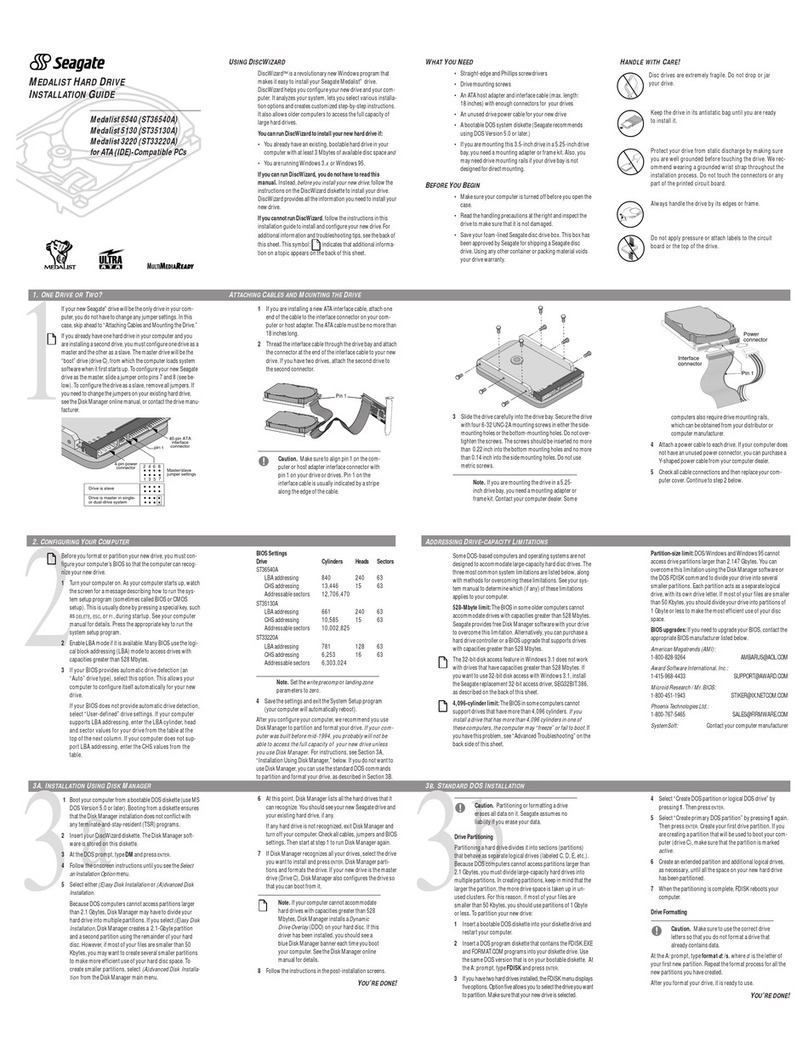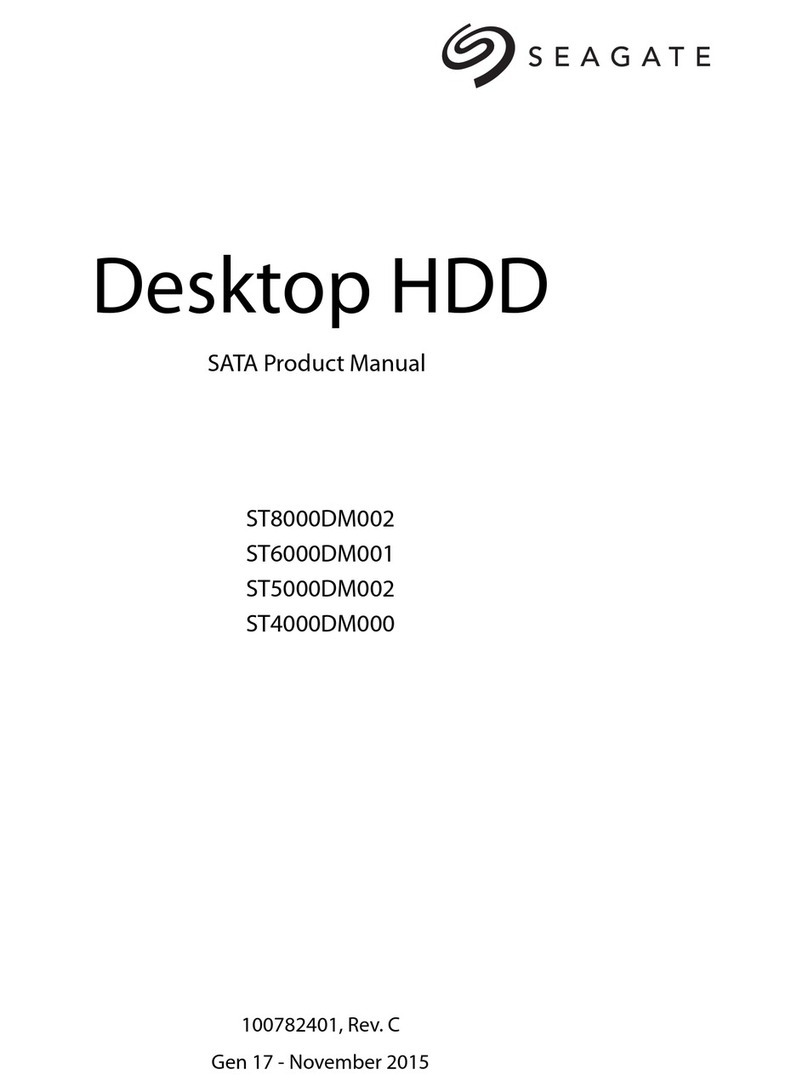Figure 2. Option select jumpers
4. Connect the drive activity LED (optional)
Connect the Drive Activity LED cable to J6 pins 11 and 12 (see Figure 2), or
connect a drive ID and Drive Activity LED cable to J5, depending on host
system requirements.
5. Check the other available jumper settings
Select other options on J2 as illustrated in Figure 2. Do not change these
unless instructed to do so by the host system documentation.
6. Mount the drive in the host system and connect cables
Note. LC and LCV drives are designed to be attached to a carrier or
tray and inserted into the host system without I/O or power
cables.
a. Mount LW and LWV model drives to the host system’s chassis
using four 6-32 UNC screws. Two mounting holes are in each side
of the drive and there are four mounting holes in the bottom of the
drive. Do not over-tighten or force the screws. You can mount the
drive in any orientation.
b. Connect the SCSI I/O cable into the drive’s SCSI connector. Take
care not to stretch or crimp this cable, and do not block the sys-
tem’s cooling air flow with the cable.
Note. For Ultra2 and faster operation, special twisted pair LVD
cables are required.
c. Connect the DC power cable to the drive. See Figure 3.
Figure 3. Cable connections and external termination
7. Format the drive
The drive has been low level formatted at the factory. You do not need to
perform another low level format on this drive unless you decide to perform
certain diagnostics through the host adapter. If you do decide to perform a
low level format, do not abort the format as this is likely to make the drive
inoperable. A low level format, with verify turned on, will typically take four
hours.
Protect against power failure or other power interruptions during the format.
a. Turn on DC power to the host system.
b. Boot the system from a system floppy, CD, or from a previously
installed hard disc drive if there is one.
c. Format the drive.
Caution. Formatting a drive erases all user data. Be sure that you under-
stand this principle before formatting any hard disc drive. It is not
necessary to format a drive that previously has been used to
store data, unless your intention is to erase all user data. Seagate
is not responsible for lost user data.
Barracuda disc drives are designed to operate with a variety of operating
systems. Please refer to your system or SCSI controller manual for informa-
tion about formatting and setting up the drive. Some quick desktop system
notes are provided below.
•MicrosoftTM.Set the drive type in CMOS to “Zero,” “None,” or “No hard
drive installed.”Use FDISK.EXE and FORMAT.EXE. Systems using Win-
dows 98 or later can create one single partition (drive letter) on the drive.
•MacintoshTM.Use a third-party drive utility (most revisions of Apple’s HD
Setup utility only work with drives having special Apple firmware).
Troubleshooting
•Drive does not spin up. Check cables and all jumper settings. Make
sure cable pin 1 (edge stripe) matches PCB pin 1.
•Drive spins, but no LED on/off activity. Check SCSI ID setting. Set the
ID so that each device on the SCSI chain has its own unique ID. See also
the next item below. Host I/O controller is usually ID7.
•Computer does not seem to recognize the drive. Verify that the drive
is enabled by the SCSI host adapter setup utility.
•FDISK does not detect the drive. Run the FDISK program located on
your Windows startup diskette. Type fdisk/status to verify that your hard
drive is present.
Seagate support services
For online information about Seagate products, visit www.seagate.com or
e-mail your disc questions to DiscSupport@Seagate.com.
If you need help installing your drive, consult your dealer first. If you need
additional help, call a Seagate technical support specialist. Before calling,
note your system configuration and drive model number.
Africa +31-20-316-7222 Norway 800-113 91
Australia 1800-14-7201 Poland 00 800-311 12 38
Austria 0 800-20 12 90 Spain 900-98 31 24
Belgium 0 800-74 876 Sweden 0 207 90 073
Denmark 80 88 12 66 Switzerland 0 800-83 84 11
France 0 800-90 90 52 Singapore 800-1101-150
Germany 0 800-182 6831 Taiwan +886-2-2514-2237
Hong Kong 800-90-0474 Thailand 001-800-11-0032165
Indonesia 001-803-1-003-2165 Turkey 00 800-31 92 91 40
Ireland 1 800-55 21 22 United Kingdom 0 800-783 5177
Italy 800-790695 USA/Canada/ 1-800 SEAGATE or
Malaysia 1-800-80-2335 Latin America +1-405-936-1234
Middle East +31-20-316-7222 Other European
Netherlands 0 800-732-4283 countries +31-20-316-7222
New Zealand 0800-443988
Warranty. Contact your place of purchase or our web site (www.seagate.com).
Return Merchandise Authorization (RMA). Before returning the drive, verify that it
is defective. Seagate Worldwide customer service centers are the only facilities autho-
rized to service Seagate drives. Contact nearest center for return procedures and
trade regulations.
Shipping the drive
Caution. Back up the data before shipping. Seagate assumes no responsibility for
data lost during shipping or service. Shipping drive in an unapproved container voids
the warranty. Pack the drive with original box and packing materials. Use no other
materials. This prevents electrical and physical damage in transit.
© 2000 Seagate Technology LLC. All rights reserved
Publication number: 100109942, Rev. A, December 2000, Printed in U.S.A.
Seagate, Seagate Technology, the Seagate Logo, and Barracuda are either registered
trademarks or trademarks of Seagate Technology LLC. All other trademarks are the
property of their respective owners.
Enable parity check of SCSI bus.
Disable parity check.
J2 Pin 1
Reserved Positions
Parity Check option
Single-ended I/O
Terminator Power
Write protect = Off (enables writing).
Write protect = On (disables writing).
Write Protect option
Disable the Delay Motor Start option.
Motor start delay equal to the
SCSI ID multiplied by 12 seconds.
Delay Motor Start option (valid
only if the Enable Motor Start
jumper is not connected)
Enable motor start. The drive waits for
the Start Unit command from the host
before starting the spindle motor.
Disable motor start (default). The
drive starts according to the Delay
Motor Start option.
Motor Start option
Pin 1
End
SCSI I/O
Connector
Drive with
HDA up, PCB
down, viewed
from front
Pin 1
DC Power
Connector
J2
Drive Front J6
J1
Pin 1
HDA
J6
A2
A3A1A0
Reserved
Remote
LED
L
E
D
R
E
S
Reserved
Shipped with cover installed.
Do not remove.
Do not install jumpers
on these four positions.
J6 Jumper
CATH
11
12
J2 Jumper
(default)
(default)
(default)
(default)
A jumper here forces single-ended
I/O operation.
No jumper allows host to select either
single-ended or LVD operation.
Host adapter or other device provides
term. power to external terminator.
Term. Power to SCSI Bus
(default)
(default)
Pin 1
(check your
adapter for
Pin 1 location)
Host
Adapter
PCB
Twisted Pair
LVD Cable
Ultra160 or Ultra2 LVD bus segment
SPI-2 compliant
active LVD
external terminator
on the end of
the cable
SCSI LVD/SE
SCSI SE
Ultra SCSI SE bus segment