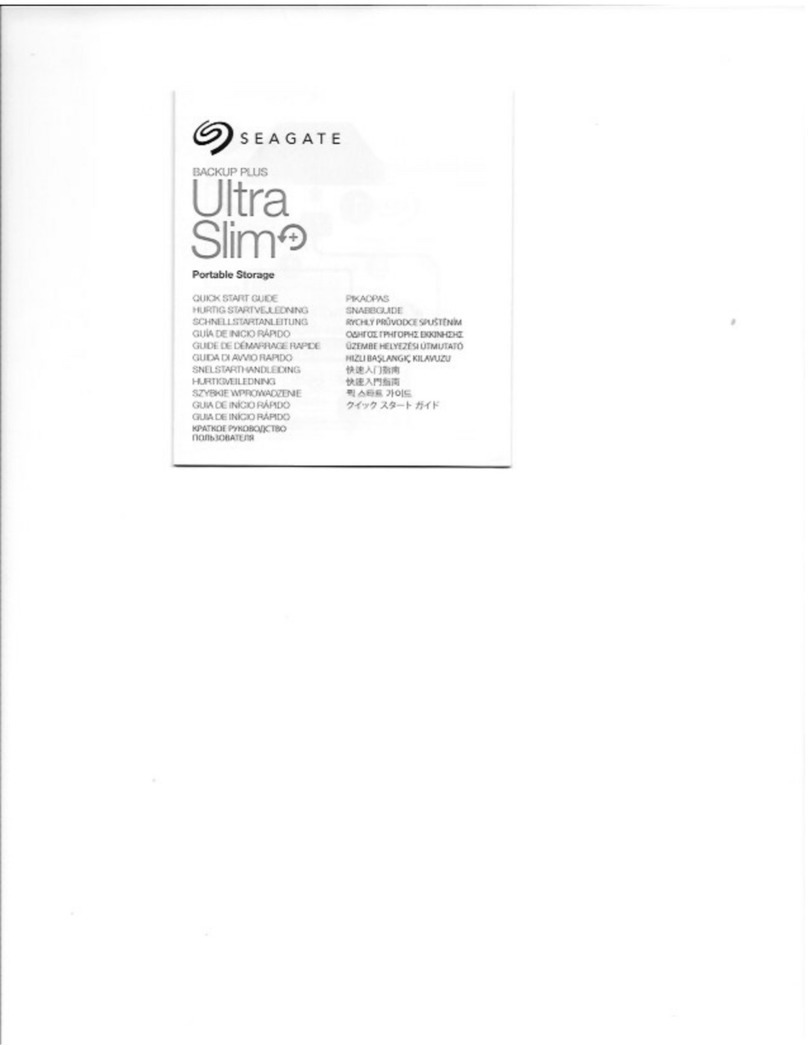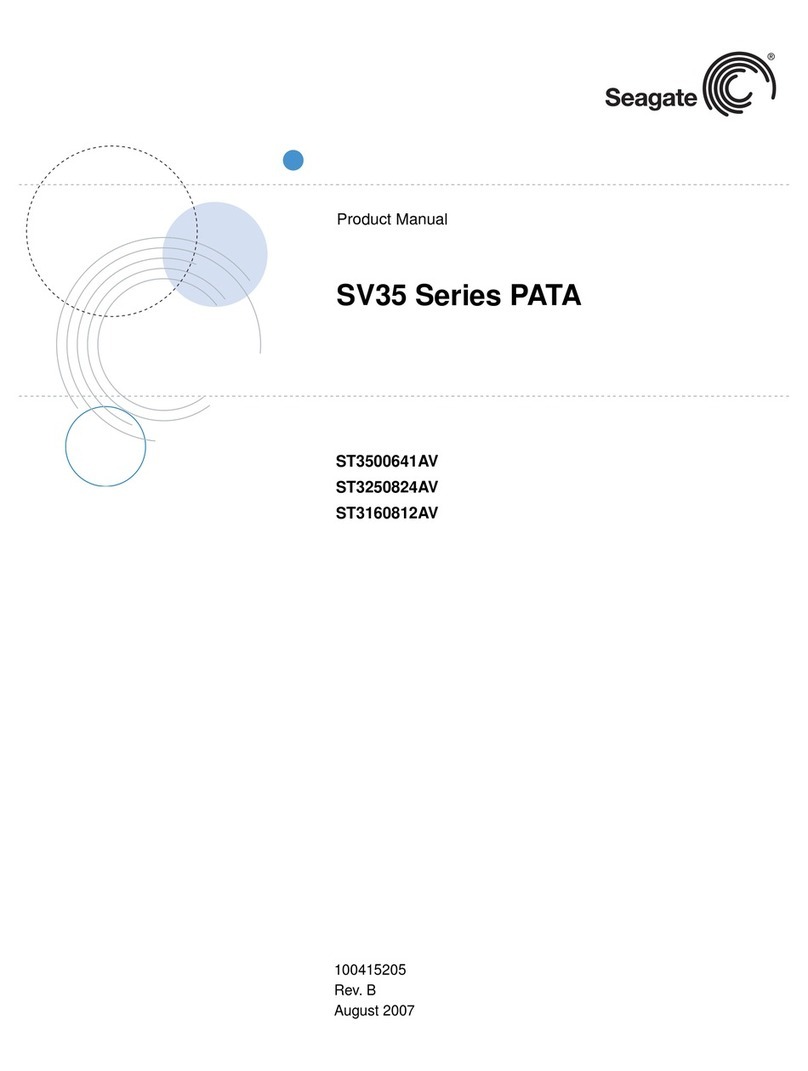Seagate FreeAgent GoFlex Series User manual
Other Seagate Storage manuals
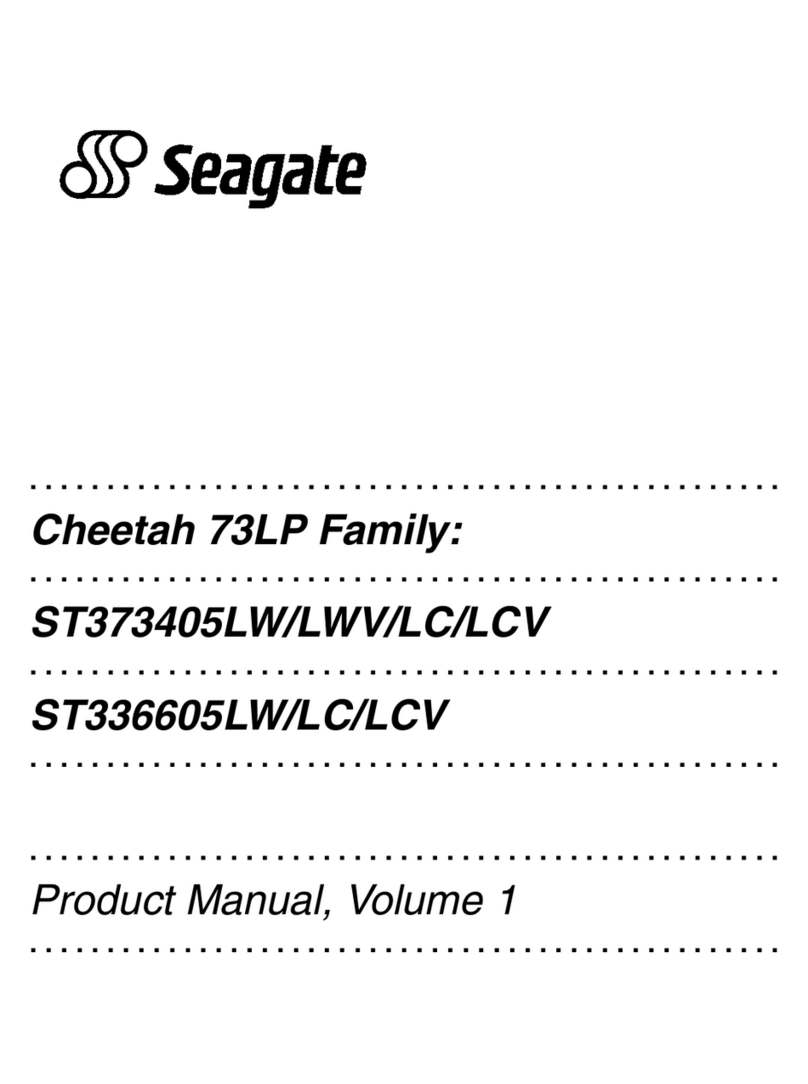
Seagate
Seagate ST373405LC - Cheetah 73.4 GB Hard Drive User manual
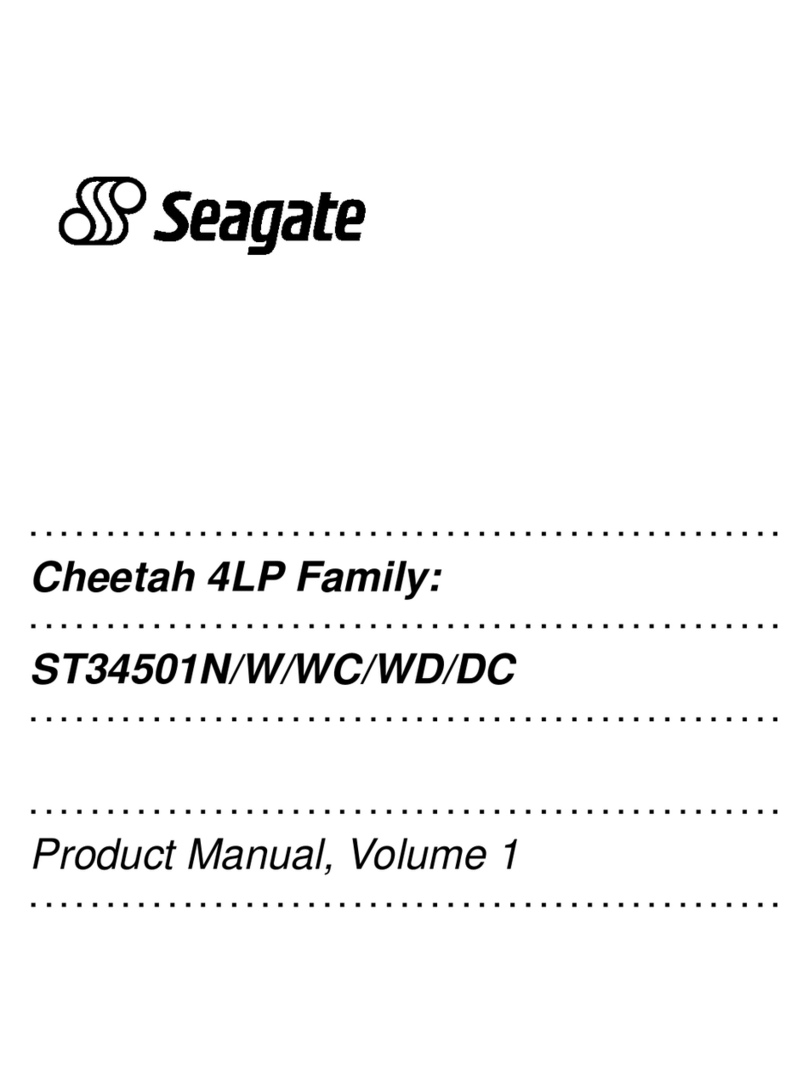
Seagate
Seagate ST34501N User manual
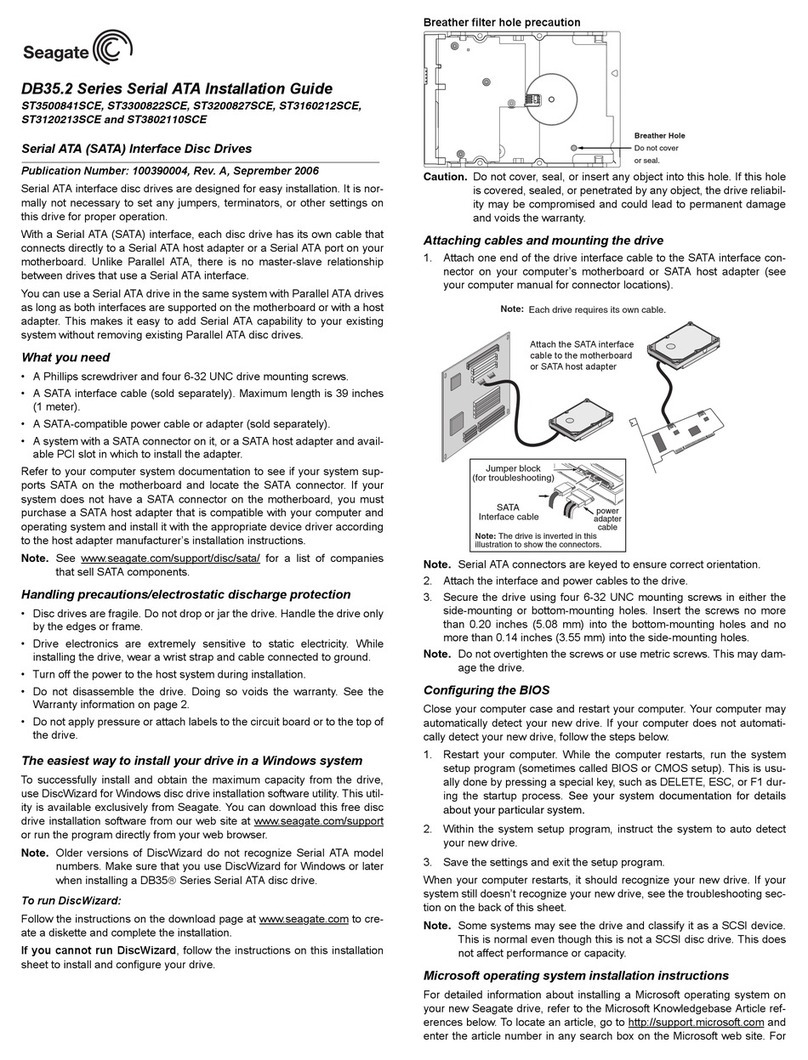
Seagate
Seagate DB35.2 User manual
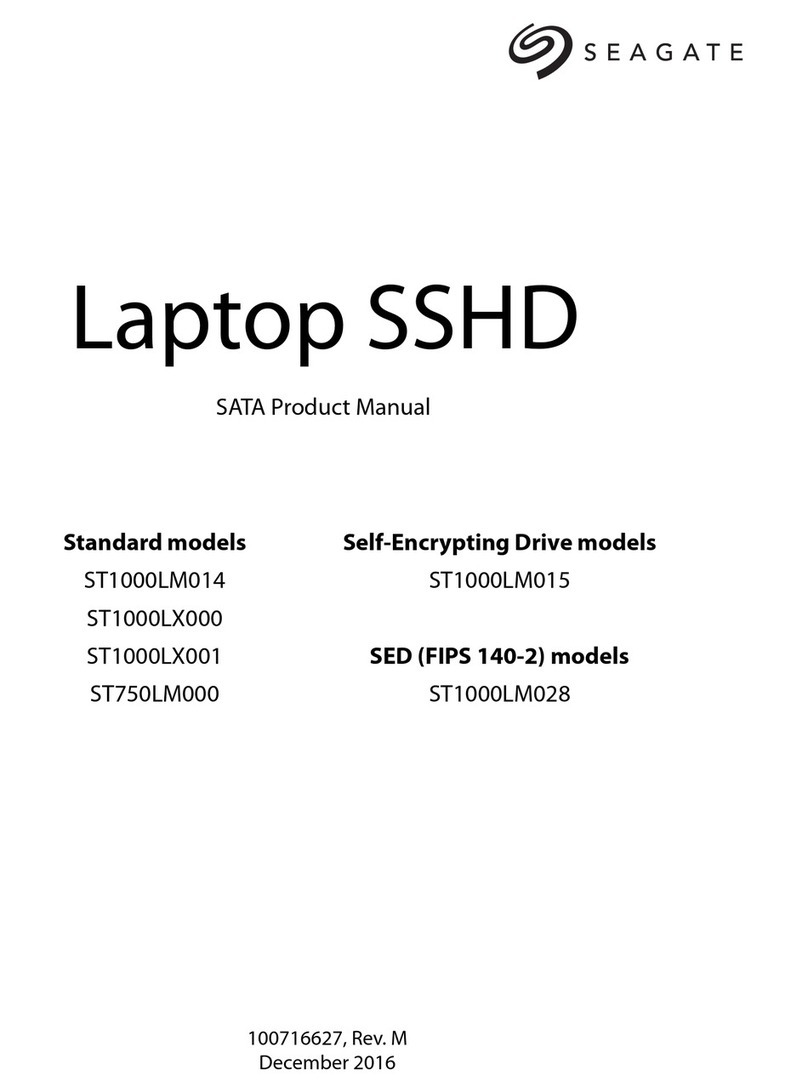
Seagate
Seagate ST1000LX000 User manual

Seagate
Seagate 2-Bay User manual

Seagate
Seagate Expansion 750GB User manual
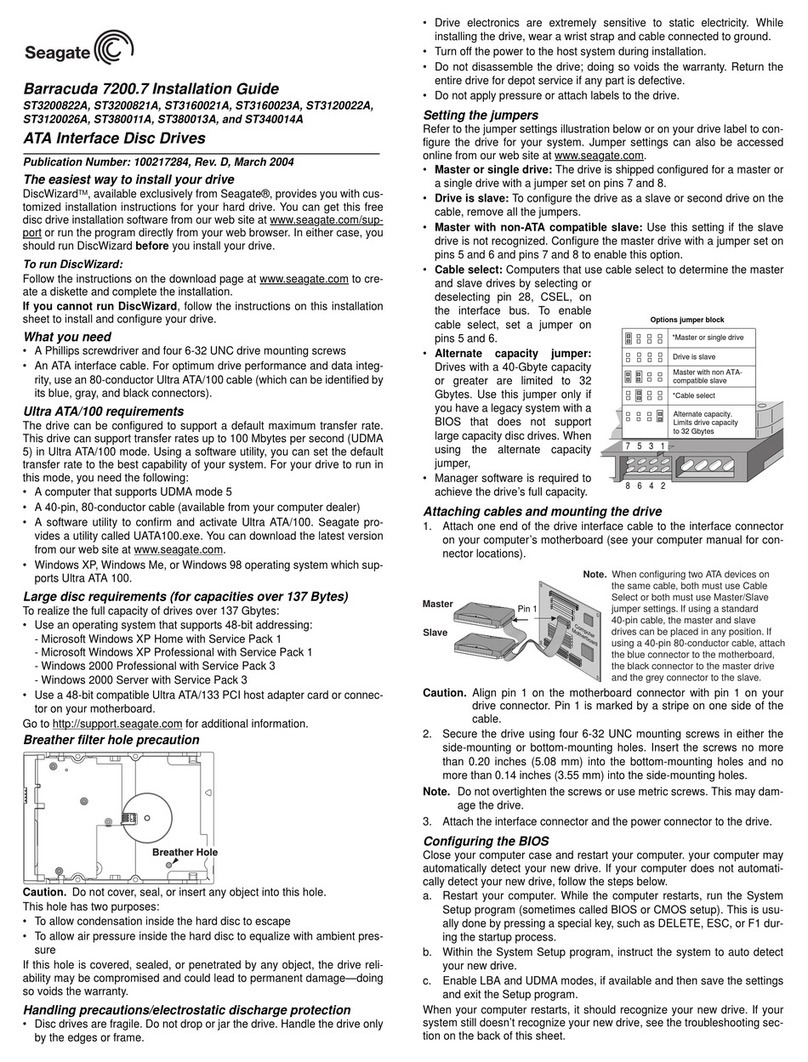
Seagate
Seagate ST3100011A - 100GB UDMA/100 7200RPM 2MB IDE Hard... User manual

Seagate
Seagate Barracuda ES ST3500630NS User manual
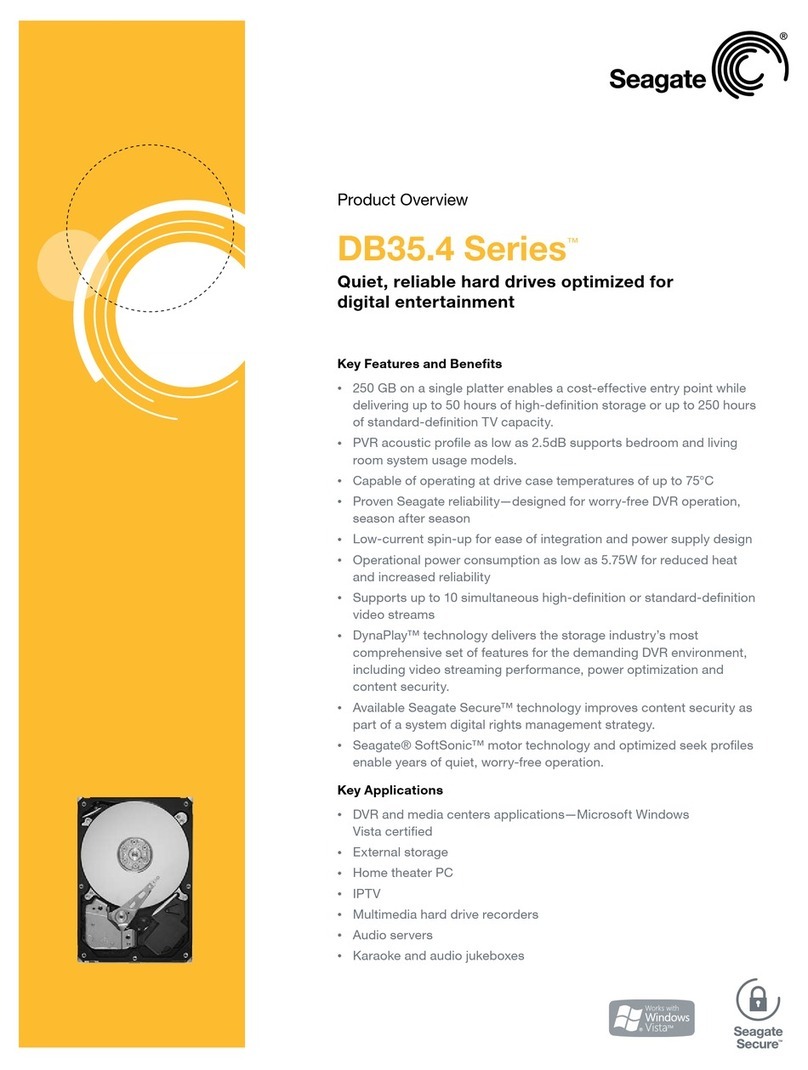
Seagate
Seagate DB35.4 - Series 250 GB Hard Drive Operating and safety instructions

Seagate
Seagate Barracuda ST1000DM003 User manual

Seagate
Seagate Backup Plus Desktop User manual
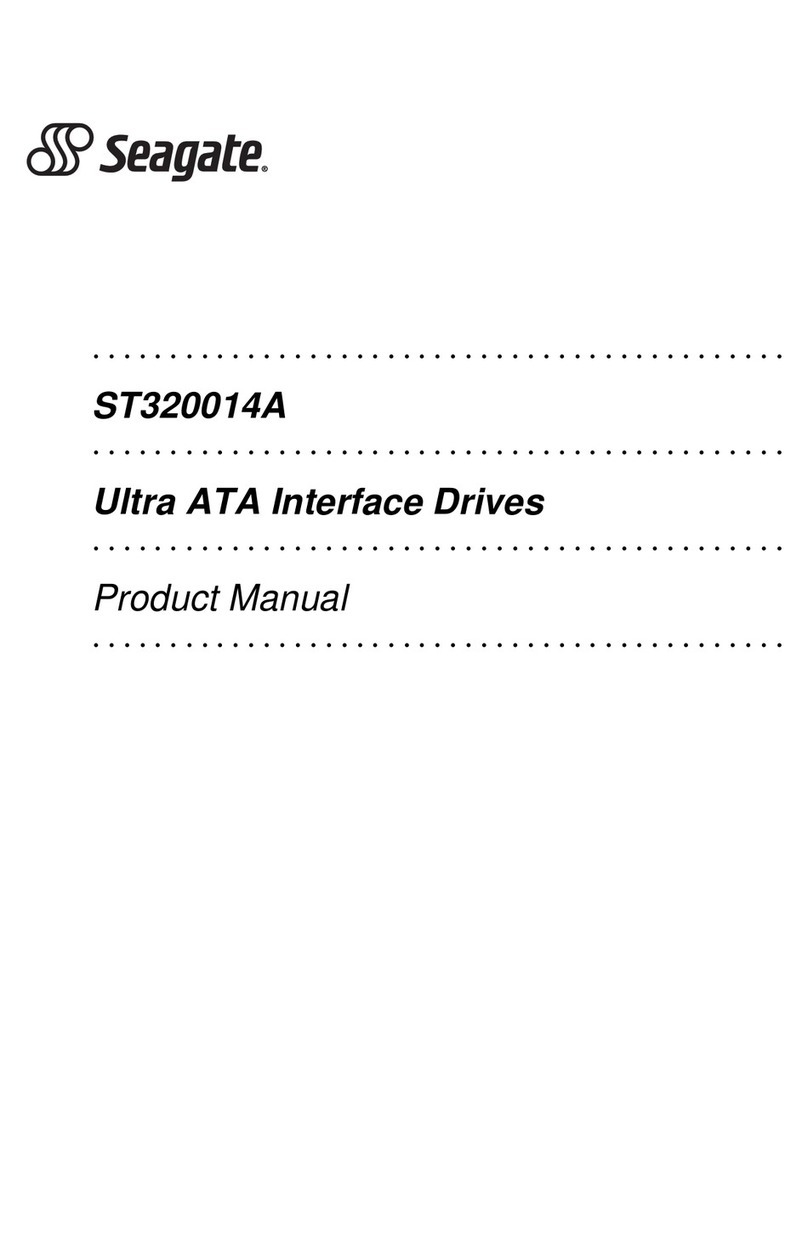
Seagate
Seagate ST320014A User manual

Seagate
Seagate BARRACUDA 4FC User manual
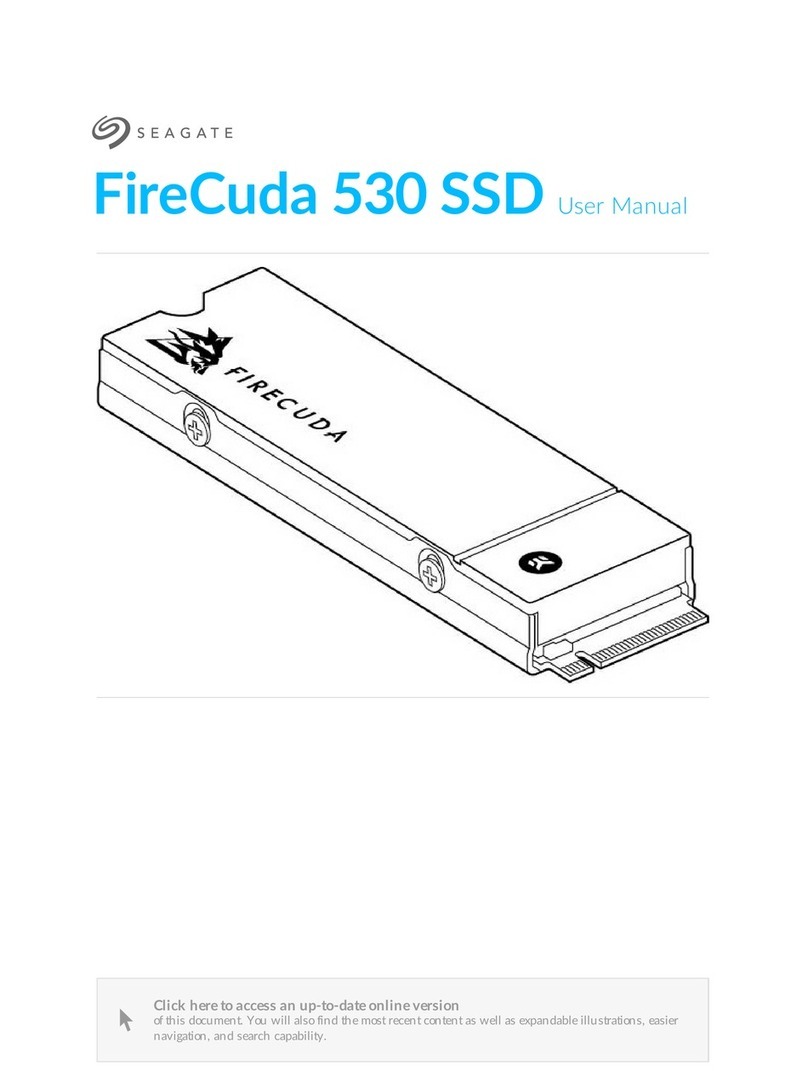
Seagate
Seagate FireCuda 530 SSD User manual

Seagate
Seagate BarraCuda 510 User manual
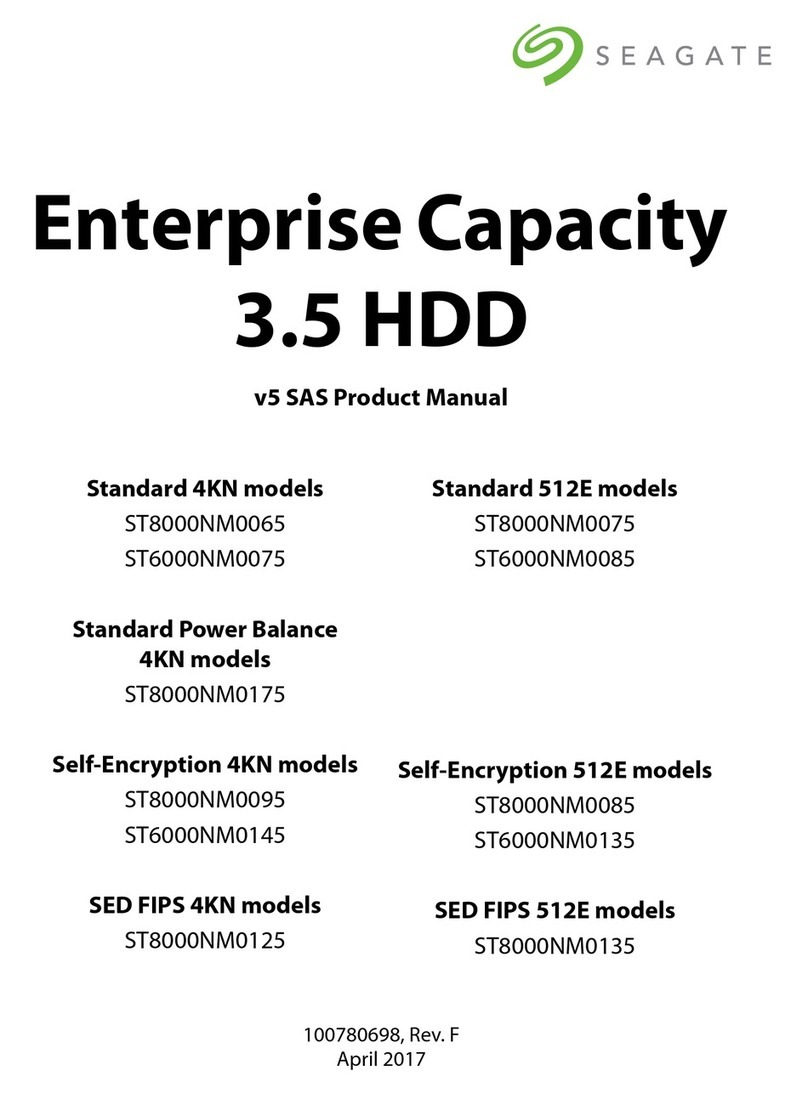
Seagate
Seagate ST8000NM0065 User manual
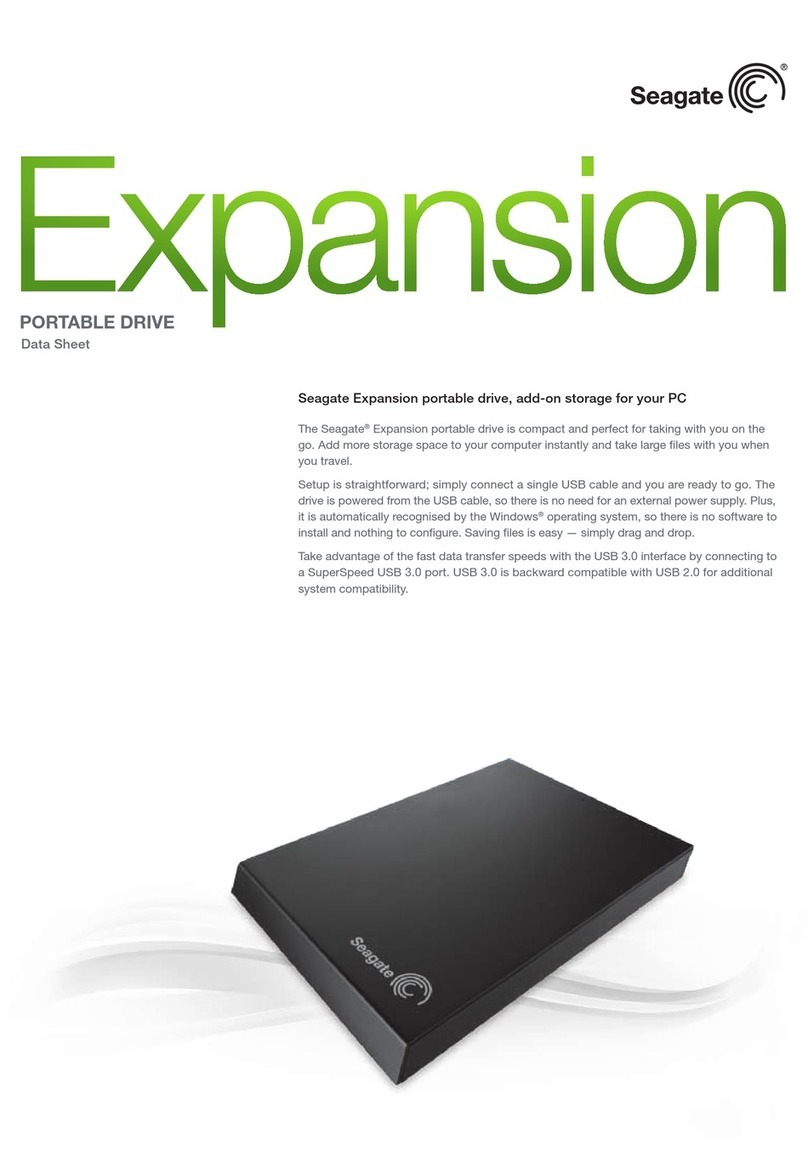
Seagate
Seagate Expansion User manual

Seagate
Seagate ULTRA ATA ST310212A User manual
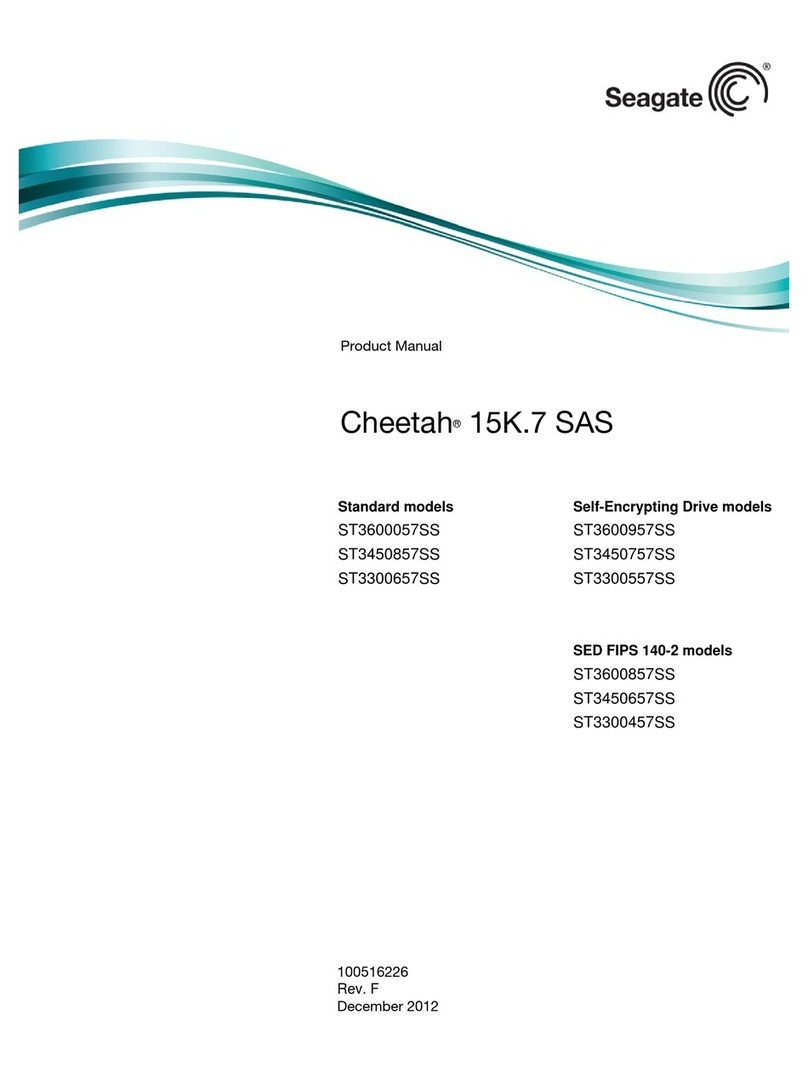
Seagate
Seagate Cheetah ST3450657SS User manual
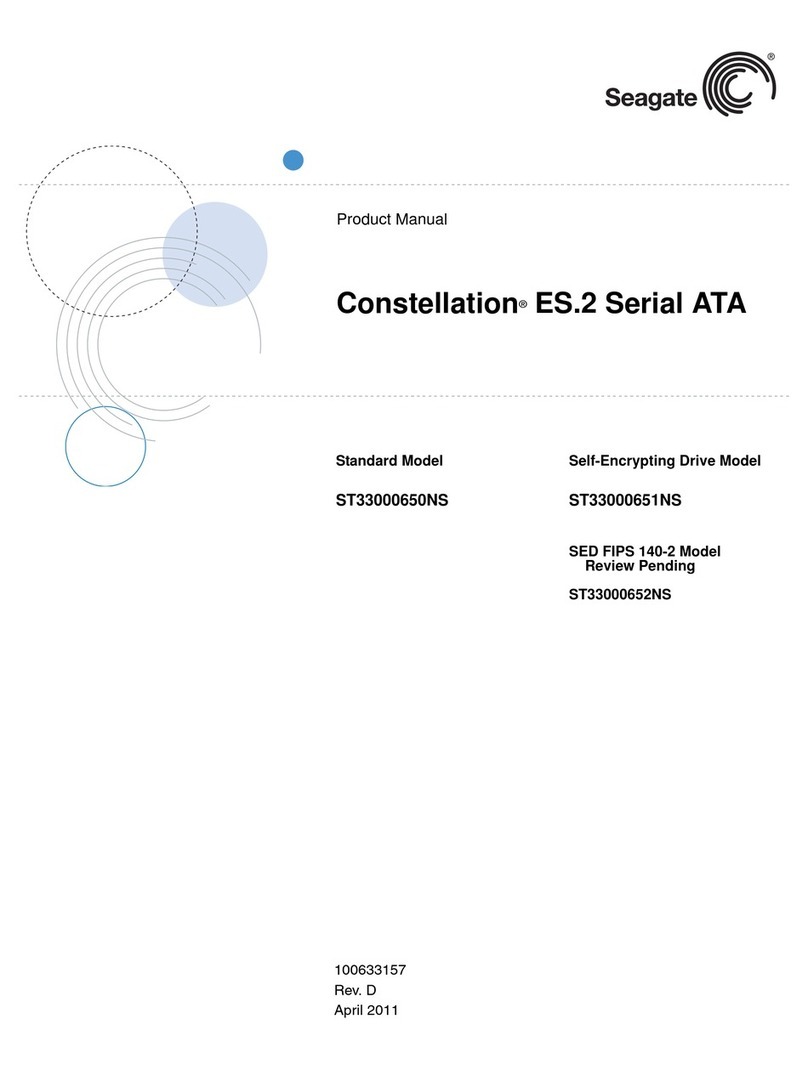
Seagate
Seagate ST33000650NS User manual