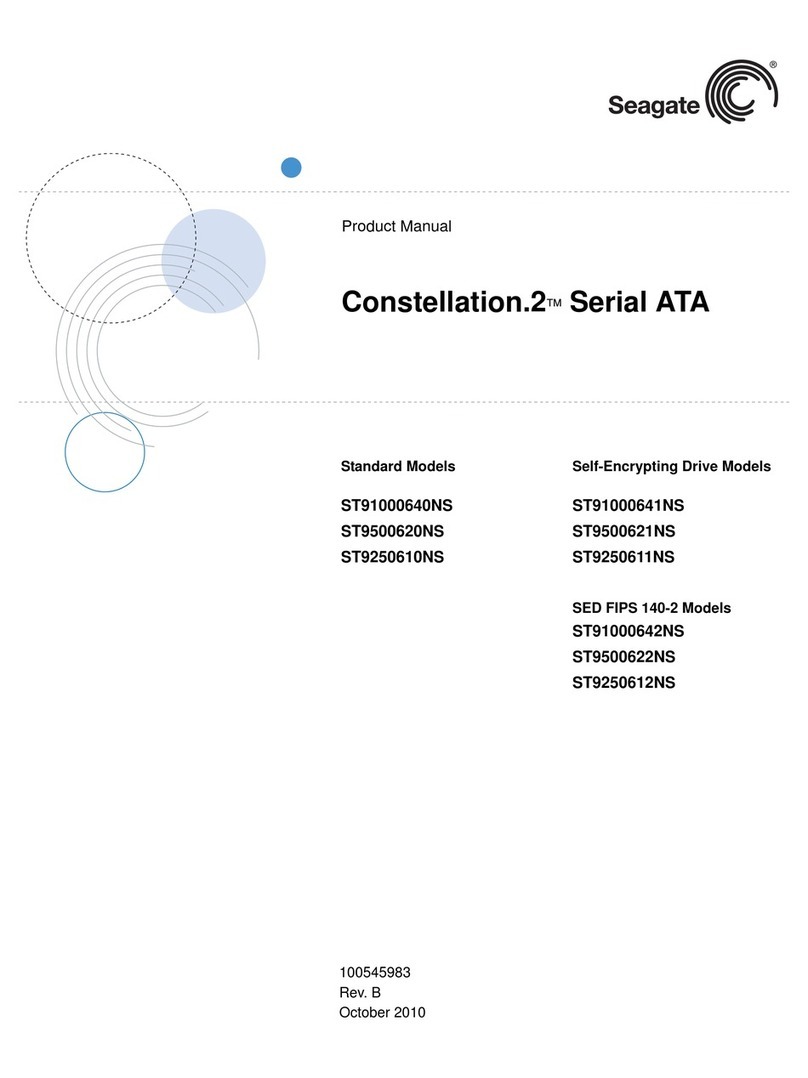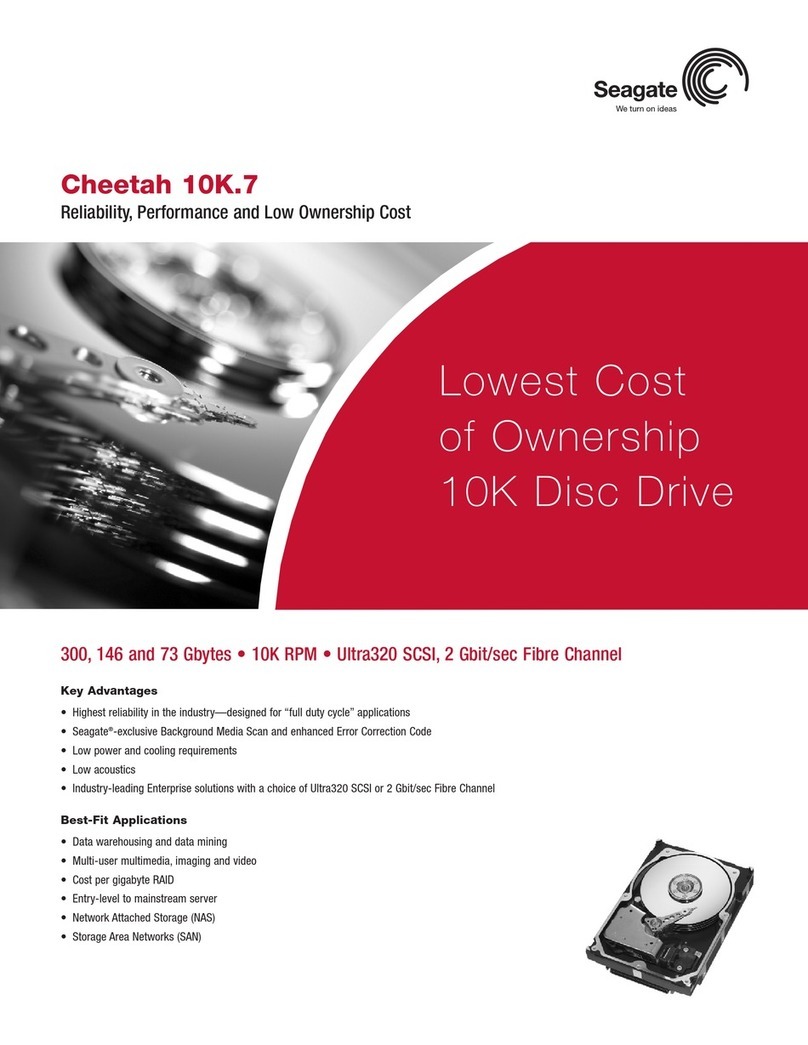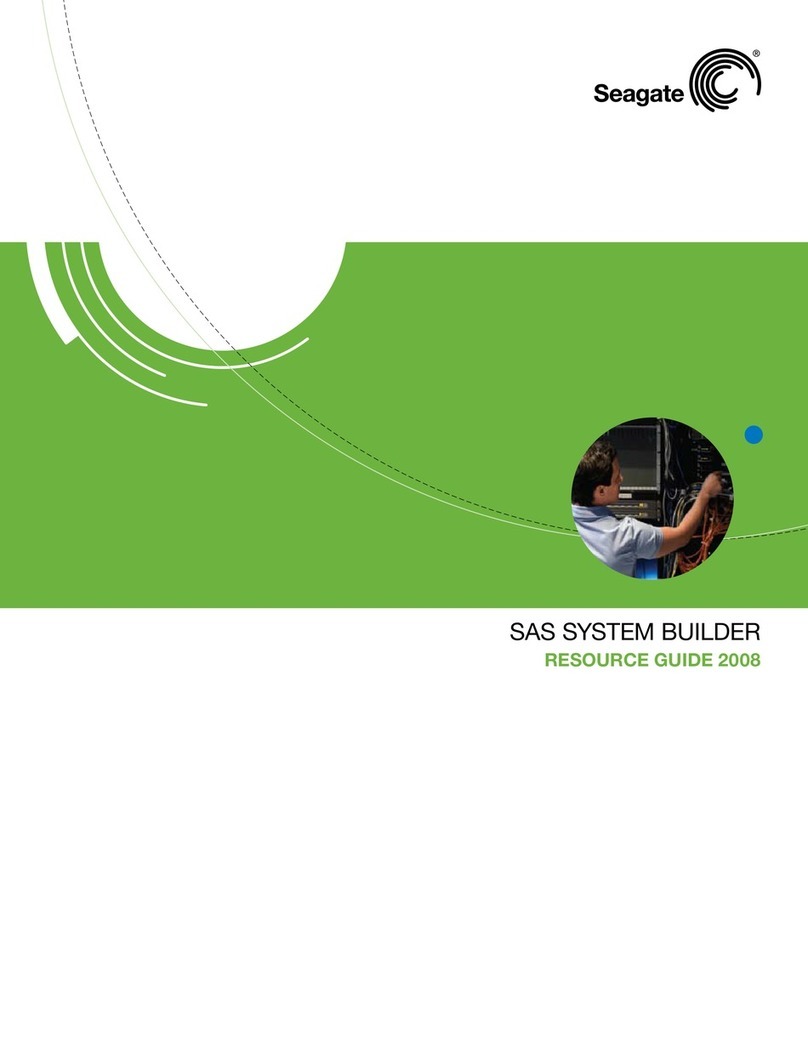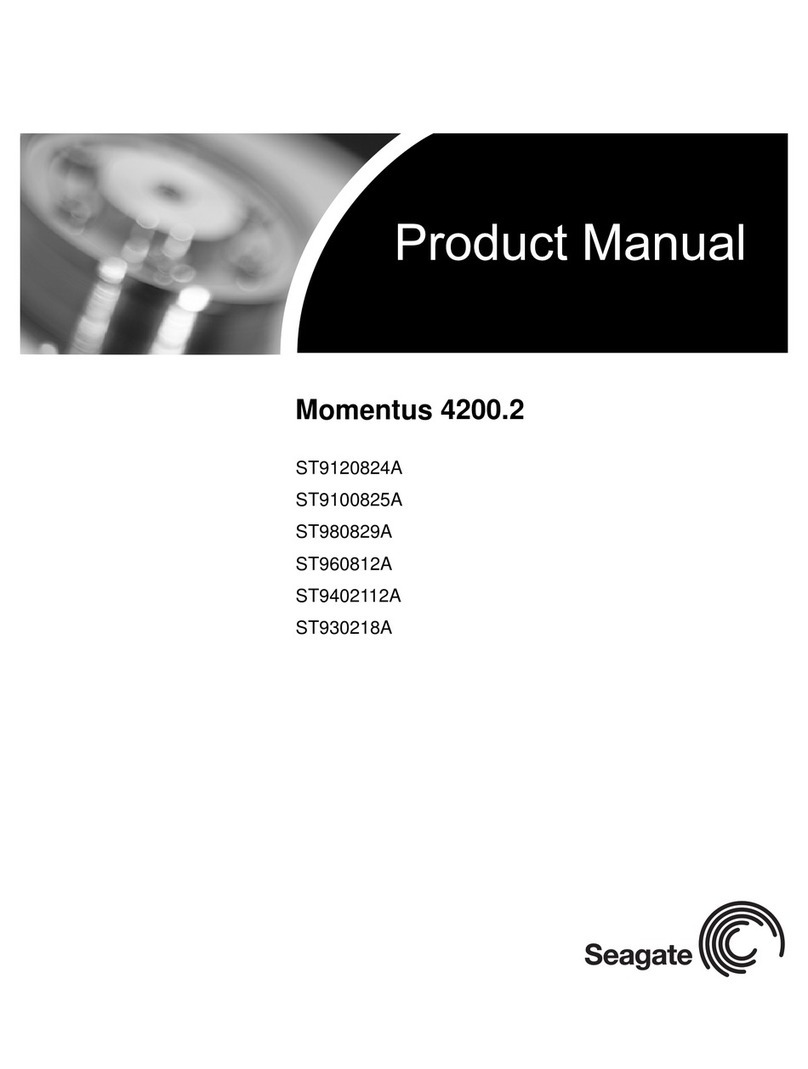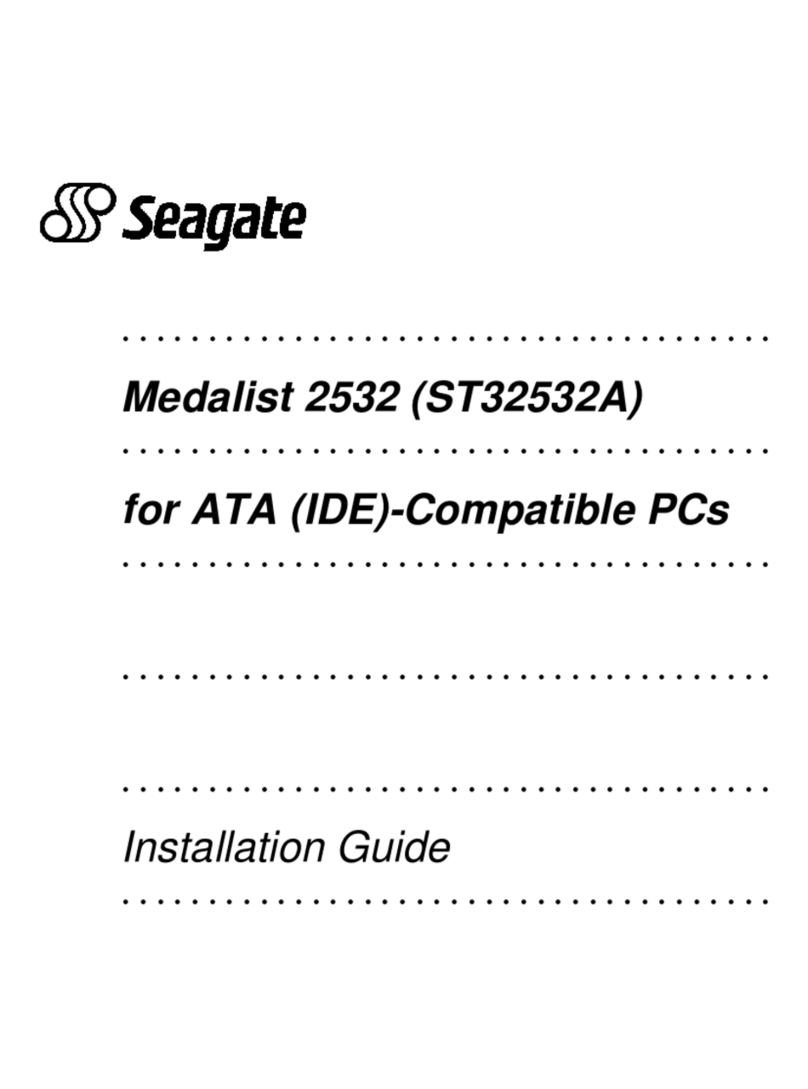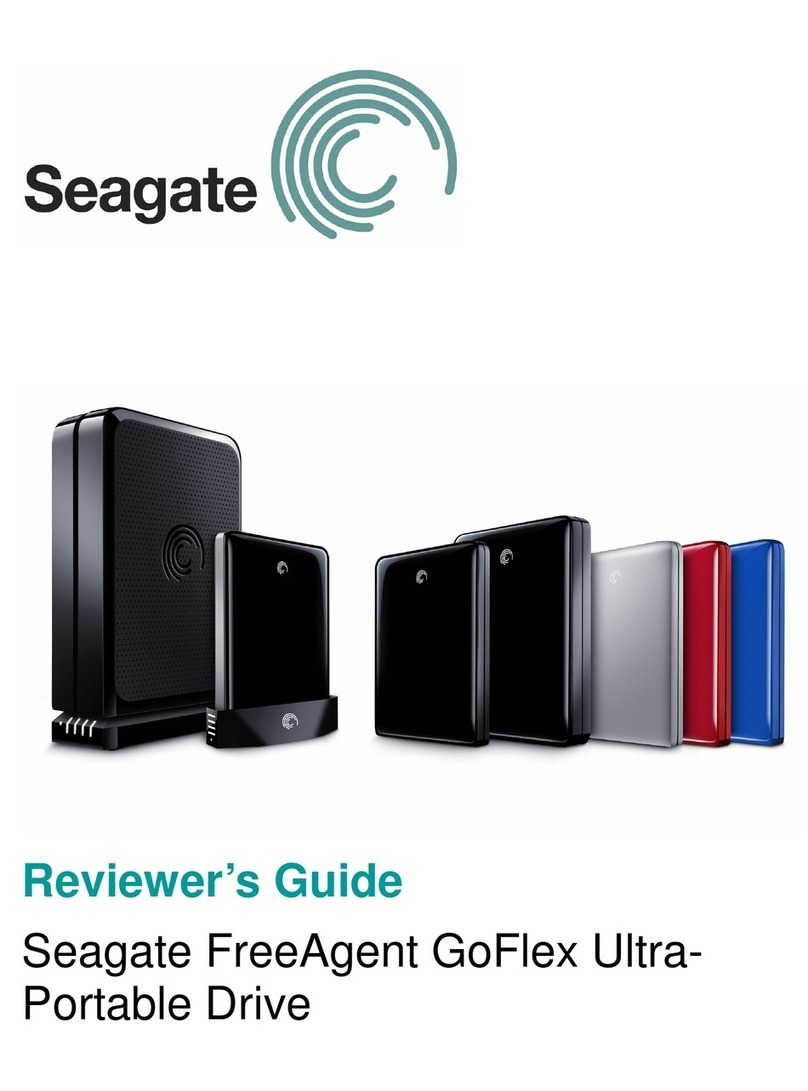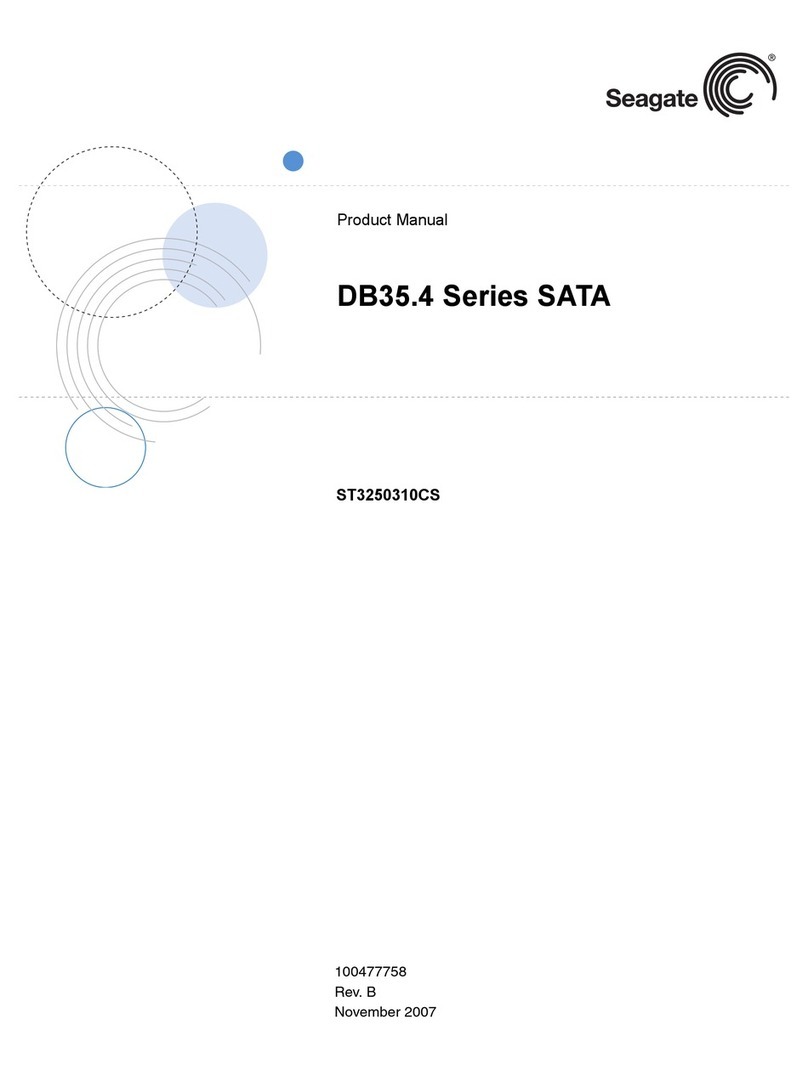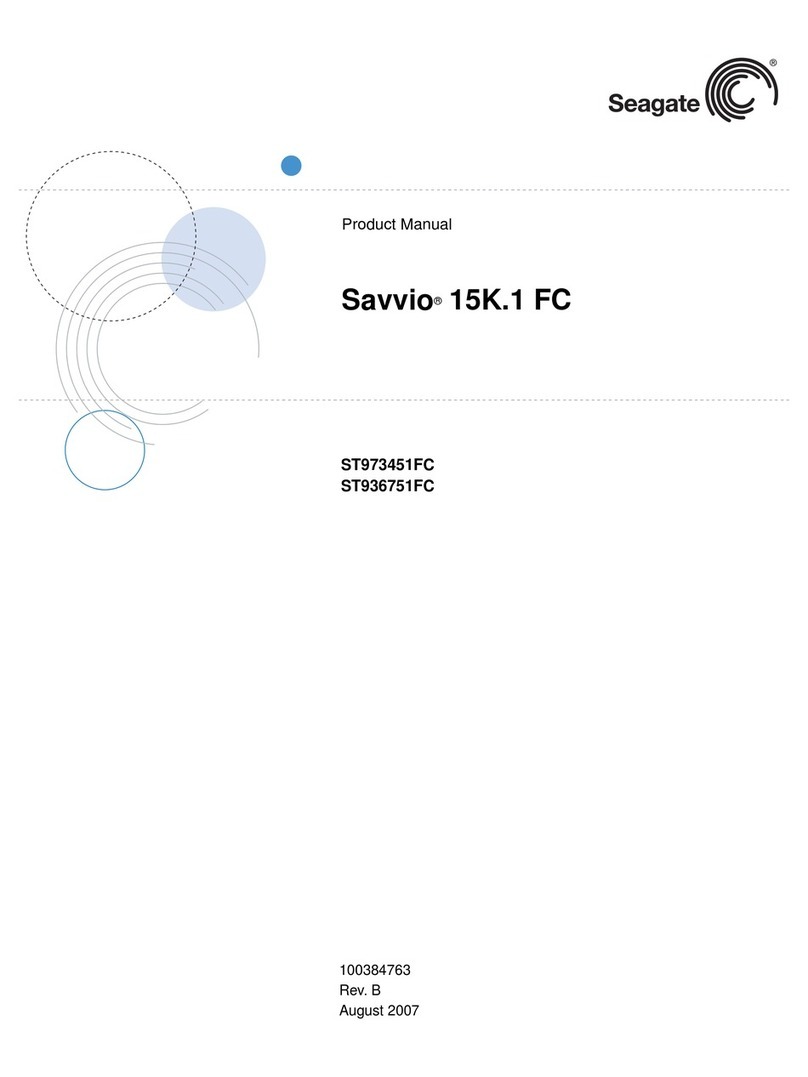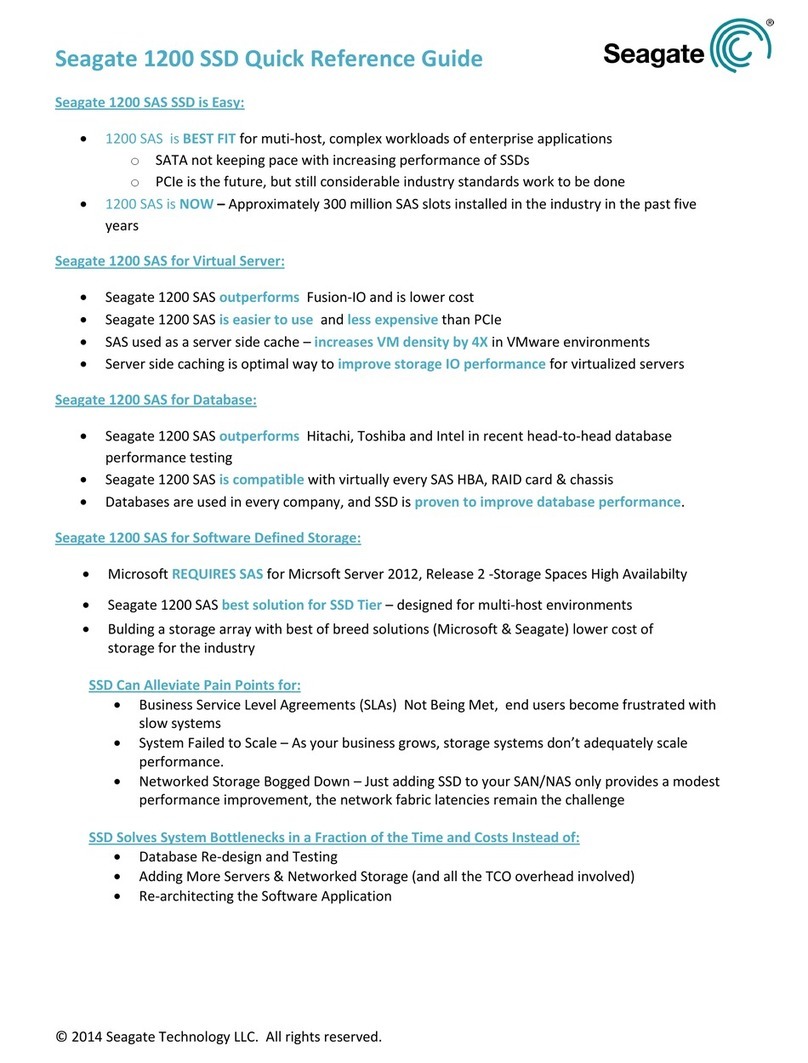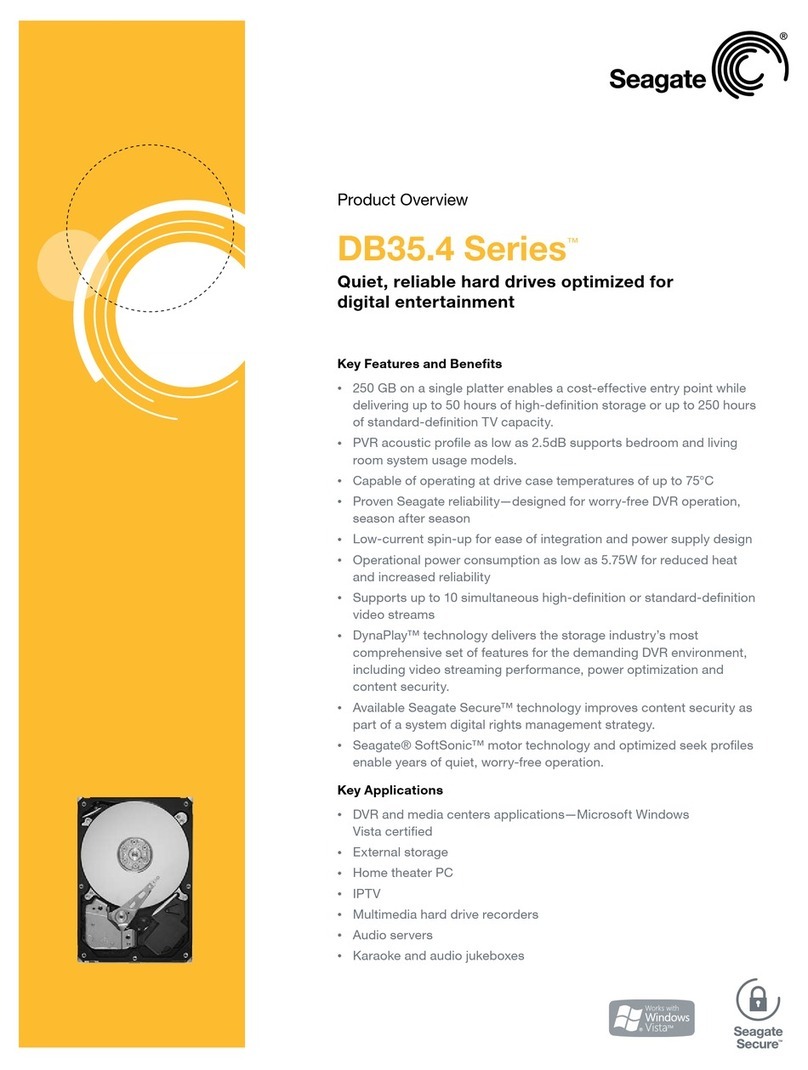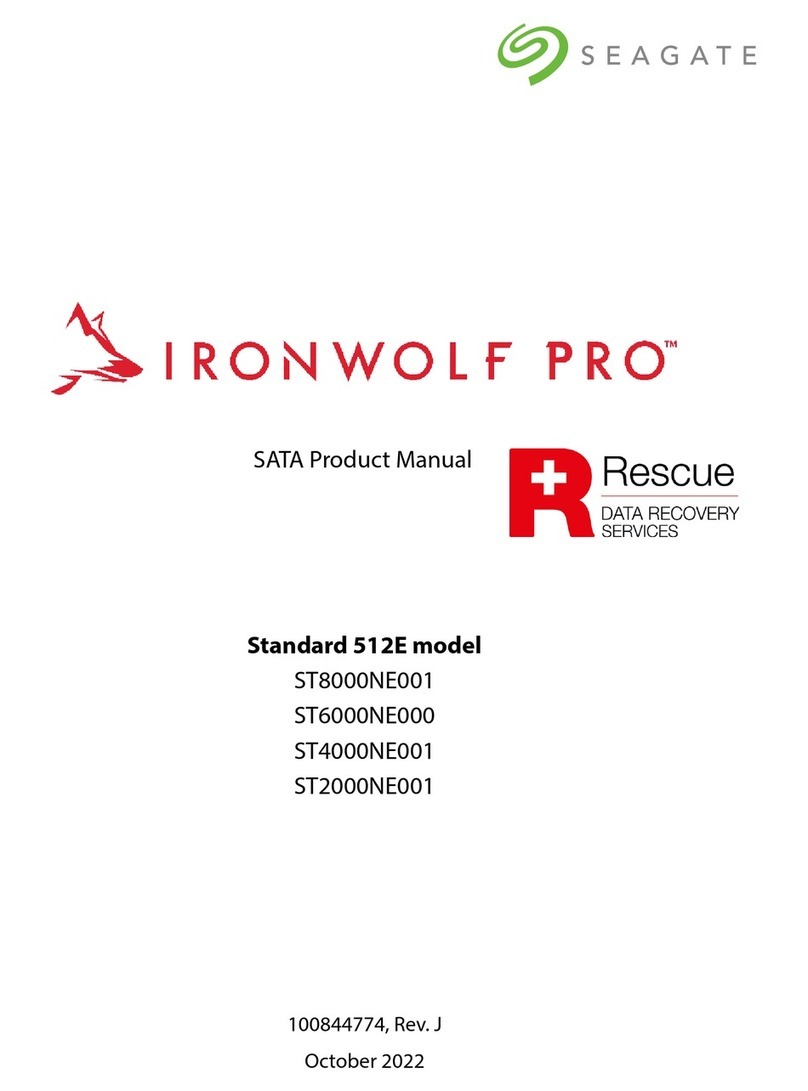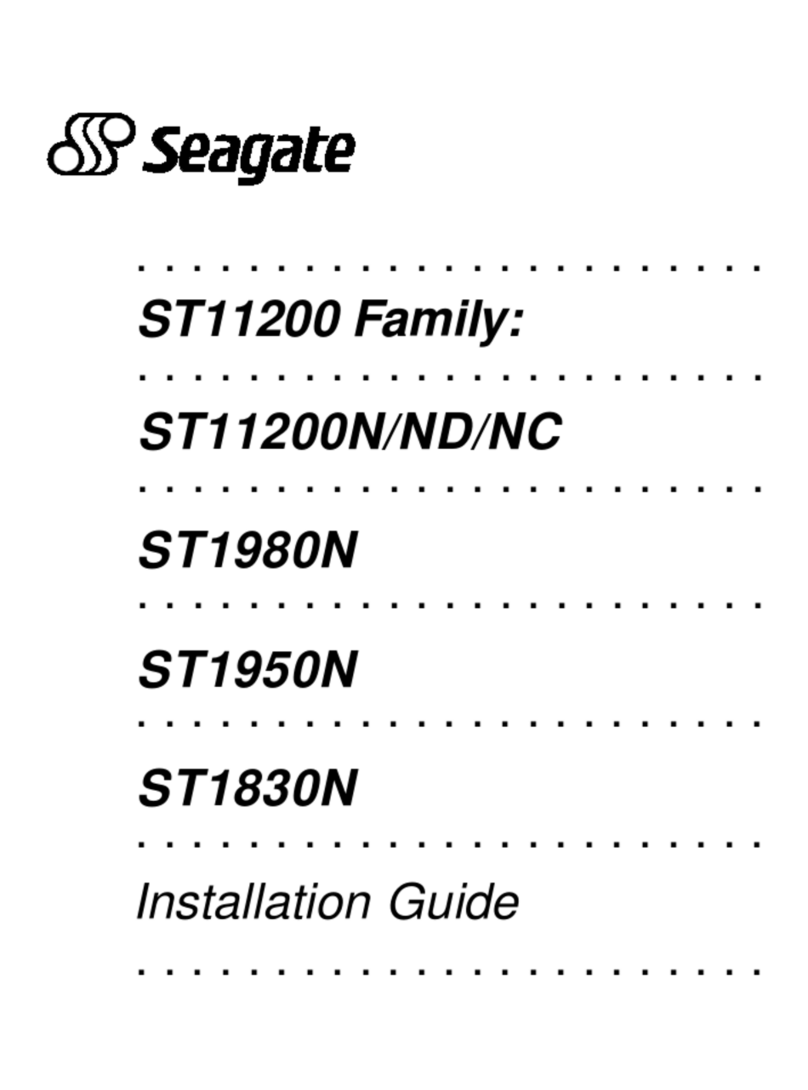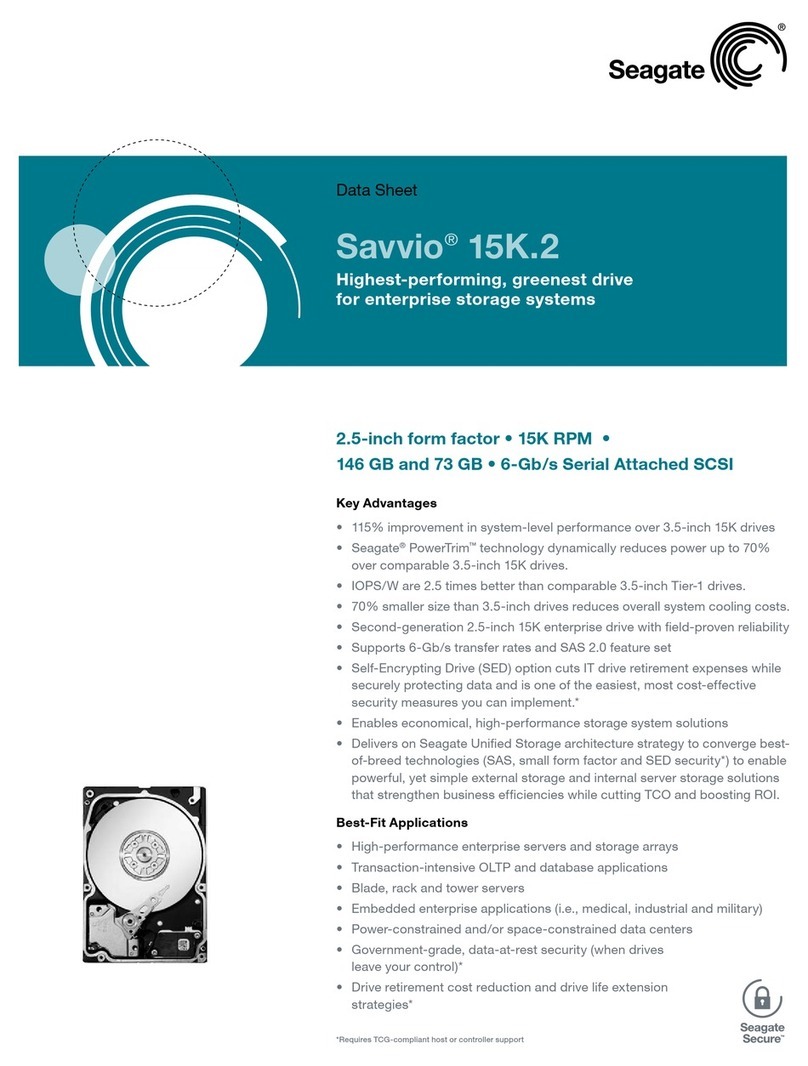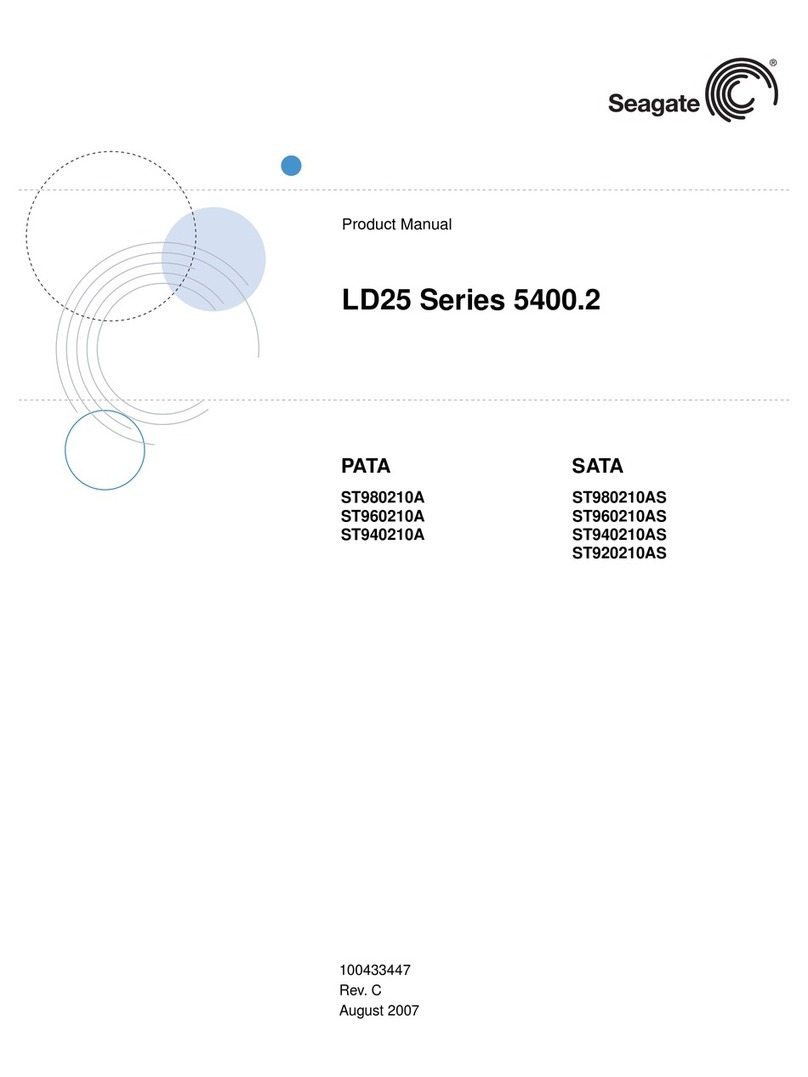Partitioning and formatting using Windows utility software
Caution. Partitioning or formatting a drive erases all the data on that drive.
Make sure you select the correct drive!
a. Insert a bootable startup diskette or CD (usually included in your Win-
dows operating system package) and restart your computer.
b. If booting from a diskette, type fdisk at the A: prompt. If you booted
from a CD, the partitioning wizard may start automatically.
c. Create a primary DOS partition on your new drive.
d. Create secondary partitions if needed.
e. If booting from a diskette, type format x: at the A: prompt, where x is
the letter of your first new partition. If you booted from a CD, run the
formatting program.
f. Repeat the format process for all new partitions.
Congratulations. You’re done!
If you have problems with your installation, see the troubleshooting infor-
mation on this page or contact Seagate Support Services.
How to make your new drive the boot drive
If you want to boot your computer from your new Seagate drive, you must
copy all the system files from your old boot drive to your new Seagate
drive. DiscWizard makes this process quick and easy:
a. Run DiscWizard (see the first paragraph of this sheet for instructions).
b. Select “Maintenance”from the main DiscWizard menu.
c. Select “Copy files”in the maintenance options menu.
d. Choose the source and destination drives and begin the copy proce-
dure.
Note. DiscWizard copies all the files from your old boot drive, including
data files, software and hidden system files.
e. After copying the files, remove both hard drives from your computer.
f. Change the master/slave jumpers to configure your new Seagate drive
as the master and your old drive as the slave.
g. Reinstall the drives in your computer.
h. Restart your computer; it will recognize and boot from your new hard
drive. Do NOT repartition or format the drives.
What to do if you don’t have a working hard drive
Follow the steps below to install your new Seagate hard drive in a system
that does not have a working hard drive.
Note. This procedure requires that you have access to the Internet and
can boot your computer from a diskette drive. The alternative is to
install your drive, boot from your Windows system CD or diskette,
and then use the Windows utilities to set up the drive.
a. Download DiscWizard Starter Edition from the Seagate web site (see
the link at www.seagate.com/support).
b. Run the program to create a bootable DiscWizard diskette.
c. Follow the instructions on the front of this sheet to install your new hard
drive in your computer, but set the new drive as a “master,”not as a
“slave,”and place it on the connector at the end of the ATA cable.
d. Insert the DiscWizard diskette in the diskette drive.
e. Restart your computer. It will boot from the DiscWizard CD and Dis-
cWizard Starter Edition will start up automatically.
f. From the DiscWizard Starter Edition main menu, select “Setup Your
Hard Disc.”Follow the online instructions.
g. When DiscWizard is done, it prompts you to install your operating sys-
tem on the new hard drive. See your operating system manual for fur-
ther instructions.
Troubleshooting
If your drive is not working properly, follow these troubleshooting steps. If
these steps do not solve the problem, contact your dealer or visit http://
seatools.seagate.com to download SeaTools disc diagnostics software and
obtain more information.
1. Does the drive spin up? If you cannot hear a faint whine and clicking
noise when power is applied to the drive, make sure that the power
connector and interface cable are securely attached and the jumpers
are installed correctly.
2. Does the computer recognize the drive? Make sure the master/
slave jumpers are set correctly on all installed hard drives. Verify that
the drive is detected by the system CMOS or Setup program.
3. Does Scandisk find any defects? Run Scandisk from the command
prompt. If defects are found, the drive may be damaged.
4. Does the drive format to full capacity? Verify that your BIOS has
Autodetect and LBA mode enabled. On some older computers, you
may need to run DiscWizard to use the full capacity of your drive.
5. The computer hangs on startup. Verify that your system is ATA/100
compatible, with a UDMA mode setting. If your computer has a proces-
sor speed of less than 400 MHz, your system may not be able to sup-
port the highest data transfer rates used in Ultra ATA/100, and could
experience intermittent system hangs or poor drive performance,
especially when transferring large files. To prevent this, you can pur-
chase an Ultra ATA/100 host adapter card or run the utility program
UATA100.exe, available on the Seagate web site (see http://
www.seagate.com/support/kb/disc/ultra_ata100.html).
Seagate support services
For online information about Seagate products, visit www.seagate.com or
e-mail your disc questions to DiscSupport@Seagate.com.
If you need help installing your drive, consult your dealer first. If you need
additional help, call a Seagate technical support specialist. Before calling,
note your system configuration and drive model number.
Africa +31-20-316-7222 New Zealand 0800-443988
Australia 1800-14-7201 Norway 800-113 91
Austria 0 800-20 12 90 Poland 00 800-311 12 38
Belgium 0 800-74 876 Spain 900-98 31 24
Denmark 80 88 12 66 Sweden 0 207 90 073
France 0 800-90 90 52 Switzerland 0 800-83 84 11
Germany 0 800-182 6831 Singapore 800-1101-150
Hong Kong 800-90-0474 Taiwan +886-2-2514-2237
India 1-600-33-1104 Thailand 001-800-11-0032165
Indonesia 001-803-1-003-2165 Turkey 00 800-31 92 91 40
Ireland 1 800-55 21 22 United Kingdom 0 800-783 5177
Italy 800-790695 USA/Canada/ 1-800 SEAGATE or
Malaysia 1-800-80-2335 Latin America +1-405-936-1234
Middle East +31-20-316-7222 Other European
Netherlands 0 800-732-4283 countries +31-20-316-7222
Warranty. To determine the warranty status of your Seagate disc drive, contact your
place of purchase or visit our web site at www.seagate.com for more information.
Return Merchandise Authorization (RMA). Run SeaTools to diagnose your drive
before requesting a return authorization. In addition, please verify that your drive is
defective by following the troubleshooting checklist in this guide. Seagate offers com-
prehensive customer support for all Seagate drives worldwide. Seagate customer
service centers are the only facilities authorized to service Seagate drives. Drive
return procedures vary depending on geographical location and are subject to current
international trade regulations.
Shipping the drive
Caution. Back up the data before shipping. Seagate assumes no responsibility for
data lost during shipping or service.
Shipping drive in an unapproved container voids the warranty. Pack the drive with
original box and packing materials. Use no other materials. This prevents electrical
and physical damage in transit.
Electromagnetic compliance for the European Union. This model complies with
the European Union requirements of the Electromagnetic Compatibility Directive 89/
336/EEC of 03 May 1989 as amended by Directive 92/31/EEC of 28 April 1992 and
Directive 93/68/EEC of 22 July 1993. Compliance of this drive, as a system compo-
nent, was confirmed with a test system. We cannot guarantee that your system will
comply. The drive is not meant for external use (without properly designed enclosure,
shielded I/O calbe, ect.).
Sicherheitsanleitung 1. Das Gerrät ist ein Einbaugerät, das für eine maximale
Umgebungstempeatur von 60°C vorgesehen ist. 2. Zur Befestigung des Lufwerks
werden 4 Schrauben 6-32 UNC-2A benötigt. Bei seitlicher Befestigung darf die maxi-
male Länge der Schrauben im Chassis nicht merh als 3,3 mm und bei Befestigung an
der Unterseite nicht mehr als 5,08 mm betragen. 3. Als Versorgungsspannugen wer-
den benötigt: +5V +/- 5% 1,2A; +12V +/- 5% 2,0A 4. Die Versorgungsspannung muss
SELV entsprechen. 5. Alle Arbeiten auf dem Festplattte dürfen nur von Ausgebiletem
Serciepersonal durchgeführt werden. Bitte entfernen Sie nicht die Aufschriftens-
childer des Laufwerkes. 6. Der Einbau des Laufwerkes muss den Anforderungen
gemäss DIN IEC 950 VDE 0805/05.90 entspreche.
© 2003 Seagate Technology LLC All rights reserved
Publication number: 100264272, Rev. B, January 2003, Printed in U.S.A.
Seagate, Seagate Technology, and the Seagate logo are either registered trademarks
or trademarks of Seagate Technology LLC. Barracuda is a registered trademark of
Seagate Technology LLC. Other product names are registered trademarks or trade-
marks of their owners. Seagate reserves the right to change, without notice, product
offerings or specifications.