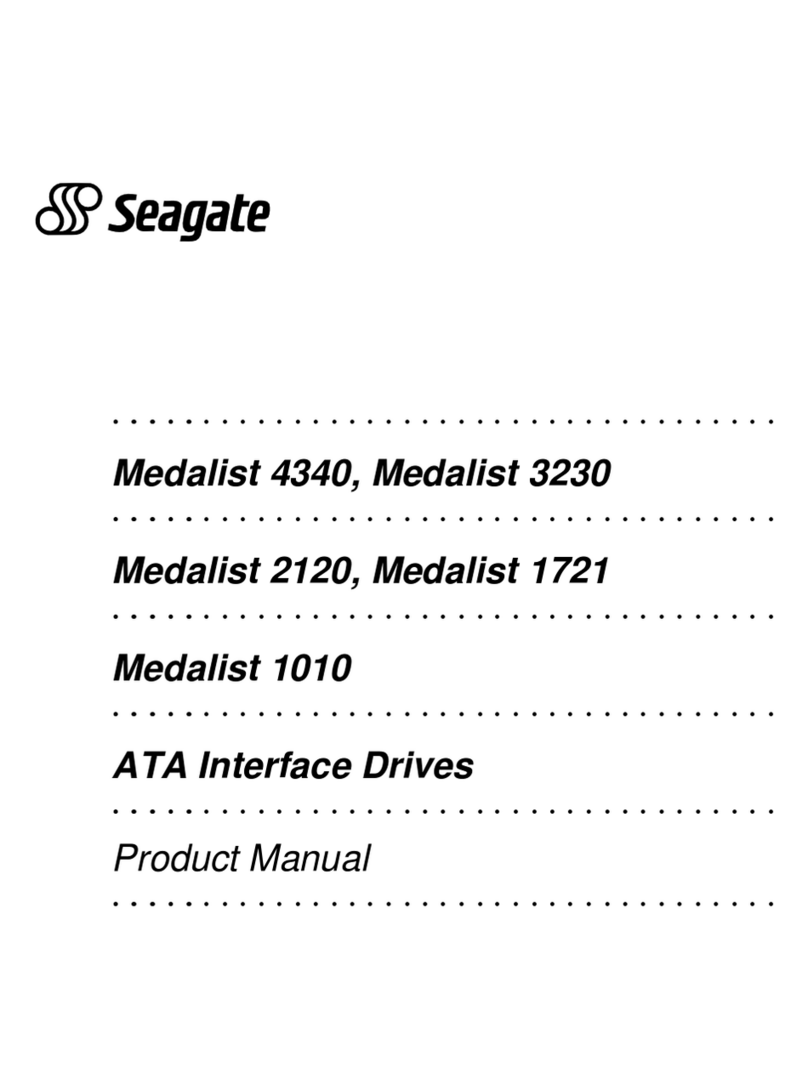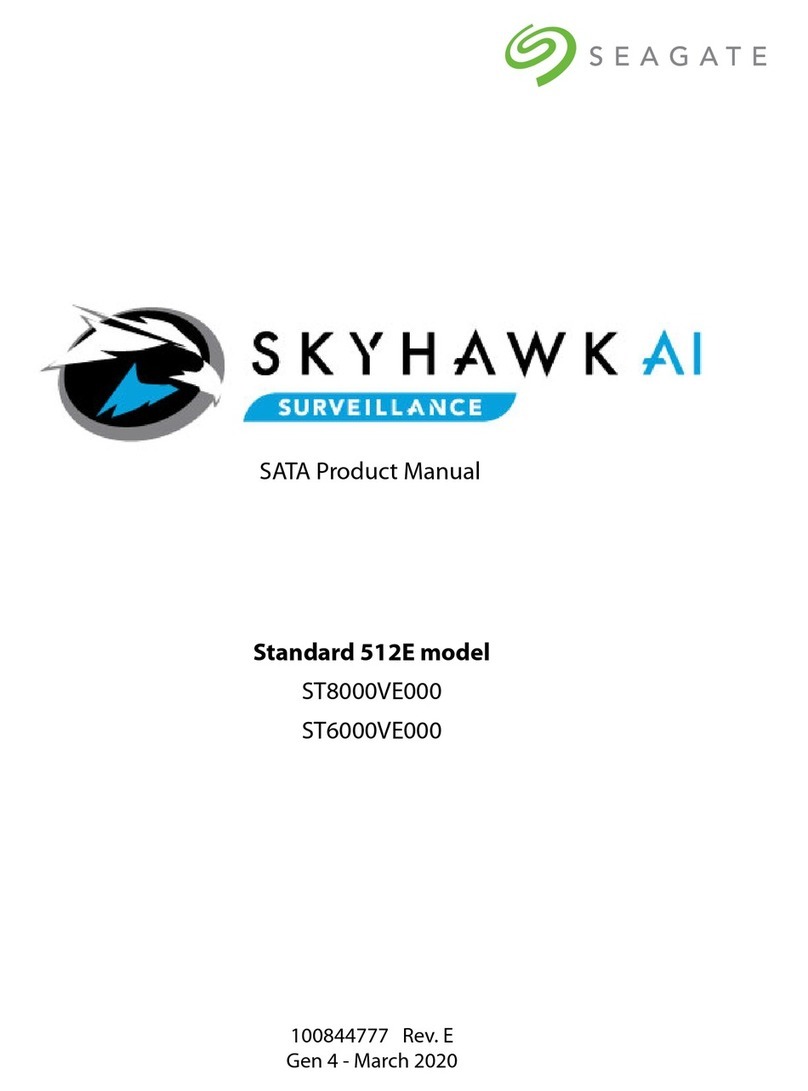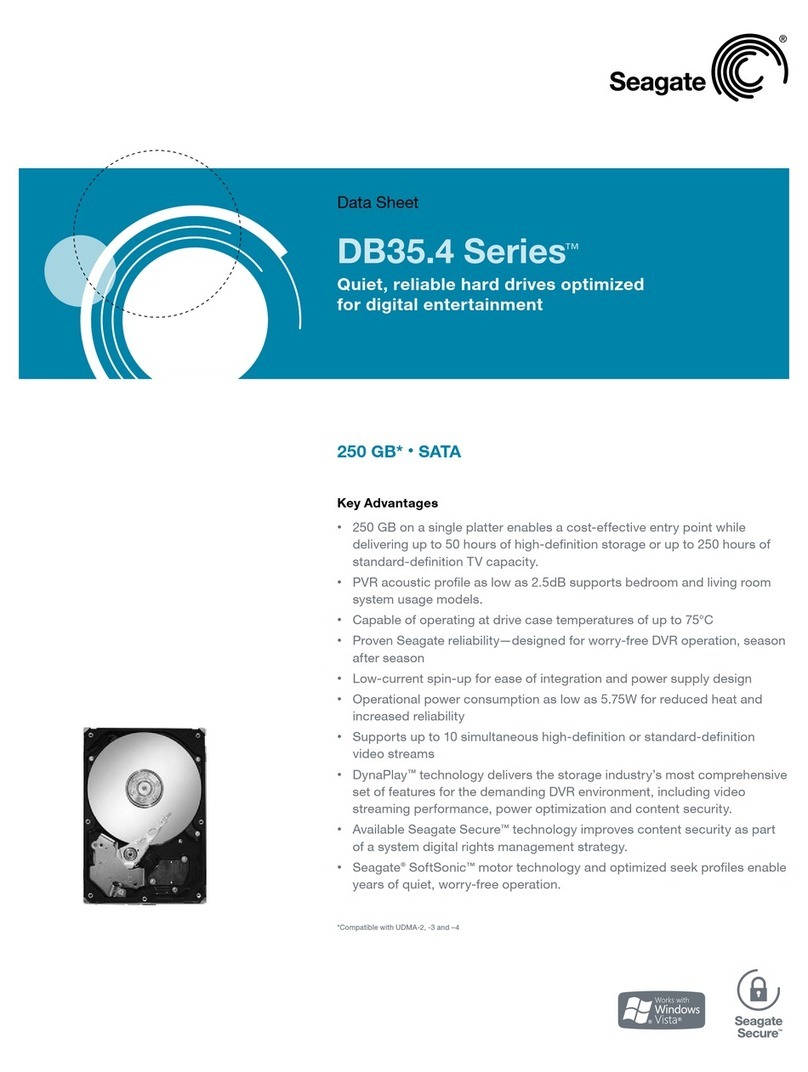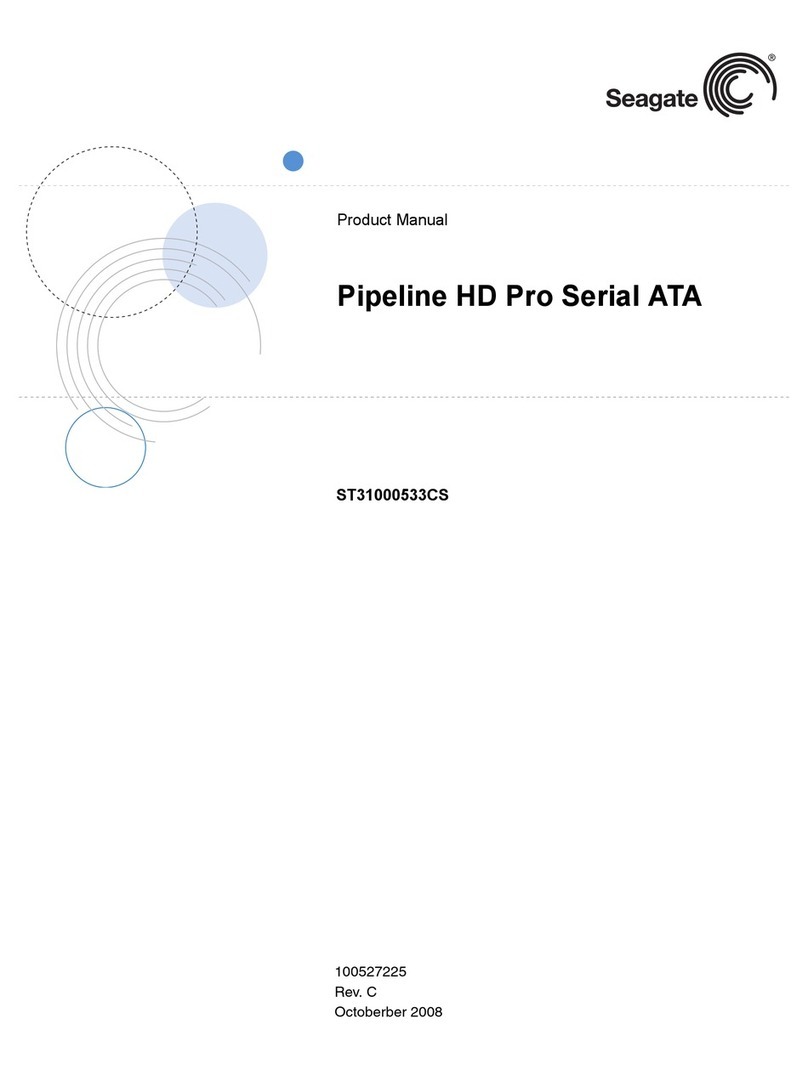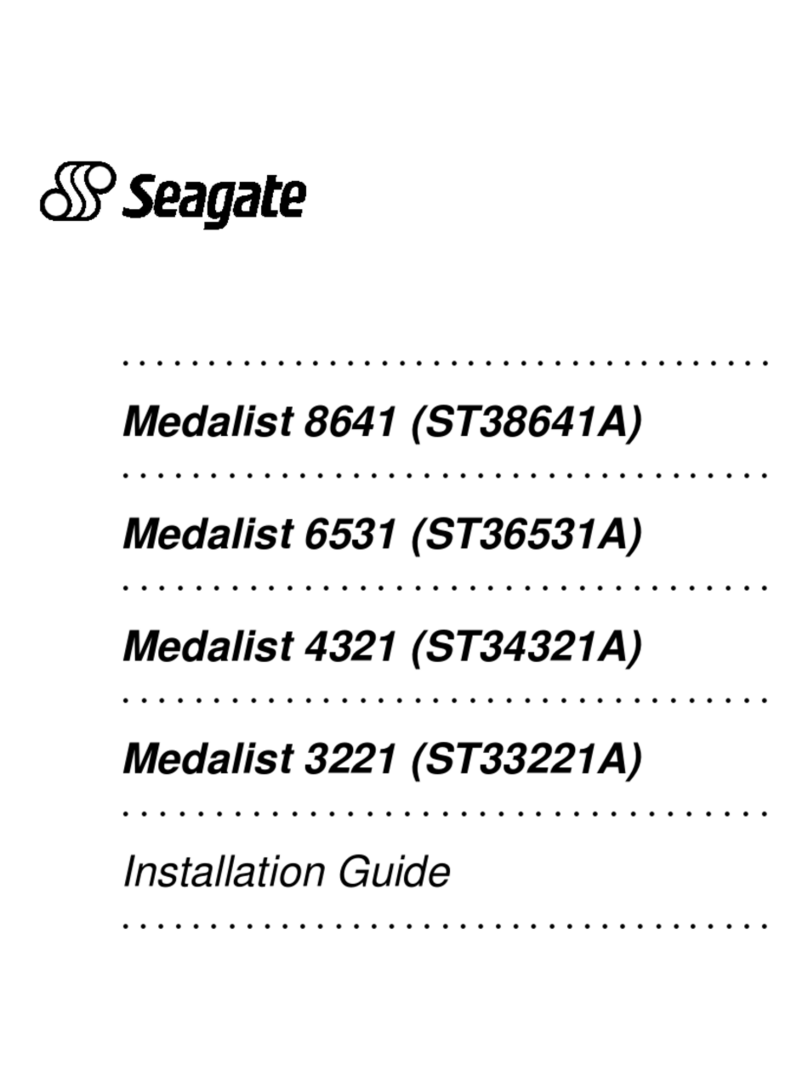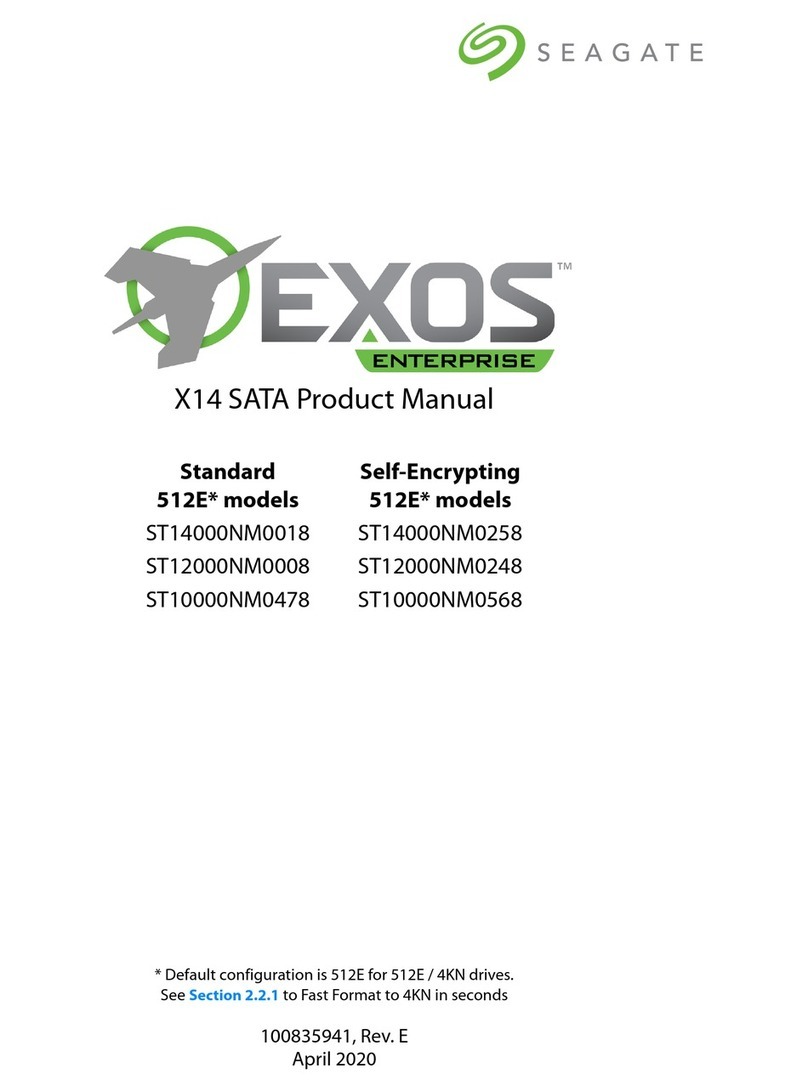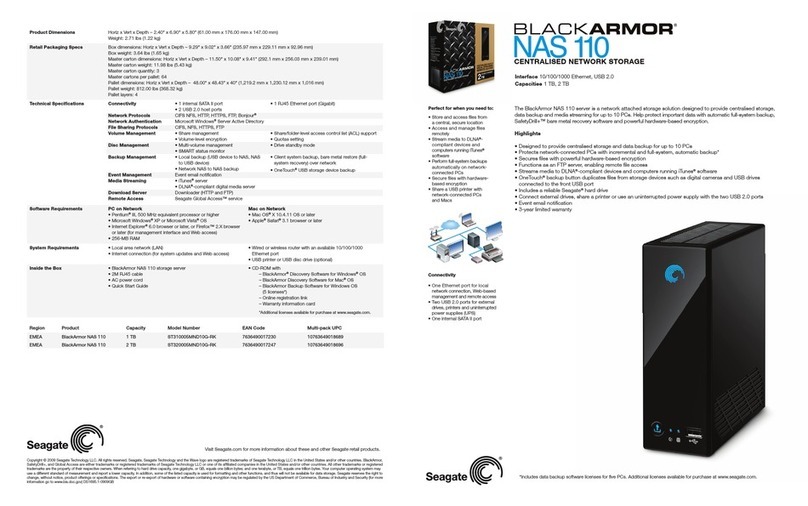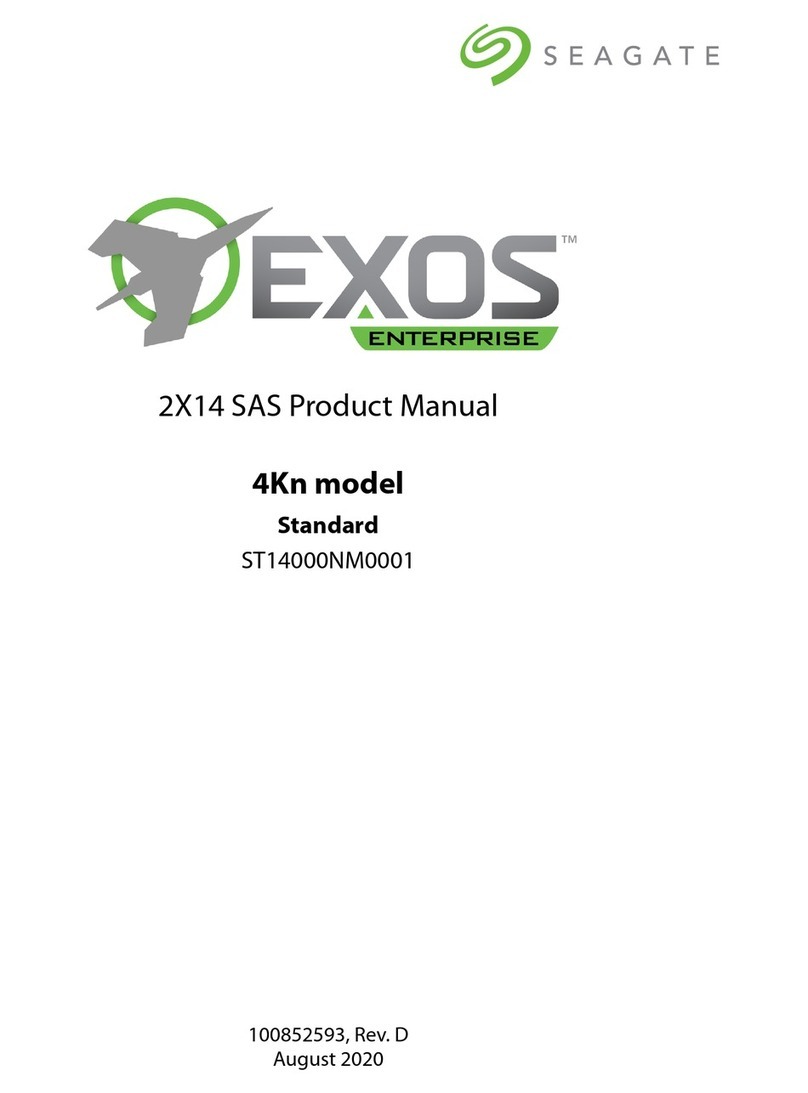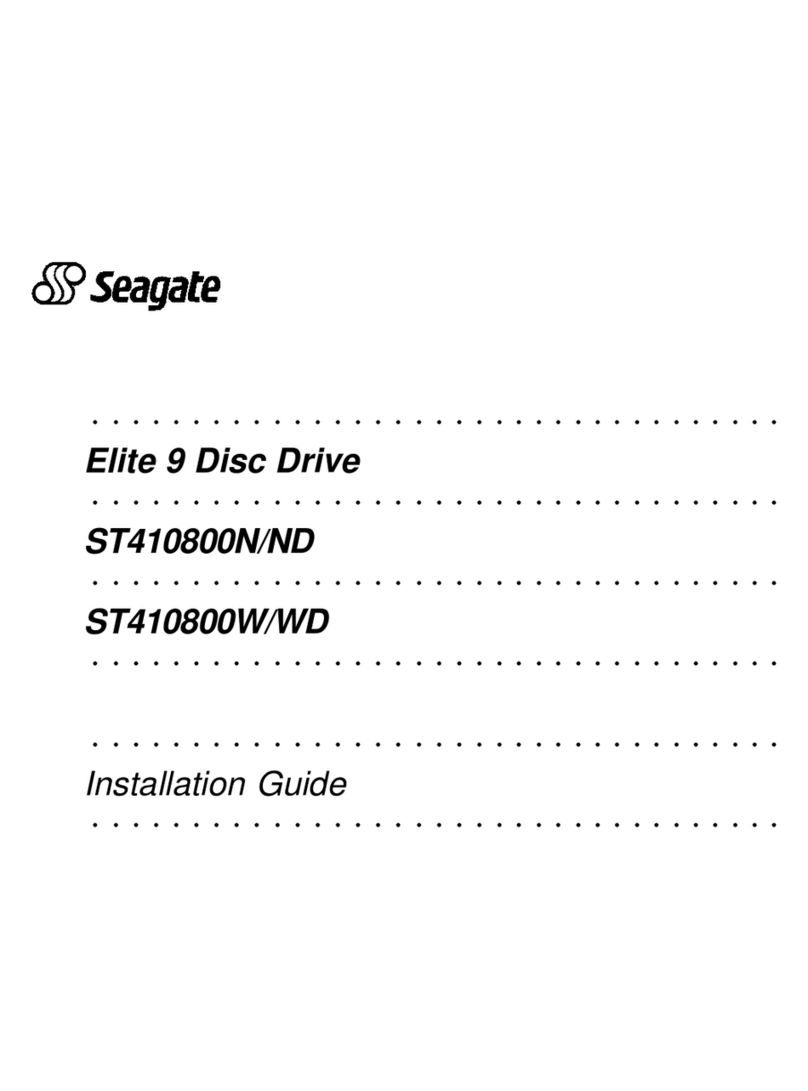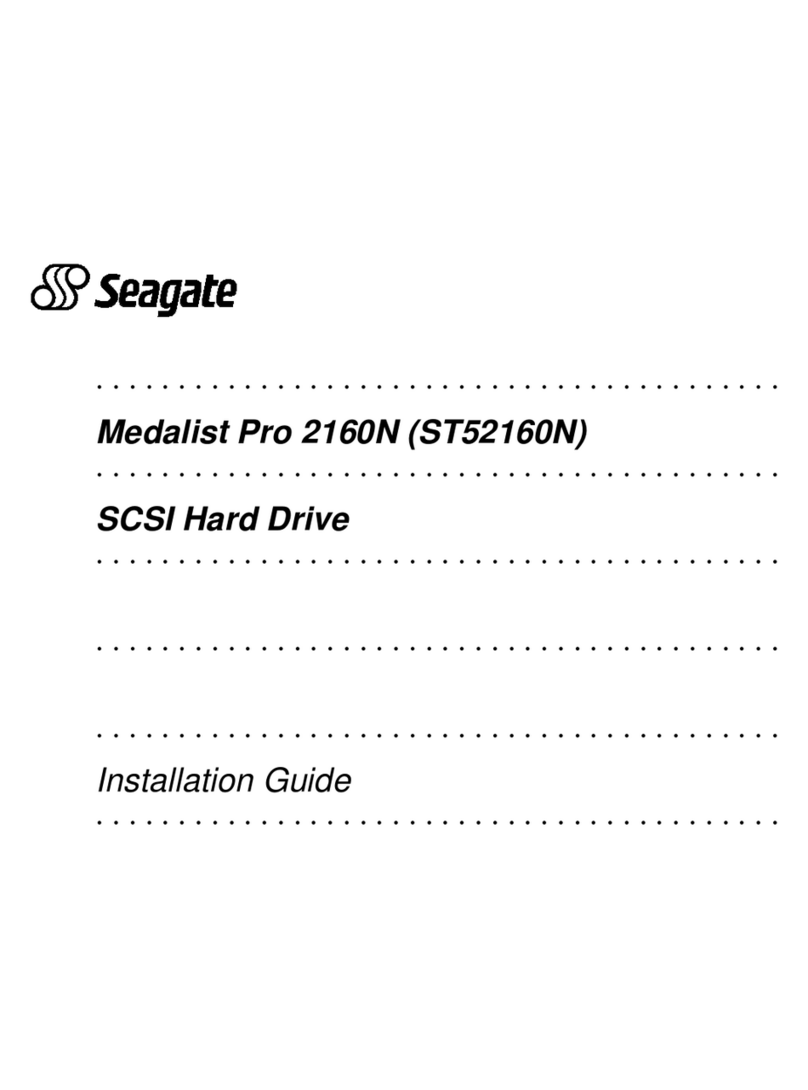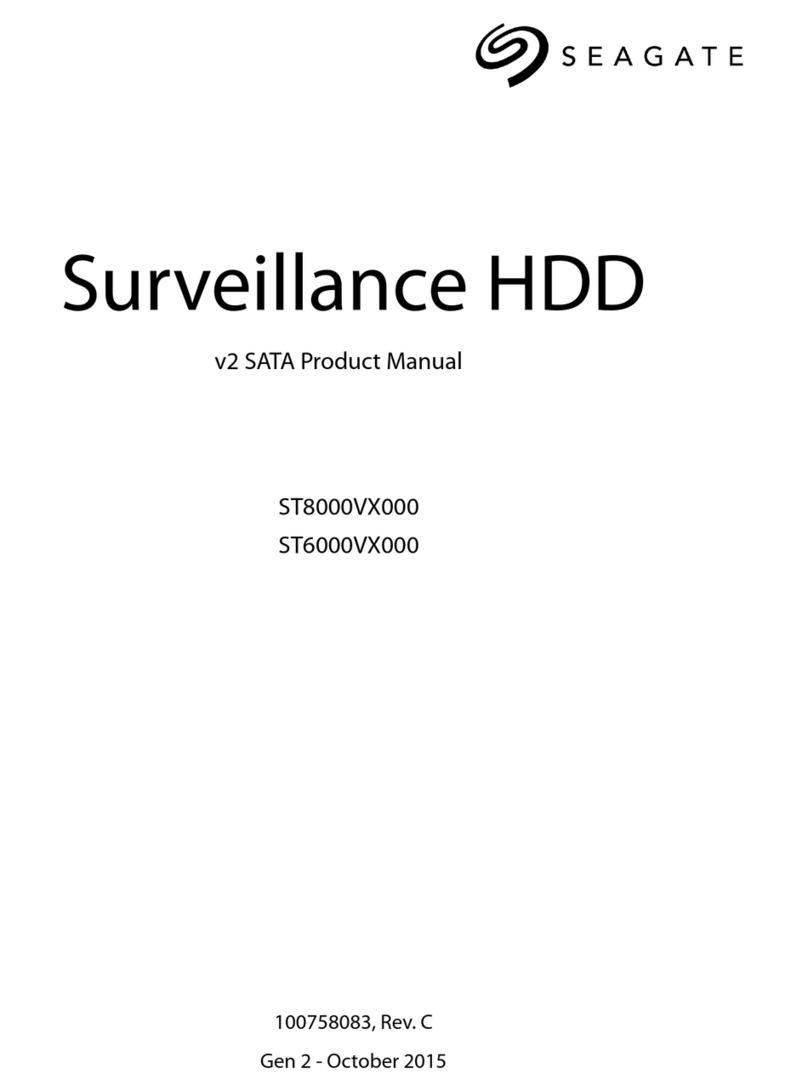Note. Do not overtighten the screws or use metric screws. This may dam-
age the drive.
Configuring the BIOS
Close your computer case and restart your computer. Your computer may
automatically detect your new drive. If your computer does not automati-
cally detect your new drive, follow the steps below.
1. Restart your computer. While the computer restarts, run the system
setup program (sometimes called BIOS or CMOS setup). This is usu-
ally done by pressing a special key, such as DELETE, ESC, or F1 dur-
ing the startup process.
2. Within the system setup program, instruct the system to auto detect
your new drive.
3. Save the settings and exit the setup program.
When your computer restarts, it should recognize your new drive. If your
system still doesn’t recognize your new drive, see the troubleshooting sec-
tion on the back of this sheet.
Note. Serial ATA is a new interface type. Some older systems may see
the drive and classify it as a SCSI device if you are using a Serial
ATA host adapter. This is normal even though this is not a SCSI
disc drive. This does not affect drive performance or capacity.
Microsoft Operating System Installation Instructions
For detailed information about installing a Microsoft operating system on
your new Seagate drive, refer to the Microsoft Knowledgebase Article ref-
erences below. To locate an article, go to http://support.microsoft.com and
enter the article number in any search box on the Microsoft web site. For
example, to view the Knowledgebase article for installing Windows XP on
your new Seagate drive:
1. Open your browser.
2. Go to http://support.microsoft.com.
3. Enter 313348 in the Microsoft web site’s search box.
4. Press Enter.
The article is displayed on your screen.
Troubleshooting
If your drive is not working properly, these troubleshooting tips may help
solve the problem.
1. Does the drive spin up? A spinning drive produces a faint whine and
clicking noise. If your drive does not spin, check that the power con-
nector and interface cable are securely attached.
2. Does the computer recognize the drive? Verify that the drive is
enabled in the system CMOS or setup program. If not, select the auto-
detect option and enable it. If your drive has a problem, it may not be
recognized by the system. If the operating system does not recognize
the drive, you need to load your host adapter drivers.
3. Does FDISK detect the drive? Run the FDISK program located on
your Windows startup diskette. Type fdisk/status to verify that your
hard drive is present and recognized by the system.
4. I’m running Windows 98 and FDISK is not reporting the full
capacity of my drive. Why? You need to upgrade your version of
FDISK if you are using the diskettes or CD that came with your original
Windows 95 or 98 operating system. Microsoft provides a free down-
loadable FDISK upgrade. See Microsoft Knowledgebase article num-
ber: 263044 located at http://support.microsoft.com.
5. Does Scandisk find the drive defect-free? Scandisk is a utility
located on your Windows startup diskette that scans the drive for
defects. If defects are detected, this may be an indication of a problem.
6. Why does my computer hang on startup? Verify that your system is
Serial ATA compatible. You need either a Serial ATA 1.0-compatible
motherboard connector or Serial ATA host adapter to use this drive.
Note. If these tips do not answer your question or solve the problem, con-
tact your dealer or visit http://seatools.seagate.com to download
SeaTools disc diagnostics software and more troubleshooting
advice.
Seagate support services
For online information about Seagate products, visit www.seagate.com or
e-mail your disc questions to DiscSupport@Seagate.com.
If you need help installing your drive, consult your dealer first. If you need
additional help, call a Seagate technical support specialist. Before calling,
note your system configuration and drive model number.
Africa +1-405-324-4714 Netherlands 00 800-47324283
Australia 1800-14-7201 New Zealand 0800-443988
Austria 0 800-20 12 90 Norway 00 800-47324283
Belgium 00 800-47324283 Poland 00 800-311 12 38
China* 800-810-9668 Spain 00 800-47324283
Denmark 00 800-47324283 Sweden 00 800-47324283
France 00 800-47324283 Switzerland 00 800-47324283
Germany 00 800-47324283 Singapore 800-1101-150
Hong Kong 800-90-0474 Taiwan* 00-800-0830-1730
Hong Kong* 001-800-0830-1730 Thailand 001-800-11-0032165
India 1-600-33-1104 Turkey 00 800-31 92 91 40
Indonesia 001-803-1-003-2165 United Kingdom 00 800-47324283
Ireland 00 800-47324283 USA/Canada/ 1-800 SEAGATE or
Italy 00 800-47324283 Latin America +1-405-324-4700
Malaysia 1-800-80-2335 Other European
Middle East +1-405-324-4714 countries +1-405-324-4714
*Chinese
Warranty. To determine the warranty status of your Seagate disc drive, contact your
place of purchase or visit our web site at www.seagate.com for more information.
Return Merchandise Authorization (RMA). Run SeaTools to diagnose your drive
before requesting a return authorization. In addition, please verify that your drive is
defective by following the troubleshooting checklist in this guide. Seagate offers com-
prehensive customer support for all Seagate drives worldwide. Seagate customer
service centers are the only facilities authorized to service Seagate drives. Drive
return procedures vary depending on geographical location and are subject to current
international trade regulations.
Shipping the drive
Caution. Back up the data before shipping. Seagate assumes no responsibility for
data lost during shipping or service.
Shipping drive in an unapproved container voids the warranty. Pack the drive with
original box and packing materials. Use no other materials. This prevents electrical
and physical damage in transit.
Electromagnetic compliance for the European Union. This model complies with
the European Union requirements of the Electromagnetic Compatibility Directive 89/
336/EEC of 03 May 1989 as amended by Directive 92/31/EEC of 28 April 1992 and
Directive 93/68/EEC of 22 July 1993. Compliance of this drive, as a system compo-
nent, was confirmed with a test system. We cannot guarantee that your system will
comply. The drive is not meant for external use (without properly designed enclosure,
shielded I/O cable, etc.).
Sicherheitsanleitung 1. Das Gerrät ist ein Einbaugerät, das für eine maximale
Umgebungstempeatur von 60°C vorgesehen ist. 2. Zur Befestigung des Lufwerks
werden 4 Schrauben 6-32 UNC-2A benötigt. Bei seitlicher Befestigung darf die maxi-
male Länge der Schrauben im Chassis nicht merh als 3,3 mm und bei Befestigung an
der Unterseite nicht mehr als 5,08 mm betragen. 3. Als Versorgungsspannugen wer-
den benötigt: +5V +/- 5% 0,74A; +12V +/- 5% 2,8A 4. Die Versorgungsspannung
muss SELV entsprechen. 5. Alle Arbeiten auf dem Festplattte dürfen nur von Ausge-
biletem Serciepersonal durchgeführt werden. Bitte entfernen Sie nicht die Aufschrift-
enschilder des Laufwerkes. 6. Der Einbau des Laufwerkes muss den Anforderungen
gemäss DIN IEC 950 VDE 0805/05.90 entspreche.
© 2004 Seagate Technology LLC. All rights reserved
Publication number: 100325577, Rev. A, November 2004, Printed in USA
Seagate, Seagate Technology, and the Seagate logo are registered trademarks or
trademarks of Seagate Technology LLC. Barracuda and DiscWizard are registered
trademarks or trademarks of Seagate Technology LLC. Other product names are reg-
istered trademarks or trademarks of their owners. Seagate reserves the right to
change, without notice, product offerings or specifications.
Operating System Microsoft Knowledgebase
Article Numbers
Windows XP 313348
Windows 2000/NT 308209
See also: 175761
Windows Me/98/95 255867
See also: 166172