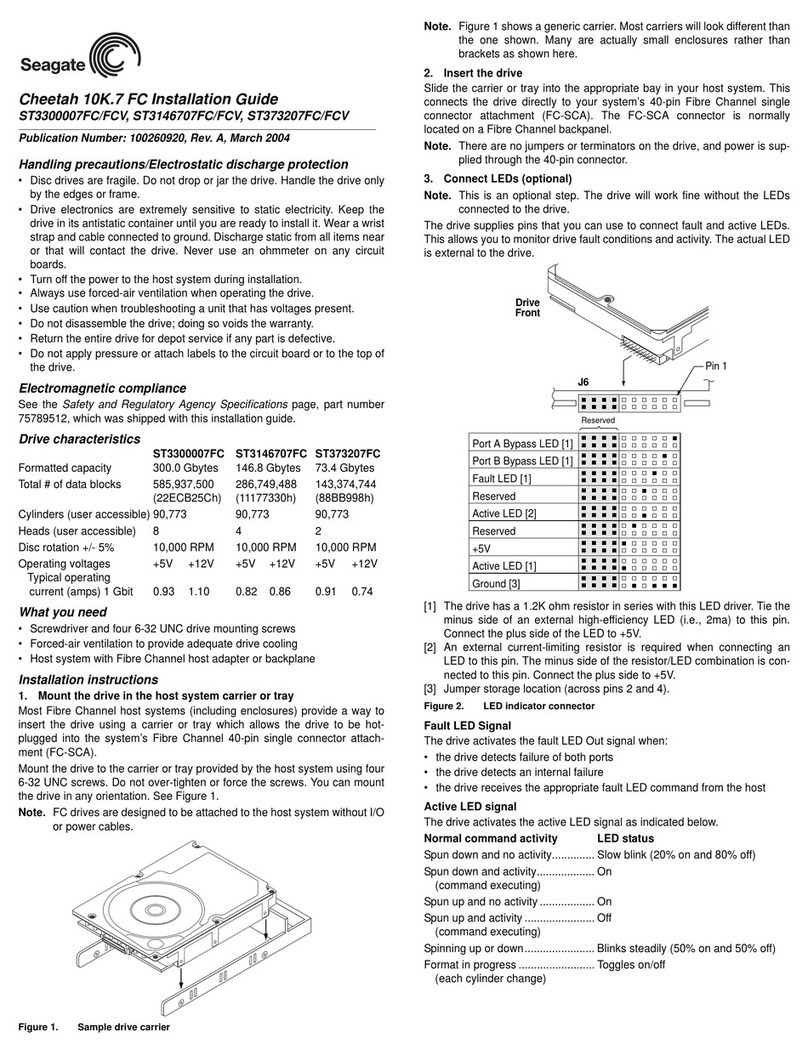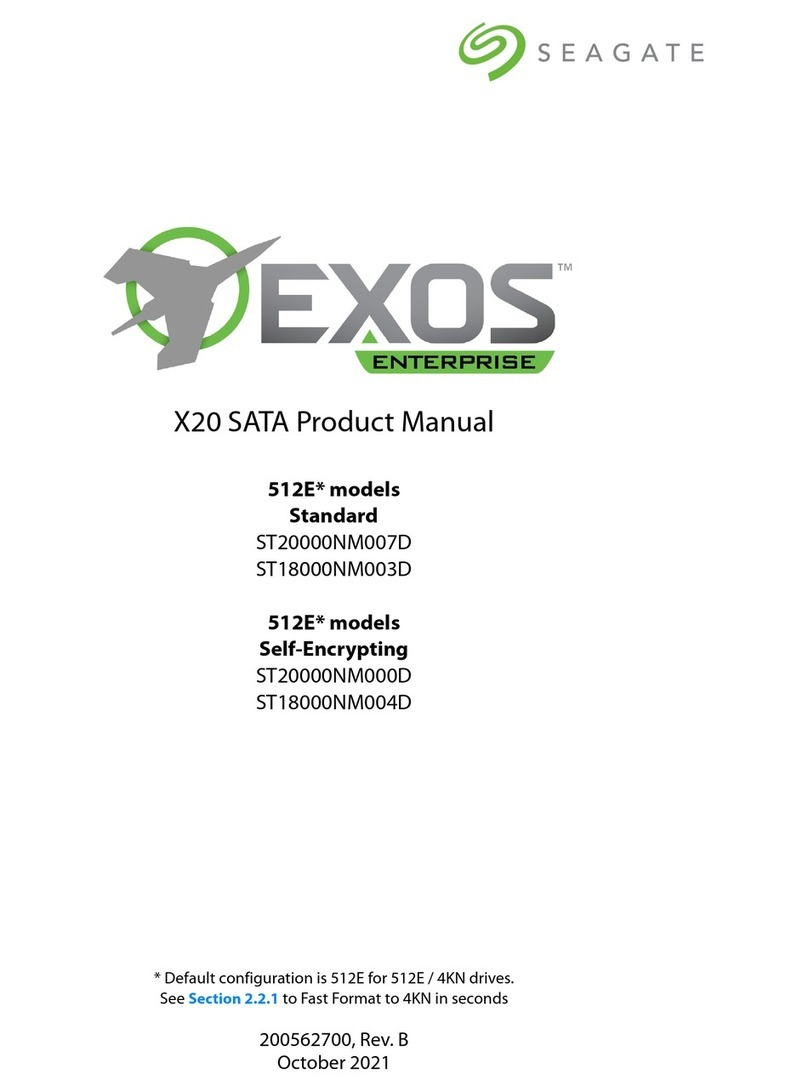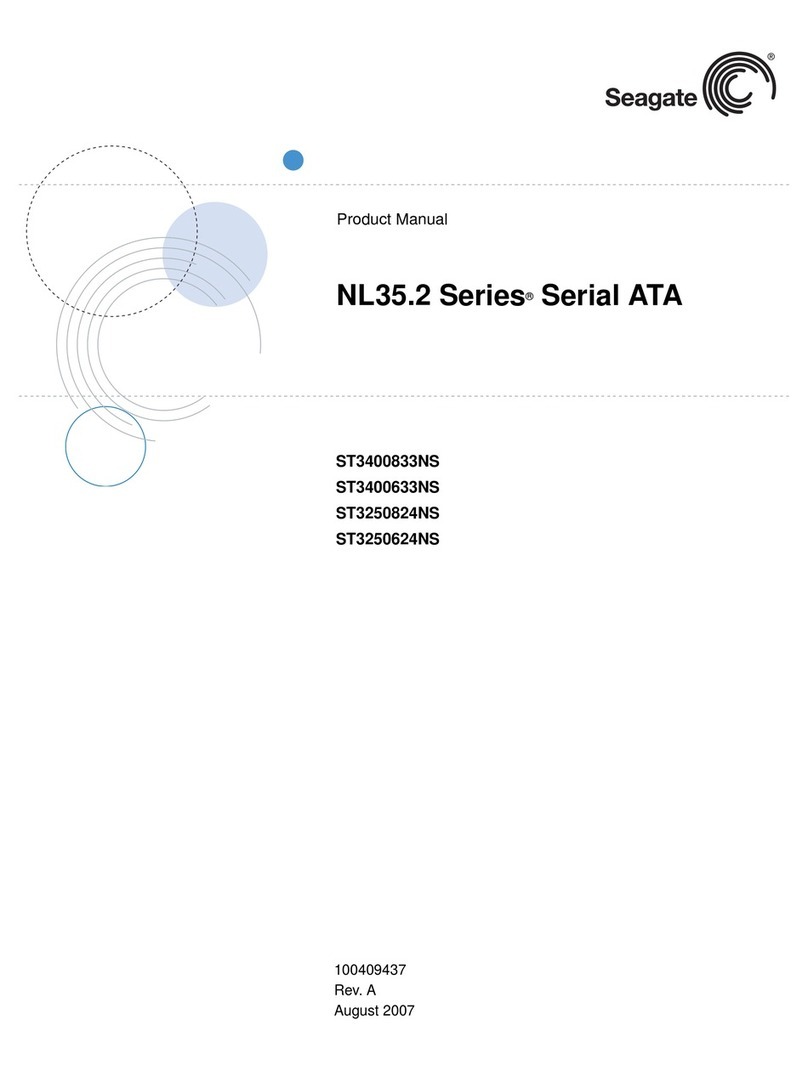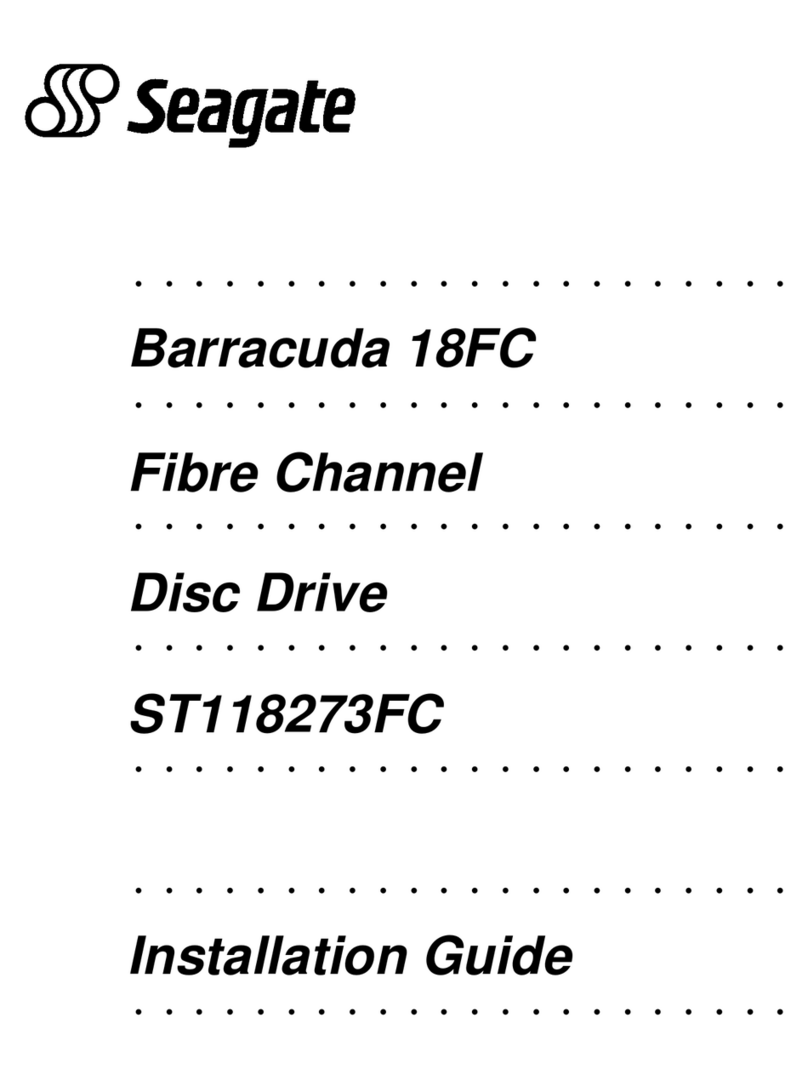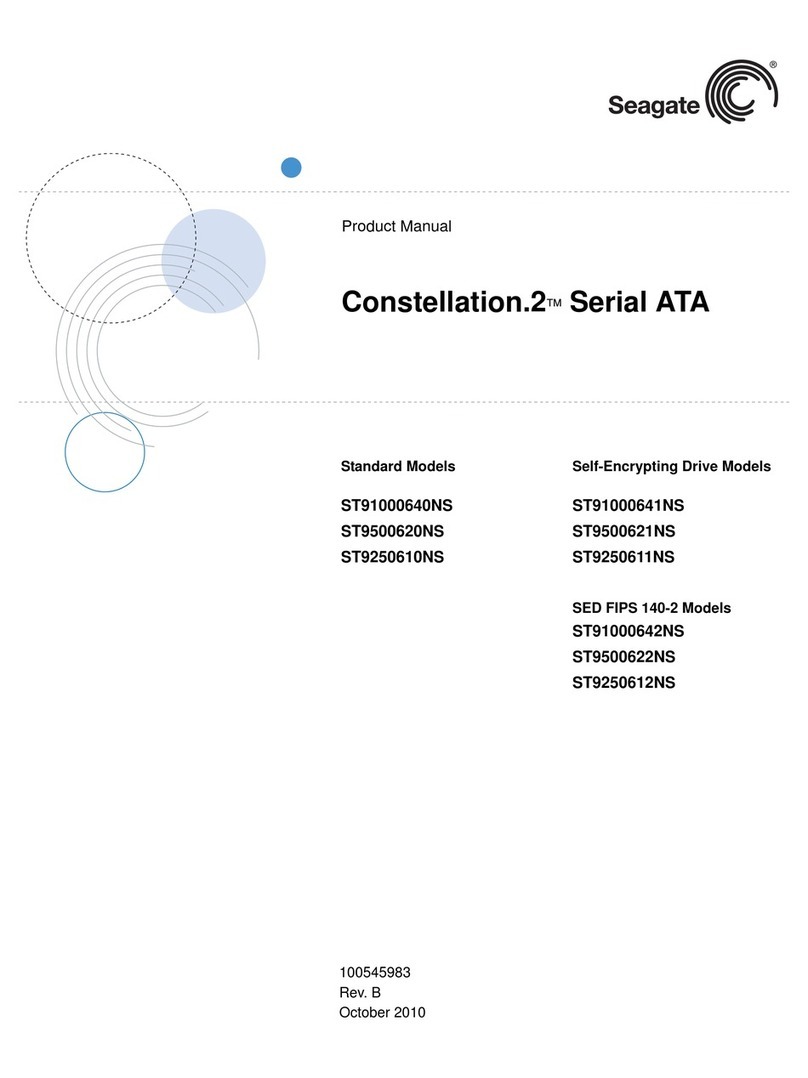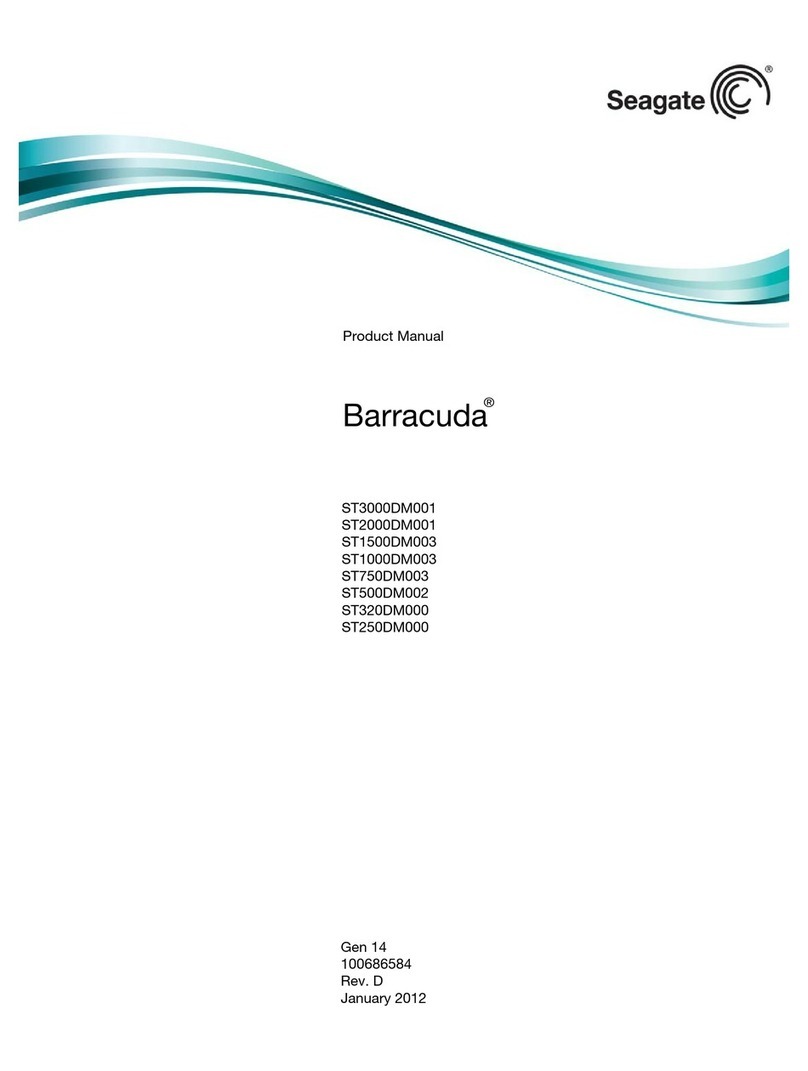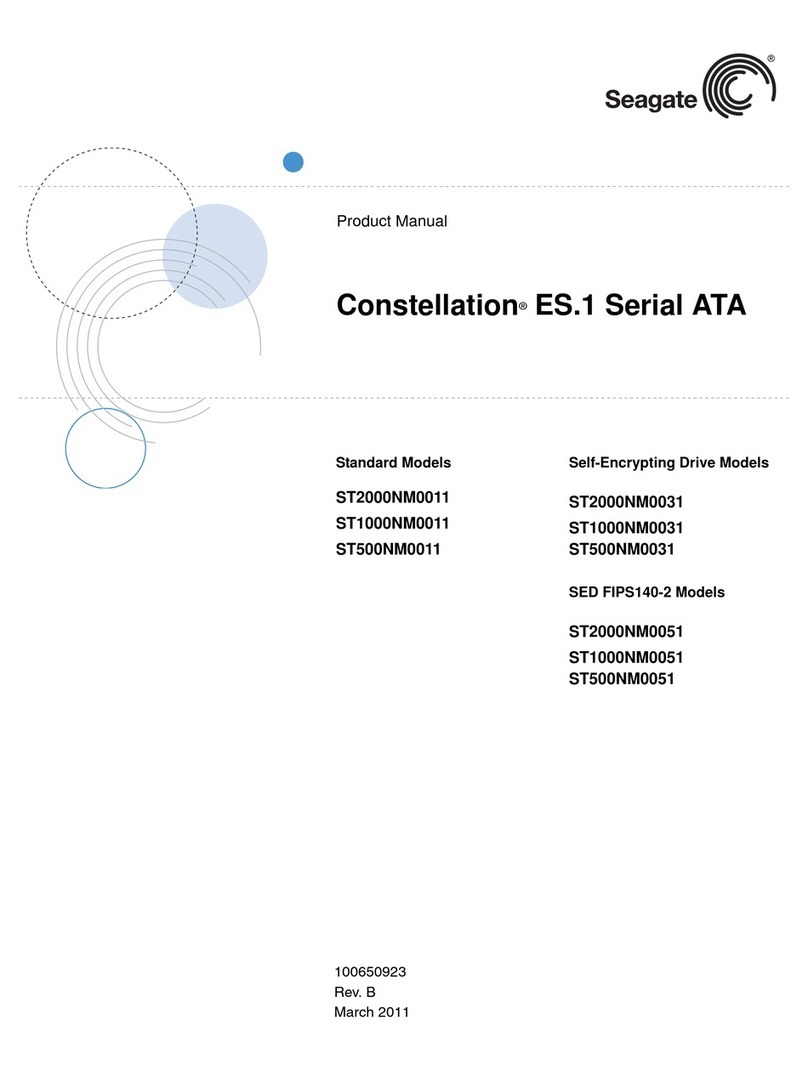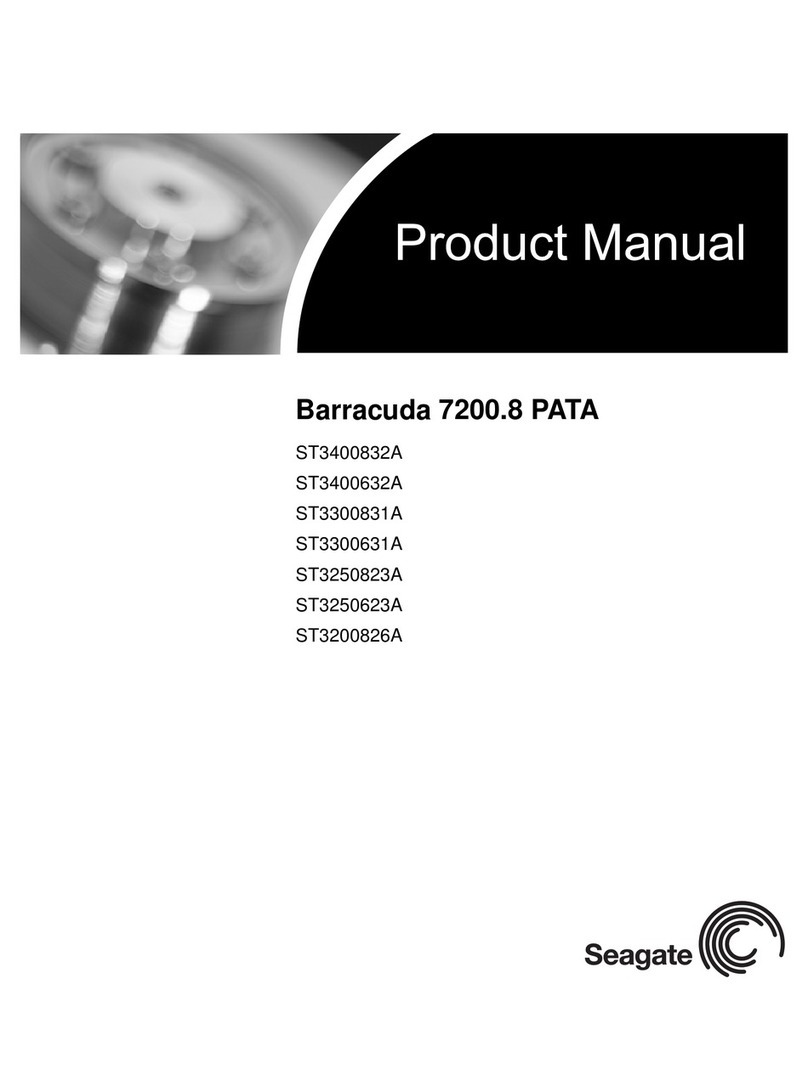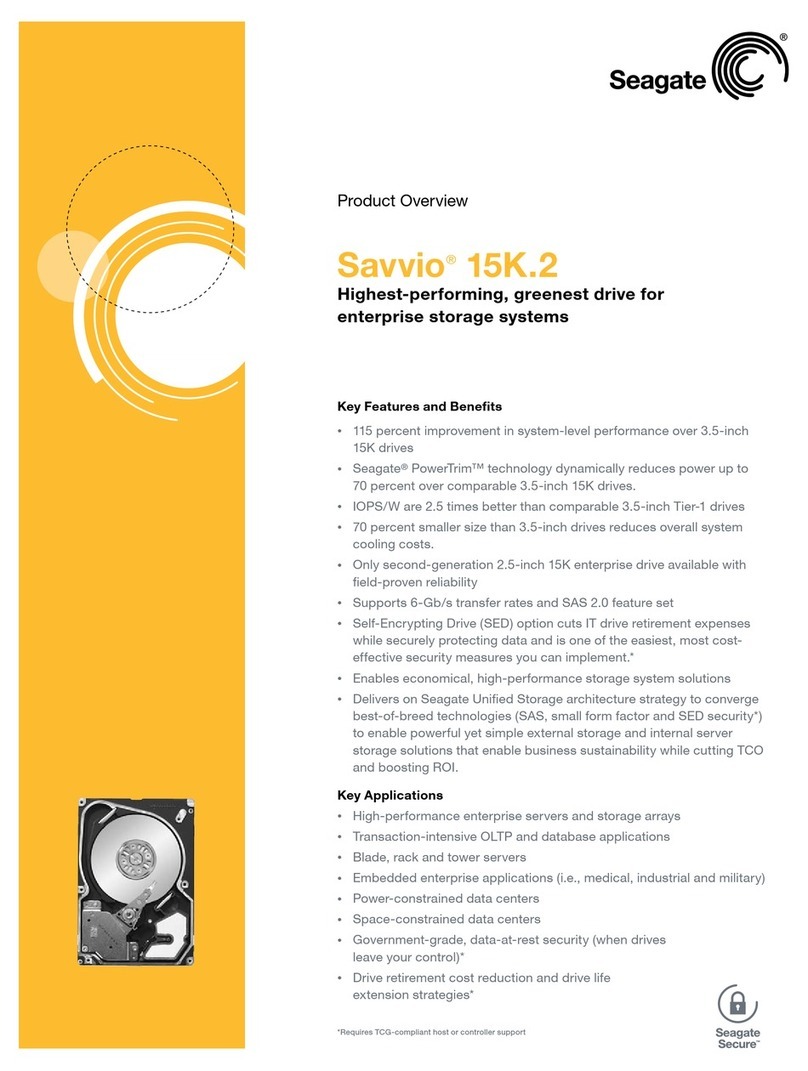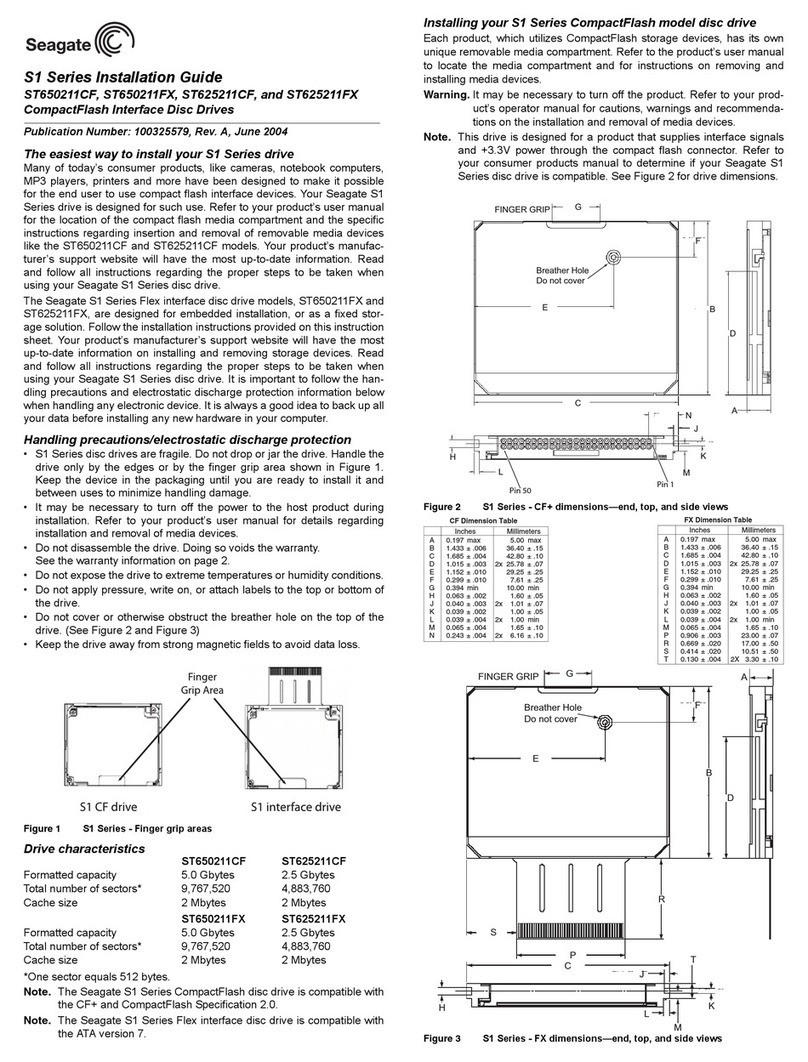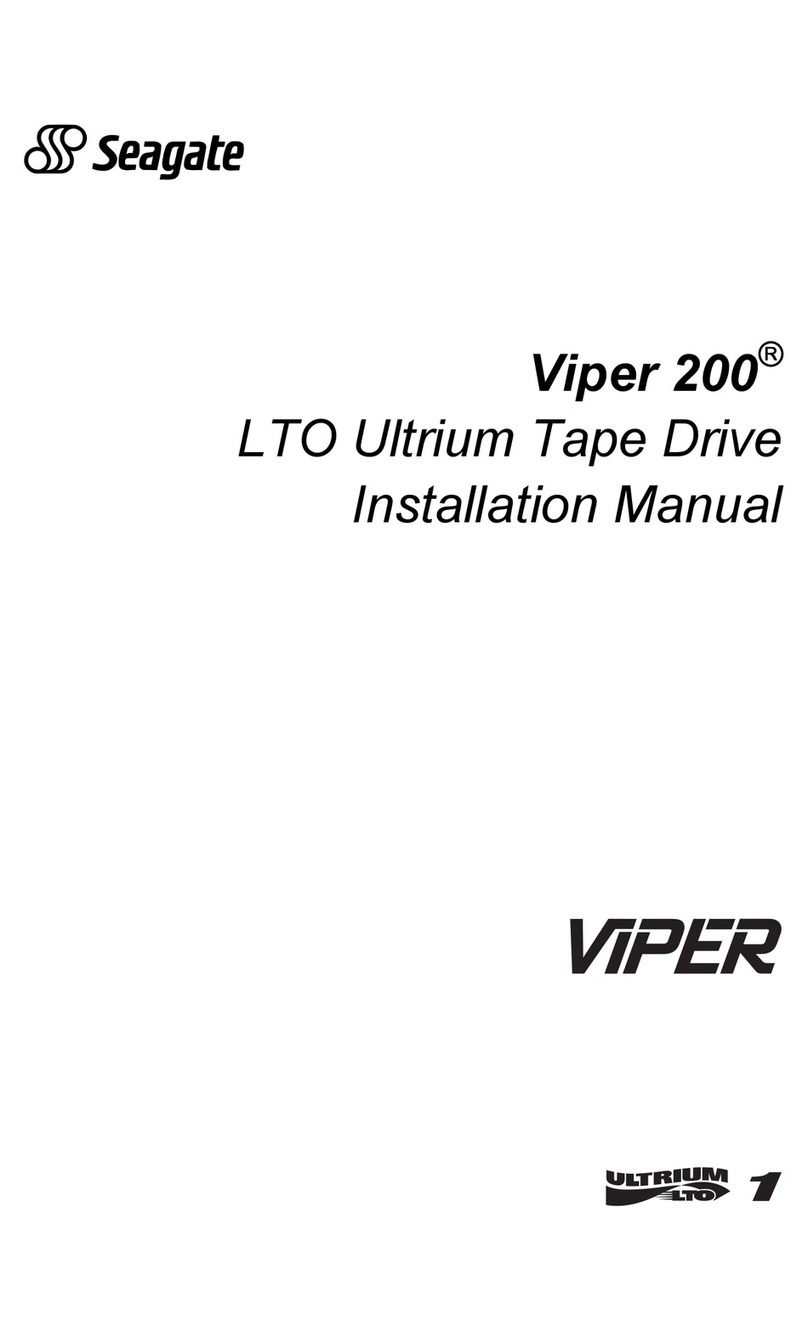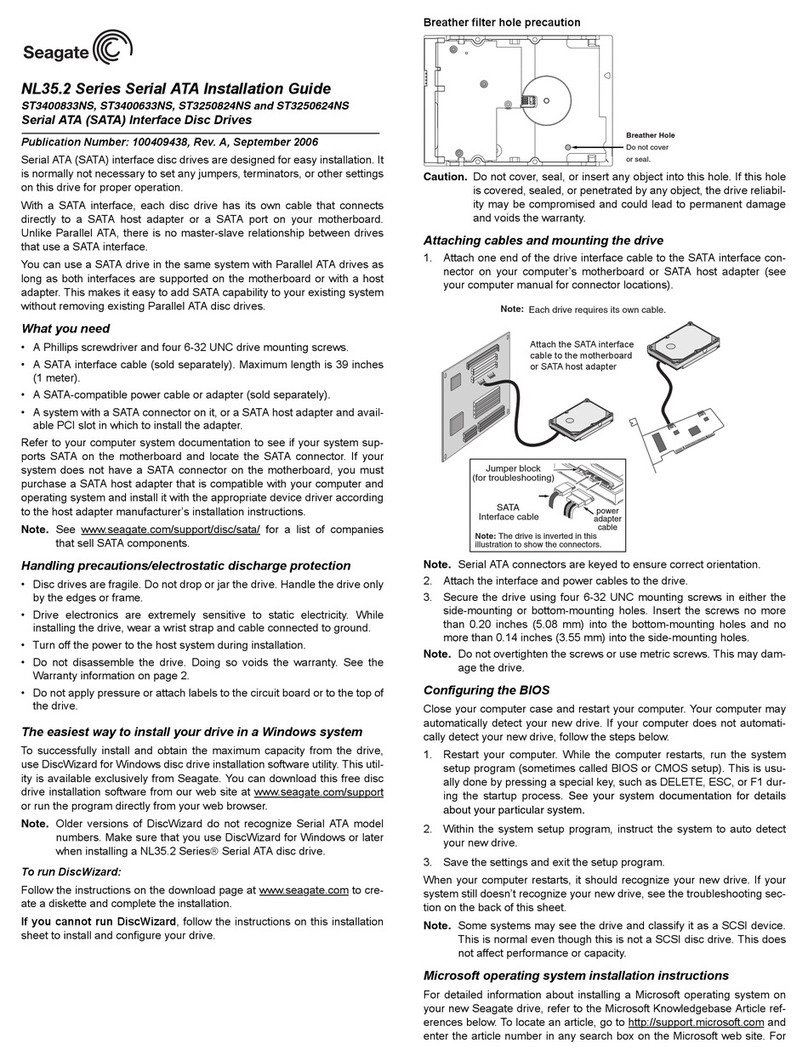Barracuda 18XL Installation Guide
Model ST318436LW/LC/LWV/LCV, ST318426LW/LC, ST318416N/W,
ST39236LW/LC/LWV/LCV, ST39226LW/LC, and ST39216N/W
SCSI interface disc drive
Publication Number: 75789511, Rev. B, August 2000
Handling precautions/Electrostatic discharge protection
• Disc drives are fragile. Do not drop or jar the drive and handle the drive only
by the edges or frame.
• Drive electronics are extremely sensitive to static electricity. Keep the drive
in its antistatic container until you are ready to install it. Wear a wrist strap
and cable connected to ground. Discharge static from all items near or that
will contact the drive. Never use an ohmmeter on any circuit boards.
• Turn off the power to the host system during installation.
• Always use forced-air ventilation when operating the drive.
• Use caution when troubleshooting a unit that has voltages present.
• Do not disassemble the drive; doing so voids the warranty.
• Return the entire drive for depot service if any part is defective.
• Do not apply pressure or attach labels to circuit board or drive top.
Electromagnetic compliance
See Safety and Regulatory Agency Specifications, p/n 75789512.
Drive characteristics ST318436 ST39236
ST318426 ST39226
ST318416 ST39216
Formatted capacity ....................................18.373 Gbytes 9.186 Gbytes
Max. data blocks ........................................35,885,168 17,942,584
(2239070h) (111C838h)
Cylinders/head (user accessible) ...............14,384/6 14,384/3
Disc rotation ...............................................7,200 rpm 7,200 rpm
Operating voltages .....................................+5V +12V +5V +12V
Typical operating current........................0.90 0.60 0.90 0.50
Max. starting current (DC)......................1.0 2.4 1.0 1.7
What you need
• Phillips screwdriver and four 6-32 UNC drive mounting screws
• Forced-air ventilation to provide adequate drive cooling
• An unused drive power connector (not applicable to LC models)
To operate at LVD transfer rates (LW/LWV/LC/LCV models), you also need an
LVD-capable SCSI host adapter, LVD I/O cable and active negation external
terminator.
Multimode interface
LW, LWV, LC, and LCV drives can operate in single-ended (SE) or low voltage
differential (LVD) mode. This multimode capability provides backwards com-
patibility for use with or without an LVD-capable host adapter. The primary
benefits of LVD technology include faster transfer rates, reduced power con-
sumption, increased cable lengths, and improved device connectivity.
You can configure the drive to switch between SE and LVD modes automati-
cally or force it to operate in SE mode only. See Figure 2.
Note. To operate at Ultra2 or higher rates in LVD mode, all devices on the
same bus (cable) must be running in LVD mode. If you add any SE
device to the bus, all devices on that bus operate in SE mode.
Note. Some LVD host adapters provide an LVD connector and an SE connec-
tor on the same host adapter to allow you to run SE and LVD drives
concurrently at their maximum capabilities. Check your SCSI host
adapter documentation. See Figure 4.
Caution. Do not mix LVD drives on the same bus with high voltage differential
(HVD) devices–drive damage may occur.
N and W model drives are not multimode devices. They are single-ended (SE)
devices and cannot be configured to operate in LVD mode.
Installation instructions
1. Set the SCSI ID
Determine which SCSI IDs are already being used in the system and then
assign this disc drive a SCSI ID that isn’t already being used. Use the J6 con-
nector located on the front of the drive to set the SCSI ID (see Figure 1).
• Most drives are factory set with the SCSI ID set at 0. If this is the only SCSI
drive in your system and there are no other SCSI devices on the daisychain,
you can leave this drive’s SCSI ID set to 0 and proceed to the next step.
• The host system’s SCSI controller usually uses SCSI ID 7.
• If you have an LC or LCV model drive, the host normally sets the ID over the
I/O interface, so you don’t need to worry about this step.
• Some systems provide a cable designed to connect to the J5 jumper block
on the drive to remotely set the ID. You can connect this cable to J5 and use
the host-provided remote switch to set the SCSI ID.
Figure 1. Setting the SCSI ID
2. Configure termination
If you are installing the drive in a system that has other SCSI devices installed,
terminate only the end devices on the SCSI bus (cable).
N and W models have non-removable internal terminators that you can enable
using J2 pins 15 and 16. These terminators are enabled in the default configu-
ration. To disable these internal terminators, simply remove the jumper from J2
pins 15 and 16. See Figure 3.
LW, LWV, LC, and LCV models do not have internal terminators or any other
way of adding internal termination on the drive. You must provide external ter-
mination when termination is required. This is normally done by adding an
inline terminator on the end of the cable. See Figure 4 for an illustration show-
ing a system configuration that uses an external terminator.
• Use active (ANSI SCSI-2 Alternative 2) single-ended terminators when ter-
minating a bus operating in single-ended mode.
• Use SPI-2-compliant active low voltage differential terminators when termi-
nating a SCSI Ultra2 or Ultra160 bus operating in LVD mode.
• The host adapter is normally on the end of the bus and internally termi-
nated. You can configure your bus with another device on the end if you
remove termination from the host adapter.
3. Configure terminator power
Terminators have to get power from some source. The default configuration
results in the drive not supplying termination power to the bus. You should nor-
mally leave this drive set at this default unless your host system requires the
drive to supply termination power to the bus. To configure this drive to supply
termination power to the bus, place a jumper on J2 pins 1 and 2 as shown in
Figure 2.
• Host systems designed to use LC/LCV drives normally provide termination
power from the host adapter or other source. For this reason, LC/LCV
model drives cannot be configured to provide termination power to the bus.
4. Connect the drive activity LED (optional)
Connect the Drive Activity LED cable to J6 pins 11 and 12 (see Figure 2), or
connect a drive ID and Drive Activity LED cable to J5.
5. Check the other available jumper settings
• Select other options on J2 as illustrated in Figure 2. Do not change these
unless instructed to do so by the host system documentation.
SCSI ID = 0 (default)
Jumper Plug
(enlarged to
show detail)
J6
Drive
Front
Pin 1
Reserved
A2A1A0
A
L
E
D
R
E
S
3
SCSI ID = 1
SCSI ID = 2
SCSI ID = 3
SCSI ID = 4
SCSI ID = 5
SCSI ID = 6
SCSI ID = 7
SCSI ID = 8*
SCSI ID = 9*
SCSI ID = 10*
SCSI ID = 11*
SCSI ID = 12*
SCSI ID = 13*
SCSI ID = 14*
SCSI ID = 15*
J1
DC Power
J1
68 Pin
SCSI I/O
Connector
Drive HDA
Rear
SCSI ID = 8*
*Not applicable
to “N” model. SCSI ID = 9*
SCSI ID = 10*
SCSI ID = 11*
SCSI ID = 12*
SCSI ID = 13*
SCSI ID = 14*
SCSI ID = 15*A
not used 3A2A1
SCSI ID = 0
SCSI ID = 1
SCSI ID = 2
SCSI ID = 3
SCSI ID = 4
SCSI ID = 5
SCSI ID = 6
SCSI ID = 7
A0
J5
Pin 1
4P 3P 2P 1P
PCBA
Pin 1+5VGround
(default)