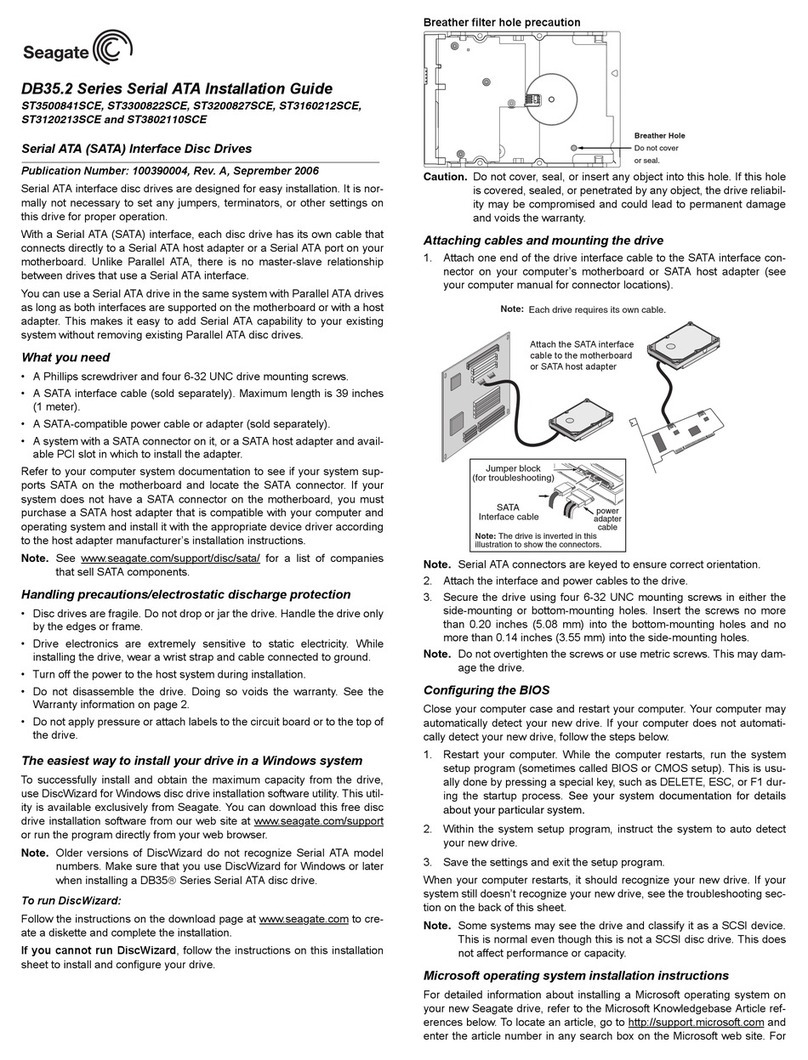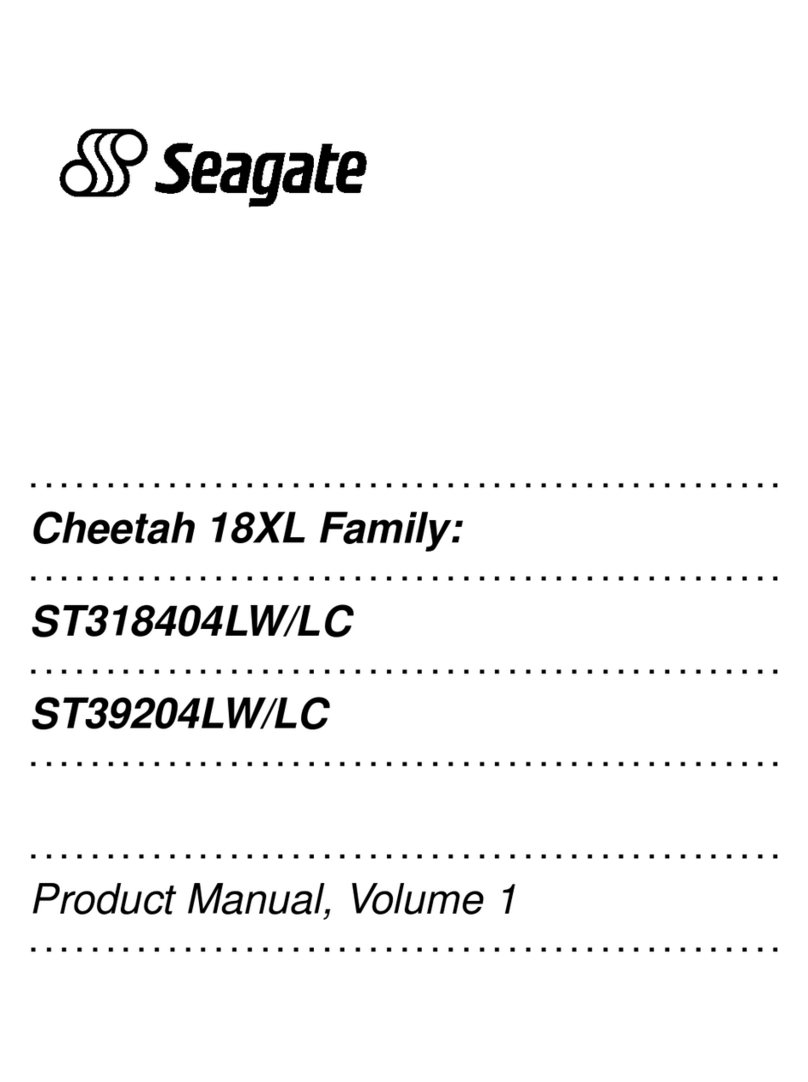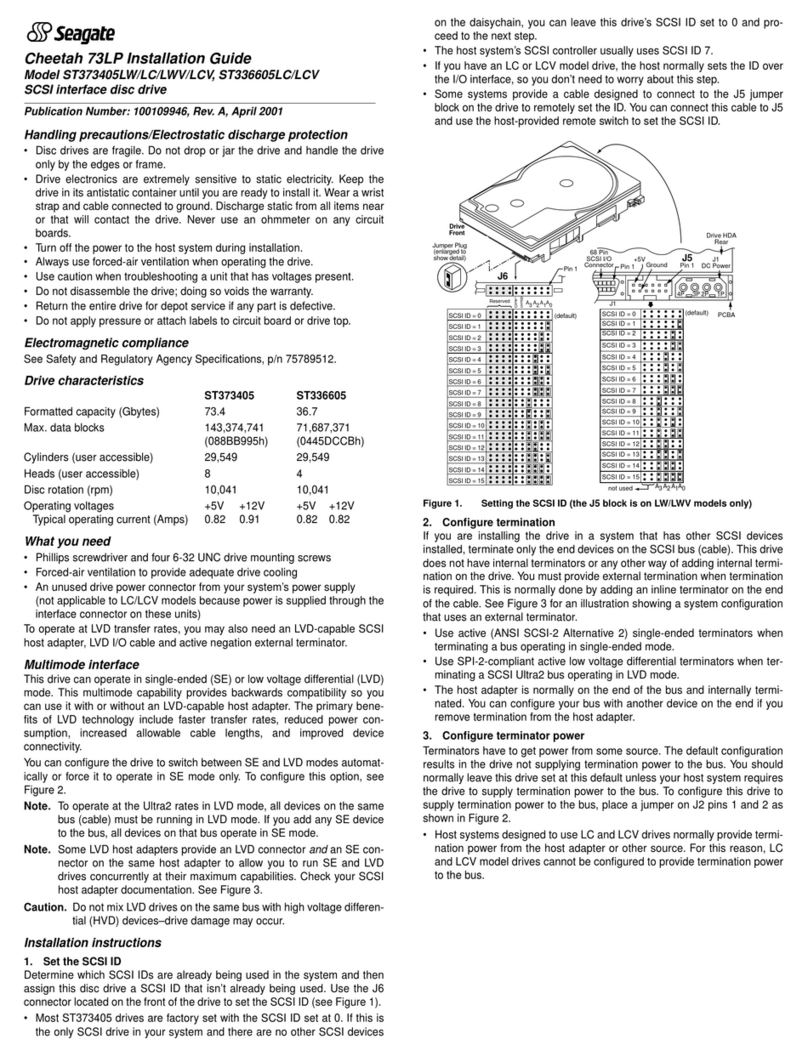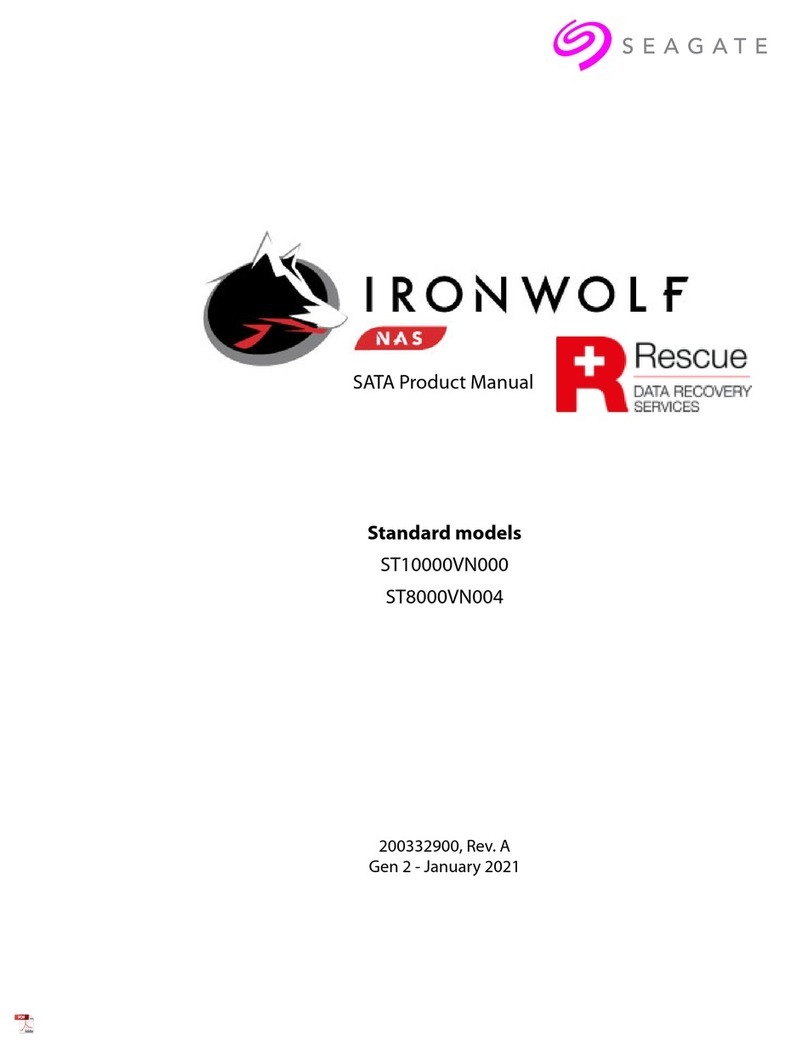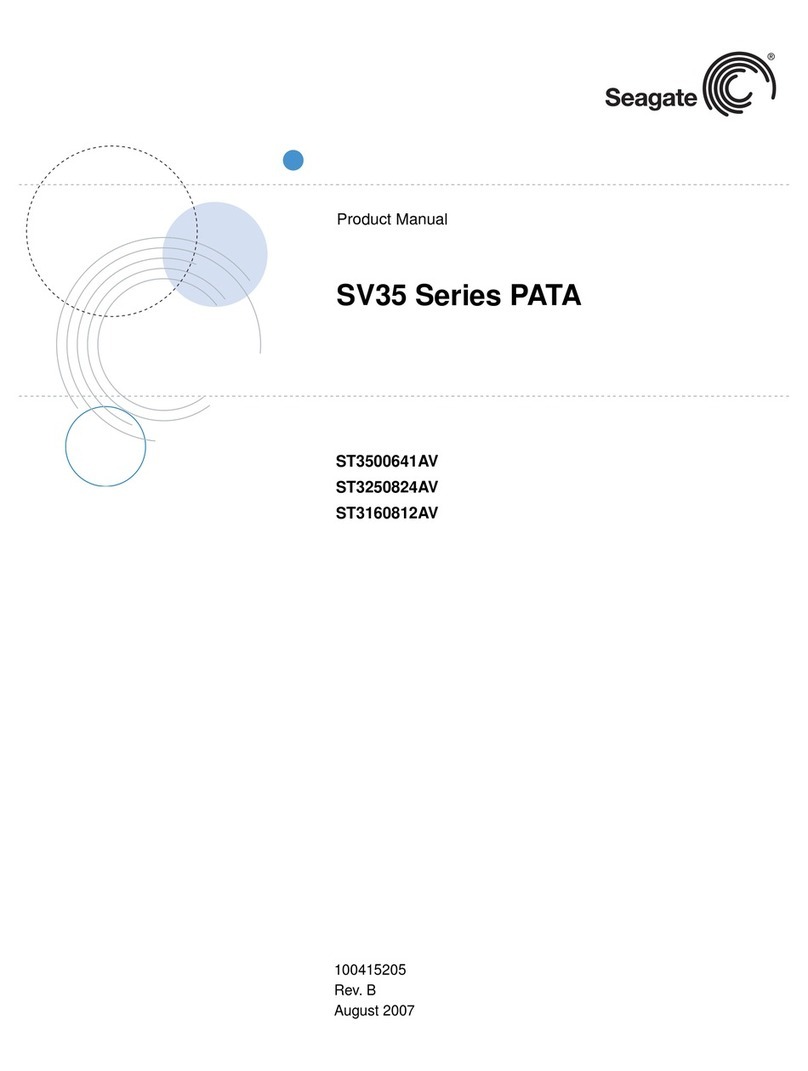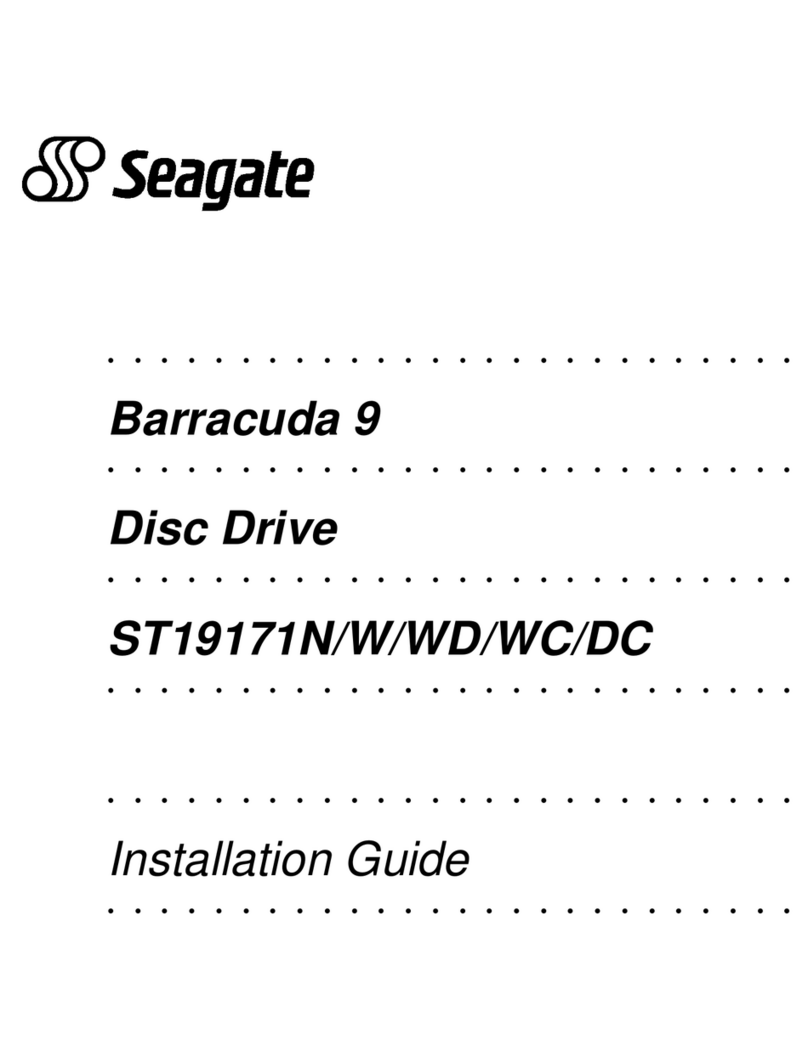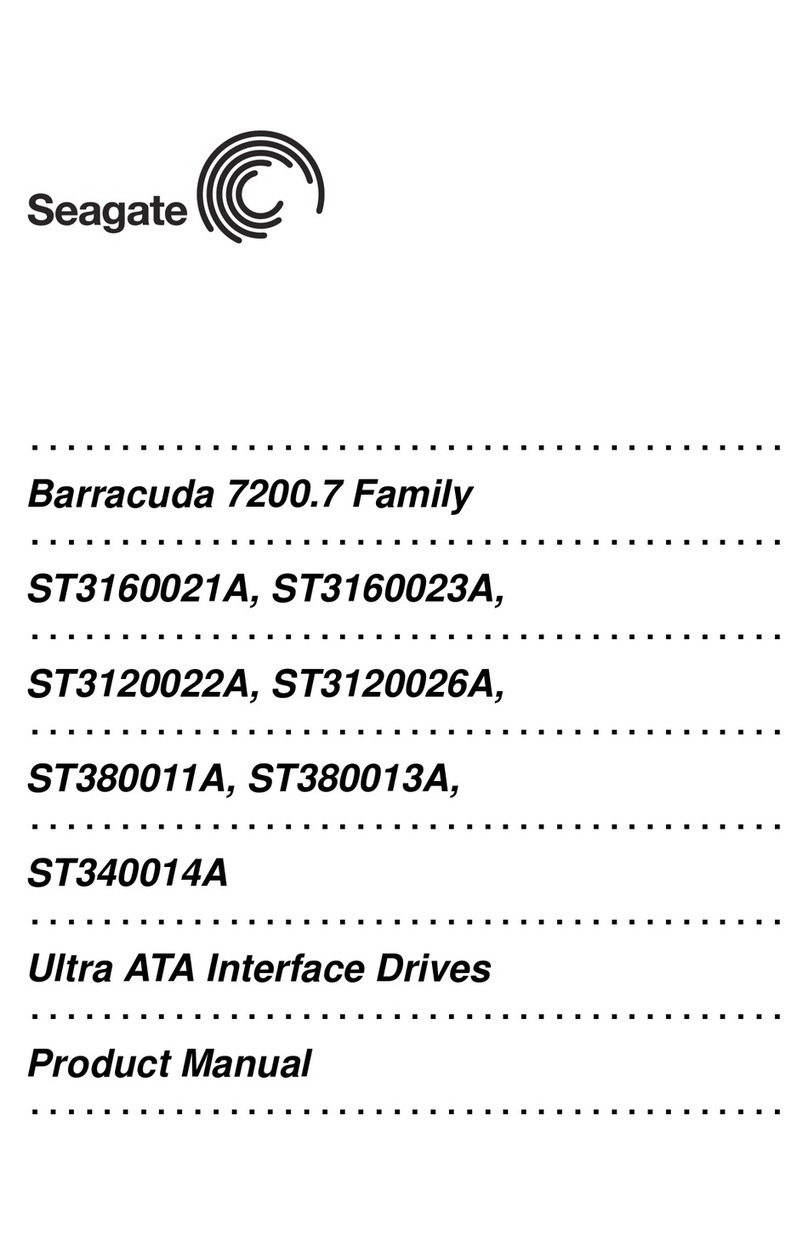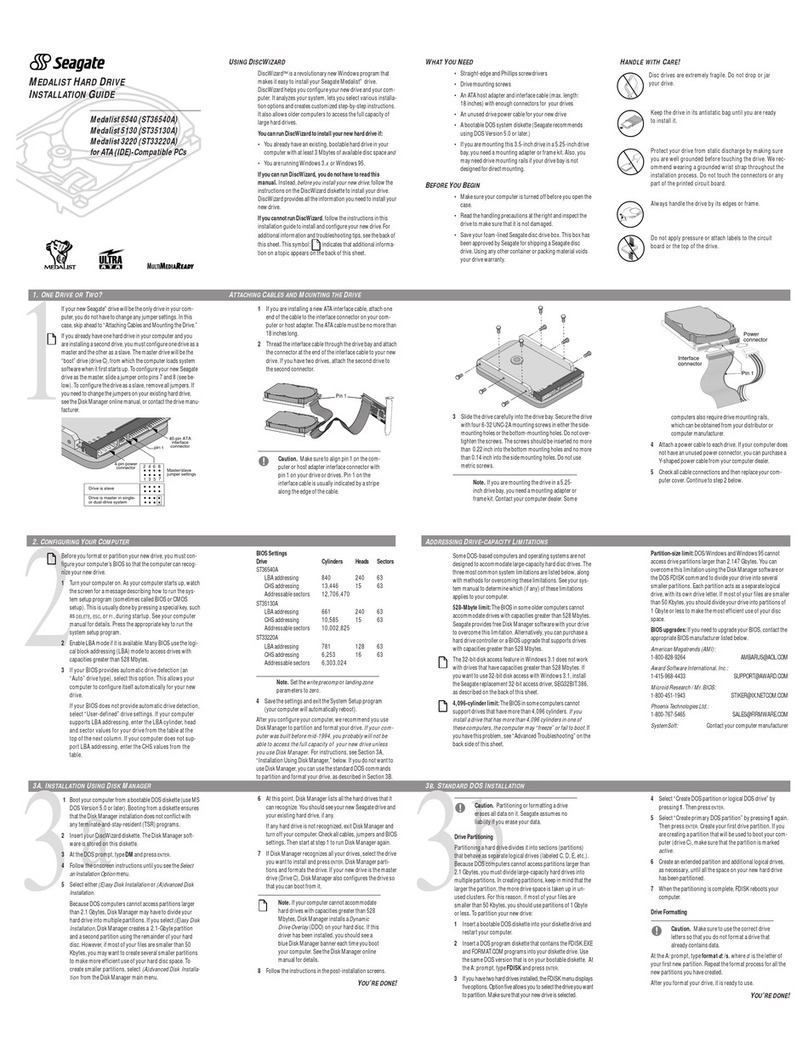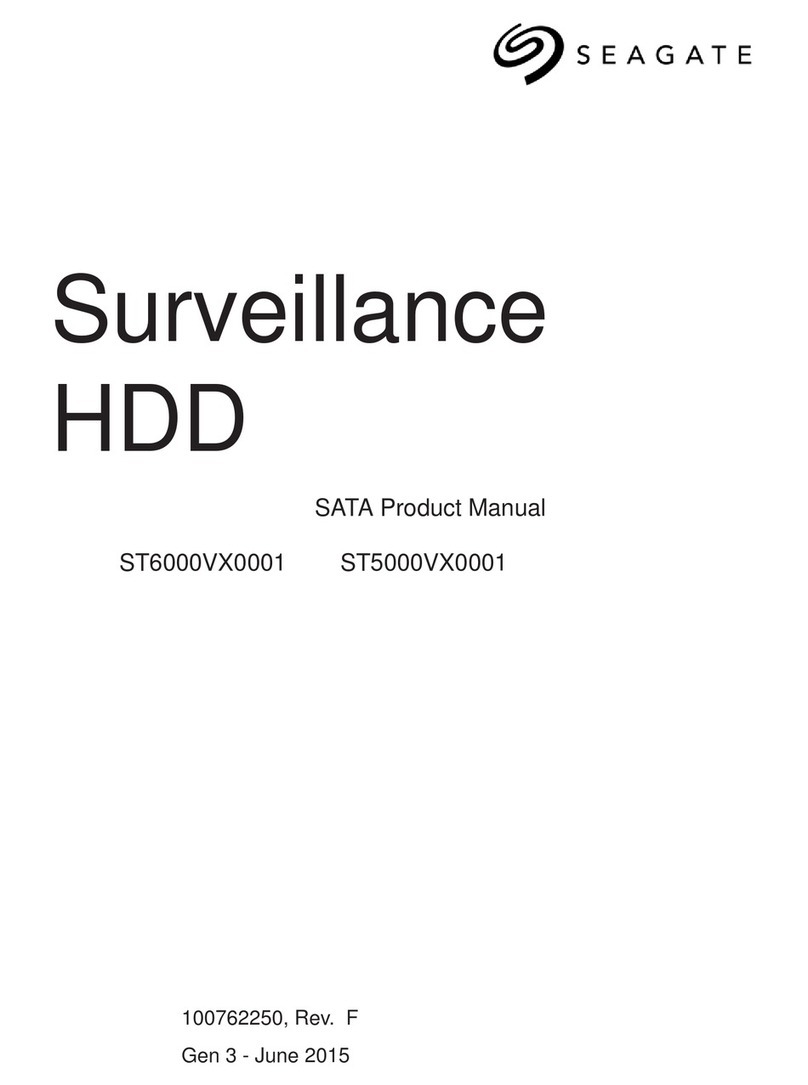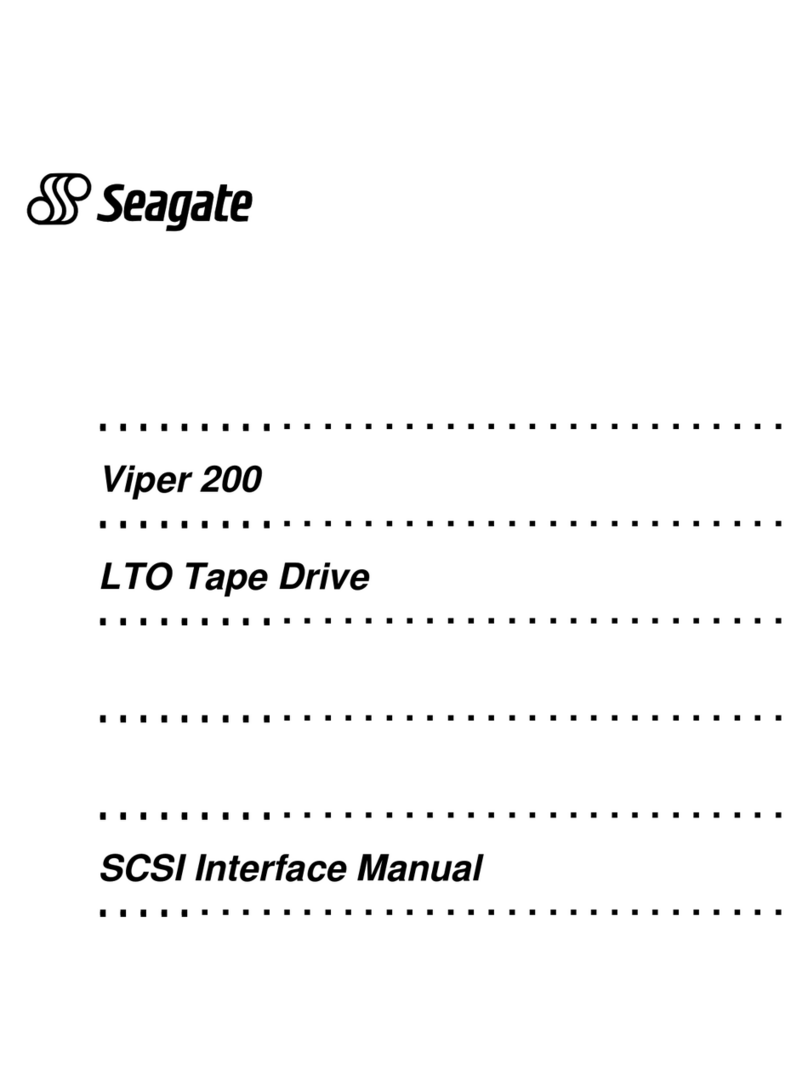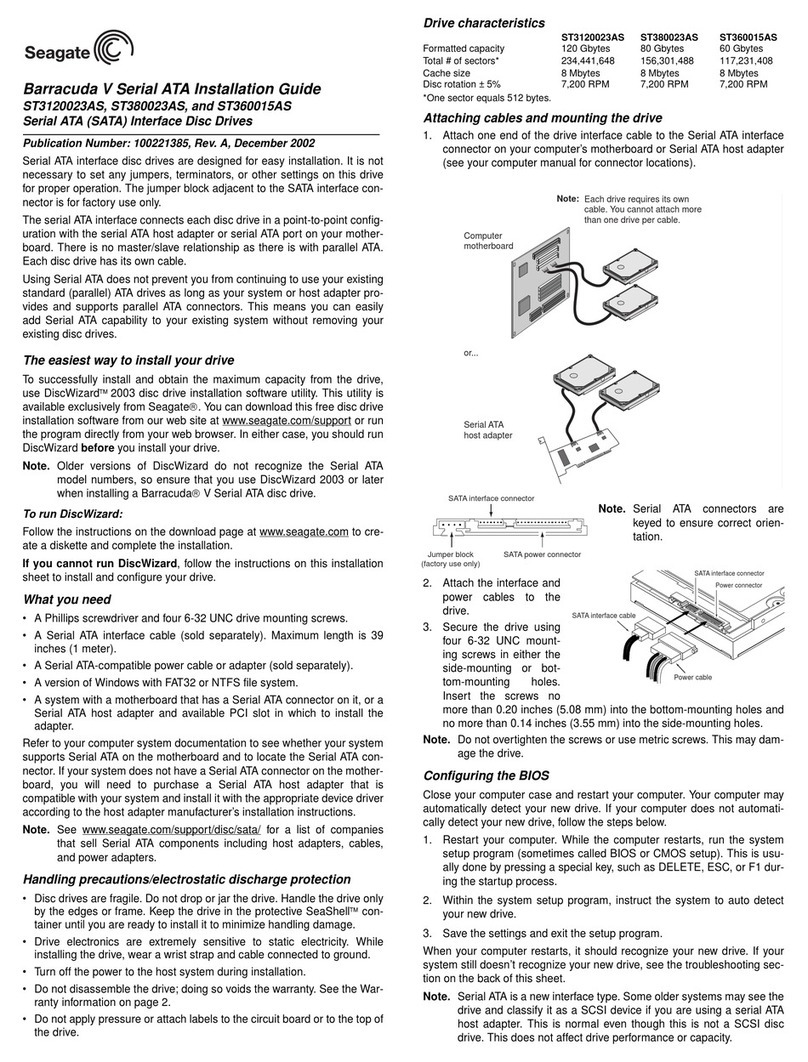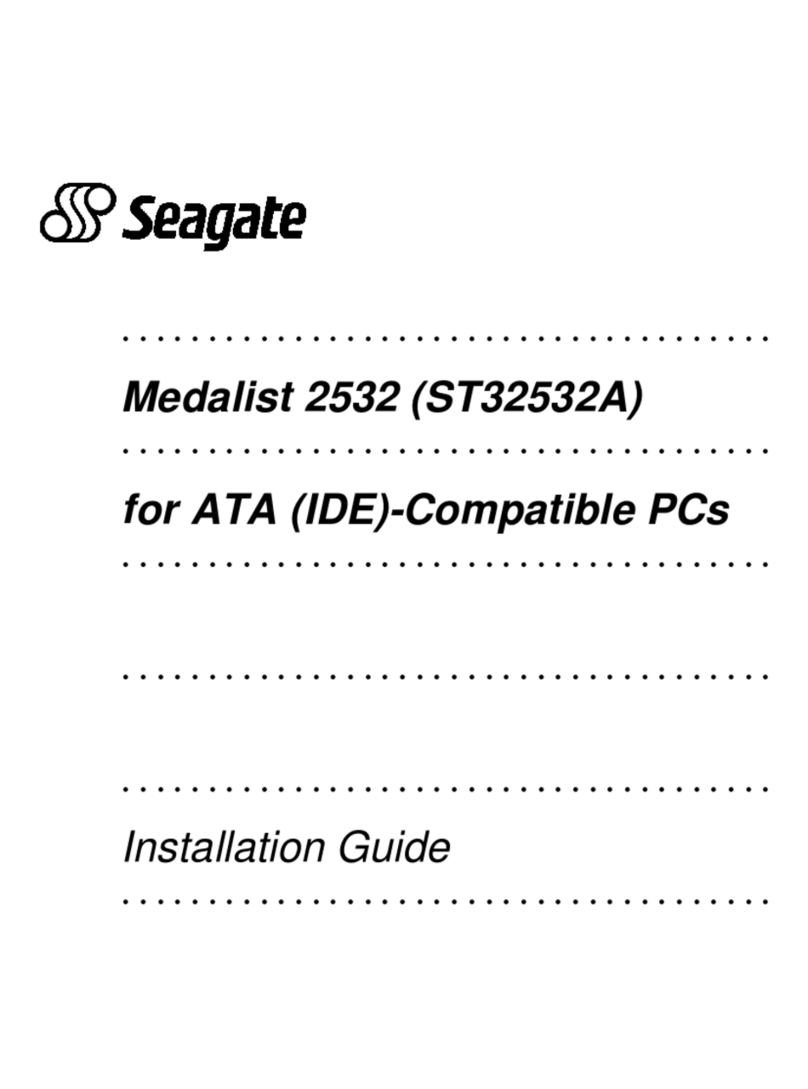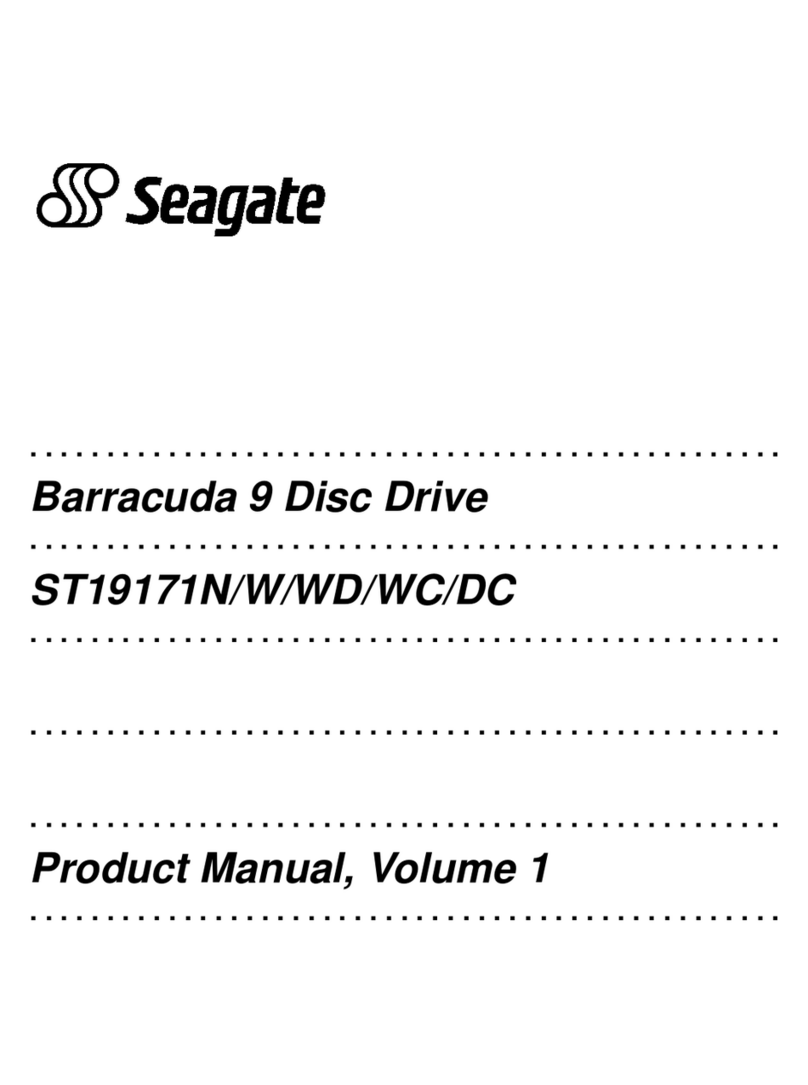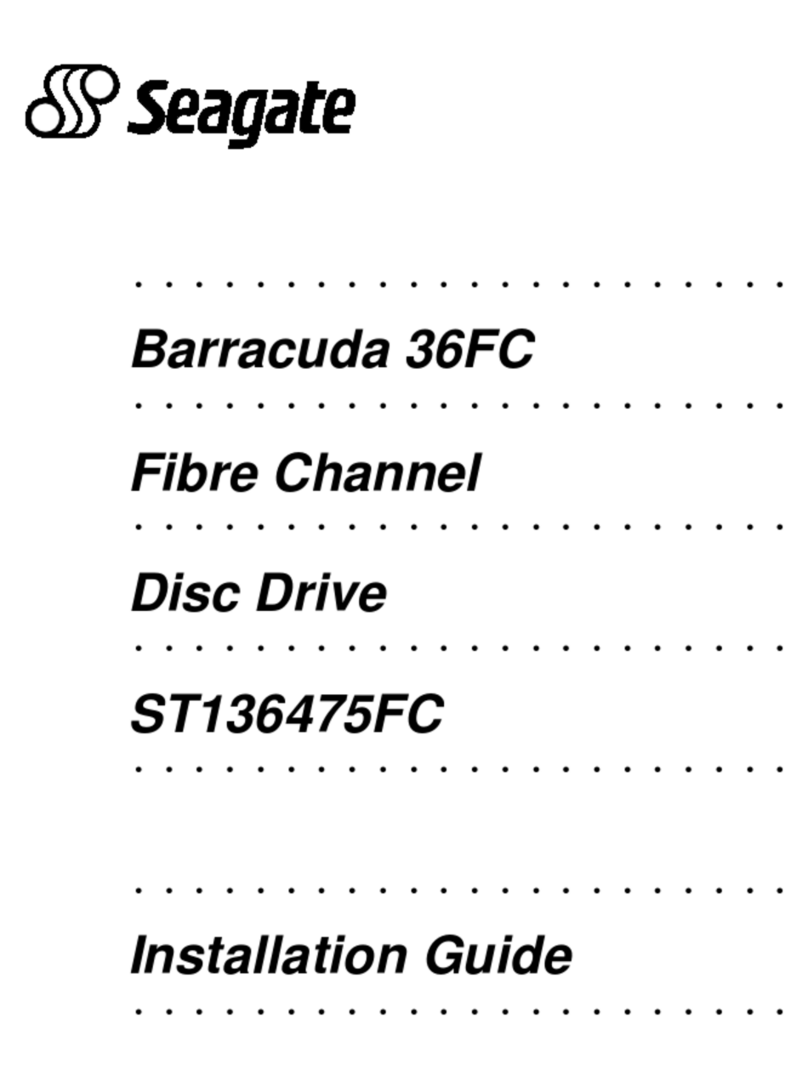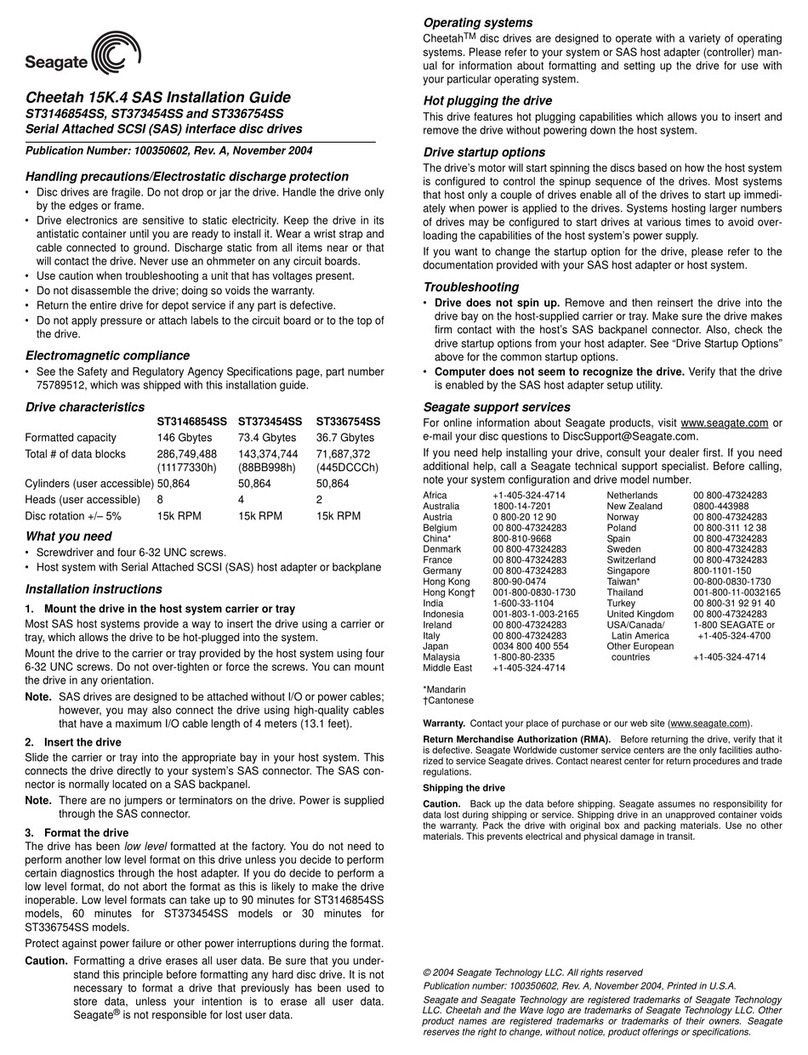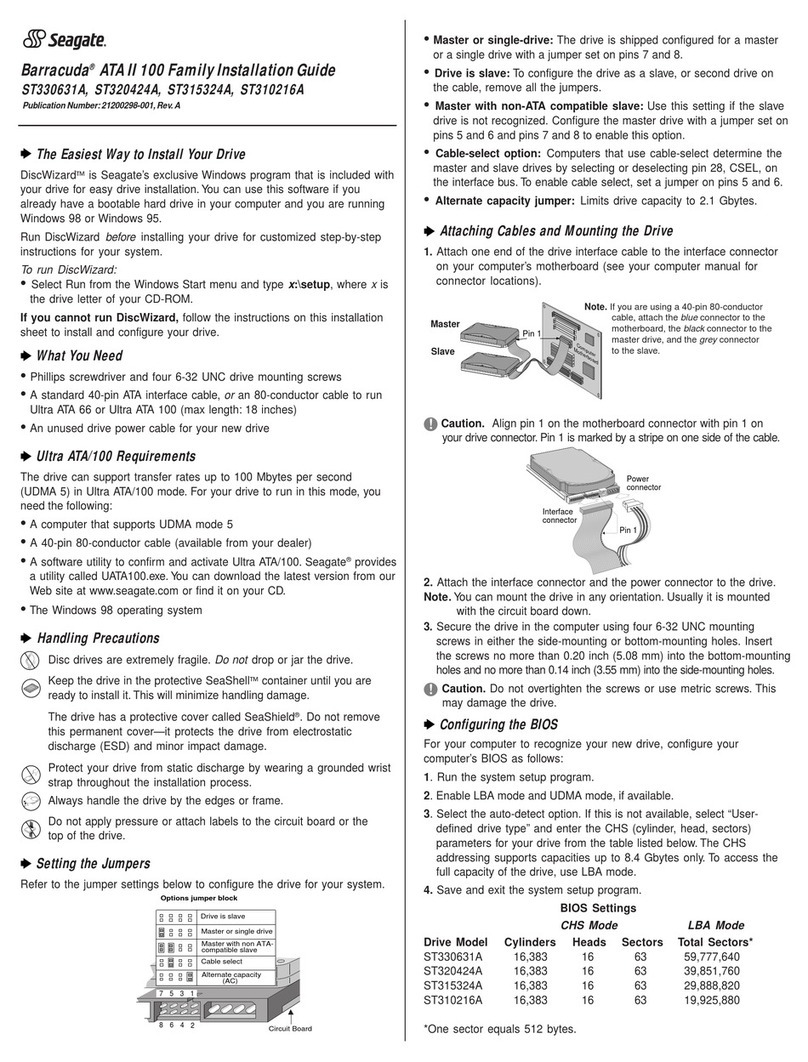Installation Instructions
Step 1: Install Seagate Backup Exec
Install the Seagate Backup Exec software
before
you install your tape drive.
a)a)
a)a)
a) Place the Seagate Backup Exec CD in your CD-ROM drive.IfWindows 95 is
configured for autoplay,the setup program will run automatically.If not,
from the Start menu,select Run.Then type
dd
dd
d
:\setup:\setup
:\setup:\setup
:\setup,where
d
is the drive
letter for your CD-ROM, and press Enter.Follow the online instructions.
b)b)
b)b)
b) After the software installation is complete,restart Windows.This ensures
that the operating system will recognize your new software.
c)c)
c)c)
c) After restarting Windows,shut down your computer,turn off the power,
and remove the cover.
Step 2: Configure the drive
If your tape drive will be the only device on the SCSI cable,you do not have
to change the default settings.Skip ahead to step 3.
If thereare other SCSI devices on the same cable with your tape drive,you
may need to configure the drive by changing jumper or dip-switch settings.
a)a)
a)a)
a) Set the SCSI ID number for the tape drive.You can assign the drive any
SCSI ID number that is not being used by another SCSI device (SCSI IDs 0
and 7 may be used by your hard drive and SCSI controller, respectively).
This tape drive is configured at the factory for SCSI ID 4.To change the
SCSI ID, set the jumpers on the SCSI jumper block,as shown at far left.
b)b)
b)b)
b) Check SCSI termination.This tape drive is shipped with active SCSI
termination enabled. If the drive is the last or only device on the SCSI
cable,you do not have to change this setting.If any devices are attached
to the SCSI cable after the tape drive,you must disable SCSI termination
on the tape drive by removing the termination jumper,as shown at far
left.
Step 3: Mount the drive
a)a)
a)a)
a) If you are mounting the tape drive in a 3.5-inch drive bay,skip to step
3bbelow. If you are mounting the drive in a 5.25-inch drive bay,attach
mounting brackets to each side of the drive.
b)b)
b)b)
b) Slide the drive into an unused drive bay until the bezel is flush with the
front of the computer. Attach the drive using four mounting screws.
Step 4:Attach the SCSI cable
Look inside your computer to find your SCSI host adapter and SCSI
interface cable.Attach the tape drive to the unused connector nearest
the end of the SCSI cable (see figure at left).Make sure that pin 1 on the
cable (indicated by a stripe) is attached to pin 1 on the host adapter and
on the drive.
Step 5:Attach the power cable
Locate an unused 4-pin power cable and attach it to the drive as shown at
left. If all the power cables in your computer are being used,you can pur-
chase aY-shaped power cable from your computer dealer.
Step 6: Complete the installation
a)a)
a)a)
a) Check all cables,including those of adjacent devices, to make sure that
none have loosened during the installation.Make sure that all cables are
routed so that they will not bind or become crimped when you replace
the cover of your computer.
b)b)
b)b)
b) Reinstall your computer cover.
c)c)
c)c)
c) Run Seagate Backup Exec and do a test backup to make sure that your
tape drive and software are working properly.
NoteNote
NoteNote
Note..... For detailed installation instructions,operating instructions and
troubleshooting tips,see yourTapeStor 8GB installation manual.To
read the online manual,run the setup program on your Seagate
Backup Exec CD as described in step 1 above.Choose“TapeStor
Online Installation Manual”from the menu.
Important precautions
To protect your computer and drive from static electricity,
install the drive in an uncarpeted area and ground your-
self frequently on a grounded metal object (such as the
frame of your computer) before opening the antistatic
bag or touching any components within your computer.
Turn off your computer and any peripheral devices before
installing the drive.
Items you may need for installation
You TapeStor 8GB kit comes complete with:
• Internal SCSI or ATAPITape Drive (8-Gbyte capacity)
• Mounting brackets to adapt the drive to a 5.25-inch
drive bay.
• Mounting screws
• Seagate Backup Exec software (on CD)
• This installation sheet
• Printed installation manual
In addition to the items above,you must also have a
computer with a SCSI host adapter.You will need flat-
bladed and Phillips screwdrivers to install the drive.
NoteNote
NoteNote
Note....
. If there are no unused connectors on your internal
SCSI cable, you will need to purchase a 50-pin SCSI
cable with enough connectors for all your internal
SCSI devices.
2b
3b
3a
4
5
Enable termination power*
Enable termination*
Enable parity checking*
SCSI ID 0
SCSI ID 1
SCSI ID 2
SCSI ID 3
SCSI ID 4*
SCSI ID 5
SCSI ID 6
SCSI ID 7
Jumper
Positions
Pin 1
* Drive is shipped with
umpers on these pins
Note: Drive is upside down
TapeStor
8GB
Easy Installation Sheet — SCSI Drive
Internal Storage System
Publication number10004322-001
©1997SeagateTechnology.All RightsReserved
2a
SCSI termination in a system
in which the tape drive is the
only SCSI device.
SCSI termination in a system
with three internal SCSI devices.
Tape drive
(termination enabled)
SCSI Host Adaptor
(termination enabled)
Hard drive
(termination disabled)
Tape drive
(termination enabled)
SCSI Host Adaptor
(termination enabled)
CD-ROM drive
(termination disabled)
SCSI Host
Adapter
TAPE
TAPE
Hard
Drive
Hard
Drive
Pin 1 (typical)
Stripe on
cable
Note: To use the tape drive
in this cable position, SCSI
termination must be
disabled
see Step 2b above
.
®