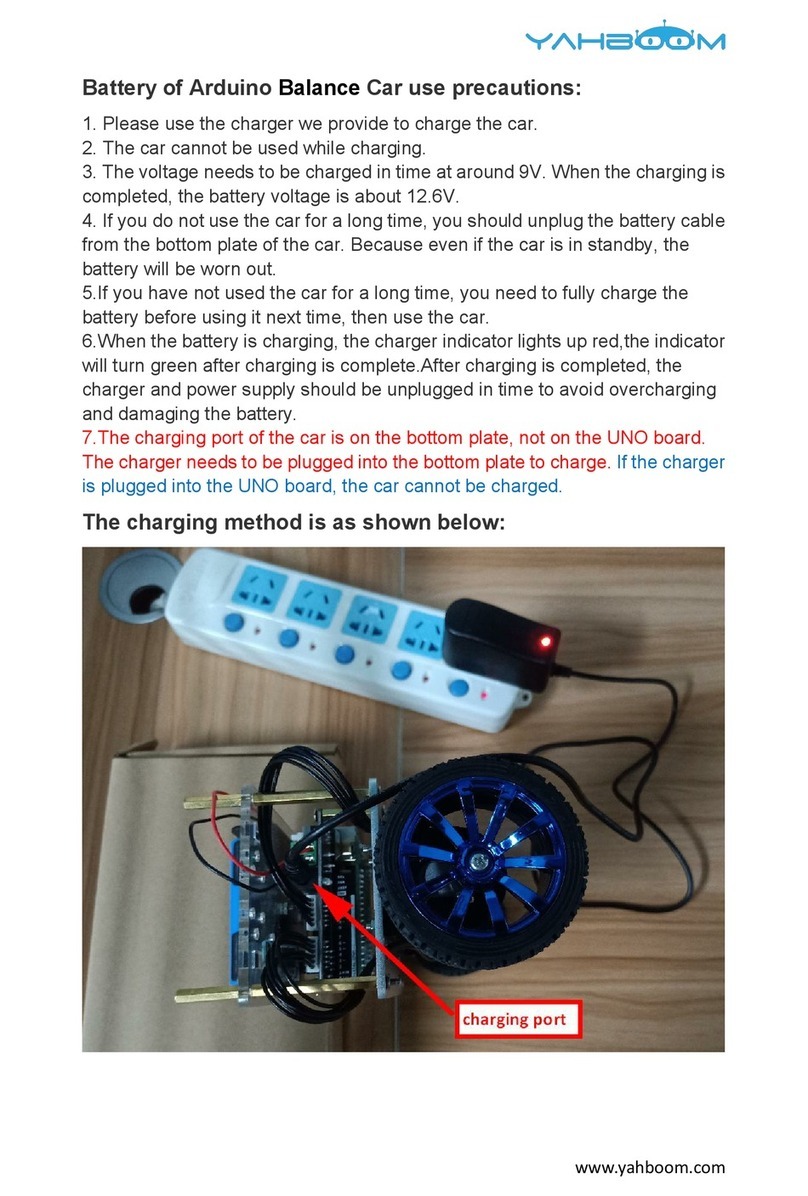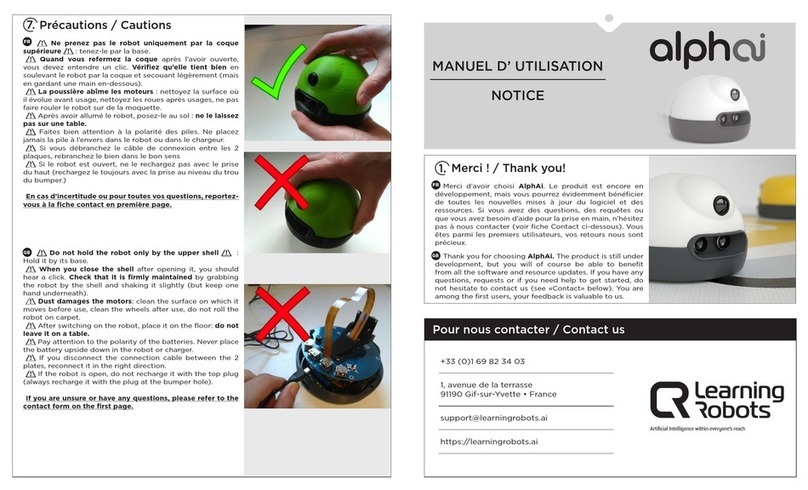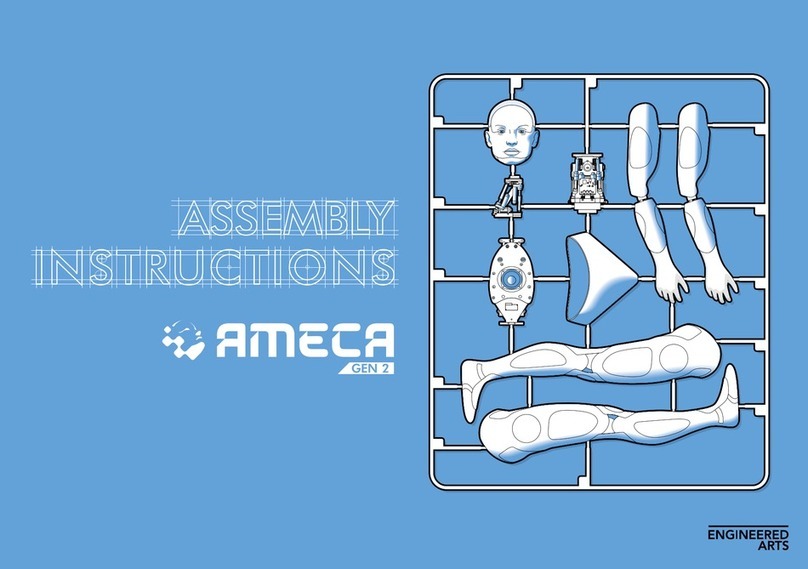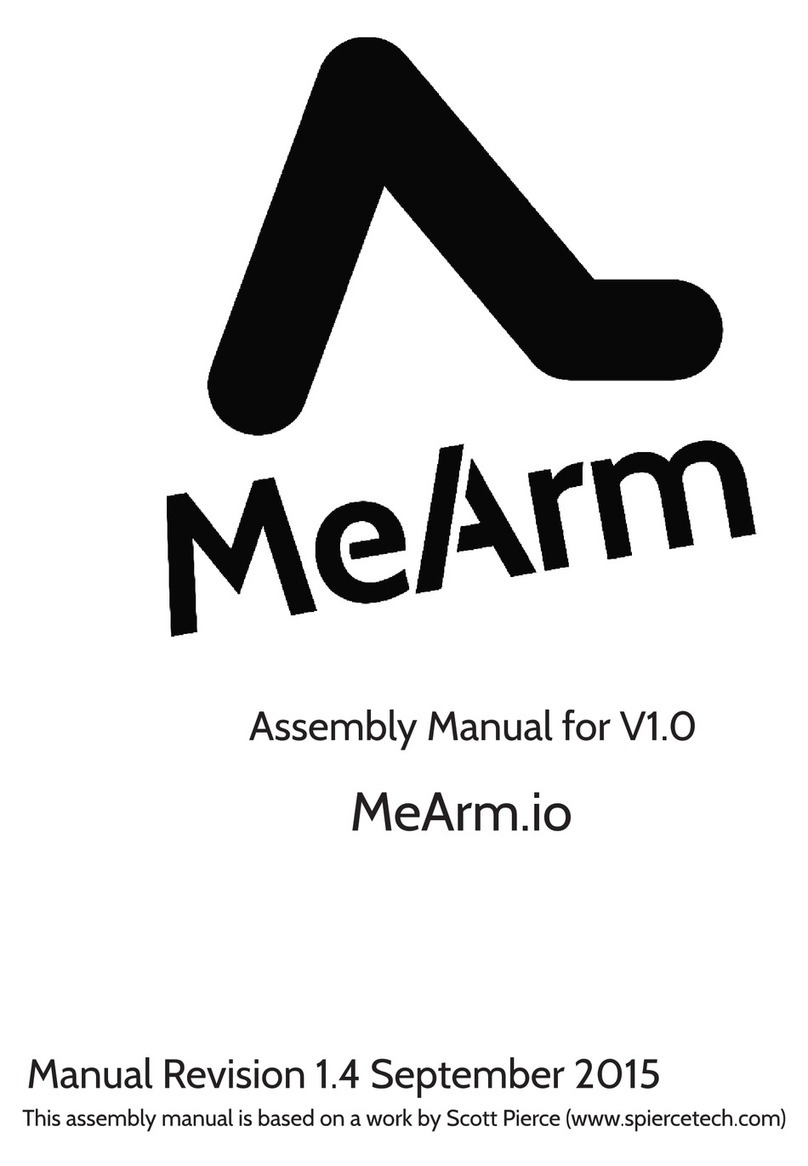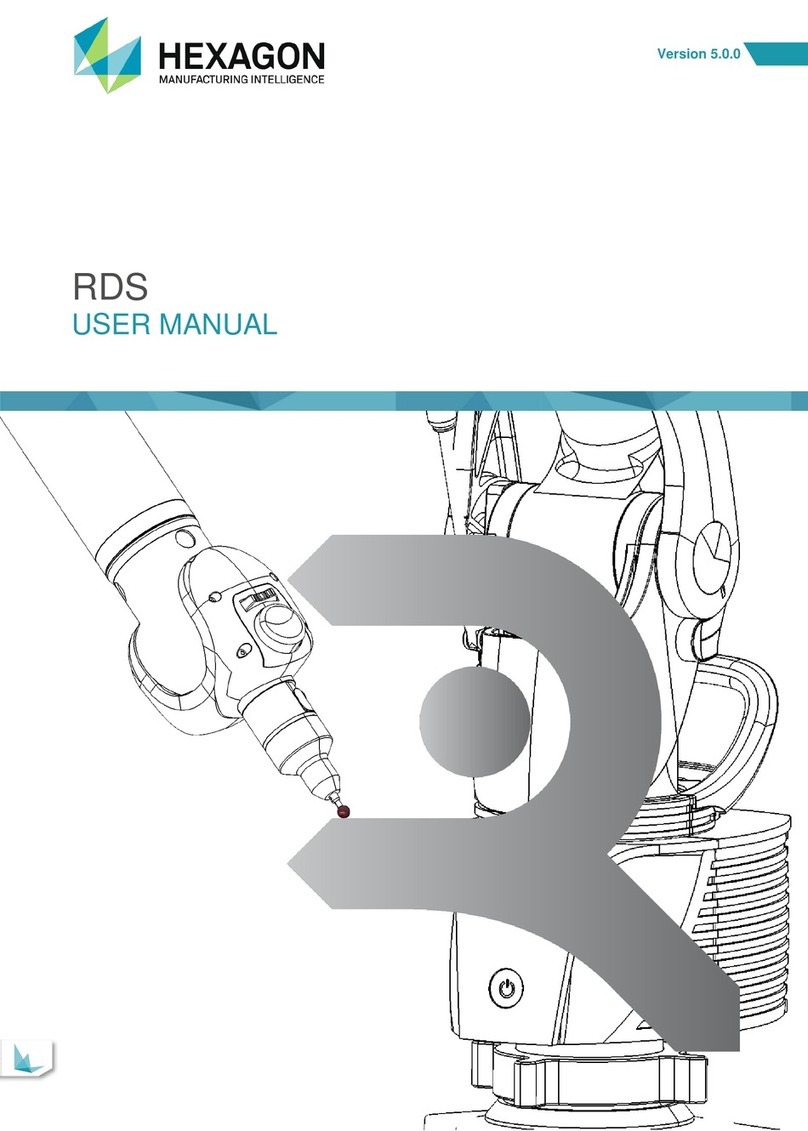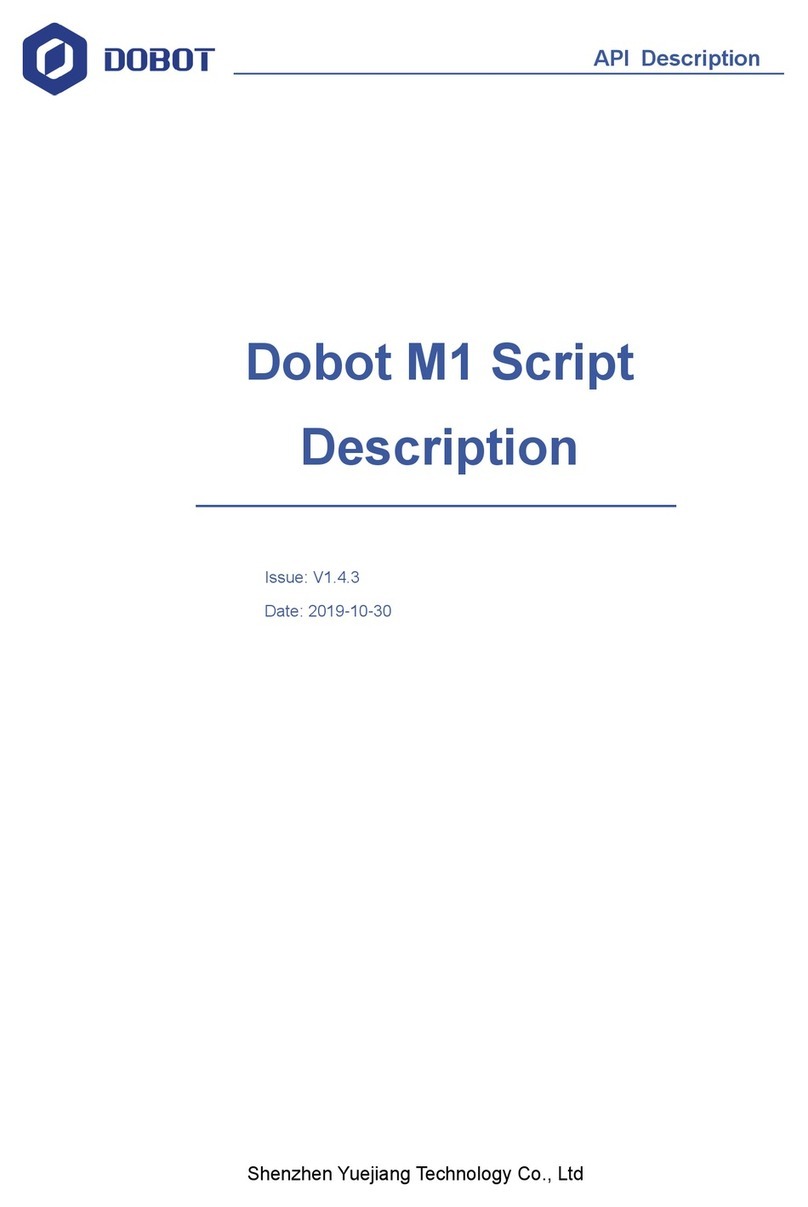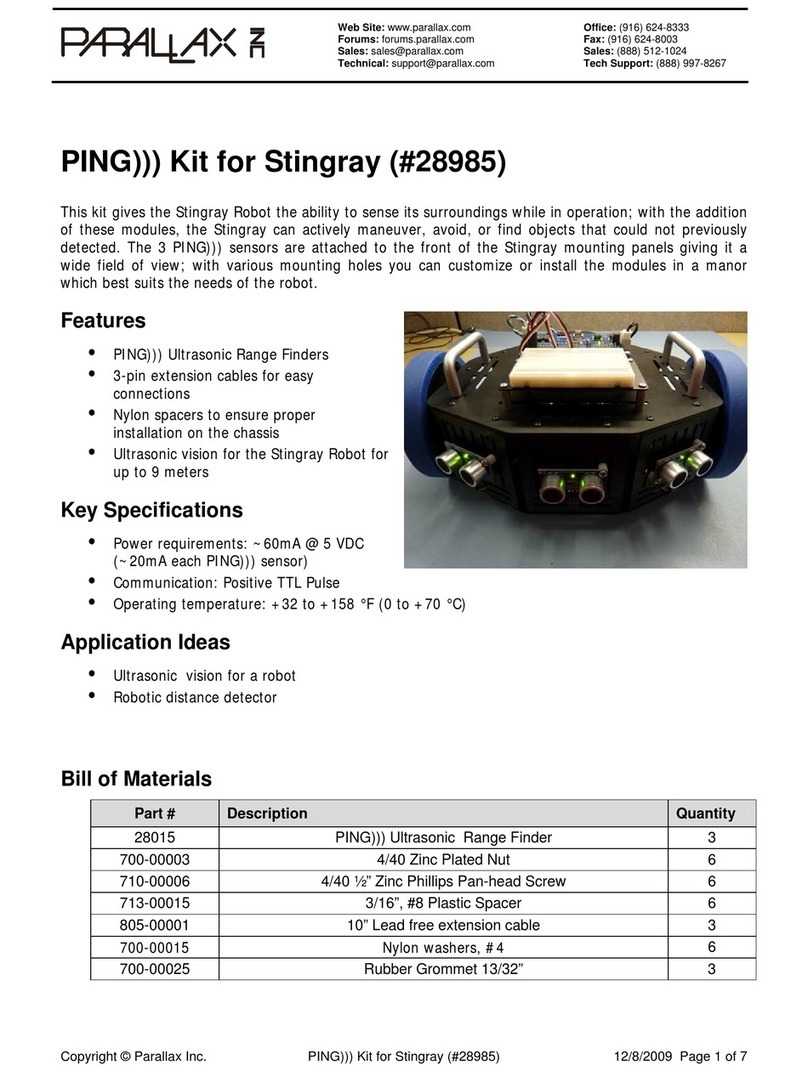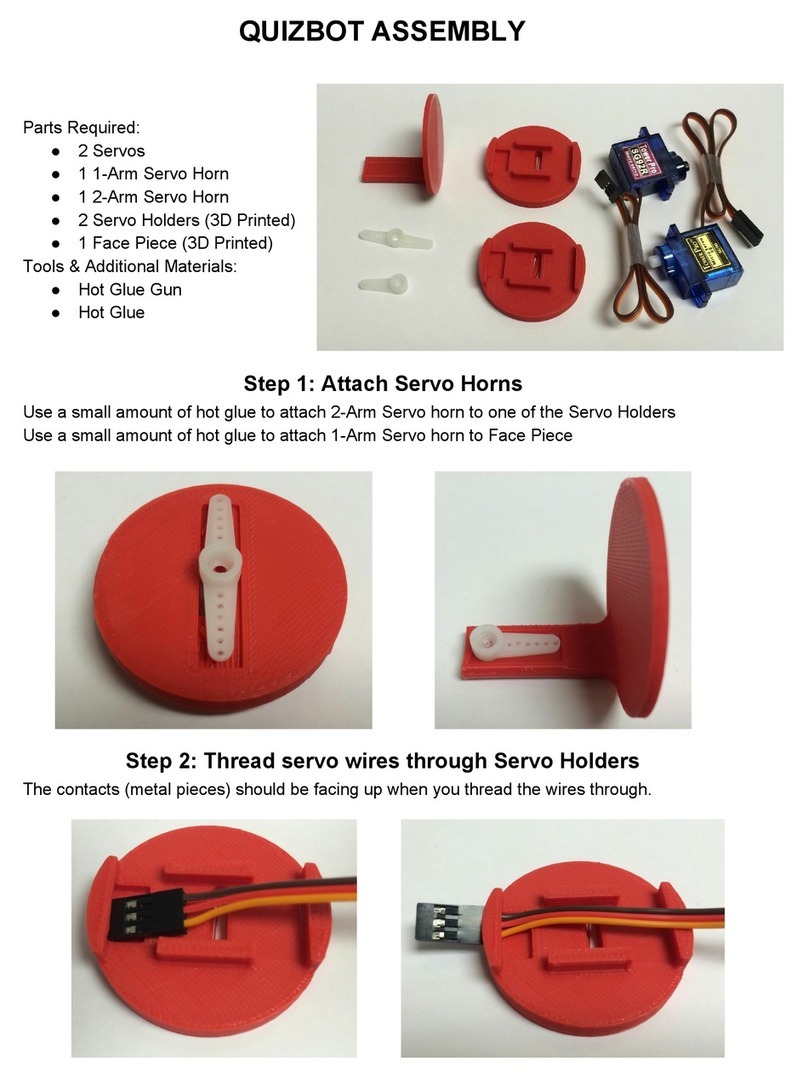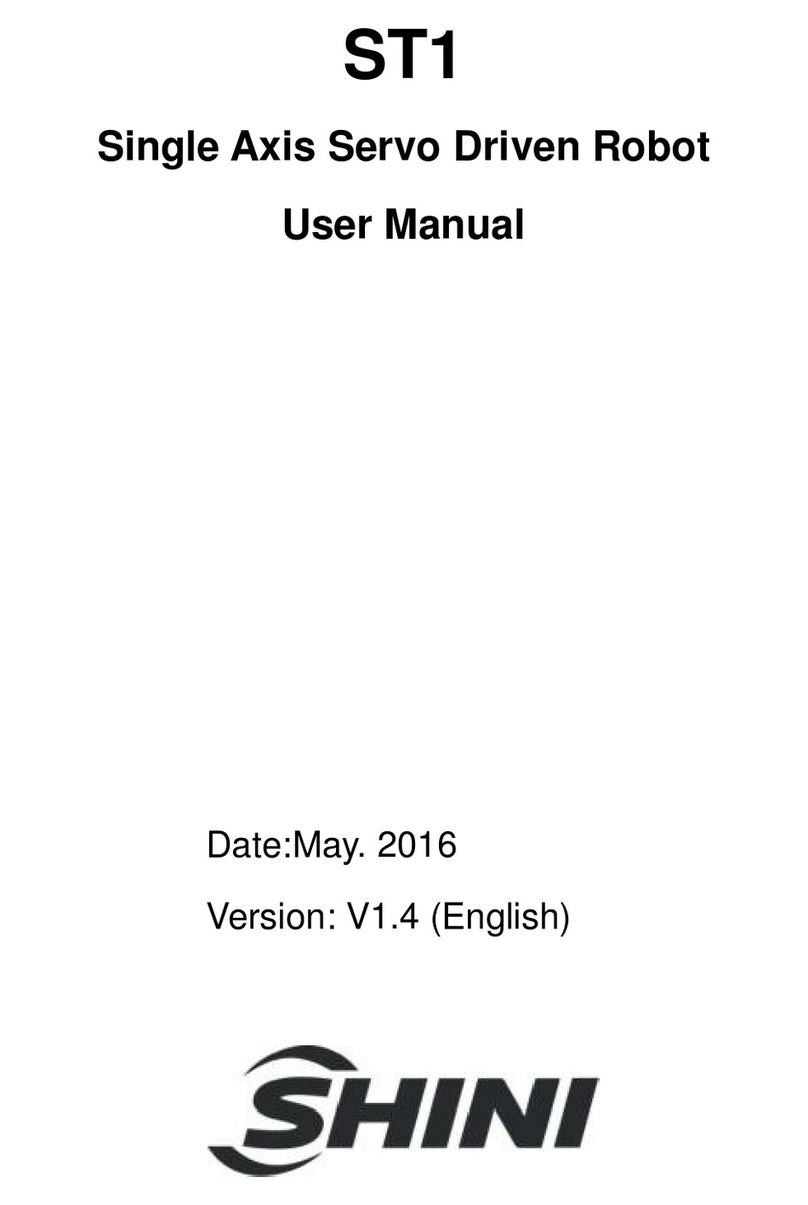SEARIAL CLEANERS PixieDrone A User manual

USER MANUAL
PIXIE DRONE
Model A


3
User Manual
PIXIE DRONE
The PIXIE DRONE is a marine robot designed to clear unwanted material trash, plastics,
microplastics, invasive plants from inland and near-coastal water. The PIXIE DRONE also
can be congured to collect water quality data from the marine environment.
The PIXIE DRONE Class A version is a autonomous machine which can swim along a
dened path or within a dened area. It can also be piloted manually, by remote control.
Depending on your customization, it may or may not be data-enabled: this means that
data from connected customer-selected sensors is sent to the RanMarine Connect SaaS
platform for analysis and visualisation.
This user manual will guide the user through the recommended start-up, operation, shut
down and basic maintenance procedures required to safely operate and take care of a
PIXIE DRONE Class A.
INTRODUCTION

4User Manual
PIXIE DRONE
The following personnel must have the qualications required to operate,
maintain or transport the Pixie Drone.
OPERATOR
The operator should read this user manual before operating a Pixie Drone for the rst
time to understand the intended use, standard operating conditions and potential ha-
zards. The operator should be of sound health and not under the inuence of substances
that impair mental or physical performance. The operator is not authorized to carry out
any maintenance works that is not in this manual.
MAINTENANCE TECHNICIAN
The maintenance technician must be an employee of, or authorized by, RanMarine or its
authorized channel partner. The maintenance technician is not authorized to modify or
alter a RanMarine product in any way, except as required for authorized maintenance and
repair.
MANUFACTURER’S TECHNICIAN
The manufacturer’s technician is authorized to perform complex operations and deal with
larger problems that cannot be xed by the maintenance technician.
DRIVERS OF LIFTING AND MOVING VEHICLES
Personnel lifting and transporting the Pixie Drone should have the required certications,
licenses and training in the country of use.
NOTICE

5
User Manual
PIXIE DRONE
BEWARE
This symbol denotes a potential hazard associated with a risk of personal
injury to the operator, maintenance technician and/or other persons. The
reader should observe the recommended safety measures.
WARNING
This symbol denotes a potential hazard associated with a risk of damage to
equipment and/or other exposed materials. The reader should observe the
recommended safety measures.
PROHIBITED MODIFICATION
Modication of Pixie Drone is expressly prohibited without RanMarine’s
prior written approval. Any interventions or changes can result in injury
and a void in the warranty.

6User Manual
PIXIE DRONE

7
User Manual
PIXIE DRONE
CONTENTS
IMPORTANT INFORMATION............................................................................8
OPERATING CONDITIONS................................................................................10
HARDWARE OVERVIEW...................................................................................12
QUICK START GUIDE........................................................................................14
POWER MODES................................................................................................15
MODE SWITCHING...........................................................................................16
AUTONOMOUS & MANUAL MODE.................................................................18
DEPLOYING THE PIXIE DRONE........................................................................20
HERELINK CONTROLLER..................................................................................21
CHARGING PROCEDURE..................................................................................24
DRONE & THE PORTAL....................................................................................25
AUTONOMOUS PATH PLANNING...................................................................28
TRANSPORTING THE PIXIE DRONE................................................................38
SPECIFICATIONS..............................................................................................39
MAINTENANCE & CLEANING...........................................................................41
QUICK REPAIRS................................................................................................44
MANUFACTURER.............................................................................................47

8User Manual
PIXIE DRONE
IMPORTANT INFORMATION
Before starting the PIXIE DRONE :
• ensure the deck is properly fastened to the hull
• ensure the hull and deck have no leaks
• charge the Pixie Drone and remote-control unit batteries
• conrm the basket is properly mounted
• conrm the water area is safe and free of hazards
While operating the PIXIE DRONE :
• exercise continuous common sense and good judgment
• observe the recommendations in this manual
• drive safely to avoid colliding with other oating objects or people
• reduce speed when Pixie Drone is in busy water or far from operator
• do not put hands near the thrusters or thruster guards
• keep children and unauthorized people away
• do not transport people or hazardous substances in the basket or on the deck
• exercise caution and always use protective equipment when removing waste from the
basket as it can be harmful or toxic
Before storing or servicing the PIXIE DRONE :
• press the emergency stop (e-stop) button
• rinse the Pixie Drone with fresh water
• perform a visual inspection of the thrusters and guards
• recharge the batteries as per this manual
Electrical hazards
• ensure Pixie Drone is in OFF mode before performing any maintenance or touching the
thrusters
• do not charge batteries with a damaged charger or plug or with the
charger outdoors while it is raining
• do not operate the thrusters for more than ve seconds at a time out of the water to
avoid overheating

9
User Manual
PIXIE DRONE
Do not operate the PIXIE DRONE:
• unless authorized to do so
• under the inuence of alcohol, drugs or medication that impairs human
performance
• while using another device, or performing another activity, that might distract you from
the Pixie Drone
• if it is not in operable condition

10 User Manual
PIXIE DRONE
OPERATING CONDITIONS
Intended Use
The Pixie Drone is a marine robot designed to clear unwanted material plastics, microplas-
tics, general trash, oils, invasive plants from inland and near-coastal water. The Pixie
Drone also collects data from the marine environment.
The operator should be standing or sitting in a safe, stable place, free from hazards. The
operator should maintain visibility of the Pixie Drone to avoid potential risks. The operator
should never stand or sit on the Pixie Drone while operating it.
The Pixie Drone Class A is only intended to be used where line-of-sight can be maintained
and under the following environmental operating conditions:
The Pixie Drone can be operated in salt or freshwater. Be careful when
operating in frozen water as ice cover could puncture the hull.
Pixie Drone Class A is designed to collect biomass material. However, if
the biomass material is too dense or strong, it can encumber the Pixie
Drone and possibly cause harm to the thrusters or hull.
Reasonable outdoor operating conditions
It is not recommended that the Pixie Drone is deployed in adverse
weather conditions that could cause safety issues for either other
water trac or the operator.
The Pixie Drone should be operated in outdoor temperatures ranging
from -5°C to 50°C and wind speeds up to 40km/hr.

11
User Manual
PIXIE DRONE
Location
The Pixie Drone Class M is designed for inland and near-coastal waters – e.g. rivers, lakes,
ponds, canals, lagoons, beaches, ports, harbors, marinas, waterfront, urban water and the
built environment. It is not intended for large open water bodies or the ocean, where line-
of-sight could be easily lost or strong wind/waves could overtake the robot.
For more information, see the Recommended Operating Conditions of this manual.

12 User Manual
PIXIE DRONE
HARDWARE OVERVIEW
Camera
Lidar
Sliding basket
FRONT VIEW
Charging port
Left Thruster* Right Thruster*
* Thruster and emergency stop button design and placement may vary.
REAR VIEW
Emergency stop
button*
Power button
TOP VIEW
PIXIE DRONE OVERVIEW

13
User Manual
PIXIE DRONE
Charging port
Right Thruster*
CONTROLLER OVERVIEW
Connecting Pixie Drone to Herelink RC unit
The Pixie Drone Class A consists of two primary pieces of equipment in order to operate,
namely the Radio Control (RC) unit and the Pixie Drone drone. See below for labelled
diagrams and terminology
Screen
Right
Thruster
Left
Thruster
Light On/O Herelink
Power
Standby Mode
/On Mode

14 User Manual
PIXIE DRONE
QUICK START GUIDE
This quick start guide is to help you get started with the basics of Pixie Drone operation.
Please make sure the user manual is read in entirety for more detail and extra important
information.
Step 1: Putting Pixie Drone in Standby Mode
Press and hold the power button (page 10) and let go either after 12s or after the blue LED
on the button has been glowing for 4s
Step 2: Charging
Unscrew the charging cap and plug in the plug on the charger (See page 10). Ensure the
plug is twisted clockwise until you a click is heard and the plug can no longer be pulled
out. Plug the harging unit into the wall. You should see the LED on the charger turn red
and hear the fan come on. Charging is complete when the LED glows green.
Note: Charging is only possible in Standby mode which ensures the batteries are
monitored during charging
Note: When charging for the rst time, let it charge overnight to ensure battery cells
are balanced and the state of charge is calibrated
Step 3: Turning the Pixie Drone ON
Turn the Herelink Remote Controller on by pressing and holding the power button on the
unit for a few seconds. Wait for the app to boot up and then press the “C” button. You
will hear a series of beeps which indicates the thrusters are connected properly. You will
also see the live camera feed from the Pixie Drone show up on the screen. Perform a very
short test of the thrusters by moving the joystick up or down for less than 5s. This is the
mode where you can operate the Pixie Drone and move the thrusters. Do not charge or
store the Pixie Drone in this mode.
Note: Keep hands away from thrusters and do not operate the thrusters dry for more
than 5s to prevent overheating

15
User Manual
PIXIE DRONE
Step 4: Operating the Pixie Drone
You are now ready to deploy the Pixie Drone! Deploy the drone in a safe manner (this is
dependent on the use case). Use the joysticks to steer the drone and collect trash (see
Page ). Drive the Pixie Drone over the trash and it will collect in the basket for later
disposal.
Step 5: Turning the Pixie Drone O
When the Pixie Drone is out of the water, you can either press the “C” button the
Herelink controller to return the Pixie Drone to “Standby” mode for charging or press the
red “Stop” button on the Pixie Drone to turn it completely o for storage.
POWER MODES
The Pixie Drone Class A has three modes: O, Standby and On. The modes are described
below and this terminology will be used throughout the rest of the manual.
The following page will describe how to switch modes.
OFF MODE
The Pixie Drone is in OFF mode when all functionality of the Pixie Drone is o. The only
way to put the Pixie Drone in OFF mode is to press the emergency stop button located on
the topside of the back of the drone. This is the safest mode in which to transport or store
the Pixie Drone
STANDBY MODE
The Pixie Drone is in STANDBY mode when the low power electronics are functioning. In
this mode, the batteries are being monitored by the battery management system and it is
ready to be put into ON mode. While charging, the Pixie Drone must be in STANDBY mode
or else plugging in the charger will have no eect.
ON MODE
The Pixie Drone is in ON mode when there is power to the thrusters and camera. It is now
ready to move and collect trash. This mode is toggled with the remote controller. In this
mode, the Pixie Drone should not be transported or charged. Never perform maintenance
or touch the thrusters in this mode; make sure Pixie Drone is in OFF mode rst.

16 User Manual
PIXIE DRONE
MODE SWITCHING
OFF STANDBY
Begin in OFF mode (the emergency stop at the rear of the vessel button is pressed in).
Then pull the button towards you and it should lock in the out position – in this position
the emergency stop is armed and ready.
The power button for the Pixie Drone is located at the rear of the vessel and is clearly
marked with the universal power symbol. To put the Pixie Drone in STANDBY mode, press
and hold this button for 12 seconds or until the button has glowed blue for 4 seconds.
Once the button is released, the button should glow blue continuously. If it stops glowing,
repeat this process but hold the button longer.
STANDBY ON
To put the Pixie Drone in ON mode, you will be required to turn on the Herelink RC Unit.
Press the power button located on the front near the center of the consol. When the
remote controller is on, the power button will light up and the LCD telemetry screen will
visible.
Once the Herelink unit is powered, you can now press button C. This establishes
connection with the Pixie Drone. You will hear a beep sequence to indicate a successful
connection and the video stream from the Pixie Drone should be visible on the screen.
Now the Pixie Drone is in ON mode.
If the Herelink RC unit is powered down and rebooted while the Pixie Drone is still on,
the Pixie Drone will automatically switch back into standby mode. You must then press C
again to turn it on before continuing.
To test this connection briey throttle the right or left stick to activate thrusters, You
should hear the corresponding thrusters activate.
ON OFF
At anytime, the emergency stop button can be pressed to turn all power o to the
Pixie Drone.

17
User Manual
PIXIE DRONE
WARNING – POWER UP ONLY ON DRY LAND
Activation and powering of the RC and Pixie Drone Units must be done on
dry land. Failure to follow this procedure may cause the drone to be set
adrift with no connection and no control of the unit in the water,
creating a safety hazard to other trac.

18 User Manual
PIXIE DRONE
AUTONOMOUS &
MANUAL MODE
Manual : remote controle device Autonomous : path planning
The two modes are toggled using the Manual Override Switch on the handheld remote
control (RC) device (see diagram below).
Flip the Manual Override Switch to switch into autonomous path-planning mode. If the
PIXIE DRONE already had a path sent to it from the user interface, it will continue along
this path until the manual override is switched on or the path is completed or cleared. If
there was no existing path, a new path can be sent to the PIXIE DRONE using the cus-
tomer portal as described elsewhere in this document.
Autonomous : path planning Manual : remote controle device
To switch to manual mode, lift the Manual Override Switch to the UP position. Any path
that the PIXIE DRONE was following will now be overridden by manually steering the
PIXIE DRONE with the RC device. Manual mode can be useful for more accurate trash
collection, or to help PIXIE DRONE if it is stuck in a conned space.
Activating autonomous mode when the PIXIE DRONE is on dry land can
result in the thrusters activating before the device is in the water (as the
unit attempts to navigate to the rst user-dened waypoint). If the thrus-
ters activate on dry land they are prone to «burning out» as they rely on
water cooling to prevent this from happening. For this reason autono-
mous mode should only ever be activated when the PIXIE DRONE is in the
water and the thrusters are submerged.

19
User Manual
PIXIE DRONE
ON OFF
At anytime, the emergency stop button can be pressed to turn all power o to the PIXIE
DRONE.
Manual : remote control device Autonomous : path planning
The two modes are toggled using the Manual Override button on the Herelink remote
control (RC) device.
Press the Manual Override button to switch into autonomous path-planning mode. If the
PIXIE DRONE already had a path sent to it from the user interface, it will continue along
this path until the manual override is switched on or the path is completed or cleared. If
there was no existing path, a new path can be sent to the PIXIE DRONE using the RanMa-
rine Connect portal (as described elsewhere in this document).

20 User Manual
PIXIE DRONE
DEPLOYING THE PIXIE DRONE
Arrival On Site
1. Transport the fully charged Pixie Drone to the site according to the ‘Transporting
the Pixie Drone’ section of this manual.
2. Place the Pixie Drone in a safe location to do a preliminary check.
Preliminary Checks
1. Press and hold the power button t o put the Pixie Drone in standby mode.
2. Press the C button on the Herelink RC unit to put it into ON mode and use the thrusters
for up to 5 seconds to make sure everything is working properly before deploying it
Deployment
The method of deployment heavily depends on the use case and physical environment
the Pixie Drone will be deployed in. For example, if there is a low dock or quayside, it
can carefully be slid into the water with two people. If there is a high wall or dock, it may
have to be deployed with a crane or SharkSlider. If operated in autonomous mode, it
should be held by an operator or tied-o until it is ready to follow a route. Always be
careful deploying it in the water to avoid damage to the hull. Never tip the hull more than
75 degrees as this can damage the batteries.
Operation
The Pixie Drone can now be operated according to the instructions on the following
pages.
Autonomous Operation
Note that in order to return the PIXIE DRONE back to where it will be removed in the
water, you must place it back into manual mode and drive it to the desired location.
Table of contents