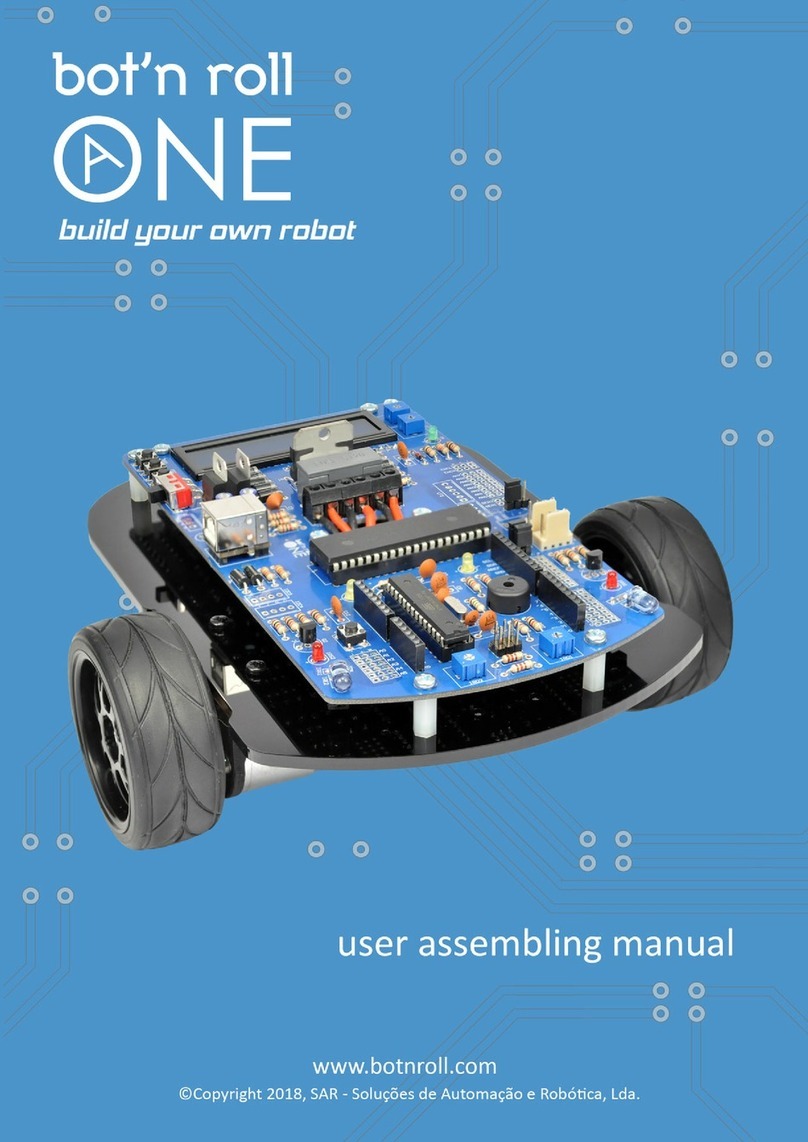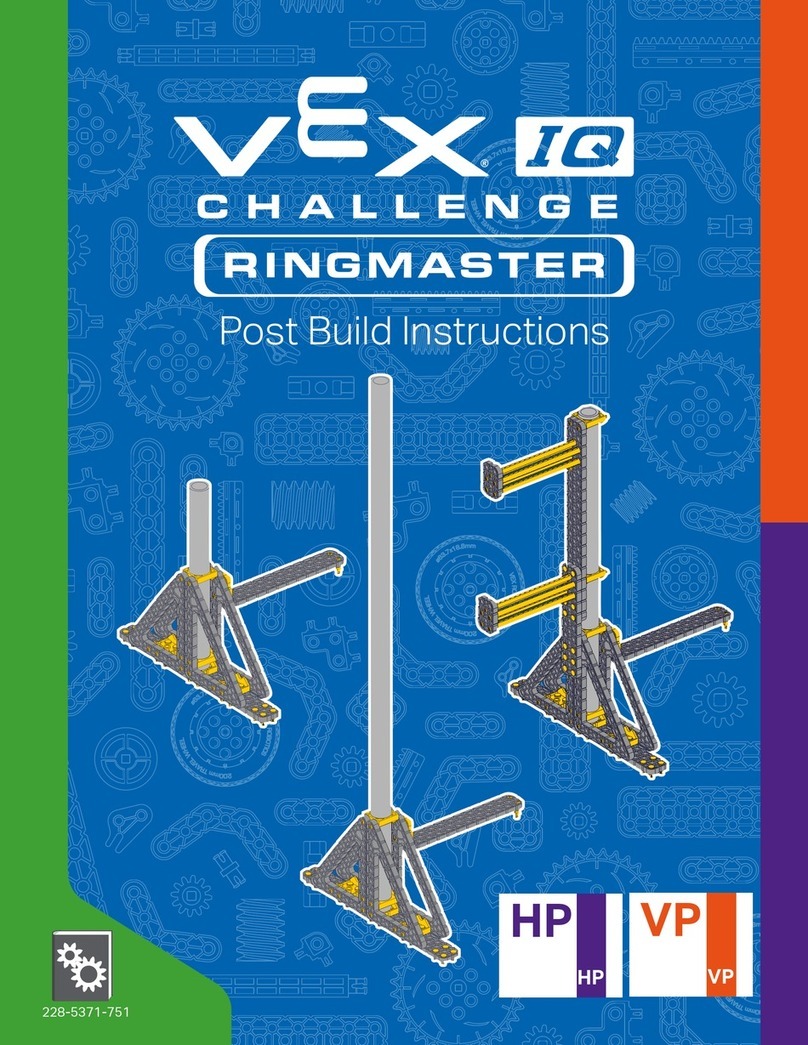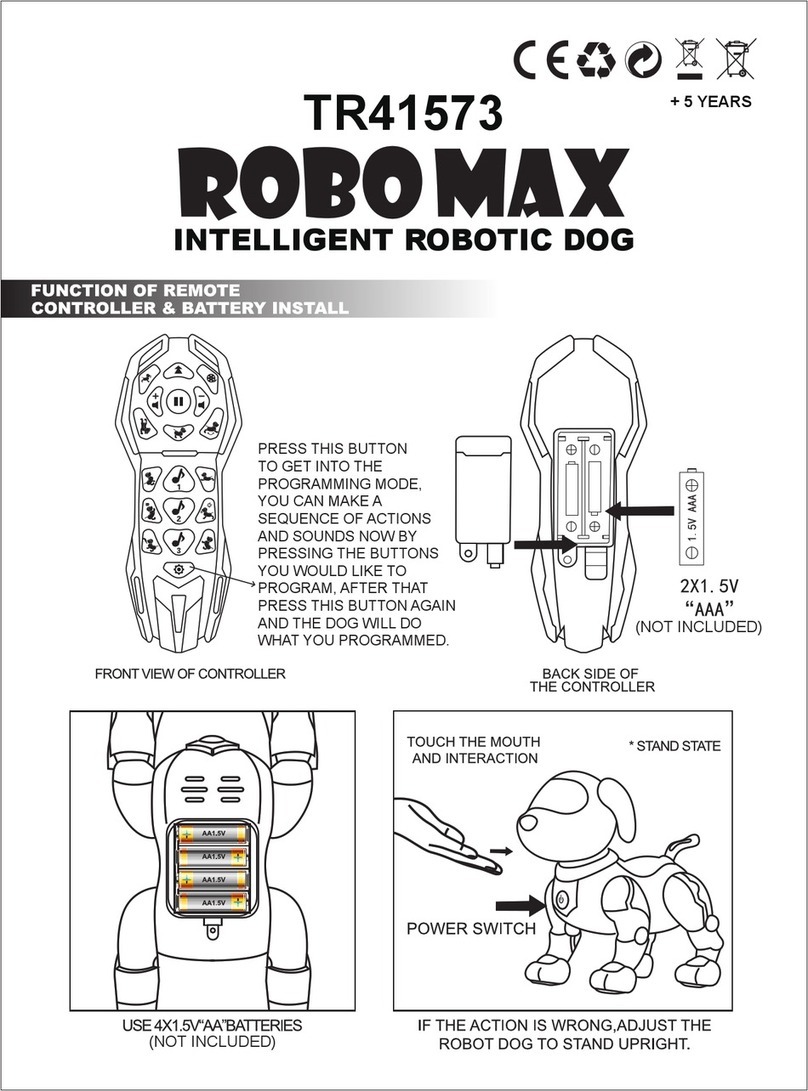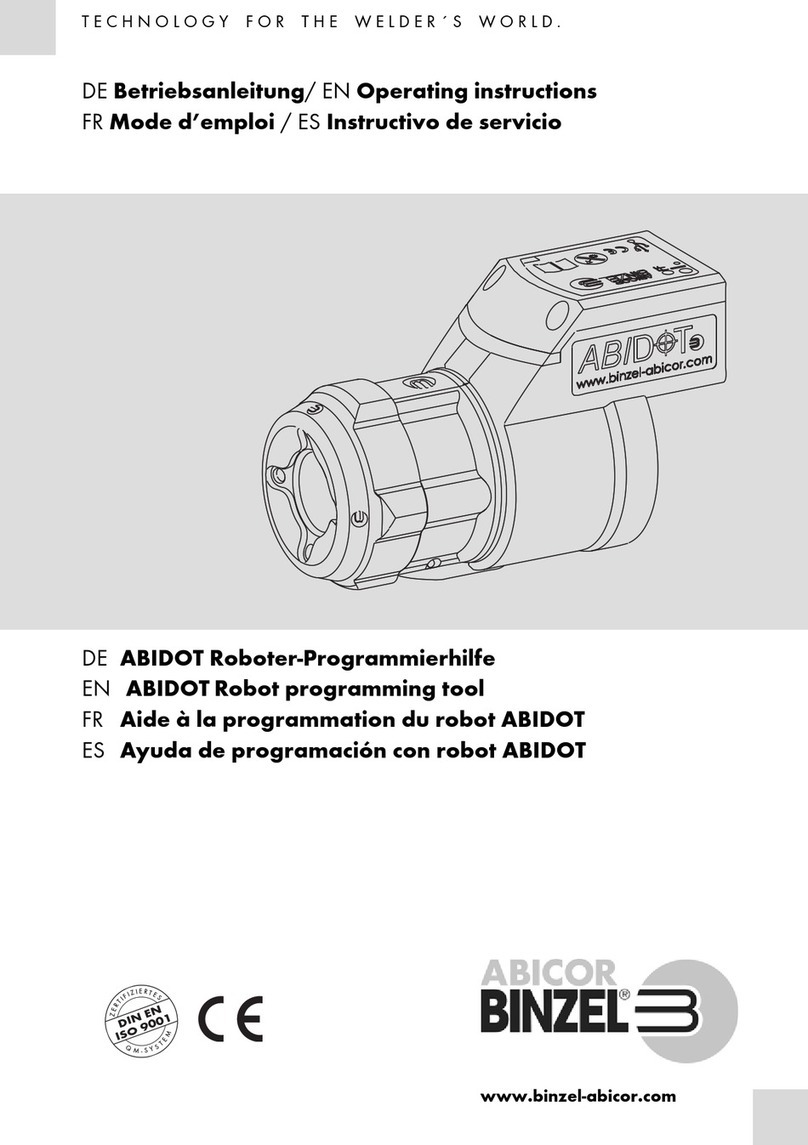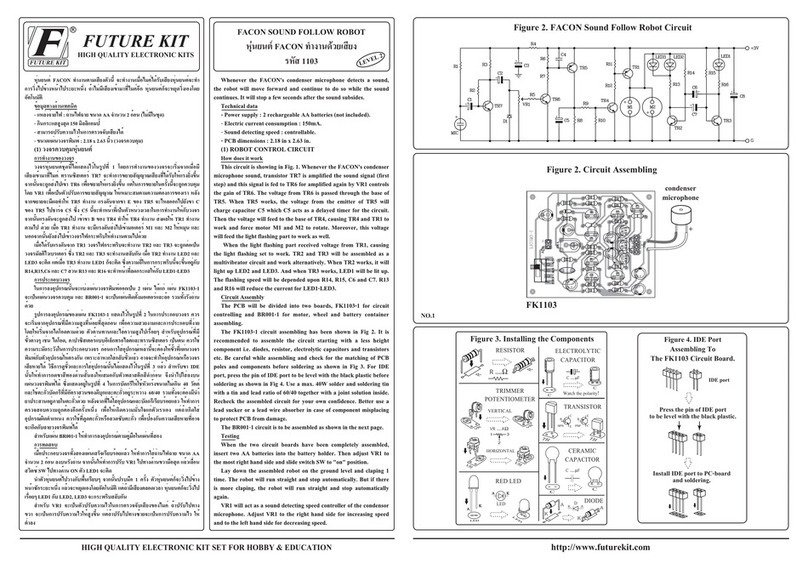ROBOTIQ HAND-E User manual
Other ROBOTIQ Robotics manuals

ROBOTIQ
ROBOTIQ UR3 User manual

ROBOTIQ
ROBOTIQ Gripper User manual

ROBOTIQ
ROBOTIQ AirPick Operation and maintenance manual
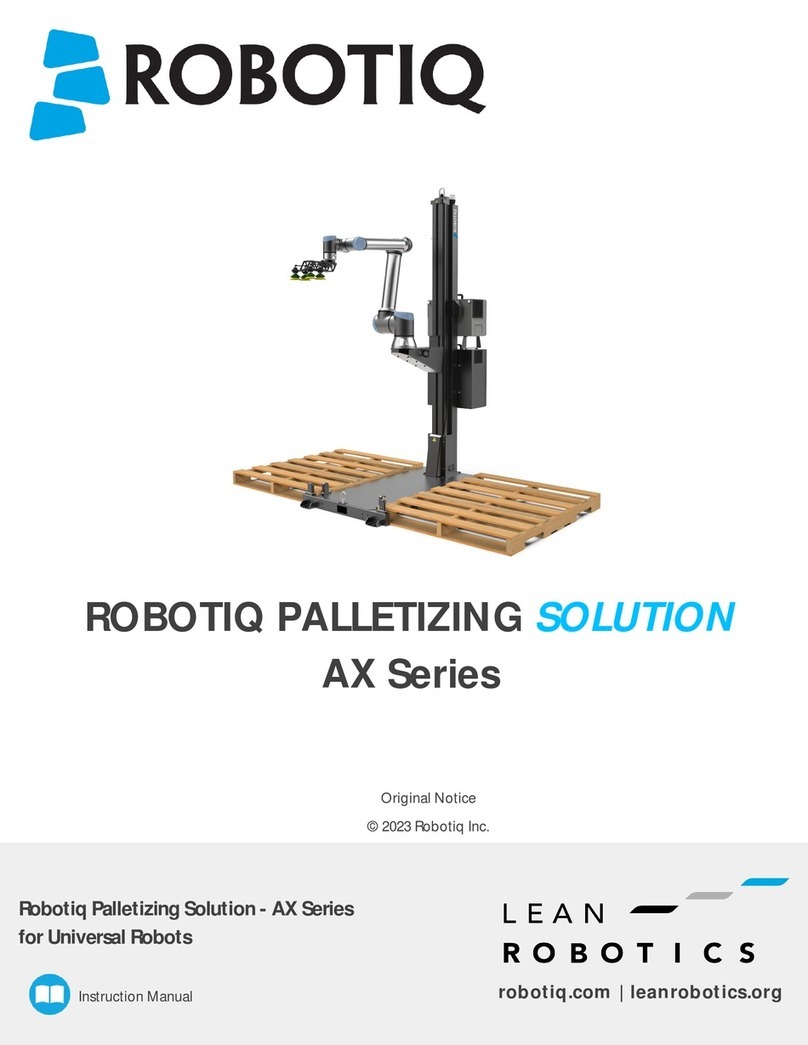
ROBOTIQ
ROBOTIQ AX Series User manual

ROBOTIQ
ROBOTIQ PALLETIZING SOLUTION User manual

ROBOTIQ
ROBOTIQ HAND-E User manual

ROBOTIQ
ROBOTIQ 2F-85 User manual

ROBOTIQ
ROBOTIQ HAND-E User manual

ROBOTIQ
ROBOTIQ 2F-85 User manual

ROBOTIQ
ROBOTIQ S Model User manual

ROBOTIQ
ROBOTIQ SD-100 User manual

ROBOTIQ
ROBOTIQ ETF-CB-UR-KIT User manual

ROBOTIQ
ROBOTIQ PE Series Operation and maintenance manual

ROBOTIQ
ROBOTIQ HAND-E User manual

ROBOTIQ
ROBOTIQ 2F-85 User manual

ROBOTIQ
ROBOTIQ EPick Operation and maintenance manual
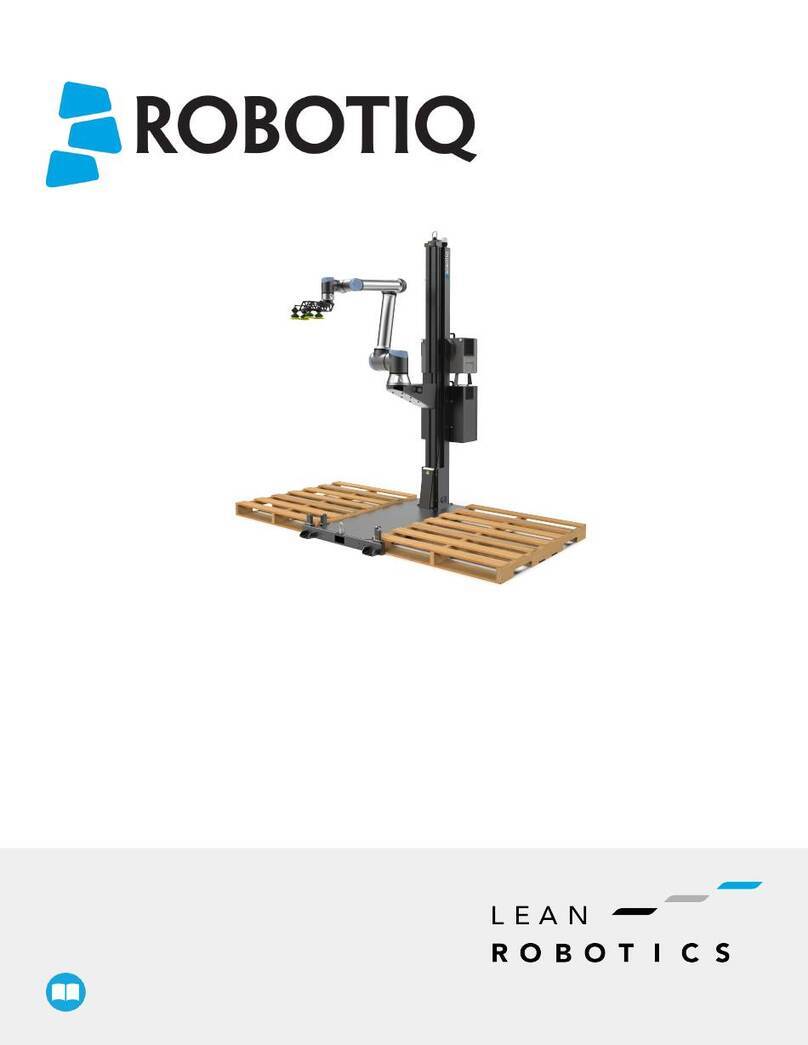
ROBOTIQ
ROBOTIQ AX10 User manual

ROBOTIQ
ROBOTIQ EPick User manual

ROBOTIQ
ROBOTIQ EPick User manual

ROBOTIQ
ROBOTIQ EPick User manual
Popular Robotics manuals by other brands

AC Air Technology
AC Air Technology AC TRACKTECH T1X4 instruction manual

YASKAWA
YASKAWA Motoman ArcWorld IV-6200 XHD DR2C System manual

UFactory
UFactory uArm Swift Pro Developer's guide
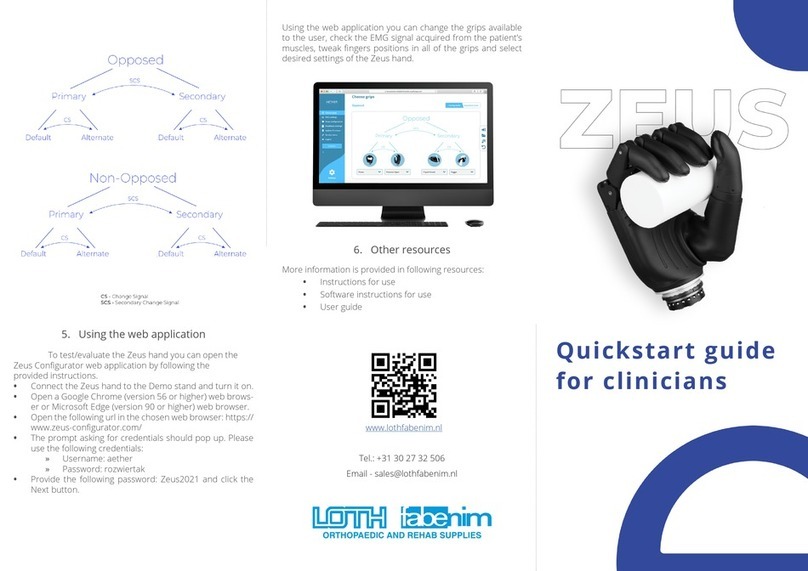
LOTH fabenim
LOTH fabenim ZEUS quick start guide
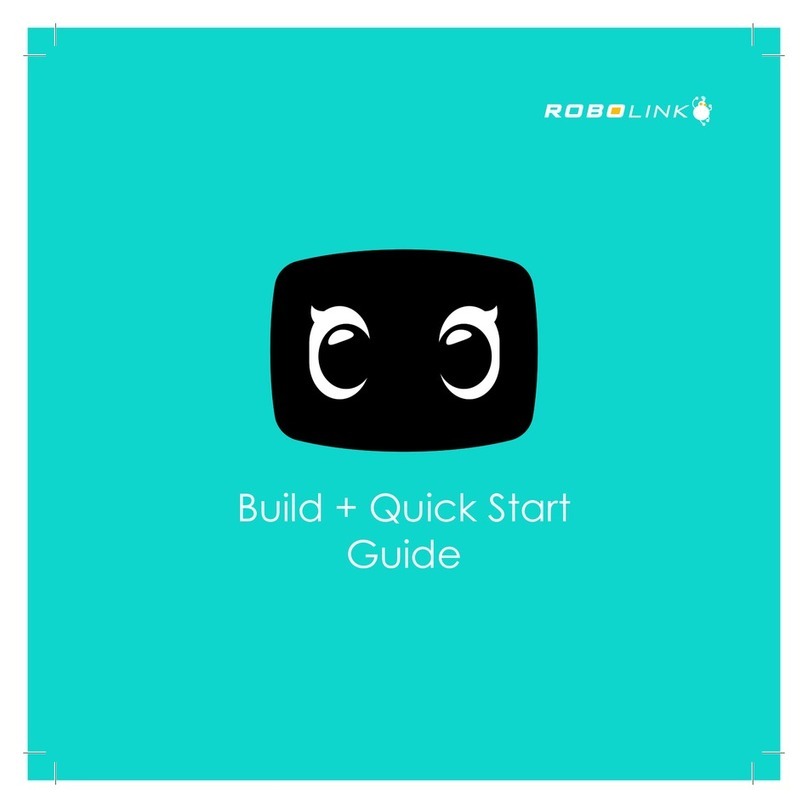
Robolink
Robolink Zumi Build + Quick Start Guide

Waveshare
Waveshare AlphaBot user manual