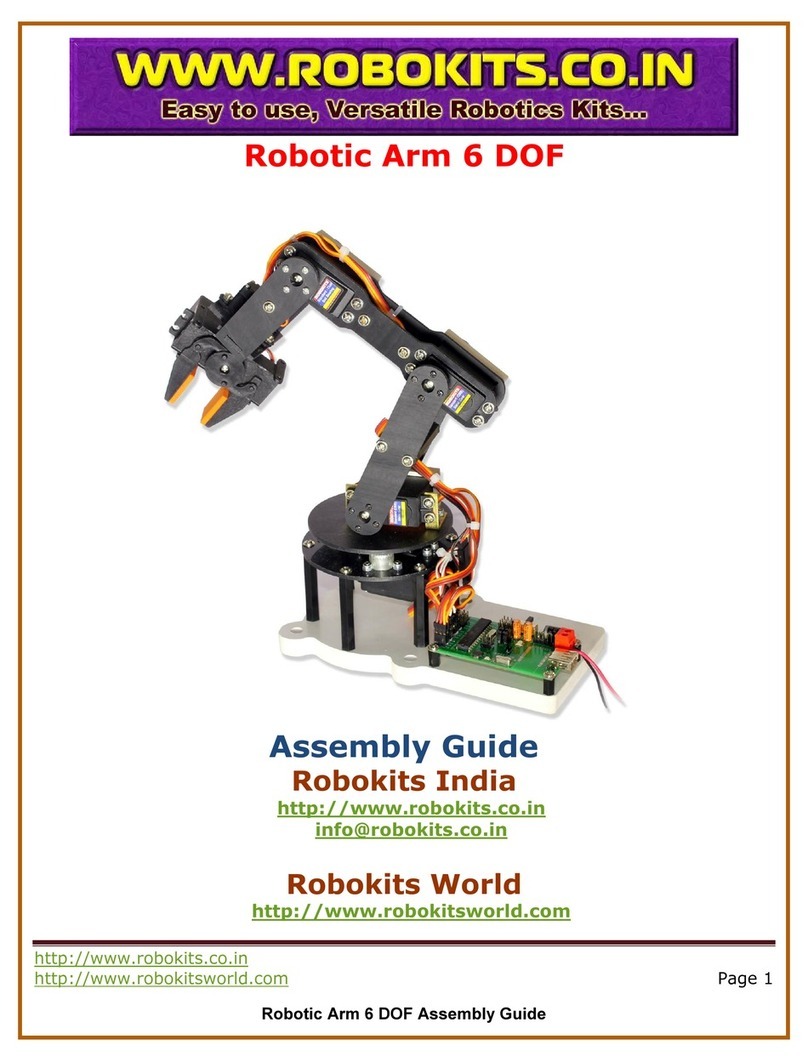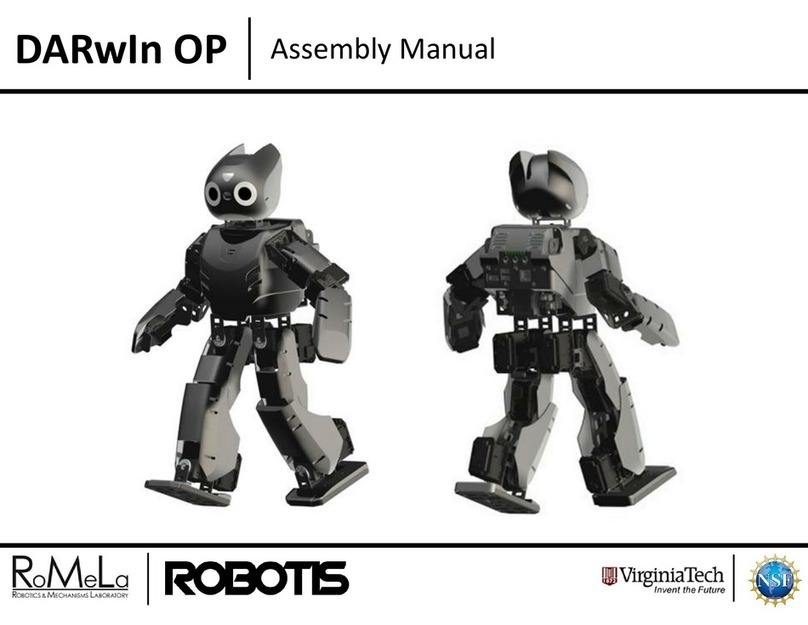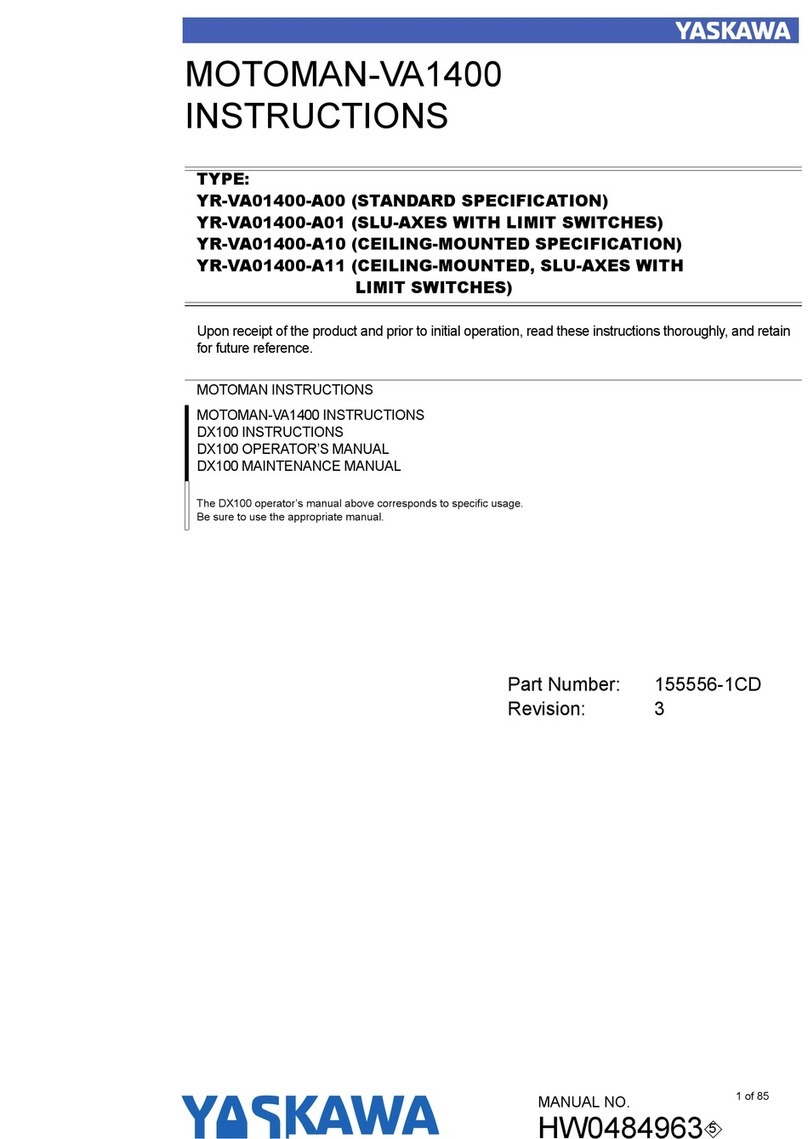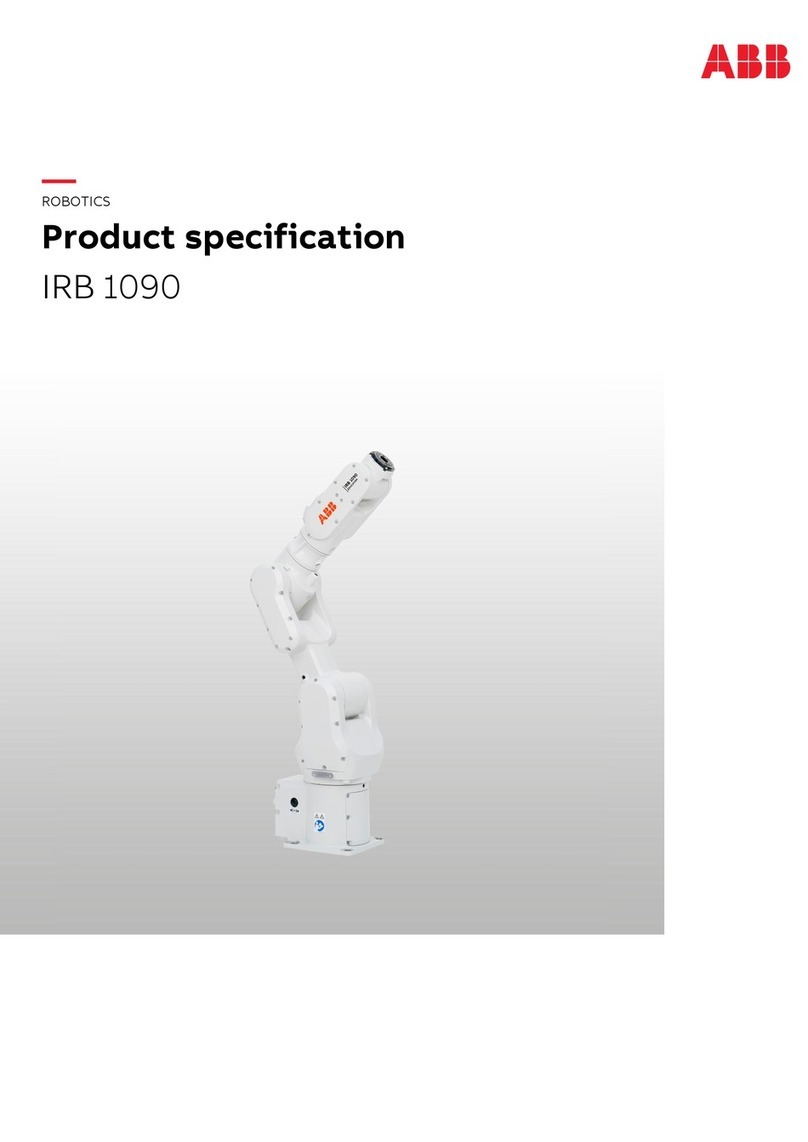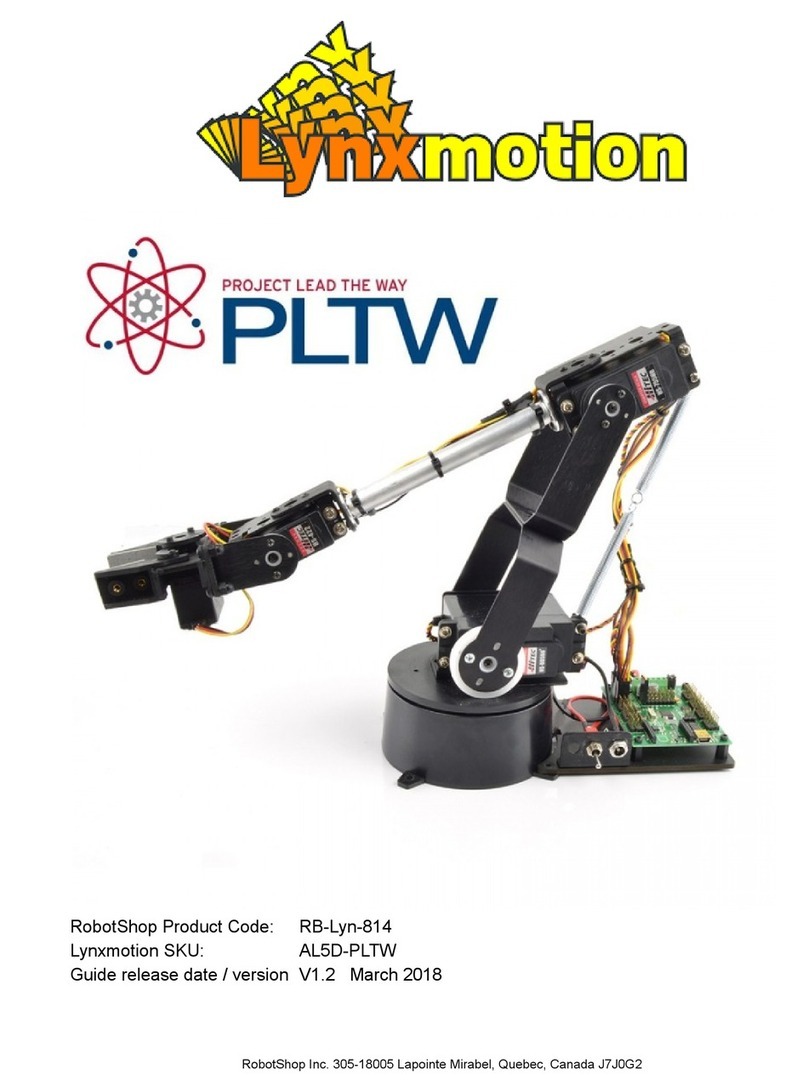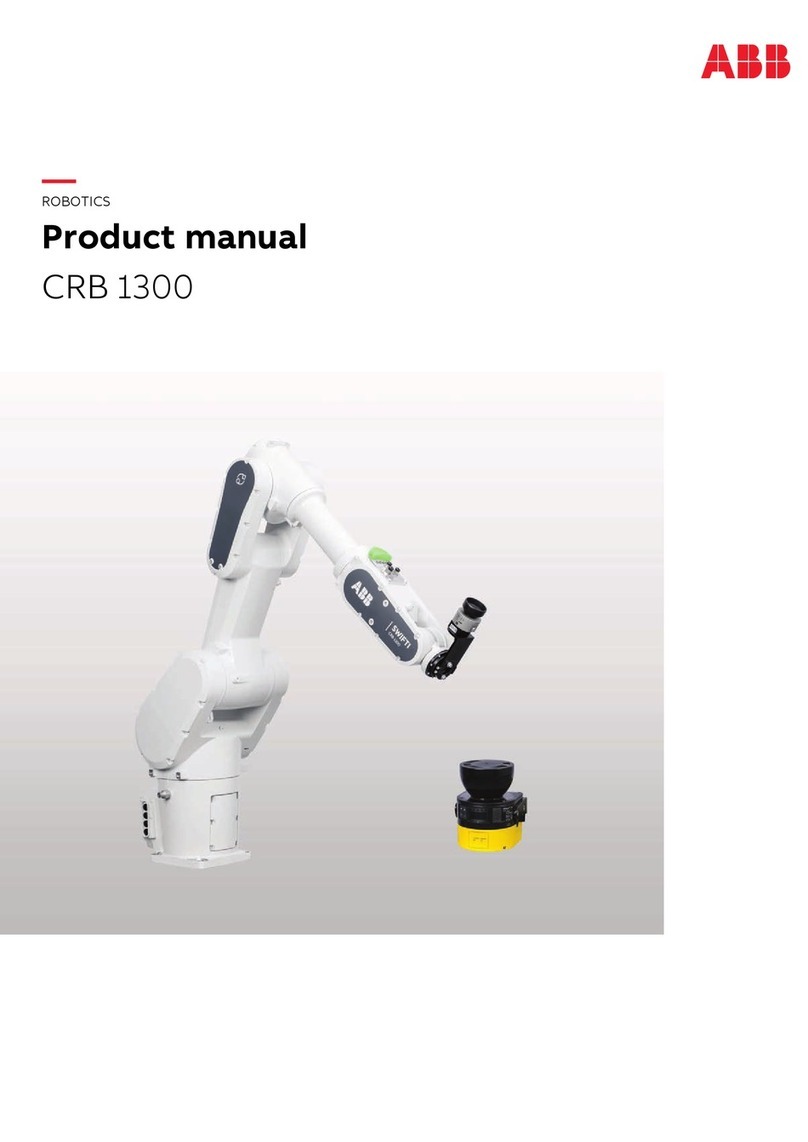Pudu Puductor Robot User manual

PuduTech
User manual V1.0
Copyright © 2020 Pudu Technology Inc. All Rights Reserved.
PT1

CATALOG
Safety Instructions
Instructions for use
Environmental notes
Power and power requirements
Safety instructions
Product Composition
Component description
Performance parameters
Introduction to disinfection component
Product Use
Charging instructions
Charging interface
Power ON, Power OFF, Pause, Start
Disinfection mode
Alarm display
4
5-7
8
9-10
11
12
13-14
15
15
16-17
18-19
20
Legal information
User manual
Copyright © 2020 Pudu Technology Inc.
ALL RIGHTS RESERVED.
Without the express written permission of Pudu Technology Inc., no unit or individual may
imitate, reproduce, copy or translate the contents of this manual in part or in whole, the
dissemination by any means (electronic, photocopying, recording, etc.) shall not be carried
out for the purpose of making profits. Product specifications and information mentioned in
this manual are for reference only and are subject to change without notice. Unless otherwise
specified, this manual is for guidance only and does not constitute a warranty of any kind.
Declaration
This device complies with part 15 of the FCC Rules. Operation is subject to the condition that
this device does not cause harmful interference (1) this device may not cause harmful
interference, and (2) this device must accept any interference received, including interference
that may cause undesired operation.
Any changes or modifications not expressly approved by the party responsible for compliance
could void the user's authority to operate the equipment.
NOTE: This equipment has been tested and found to comply with the limits for a Class B digital
device, pursuant to Part 15 of the FCC Rules. These limits are designed to provide reasonable
protection against harmful interference in a residential installation. This equipment generates,
uses and can radiate radio frequency energy and, if not installed and used in accordance with
the instructions, may cause harmful interference to radio communications. However, there is
no guarantee that interference will not occur in a particular installation.
If this equipment does cause harmful interference to radio or television reception,
which can be determined by turning the equipment off and on, the user is encouraged to try to
correct the interference by one or more of the following measures:
-- Reorient or relocate the receiving antenna.
-- Increase the separation between the equipment and receiver.
-- Connect the equipment into an outlet on a circuit different
from that to which the receiver is connected.
-- Consult the dealer or an experienced radio/TV technician for help.
To maintain compliance with FCC’s RF Exposure guidelines, This equipment should be
installed and operated with minimum distance between 20cm the radiator your body: Use only
the supplied antenna.
FCC ID: 2AXDW-PT1
1 2

21
21
22
22
22
23
Service functions
Map settings
Voice settings
Speed settings
Version upgrade
Advanced settings
Parking instructions
Product Maintenance
24
24
24
24
25
26
27-32
Troubleshooting
After-sales Service
Disinfection component, drive wheel and auxiliary wheel
Sensors
Robot body maintenance
Handling of robot
Sign maintenance
Instructions for use
Safety Instruction
1. DO NOT block the port of disinfectant spray, and DO NOT put anything into the port.
2. DO NOT drag the robot during the disinfection task, if necessary, tap the screen, and
then push it after the pause, the disinfection mode pauses for 20s, and the robot will
automatically resume moving after the pause.
3. DO NOT press hard on the screen or tap the screen.
4. DO NOT push the robot backwards while the robot is powered on
5. If the robot enters the wrong position due to factors such as blockage, please pause the
task and push it to the correct route to continue the task.
6. In the event of a collision, please cancel the current task or pause, re-enter the task, DO
NOT artificially block the robot.
7. The top camera is used for precise positioning of the robot, DO NOT block it with a cover
during starting and running.
8. DO NOT tap or make other actions to the robot, otherwise it may easily cause
equipment damage.
9. During a disinfection task, the atomized disinfectant may be harmful to the human
body, therefore, during the operation of the robot, it is necessary to wear protective
equipment such as masks and goggles.
3 4

2.5º
2.5º
5º
1. The robot is suitable for use in flat environments such as floors, tiles, and thin carpets, it
is not suitable for use in environments where there are steps, the slope is too large, or the
environment is too tight.
2. It is not recommended to use the robot on wet or obviously watery ground.
3. Any kind of debris such as the power cord that has been scattered on the ground may
catch or wrap the robot, be sure to remove it before use.
4. The use of this product in the case of obvious protrusions such as sills may cause the
disinfectant to sprinkle, please make sure that the height of the protrusions is within
5mm.
5.Minimum traffic width is 0.80m; if the long passage needs to be wider than 1m, the
moving fluency is the best; the width greater than 2 meters can meet bidirectional
moving.
Environmental notes
6. The pure black (such as skirting), mirror surface (such as wall), or full transparency
(such as floor-to-ceiling glass) items within 10cm from the ground, it may interfere with
the robot radar reflection, causing the robot to move abnormally, and it may be necessary
to make some modifications to the site so that the radar can reflect (such as applying
stickers).
Minimum pass width is 0.8m
Minimum pass width is 2m
10cm
7. The ceiling height is within the range of 2-8 meters (higher or lower may require
technical evaluation); taking the height of 3 meters as an example, it is necessary to apply
a graphic mark every 2 meters or so, there is no lighting fixture or other strong light source
in the 30cm area around the graphic mark. (Data for specific interval needs to be provided
by Technology Dept.)
Marker
8. The designed maximum climbing angle of the robot is 5°, but in order to prevent the
abnormality of the disinfection component, it is recommended that the slope of the
operating environment for disinfection tasks should be within 2.5º; to prevent the robot
from falling accidentally on the slope, the width of the slope should not be less than the
minimum passing width of 0.80cm, and the rollover angle should not exceed 2.5°.
User manual User manual
5 6

9. There is a 35cm space between the two robots placed side by side at the standby point,
and a clearance of 15cm from the rear wall and 35cm from the side wall.
15CM
35CM
35CM 35CM 35CM
*因不当操作所引发的所有意外,本公司不承担任何责任。
10. It is necessary to add fences or other blocking protection at the locations, such as
the edge of the stairs and entrance of the downhill, where there is a risk of the robot
falling.
1. When the remaining power of the robot is less than 10%, please charge it in time, as low
battery operation for a long time may shorten battery life.
2. After charging, please disconnect the power supply in time, be sure not to charge for a
long time when the robot is fully charged.
3. If the robot is not used for a long time, please power off the product in time to protect
the battery.
4. ALWAYS use the original rechargeable battery and charging device, NEVER use a non
genuine charger to charge the robot.
5. Charge the main unit according to the power supply voltage indicated on the nameplate
of charger.
6. Make sure that the power supply voltage meets the voltage indicated on the charger,
otherwise the charger may be damaged.
7. Carefully protect the power cord from pulling and twisting.
8. Please designate a full-time staff to charge the robot, be sure not to charge it unattend-
ed.
9. Be sure not to charge the robot near flammable or explosive objects.
10. Please keep the robot's storage and charging position dry and at normal temperature,
it is strictly prohibited to place the robot and charger in high temperature area (>40℃),
and it is forbidden to allow water entering the robot and charger.
11. It is strictly forbidden that the charger collides with foreign objects, causing damage to
the charger.
12. If the charger is found damaged or the charging current is abnormal, please replace
the charger in time.
13. When receiving a robot alarm, disconnect the charging device immediately.
Power and power requirements
User manual User manual
7 8

87°
87°
1. DO NOT place any open flame on the robot, and DO NOT place any flammable solids,
gases or liquids.
2. It is forbidden to do cleaning and maintenance work when the machine is powered on.
3. To ensure safety, it is recommended to adjust the robot speed to medium or below, and
it is forbidden to play in front of the robot to avoid unnecessary injury.
4. Temporary refilling of disinfectant is prohibited during the robot's travel, all operations
should be performed after tapping the screen to stop the robot from moving
5. When refilling disinfectant, be careful not to spill the disinfectant into the robot.
6. If the robot is going away and the screen operation is invalid, or other emergency
situations occur, please use the toe to kick the emergency switch at the charging port.
7. This product is a wheeled robot, which is limited to indoor flat environment (smooth
ground, slope less than 5 degrees, protrusions not higher than 1cm), DO NOT use it in
outdoor environments (such as open balconies) or on rugged floors (such as stairs).
8. DO NOT use it in an environment where the ambient temperature is above 40°C or
below 0°C, or if there is any liquid or viscous material on the floor.
9. Please put away all kinds of wires on the ground in the environment before use to avoid
dragging when the main unit is running. Remove sharp objects on the ground (such as
decoration waste, glass, nails, etc.) before use to avoid damage to the machine chassis.
10. To push or move the robot while it is moving, first tap the screen to pause it.
11. DO NOT spill any liquid into the product.
12. The robot has automatic obstacle avoidance function, but it is strictly forbidden to
block the robot suddenly during the high-speed operation, otherwise it may cause a
safety accident.
Safety instructions 13. The blind-spot recognition area of the robot is shown below.
* Our company does not assume any responsibility for all accidents caused by improper operation.
User manual User manual
9 10

STOP
[2]
[4]
[3]
[5]
[6]
[7]
[8] [11]
[10]
[9]
[1]
Model
Operating voltage
Charging time
Power input
Battery lifetime
Cruise speed
Applicable disinfection area
Size of disinfection component
Atomization rate of disinfectant
Machine weight
Disinfectant tank capacity
Climbing slope
Machine material
Battery capacity
Power output
Machine size
Screen specifications
Audio power
Design life
Storage temperature
Charging method
Operating humidity
Environmental pollution
Operating altitude
Working environment
Enclosure
Working temperature
PT1
DC 23-29.4V
6.5h
4~8h
0.5~1.2m/s adjustable
150㎡~600㎡
37Kg
310*250*620mm
2000mL/h
23.8L
Climbing slope: maximum 5º, safe operation 2.5º
7-inch HD color touch screen
ABS/aviation-grade aluminum alloy
21000mAh
516*500*1288(mm)
20W*2 Stereo
10 years
0~40℃
-40~65°
85%RH
Grade 3
below 2000m
Indoor environment, flat and smooth ground
IP20
Manual plugging and charging
AC 100-240V, 50/60Hz
29.4V-3.5A
Front Side Back
Power Switch Charging Cable E-stop Switch
[1] Vision positioning sensor
[2] Screen
[3] Depth vision sensor
[4] Lidar
[5] Power Switch
[6] Disinfection component
[7] Drive Wheel
[8] Auxiliary Wheel
[9] Key Switch
[10] E-stop Switch
[11] Charging Jack
Component description
Product Composition Performance parameters
User manual
11 12

green indicates the
disinfection module starts
running, red indicates the
disinfectant is insufficient.
it is the disinfection module
power-on the startup module. If the
robot starts normally, you can see
the green indicator of the startup
knob is on.
Top disinfectant
refilling port
Disinfectio
indicators
Disinfectant
spray nozzle
Disinfection module
startup knob
Introduction to disinfection component
User manual User manual
13 14

Product Use
Charging mode: Connect the charging interface of the robot to the charging cable to
ensure that the charging port of the robot is connected to the charging cable, if the
connection is successful, the robot will prompt it is charging.
Power requirements:
1. In order to ensure the efficiency of the robot and battery life, please keep the robot
power at 10% or more at any time;
2. When the power is lower than 10%, the robot is in a low battery state and needs to be
charged as soon as possible;
3. When the power is lower than 2%, the battery is protected, the robot will not be able to
perform the task, and it needs to be charged before use.
The screen displays an indication that
charging is in progress, indicating that
the machine is charging.
After charging is complete, the screen
displays a reminder that the charging
container is saturated.
Charging instructions
Charging interface
67%
Charging…
100%
Charging completed
Move the robot directly below the visual mark
before each power-on.
Before each power-on
Press and hold the power button for 3 seconds,
and the bottom light strip will display blue.
Power-on
The screen enters the working mode, indicating
that the boot is successful.
starting up
Press and hold the power off button for 3 seconds,
the bottom light strip is off, and the screen is black,
indicating that the shutdown is successful.
Power-off
Power ON, Power OFF, Pause, Start
User manual
15 16

91%
Pause
Click on the screen
to continue delivering
Continue deliveringin 20 seconds
Modifytask Cancelall Return
Disinfection mode
Disinfection mode: In the disinfection mode, the robot performs intelligent circular
motion according to the route selected by the user, after entering the route, the robot
starts the disinfection component and starts atomizing the disinfectant to disinfect
the environment; during operation, the robot does not play voice.
The disinfection mode is the basic function of the robot, and the specific steps are as
follows:
1. Select the disinfection mode at the
parking location.
2. dd disinfectant, or make sure that a
sufficient amount of disinfectant has
been added to the disinfection compo-
nent.
3. Select the disinfection route required
for the current task.
91 %
Disinfection mode
Route 1
Route 2
Route 3
Route 4
Start o
Route Settings
91 %
Disinfection mode
Route 1
Route 2
Route 3
Route 4
Start o
Route Settings
While the robot is running, touch the screen to
make the robot pause.
Pause
The screen enters the pause interface.
Pauseing
If it is necessary to continue running, you need to
click the screen again. In disinfection mode, if
there is no other action in the pause interface, the
robot will automatically resume moving after 20s.
Running
Settings
Disinfection mode
User manual User manual
17 18

6. After pausing during a task, the screen
enters this interface, you can perform
operations such as modifying the task,
returning to parking location, and
canceling all tasks.
91 %
Disinfection mode
Disinfection area
Disinfection duration Modify
min
(m²)
100
100
200
300
Start o
Other area
Route Settings
4. Select or enter the indoor space area
of the disinfection task.
5.Please make sure that the disinfection
mode knob is turned on before the
disinfection task,otherwise the robot
cannot start working.
STOP
91 %
Pause
Click on the screen
to continue delivering
Continue delivering in 20 seconds
Modify task Cancel all Return
In the following cases, the robot will stop working and give an alarm tone, the tablet
interface will prompt the corresponding instructions, and the machine will need your
assistance.
Alarm display
Alarm display Solutions
Battery is too low
Loss of positioning
Please push the robot back for charging(Figure 1)
Push the robot directly below the visual mark (Figure 2)
I'm lost. Please push me under the positioning mark
Tips
Low battery, please charge
I got it
100%
(Figure 1) (Figure 2)
An abnormal state of the robot or an unexpected situation may cause damages to the
surrounding environment, the user can press the emergency stop switch at the bottom to
stop the robot.
Emergency handling
User manual User manual
19 20

With the “Speed settings” function, you can set the disinfection speed, supporting
the speed settings of 0.5m/s, 0.6m/s, 0.7m/s, 0.8m/s and 0.9m/s.
Service functions
In the “Map settings” function, you can select from multiple maps. In the robot one-to-one
parking mode, select the current map to configure the parking position for the robot.
Map settings
port_3
91 %
Basic setup
WLAN
Map settings
Volume settings
Speed settings
Version update
Debug
Select map
Map_2
Map_3
Map_4
Map_1
Select port
port_1
port_2
Settings
Advanced settings
Advanced settings
The “Voice settings” function provides voice packet replacement and custom settings of
cruise voice.
Voice settings
Volume settings
91 %
Voice settings
Playback interval
Select voice package
Default voice package
Voice package_1
Voice package_2
Voice package_3
Voice package_4
Delete Update
Update
Download
Download
5s 10s 15s 20s 25s
Basic setup
WLAN
Version update
Debug
Settings 1. Check the available voice packets for
update support and choose to download
the voice packets.
2. After downloading, select the
corresponding voice packet for replace-
ment.
3. Select “Default” to restore the default
voice packet
4. Press and hold the voice packet to delete
it.
Advanced settings
Advanced settings
91 %
Speed settings
Speed(m/s)
0.5 0.6 0.7 0.8 0.9
Settings
Volume settings
Basic setup
WLAN
Version update
Debug
Speed settings
With the “Version upgrade” function, you can check the current version and whether it is
up-to-date. If it is not up-to-date, you can choose to check for updates, download and
update the latest version.
Version upgrade
91 %
Software update
Check update
Current program version
The current version is the latest
1.2.3
Speed settings
Settings
Volume settings
Basic setup
WLAN
Version update
Debug
Select advanced settings to set the speed of the disinfection mode, supporting 1.0m/s,
1.1m/s and 1.2m/s.
Advanced settings
91 %
Advanced settings
Speed(m/s)
0.5 0.7 0.8 0.9 1.0 1.1 1.20.6
Speed settings
Volume settings
Basic setup
WLAN
Version update
Debug
Settings
Note: The commissioning setting is advanced robot operation, which requires consulting technical support personnel
before proceeding with the operation, the Company does not assume any responsibility for all accidents caused by
unauthorized operation.
User manual
21 22

Product Maintenance
According to the size of the use scene location, there are three robot parking options
available.
1. One-to-one parking: fixed parking locations can be set for each robot.
2. Free mode: multiple parking locations can be set the robots, and the robots can be
parked according to priority.
3. Parking replenishment mode: In addition to the settings of parking locations in 1) and
2), you can also set temporary parking locations in other areas, and when there is location
available, the robot can automatically go to the parking location for replenishment.When
a robot is parking at non-parking location with no task designated, you can choose the
“Return” command to let the robot return to the parking location automatically, or push
the robot to the parking location.
Note: The robot at the temporary location will display "Temporary parking" in the normal
state, when there is location available at food pick-up position, the robot will automatical-
ly to to the pick-up position for parking.
Parking instructions
Temporary stop
Enter into task interface
Keep the disinfection component clean and tidy, for disinfectant spray ports, check and
clean at least once a week. Clean with a clean cotton cloth, when the bottom wheel is
entangled or stuck by debris, the robot needs to be lifted for cleaning.
Disinfection component, drive wheel and auxiliary wheel
Keep the robot body clean with clean cotton cloth. Do not lift, climb, bump, push, or break
the robot or stack things on its body. If it operates abnormally, do not uninstall any screw
or open any cover without permission or instruction of our technical support engineers.
Sensor maintenance
Keep the robot body clean with clean cotton cloth. Do not lift, climb, bump, push, or break
the robot or stack things on its body. If it operates abnormally, do not uninstall any screw
or open any cover without permission or instruction of our technical support engineers.
Robot body maintenance
During the transportation of the robot, it is necessary to meet GB/T 4857.23-2012
requirements for road transport of steel spring vibration-damped trucks, please use
forklifts and other handling tools for transportation. The robot is a valuable equipment,
when you need to manually move the robot, please strictly follow the instructions
below.As shown in the figure, the left and right profiles of the robot (indicated by the
arrows) are the parts that can be stressed, and you can lift the robot through this part.
Please ask two colleagues to lift the profile from both sides, pay attention to balance, and
keep the robot's upright posture during the handling.
Handling of robot
User manual
23 24

No other objects (such as balloons, barbed wire, slogans, etc.) can be hung directly under
the sign, and no billboards or safety exit signs can be hung near the sign; pay attention not
to damage the sign during routine ceiling cleaning and maintenance, and the sign cannot
be moved or rotated.
Sign maintenance
If the robot has sufficient battery power, restart the robot under the positioning mark, if
the self-test still fails, please contact the after-sales service personnel in time.
Troubleshooting
POST fails
1. Click the interface to show the pause page, the robot pauses, click again to run
normally.
2. Voice prompt "Excuse me": Click the screen to pause the robot, then the robot will be
on the right track, then click Continue.
Robot stops during operation
The robot interface prompts “I am lost, please push me directly below the positioning
mark”.At this time, the robot will issue a voice prompt for help, please push the robot
directly below the positioning mark.
"Signal Loss" prompt
1. Check if the emergency switch is pressed or damaged, if it is damaged, please contact
customer service.
2. The battery is insufficient, please connect the robot through the adapter for charging.
3. For other reasons, please contact customer service staff for processing.
Robot can't boot normally
User manual
25 26

After Sales
Shenzhen Pudu Technology Co., Ltd undertakes that, under the following circumstances,
from the date of product sale, a free product warranty service will be provided during the
warranty period (the warranty period for different parts of the product may vary, see the
[Main Parts Warranty] for details), and the customer does not need to pay for the inspec-
tion, labor, replacement parts, test fees and courier charges for the repairs. When the
warranty period expires, a certain fee will be charged according to the normal price.
Please contact the After-sales Service Hotline on official website for product maintenance.
Free Warranty Services
1. The purchased product is under normal use within the specified warranty period,and
anon- human failure of performance occurs.
2. There is no unauthorized disassembly, no modification or addition againstnon-official
instruc tions, and other non-human failures of performance.
3. The product serial number, factory label and other indications are not torn or altered.
4. Valid proof of purchase, documents and order number are available.
5. Damaged spare parts replaced during the free warranty period are owned by Pudu
Technology and should be returned as requested by the Company, otherwise the
Company reserves the right not to grant free warranty service.
The following conditions must be met for the free warranty services
1. Deliberate collision or burning accident caused by quality problems resulted from
human operations, but not related to product.
2. Damage caused by unauthorized modification, dismantling, shell opening, etc., against
unofficial instructions.
3. Damage caused by improper installation, use and operation that are not instructed by
the instructions.
4. In the absence of official instructions, the damage caused by the customer's unautho-
rized repair to the assembly.
5. Damage caused bycircuit modifications, improper use of battery packs and chargers
against non-official instructions.
6. Damage caused by use over the safe load weight.
7. Damage caused by insufficient discharge when the battery is low or when using a
battery with qualityproblems.
8. Failure or damage caused by force majeure factors (such as earthquakes, fires, etc.).
9. Other circumstances that do not meet the free warranty conditions.
The free warranty service does not cover the following circumstances
1. Within 7 natural days after the customer receivesthe goods, the product has no
manufacturing defects, the product packaging, accessories, gifts, and instructions are
complete, and there is no human damage, and no impact on resale.
2. Within 7 natural days after the customer receives the goods, the customer finds obvious
manufac turing defects before the goods are used.
Under one of the following circumstances, a request for return can be made
1. The goods were damaged, but the delivery person was not required for return on the
spot upon customer's receipt of the goods.
2. The request for return is made after the valid period of 7 natural days for return of
goods expires (calculated from the date of receipt).
3. The returned product is incomplete, the outer packaging, accessories, gifts, and
instructions are incomplete, or the appearance hashuman damage.
4. Legal proof of purchase or receipt cannot be provided when returning, or to forge or
alter the documents.
5. The occurrence of collisions, burns, and artificial modifications,the introduction of
foreign objects (water, oil, sand, etc.), improper installation, failure to use and operate
according to the instructions.
6. Tearing, altering of labels, machine serial number, waterproof mark, anti-counterfeit
mark, etc.
7. Product damaged by force majeure such as fire, flood, lightning, traffic accidents, etc.
8. After contacting PuduTech to confirm the return service, if the corresponding item is not
sent within 7 days from the date of contacting PuduTech, PuduTechhasthe right to reject
such request.
Under the following circumstances, we have the right to
reject the customer's request for return
1. Within 7 natural days after the customer receives the goods, the product has no
manufacturing defects, the product packaging, accessories, gifts,and instructions are
complete, and there is no human damage, and no impact on resale.
2. Within 15 natural days after the customer receives the goods, the customer finds
obvious manufacturing defects before the goods are used.
3. Within 15 natural days after the customer receives the goods, the product cannot be
started properly according to the instructions or under the guidance of the technicians
after unpacking, or a non-human quality defects of the product is found.
4. The customer unpacks andinspects the goods in front of the delivery person upon
receipt of the goods, and finds that the product is damaged due to transportation.
5. There is a clear discrepancy between the goods actually received and the description.
Under one of the following circumstances, a request
for replacement can be made
User manual
27 28

1. When making the request for replacement, the customer fails to provide legal proof of
purchase or documents, or the customer forges or alters the documents.
2. The goods were damaged, but the delivery person was not required for return or
replacement on the spot upon customer's receipt of the goods.
3. The request for replacement is made after the valid period of 15 natural days for
replacement of goods expires (calculated from the date of receipt).
4. The returned product is incomplete, the outer packaging, accessories, gifts, and
instructions are incomplete, or the appearance is with human damage.
5. The goods are tested by the technical support department of PuduTech, and no quality
problem is found with the product itself.
6. The occurrence of collisions, burns, and artificial modifications, the introduction of
foreign objects (water, oil, sand, etc.), improper installation, failure to use and operate
according to the instructions.
7. Tearing, altering of labels, machine serial number, waterproof mark, anti-counterfeit
mark, etc.
8. Product damaged by force majeure such as fire, flood, lightning, traffic accidents, etc.
9. After contacting PuduTech to confirm the return service, if the corresponding item is not
sent within 7 days from the date of contacting PuduTech, we have the right to reject such
request.
Under the following circumstances, we have the right to
reject the customer's request for replacement
1. Please contact PuduTech’s technical support personnel at hotline: 400-0826-660 in
time.
2. PuduTech’stechnical support personnel will record your product information in
relevant forms.
3. PuduTech’s technical support personnel will verify and carry out follow-up processing
as soon as possible within 7 working days.
Process of after-sales service
1. Free door-to-door service
The after-sales technical personnel will evaluate the application report you submitted
and negotiate with you at the first time for the best solution such as remote technical
support or door-door maintenance, and will handle it in time to give you the most
satisfactory reply.
2. Processing time of returning goods
After your application for return is approved, PuduTech will handle it within 7 days after
the date we recorded when we received your problem goods in our official website.
Notice for goods replacing & returning & free-maintenance
3. Processing time of replacing goods
After your application for replacement is approved, PuduTech will handle it within 15 days
after the date we recorded when we received your problem goods in our official website.
4.Processing time of maintenance
After your maintenance application is approved, PuduTech will repair the problem
goods within 30 days after the date we recorded when we received your problem goods in
our official website. The repair time will be delayed if there is national holiday or
after-sales service center of some brand manufacturers is delayed. Please understand the
inconvenience.
5. Processing time of refund
he refund will be paid to your bank account within 10 working days after PuduTech
receive your refund ing goods. Please check with your issuing bank for details.
For after-sales services that are not covered by the free warranty (exceeding the warranty
period or not meeting the free warranty terms during the warranty period), PuduTech
provides after-sales services with a certain fee.
After-sales Service Beyond the Scope of the Warranty
Pudu Technology officially provides online and remote technical support channels (please
refer to the product manual for details) to provide customers with technical guidance for
remotely answering usage problems and preliminary problem diagnosis.
Remote technical guidance service
If Pudu Technology engineers diagnosed that they must go to the site to solve the
problem, the Company may assigns professional and technical personnel to provide
on-site services.
On-site service
For after-sales services that are not covered by the free warranty, you need to fill in the
Pudu Technology After-sales Service Record Form, as shown in Annex IX; the after-sales
service costs of the Company include: spare parts costs and maintenance costs;
a. For the after-sales issues with remote technical guidance services provided by Pudu
Technology technicians and assistance by customers, Pudu Technology only charges the
cost of spare parts;
b. For the the after-sales issues with on-site services provided by Pudu Technology
technicians, the after-sales service costs include spare parts costs and maintenance costs,
and the maintenance costs will be charged at: 500 Yuan/day in Guangdong Province and
1,000 Yuan/day outside Guangdong Province;
Standards for after-sales service fees
User manual User manual
29 30

Main Parts Warranty
Upper computer master control board
Upper computer expansion board
Audio amplifier board
Upper computer cooling fan
Lidar
RGBD vision sensors
Audio device
Camera module
Disinfection component
Bottom light strip
Chassis lower front shell
Chassis left shell
Chassis right shell
Display assembly
Lower computer master control board
Main components Warranty period
Universal wheel
DC hub motor
Battery
E-stop switch
In-line charger
12 months
12 months
12 months
12 months
12 months
12 months
12 months
12 months
12 months
12 months
12 months
12 months
12 months
12 months
12 months
12 months
12 months
12 months
12 months
12 months
1. Free door-to-door service
The after-sales technical personnel will evaluate the application report you submitted
and negotiate with you at the first time for the best solution such as remote technical
support or door-door maintenance, and will handle it in time to give you the most
satisfactory reply.
2. Processing time of returning goods
After your application for return is approved, PuduTech will handle it within 7 days after
the date we recorded when we received your problem goods in our official website.
If you have any question, please call our service hotline: 400-0826-660
PuduTech’s after-sales service hours are: Monday to Saturday, 9:00 am to 12:00 am,
14:00 to 18:00 pm.
After-sales Service Contact
User manual User manual
31 32
This manual suits for next models
1
Table of contents
Other Pudu Robotics manuals

Pudu
Pudu PuduBot PD9 Anti-sunlight User manual

Pudu
Pudu HolaBot HL100 User manual

Pudu
Pudu PuduBot User manual

Pudu
Pudu BelleBot BL100 User manual
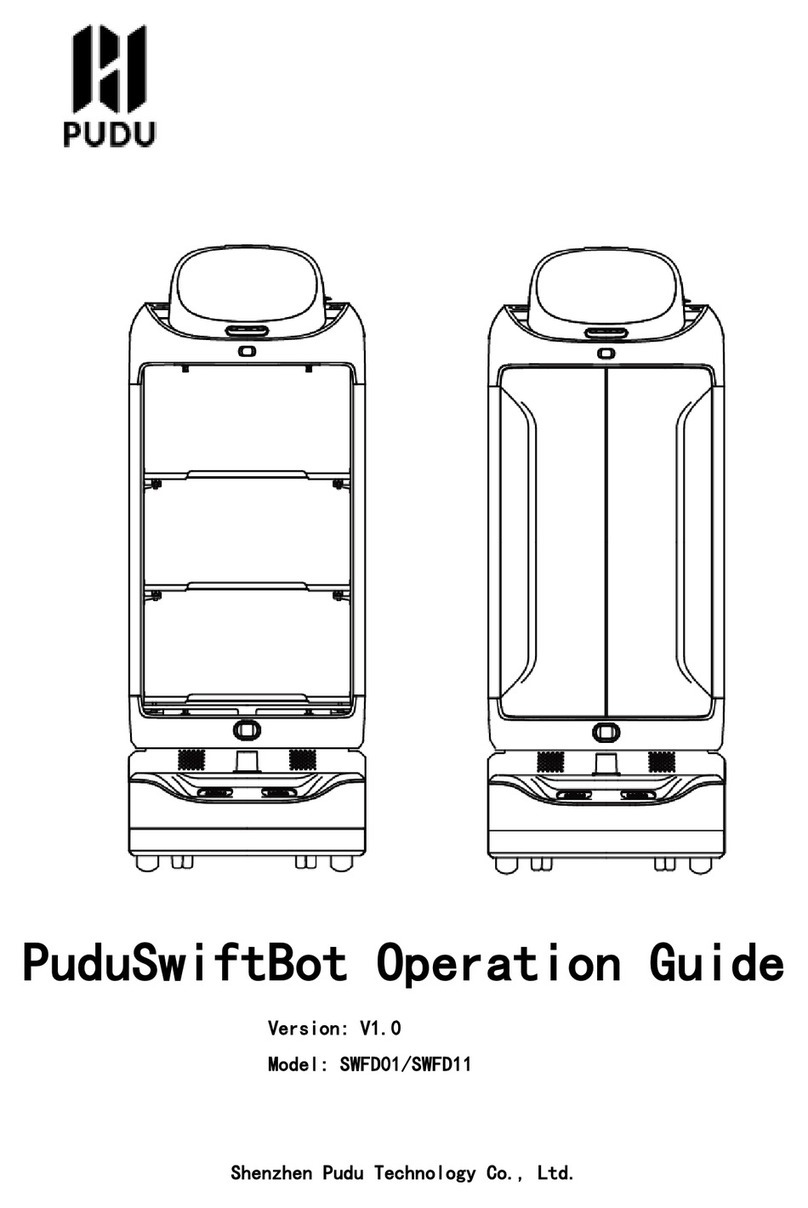
Pudu
Pudu SwiftBot SWFD01 User manual

Pudu
Pudu PuduBot PD1 Standard User manual

Pudu
Pudu HolaBot HL100 User manual

Pudu
Pudu Puductor2 PJ1 Standard User manual

Pudu
Pudu BellaBot BL100 User manual
Popular Robotics manuals by other brands

Aisoy Robotics
Aisoy Robotics Aisoy1 quick start guide

WEISS ROBOTICS
WEISS ROBOTICS GRIPLINK-ET4 quick start
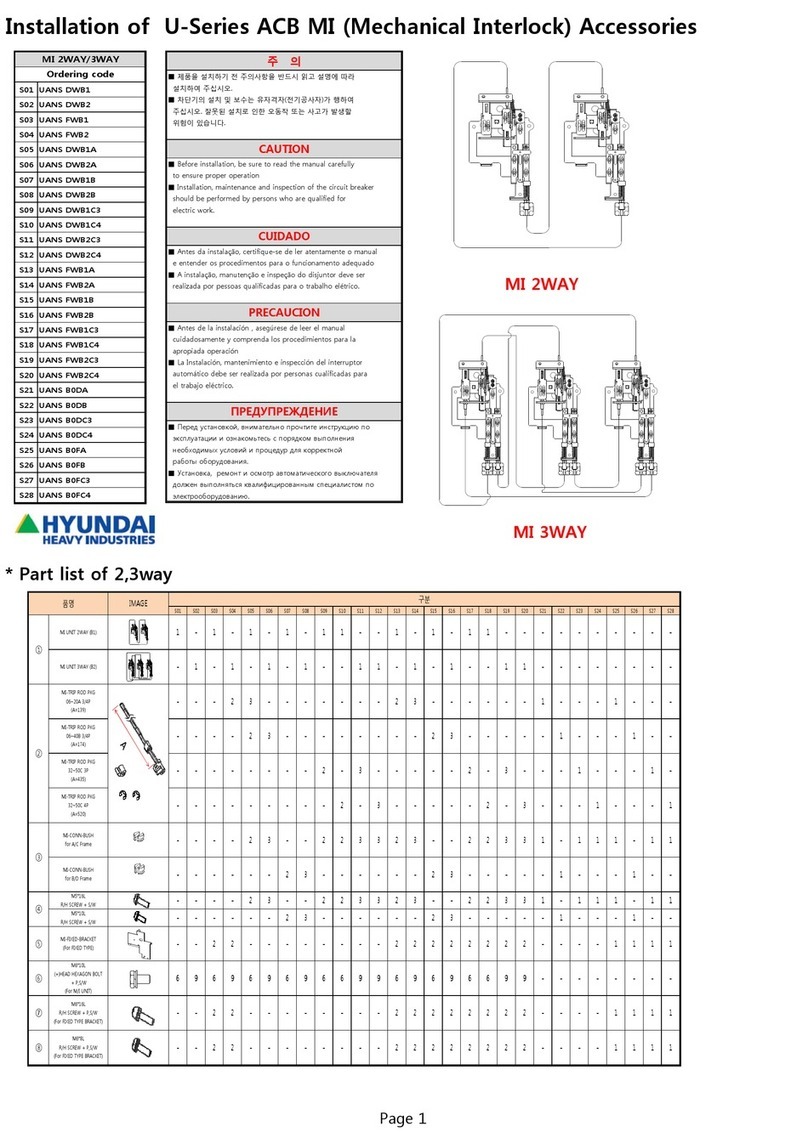
Hyundai Heavy Industries
Hyundai Heavy Industries U Series Installation
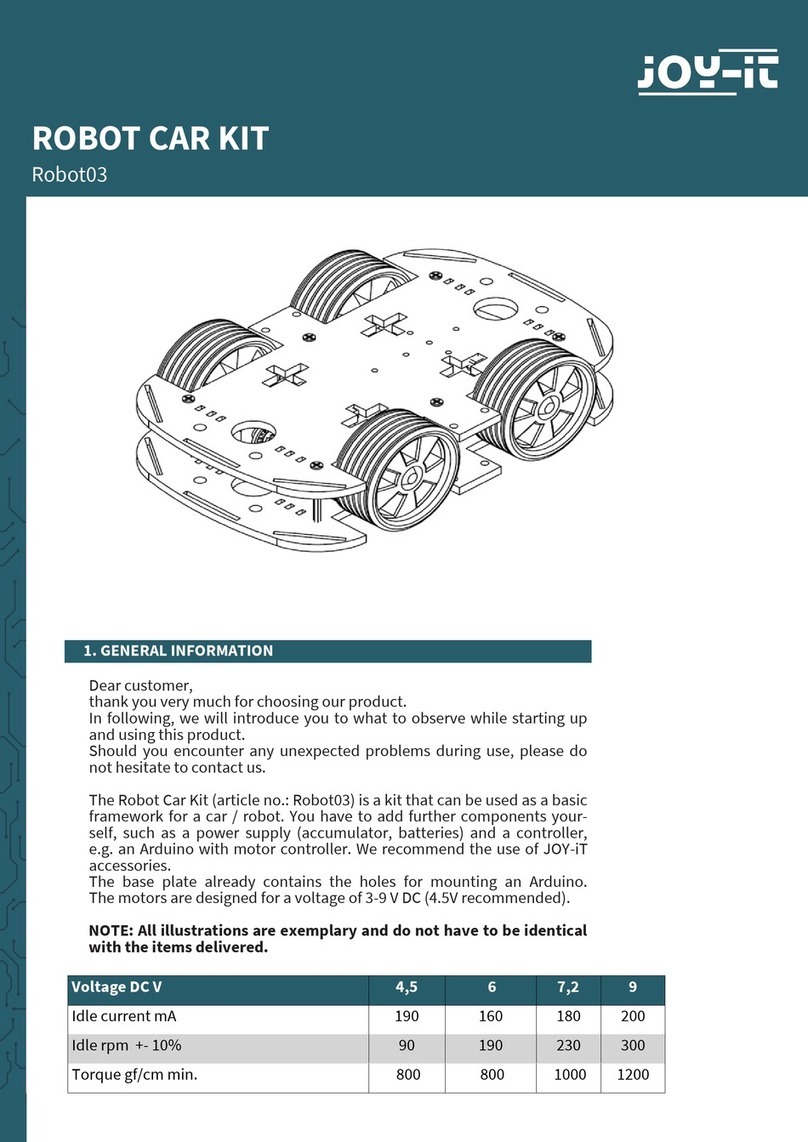
Joy-it
Joy-it ROBOT CAR KIT manual
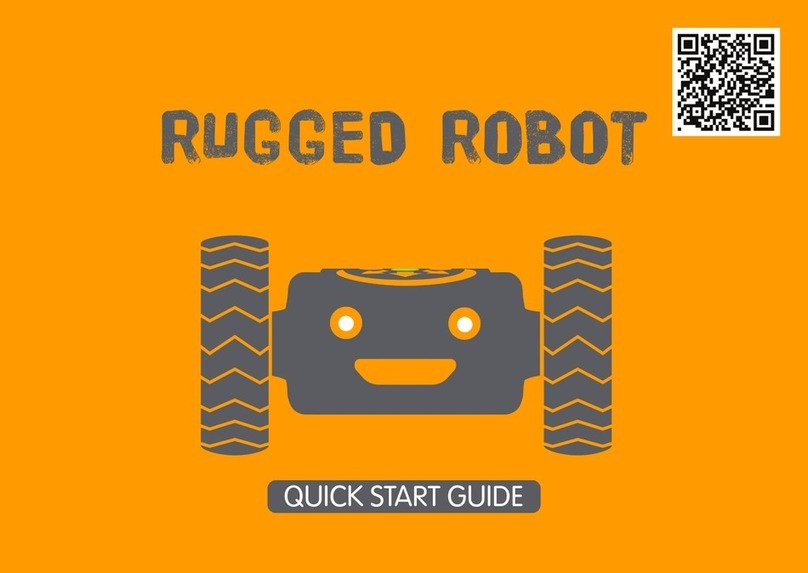
TTS
TTS RUGGED quick start guide

Mitsubishi
Mitsubishi MELFA SD Series Standard Specifications Manual