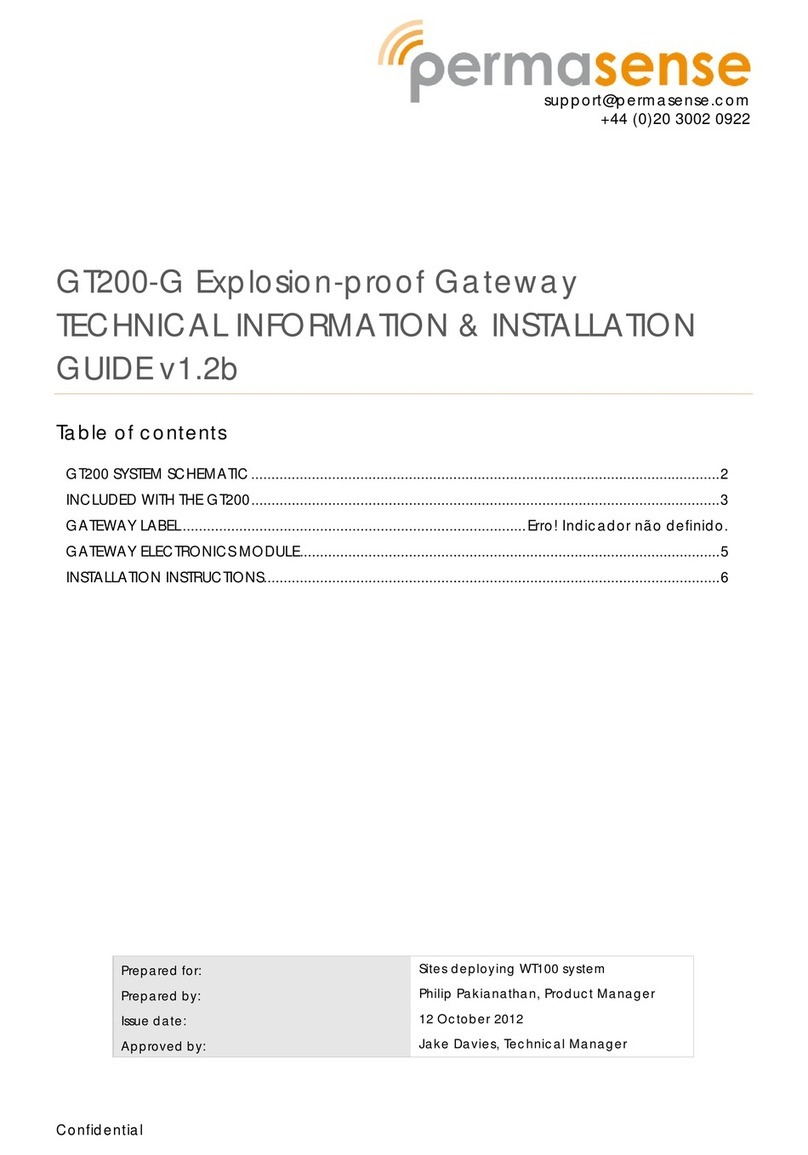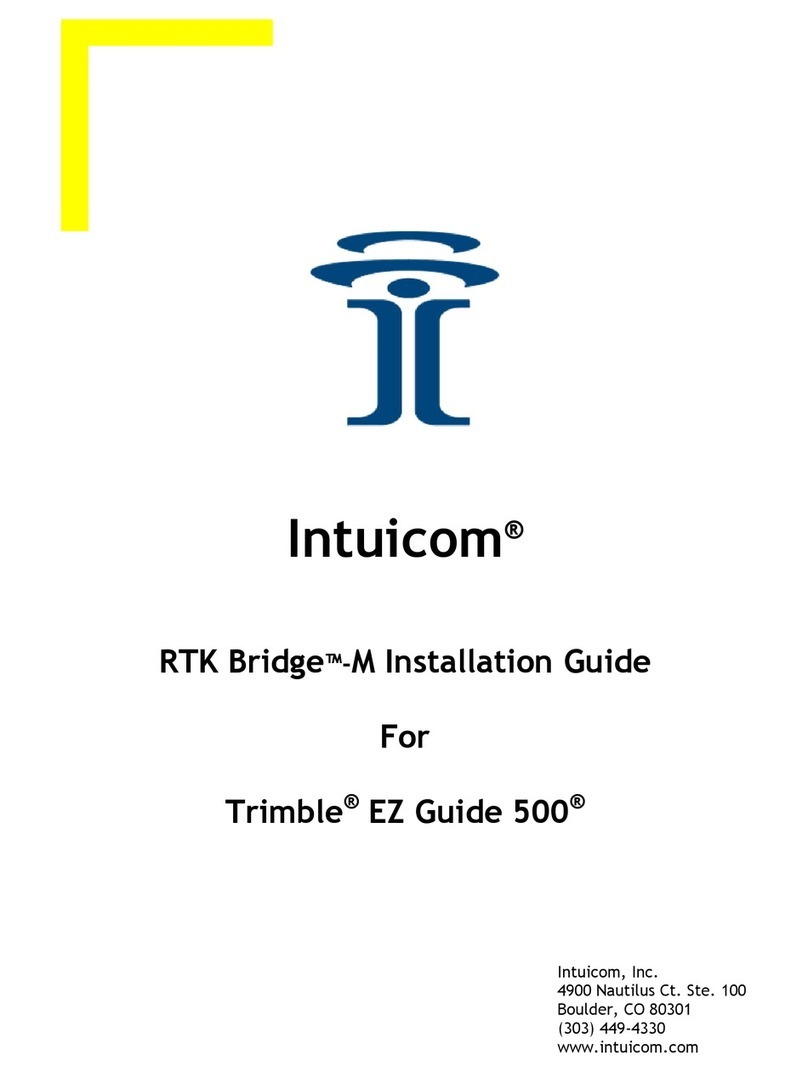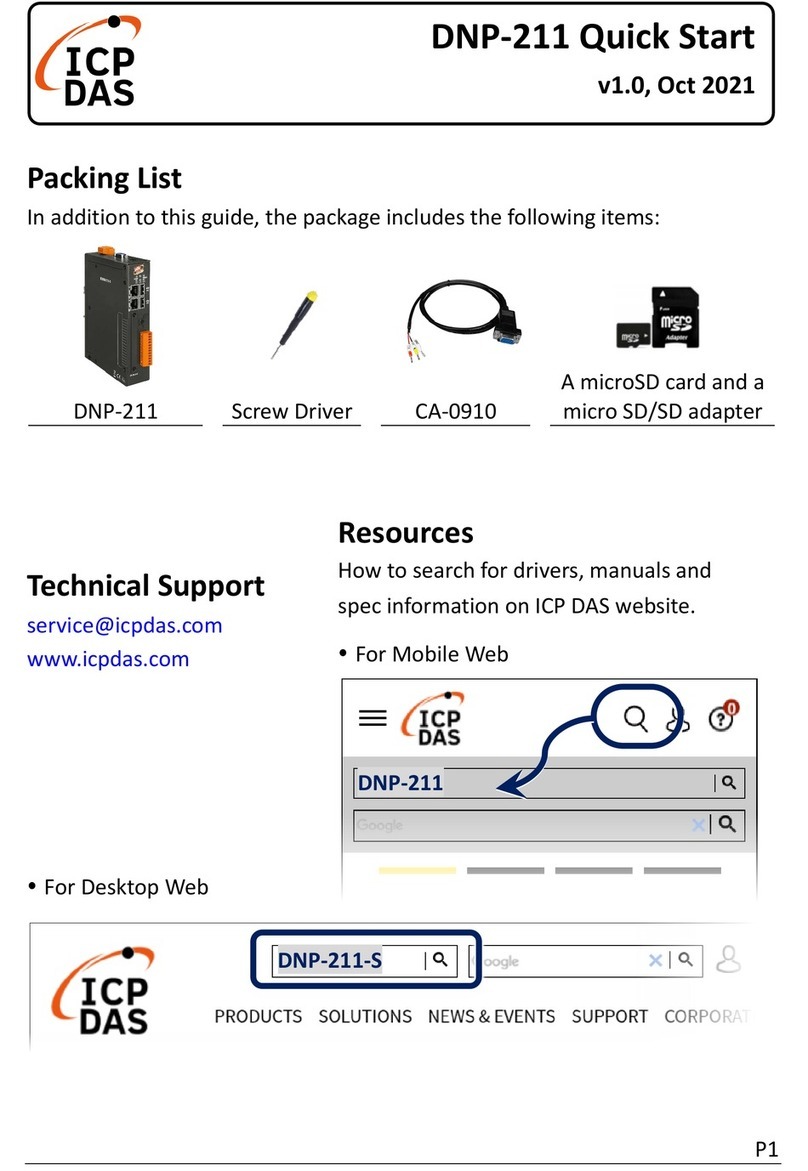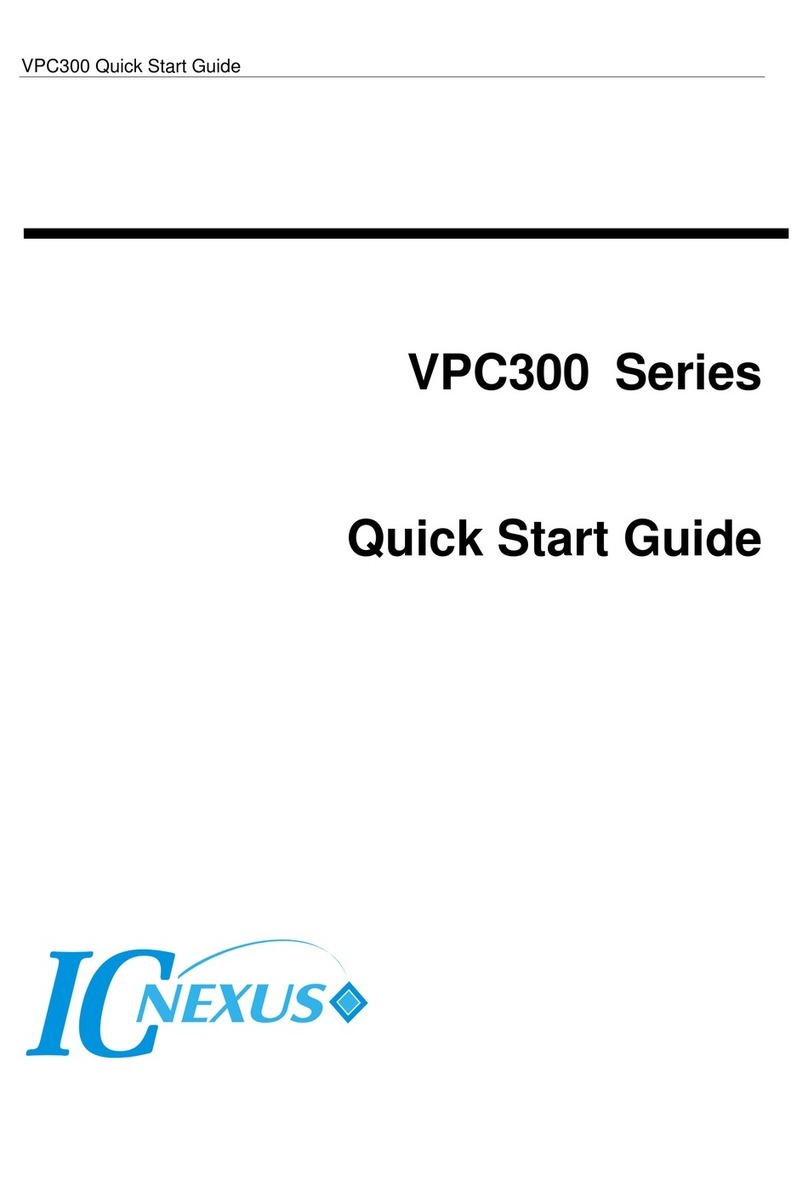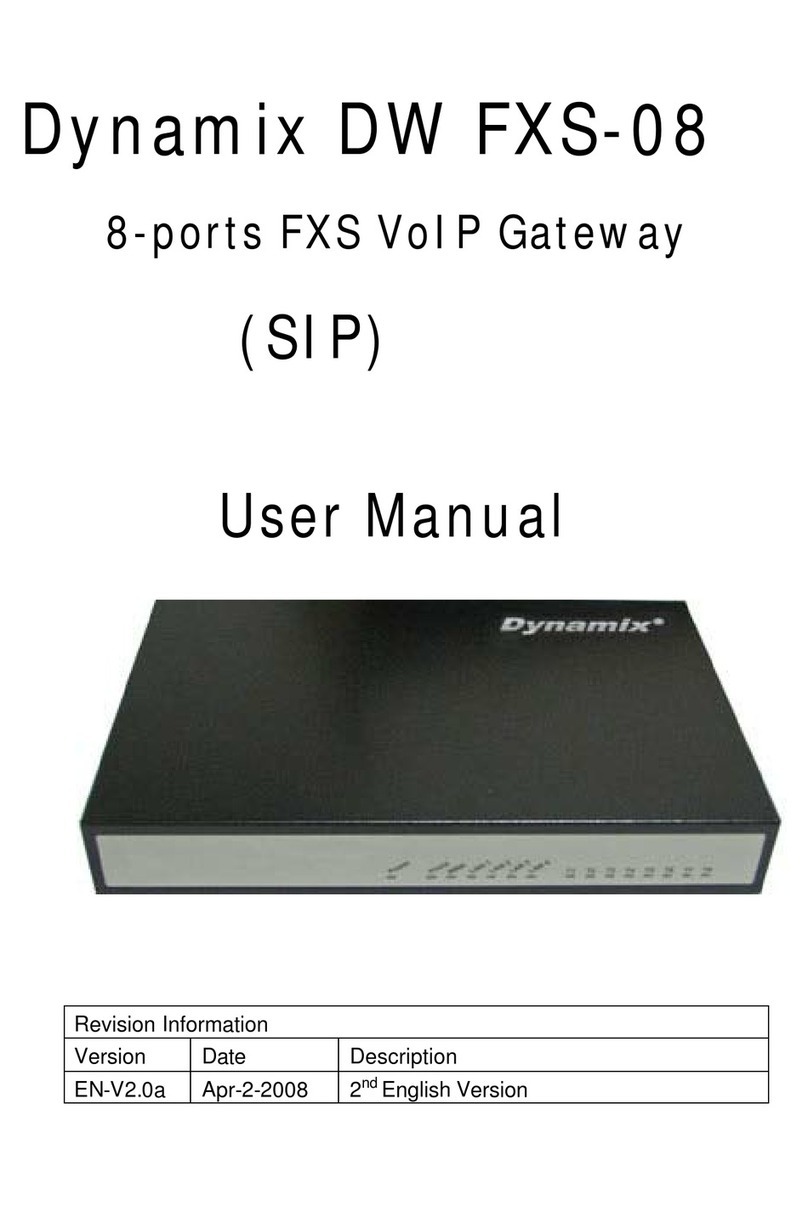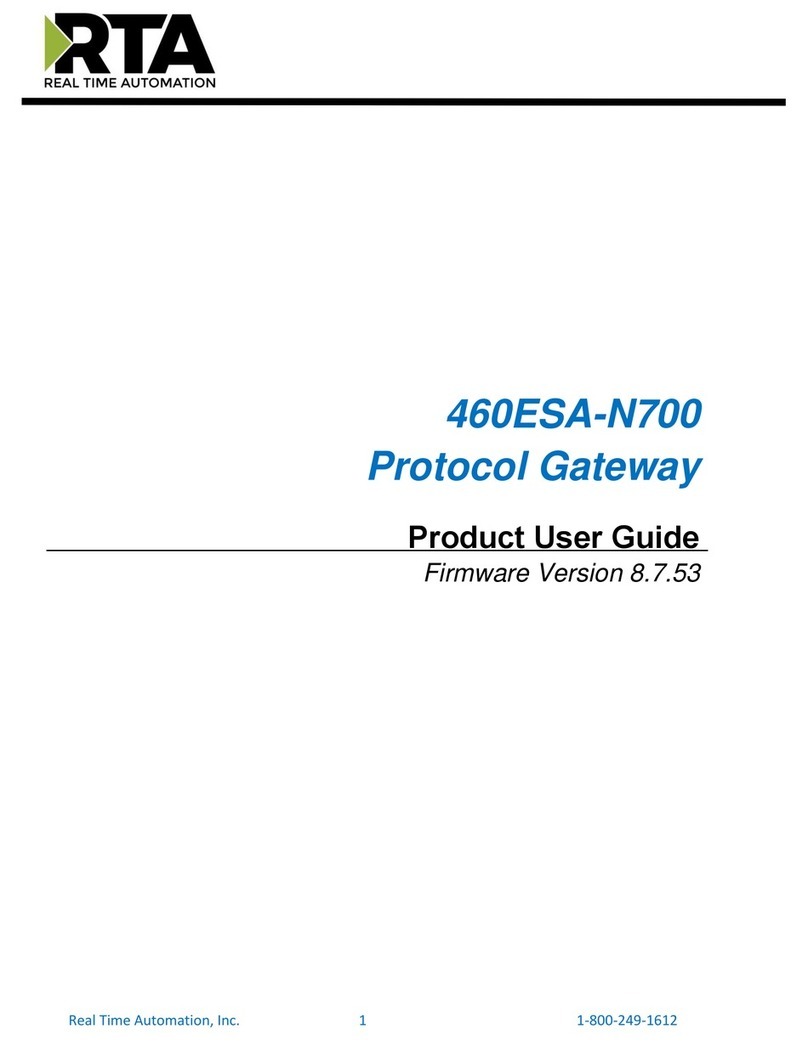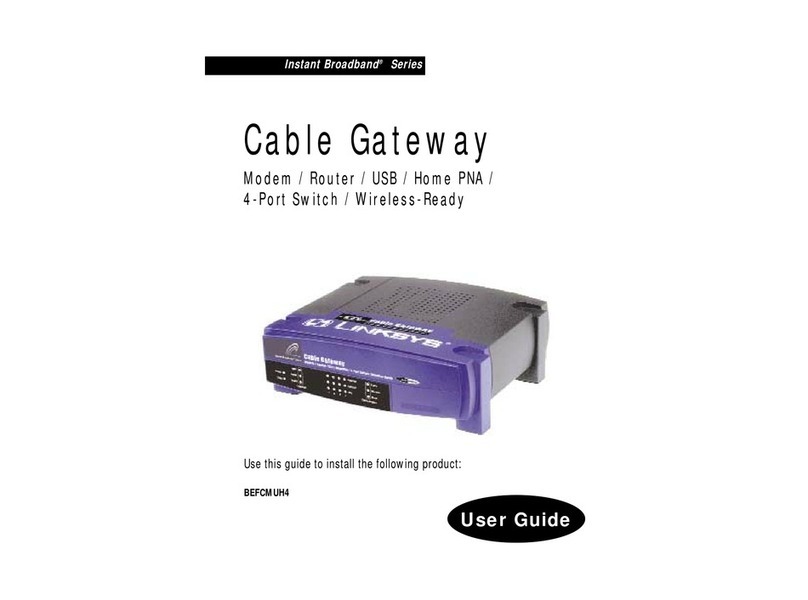SeaSoft Galaxy User manual

Galaxy Gateway manual rev 1.2
01. Introduction
02. Compatibility
03. Installation
04. Configuration
05. Panel configuration
06. Telnet
07. MQTT
08. KNX
09. Integration
10. Updating
11. Module reset
12. Worth knowing
13. Technical details

1. Introduction
Galaxy Gateway produces an interface between Honeywell Galaxy
line of intruder alarm panels. Since the panels do not expose all
data over SIA4 control or RS485, a combination is needed to get all
functionality.
A list of capabilities:
RS485 SIA4
Zone states X X
Zone alarm states X
Zone omit X
Output states X X
Output control X
RF detector states ( RF portal ) X
RF key fob states ( RF portal ) X
Group states X
Group control X
Group alarm states X
Virtual keypad X
Virtual rio’s X
NTP time synchronisation X
Device tampers X X
SIA3 reports X
DCM and Max door states X
Card number X
States being retrieved over RS485 is limited to the bus line the
module is connected to.

2. Compatibility
• Galaxy G3 series ( V5.xx )
- Control via onboard RS232 or E080
- RS485 listening and emulation
• Galaxy Flex series ( V1.xx )
- Control via A080
- RS485 listening and emulation
• Galaxy Flex (+) series ( V3.xx )
- Control via A083
- RS485 listening and emulation
• Galaxy Dimension ( V6.xx / V7.xx )
- Control via onboard RS232 or E080
- RS485 listening and emulation
• Galaxy G2 series
- No control possible
- RS485 listening and emulation
Panels Int
RS232 Eth RF
Portal
RF
Rio VKpd VRio Sia
Control
Dimension V E080 V V V V V
Flex V3 A083 V V V V
Flex V1 E080 V V V V
G3 V E080 V V V V
G2 V V V

3. Installation
The module can be powered from either POE or from the Panel
over a 12V supply next to the AB or AUX3 when available.
In order to use the onboard PSU to power the module set DIP2 to
ON.
RS485 -> connect A on the module to A on the Galaxy
connect B on the module to B on the Galaxy
RS232 -> connect TX on the module to RX on the Galaxy
connect RX on the module to TX on the Galaxy
The onboard tamper connection can be enabled by disabling DIP1.
This will enable the header pins and allow connection for an
external tamper switch. The activation of the tamper switch results
in the triggering of the tamper of a virtual keypad and is sent
back to the panel and over MQTT as a device tamper.
POE is not recommended as when using RS485 virtual keypad or
virtual rio emulation, if the module looses power, the panel will
report missing components. 2 missing components results in a
confirmed alarm!

4. Configuration
On first bootup, the module opens up an access point ( AP ) to
connect to for the initial configuration. This is a so-called Captive
Portal. As soon as the wifi connection is established, the AP will
close. To bring up the AP again, press the AP button on the module
or connect to the telnet server and command the AP to be started
from there.
-> telnet “module ip”
-> ap start

The Captive Portal allows for primary setup of either Wifi or Lan
connection. Upon selection of the interface, a choice for DHCP or
Static IP assignment is presented. After saving the settings, the
portal will close. Manually restart the module to start the actual
configuration. A web interface is presented to do this on the IP
address the module has received from DHCP or the Statically
assigned IP address.
When Wifi is enabled, Lan is disabled and visa versa.
WARNING: BEFORE MAKING ADJUSTMENTS, IT IS ADVISED
TO PUT THE PANEL IN ENGINEERING MODE
Since allot of the communication relies upon a unique id, both the
firmware version and unique id is displayed in the web
interface.
Various status columns display the status of the different
connections and automatically update every 15 seconds together
with the SIA3 Log.

▪NTP
When using SIA4 control with the panel, the option for NTP time
synchronisation becomes available.
In order for the NTP server from the internet to work, a DNS IP
address has to be configured. When using a local NTP server, the
IP address for that can also be directly entered.
Choosing your timezone will automatically update the DST settings.
Keep in mind that the DST settings will only be applied on the next
synchronisation, not when the actual time has changed.
The sync interval allows control over how often the panel needs to
be updated. The option “Forced” will not automatically do it, but
instead needs to be manually executed via the telnet command
“ntp”.

▪SIA4 Control
This allows the module to be setup to control the panel and retrieve
bulk status updates for zones, outputs and groups.
The method allows you to switch between RS232 and IP. The SIA4
pincode is the “remote pin” setting for the galaxy panels. By default
this is 543210 and can only be changed by using Remote Servicing
Suite.
The DIP8 setting is only valid when the panel is a 264 or 520.
Dipswitch 8 on main board allows for moving Rio1 on the main
board to a virtual rio 0. If this is enabled, the data being pulled is
different so if you have a 264 or 520, make sure the tick box is set
accordingly.

Below that, you can control the amount of data that will be retrieved
over SIA4. There is however a penalty to be paid, the more
enabled, the slower the refreshes. Each tick box represents an
additional query that needs to be sent.
The default should be good enough, but enable more / less as
desired. By default a compound feedback is requested when “open”
is not selected:
- 0 = closed / low res / high res
⁃1 = open / tamper / masked / fault
When “open” is selected, it retrieves the true open
and closed state. Tampers, masked etc are not processed unless
the extra options are selected.
By default only “alarms” and “omit” are ticked.

▪RS485 enable
When RS485 is enabled and connected, it allows for listening in
events on the galaxy bus for increased speed of zone detection but
also to emulate rio’s and a keypad.
The DIP8 setting corresponds to the same DIP8 setting at SIA4
control. If the module was setup to connect over SIA4 to the panel
and made a successful connection, it will pull the panel details and
adjust the options available automatically.
Selecting a keypad address will allow for a virtual keypad. Same as
for the rio’s. Multiple can be selected by holding the shift key.
Once selected, exit engineer mode on the panel for the additional
modules to be recognised.

▪RF Map
When the module is connected to RS485, it also exposed RF
devices. By default, the RF statuses only get shown in the
debugger over telnet. Because there’s no relationship between a RF
detector and a zone, we need to create one.
The serial numbers can either be filled in from the panel together
with the zone number, or activate the detector and watch the debug
output. Without a mapping, the detector status won’t be used.
A mapping is not needed for RF key fobs. Those will automatically
be added and sent over MQTT together with which button has been
activated.
Below you can see an example of what it looks like in the telnet
server.
Once mapped, all info is exposed over MQTT including attributes.

5. Panel configuration
Default ethernet sia control port is 10005 TCP
Default ethernet sia3 report port is 10002 TCP
G3 / Dimension - SIA4 control setup
⁃Internal RS232
⁃56.6.1 -> set the mode to direct
⁃56.6.2 -> set the format to SIA level 4
⁃56.6.4.1 -> set the baudrate to 57600
⁃56.6.4.2 -> set the databits to 8
⁃56.6.4.3 -> set the stopbits to 1
⁃56.6.4.4 -> set the parity to none
in order to receive SIA3 reports as well:
⁃56.6.3 -> set the account to a 6 digit number
⁃Ethernet
⁃56.4.1 -> set the local ip details
⁃56.4.2.1 -> set the format to SIA level 4
⁃56.4.8.1 -> set the ip address of the module
⁃56.4.9.3 -> set the encryption for sia control to off
in order to receive SIA3 reports as well:
⁃56.4.2.1 -> set the format to SIA level 3
⁃56.4.2.2 -> set the IP address of the module
⁃56.4.2.4 -> set the account to a 6 digit number
⁃56.4.2.8 -> set the protocol to tcp
⁃56.4.9.1 -> set the encryption for alarm report to off
Or by using the alarm monitor
⁃56.4.2.1 -> set the format to SIA level 3
⁃56.4.2.8 -> set the protocol to tcp
⁃56.4.6.1 -> set the IP address of the module
⁃56.4.6.2 -> set the account to a 6 digit number
⁃56.4.9.1 -> set the encryption for alarm report to off

Flex V3 - SIA4 control setup
⁃Ethernet
⁃56.3.3 -> set the local ip details
⁃56.5.1.4 -> enable SIA4 access IP
in order to receive SIA3 reports as well:
⁃56.1.1.1.4.1 -> set the IP address of the module
⁃56.1.1.1.4.2 -> set the format to SIA level 3
⁃56.1.2.1.1 -> set the account to a 6 digit number
⁃56.1.2.1.3 -> set the receiver order to 1
⁃56.3.3.5.1 -> set the encryption to off
Flex V1 - SIA4 control setup
⁃Ethernet
⁃56.4.1 -> set the local ip details
⁃56.4.2.1 -> set the format to SIA level 4
⁃56.4.8.1 -> set the IP address of the module
in order to receive SIA3 reports as well:
⁃56.4.2.1 -> set the format to SIA level 3
⁃56.4.2.2 -> set the IP address of the module
⁃56.4.2.4 -> set the account to a 6 digit number
⁃56.4.2.8 -> set the protocol to tcp
⁃56.4.9.1 -> set the encryption for alarm report to off
Or by using the alarm monitor
⁃56.4.2.1 -> set the format to SIA level 3
⁃56.4.2.8 -> set the protocol to tcp
⁃56.4.6.1 -> set the IP address of the module
⁃56.4.6.2 -> set the account to a 6 digit number
⁃56.4.9.1 -> set the encryption for alarm report to off

6. Telnet
By default, a telnet server is running on port 23 on the module
allowing for debugging and remote control. Typing “?” will bring up
the help menu.
-> telnet “module ip”
-> ?
Commands available:
⁃ver ( displays module software version and unique id )
⁃flush ( clears the registers )
⁃reload ( bring stored configuration active )
⁃ntp ( force nap update sync )
⁃sia ( bring up latest 15 SIA3 reports received )
⁃ap ( start / stop )
⁃autodiscovery ( on / off )
⁃proxmax ( convert prox number to max number )
⁃maxprox ( convert max number to prox number )

7. MQTT
When MQTT is enabled, all gathered information is sent to a series
of MQTT topics. In order to allow for multiple modules, a unique id is
used which is automatically generated and visible in the AP portal
and through telnet.
The client name is the name used to connect to a MQTT broker.
Make sure this name is unique along the clients.

Autodiscovery is a feature that allows Home Assistant for example
to automatically discover entities with all their properties. The
Autodiscovery topic needs to be set to the topic where HA is
listening to. See manual option 9 for more information about the
integration.
The base topic by default is “galaxy” and the structure is as follows:
⁃galaxy/_UNIQUEID_/
⁃device
⁃state ( online / offline )
⁃version ( version nr )
⁃sia4 ( online / offline )
⁃rs485 ( online / offline )
⁃tamper ( on / off )
⁃zone/_ZONENR_/
⁃state
⁃0 = closed
⁃1 = open
⁃attr ( json string )
⁃tamper / masked / low-high res /
fault / omit / alarm
⁃cmd/omit
⁃0 = omit off
⁃1 = omit on
⁃cmd/soak
⁃0 = soak off
⁃1 = soak on
⁃output/_OUTPUTNR_/
⁃state
⁃0 = off
⁃1 = on
⁃cmd/set
⁃0 = off
⁃1 = on

⁃outputs/_OUTPUTFUNCTIONNR_/_GROUP_/
⁃cmd/set
⁃0 = off
⁃1 = on
⁃group/_GROUP_/
⁃state
⁃0 = unset,
⁃1 = set
⁃2 = part set
⁃3 = ready to set
⁃4 = time locked
⁃alarm
⁃0 = normal
⁃1 = alarm
⁃2 = reset required
⁃cmd/set
⁃0 = unset
⁃1 = part set
⁃2 = full set
⁃3 = forced set
⁃4 = reset
⁃event/
⁃state
⁃timestamp
⁃attr ( json string )
⁃date / time / event type / account /
userid / text / device / code / area / nr
⁃keypad/
⁃cmd/key
⁃0-9 and A-F
⁃beep
⁃setting
⁃line1
⁃line2

⁃rf/_SERIALNR_/
⁃state
⁃0 = closed
⁃1 = open
⁃attr ( json string )
⁃low batt / protocol / tamper /
supervision / temperature / signal
strength / rf button / pressed
⁃dcm/_DCMNR_/
⁃state
⁃0 = closed
⁃1 = open
⁃attr ( json string )
⁃cardnumber
⁃max/_MAXNR_/
⁃state
⁃0 = closed
⁃1 = open
⁃attr ( json string )
⁃cardnumber
To watch the MQTT topics, it’s advised to use MQTT Explorer to
connect to the broker.

Examples with abcdef as unique id:
To toggle output 1002 on:
galaxy/abcdef/output/1002/cmd/set = 1
To toggle all outputs in group A1 on:
galaxy/abcdef/outputs/0/A1/cmd/set = 1
To toggle PA outputs in group A1 off:
galaxy/abcdef/outputs/3/A1/cmd/set = 0
To send a full set command for A1 directly without exit time:
galaxy/abcdef/group/3/A1/cmd/set = 2
To send a full set command for A1 directly with exit time mimicking:
galaxy/abcdef/keypad/cmd/key = 1234A ( pincode followed by A )

8. KNX
The module offers KNX status events to be sent via IP over UDP.
The broadcast IP and port can be changed if needed.
The PA and GA can be set in the web interface. Based on the GA
selected, zone, output and group addresses are set automatically
like this with a GA set to 1.2:
The GA is used to construct the below table:
Table of contents