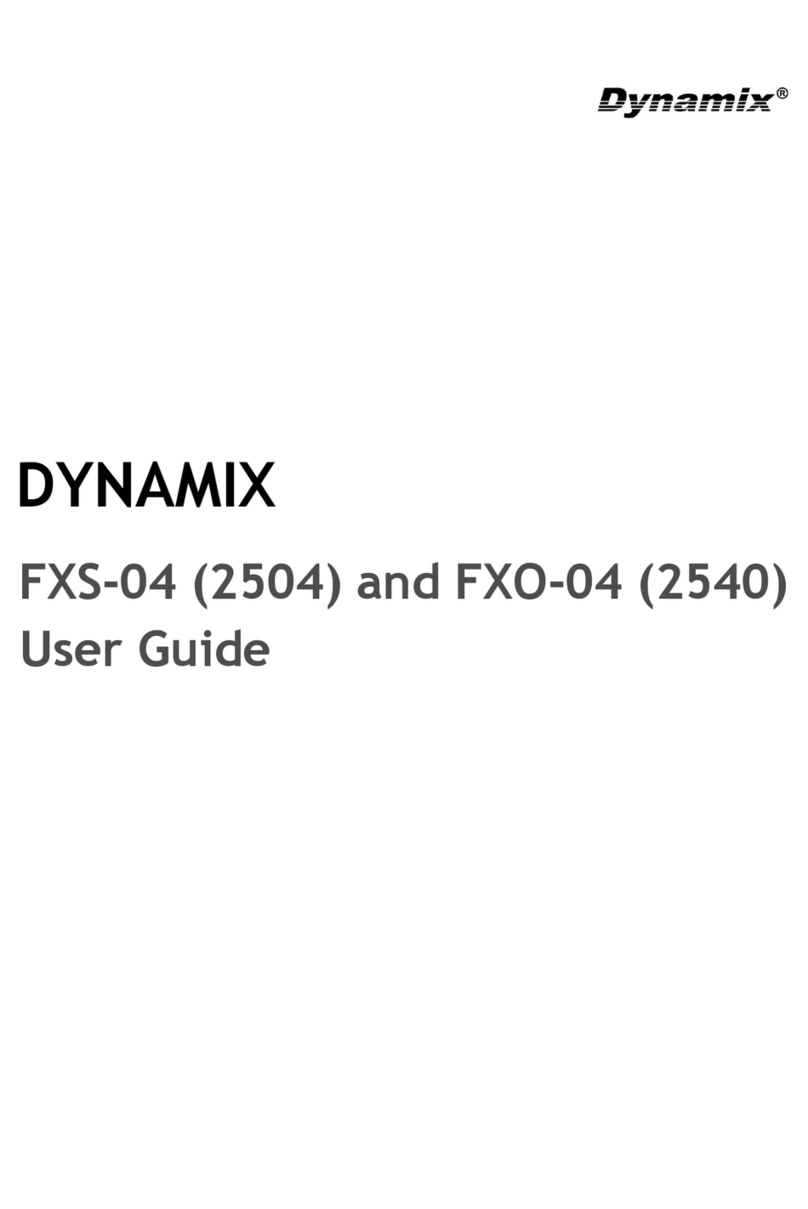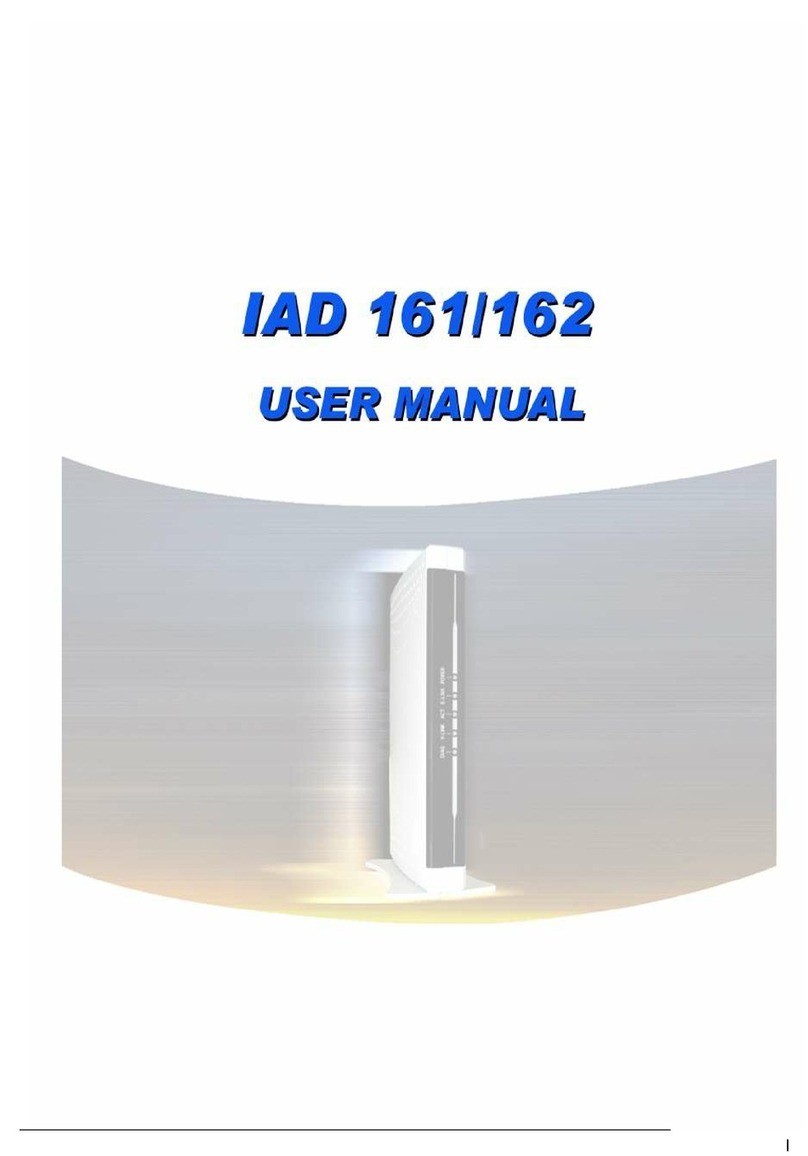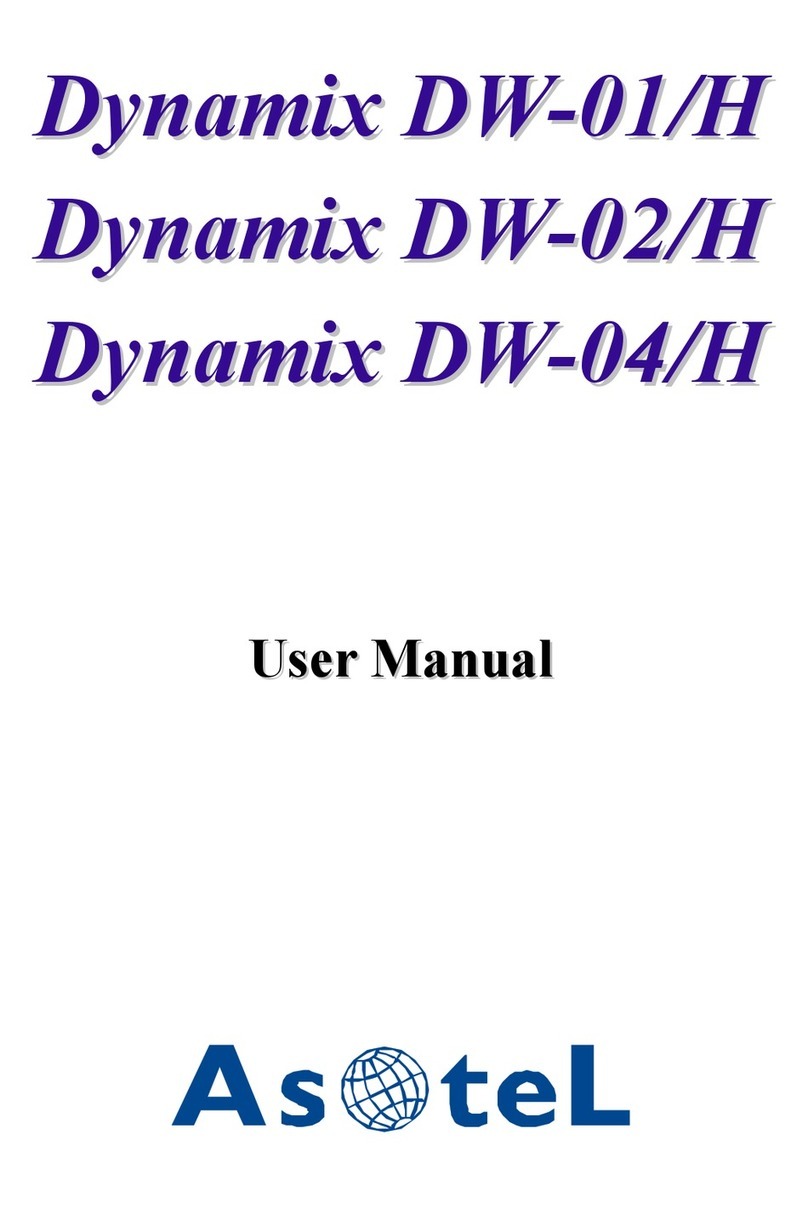Table of Contents
1. Introduction...........................................................................................................................3
1.1 FXS-08 --8-ports Telephony Gateway..............................................................................3
1.2 Benefits:...............................................................................................................................3
1.3 Physical Interface: ..............................................................................................................3
1.4 Specification:.......................................................................................................................3
1.5 Setting and maintenance...................................................................................................5
1.6 Environmental......................................................................................................................5
2. Appearance............................................................................................................................6
2.1 Front Panel: LED Indicators............................................................................................6
2.2 Rear Panel:...........................................................................................................................8
3. Environment Setup and IP Connection..............................................................................9
3.1Configuration........................................................................................................................9
3.2 Network Configuration..................................................................................................... 11
3.2.1 WAN Setting................................................................................................................... 11
3.2.1.1 WAN Setting --Static IP.........................................................................................14
3.2.1.2 WAN Setting --DHCP............................................................................................15
3.2.1.3 WAN Setting --PPPoE...........................................................................................15
3.2.2. LAN Setting....................................................................................................................16
3.3 General configuration.......................................................................................................18
3.3.1 SIP Setting......................................................................................................................18
3.3.1.1 Proxy mode.................................................................................................................18
3.3.1.2 Peer to Peer mode.....................................................................................................21
3.3.2 SIP Advanced Setting....................................................................................................23
3.3.3 Payload Type Setting.....................................................................................................26
3.3.4 Line Setting.....................................................................................................................28
3.3.5 Qos Setting.....................................................................................................................31
3.3.6 NAT Setting.....................................................................................................................34
3.3.7 Speed Dial Setting.........................................................................................................35
3.3.7.1 Speed Dial....................................................................................................................35
3.3.7.2 Internal Extension......................................................................................................36
3.3.7.2 Peer to Peer call..........................................................................................................37
3.3.8 Caller ID Setting............................................................................................................38
3.3.9 CDR Setting....................................................................................................................40
3.3.10 Syslog Setting..............................................................................................................41