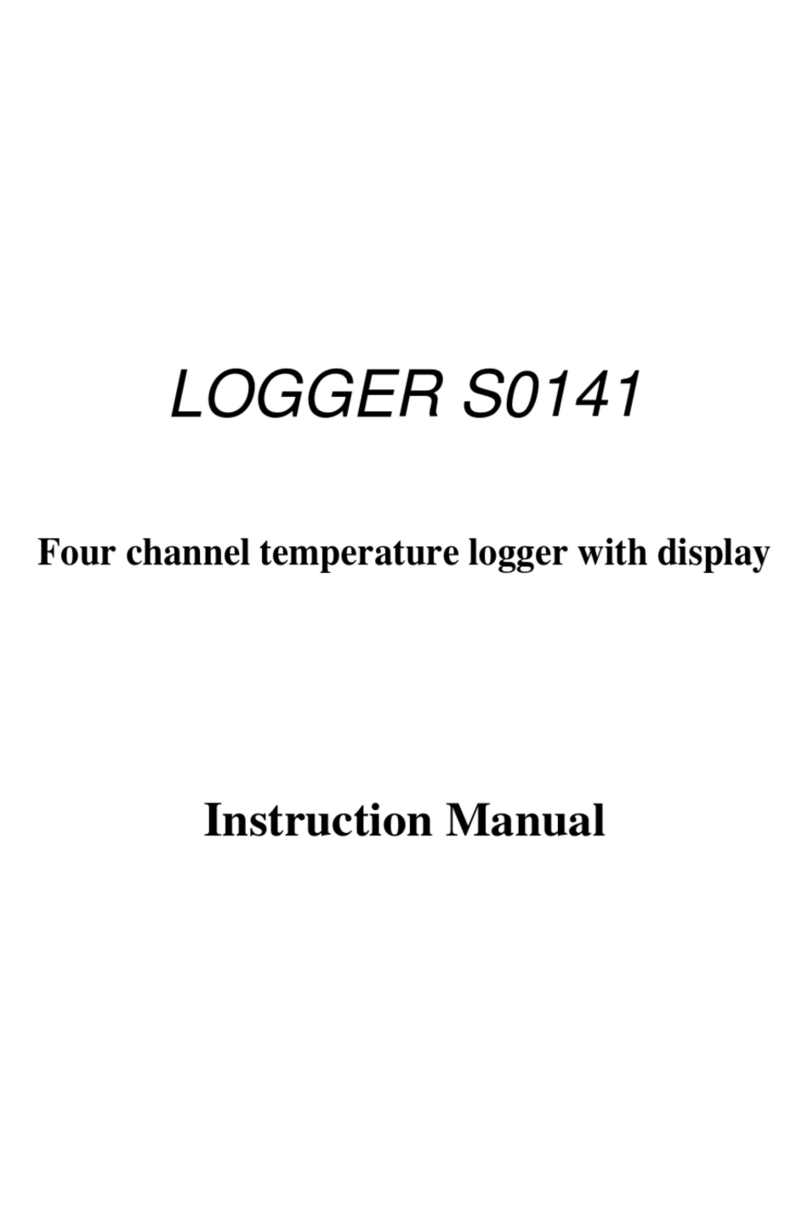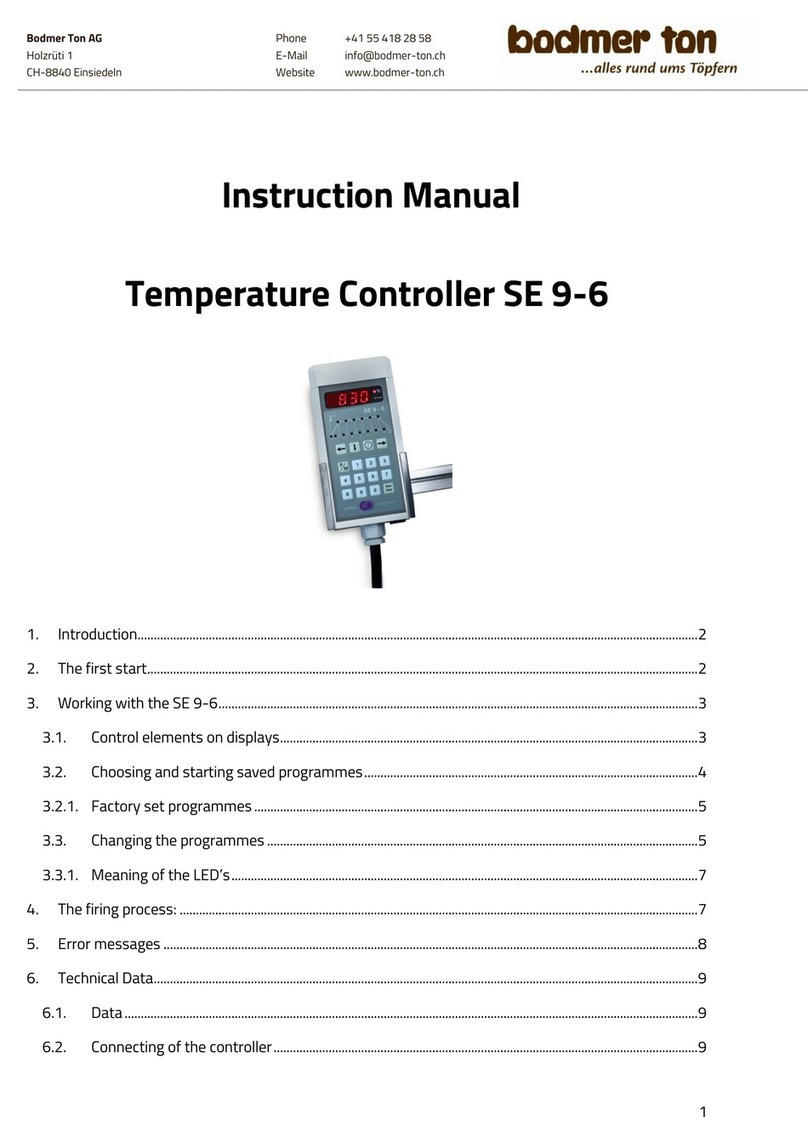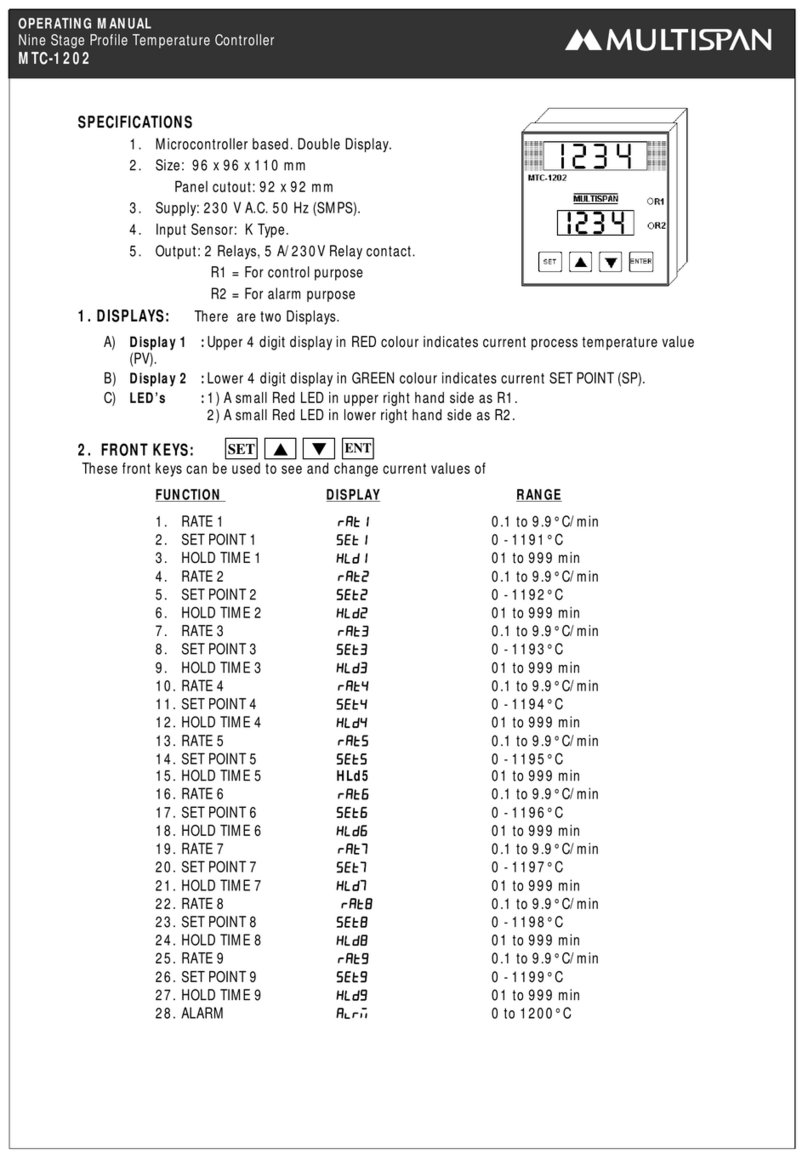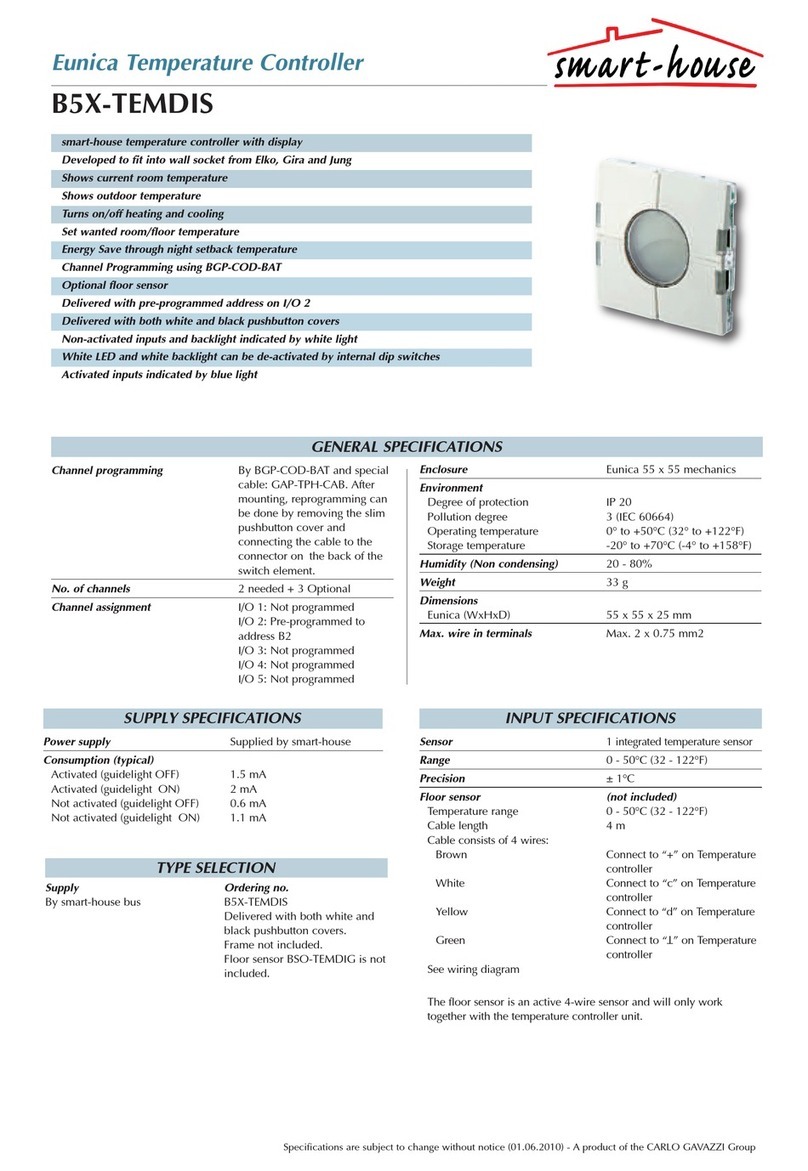Secco SUPERCOOL-1000 User manual

M 890-00039 rev.03
SUPERCOOL 1000
Temperature Controller
User’s manual
N/A
N/A
6
5
4
3
2
1
C
7
1 2
1 1
1 0
9
8
MODIFY
WATER USAGE MONIT O RING
PUMP RUN TIME
PUMP MAINTENANCE
INSTALLA T ION
TEST MODE
RH COMPENSATION
& DUST CONTRO L
ALARM
SETTINGS
F A N GROUP 3
F A N GROUP 2
MISTING
TIME & DA T E
CURRENT
CONDITIONS
F A N GROUP 1
MISTING - MANUAL MODE
RUNNING PUMP
MAINTENANCE REQUIRED
MISTING MISTING
DRAINING
MISTING FOR DUST CONTROL
MIST SHUT OFF HIGH RH
MIST SHUT OFF NIGHTIME
RH COMPENSA T ION ACTIVE
ACTIVE FAN GROUP 1
ACTIVE FAN GROUP 2
ACTIVE FAN GROUP 3
ALARMS
TEMPERA T URE
DEFECTIVE PROBE
WA TER SPILL
NO WA TER
LOW WA TER PRESSURE
F A N 1F A N 2F A N 3MISTING P UMP
ALARMS
1000
REV. 00

2SUPERCOOL-1000 rev.03
SUPERCOOL-1000
WARNINGS
The warranty can be void if this product is
used in a manner not specified by the manu-
facturer.
Every effort has been made to ensure that
this manual is complete, accurate and up-
to-date. The information contained in it is
however subject to change without notice
due to further developments.

3
SUPERCOOL-1000 rev.03
SUPERCOOL-1000
TABLE OF CONTENTS
1. INTRODUCTION ............................ 4
1.1. Precautions................................... 4
1.2. Symbols of the Manual................... 4
2. FEATURES.................................... 5
3. LOCATION OF THE CONTROLS....... 6
4. INSTALLATION ............................. 7
4.1. Mounting Instructions .................... 7
4.2. Connections.................................. 7
4.2.1. Probe Inputs ............................ 7
4.2.2. Alarm Connection ..................... 7
5. TIME & DATE ............................... 8
6. MONITORING FUNCTIONS ............. 8
6.1. Current Conditions......................... 8
6.1.1. History .................................... 8
6.1.1.1. Temperature of the Probe Sets used
by the Outputs ....................................8
6.1.2. Individual Probe History ............. 9
6.1.3. Outside T° Probe History........... 9
6.1.4. Humidity Sensor History for the
Outputs................................. 10
6.1.5. Individual Humidity Probe History..
10
6.2. Stress Index................................ 11
6.3. Pump Run Time........................... 11
6.4. Pump Maintenance ...................... 11
6.4.1. Maintenance Done .................. 11
6.4.2. Total Run Time & Reminder Mes-
sage Frequency ...................... 12
6.5. Water Usage............................... 12
7. USER SETUP............................... 13
8. FAN GROUPS ............................. 16
8.1. Principle of Operation................... 16
8.2. Fan Group Parameters.................. 17
8.2.1. Temperature-Based Fans.......... 17
8.2.2. Humidity-Based Fans............... 17
9. MIST ......................................... 18
9.1. Principle of Operation................... 18
9.2. Mist Timers ................................ 18
9.3. Typical Application ...................... 19
9.4. Humidity Compensation ............... 20
9.4.1. Principle of Operation .............. 20
9.4.2. Compensation Adjustments...... 21
9.5. Dust Control .............................. 22
10. MANUAL MODE .......................... 22
11. TEST MODE................................ 23
12. ALARM SETTINGS....................... 24
12.1. Temperature Alarms .................... 24
12.2. Defective Probe Alarm.................. 24
12.3. Water Shortage ........................... 25
12.4. Water Spills ............................... 25
12.5. Low Water Pressure..................... 26
13. TECHNICAL SPECIFICATIONS....... 27
14. MEMORY CARD .......................... 28
15. INSTALLATION REPORT............... 30
16. INDEX........................................ 32

4SUPERCOOL-1000 rev.03
SUPERCOOL-1000
INTRODUCTION1.
Precautions1.1.
WARNING: Read and save these in-
structions!
Safety may be jeopardized if the equipment
is used in a manner not specified by the
manufacturer. Carefully read and keep the
following instructions for future reference.
We strongly recommend installing supple-
mentary ventilation as well as a backup
thermostat on at least one fan stage (refer to
the wiring diagram enclosed with this user's
manual to connect the thermostat).
Although fuses at the input and outputs of
the controller protect its circuits in case of
an overload or over-voltage, we recommend
installing an additional protection device on
the controller’s supply circuit.
The room temperature where the controller
is located must always remain between 32°F
and 104°F (0°C to 40°C). Indoor use only!
To avoid exposing the controller to harmful
gases or excessive humidity, it is preferable
to install it in a corridor.
If the equipment is used in a manner not
specified by the manufacturer, the protection
provided by the equipment may be impaired.
Do not spray water on the controller! In
order to clean the control, wipe it with a
damp cloth.
The controller should be opened and inspected
once a year for moisture. Proper care will ex-
tend the life of the control.
Before servicing or cleaning unit, switch
power off at service panel and lock the
switch disconnecting means to prevent
power from being switched accidentally.
When the service disconnecting means
cannot be locked, securely fasten a
prominent warning device, such as a
tag, to the service panel.
1.2. Symbols of the Manual
Warning. Read the following text
carefully; it contains important
information which, if ignored, may
cause the controller to operate
improperly.
High Voltage. Hazard of electrical
shock. Read the message and follow
the instructions carefully.
Pay attention. The following text
contains very useful information.
Both direct and alternating current
(AC/DC).
Direct current (DC).
Alternating current (AC).
Fuse
For Customer Use: Enter below the serial
number located on the side of the alarm
system and keep this information for future
reference.
Model: SUPERCOOL-1000
Serial number:
Date installed:

5
SUPERCOOL-1000 rev.03
SUPERCOOL-1000
FEATURES2.
The SUPERCOOL-1000 is an electronic device
used to control the humidity level and room
temperature in livestock buildings. It allows
the user to cool the building and maintain a
specified humidity level by operating venti-
lation and mist cooling equipment. It can
control one mist cooling zone and three fan
stages. The main features of the SUPER-
COOL-1000 are as follows:
Large LCD Display — The large LCD display
gives the current readings and displays the
parameters. Refer to the next section of this
manual for further information about the pa-
rameters that are shown on this display.
P i lot Li ghts — Pilot lights indicating the state
of outputs allow the user to monitor the
operation of the system without having to
enter the building.
Removable Connectors — The inputs' con-
nection is now made easier by removing the
connectors from the main board.
Manual Control — The mist cooling valve
and pump can be manually activated using a
switch located on the side of the controller.
Dust Control Cycle — When mist units are
not required for reducing room temperature,
they can be operated either continuously or
intermittently to reduce the level of dust in
the room.
Humidity Compensation — Operating times
for mist timers can be automatically adjusted
as a function of humidity levels in the build-
ing.
Probe Inputs — Up to 6 temperature probes,
1 outside temperature probe and 3 humidity
sensors can be connected to the controller
in order to obtain a more accurate reading of
the average room temperature and humidity
level.
Probe Readings Recorded For Past Days —
Minimum and maximum readings from tem-
perature and humidity probes are recorded for
the current day and the past six days.
Monitoring Of Water Consumption — A
pulse input is available to monitor daily wa-
ter consumption for the current day and the
past six days.
Maintenance Reminder Function — A mes-
sage reminding the user to perform pump
maintenance can be signalled after the pump
has been in operation for a specified time.
Alarm Management — Alarms are provided
for defective probes and other system func-
tions. Alarm states are kept in memory until
acknowledged even if an alarm situation has
been rectified.
Password Protection — A password feature
can be enabled to restrict access to the con-
troller setup functions.
Backup Battery — A backup battery allows
the unit to keep time in case of a power
failure.
Overload And Overvoltage Protection — Re-
settable fuses are provided at low-voltage
inputs and outputs of the controller to pro-
tect its circuitry in the case of an overload
or overvoltage.
Computer Control — The controller can be
connected to a computer, thus making it
possible to centralize the management of
information and diversify control strategies.
Test Mode — A test mode allows you to
simulate temperature changes and verify
controller performance.

6SUPERCOOL-1000 rev.03
SUPERCOOL-1000
3. LOCATION OF THE
CONTROLS
N/A
N/A
6
5
4
3
2
1
C
7
12
11
10
9
8WATER USAGE MONIT O RING
PUMP RUN TIME
PUMP MAINTENANCE
INSTALLA T ION
TEST MODE
RH COMPENSATION
& DUST CONTROL
ALARM
SETTINGS
F A N GROUP 3
F A N GROUP 2
MISTING
TIME & DA T E
CURRENT
CONDITIONS
F A N GROUP 1
MISTING - MANUAL MODE
RUNNING PUMP
MAINTENANCE REQUIRED
MISTING MISTING
DRAINING
MISTING FOR DUST CONTROL
MIST SHUT OFF HIGH RH
MIST SHUT OFF NIGHTIME
RH COMPENSA T ION ACTIVE
ACTIVE FAN GROUP 1
ACTIVE FAN GROUP 2
ACTIVE FAN GROUP 3
ALARMS
TEMPERA T URE
DEFECTIVE PROBE
WA TER SPILL
NO WA TER
LOW WA TER PRESSURE
F A N 1F A N 2F A N 3MISTING P UMP
ALARMS
LCD Display
Navigation &
Adjustment
Keys
LED display
Output
Status LEDs
Current
Condition
Arrow Keys
MODIFY
Button
LED Display — The display on the top left
corner of the faceplate shows the current
room temperature averaged over all selected
temperature probes. It can also display the
average hu midit y leve l of th e sel ec ted hu mid -
ity sensors. Refer to the User Setup chapter
to select the sensors.
LCD Display — The LCD display on the right
shows the current readings and parameters
to be adjusted when you select a function.
The three keys besides the display are used to
edit parameters and step through the display.
When the parameters for a given function
cannot all be presented at once on the dis-
play, arrows are displayed on the right hand
side to indicate that additional parameters
can be displayed using the arrow keys. After
5 minutes of inactivity, the display returns to
the room's average temperature reading.
Adj us tme nt a n d navi gat io n a rr ow keys — The
arrow keys that are located at the upper right
corner are used to scroll the LCD display
when all parameters cannot be presented all
at once. These keys are also used to change
a parameter's value once the MODIFY key
has been pressed.
Cu rre n t con di tio n but to n — This button gives
a quick access to the current conditions in the
barn (temperature, humidity level, etc.)
Cu rre n t con di tio n ar r ow keys — These arrows
are used to access the sub-menus located in
the CURRENT CONDITION's menu.
Adjusting a Parameter — Press the MODIFY
key to edit a parameter, the parameter then
flashes on the display. This means that it
can now be modified by using the up and
down-arrow keys that are located beside
the display.
Output Status LEDs — LEDs at the left side
of the control panel give the status of each
output. When the LED is turned on, the out-
put is activated; when the LED is turned off,
the output is deactivated. The mist output
pilot light turns on during the ON time of the
misting timer; it flashes during the OFF time
of the misting timer and is turned off when
no timer is active.

7
SUPERCOOL-1000 rev.03
SUPERCOOL-1000
INSTALLATION4.
4.1. Mounting Instructions
Open the latch and lift the cover. Remove
the black caps located on each of the four
mounting holes. Mount the enclosure on
the wall using four screws. Be sure the
electrical knockouts are at the bottom of
the enclosure in order to prevent water from
entering the controller. Insert the screws in
the mounting holes and tighten. Fasten the
four black caps provided with the controller
onto the four mounting holes. The enclosure
must be mounted in a location that will allow
the cover to be completely opened right up
against the wall.
4.2. Connections
Refer to the wiring diagram enclosed with
this user's manual to connect the controller.
Use the electrical knockouts provided at the
bottom of the enclosure. Do not make ad-
ditional holes in the enclosure, particularly
on the side of the enclosure when using a
computer communication module.
All wiring must be done by an autho-
rized electrician and must comply with
applicable codes, laws and regulations.
Be sure power is off before doing any
wiring to avoid electrical shocks and
equipment damage.
Do not install rigid conduit into electrical
knockouts. Only nylon cable glands are
permitted for cable or wire fastening.
The controller has no power-on switch.
An external switch or circuit breaker
shall be included in the building instal-
lation to interrupt power to L and N
electric power lines. It shall be in close
proximity to the equipment and within
easy reach of the operator. It shall be
marked as the disconnecting device for
the equipment.
Note that the input terminals can be
taken off from the main board to make
the connections easier.
4.2.1. Probe Inputs
Probes operate at low voltage and are isolated
from the supply. Make sure that probe cables
remain isolated from all high voltage sources.
In particular, do not route the probe cables
through the same electrical knockout as other
cables. Do not connect the shield from the
probe cable to a terminal or a ground.
Extending a probe: Each probe can be ex-
tended up to 500 feet (150 meters).
To extend a probe: Use a shielded cable of
outside diameter between 0.245 and 0.260
in (6.22 and 6.60 mm) (the cable dimensions
should not be under 18 AWG) to ensure the
cable entry is liquid tight. Do not ground
the shielding.
It is preferable to solder the cable joint to
ensure a proper contact between the two
cables.
Do not run probe cables next to other
power cables. When crossing over other
cables, cross at 90°.
4.2.2. Alarm Connection
There are two types of alarms on the market.
One type activates when current is cut off at
its input, whereas the other activates when
current is supplied at its input. For an alarm
of the first type, use the NC terminal as
shown on the wiring diagram. For an alarm
of the second type, use the NO terminal.

8SUPERCOOL-1000 rev.03
SUPERCOOL-1000
5. TIME & DATE
Press1. 7- TIME & DATE. The current
time and date are displayed.
12:00:00 PM
01/31/200X
Press MODIFY. The hours flash on the2.
display. Use the arrow keys to set the hours.
Press MODIFY. The minutes flash on the dis-
play. Use the arrow keys to set the minutes.
Press MODIFY once again. The seconds flash
on the display. Use the arrow keys to adjust
the seconds to the desired value.
Press MODIFY. The month flashes. Use3.
the arrow keys to set the month. Press
MODIFY, the day flashes. Use the arrow
keys to set the day. Press MODIFY once
again, the year flashes. Use the arrow keys
to set the year.
MONITORING FUNCTIONS6.
6.1. Current Conditions
6.1.1. History
Temperature of the Probe6.1.1.1.
Sets used by the Outputs
Press1. C- CURRENT CONDITIONS.
Press the current condition down-arrow2.
key to select the temperature reading of the
desired misting or ventilation output (Mist
T°, Fan #1-3 T°). The output's average tem-
perature is displayed. The output's active
temperature probes flash on the display.
Mist T° 80.0 °F
Pr.Act: 123456
Press on the navigation down-arrow key,3.
today's minimum temperature, as read by the
output's probes, is displayed along with the
time and date.
Mist T° 12/04/XX
Min 79.2 12:06P
Press on the navigation down-arrow key,4.
today's maximum temperature, as read by
the output's probes, is displayed along with
the time and date.
Mist T° 12/04/XX
Max 85.3 5:06P
Press on the navigation down-arrow key5.
to scroll the display. The minimum and maxi-
mum readings of the output's temperature
probes are displayed for the current day and
for the past 6 days.
Press on the navigation down-arrow key6.
again to display the current reading of the
temperature probes.
1: 84.5 2: 84.0
3: 84.0 4: 83.5

9
SUPERCOOL-1000 rev.03
SUPERCOOL-1000
6.1.2. Individual Probe History
Press1. C- CURRENT CONDITIONS.
The room temperature is displayed. The
probes that have been chosen to measure this
average temperature are flashing on screen
(refer to the User Setup chapter to select the
room temperature probes).
Avg.T°: 84.0°F
Pr.Act:123456
Press the current condition down-arrow2.
key. The minimum and maximum temperature
recorded by the room temperature probes
are displayed for the current day and for the
past 6 days.
Avg.T° 12/04/XX
Min 80.6 12:00A
Keep pressing the navigation down-arrow3.
key, the current temperature of each probe
is displayed.
1: 84.5 2: 84.0
3: 84.0 4: 83.5
Keep pressing the navigation down-arrow4.
key, today's minimum temperature, as read
by the first temperature probe, is displayed
along with the time and date.
Probe 1 12/04/XX
Min 79.5 1:51A
Press on the navigation down-arrow key,5.
today's maximum temperature, as read by
the first probe, is displayed along with the
time and date.
Probe 1 12/04/XX
Max 86.0 4:28P
Press on the navigation down-arrow6.
key to scroll the display. The minimum and
maximum readings of all individual probes
are displayed for the current day and for the
past 6 days.
6.1.3. Outside T° Probe History
Press1. C- CURRENT CONDITIONS.
Press the current condition down-arrow2.
key to select the current reading of the out-
side temperature probe.
Out T° 64.2°F
Press the current condition down-arrow3.
key. Today's minimum outside temperatures
is displayed along with the time and date.
Out T° 12/04/XX
Min 58.4°F 12:00A
Press the current condition down-arrow4.
key. Today's maximum outside temperatures
is displayed along with the time and date.
Out T° 12/04/XX
Max 64.4°F 12:00A
Keep pressing the navigation down-arrow5.
key. The minimum and maximum readings of
the outside temperature sensor are displayed
for the past six days.

10 SUPERCOOL-1000 rev.03
SUPERCOOL-1000
6.1.4. Humidity Sensor History for
the Outputs
Press1. C- CURRENT CONDITIONS.
Press the current condition down-arrow2.
key to select the relative humidity reading of
the desired misting or ventilation output (Mist
RH, Fan 1-3 RH). The output's average hu-
midity level, as read by the selected sensors,
is displayed. The output's active humidity
sensors flash on the display.
Mist RH 60%
Pr.Act: 123
Press on the navigation down-arrow key,3.
today's minimum humidity level, as read by
the output's sensors, is displayed along with
the time and date.
Mist RH 12/04/XX
Min 60% 5:22P
Press on the navigation down-arrow key,4.
today's maximum humidity level, as read by
the output's sensors, is displayed along with
the time and date.
Mist RH 16/04/XX
Max 85% 10:18A
Press on the navigation down-arrow5.
key to scroll the display. The minimum and
maximum humidity readings of the output's
sensors for the current day and for the past
6 days are displayed.
Press on the navigation down-arrow key6.
again to display the current readings of the
output's humidity sensors.
1: 50 2: 55
3. 60
6.1.5. Individual Humidity Probe
History
Press1. C- CURRENT CONDITIONS.
Press the current condition down-arrow2.
key to select the average humidity display.
Avg. RH 72%
Pr.Act:123
Press the current condition down-arrow3.
key. The minimum and maximum humidity
levels, as read by the room's RH probes, are
displayed for the current day and for the past
6 days. The sensors that have been chosen
for this purpose flash on the display (refer to
the User Setup chapter to select the room's
humidity sensors).
Avg.RH 12/04/XX
Min 58% 12:00A
Keep pressing the navigation down-arrow4.
key, the current humidity reading of each
probe is displayed.
1: 55 2: 50
3: 54
Keep pressing the navigation down-arrow5.
key, today's minimum humidity level, as read
by the first humidity probe, is displayed along
with the time and date.
RH 1 12/07/XX
Min 40 1:51A
Press on the navigation down-arrow key,6.
today's maximum humidity level, as read by
the first probe, is displayed along with the
time and date.
RH 1 12/07/XX
Max 60 4:28P
Press on the navigation down-arrow7.
key to scroll the display. The minimum and
maximum readings of all individual probes
for the current day and for the past 6 days
are displayed.

11
SUPERCOOL-1000 rev.03
SUPERCOOL-1000
6.2. Stress Index
The stress index is the sum of the tempera-
ture in degre es Fa hrenhe it an d the re lati ve hu-
midity. For example, a temperature of 75°F
and a relative humidity of 63% gives a stress
index of 138. This value is an indication of the
animals' comfort level. The lower the number
is, the higher the comfort level is.
Press1. C- CURRENT CONDITIONS.
Press the current condition down-arrow2.
key to select the stress index of the mist
output (Mist SI).
Mist SI 64
Press on the navigation down-arrow key,3.
today's minimum stress index level is dis-
played along with the time and date.
Mist SI 02/03/XX
Min 25 11:00A
Press on the navigation down-arrow key,4.
today's maximum stress index level is dis-
played along with the time and date.
Mist SI 02/03/XX
Max 72 12:24A
Press on the navigation down-arrow5.
key to scroll the display. The minimum and
maximum readings of the stress index for
the current day and for the past 6 days are
displayed.
6.3. Pump Run Time
A daily history record of pump run times is
available for the current day and the previous
six days. Refer to following section to display
total pump run time.
Press1. 9- PUMP RUN TIME.
The pump run time is displayed. Use the2.
down-arrow key to scroll the display.
12/07/xx 3hr
12/06/xx 3hr
Pump Maintenance6.4.
A message reminding the user that pump
maintenance is required can be signalled after
the pump has operated a specified time. The
user specifies the number of pump operat-
ing hours before maintenance is required.
The “MAINTENANCE REQUIRED” pilot light
flashes when the specified operating time
has been reached.
Maintenance Done6.4.1.
The following procedure indicates to the
controller that pump maintenance has been
performed. The total pump operating time
is then reset.
Press1. 10 - PUMP RUN TIME.
Maintenance
done? No
The message2. “Maintenance done?” is
displayed on screen. Select “Yes” if the
maintenance has been done.

12 SUPERCOOL-1000 rev.03
SUPERCOOL-1000
Total Run Time & Reminder6.4.2.
Message Frequency
Press1. 10 - PUMP RUN TIME.
Press the down-arrow key. The total run2.
time of the pump is displayed.
Pump total
runtime 17h
Press the down-arrow key once again.3.
The frequency for performing pump mainte-
nance is displayed in hours. This is the pump
operating time required before the reminder
message is signalled. Use the adjustment
keys to adjust the value. It ranges from 10
to 30,000 hours (in steps of 10 hours).
Pump maintenance
after: 400hr
6.5. Water Usage
The controller has a pulse input to monitor
the daily water consumption. The daily water
consumption is displayed for the current day
and for the previous six days.
Press1. 8- WATER USAGE MONITORING.
Today's water consumption is displayed.
*Available if a water meter has been enabled in the
Installation menu (see User Setup).
Press the down-arrow key and scroll the2.
display. T he water c ons umpt ion for the previ -
ous six days is displayed.
12/07/xx 27lit
12/06/xx 32lit

13
SUPERCOOL-1000 rev.03
SUPERCOOL-1000
7. USER SETUP
The following section describes how to
customize the controller for your particular
application. Normally, this setup needs to be
done only once. A worksheet is available at
the end of this manual to write down your
parameter settings.
Press1. 11 - INSTALLATION.
The following parameters are presented be-
low in the order they appear on the display.
The installer's password must first be entered
to access these menus. To modify a param-
eter, press MODIFY then use the arrow keys
to change it. When you are finished adjusting
a parameter, press MODIFY to validate the
new value and to return to the display mode.
Press the down-arrow key to move to the
next parameter.
Time Format — AM-PM or 24 hours mode.
Time format
AM-PM
Temperature Units — Fahrenheit (F°) of
Celsius (°C) degrees.
Temp. units
°F
# of Temperature Probes — Select the number
of temperature sensors in use. Adjustable
from 1 to 6 sensors.
# T° probes
6
Relative Humidity (RH) Probe — Select the
number of humidity sensors in use. Adjust-
able from 0 to 3 sensors.
#RH Probes
3
Ou t si de Te m pe rat u re P rob e — Select "Yes" to
enable the outside temperature sensor.
Use Out T°
Probe ? Yes
Mist Temperature probes — The mist output's
activation is based on the average reading of
the selected temperature probes; the probes
that are enabled for this purpose flash on the
display. Press MODIFY then use the adjust-
ment buttons to set the status of each tem-
perature probe for the activation of the mist
output. *Only the probes that are enabled above
are available. Note that at least 1 temperature probe
must be assigned to the mist output. If no selection
is made, the output will operate according to the
temperature reading of the 1st probe.
Mist T° probes
123456
Mist Humidity Probe — The mist output's
relative humidity functions are performed
following the average humidity reading of the
selected sensors; the probes that are enabled
for this purpose flash on the display. Press
MODIFY then use the adjustment buttons to
set the status of each temperature probe for
the activation of the mis t outp ut. *Available if
at least one humidity probe is enabled above.
Mist RH probes
123
Mist Dust Control — Select "Yes" to enable
the dust control option. This feature allows
to acti vate the mis t ou tpu t to maint ain a m ini -
mum humidity level at all time, even when
the mist outputs are not used to cool down
the air. *Available if at least one humidity probe is
assigned to the mist output above.
Use dust con-
trol ? Yes

14 SUPERCOOL-1000 rev.03
SUPERCOOL-1000
Mist Relative Humidity Compensation — Se-
lect "Yes" to enable the humidity compensa-
tion option on the mist output. This feature
allows an automatic control of the mist timer,
based on the humidity level in the room.
*Available if at least one humidity probe is assigned
to the mist output above.
Use RH Compensa-
tion ? Yes
Mist shutoff with RH — Select "Yes" to
enable the mist shutoff option. This feature
allows to stop the mist output when the hu-
midity level in the room is too high. *Available
if at least one humidity probe is assigned to the mist
output above.
Mist shut off
with RH ? Yes
Mist Shutoff Set Point — If the mist shutoff
function is enabled above, select the hu-
midity level above which the mist output is
deactivated.
Mist shut off
RH Setp 80%
Mist Shutdown at Night — Select “Yes"
to disable mist output over a given time
period.
Mist shut off
night? Yes
Day / Night starts at — If the night's shutoff
function is enabled above, define a time
period during which the mist output is dis-
abled.
Night starts at
6:00P
Day starts at
7:00A
# Fan groups — Select the proper number
of fan groups (stages). Adjustable from 1
to 3 groups.
#Fan group
3
Fan Groups 1-3 – Operation mode — Select
the proper operation mode of each fan group:
the fans' activation can either be based on the
temperature (T°) or on the humidity level in
the room (RH). *Available if at least one humidity
probe is enabled above.
Fan group #1
mode : RH
Fan Groups 1-3 Humidity Probes — If a fan
group's activation is based on the humidity
level, the controller uses the average reading
of the selected humidity sensor to operate the
fans. Press MODIFY then use the adjustment
buttons to set the status of each humidity
probe for the activation of the fan group.
*This option is only available if the fan group's
activation is based on the humidity level.
Fan #1 RH probes
123
Fan Groups 1-3 Temperature Probes
If the fan group's activation is based on the
Temperature — The controller uses the aver-
age reading of the chosen temperature probes
to activate the selected fan output.
Fan #1 T° probes
123456
If the fan group's activation is based on the hu-
midity level — The controller uses the average
temperature of these probes either to start
the selected fan group when the temperature
is too high (critical T°) or to stop it when the
temperature is too low (minimum T°), without
considering the humidity level.

15
SUPERCOOL-1000 rev.03
SUPERCOOL-1000
• Press MODIFY then use the adjustment
buttons to set the status of each temperature
probe. *Only the probes that are enabled above
are available.
Water meter — Select "Yes" to enable a
water meter.
Use Water meter?
Yes
Water's measurement unit — Se le ct th e mea -
surement units of the water consumption:
liters or gallons. *This option is available if the
water meter is enabled above.
Water meter unit
lit
Water Meter's Calibration — Amount of water
per pulse. *This option is available if the water
meter is enabled above.
Water unit/pulse
3
Water pressure switch — Select "Yes" to
enable a water pressure switch.
Use water press.
switch? Yes
Pr ess ure swi tch co nta c t — Select which type
of contact is used by the pressure switch
when the water pressure is at an accept-
able level: Normally open (NO) or Normally
closed (NC).
Type of press.
switch NC
Dr ai n Va l ve De l ay — Adjust the delay required
to drain water from supply lines when the
drain valve is opened. Adjustable from 0 to
60 seconds.
Draining time
15sec
Room temperature display — The red digital
display at the left handside of the controller
shows the average temperature of selected
temperature probes. Press MODIFY then use
the a djustm ent b ut ton s to sel ect the tem pe ra -
ture probes that are used for the display of the
average room temperature. *Only the probes
that are enabled above are available.
T° Probe display
123456
Humidity level display — The red digital
display at the left handside of the controller
can display the average reading of selected
humidity sensors. Press MODIFY then use
the adjustment buttons to select the humidity
sensors that are used to display the average
humidity level. *Only the humidity sensors that
are enabled above are available.
RH Probe display
123
Change Password — The user can define a
password to restrict access to certain func-
tions (INSTALLATION and TEST MODE). The
password must be entered each time one of
these functions is selected. When the correct
password is entered, it does not need to be
reentered until the display times out (i.e. after
15 minutes of inactivity). The password is a
sequence of three numbers from 0 to 99. To
disable the password feature, set the pass-
word to 0, 0, 0. By default, the password is
set to 0, 0, 0.
New password ?
** ** **
• Press MODIFY. The first two digits of the
password flash on the display.
The new password must be entered, one
number at a time. Use the arrow keys to enter
the first number. Press MODIFY to step to
the next number. Use the arrow keys to enter
the second number, etc.
Program Version Number — The program
version of your controller is displayed.

16 SUPERCOOL-1000 rev.03
SUPERCOOL-1000
8. FAN GROUPS
Principle of Operation8.1.
The controller can control three groups (or
stages) of On/Off fans. The activation of these
fans can either be based on room tempera-
ture or on the relative humidity level in the
building.
• Fan Groups Based on the Humidity Level —
The fan groups are activated or deactivated
as a function of the humidity level. They can
either run when the humidity level gets too
low or when it gets too high. To use the fan
groups on low humidity conditions, set the
Start % to a lower value than the Stop %;
to use the fans on high humidity conditions,
do the opposite.
Each fan group refers to the average humidity
reading of its respective humidity sensors.
Refer to the Installation menu to assign these
sensors.
Critical & Minimum Temperatures:
As a protection, a high and a low temperature
limits can be defined to activate or deactivate
all fan outputs in case the room temperature
gets out of range. This protection feature
does not take into account the humidity level
in the room.
Temperature-based
Fan Groups
Fan Group
Status
Room T°Stop T°
Off
On
Start T°
Humidity-based
Fan Groups
Fans on High RH levels
(Start RH% > Stop RH%)
Fans on Low RH Levels
(Start RH% < Stop RH%)
Fan Group
Status
Fan Group
Status
RH Level (%)
RH Level (%)
Stop %
Start %
Off
Off
On
On
Start %
Stop %
Refer to the Installation menu to select
the proper operating mode.
• Fan Groups Based on the Room Tempera-
ture — The fan groups are activated or de-
activated as a function of temperature. Each
fan group refers to the average temperature
reading of its respective humidity sensors: it
starts running when the temperature reaches
the Start T° and stop when the temperature
falls to the Stop temperature. Refer to the
Installation menu to assign temperature sen-
sors to the fan groups.
The start temperatures are defined with re-
spect to each other. This means that when
one of these values is adjusted, the start
temperatures of all consecutive fan groups
are adjusted by the same amount.

17
SUPERCOOL-1000 rev.03
SUPERCOOL-1000
8.2. Fan Group Parameters
Fan parameters vary according to the fan
group operating mode. Refer to the User
Setup chapter to select the appropriate mode:
cooling based on temperature readings or
cooling based on humidity readings.
Temperature-Based Fans8.2.1.
Press1. 1- FAN GROUP 1
2- FAN GROUP 2
or
3- FAN GROUP 3
Start 75.0°F
Stop 74.0°F
Set the output's start and stop tempera-2.
tures using the adjustment buttons. They
can be adjusted from -40 °F to 120 °F (-40
to 48.9 °C). The output's start temperature
must be at least 0.3 °F (0.2 °C) higher than
the output's stop temperature. *Accessible
if the fan group's activation is based on the tem-
perature.
Humidity-Based Fans8.2.2.
Press1. 1- FAN GROUP 1
2- FAN GROUP 2
or
3- FAN GROUP 3
Start 60%
Stop 50%
Set the output's start and stop humidity2.
levels using the adjustment buttons. Adjust-
able from 0 to 100%.
Press the down-arrow key. The minimum3.
allowable temperature for the output's activa-
tion is displayed. Set it to the desired value
using the adjustment buttons. Adjustable
from -40 °F to 120 °F (-40 to 48.9 °C).
*Accessible if the fan group's activation is based on
the humidity level.
Minimum T°
60.0°F
Press the down-arrow key. The critical4.
temperature is displayed: the output is ac-
tivated if the room temperature is higher
than this value; the humidity level is not
taken into account. Adjustable from 0.5 °F
(0.3 °C) above the minimum temperature to
120 °F (48.9 °C).
Critical T°
80.0°F

18 SUPERCOOL-1000 rev.03
SUPERCOOL-1000
9. MIST
Principle of Operation9.1.
The controller has one output for mist cool-
ing. This output is activated using a timer
(time on/time off). During the ON time, the
main valve on the mist output opens and the
pump is started. During the OFF time, the
pump is turned off, the mist valve is closed
and the drain valve is opened during a short
delay to drain the water remaining in the
supply lines. This prevents the nozzles from
dripping. The figure on the following page
shows a typical application.
9.2. Mist Timers
The mist output has 4 separate timers: the
timer selection is based on the average tem-
perature reading from probes assigned to
the output, as shown in the following graph
(refer to the User setup chapter to perform
probe assignments).
Mist Timers
Timer
Status
Average
T°
Timer 1 On
Timer 1 Stop T°
Timer 2 Stop T°
Timer 3 Stop T°
Timer 4 Stop T°
Timer 2 On
Timer 1 Off
Timer 1 Start T°
Timer 2 Start T°
Timer 3 Start T°
Timer 4 Start T°
Timer 2 Off
Timer 3 Off
Timer 3 On
Timer 4 Off
Timer 4 On
The timers operate using On time and OFF
time values. These values can be automati-
cally adjusted according to the humidity level
in the building. Refer to the chapter “Humidity
Compensation” for more information on this
feature.
Press1. 1- MISTING.
Adjust the start and stop temperatures2.
of the first timer using the adjustment keys.
These temperatures range from -40.0 to
120.0°F (-40.0 to 48.9°C). The stop tem-
perature must be at least 0.3°F (0.2°C) less
than the start temperature.
Start 1 75.0°F
Stop 1 74.0°F
Press the down-arrow key. The time3.
on and time off values of the first timer are
displayed.
ON 1: 0:30m:s
OFF1: 1:00m:s
Adjust the on and off times of the first4.
timer using the adjustment keys. The On
Time value s ranges fro m 5 sec onds to 15 min-
utes; the Off Time value ranges from 0 to
15 minutes, in increments of 15 seconds.
Press the down-arrow key and adjust the5.
temperatures and timer values for timers 2,
3 and 4.
Start 2 77.0°F
Stop 2 76.0°F

19
SUPERCOOL-1000 rev.03
SUPERCOOL-1000
9.3. Typical Application
0012069
99411056
Pump Pressure
Switch
Filters
Water
Meter
Mist
Valve
Drain
Valve
Manual
Drain
Valve
Nozzles
Water's
entry
point

20 SUPERCOOL-1000 rev.03
SUPERCOOL-1000
9.4. Humidity Compensation
The timer's running time value can be au-
tomatically adjusted based on the humidity
level in the building. Refer to the User Setup
chapter to enable this feature.
Principle of Operation9.4.1.
Dry Weather Compensation:
When the humidity level is low, the timer's
stop time values are decreased to increase
the frequency of mist cycles.
The user specifies a percentage decrease to
apply to the time off value during mist cycles.
This decrease is spread over a humidity inter-
val defined by the user. The following graph
illustrates this:
Note: The compensated time off cannot be
less than 15 seconds. If the compensation
requires that the time off value be less than
15 seconds, time off is set to 0 seconds and
the mist units operate continuously.
Wet Weather Compensation:
When the humidity level exceeds the high
humidity compensation set point, the timer's
running time value is decreased. This de-
creases the duration of misting while main-
taining the frequency of the mist cycles.
The user specifies a percentage decrease to
apply to the running time (On Time) value
during mist cycles. This decrease is spread
over a humidity interval defined by the user.
The following graph illustrates this:
Note: The compensated time on value cannot
be less than 5 seconds. If the compensation
requires that the On Time value be less than
5 seconds, the On Time is set to 0 seconds
and the mist units come to a stop.
Dry Weather
Compensation
RH Level
(%)
Compensation
to 50% RH
Compensation
from 60% RH
Compen-
sated
Regular
Stop
Time
% of
decrease
The Stop Time portion
of the timer cha nges a c-
cording to the humidity
level in the room.
Wet Weather
Compensation
RH Level
(%)
Compensation
from 80% RH
Compensation
to 90% RH
Compen-
sated
Regular
Run
Time
% of
decrease
The Run Time portion
of the timer cha nges a c-
cording to the humidity
level in the room.
Table of contents
Popular Temperature Controllers manuals by other brands
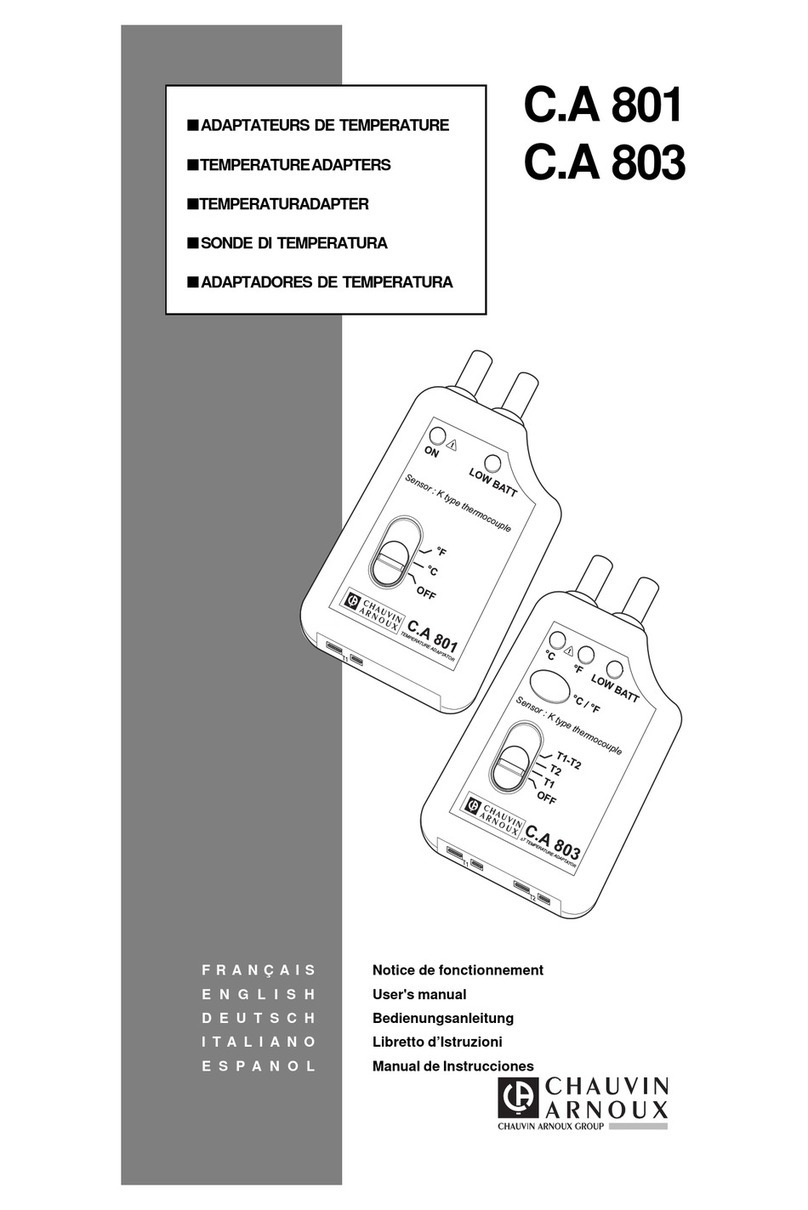
Chauvin Arnoux
Chauvin Arnoux C.A 801 user manual

Daikin McQuay
Daikin McQuay IOM 1177 Installation operation & maintenance data
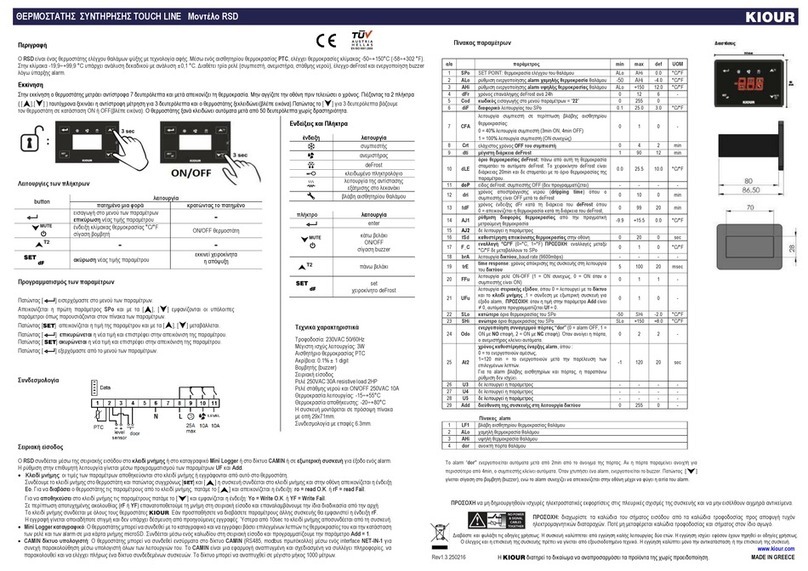
KIOUR
KIOUR TOUCH LINE RSD manual

oventrop
oventrop Unibox TQ vario operating instructions

La Crosse Technology
La Crosse Technology CA85169 Quick setup guide

netvox
netvox R711A user manual