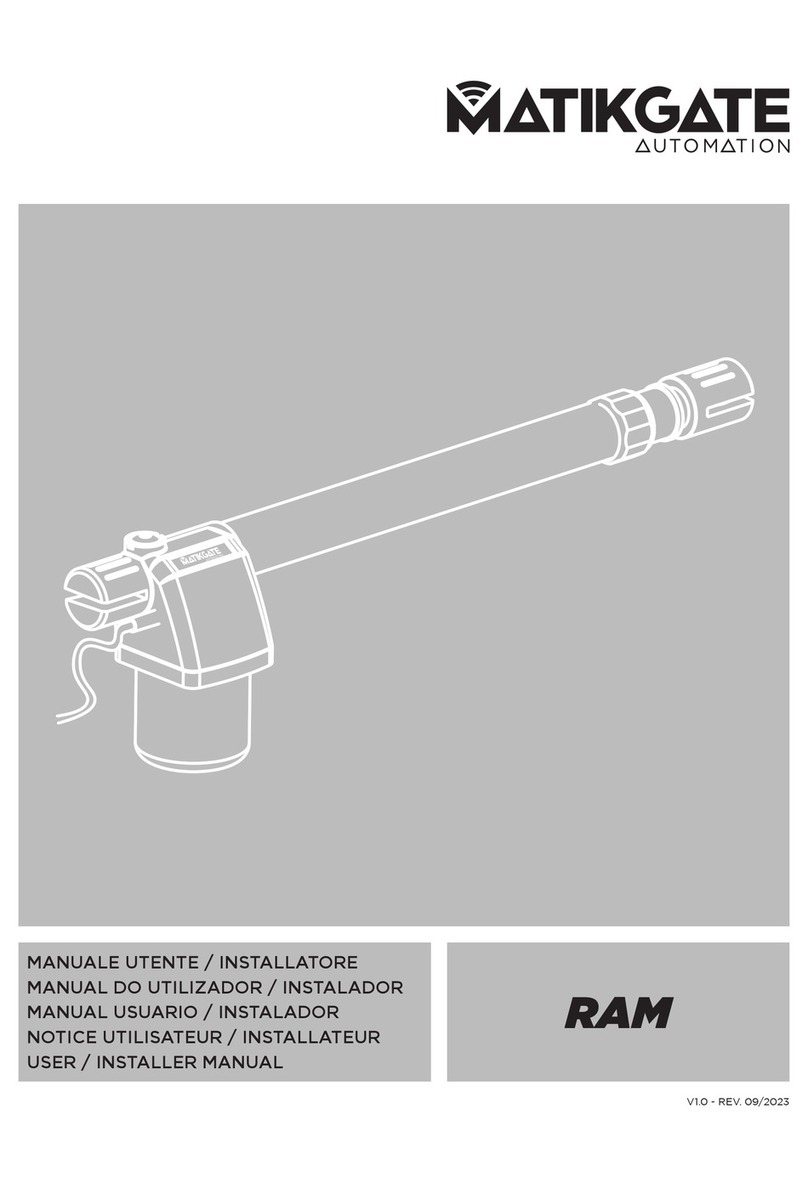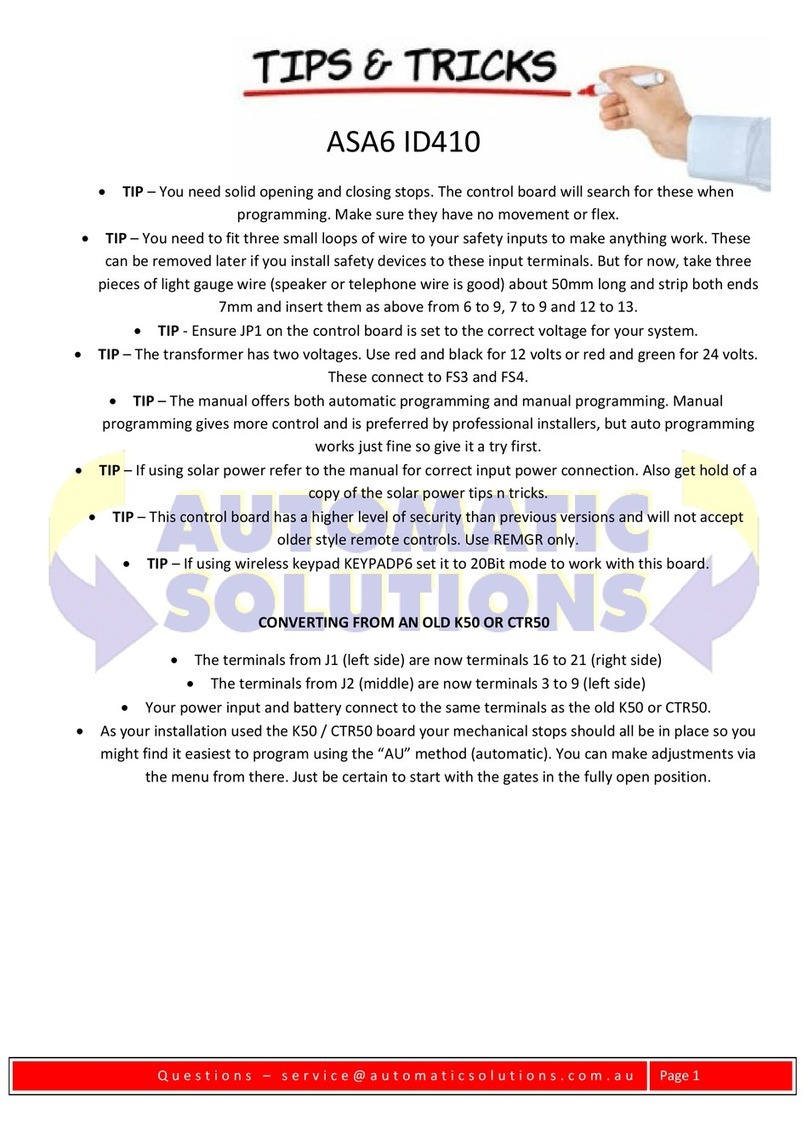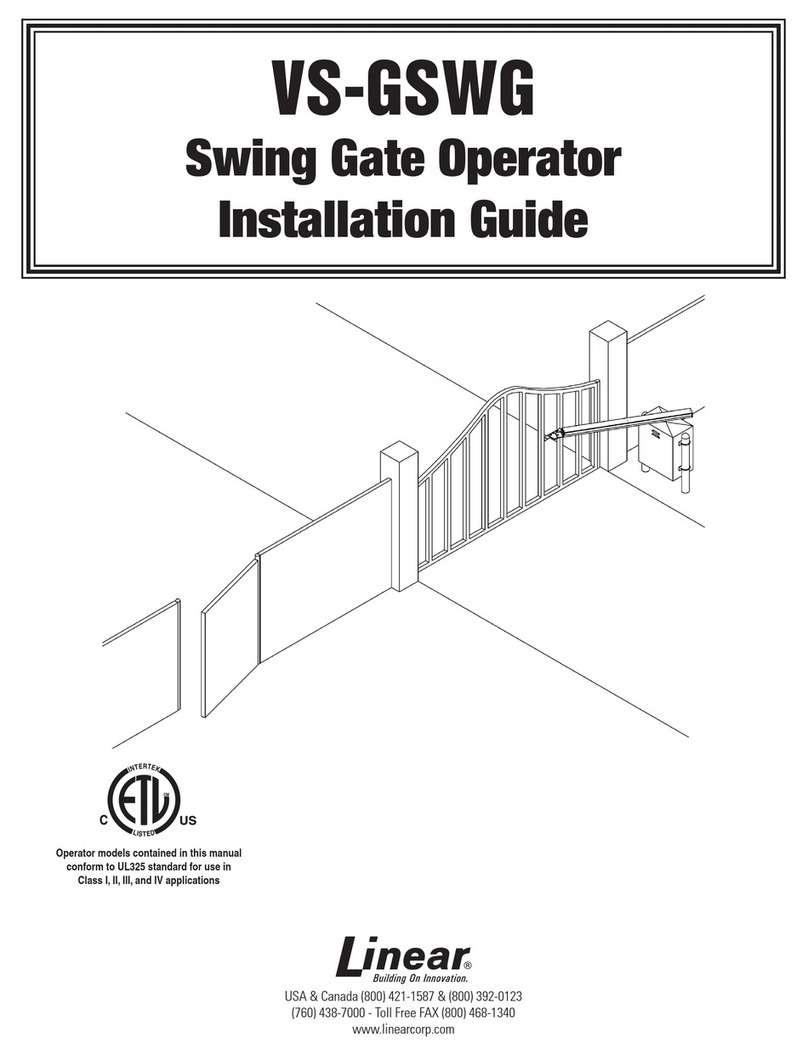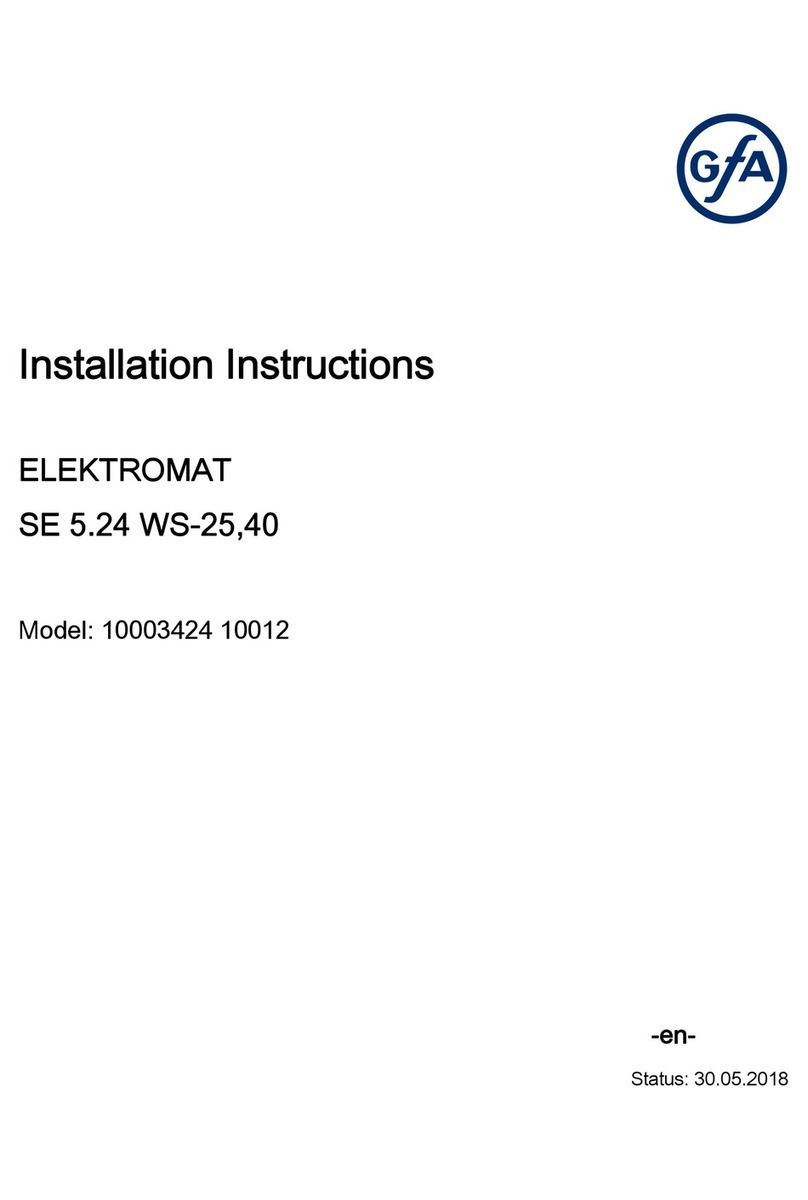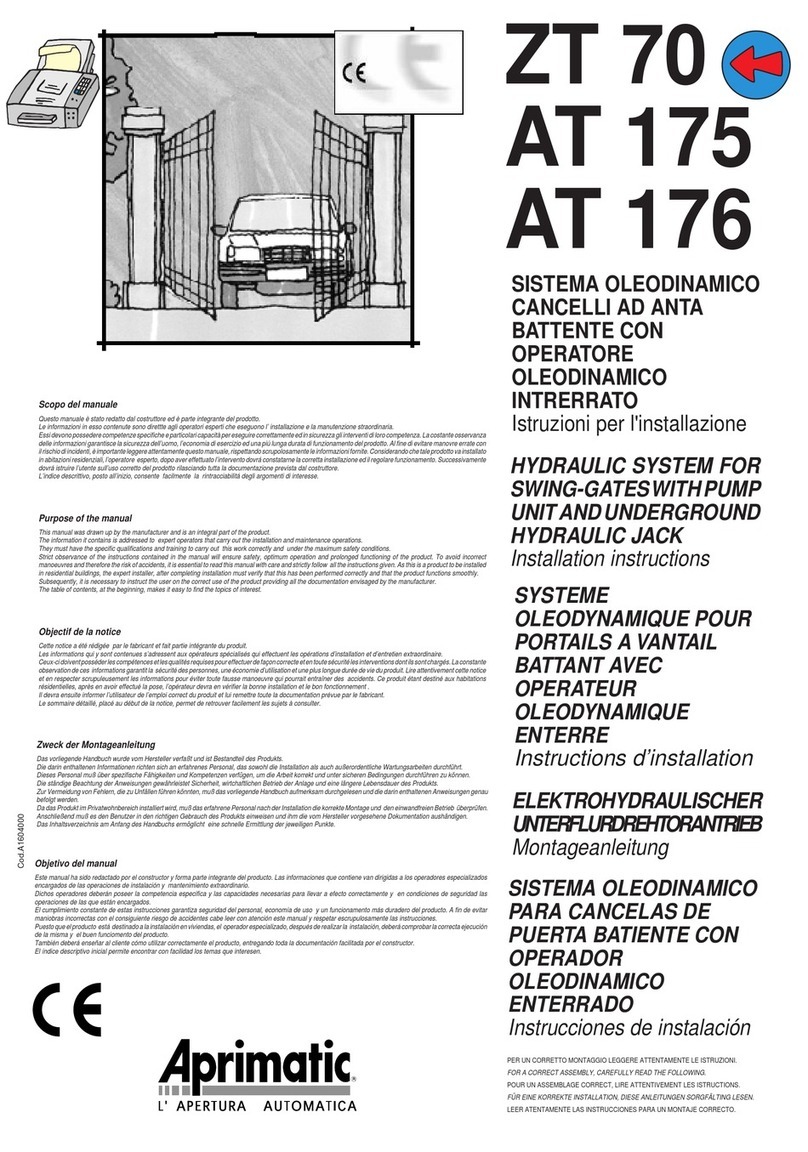Sectron GSM Key LITE 3 User manual

1

2
CONTENTS
CONTENTS .............................................................................................................................................2
DECLARATION OF CONFORMITY.............................................................................................................3
SAFETY INSTRUCTIONS...........................................................................................................................4
PACKAGE CONTENTS.............................................................................................................................. 5
GENERAL DESCRIPTION ..........................................................................................................................6
EXAMPLES OF USE.................................................................................................................................. 7
FAMILY HOUSE WITH AGARAGE.................................................................................................................... 7
PARKING IN HOTELS, GUEST HOUSES, AND RESIDENTIAL BLOCKS.................................................................. 7
ENTRANCE TO COMPANY PREMISES.............................................................................................................. 7
INSTALLATION AND GETTING STARTED................................................................................................... 8
USER´S CONTROL OPTIONS................................................................................................................... 18
CONTROL BY DROP CALL ............................................................................................................................... 18
CONTROL BY SMS ............................................................................................................................................. 18
ADMINISTRATION BY MOBILE PHONE................................................................................................... 12
ADMINISTRATION OF USERS........................................................................................................................ 12
ADMINISTRATION OF MANUFACTURER´S SETTING........................................................................................ 12
ADMINISTRATION OF INPUTS AND OUTPUTS....................................................................................................... 13
TECHNICAL DESCRIPTION OF INTERFACE...........................................CHYBA! ZÁLOŽKA NENÍ DEFINOVÁNA.
FRONT .......................................................................................................... CHYBA!ZÁLOŽKA NENÍ DEFINOVÁNA.
BACK............................................................................................................. CHYBA!ZÁLOŽKA NENÍ DEFINOVÁNA.
SIM ............................................................................................................... CHYBA!ZÁLOŽKA NENÍ DEFINOVÁNA.
LED DIODES (INFORMATION ABOUT GSM KEY STATUS)................................. CHYBA!ZÁLOŽKA NENÍ DEFINOVÁNA.
PWR.............................................................................................................. CHYBA!ZÁLOŽKA NENÍ DEFINOVÁNA.
BT ................................................................................................................. CHYBA!ZÁLOŽKA NENÍ DEFINOVÁNA.
OUT, IN1, IN2, 4V.......................................................................................... CHYBA!ZÁLOŽKA NENÍ DEFINOVÁNA.
ANT............................................................................................................... CHYBA!ZÁLOŽKA NENÍ DEFINOVÁNA.
TECHNICAL PARAMETERS.................................................................CHYBA! ZÁLOŽKA NENÍ DEFINOVÁNA.

3
DECLARATION OF CONFORMITY
A Declaration of Conformity of a device according to provisions of Act No. 22/1997, Coll., as amended,
stipulating technical requirements for products.
We, the distributor
SECTRON s. r. o.
Josefa Šavla 12
709 00 Ostrava - Mariánské Hory
Czech Republic
Registered No.: 64617939
hereby declare that the following product
GSM KEY PROFI 3
Description: GSM modem
Frequency range: GSM 850/900/1800/1900MHz
Purpose of use: wireless data transfer in GSM network
complies with the requirements of the General License of the Czech Telecommunication Office No. GL-
1/R/2000 and further complies with the requirements of the following harmonized standards and regulations
for such devices:
Electrical safety: ČSN EN 60 950:2001 (Czech Standard)
EMC: ČSN ETSI EN 301 489-1: V1.2.1; -7: V1.2.1 (Czech Standard)
Radio parameters: ČSN ETSI EN 301 511, V7.0.1 (Czech Standard)
and declare that the above product can be used under conditions of usual use as specified in the Instructions
for Use.
The conformity has been assessed according to § 3, section 1, letter b), Amendment No. 3 to the
Governmental Decree No. 426/2000, Coll., stipulating technical requirements for radio and
telecommunication end devices and equipment, further Governmental Decree No., 168/1997, Coll.,
stipulating technical requirements for low voltage electrical devices, and according to Governmental Decree
No. 169/1997, Coll., stipulating technical requirements for products with respect to their electromagnetic
compatibility, and according to the Declaration of Conformity for GSM module EES3 (S30960-S1500-*,
S30960-S1505-*) produced by Gemalto M2M GmbH, St.-Martin-Str. 60, 81669, Munich, Germany.
This Declaration has been issued at the request of the distributor, who is solely liable for its issuance.
Place: Ostrava
Date: 1 January, 2014
Petr Henek
Executive
SECTRON s. r. o.

4
SAFETY INSTRUCTIONS
•When using the device, follow legal regulations and applicable local restrictions.
•Do not use the device in hospitals as this may affect the functioning of medical devices and equipment,
for example, close to cardio stimulators or hearing aids.
•Read this manual carefully before you install the product, put it into operation or start using it.
•Do not use the device on a plane.
•Do not use the device near petrol stations, chemical plants or in areas where explosives are used and
where there is a danger of explosion. The device may disturb the functioning of some other devices
and equipment.
•If close to TV sets, radios or computers, the device may disturb them.
•Use only recommended accessories (see chapter RECOMMENDED ACCESSORIES) to avoid damaging
the device, property or violating relevant regulations. The recommended accessories have been
tested and their functioning is compatible with the device. The warranty, however, does not cover
such accessories.
•We recommend making a suitable copy or back-up of important settings, which are stored on your
SIM card.
•Do not open the device. Only the SIM card can be exchanged. For how to remove and replace the
SIM card, see the Instructions for Use.
•ATTENTION! Keep the SIM card out of reach of children; danger of swallowing a SIM card.
•Do not expose the device to extreme ambient conditions. Protect it against dust, humidity, liquids,
unwanted substances and extreme temperature.
•The voltage of the power supply connector cannot be exceeded under any circumstances.
•The manufacturer is not liable for any defects resulting from not adhering to the Instructions for Use.

5
PACKAGE CONTENTS
1. 1 GSM Key PROFI 3
2. 1 GSM hinged antenna, gain of 2 dB
3. 1 2-pin WAGO terminal box
4. 1 13-pin WAGO terminal box
5. 1 WAGO terminal box tool
6. 1 Ethernet cable
7. 1 Instructions for Use, EN
8. 1 Quick-start guide
9. 1 Warranty Certificate

6
GENERAL DESCRIPTION
SECTRON s.r.o. offers following versions of the GSM Key
•GSM Key LITE 3
•GSM Key PROFI 3
GSM Key is a device that allows you to open gates, doors and many
other devices by a phone call. Users are authorized by their phone
number. The user list can be edited by administrator using SMS or PC.
Since the incoming call is declined, the operation of the gate is free.
GSM Key LITE 3 is suitable for family houses and small companies with
up to 20 users and is administered by
-an Android or iOS mobile phone app or
-configuration SMS
GSM key PROFI 3 is suitable for middle-size and large companies, office buildings, hotels and guest houses
with up to 1000 user. It can control to four devices, and is administered by
-an Android or iOS mobile phone app or
-configuration SMS,
-web management interface accessible to a local network as well as remotely.

7
EXAMPLES OF USE
FAMILY HOUSE WITH A GARAGE
For controlling one garage door of a family house, GSM key LITE 3 or GSM key HOME 2 with one output are
suitable (see chapter INSTALLATION AND GETTING STARTED). We recommend saving the GSM key phone
number on the contacts list as a speed-dial hotkey number, i.e. calling by pressing one key. In order to add
or remove a user authorized to open the gate, send an SMS (see chapter ADMINISTRATION).
PARKING IN HOTELS, GUEST HOUSES, AND RESIDENTIAL BLOCKS
For controlling gates in hotels and guesthouses, GSM key PROFI 2 or GSM key PROFI 3 are suitable. When
arriving, guests only provide their mobile phone numbers which they will use to open gates. The
administrator will save their phone numbers using software in the GSM key. After guests leave, the
administrator will remove guests’ telephone numbers. By using the GSM key, you avoid the risk of losing or
damaging remote controls. The software enables easy and systematic monitoring of several devices at the
same time and the maintenance of a perfect overview of settings and users of individual gates.
ENTRANCE TO COMPANY PREMISES
For controlling company gates, GSM key PROFI 2 or GSM key PROFI 3 are suitable. You can enable your
business partners to enter your premises easily and quickly as well as remotely, no matter if they come just
for one visit or for regular meetings. If you use GSM key ADMIN software, you will have a perfect overview
of settings and users of individual gates. PROFI 3 version also enables you to use the administration interface
independently of the operating system of your computer or tablet.

8
INSTALLATION AND GETTING STARTED
When installing the device, pay increased attention to work safety.
1. The device must only be installed by a qualified and properly trained person.
2. Before you start installing the device and before you put it into operation, please read
this manual carefully.
3. If you use a power supply to charge the device, it must comply with requirements for
placing SELV circuits; also, it must comply with EN60950. The power supply, which is a
part of the package, complies with such requirements. If batteries or accumulators are
used, these must also comply with relevant standards.
4. Should you have any questions, do not hesitate to contact your installation company or
SECTRON Hotline (hotline@sectron.cz, +420 599 509 599).
To install the device, you will need pincers.
Insert the SIM card which you want to use in the GSM KEY in the mobile phone.
Call your mobile phone provider to activate the SIM card, delete the PIN, voicemail,
your contacts list and SMS messages.

9
Insert the SIM card back into the GSM KEY and send an
SMS to the SIM card number in the form
AD ADMINISTRATOR +420xxxxxxxxx
where +420xxxxxxxxx is your phone number in the
international format. Individual parts of the message
must be separated by an empty space.
If you use a VPN service, the displayed number of the
caller may be different. Ask your provider for more
information.
The device is designed to be installed indoors or in a water-resistant plastic distributor.
You can charge the device by using
•the included power supply –for charging from the
230 V AC socket,
•a different power supply of an output of 11 –30 V DC
or AC, of at least 1 A.
See Fig. 8 for where to plug in the output terminals, input
terminals and main power supply.

10
Plug the signal cable (at least 2x 0.35 mm2Cu) into the O1A-01B
terminals of the GSM key and START terminals of your gate drive.
Use the power supply terminal last. The device will start working within about
one minute.
Now, the GSM Key is ready to be setup in administration.

11
ADMINISTRATION
Administration of GSM Key Profi 3 is done via SMS from the administration phone or by using the web
interface SECTRON GSM Key PROFI 3
ADMINISTRATION BY MOBILE PHONE –p. 12
Remote administration via a mobile phone can be done without any restrictions from any place.
ADMINISTRATION BY WEB INTERFACE –p. 19
It is possible to manage GSM Key PROFI 3 via the web interface. The device is connected to a PC using the
Ethernet cable. Additionally, it is possible to connect GSM Key PROFI 3 to the already existing computer
network where it will be assigned an IP address, or there’s also an option of a remote configuration by
GPRS.

12
ADMINISTRATION BY MOBILE PHONE
To operate the device using SMS, it is necessary to first send the following SMS “AD ADMINISTRATOR
+420XXXXXXXXX”, where Xs represent your phone number. Doing this, you create the main administrator,
which there can be only one. Next user must be added into a group. Default settings includes 3 groups:
Admin: Can write and read using SMS and control the key by calling
Readonly: Can read the key’s settings using SMS and control the key by calling
Guest: Can only control the key by calling
More groups can be added in PC’s administration interface.
The key can be operated by calling the key’s phone number. The key can be operated only by saved users.
When administering via a mobile phone, please follow the shown SMS format (exact text
of orders, empty spaces, etc.). In order to send one or more orders in one SMS, divide
them by a semi-colon.
In order to make the administration as easy as possible, we recommend using the GSM
key app for Android and iOS, which you can download free of charge from Google Play
and AppStore.
ADMINISTRATION OF USERS
Action
SMS Template
Example of SMS
Description
1
Adding a new user
AD name phone
number
AD Jones +4201234569056
User´s name
and phone
number
2
Removing a user
DE name
DE Jones
User´s name
3
Updated list of users
LS
LS
-
4
Deleting telephone list
CL
CL
-
5
Number of telephone list
items
GT PBS
GT PBS
-
ADMINISTRATION OF EVENT REGISTER
Action
SMS Template
Example of
SMS
Description
1
Check event register
RG=number
RG=10
Number of requested logs
2
Clear even register
RC
RC

13
ADMINISTRATION OF MANUFACTURER´S SETTING
Action
SMS Template
Example of
SMS
Description
1
Recovery of manufacturer´s
settings
DF
DF
-
2
Checking firmware version
GT FW
GT FW
Firmware version
3
Device reset
RESET
RESET
-
ADMINISTRATION OF INPUTS AND OUTPUTS
Action
SMS Template
Example of SMS
Description
1
Checking
operating mode
GT OUTLateEval
GT OUTLateEval
0 = Continual
evaluation
1 = Late
evaluation
2
Setting operating
mode
ST OUTLateEval=number
ST OUTLateEval=0
0 = Continual
evaluation
1 = Late
evaluation
3
Setting operating
mode with
confirmation
SC OUTLateEval=number
SC OUTLateEval=0
0 = Continual
evaluation
1 = Late
evaluation
4
Checking number
of rings
GT
OUT[1,2,3,4]ImpulseRings
GT OUT1ImpulseRings
Number of rings
5
Setting number of
rings
ST
OUT[1,2,3,4]ImpulseRings=
numbrt
ST OUT1ImpulseRings=1
Number of rings
6
Setting number of
rings with
confirmation
SC
OUT[1,2,3,4]ImpulseRings=
number
SC OUT1ImpulseRings=1
Number of rings
7
Checking
automatic hang-
up function
GT CallHangUpRings
GT CallHangUpRings
Number of rings
0 = OFF

14
Action
SMS Template
Example of SMS
Description
8
Setting automatic
hang-up function
ST
CallHangUpRings=number
ST CallHangUpRings=5
Number of rings
0 = OFF
9
Setting automatic
hang-up function
with confirmation
SC
CallHangUpRings=number
SC CallHangUpRings=5
Number of rings
0 = OFF
10
Checking impulse
length
GT
OUT[1,2,3,4]ImpulseLength
GT OUT1ImpulseLength
Whole number
in sec
11
Setting impulse
length
ST
OUT[1,2,3,4]ImpulseLength
=number
ST OUT1ImpulseLength=1
Whole number
in sec
12
Setting impulse
length with
confirmation
SC
OUT[1,2,3,4]ImpulseLength
=number
SC OUT1ImpulseLength=1
Whole number
in sec
13
Checking
feedback action
GT IN[1,2,3,4]Action
GT IN1Action
0 = send SMS
1 = call
2 = call and
send SMS
14
Setting feedback
action
ST
IN[1,2,3,4]Action=number
ST IN1Action=0
0 = send SMS
1 = call
2 = call and
send SMS
15
Setting feedback
action with
confirmation
SC
IN[1,2,3,4]Action=number
SC IN1Action=0
0 = send SMS
1 = call
2 = call and
send SMS
16
Checking relevant
groups for
operation
GT IN[1,2,3,4] GroupName
GT IN1 GroupName
Group name
17
Setting relevant
groups for
operation
ST
IN[1,2,3,4]GroupName=nu
mber
ST IN1 GroupName=Admin
Group name
18
Setting relevant
groups for
operation with
confirmation
SC IN[1,2,3,4] GroupName
=number
SC IN1 GroupName =Admin
Group name
19
Checking SMS
text
GT IN[1,2,3,4]SMS[0,1]
GT IN1SMS1
Set text

15
Action
SMS Template
Example of SMS
Description
20
Setting SMS text
ST
IN[1,2,3,4]SMS[0,1]=numb
er
ST IN1SMS1=Open
Required text
without empty
spaces
21
Checking number
of attempts to
send SMS
GT SendRetry
GT SendRetry
0 = OFF
1 to x = number
of send retry
attempts
22
Setting number of
attempts to send
SMS
ST SendRetry=number
ST SendRetry=3
0 = OFF
1 to x = number
of send retry
attempts
23
Setting number of
attempts to send
SMS with
confirmation
SC SendRetry=number
SC SendRetry=3
0 = OFF
1 to x = number
of send retry
attempts
24
Checking
activation
condition at start
of device
GT IN[1,2,3,4]TriggerStart
GT IN1TriggerStart
0 = OFF
1 = connected
2 =
disconnected
3 = any state
25
Setting activation
condition at start
of device
ST
IN[1,2,3,4]TriggerStart=nu
mber
ST IN1TriggerStart=1
0 = OFF
1 = connected
2 =
disconnected
3 = any state
26
Setting activation
condition at start
of device with
confirmation
SC
IN[1,2,3,4]TriggerStart=nu
mber
SC IN1TriggerStart=1
0 = OFF
1 = connected
2 =
disconnected
3 = any state
27
Checking
activation
condition when
device is on
GT IN[1,2,3,4]TriggerRun
GT IN1TriggerRun
0 = OFF
1 = connected
2 =
disconnected
3 = any state
28
Setting activation
condition when
device is on
ST
IN[1,2,3,4]TriggerRun=num
ber
ST IN1TriggerRun=1
0 = OFF
1 = connected
2 =
disconnected
3 = any state

16
Action
SMS Template
Example of SMS
Description
29
Setting activation
condition when
device is on with
confirmation
SC
IN[1,2,3,4]TriggerRun=num
ber
SC IN1TriggerRun=1
0 = OFF
1 = connected
2 =
disconnected
3 = any state
30
Checking
connection delay
time
GT IN[1,2,3,4]AttackTime
GT IN1AttackTime
Whole number
in sec
31
Setting
connection delay
time
ST
IN[1,2,3,4]AttackTime=nu
mber
ST IN1AttackTime=1
Whole number
in sec
32
Setting
connection delay
time with
confirmation
SC
IN[1,2,3,4]AttackTime=num
ber
SC IN1AttackTime=1
Whole number
in sec
33
Checking
disconnection
delay time
GT IN[1,2,3,4]ReleaseTime
GT IN1ReleaseTime
Whole number
in sec
34
Setting
disconnection
delay time
ST
IN[1,2,3,4]ReleaseTime=nu
mber
ST IN1ReleaseTime=2
Whole number
in sec
35
Setting
disconnection
delay time with
confirmation
SC
IN[1,2,3,4]ReleaseTime=nu
mber
SC IN1ReleaseTime=2
Whole number
in sec
ADMINISTRATION OF OPERATING PARAMETERS
Action
SMS Template
SMS example
Description
1
Checking time
GT DateTime
GT DateTime
Y-Year, M-Month, D-
Day, h-hour, m-minute
2
Setting time
ST DateTime=”YYYY-MM-
DD hh:mm”
ST DateTime=”2012-
10-25 11:35”
Y-Year, M-Month, D-
Day, h-hour, m-minute
3
Setting time with
confirmation
SC DateTime=” YYYY-MM-
DD hh:mm”
SC DateTime=”2012-
10-25 11:35”
Y-Year, M-Month, D-
Day, h-hour, m-minute

17
ADMINISTRATION OF COMMUNICATION PARAMETERS
Action
SMS Template
SMS Example
Description
1
Setting APN
ST APN=number
ST APT=apn
APN number setup
depends on your
operator
2
Checking APN
GT APN
GT APN
Name of APN
3
Checking IP
GT IP
GT IP
IP address LAN and
GPRS/EDGE
4
Setting FUP limit
ST FUP=number
ST FUP=0
0 = OFF
1 = ON
5
Setting FUP limit with
confirmation
SC FUP=number
SC FUP=0
0 = OFF
1 = ON
6
Checking FUP state
GT FUP
GT FUP
0 = OFF
1 = ON
Instead of [1,2,3,4] in the order, enter number of the requested input.
Instead [0,1] in the order, enter number of the requested output.

18
USER´S CONTROL OPTIONS
CONTROL BY DROP CALL
It is very easy to open and close gates, barriers and doors by a mobile phone. Simply call the GSM key phone
number and hang up. To make it as easy as possible, we recommend adding the GSM key phone number to
your mobile phone contacts as a pre-selected number.
CONTROL BY SMS
Control by SMS is only available to administrators, i.e. users whose names start with the word Admin.
Action
SMS template
Example of SMS
Description
1
Setting output status
ST OUT[1,2,3,4]=number
ST OUT1=1
0 = disconnect
1 = connect
2
Checking input status
–binary
GT IN[1,2,3,4]
GT IN1
0 =
disconnected
1 = connected
3
Checking input status
–text
GT IN[1,2,3,4]T
GT IN1T
Text message
4
Checking SMS text
GT IN[1,2,3,4]SMS[0,1]
GT IN1SMS1
Pre-set text
5
Setting SMS text
ST IN[1,2,3,4]SMS[0,1]=number
ST IN1SMS1=open
Required text
without empty
spaces
6
Setting SMS text with
confirmation
SC IN[1,2,3,4]SMS[0,1]=number
SC IN1SMS1=open
Required text
without empty
spaces
Instead of [1,2,3,4]in the order, enter the number of the required input.
Instead of [0, 1], enter the input status –0 = disconnected, 1 = connected.

19
ADMINISTRATION BY WEB INTERFACE
CONNECTING AND ADMINISTRATION OF GSM KEY PROFI 3
The device connects to a pc or to an active element by an ethernet cable.
If the GSM Key PROFI 3 is connected directly to a PC, it is necessary to change the IPv4 address in control
panels to 192.168.0.1. The device will be then available on the IP adress 192.168.0.22.
Detailed description of the configuration can be found in the section Network card settings –p. 36
If you connect GSM Key PROFI 3 to an existing network, it will be assigned an ip address from the
corresponding network.
For the access to the web interface, enter gsmkey/ into the address bar in your internet browser.
Default username is “administrator” the password is blank.
SAVING CONFIGURATION CHANGES
Any configuration change of the key needs to be saved. This can be done by clicking the icon of a floppy disk
at the bottom part of the window. The current logged in user will be automatically signed out affter 10
minutes of inactivity.
DELETING CONFIGURATION CHANGES
Deleting configuration of the key can be done by using the button situated next to the charging input. You
can do so by pressing the button and then connecting the charger.
After holding the button for 10s, parameters “Settings”and “Communication” (indicated by flickering red
diode with frequency of 5Hz).
After holding the button for 30s, the entire memory of the key gets deleted (indicated by the flickering diode
with frequency of 0,3Hz).

20
SIGNING INTO ADMINISTRATION INTERFACE
To access the web interface, enter the username “administrator”and leave the password blank. We strongly
recommend to set your own password after. You can change the language settings in the login screen of the
web interface. This change applies only for the one-time login. The default language of the web interface can
be changed in “Settings” tab.
Web interface icon description
This manual suits for next models
1
Table of contents
Popular Gate Opener manuals by other brands
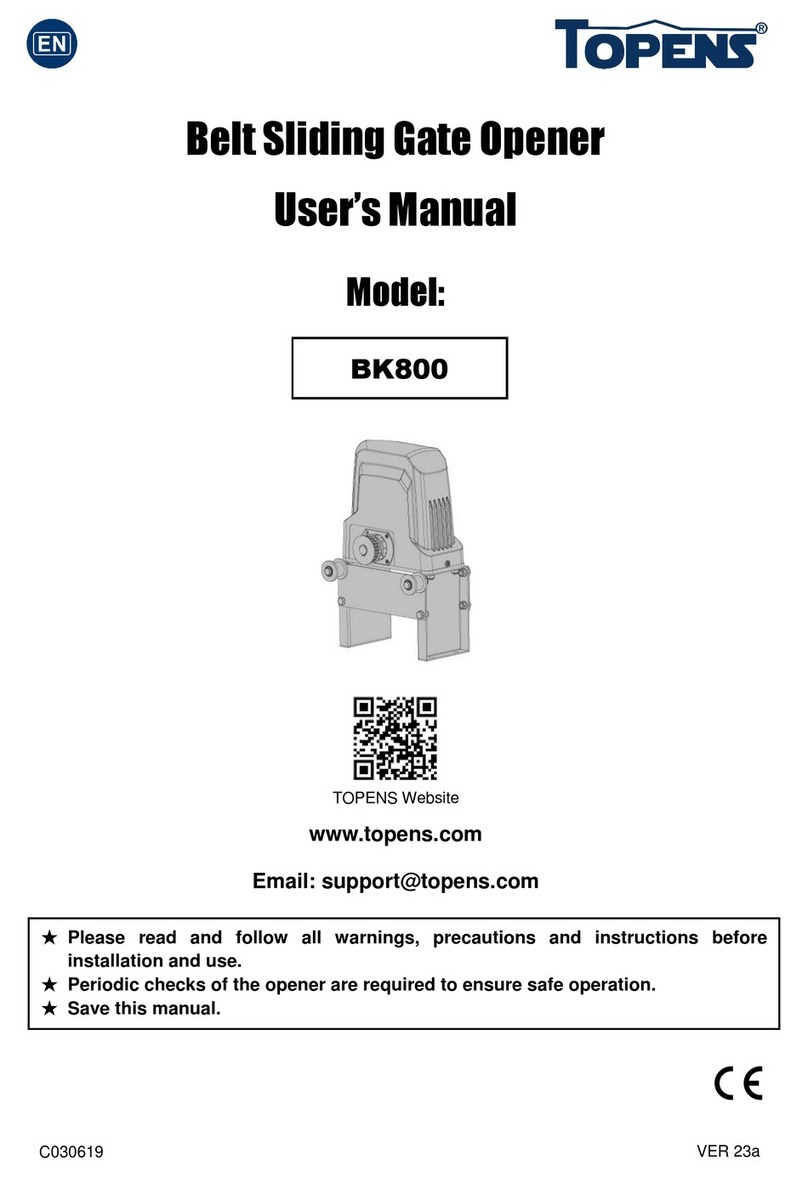
Topens
Topens BK800 user manual
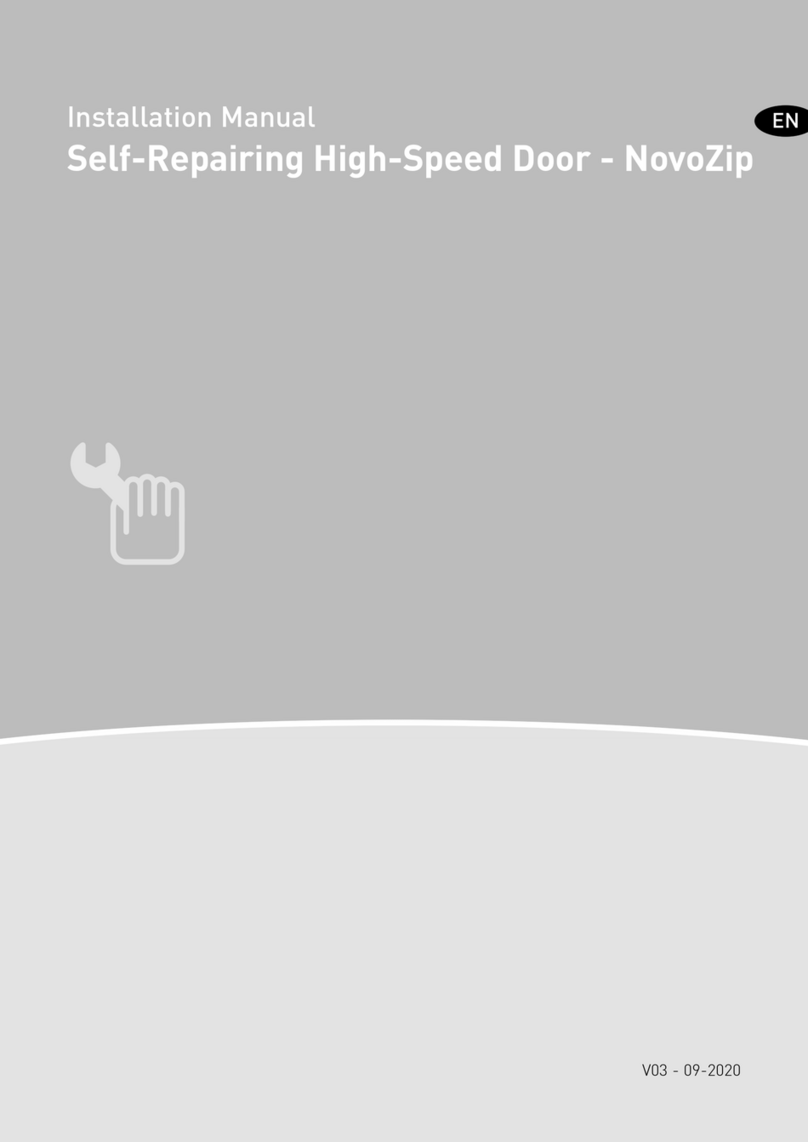
Novoferm
Novoferm NovoZip installation manual

Chamberlain
Chamberlain LiftMaster Professional SW420 Installation and maintenance instructions

SEA
SEA LEPUS 800 Fitting and Connection Instructions

CAME
CAME BKS22AGE installation manual

Roger Technology
Roger Technology SND/BA/68/DW manual