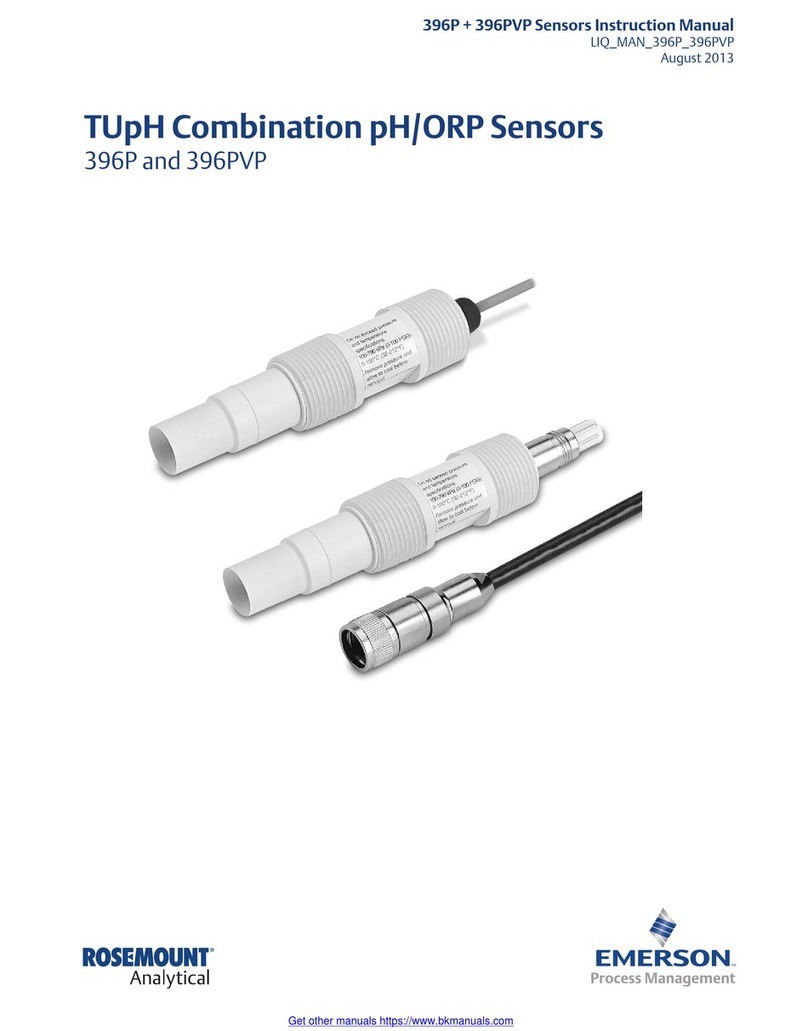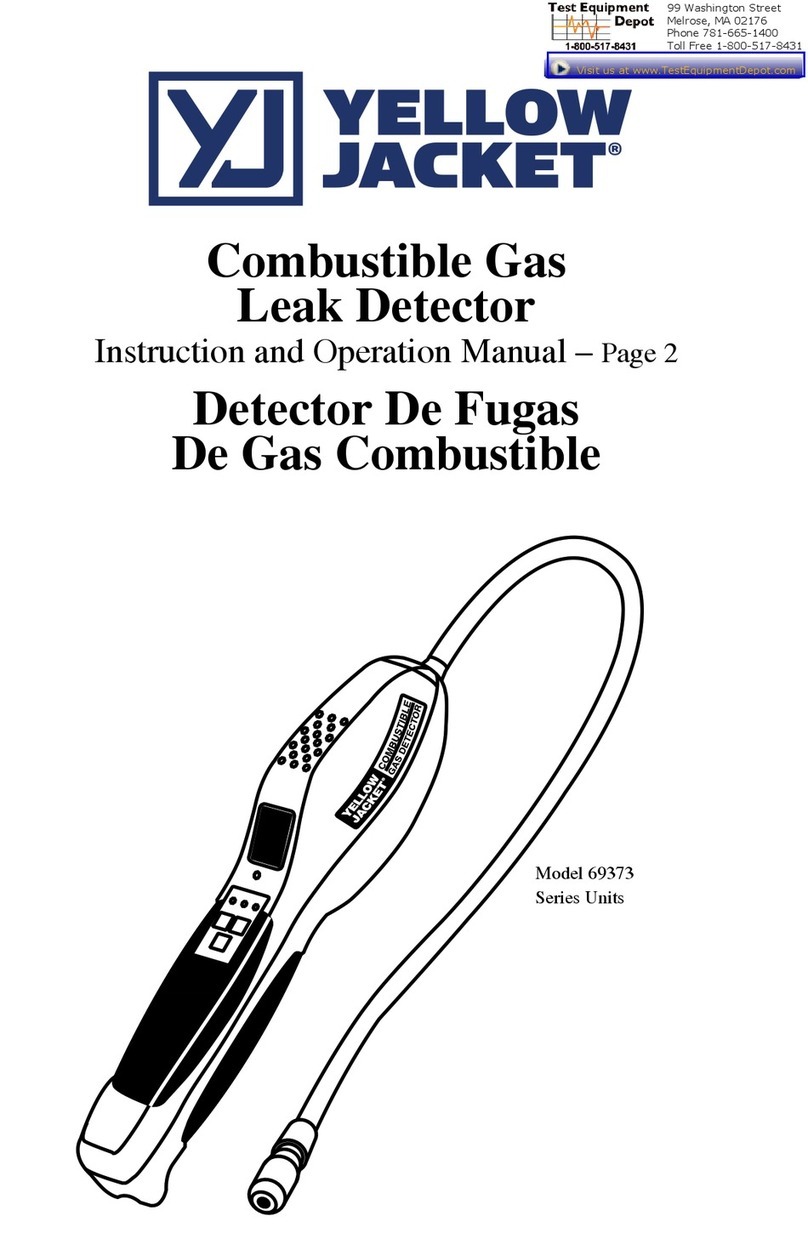SecuraTrac MobileDefender ST-1013 User manual

MobileDefender™ (ST-1013)
User Guide
July 15, 2013
Version 1 0

MobileDefender
™
User Guide
7/15/2013 SecuraTrac Page 2
1 1 MobileDefender Buttons & Indicators
1 Speaker
2 Emergency Button
3 Power Status LED
4 GSM Status LED
5 GPS Status LED
6 Bluetooth Status LED
7 Microphone
8 Power Button
9 Lanyard Holes
10 SIM Card Compartment
11 Battery Charging Contacts
11

7/15/2013
1 2 LED Light Indicators
LED Shows Red
State
Battery power is low.
This occurs when
the
battery capacity is
below 30%.
LED Blinking Quickly
(Once every
State
MobileDefender is s
cellular networ
. In this state it will
store position updates and will
communicate
these locations when
cellular connection is established.
LED Blinking Quickly (
Once every
State
MobileDefender is
attempting to connect to the
networ
. In this state it may use
last nown location
location with a larger than usual
deviation.
LED Blinking Quickly
(Once every
State MobileDefender
is searching for or
trying to connect to or pair with an
authorized Bluetooth 4.0 device.
MobileDefender
™
User Guide
SecuraTrac
Power LED
Shows Yellow
Shows
No Color
Battery power is low.
the
battery capacity is
at or
MobileDefender is
being charged in the
cradle or a car charger.
MobileDefender
reached a full charge
when
in the cradle
charger
, or is
30% and 100% when not
in a charger.
GSM LED
(Once every
second) Blinking Slowly
(Once every 3 seconds)
MobileDefender is s
earching for the
. In this state it will
store position updates and will
these locations when
a
cellular connection is established.
MobileDefender is connected to a
cellular networ (2G or 3G) and is
ready to transmit.
GPS LED
Once every
second) Blinking Slowly
(Once every 3 seconds)
MobileDefender is
searching for or
attempting to connect to the
GPS
. In this state it may use
the
last nown location
or return a
location with a larger than usual
MobileDefender is connected to the
GPS networ and has a strong si
MobileDefender will receive location
information from multiple satellites
this state and will result in improved
accuracy.
Bluetooth LED
(Once every
second) Blinking Slowly
(Once every 3
is searching for or
trying to connect to or pair with an
authorized Bluetooth 4.0 device.
MobileDefender is c
onnected
authorized Bluetooth
4.0
for
mobile health and wellness.
Page 3
No Color
MobileDefender
has
reached a full charge
in the cradle
or car
, or is
between
30% and 100% when not
in a charger.
(Once every 3 seconds)
MobileDefender is connected to a
cellular networ (2G or 3G) and is
(Once every 3 seconds)
MobileDefender is connected to the
GPS networ and has a strong si
gnal.
MobileDefender will receive location
information from multiple satellites
in
this state and will result in improved
(Once every 3
seconds)
onnected
to an
4.0
device used
mobile health and wellness.

MobileDefender
™
User Guide
7/15/2013 SecuraTrac Page 4
1 3 Charging Your MobileDefender
Before First Use: Ensure a fully charged MobileDefender upon receipt by doc ing it in the
charging cradle prior to use. It may ta e 3 to 4 hours to ensure a full charge. The power icon
will light-up in yellow when charging and the power icon will have no light when fully charged.
After fully charging the MobileDefender, based on standard settings and usage it should last 2
full days before requiring another charge. Note: the MobileDefender will automatically turn on
when placed in the charging cradle and when its charge reaches 10% of capacity.
Standard Settings:
•Automatic location updates every 5 minutes when the device is in motion,
•Automatic location updates every 60 minutes when the device is stationary, and
•Automatic location updates every 5 minutes when the device is in SOS mode.
The MobileDefender will experience better than expected battery life when in environments
that have strong GPS coverage and areas that have reliable and good cellular coverage. This
can increase battery life by as much as 24 hours to a total of 3 days. Similarly, the
MobileDefender will have lower than expected battery life when in environments with either
1
2
3

MobileDefender
™
User Guide
7/15/2013 SecuraTrac Page 5
poor GPS coverage and / or poor cellular coverage. This can reduce battery life to 24 hours per
charge.
1 4 Power
Right Side
Power On: In order to turn the MobileDefender “on”, press and hold the power button for 3
seconds. The MobileDefender will vibrate upon startup. Within 3 seconds of turning it on the
Power LED light will flash red and then within 10 seconds of turning it the GPS and Cellular LED
lights will begin to flash which represent the MobileDefender trying to connect to the GPS and
cellular networ s. If Contacts are setup to receive power on events, then an email or text
message or both will be sent to the designated contacts as soon as the MobileDefender
connects to the GPS networ , receives a new location and then connects to the cellular
networ . If GPS connections are unavailable, it may use the last nown location in this
notification. As your service provider for assistance with setting up power on events as
needed.
Power Off: In order to turn the device “off”, press and hold the power button for 3 seconds.
The MobileDefender will vibrate upon shutdown. Within 3 seconds of turning it off the Power
LED light will flash red and then within 10 seconds of turning it off the GPS and Cellular LED
lights will begin to flash which represent the MobileDefender trying to connect to the GPS and
cellular networ s prior to shutdown in order to update the last nown location. In addition, if

MobileDefender
™
User Guide
7/15/2013 SecuraTrac Page 6
Contacts are setup to receive power off events, then an email or text message or both will be
sent to the designated contacts as soon as the MobileDefender updates its location and then
connects to the cellular networ . If GPS connections are unavailable, it may use the last nown
location in this notification. As your service provider for assistance with setting up power off
events as needed. When all lights are no longer flashing, the MobileDefender will have
shutdown.
Disabling the Power Button: The MobileDefender is customizable and may be set to prevent
using the power button. This is done so that the device cannot be turned off accidentally or
when it is desired to be in a perpetual “powered on” state. This is not a default setting. As
your service provider for assistance with disabling the power button as needed.
Low Battery Notification: A low battery notice is triggered when the MobileDefender reaches
30% of its total battery capacity. This typically provides between 12 and 24 hours of notice prior
to a forced shutdown of the device. Alternatively, placing the MobileDefender on the charging
cradle will re-charge the device in approximately 2 to 3 hours. When the MobileDefender
reaches 10% of its total battery capacity, it will first connect to the GPS networ , obtain an
updated location (or use its last nown location if the GPS networ is not available) and then
will connect to the cellular networ and send a power down notice by email, text message or
both as setup. As your service provider for assistance with setting up the power off events and
notifications as needed.

MobileDefender
™
User Guide
7/15/2013 SecuraTrac Page 7
1 5 Emergency (SOS) Button
In order to initiate an emergency or SOS notification, press and hold the SOS button for 3
seconds or until you feel the MobileDefender vibrate (this is a default setting that can be
customized). At that point the MobileDefender will do the following:
1. Connect to the GPS networ and retrieve an updated location (if the GPS networ is not
available it may use the last nown location),
2. Connect to the cellular networ to send the SOS notification via email, text message or
both, and
3. Begin to call the SOS contact numbers set for the MobileDefender (as your service
provider for assistance as needed).
Setup Multiple SOS Numbers: Up to 4 SOS numbers can be set and called in rotation so that the
first is called and, if there is no answer after 4 rings or an answering machine pic s-up, the
second number will be called. This follows until the fourth number is called and then begins
again with the first. This call rotation will be followed until there is an answer or until the time-
out settings on the call rotation are exhausted. Note: if a 24/7/365 monitoring center is used
typically only 1 (or at most 2) SOS number will be set.
Once the SOS call is answered, the emergency contact or emergency operator will begin

MobileDefender
™
User Guide
7/15/2013 SecuraTrac Page 8
spea ing through the hands-free spea erphone and you will be able to communicate via the
hands-free microphone phone. Default spea er and microphone settings allow for a standard
conversation to occur from about 5 feet from the MobileDefender. As your service provider to
adjust the volume as needed. Note: the MobileDefender may be sensitive to distortion or
feedbac from other nearby electronics such as mobile phones, car radios and other
electromagnetic producing devices.
Note: In order for the emergency calls to be directed to the correct person or
24/7/365 onitoring Center, please ensure that the contact information is properly
set in the SecuraTrac portal. Ask your service provider for assistance as needed.
1 6 Answering Inbound Calls
By default the MobileDefender can be called from any phone and any phone number .
When the MobileDefender is called, the device will ring and vibrate (set by default) and this can
be set to only ring, only vibrate or to be placed on silent mode. When a call is received, simply
push the SOS button and begin spea ing using the high-powered spea er and microphone.
Enable Auto Answer: The MobileDefender can be setup to auto-answer inbound calls after a
preset number of rings or without any rings or vibration (covert mode). As your service

MobileDefender
™
User Guide
7/15/2013 SecuraTrac Page 9
provider to enable the auto-answer and the auto-answer in covert mode as needed.
1 7 Ending Calls
By default the MobileDefender allows you to end a call by simply pushing the SOS button. This
will disconnect the call immediately.
Disabling the Hang-up Feature: The MobileDefender can be set to prevent the user of the
device from hanging-up on a call. This is to prevent accidental hang-ups as well as to prevent
situations where the user may want to avoid a conversation or a person who may cause them
harm wants to prevent the call. In this case calls can only be terminated by the other party
which is typically a 24/7/365 monitoring center or another party attempting to provide
assistance. As your service provider to disable the hang-up feature as needed.

MobileDefender
™
User Guide
7/15/2013 SecuraTrac Page 10
This page left intentionally blank
Table of contents