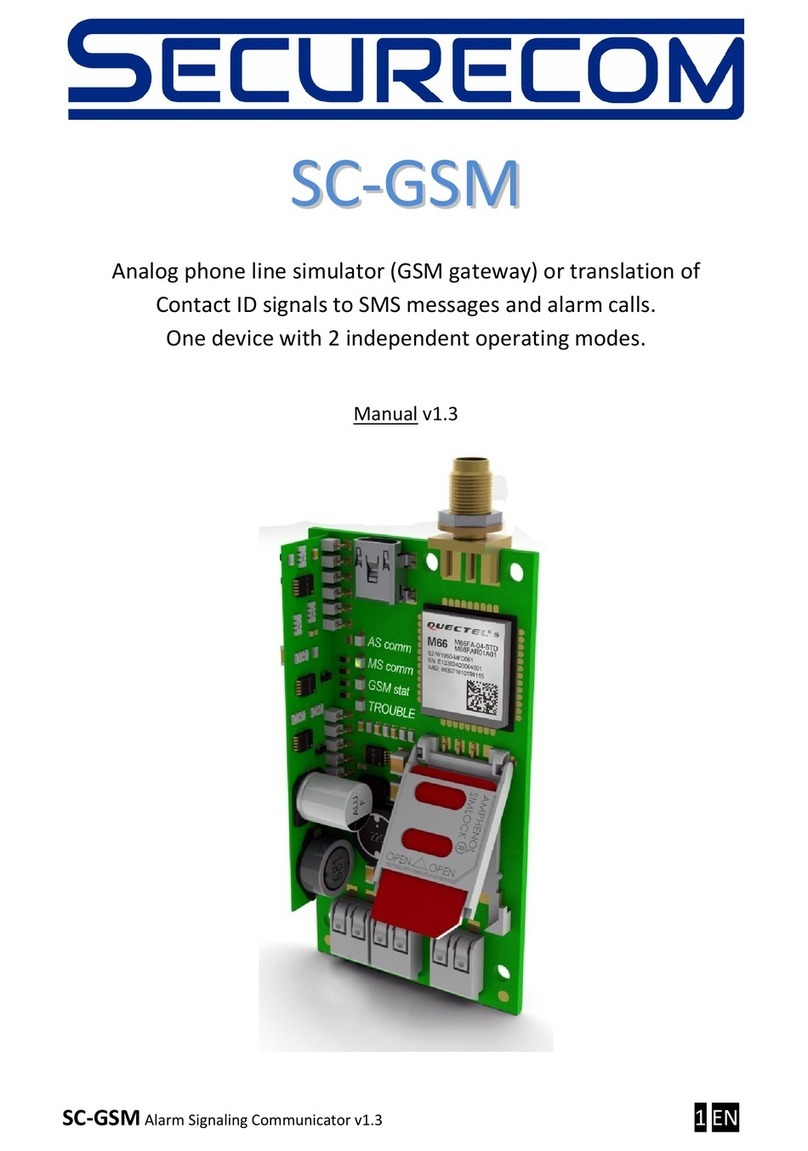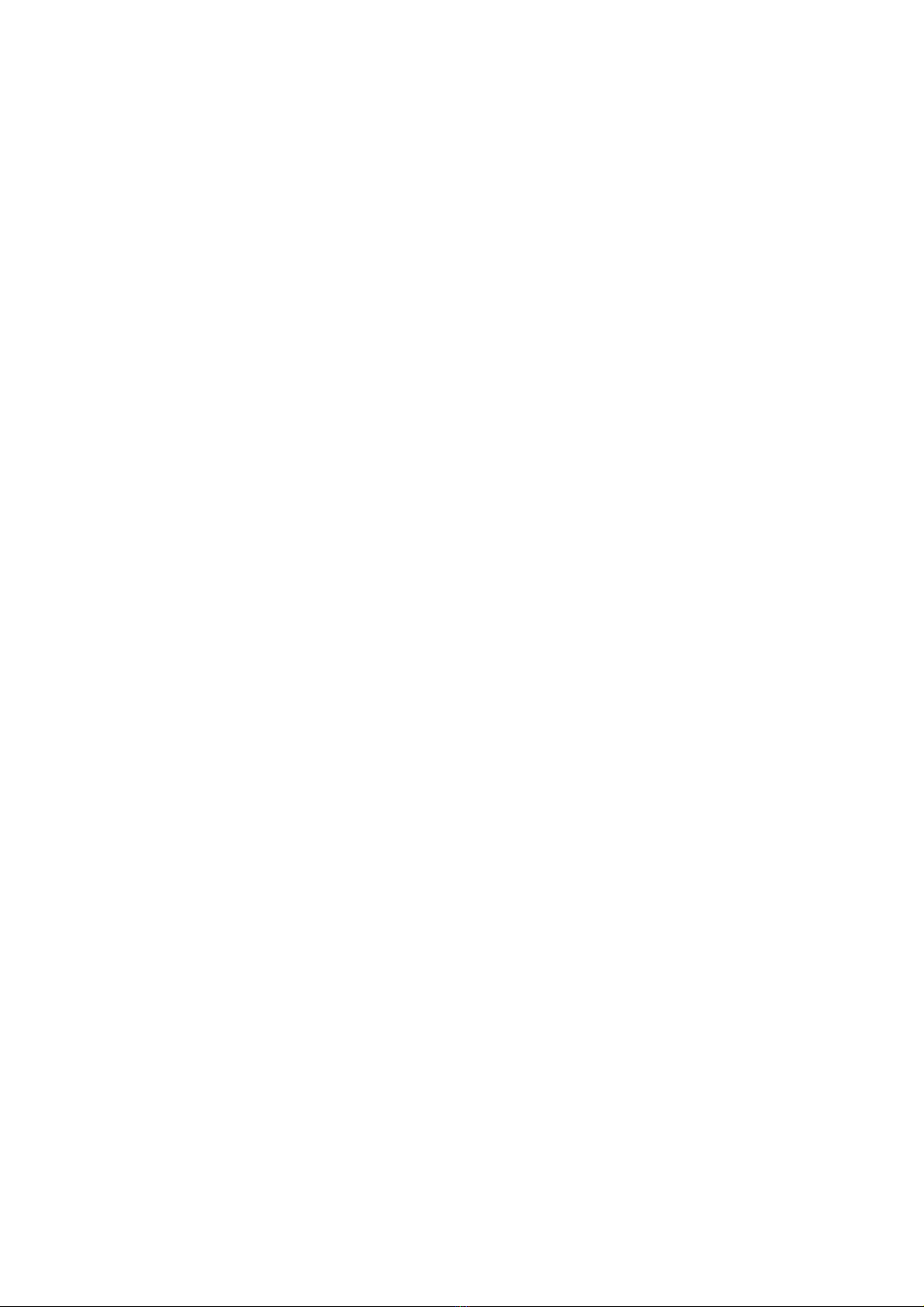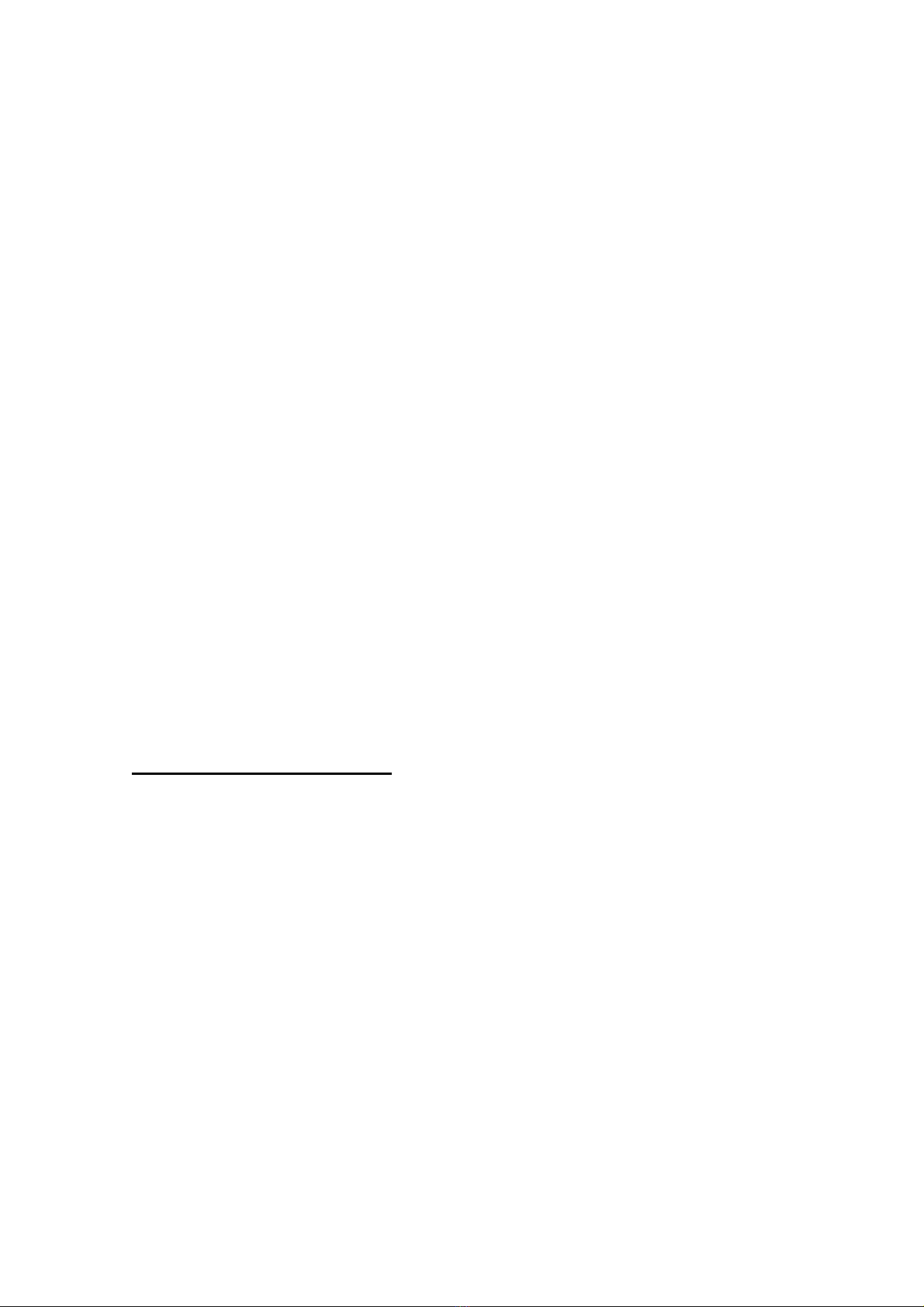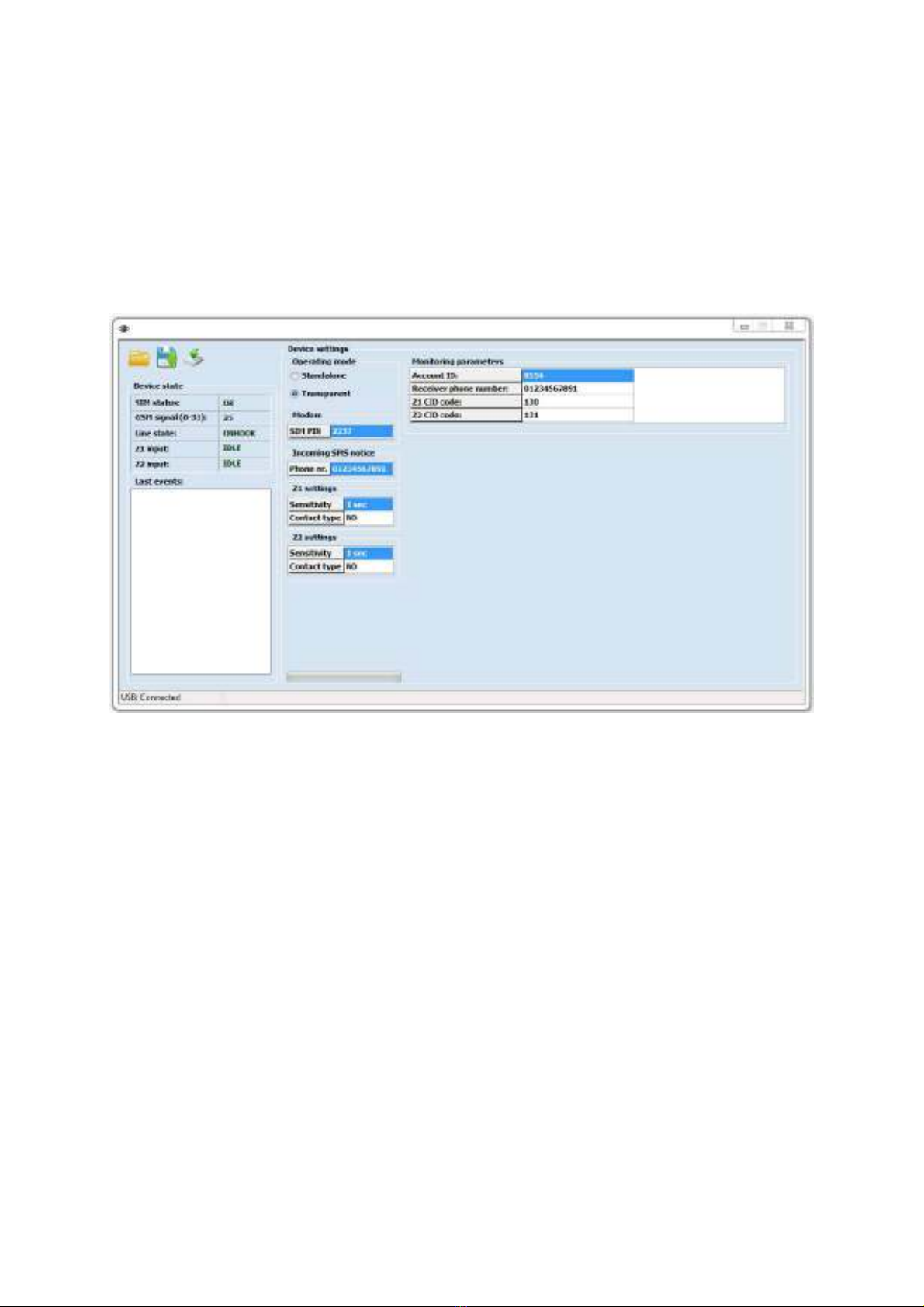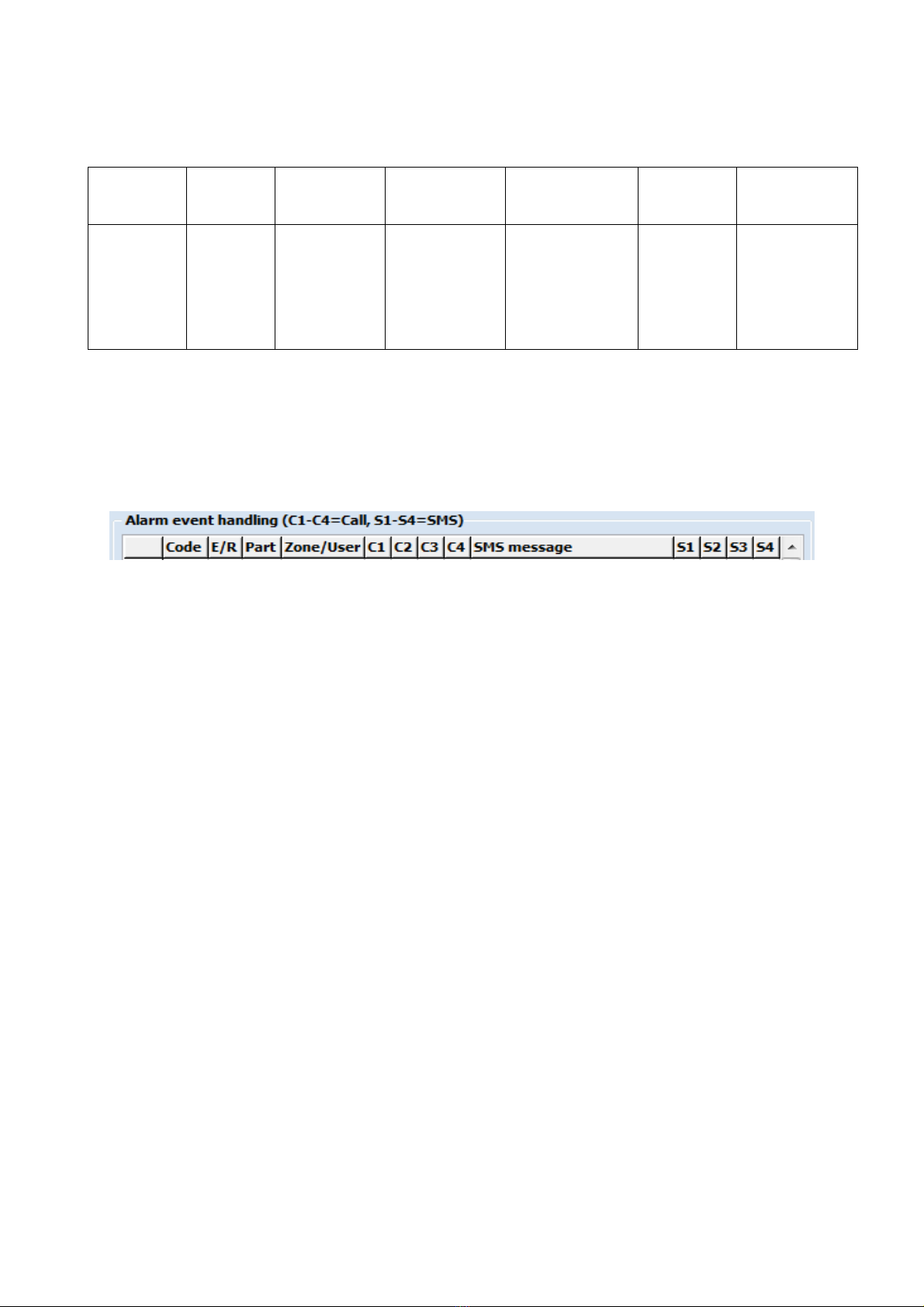5
Copyright © 016 - SECURECOM
3.1 Power
Securecom communicators can be powered from USB connection for checking,
programming or basic operation of device. However, the external power (connected to
terminals +12V and COM) is required for proper operating, especially during the DATA
WRITE procedure, i.e. uploading of data through the USB connection. The device will be
functional with any power voltage between 9 and 30 V DC is applied to the terminals.
3.2 Emulated phone line
The TIP and RING terminals of the Securecom device provides an emulated phone line.
Connect these terminals where the PSTN (regular phone line) is supposed to be connected
to the device that will use this communicator. In case of connecting to alarm panel, use
the INC MMING LINE terminals, (usually marked with TIP/RING or T/R, or Ti/Ri...). The
UTG UNG line terminals (usually marked as Tip1/ring1, or T1/R1, or To/Ro) can be used
as described in manual for alarm panel ( to connect a phone, or other device), but no
voice calls can be made or received on this connection. nly the “line signal” is available.
3.3 Trigger inputs
There are 2 C NTACT inputs on device, marked as Z1 and Z2. These inputs are used to
trigger a voice call to a user, send a SMS message, or to send a specified Contact ID code
to a monitoring station ( when device is set to transparent mode). These inputs are
triggered when connected to the COM, i.e. to the supply negative line. When connecting
the device to an alarm panel, if the power is supplied from alarm panel ( connected to it’s
AUX terminals) these inputs can be directly connected to PGM outputs of alarm panel,
that are “open collector” type, since when activated, these outputs provide a shortcut to
the panel ground. With such connection, no other wiring is required. If the PGM is REELAY
type (two connection points), than one pole of the output relay must be connected to the
same place with the communicator COM terminal, and the other to Z1 or Z2, in balance
with programming.
. Configuration of device
Connect the device with USB cable to a windows PC (Compatibility: Windows 7, 8.1, and
10) , and a new drive will be installed. When connected to that machine for first time, the
driver will be installed first, then the new drive will be found. This drive is the flash
memory of Securecom device, and contains the software and this manual. You can run the
software from device, or copy it to your PC and run it from there. When the device is
powered through terminals, the USB cable can be plugged or unplugged at any time, it will
not affect the device. The windows machine might require a proper closing of USB
connection before unplugging the cable.
4.1 Software connection
If the device is L CKED or a wrong type of device is connected on USB port, the
PASSW RD field is displayed. If a wrong password is entered, the software will display the
status fields only Settings are not displayed and can not be changed. This mechanism
prevents unauthorized access to device settings.
As the software successfully connects to the device, it reads out the device and shows the
status, device version and actual settings in device (marked red on following picture):