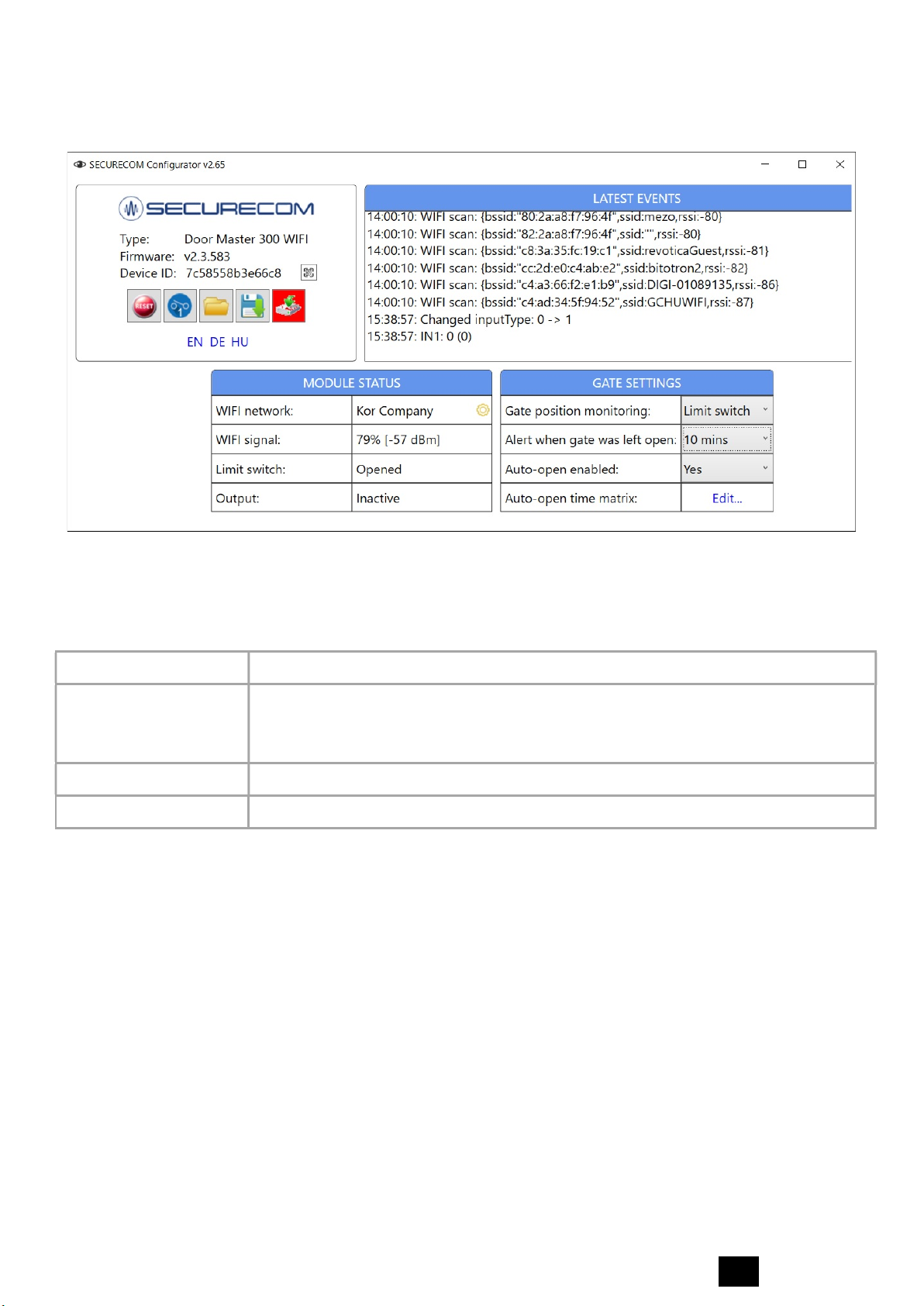Door Master 300
3EN
1. General information
Door Master 300 is an advanced gate or garage door control device, operating with WIFI
connection over Internet or direct command sending through Bluetooth, providing the
following functions:
Remote controlling of gate or garage door for up to 300 users, via PULOWARE app
Signaling the OPEN or CLOSED status on the smartphone application
Signaling the opening and closing by “push notification”
Setting an alarm in case the gate is left open too long
Scheduled automatic opening periods can be set (e.g. Mo-Fri/08-17)
Backup Bluetooth connection for local control in case of internet failure
The Door Master 300 remote control communicates through the internet, therefore for its
operation it is necessary to have continuous Internet connection on both device and the
smartphone. If the connection from smartphone to the device through Internet is lost, then
the application will force the command sending from smartphone to the device through
Bluetooth, thus providing an uninterruptible controlling of the gate. The connection and
communication is encrypted with the AES-128 encoding.
1.1 Benefits
Simple smartphone app, replacing a remote control with unlimited distance
Simple, fast setup (no router settings)
Control and status monitoring in one
Programmable alarming and automatic operation features
Users can be managed remotely via the website (add, delete, restrict)
Activity event log available from your phone or web page
Settings of device can be changed remotely via web page
1.2 Operation
When the device is controlled from the PULOWARE mobile app, it closes the output contact
for 1 second and sends the dry contact signal to the connected "open/close" input of any
gate drive controller. The gate status information (OPENED or CLOSED) is gathered from the
magnetic door contact, that must be installed in the appropriate position and connected to
device input. When any user opens or closes the door, the device can send a notification to
all users or only for specified users, showing the position of the garage door and who
opened or closed it.