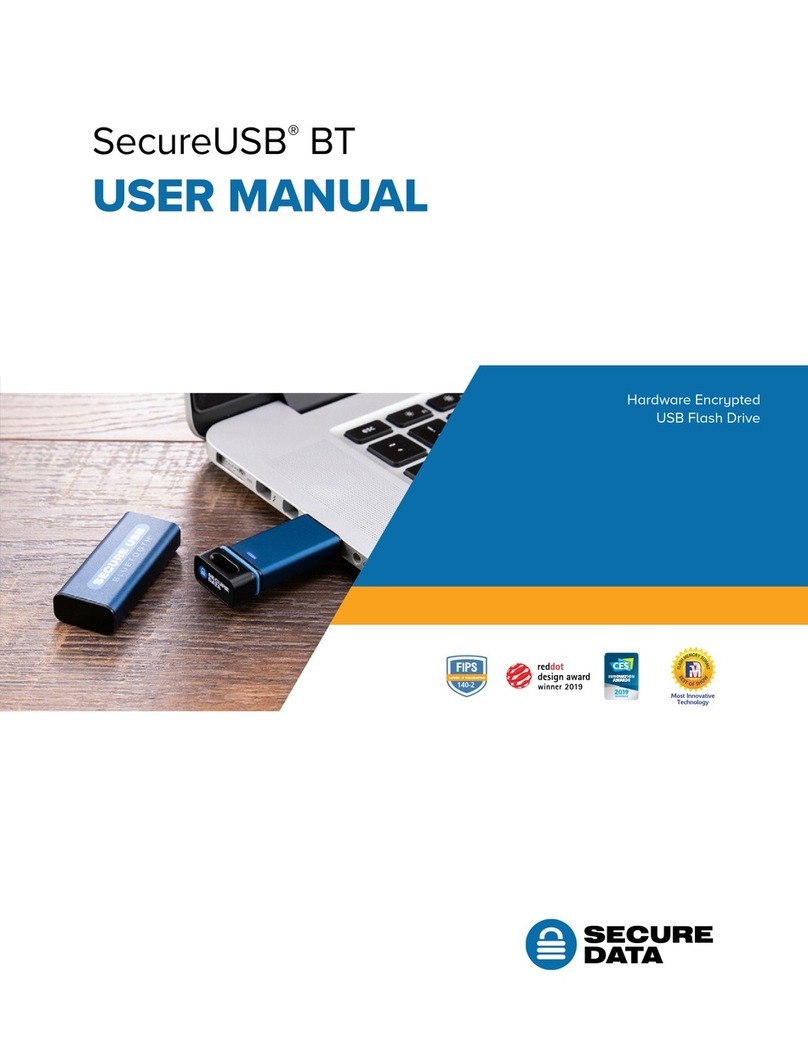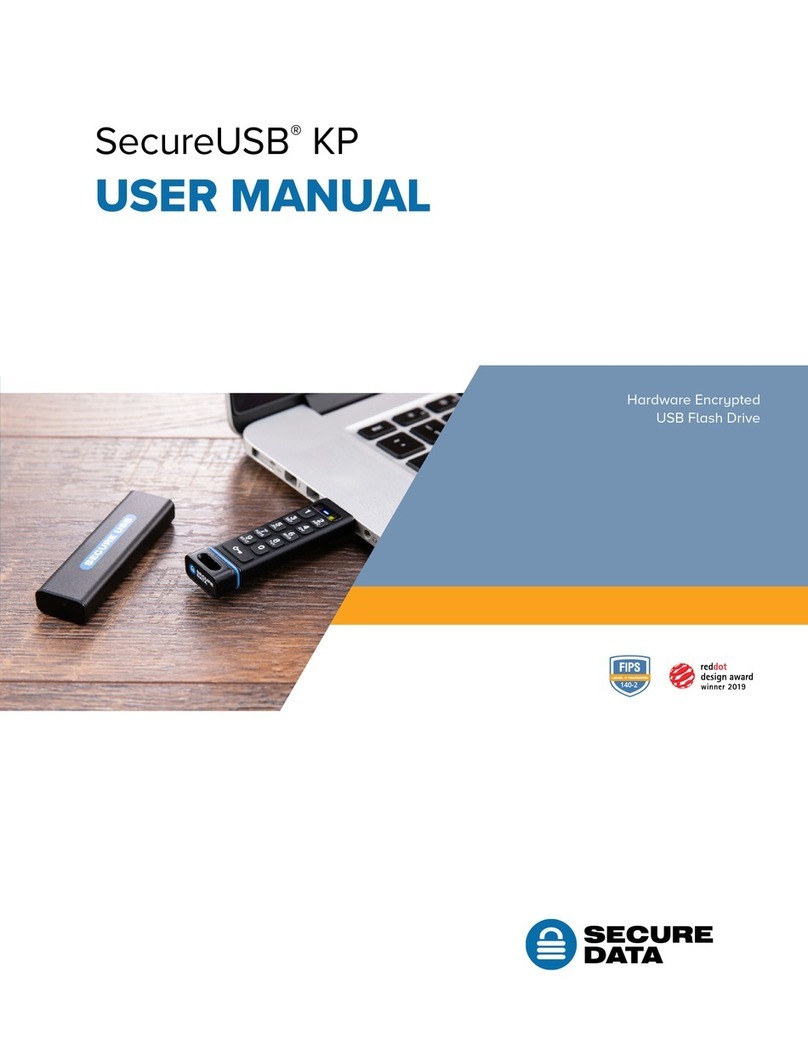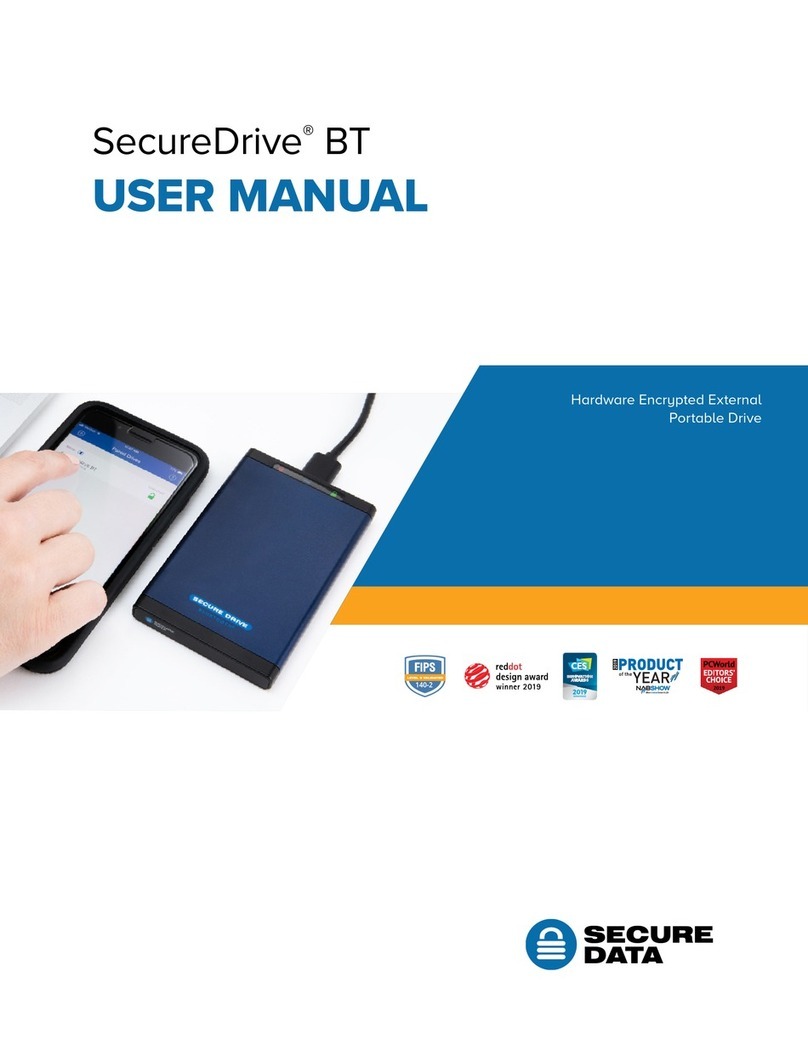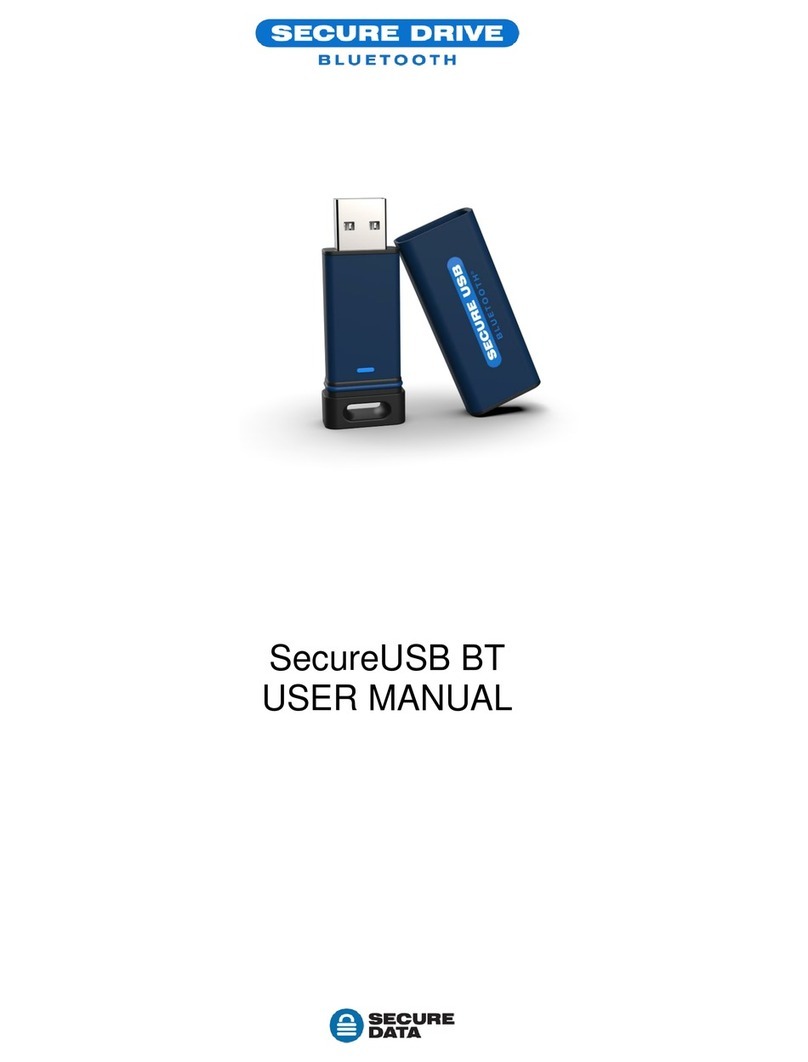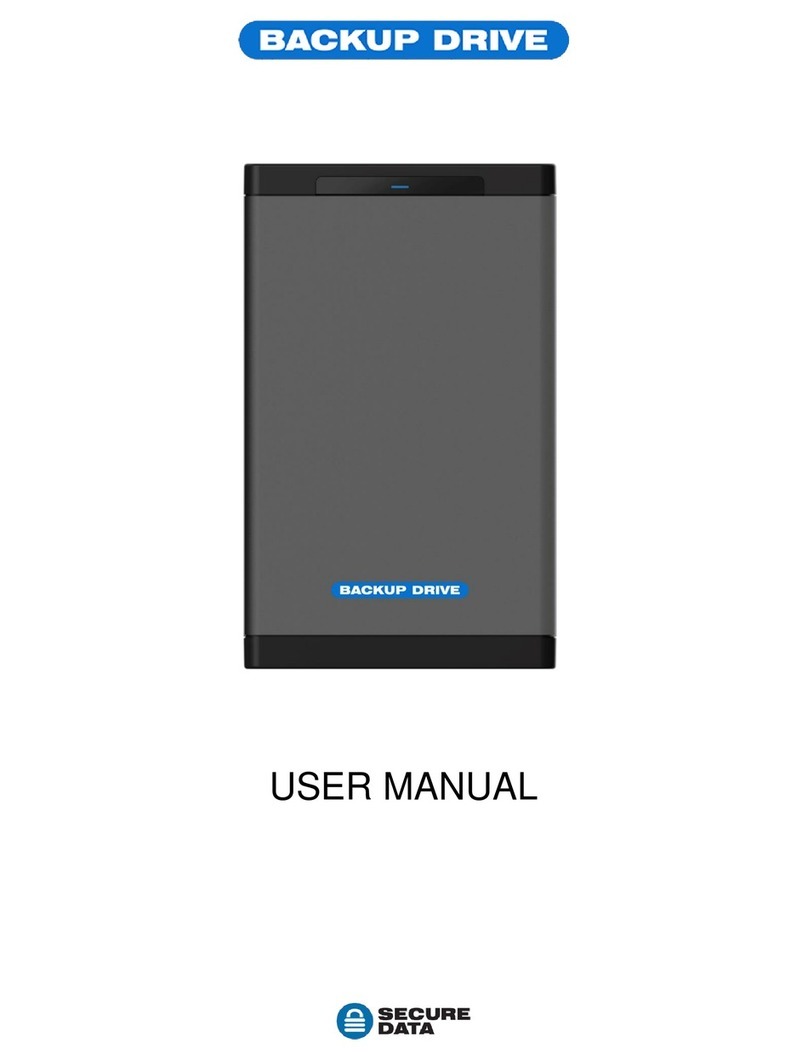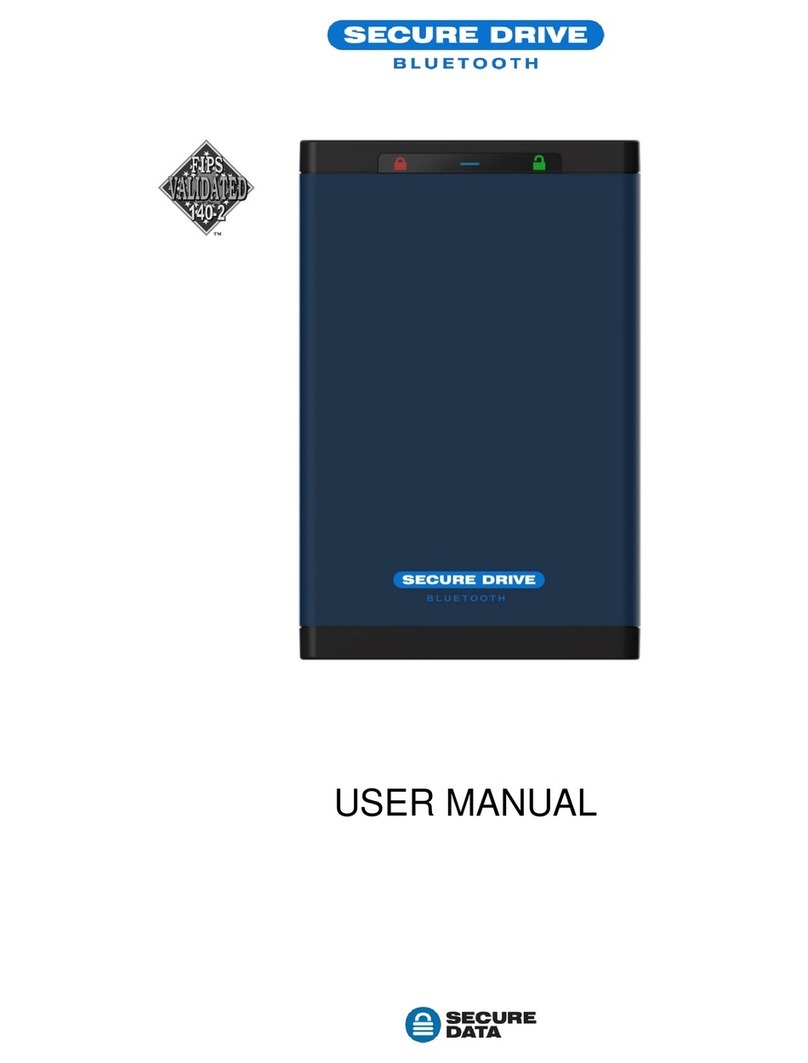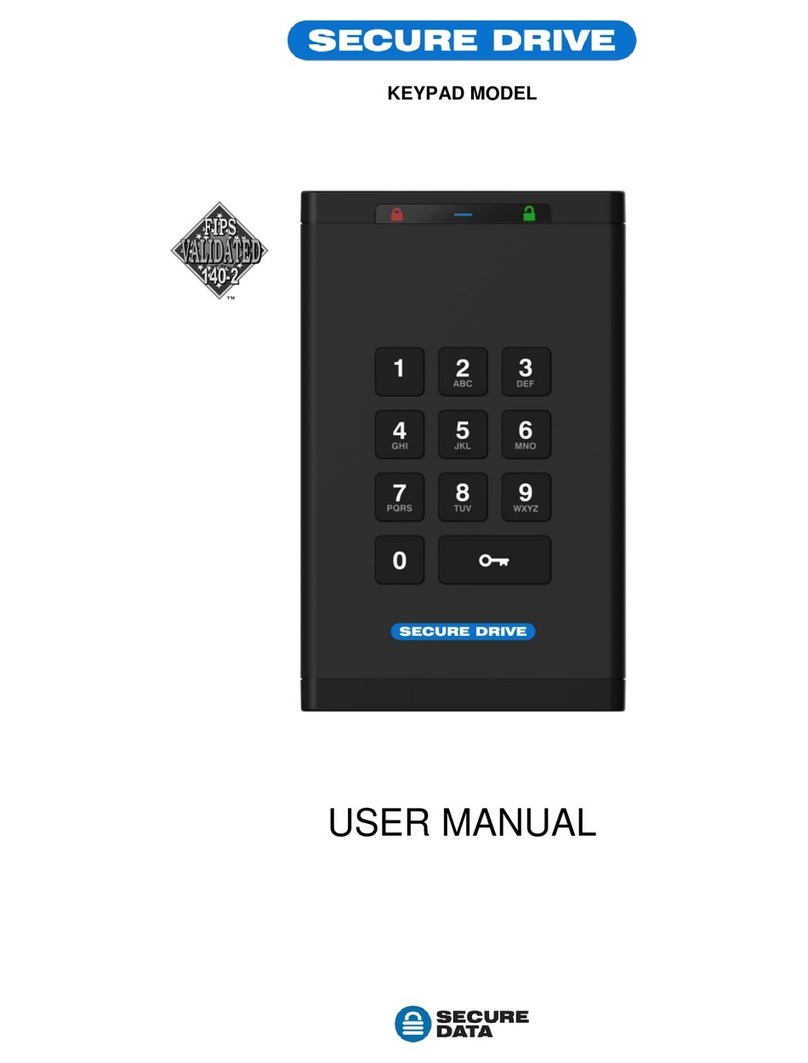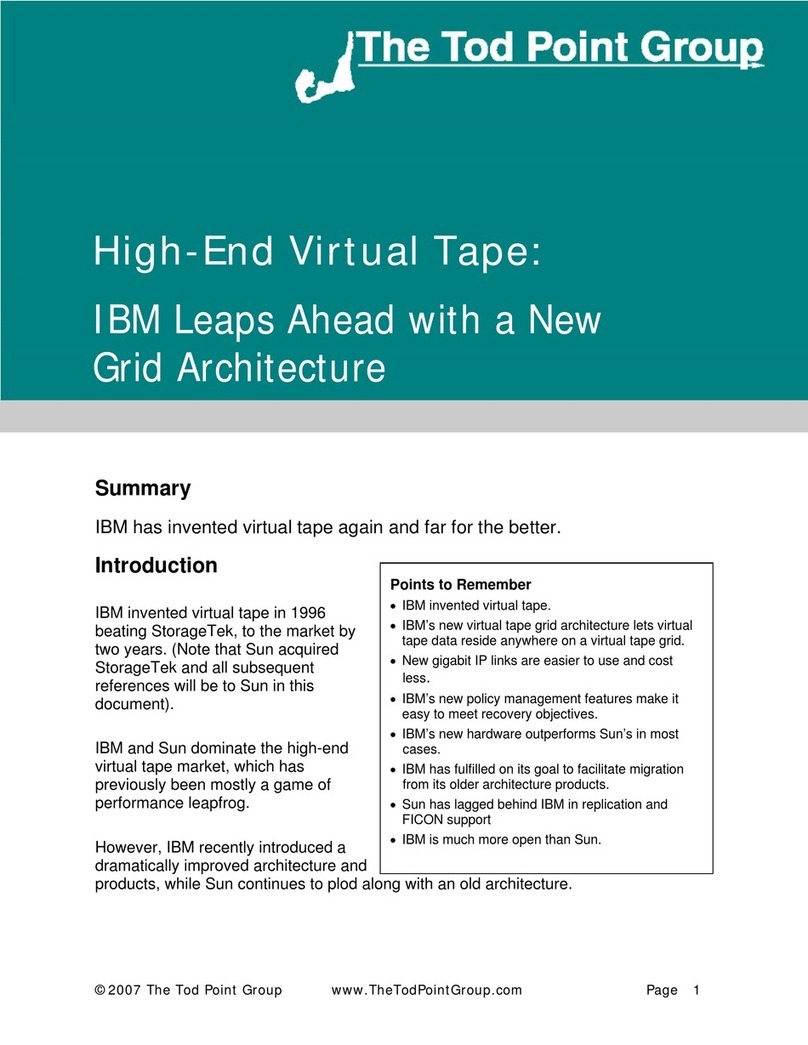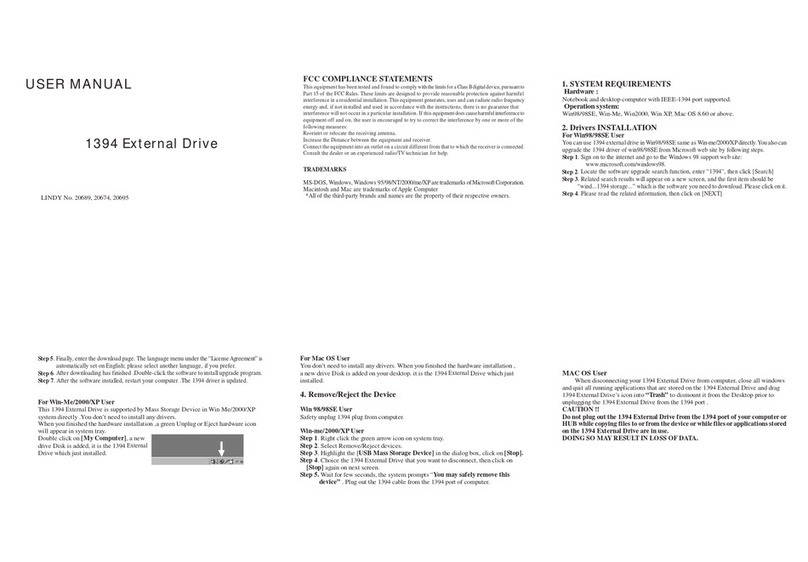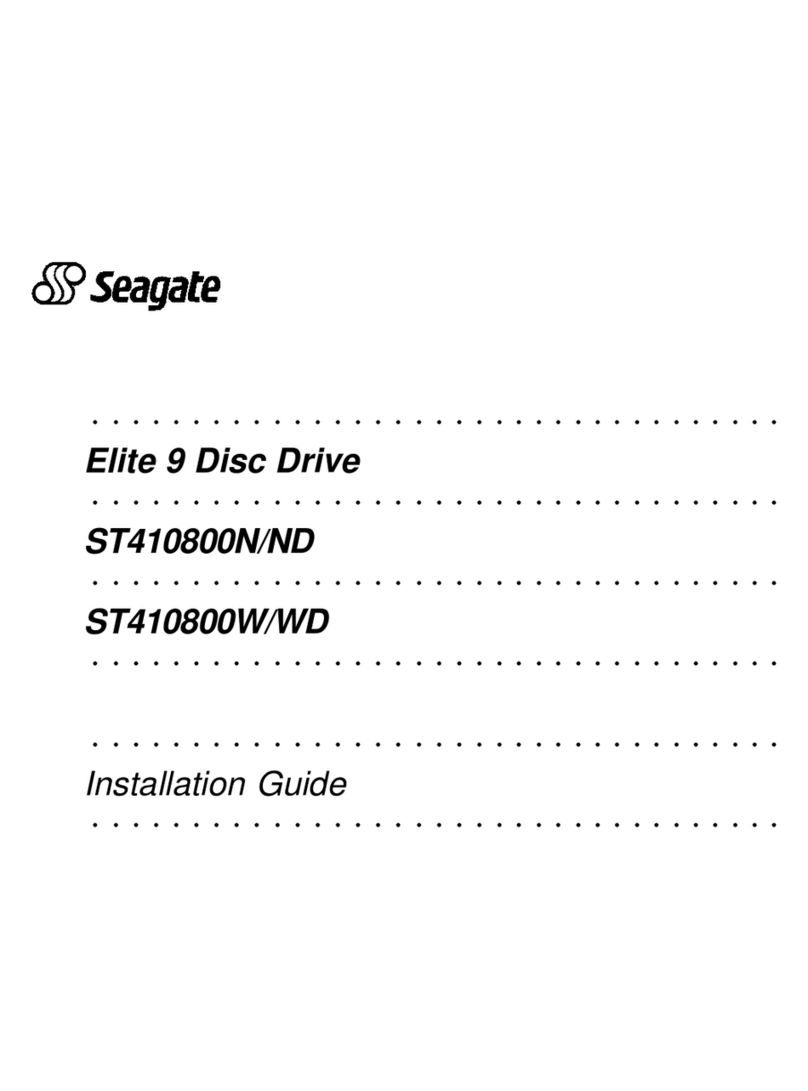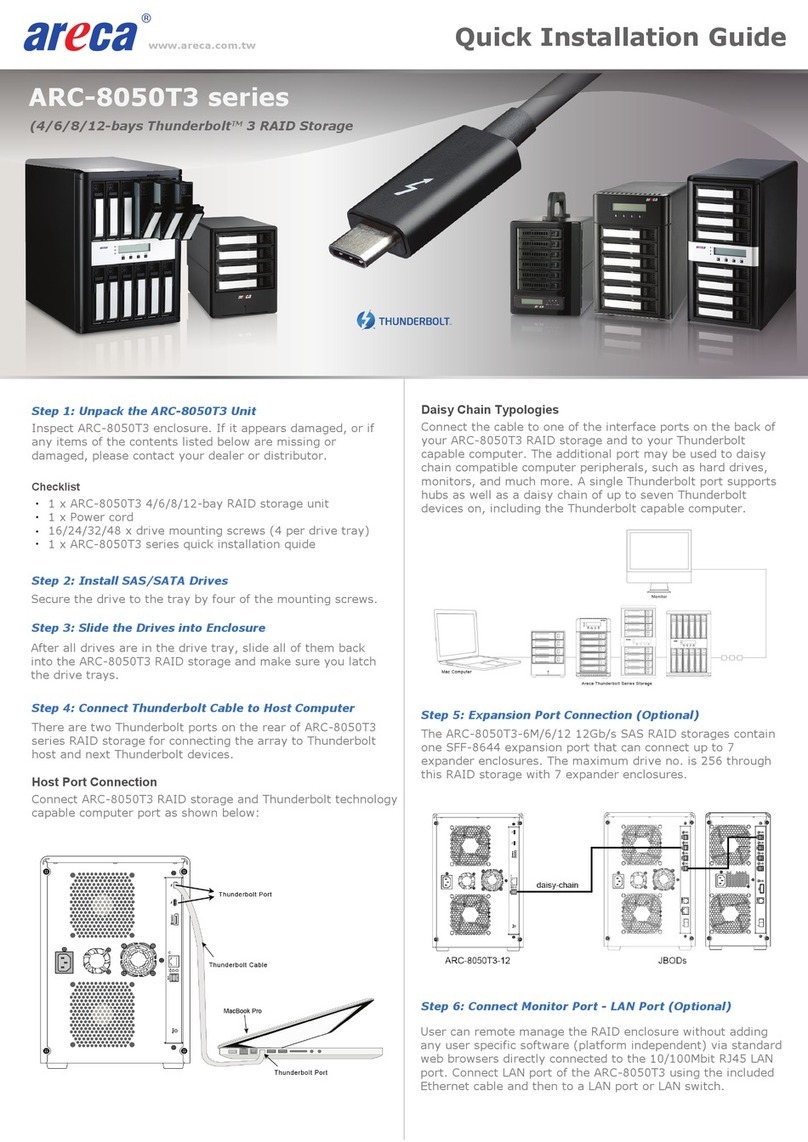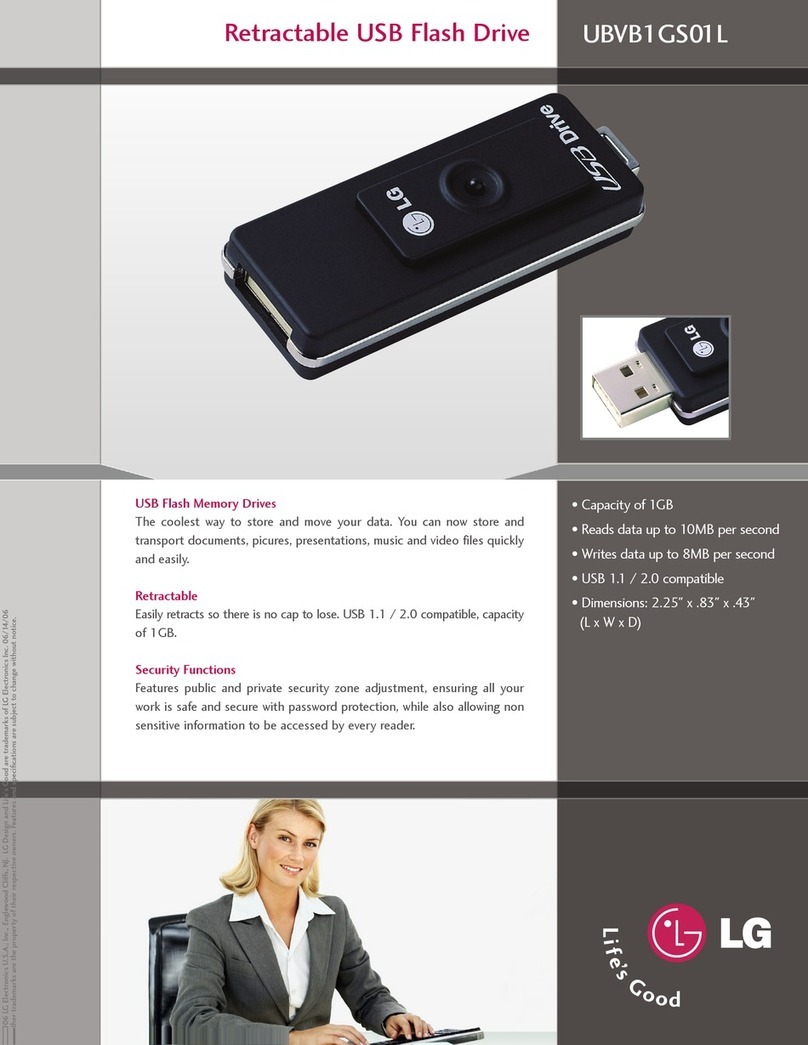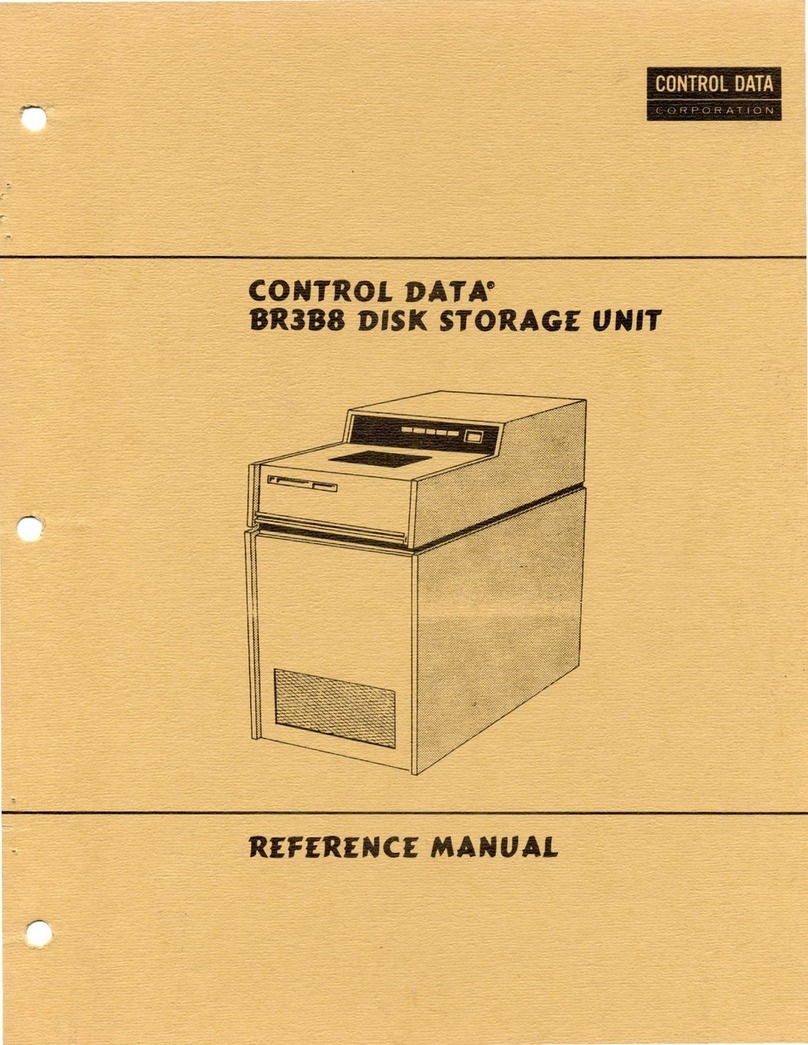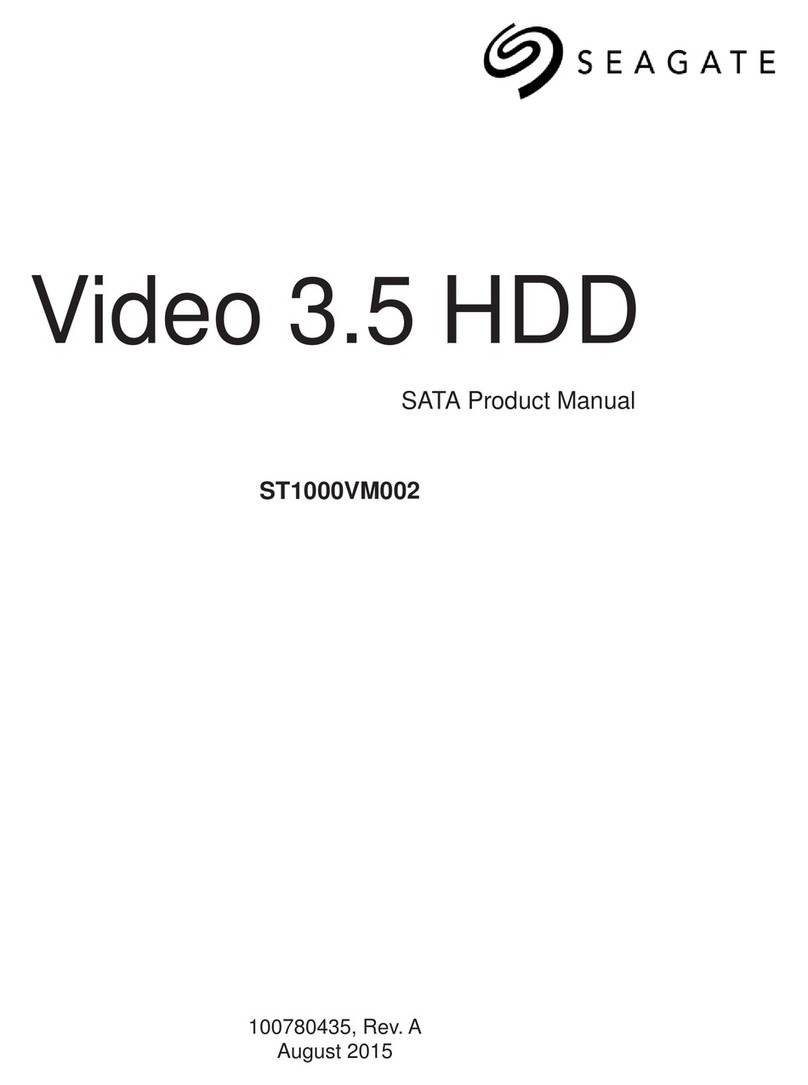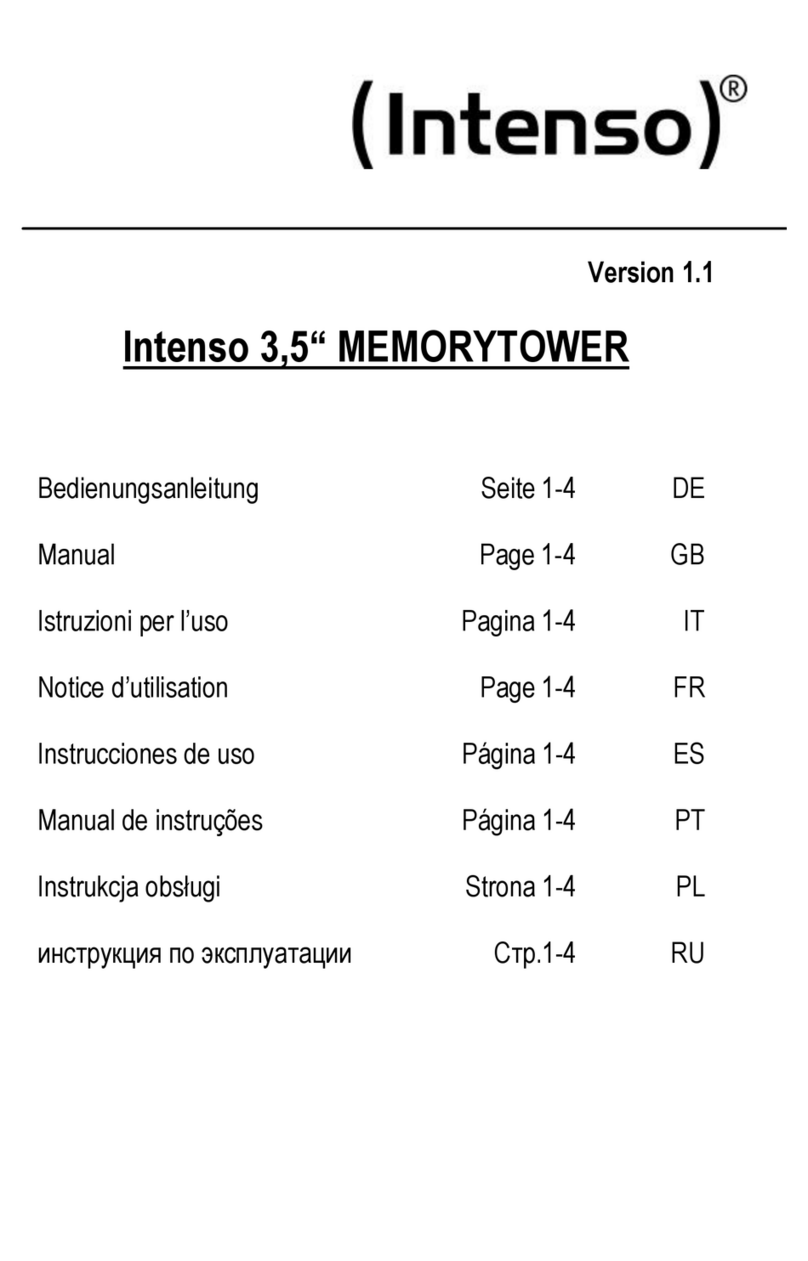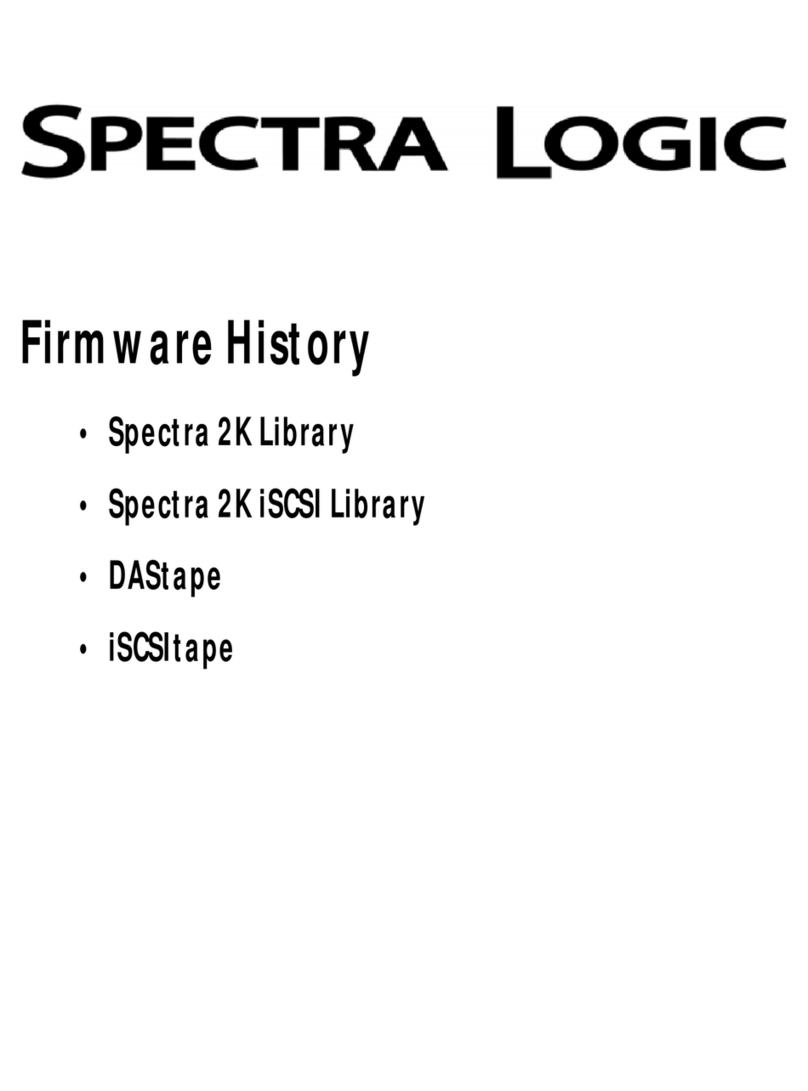After unlocking the drive in the app:
A. Tap the desired USB name.
B. Tap Change Password.
C. Enter your new password (see requirements below)
and then retype it into the Conrm Field.
D. Tap Change Password.
Represents the
icon in the app.
Green = success
or unlocked.
Red = failed or
locked
Red LED
is on solid Represents the
LED on the USB
Red LED
is blinking
Blue LED
The USB is locked,
or may indicate
procedure failed
Locked, connected
to smartphone.
Unlocked
If blinking =
transferring data.
A. Plug in the USB and then start the app.
B. Tap the USB name.
2. Adding the USB BT to the App (Pairing)
3. Unlocking the USB
With the app running and after tapping the USB name:
A. Enter the password (factory default 11223344 ).
B. Tap Unlock.
Changing the Password
PASSWORD REQUIREMENTS
Disconnecting and Locking
Unplug the USB—it locks automatically.
Generally, ejecting the USB rst is not necessary.
To lock the USB without unplugging it, swipe the
USB name left and tap Lock. LOCK
NOTE: After 10 failed attempts to unlock it, the USB
drive will be erased (reset). Refer to Brute Force
Hacking in the User Manual.
• 7-15 digits, special characters okay
• Cannot all be the same number/letter or consecutive
numbers/letters