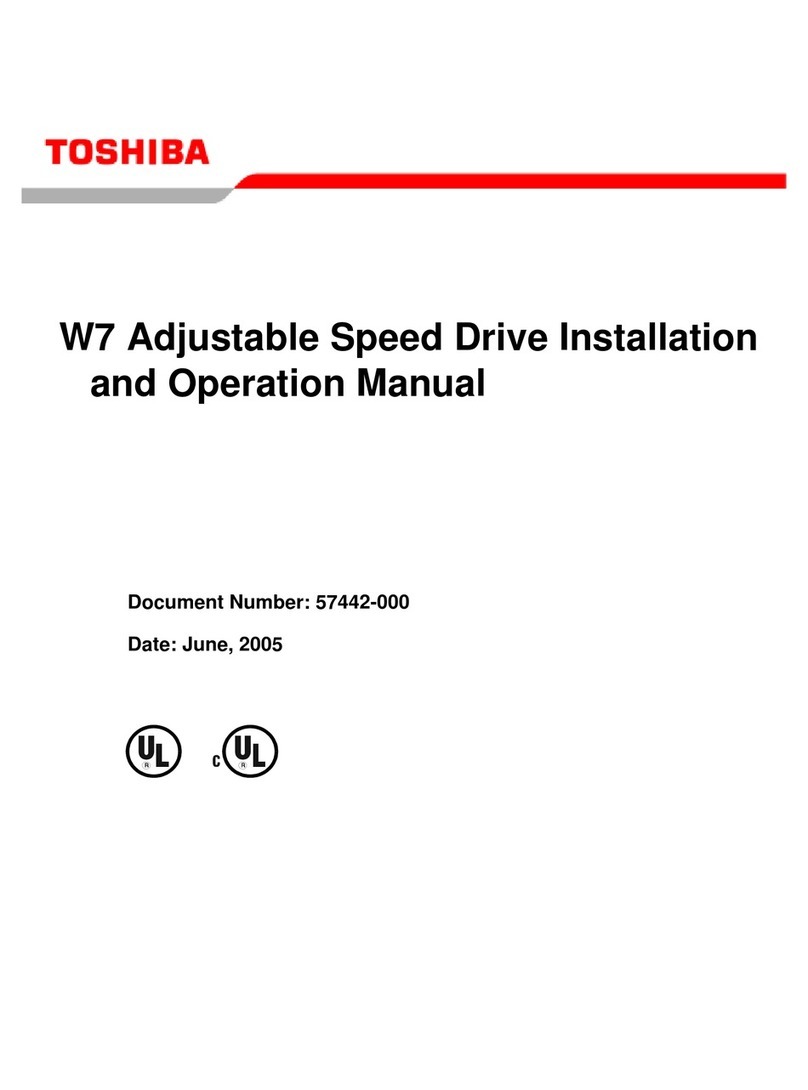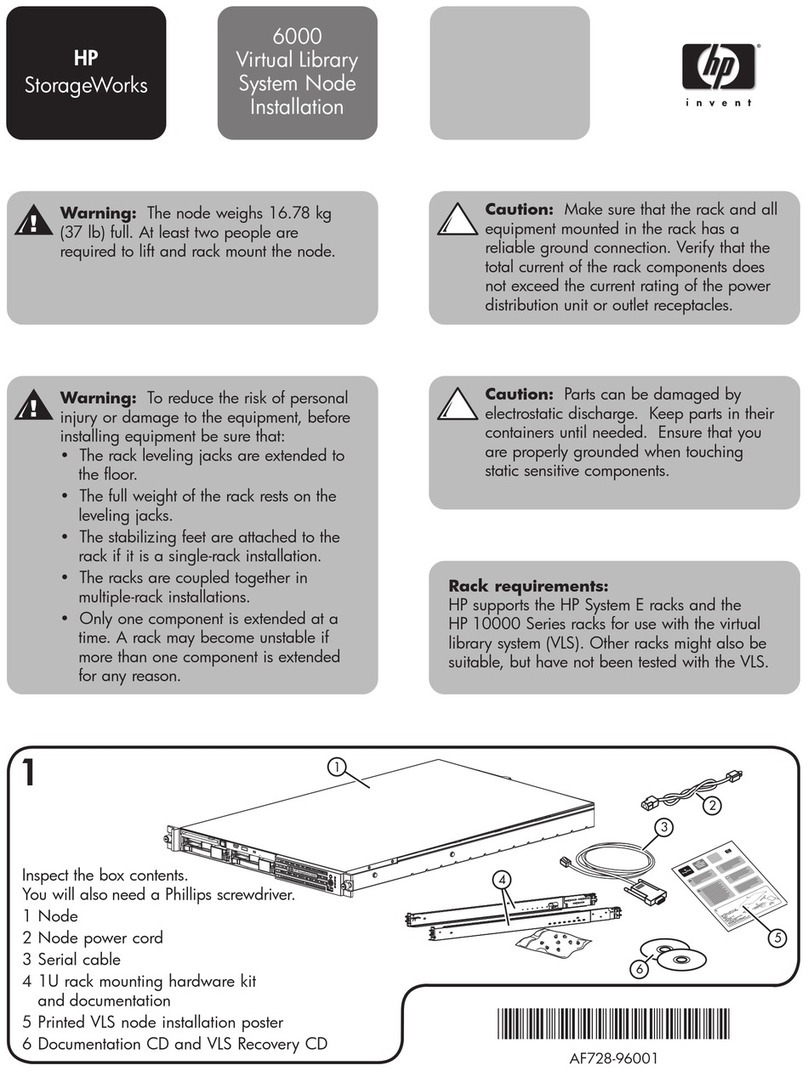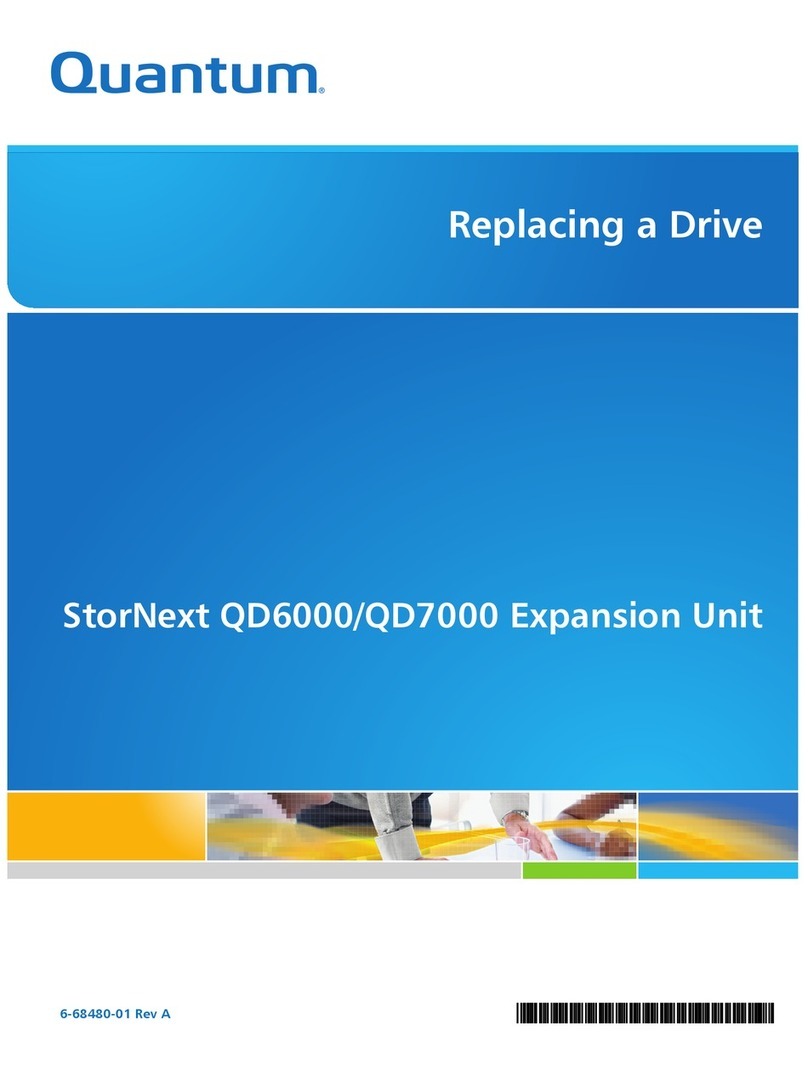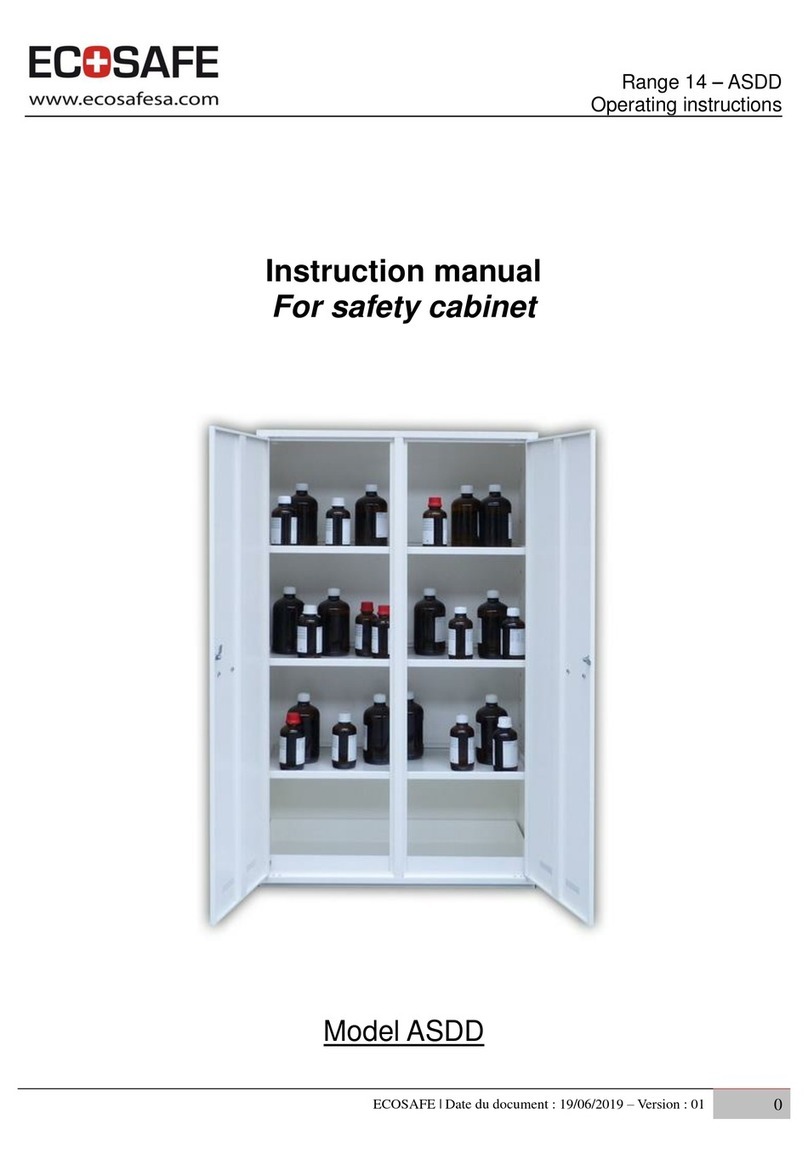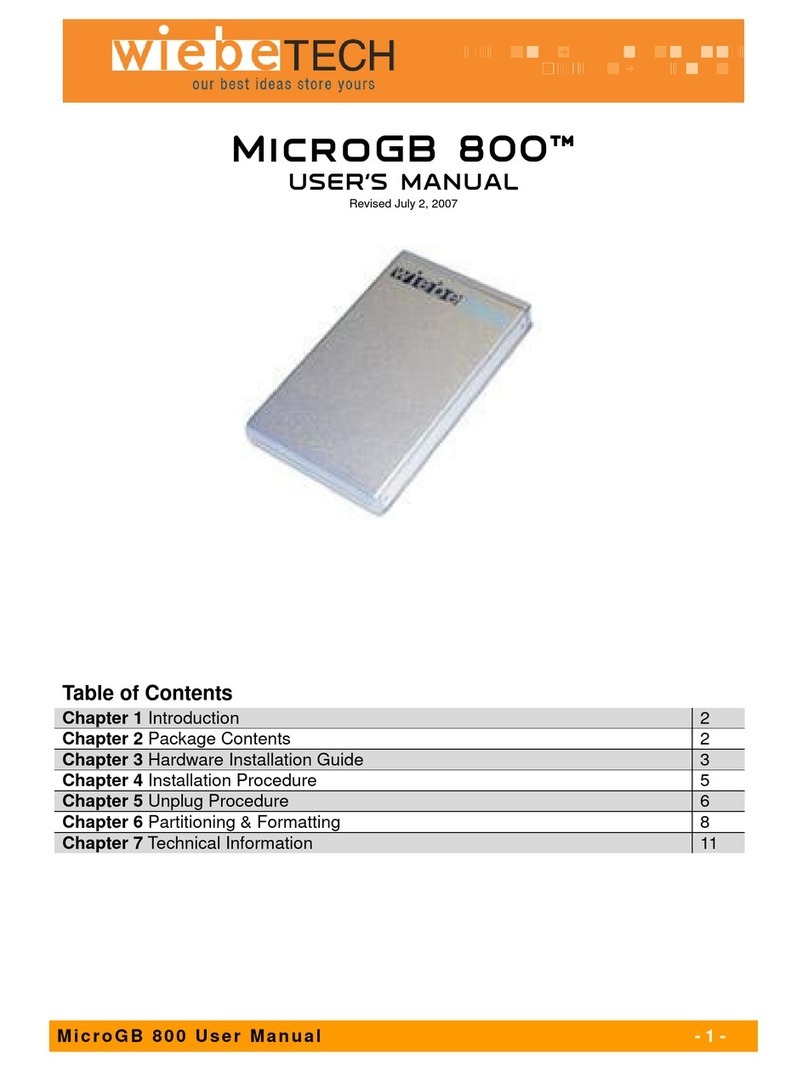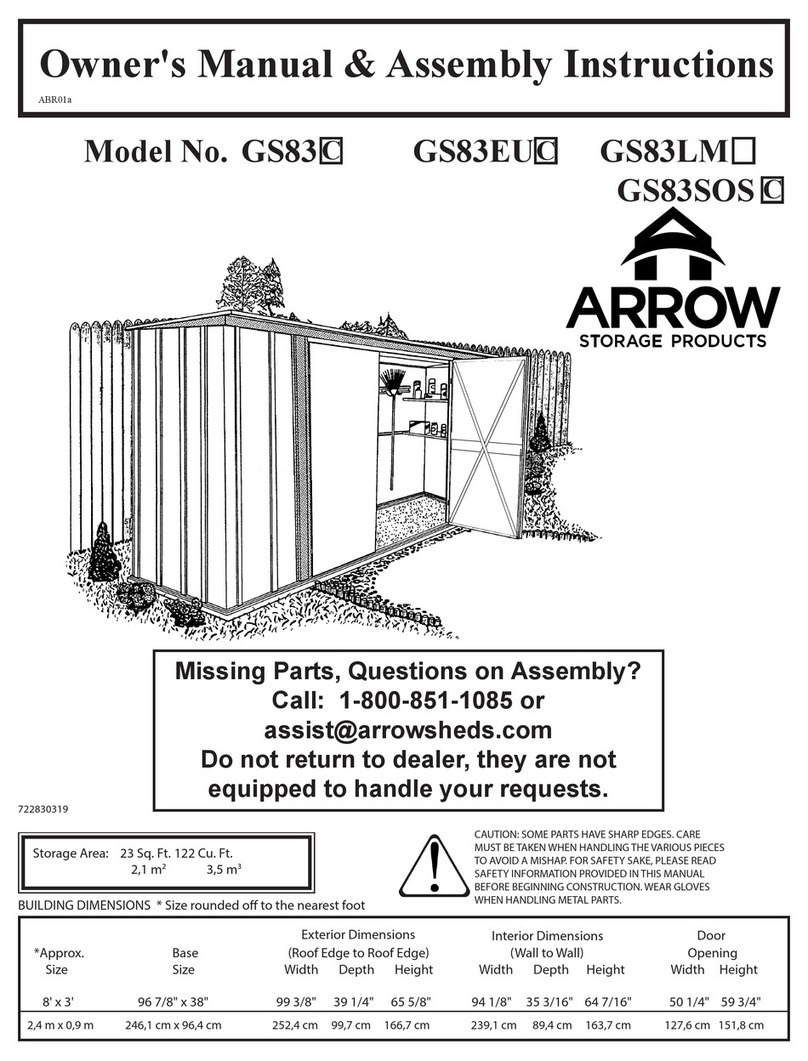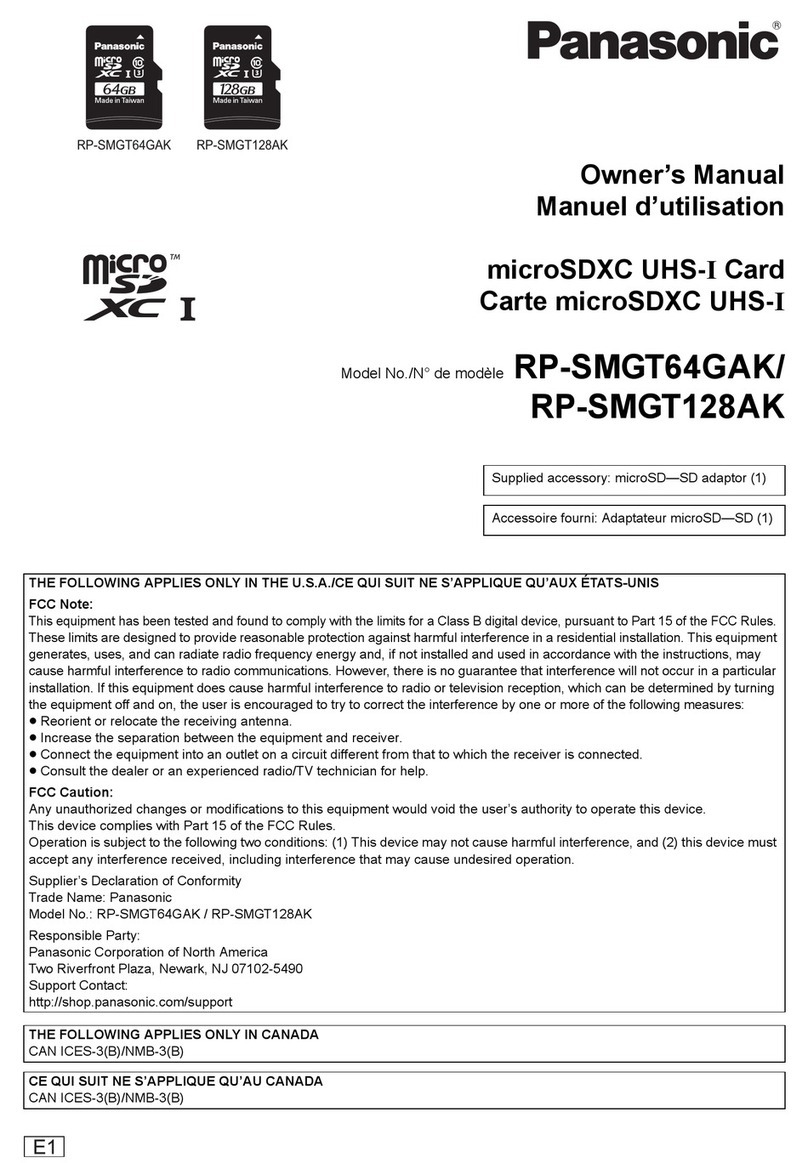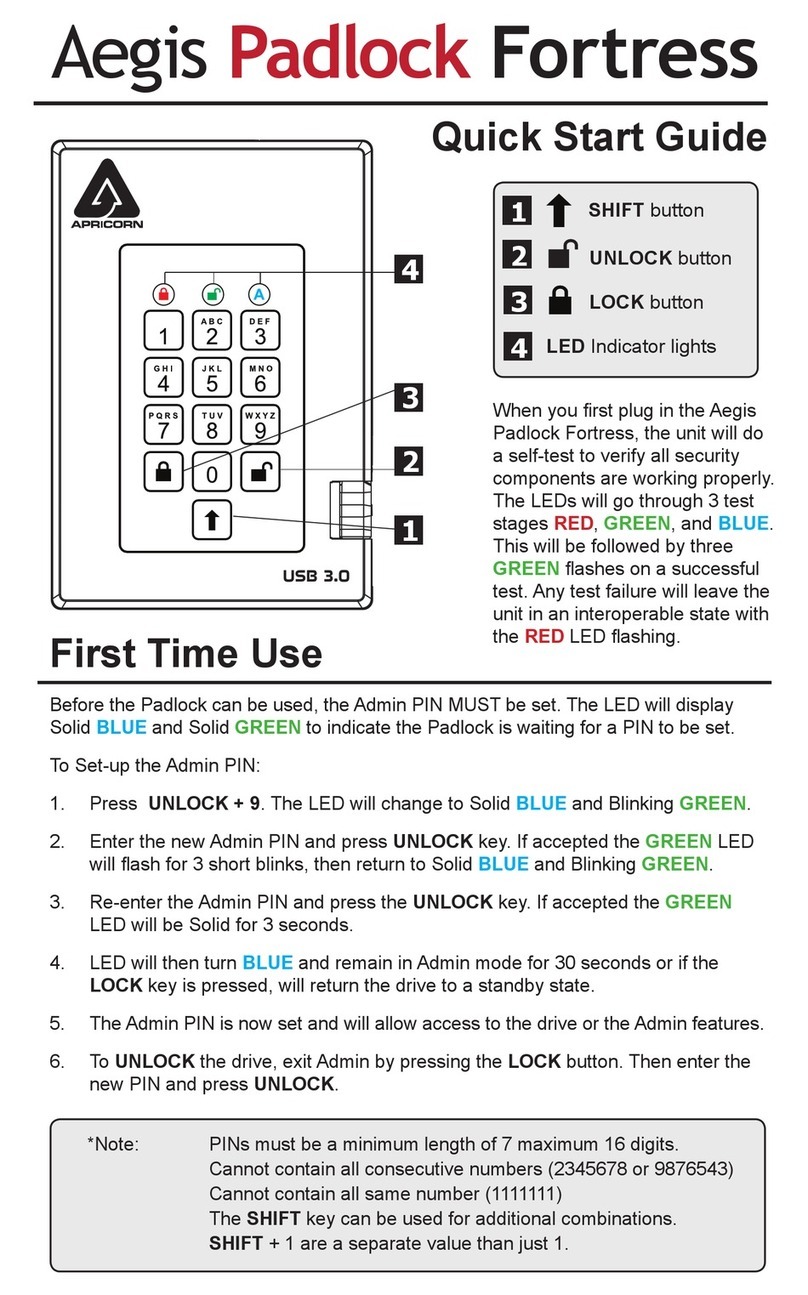SecureData BackupDrive User manual

USER MANUAL

2 of 14
Contents
BackupDrive Overview 3
Safety Information 3
BackupDrive Features 4
Connecting and Disconnecting 4
Connecting to a Computer 4
Disconnecting from Your Computer 5
Managing the Drive 5
Deleting all Files 5
Reformatting the BackupDrive 5
Technical Support 11
Contact Information 11
Troubleshooting 11
Determining Software Version Numbers 11
Warranty and RMA information 13

Rev. 20190204A
To Contents 3 of 14
BackupDrive Overview
Thank you for purchasing the BackupDrive Model (‘Drive’ hereafter), an easy to use USB
3.0 portable, external data storage drive.
The Drive requires no software drivers nor updates and works on all computer and
embedded systems that support standard USB protocol.
The Drive can be configured with optional software for protected (encrypted) cloud
backup and real-time antivirus scanning (Windows and Mac only), making it perfect for
personal use and business use.
Your drive may already have a cloud backup feature and a built-in Antivirus feature
installed. For more information, please contact Support at SecureData™. Also, see
Determining Software Version Numbers on page 11.
REQUIREMENTS
•The Drive must be connected to a computer for use. It works on Windows, Mac,
Android, Linux, or Chrome operating systems, or any embedded systems
supporting USB 2.0 port, minimum.
WHAT’S INCLUDED?
•1 BackupDrive • 1 Quick Start Guide • 1 USB 3.0 cable
Safety Information
This icon indicates important information regarding the safety of the product and
your data (Cautions). Please be mindful of these messages. Contact support if you have
questions.
PRECAUTIONS
Do not expose the Drive to water or moisture.
Reformatting the Drive will delete all stored data.

Rev. 20190204A
To Contents 4 of 14
BackupDrive Features
Figure 1: The BackupDrive Layout. Thickness varies by drive capacity.
LED INTERPRETATIONS
The LED on the BackupDrive is represented here by colored icons.
LED
Meaning
Blue solid
Blue blinking
Drive is powered and when blinking it is transferring data.
Connecting and Disconnecting
Connecting to a Computer
Connect the Drive to your computer with the USB cable supplied. On Windows
computers, a new drive letter will appear in the File Explorer.
NOTE: The Drive is formatted NTFS from the factory; good for Windows computers.
Mac USERS: If you have a computer made by Apple Inc., then you need to format the
drive for your computer before the drive can be used. Follow the procedure
Formatting for Mac OS on page 8.

Rev. 20190204A
To Contents 5 of 14
Disconnecting from Your Computer
Generally, you can just unplug the USB cable whenever the blue LED is not blinking.
However, some computer systems may require you to click the Safely Remove
Hardware/Eject icon within your operating system prior to unplugging the drive cable.
Wait for the blue LED to stop blinking before disconnect from the computer.
Managing the Drive
The following headings discuss important, though less common, actions for managing
your Drive. Except where noted, all procedures assume your Drive is connected to a
computer.
Deleting all Files
You can delete all data stored on the Drive in two ways:
•Using File Explorer (Windows) or Finder (Mac) as usual
•Reformatting the drive.
For reformatting, refer to Reformatting the BackupDrive below.
Reformatting the BackupDrive
CAUTION: Formatting the drive will delete all data permanently.
Note that if it was backed up to the cloud with the USBtoCloud option, your
data can be restored via download.
FOR A WINDOWS OS
When Drive is Blank or you want to change the operating system:
To format (or “initialize”) your BackupDrive when it is blank or is set up for a different
operating system, do the following:
Admin permissions on the PC is required for this procedure.
1. Connect the Drive to your computer with the USB cable.
2. Open File Explorer.
3. Right-click This PC > Left-click Manage.
4. In the Computer Management dialog’s left column, click Storage > Disk
Management and wait for it to populate.
NOTE: When the drive is blank and needs initializing, no drive letter displays.

Rev. 20190204A
To Contents 6 of 14
5. If the Initialize Disk dialog doesn't popup, R-click the ‘Unknown’ (or ‘Not
Initialized’), usually Disk 1, and click Initialize disk.
Figure 2: Initializing the Secure Drive disk (shown here as Disk 1).
6. Make sure GPT is selected and then click OK.
Figure 3: The BackupDrive is displayed here as “Disk 1.”It is Online but not yet
allocated. (Windows 10 shown here.)
7. After Unknown changes to Online, right-click near Unallocated > New Simple
Volume.

Rev. 20190204A
To Contents 7 of 14
8. Follow the Wizard prompts. Select a Drive letter (it generally defaults to the next
available letter) and then follow the prompts in the Wizard.
9. At the Format Removable Disk dialog, select a Volume Label, and select NTFS.
10.Continue to follow the prompts.
While the BackupDrive is formatting the blue LED blinks.
11.After the drive reads Healthy Partition, click Finish to end and close the Wizard.
Figure 4: The BackupDrive is displayed here as “Disk 1.”It is Online and allocated
(Healthy) and ready for use.
12.Close the Computer Management dialog if it’s still open.
When finished the New Volume reads Healthy and a second Explorer window opens to
display the Drive contents. The SATA blue and Green LED lights.
Formatting When the Drive is not Blank
NOTE: If the drive is not blank, a drive letter displays.
CAUTION: Formatting the drive will delete all data permanently.

Rev. 20190204A
To Contents 8 of 14
1. Connect the Drive to your computer with the USB cable.
2. Open File Explorer.
3. Right click Backup Drive
4. Click Format.
5. (All default values are okay), click Start.
6. Click OK to the warning message.
7. Click OK to the completion message.
8. Click Close to exit the Format dialog.
FORMATTING FOR MAC OS
CAUTION: Formatting the drive will delete all data permanently.
Note that if it was backed up to the cloud with the USBtoCloud option, your
data can be restored via download.
1. Connect to a Mac computer’s USB port.
2. Click Initialize in the popup message (shown below). The Disk Utility Dialog
displays.
Figure 5: The Disk Utility Dialog.
3. Click Erase. The system begins erasing the external Drive.

Rev. 20190204A
To Contents 11 of 14
Technical Support
This section covers contact information and information that SecureData, Inc. may
require to quickly assist you. Our website is also a great resource. www.securedrive.com
Contact Information
Phone
Mailing Address
USA: 1-800-875-3230
International: +1-323-944-0822
SecureData, Inc.
3255 Cahuenga Blvd. West #301
Los Angeles, CA 90068-1178
NOTE: Prior to contacting SecureData, Inc., please have the following information ready.
• Serial Number (S/N) on the back of the device. Refer to BackupDrive Features
on page 4.
• Version Number of software, if applicable (refer to Determining Software Version
Number below)
Troubleshooting
█After plugging in the Drive, your computer doesn’t indicate a connection or display the
drive letter (it doesn’t display in File Explorer (Windows) or Finder (Mac).
Your drive is formatted for a different operating system.
The cable connection may not be good.
Your computer doesn’t support USB 2.0 or higher protocol.
The drive is faulty or has been damaged.
Determining Software Version Numbers
Your drive may have come with one or more software options. To determine what
software came with your drive, simply plug it in, navigate to the drive labeled Backup
Drive, and search for executable USBtoCloud.exe.
NOTE: When included and launched, USBtoCloud includes protection software
(DriveSecurity.exe) that scans for viruses prior to cloud storage helping to prevent
the spread of viruses.
FINDING THE USBTOCLOUD VERSION NUMBER
The version number is displayed in the Updates section of the Settings dialog.
1. Click the USBtoCloud® icon in the Windows notification area to open the UI.

Rev. 20190204A
To Contents 12 of 14
2. Click Settings.
Figure 7: The version number for USBtoCloud®.
FINDING THE DRIVESECURITY VERSION NUMBER
A ToolTip (mouse-over) on the DriveSecurity® icon in the Windows notification area
displays the version number in the first line of text.
Figure 8: A tooltip on the DriveSecurity® icon displays the version. In this example
the version is 3.0.

Rev. 20190204A
To Contents 13 of 14
Warranty and RMA information
(Returned Merchandise Authorization)
TWO YEAR LIMITED WARRANTY
As explained below, SecureData, Inc. offers a two-year limited warranty on the BackupDrive™against
defects in materials and workmanship under normal use. The limited warranty period is effective from the
date of purchase either directly from SecureData, Inc. or an authorized reseller.
DISCLAIMER AND TERMS OF WARRANTY
THIS LIMITED WARRANTY BECOMES EFFECTIVE ON THE DATE OF PURCHASE AND MUST BE VERIFIED
WITH YOUR SALES RECEIPT OR INVOICE CLEARLY DISPLAYING THE DATE AND SOURCE OF PRODUCT
PURCHASE. SECUREDATA, INC. WILL, AT NO ADDITIONAL CHARGE (EXCEPT FOR ANY DELIVERY
CHARGES, WHICH REMAIN THE CUSTOMER’S RESPONSIBILITY), REPAIR OR REPLACE DEFECTIVE PARTS
WITH NEW PARTS OR SERVICEABLE USED PARTS THAT ARE EQUIVALENT TO NEW IN PERFORMANCE.
SECUREDATA, INC. SHALL HAVE SOLE AND COMPLETE DISCRETION ON WHETHER TO USE NEW PARTS OR
SERVICEABLE USED PARTS. ALL EXCHANGED PARTS AND PRODUCTS REPLACED UNDER THIS WARRANTY
WILL BECOME THE PROPERTY OF SECUREDATA, INC.
THIS WARRANTY DOES NOT EXTEND TO ANY PRODUCT NOT PURCHASED DIRECTLY FROM SECUREDATA,
INC. OR AN AUTHORIZED RESELLER OR TO ANY PRODUCT THAT HAS BEEN DAMAGED OR RENDERED
DEFECTIVE: 1. AS A RESULT OF ACCIDENT, MISUSE, NEGLECT, ABUSE OR FAILURE AND/OR INABILITY TO
FOLLOW THE WRITTEN INSTRUCTIONS PROVIDED IN THIS INSTRUCTION GUIDE: 2. BY THE USE OF PARTS
NOT MANUFACTURED OR SOLD BY SECUREDATA, INC.; 3. BY MODIFICATION OF THE PRODUCT; OR 4. AS A
RESULT OF SERVICE, ALTERATION OR REPAIR BY ANYONE OTHER THAN SECUREDATA, INC. IN THE
EVENT OF ANY OF THESE SITUATIONS, THIS WARRANTY SHALL BE VOID. THIS WARRANTY DOES NOT
COVER NORMAL WEAR AND TEAR.
EXCEPT AS EXPRESSLY PROVIDED ABOVE, NO OTHER WARRANTY, EITHER EXPRESSED OR IMPLIED,
INCLUDING ANY WARRANTY OF MERCHANTABILITY AND FITNESS FOR A PARTICULAR PURPOSE, HAS BEEN
OR WILL BE MADE BY OR ON BEHALF OF SECUREDATA, INC. OR BY OPERATION OF LAW WITH RESPECT TO
THE PRODUCT OR ITS INSTALLATION, USE, OPERATION, REPLACEMENT OR REPAIR.
LIMITATION OF LIABILITY
SECUREDATA, INC. SHALL NOT BE LIABLE BY VIRTUE OF ANY WARRANTY, PROMISE OR OTHERWISE, FOR
ANY INDIRECT, INCIDENTAL, SPECIAL, CONSEQUENTIAL OR PUNITIVE OR MULTIPLE DAMAGES, INCLUDING
WITHOUT LIMITATION ANY DAMAGES RESULTING FROM ANY LOSS OF DATA RESULTING FROM THE USE
OR OPERATION OF THE PRODUCT, LOSS OF USE, LOSS OF BUSINESS, LOSS OF REVENUE, OR LOSS OF
PROFITS, WHETHER OR NOT SECUREDATA, INC. WAS APPRISED OF THE POSSIBILITY OF SUCH DAMAGES.
SECUREDATA, INC.’S LIABILITY SHALL BE LIMITED TO THE ACTUAL COST OF THE PRODUCT OR $1,000.00,
WHICHEVER IS GREATER. THE FOREGOING LIMITATION OF LIABILITY SHALL APPLY REGARDLESS OF THE
CAUSE OF ACTION UNDER WHICH SUCH DAMAGES ARE SOUGHT.
Copyright © 2019SecureData, Inc. All rights reserved.
BackupDrive™ and SecureData™ are trademarks of SecureData, Inc.
Windows® is a registered trademark of Microsoft Corporation.
DriveSecurity® and USBtoCloud® are registered trademarks of ClevX, LLC.
All other trademarks and copyrights referred to are the property of their respective owners.
Distribution of the work or derivative work in any standard (paper) book form for commercial purposes is
prohibited unless prior permission is obtained from the copyright holder.

Rev. 20190204A
To Contents 14 of 14
DOCUMENTATION IS PROVIDED AS IS AND ALL EXPRESS OR IMPLIED CONDITIONS,
REPRESENTATIONS AND WARRANTIES, INCLUDING ANY IMPLIED WARRANTY OF
MERCHANTABILITY, FITNESS FOR A PARTICULAR PURPOSE OR NON-INFRINGEMENT, ARE
DISCLAIMED, EXCEPT TO THE EXTENT THAT SUCH DISCLAIMERS ARE HELD TO BE LEGALLY
INVALID.
Backup Drive is developed
and manufactured by
SecureData, Inc. and is based
on technology licensed from
ClevX, LLC.
Table of contents
Other SecureData Storage manuals
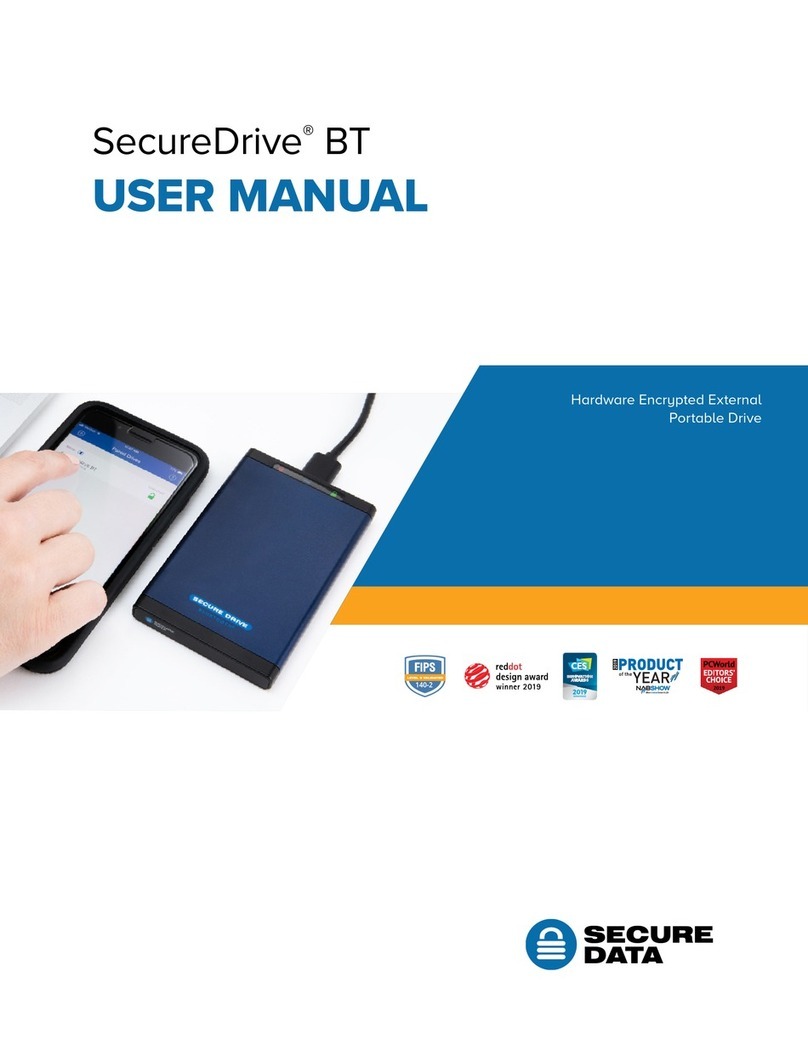
SecureData
SecureData SecureDrive BT User manual
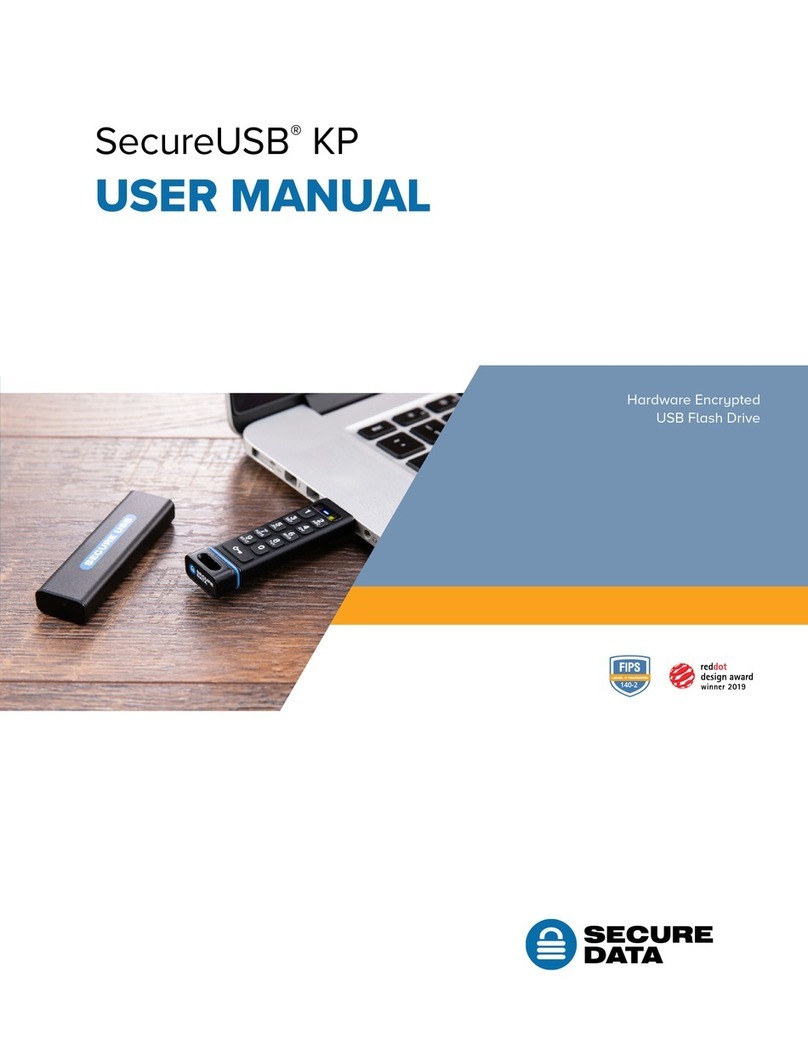
SecureData
SecureData SecureUSB KP User manual

SecureData
SecureData SecureDrive KP User manual
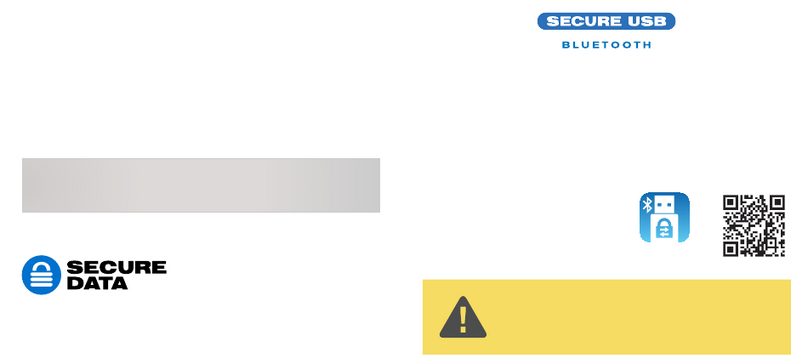
SecureData
SecureData SecureUSB BT User manual
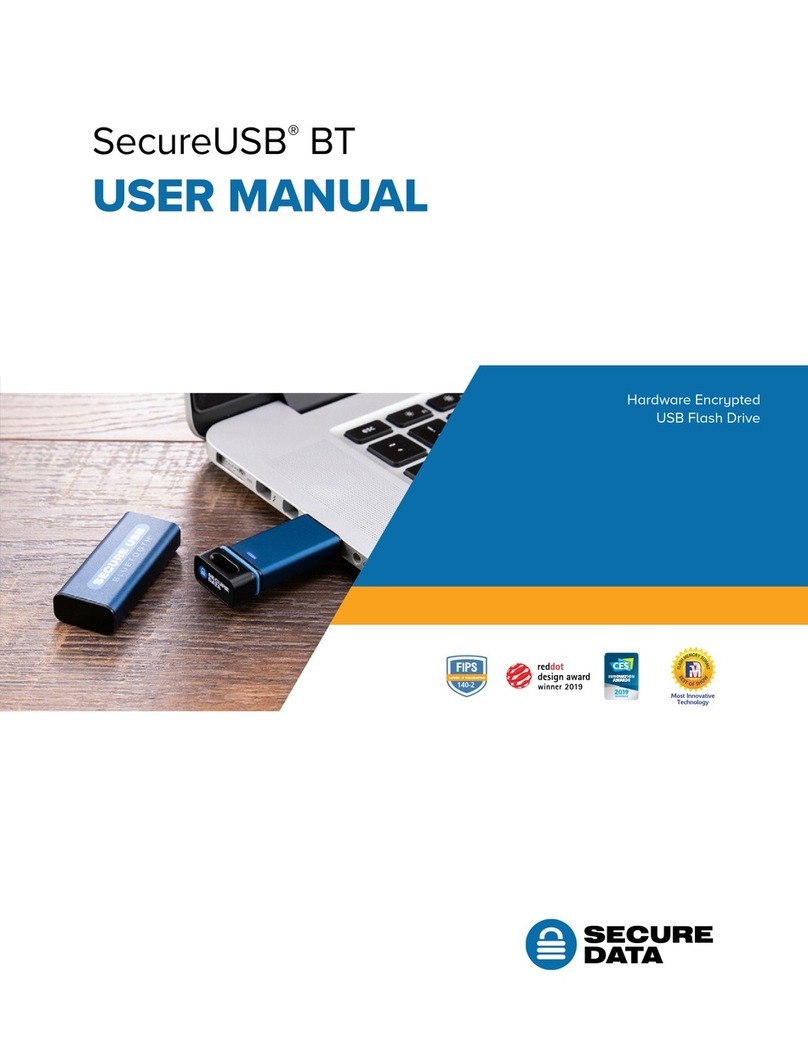
SecureData
SecureData SecureUSB BT User manual
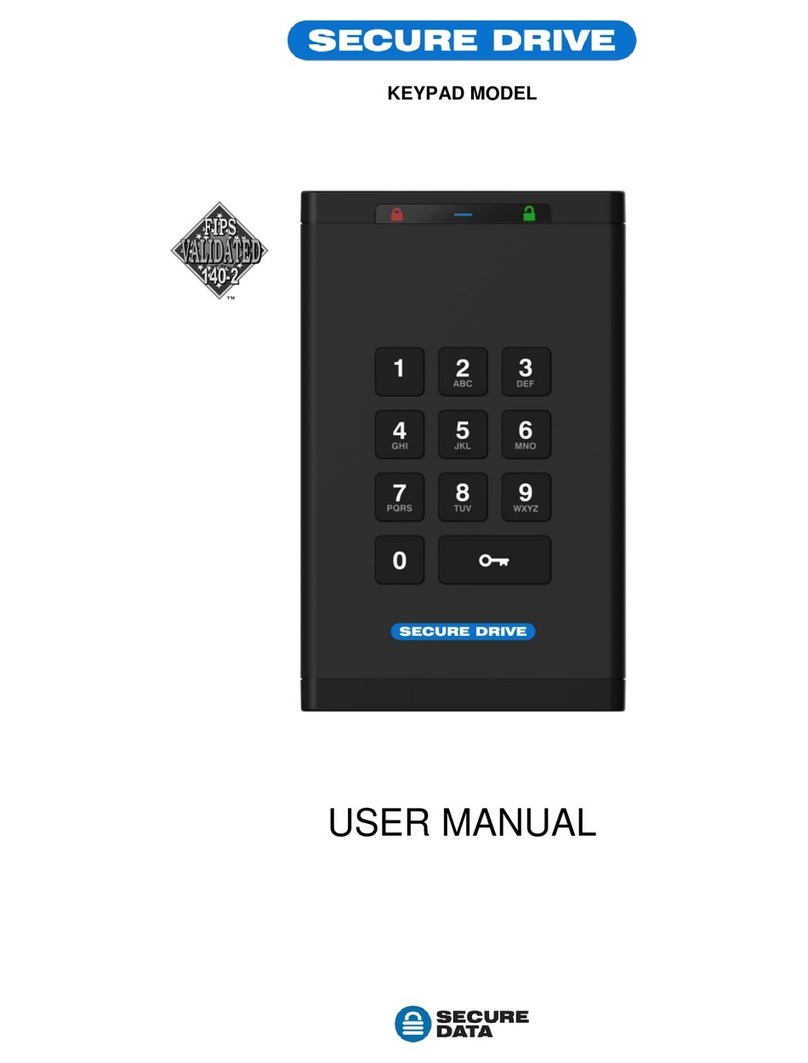
SecureData
SecureData SecureDrive KP User manual
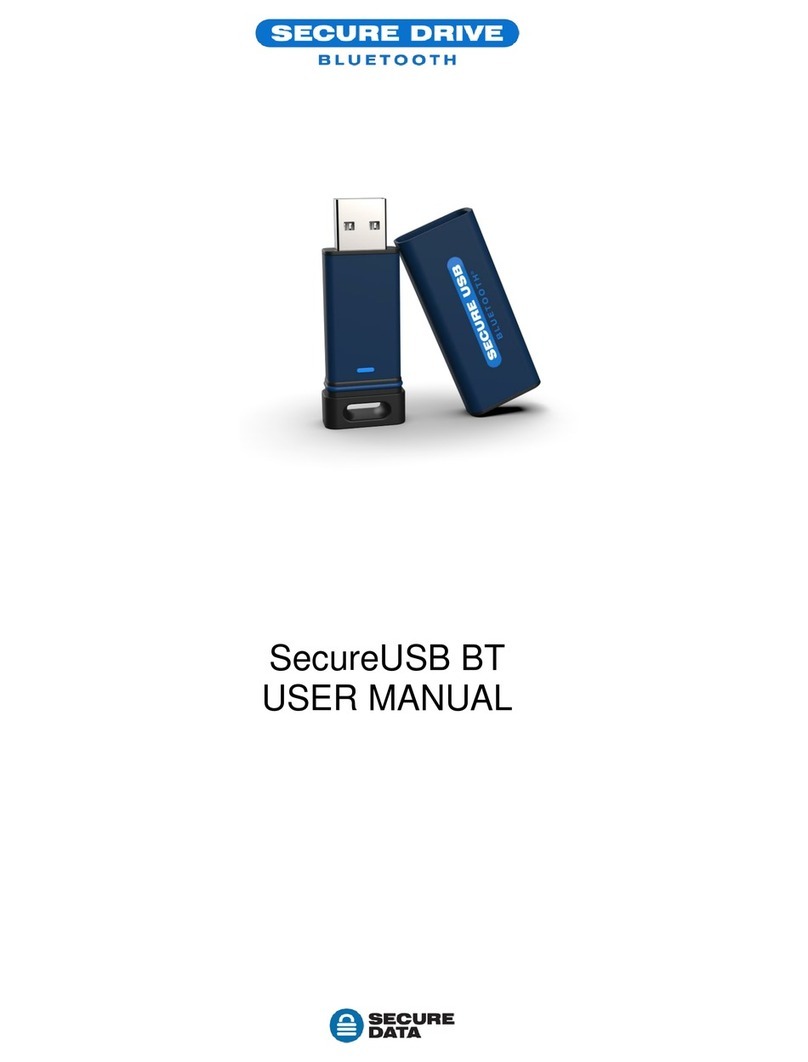
SecureData
SecureData SecureUSB BT User manual
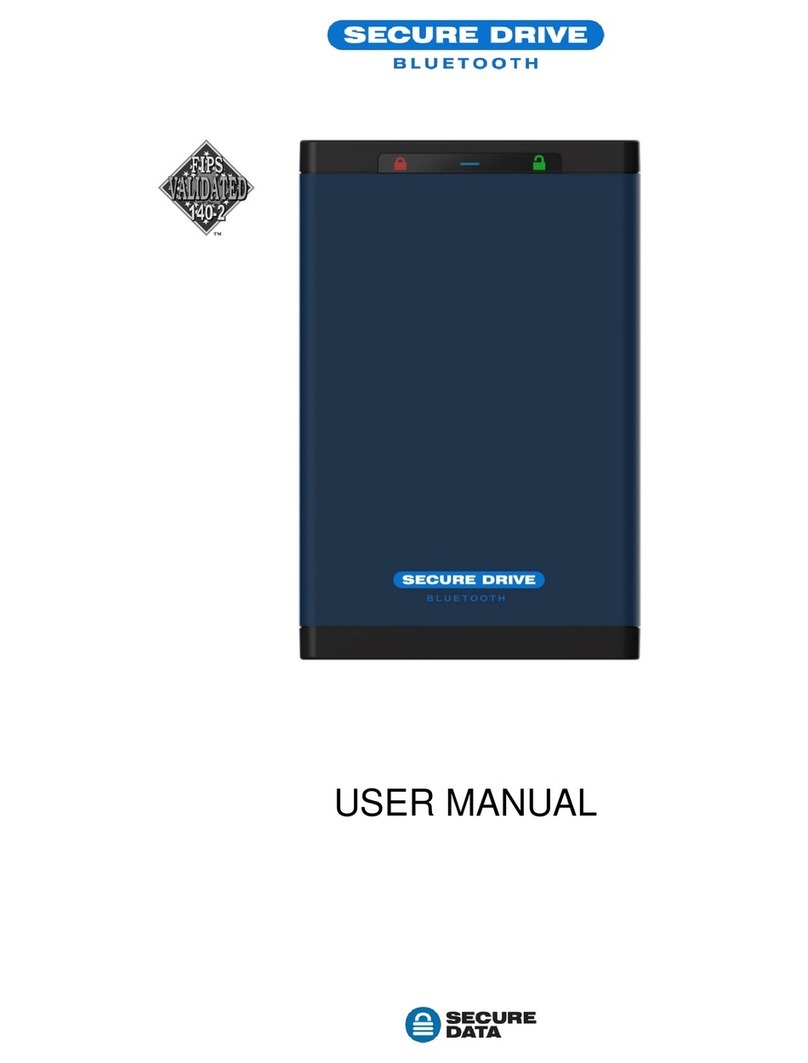
SecureData
SecureData SecureDrive-BT User manual