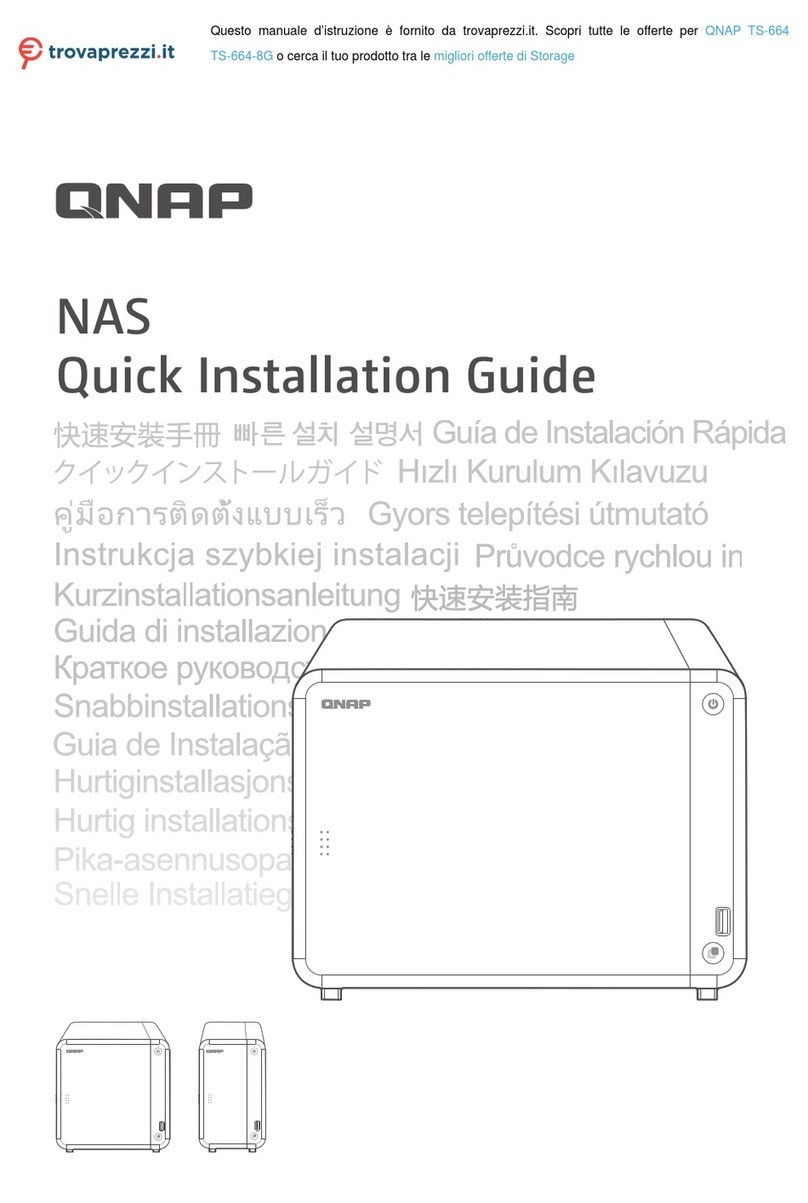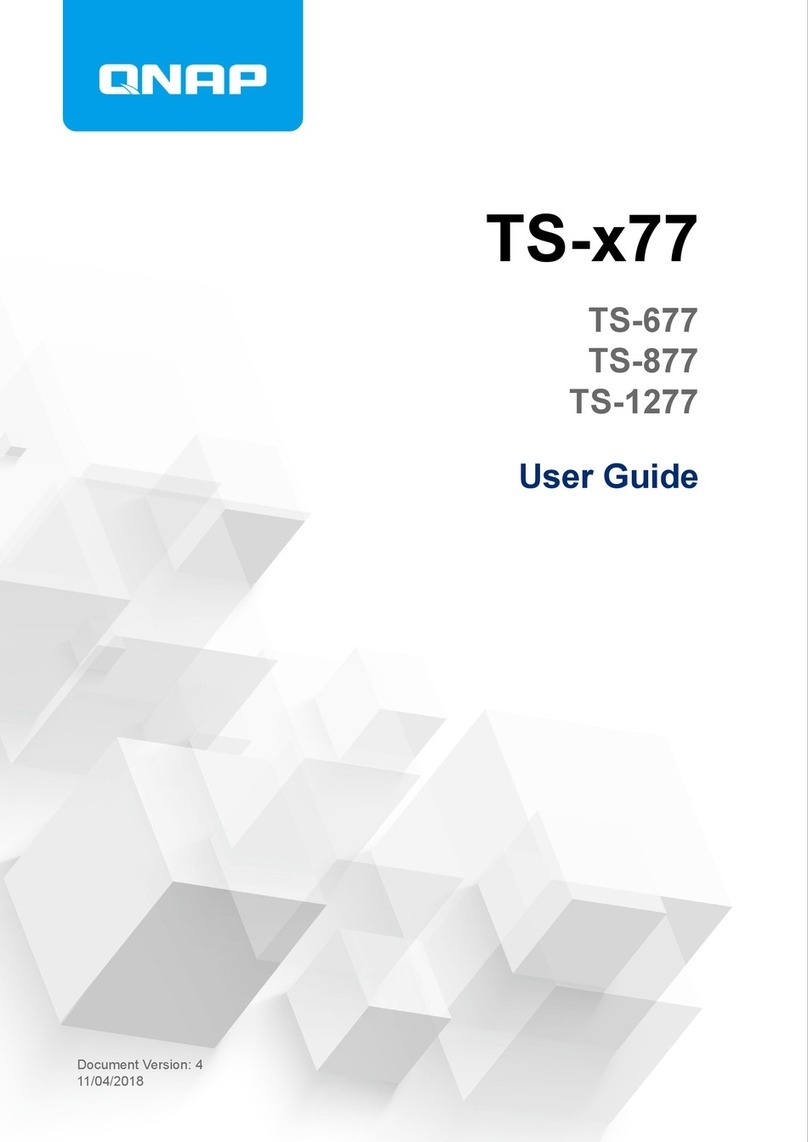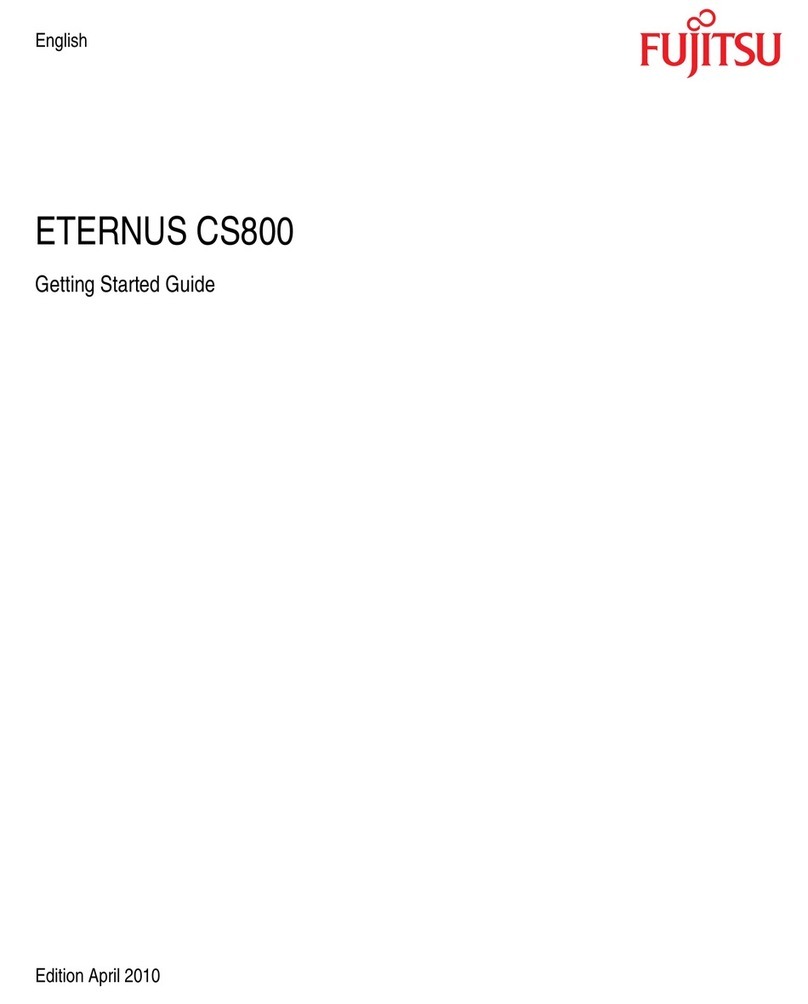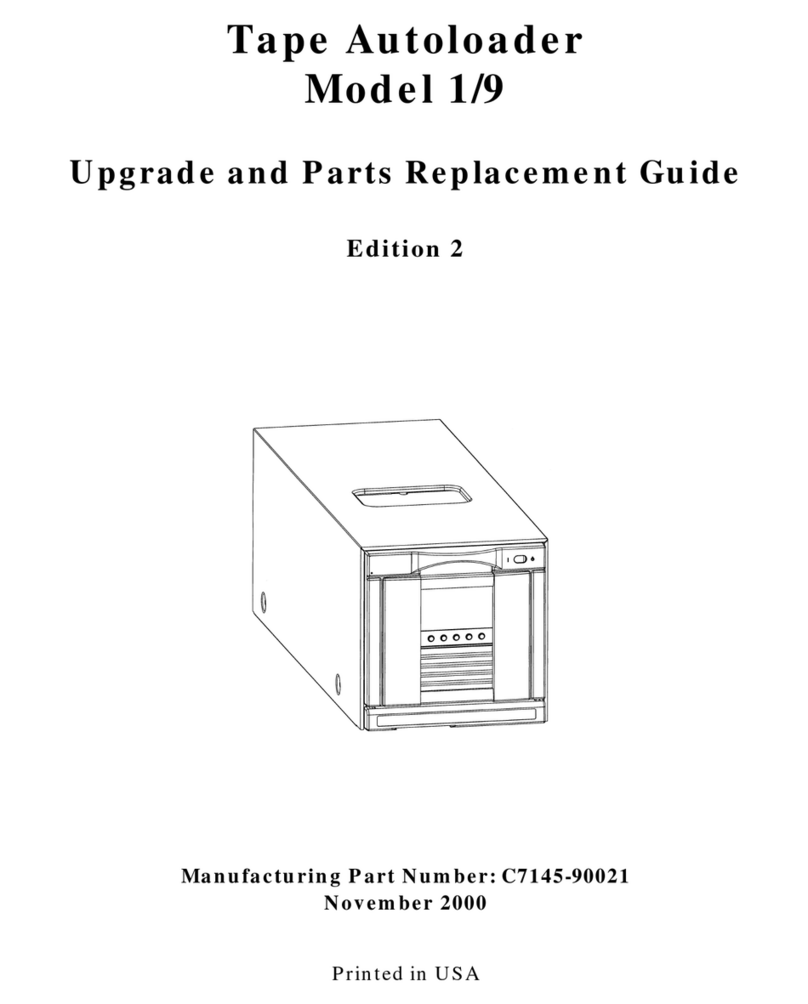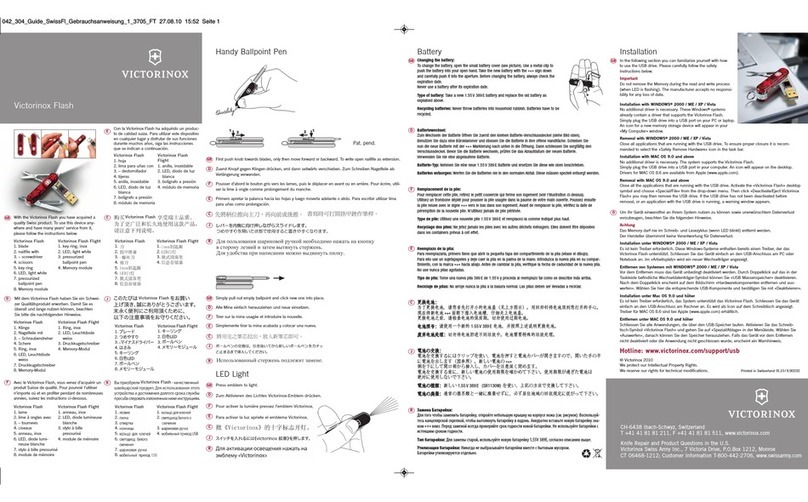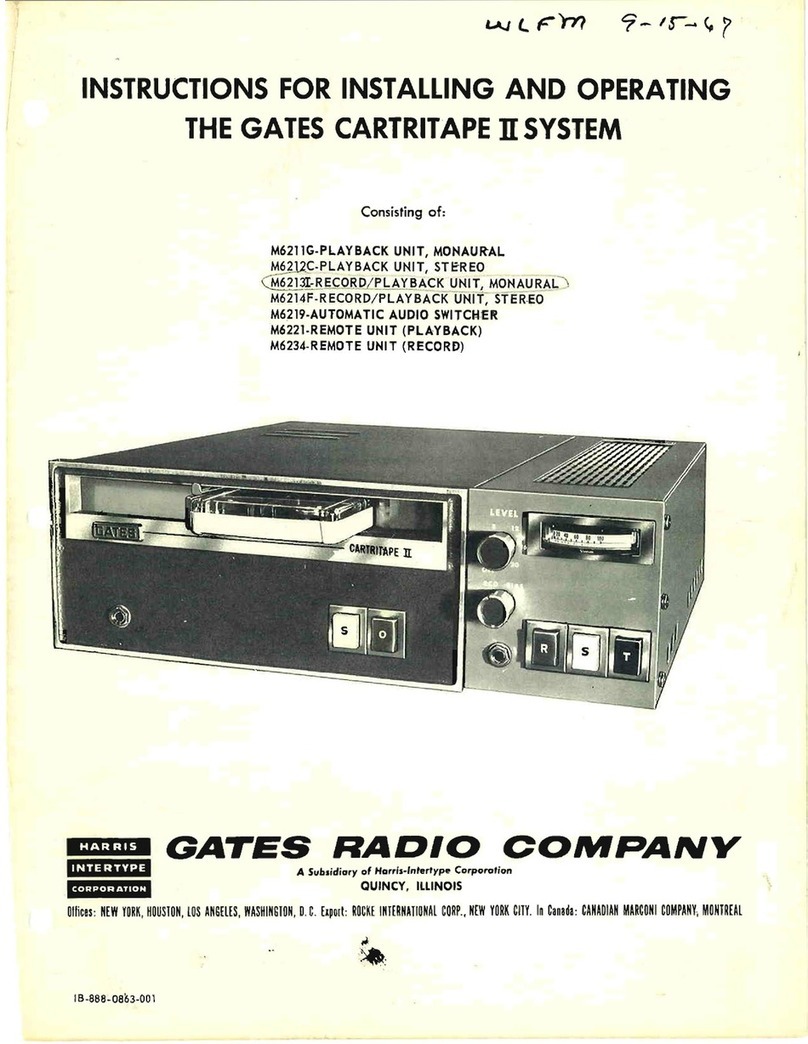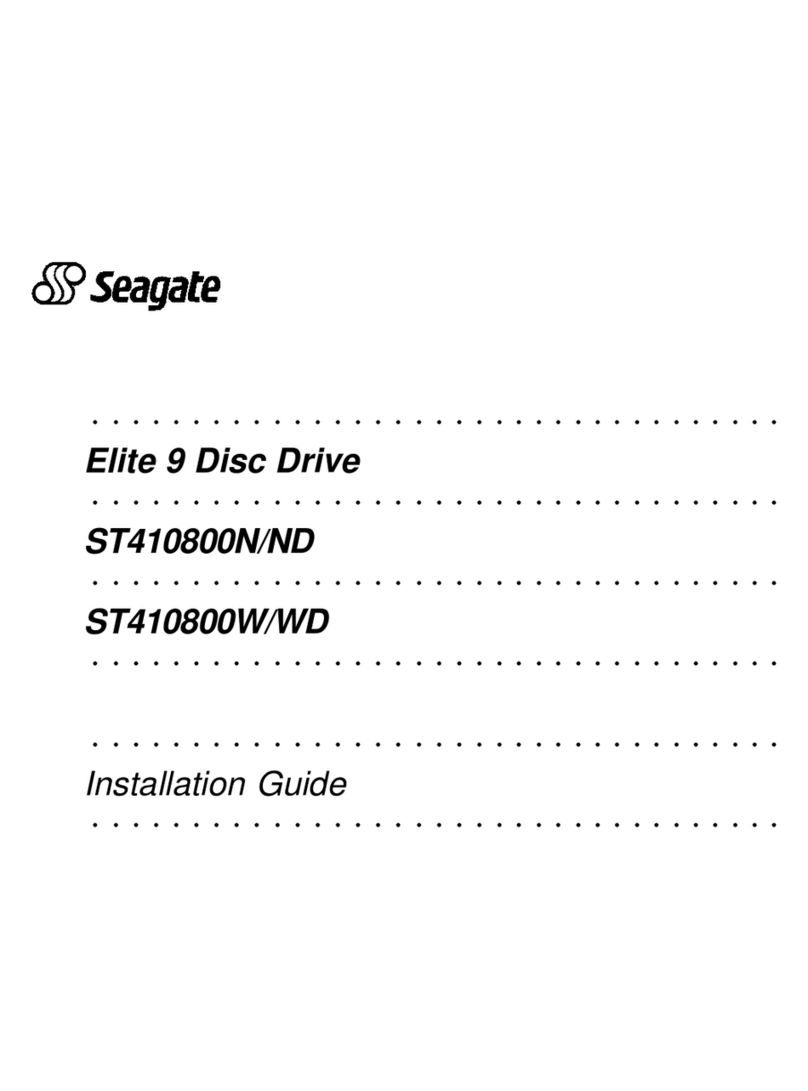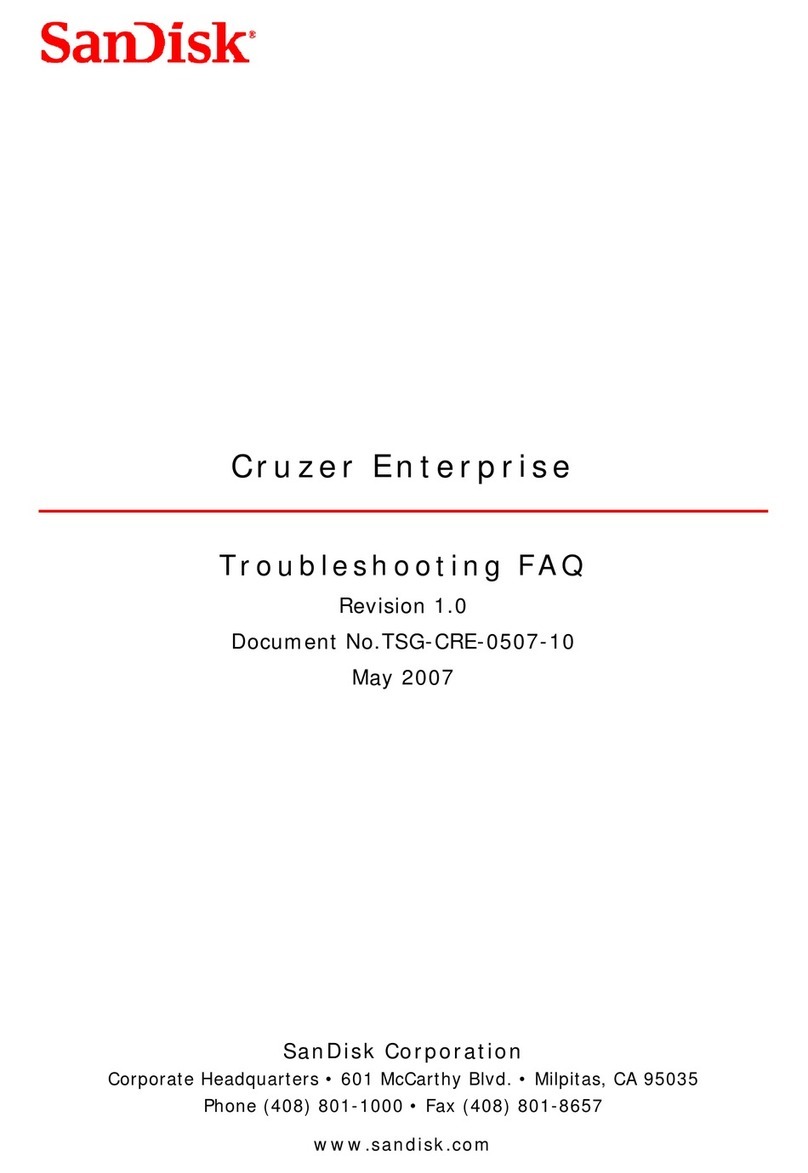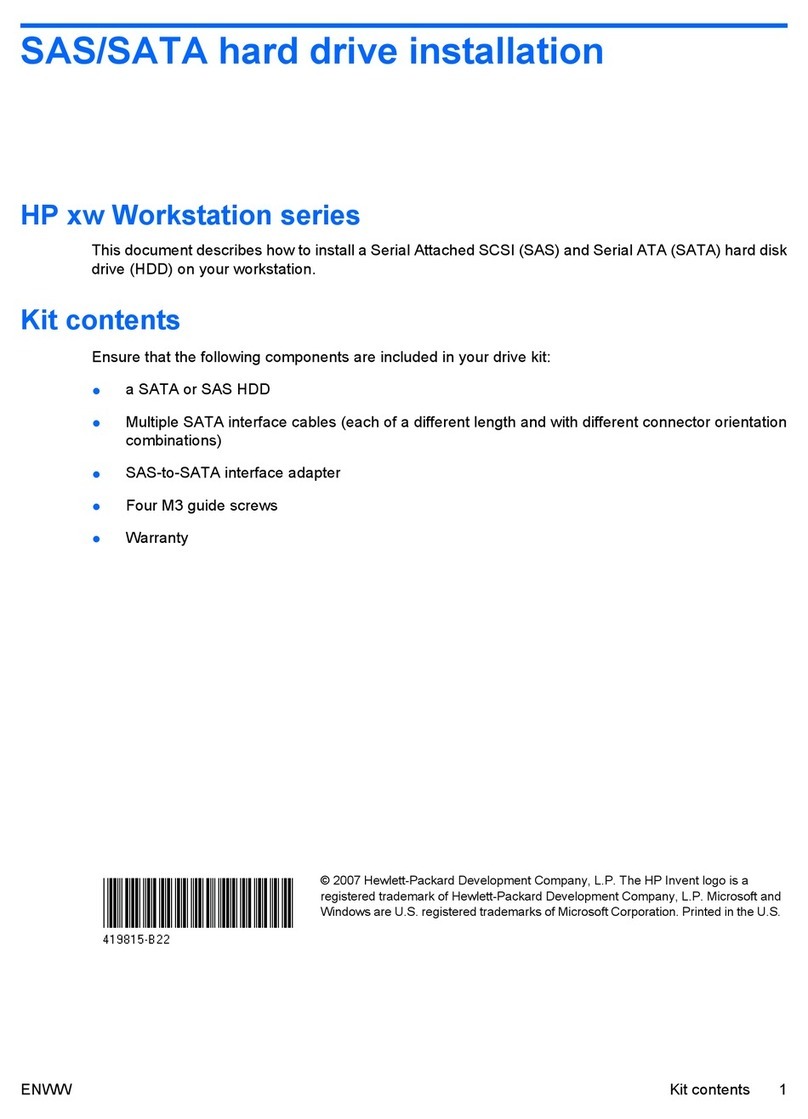QNAP TVS-X82 Instructions for use
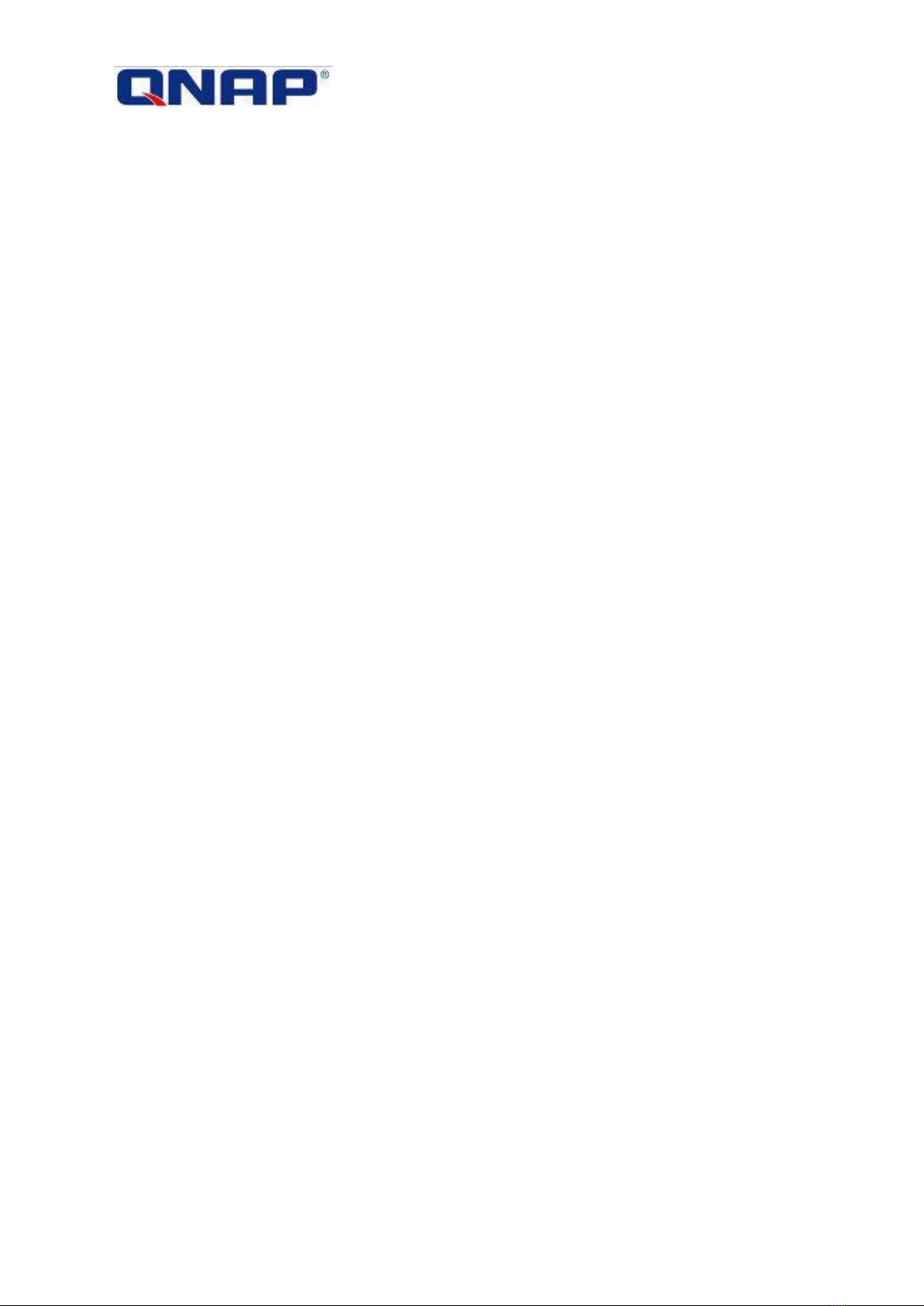
2016/03/29
QNAP Turbo NAS
TVS-X82 & TVS-X82T
Hardware User Manual
© 2016. QNAP Systems, Inc. All Rights Reserved.

2
Thank you for choosing QNAP products! This user manual provides description of the
hardware of the Turbo NAS and relevant guideline of certain functions. Please read carefully
and strictly adhere to the instructions of the manual.
This user manual is applicable to the following Turbo NAS models:
TVS-682-PT-8G, TVS-682-i3-8G, TVS-882-i3-8G, TVS-882-i5-16G,
TVS-882-i5-16G-450W, TVS-1282-i3-8G, TVS-1282-i5-16G, TVS-1282-i7-32G,
TVS-1282-i5-16G-450W, TVS-1282-i7-32G-450W, TVS-682T-i3-8G, TVS-882T-i5-16G,
TVS-1282T-i5-16G, TVS-1282T-i7-32G
NOTE
The “Turbo NAS” is hereafter referred to as “NAS”.
The product you purchased may not support certain functions dedicated to specific
models.
All features, functionality, and other product specifications are subject to change
without prior notice or obligation.
Information presented is subject to change without notice.
No part of this publication may be reproduced, stored in a retrieval system, or
transmitted, in any form or by any means, mechanical, electronic, photocopying,
recording, or otherwise, without prior written permission of QNAP Systems, Inc.
QNAP and the QNAP logo are registered trademarks of QNAP Systems, Inc. Other
products and company names mentioned herein may be the trademarks of their
respective companies.

3
DISCLAIMER
In no event shall QNAP Systems, Inc. (QNAP) liability exceed the price paid for the product
from direct, indirect, special, incidental, or consequential damages resulting from the use
of the product, its accompanying software, or its documentation. QNAP makes no warranty
or representation, expressed, implied, or statutory, with respect to its products or the
contents or use of this documentation and all accompanying software, and specifically
disclaims its quality, performance, merchantability, or fitness for any particular purpose.
QNAP reserves the right to revise or update its products, software, or documentation
without obligation to notify any individual or entity.
Note:
1. Back up your system periodically to avoid any potential data loss. QNAP disclaims any
responsibility of all sorts of data loss or recovery.
2. Should you return any components of the NAS package for refund or maintenance,
make sure they are carefully packed for shipping. Any form of damages due to
improper packaging will not be compensated.

4
Regulatory Notice
FCC Notice
The QNAP NAS complies with different FCC compliance classes. Please refer to 0 for details.
Once the class of the device is determined, refer to the following corresponding statement.
=======================================================
FCC Class A Notice
This device complies with Part 15 of the FCC Rules. Operation is subject to the following two
conditions:
1. This device may not cause harmful interference.
2. This device must accept any interference received, including interference that may
cause undesired operation.
Note: This equipment has been tested and found to comply with the limits for a Class A
digital device, pursuant to Part 15 of the FCC Rules. These limits are designed to provide
reasonable protection against harmful interference when the equipment is operated in a
commercial environment. This equipment generates, uses, and can radiate radio frequency
energy, and if not installed and used in accordance with the instruction manual, may cause
harmful interference to radio communications. Operation of this equipment in a residential
area is likely to cause harmful interference, in which case the user will be required to
correct the interference at his own expense.
Modifications: Any modifications made to this device that are not approved by QNAP
Systems, Inc. may void the authority granted to the user by the FCC to operate this
equipment.

5
FCC Class B Notice
This device complies with Part 15 of the FCC Rules. Operation is subject to the following two
conditions:
1. This device may not cause harmful interference.
2. This device must accept any interference received, including interference that may
cause undesired operation.
Note: This equipment has been tested and found to comply with the limits for a Class B
digital device, pursuant to Part 15 of the FCC Rules. These limits are designed to provide
reasonable protection against harmful interference in a residential installation. This
equipment generates, uses, and can radiate radio frequency energy and, if not installed
and used in accordance with the instructions, may cause harmful interference to radio
communications. However, there is no guarantee that interference will not occur in a
particular installation. If this equipment does cause harmful interference to radio or
television reception, which can be determined by turning the equipment off and on, the
user is encouraged to try to correct the interference by one or more of the following
measures:
Reorient or relocate the receiving antenna.
Increase the separation between the equipment and receiver.
Connect the equipment into an outlet on a circuit different from that to which the
receiver is connected.
Consult the dealer or an experienced radio/television technician for help.
Modifications: Any modifications made to this device that are not approved by QNAP
Systems, Inc. may void the authority granted to the user by the FCC to operate this
equipment.
CE NOTICE
The QNAP NAS complies with different CE compliance classes. Please refer to Appendix A:
Product Compliance Class for details.

6
SJ/T 11364-2006
本产品符合中国 RoHS 标准。以下表格标示此产品中某有毒物质的含量符合中国 RoHS 标准规定的限量
要求。
本产品上会附有”环境友好使用期限”的标签,此期限是估算这些物质”不会有泄漏或突变”的年限。本产
品可能包含有较短的环境友好使用期限的可替换元件,像是电池或灯管,这些元件将会单独标示出来。
部件名称
有毒有害物质或元素
铅
(Pb)
汞
(Hg)
镉
(Cd)
六价铬
(CR(VI))
多溴联苯
(PBB)
多溴二苯醚
(PBDE)
壳体
O
O
O
O
O
O
显示
O
O
O
O
O
O
印刷电路板
O
O
O
O
O
O
金属螺帽
O
O
O
O
O
O
电缆组装
O
O
O
O
O
O
风扇组装
O
O
O
O
O
O
电力供应组
装
O
O
O
O
O
O
电池
O
O
O
O
O
O
O: 表示该有毒有害物质在该部件所有物质材料中的含量均在 SJ/T11363-2006 标准规定的限量要求以
下。
X: 表示该有毒有害物质至少在该部件的某一均质材料中的含量超出 SJ/T11363-2006 标准规定的限量
要求。

7
Symbols in this document
Warning
This icon indicates the instructions must be strictly followed.
Failure to do so could result in injury to human body or death.
Caution
This icon indicates the action may lead to disk clearance or loss OR
failure to follow the instructions could result in data damage, disk
damage, or product damage.
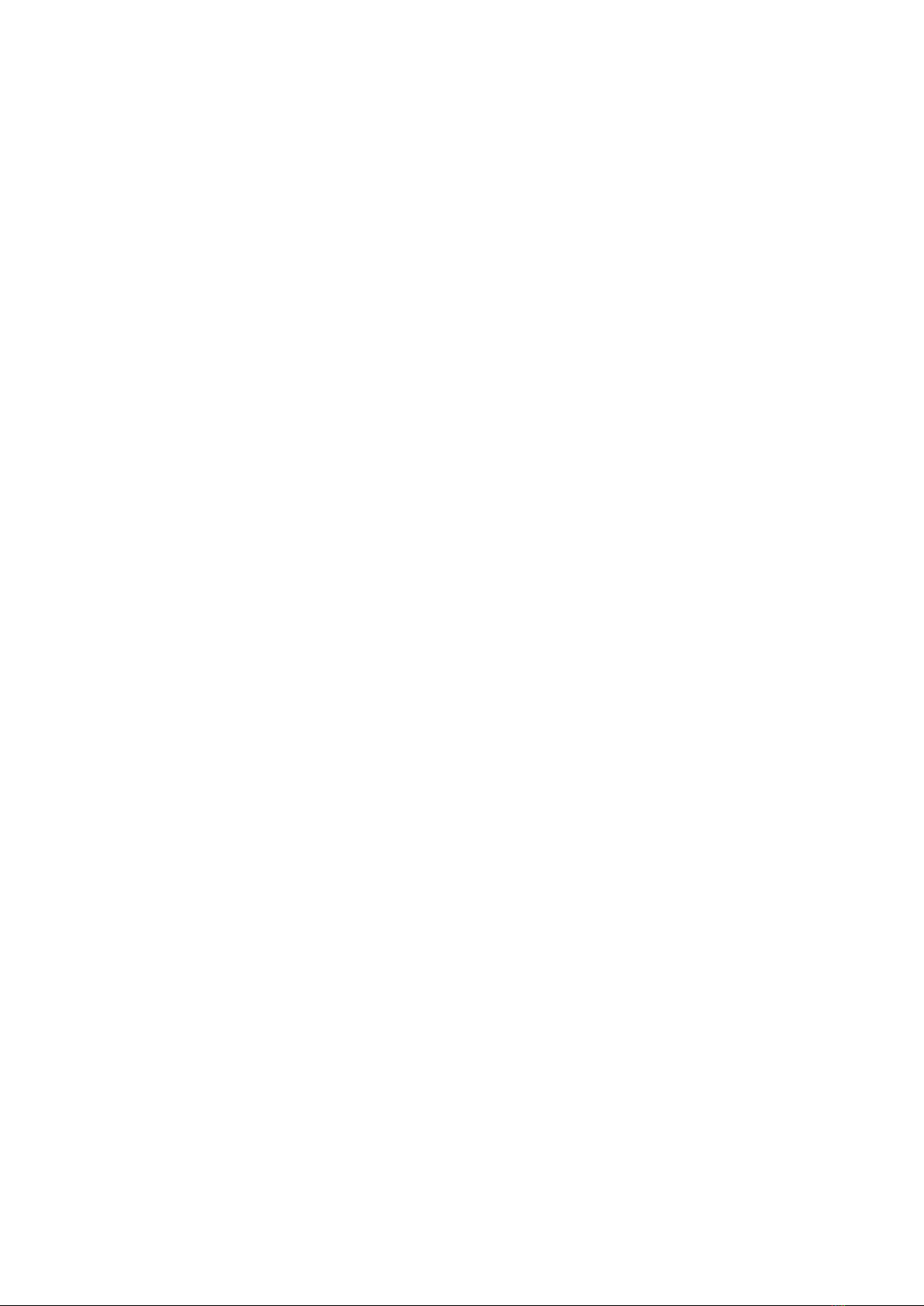
8
Table of Contents
Table of Contents ...............................................................................................8
Safety Warnings.................................................................................................9
Chapter 1. CPU and Memory Specifications ................................................... 10
Chapter 2. Power Button and Reset Button Behavior .................................... 16
Chapter 3. USB One Touch Copy ....................................................................17
Chapter 4. LED and Alarm Buzzer Specifications ........................................... 18
Chapter 5. Beep alarm: All NAS models .........................................................20
Chapter 6. Hot-swap Hard Drives .................................................................. 21
6.1 INSTALL HARD DRIVES ................................................................................ 22
6.2 INSTALL M.2 SSDS................................................................................... 23
6.3 HOT-SWAP HARD DRIVES ............................................................................. 25
Chapter 7. Upgrade Memory on QNAP NAS (RAM Module Installation).......... 26
Chapter 8. Expansion Card Installation ......................................................... 30
Chapter 9. RAID Recovery ............................................................................. 36
Technical Support ............................................................................................ 38
Appendix A: Product Compliance Class............................................................. 39
GNU GENERAL PUBLIC LICENSE ....................................................................... 40
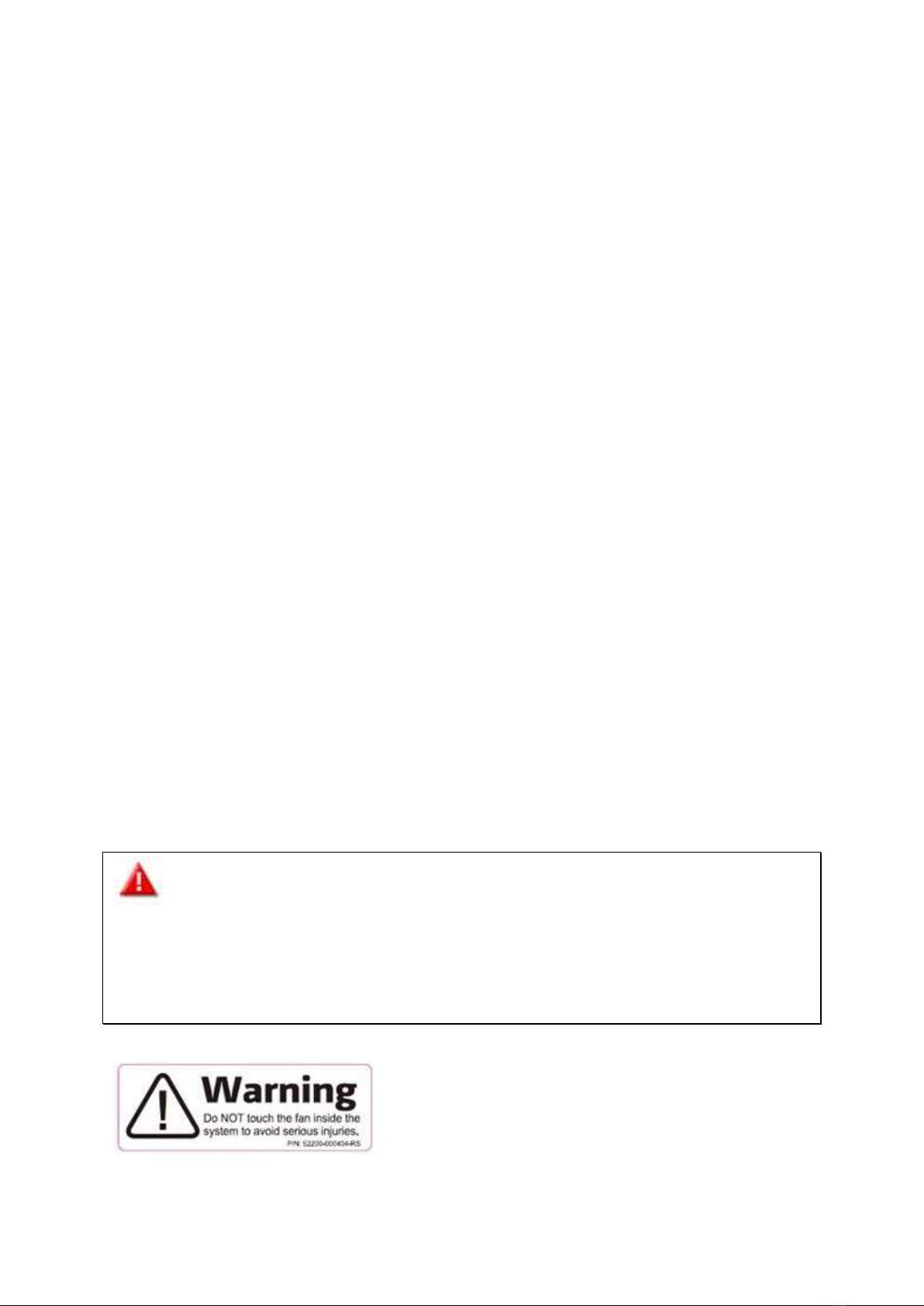
9
Safety Warnings
1. The NAS can operate normally in the temperature of 0ºC–40ºC (32ºF -104ºF) and
relative humidity of 5%–95%. Please make sure the environment is well-ventilated.
2. The power cord and devices connected to the NAS must provide correct supply voltage
(100W, 90–264V).
3. Do not place the NAS in direct sunlight or near chemicals. Make sure the temperature
and humidity of the environment are in optimized level.
4. Unplug the power cord and all connected cables before cleaning. Wipe the NAS with a
dry towel. Do not use chemical or aerosol to clean the NAS.
5. Do not place any objects on the NAS for the server’s normal operation and to avoid
overheat.
6. Use the flat head screws in the product package to lock the hard disks in the NAS when
installing hard disks for proper operation.
7. Do not place the NAS near any liquid.
8. Do not place the NAS on any uneven surface to avoid falling off and damage.
9. Make sure the voltage is correct in the location where the NAS is installed. Contact the
distributor or the local power supply company for the information.
10. Do not place any object on the power cord.
11. Do not attempt to repair the NAS in any occasions. Improper disassembly of the
product may expose the users to electric shock or other risks. For any enquiries,
please contact the distributor.
12. The chassis NAS models should only be installed in the server room and maintained by
the authorized server manager or IT administrator. The server room is locked by key
or keycard access and only certified staff is allowed to enter the server room.
Warning:
Danger of explosion if battery is incorrectly replaced. Replace only with the same or
equivalent type recommended by the manufacturer. Dispose of used batteries
according to the manufacturer’s instructions.
Do NOT touch the fan inside the system to avoid serious injuries.
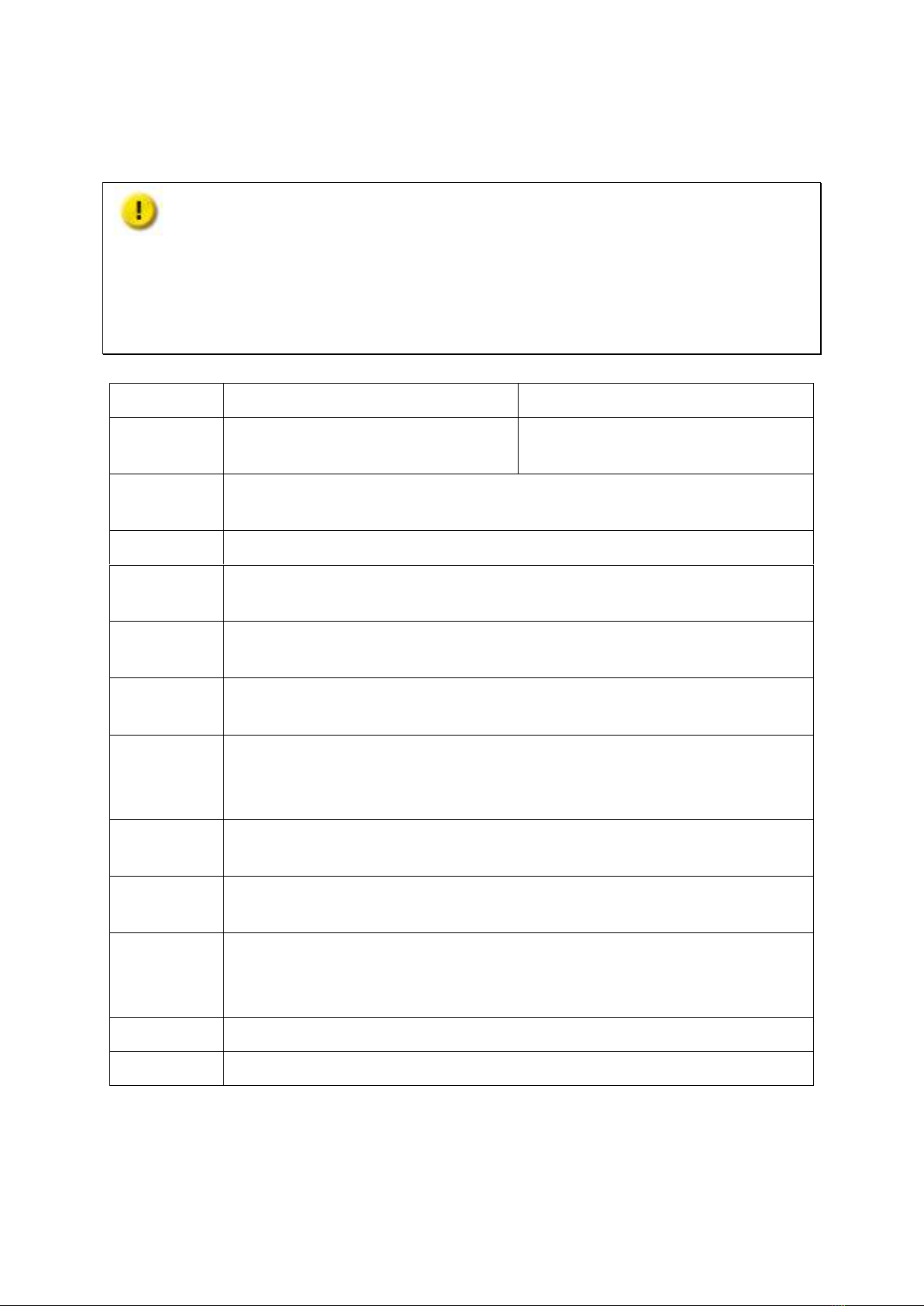
10
Chapter 1. CPU and Memory Specifications
Caution: Modifying the hardware, software, or firmware of the QNAP products will
void the warranty. QNAP is not responsible for any form of damage or loss of data caused
by modding the QNAP products. Users should bear their own risks of all sorts of possible
data loss or system instabilities due to changing the hardware parts, modifying the default
system firmware or installing any unauthorized third party applications on QNAP products.
System
TVS-682-PT-8G
TVS-682-i3-8G
CPU
Intel®Pentium®Processor G4400
Dual core 3.30 GHz
Intel®Core™ i3-6100 Processor
Dual core 3.70 GHz
Memory
8GB DDR4 2133 RAM
(Expandable RAM, up to 32GB)
Flash
512MB (USB DOM)
CPU
replaceable?
No
Memory
replaceable?
✔(Compatible with DDR4 RAM)
Number of
U-DIMM slots
4
Number of
hard drive
slots
6
Number of
M.2 SSD slots
2
Number of
PCIe slots
2
Number of
Gigabit
network ports
4
IR sensor
✔(QNAP remote control: RM-IR002)
Power output
250W
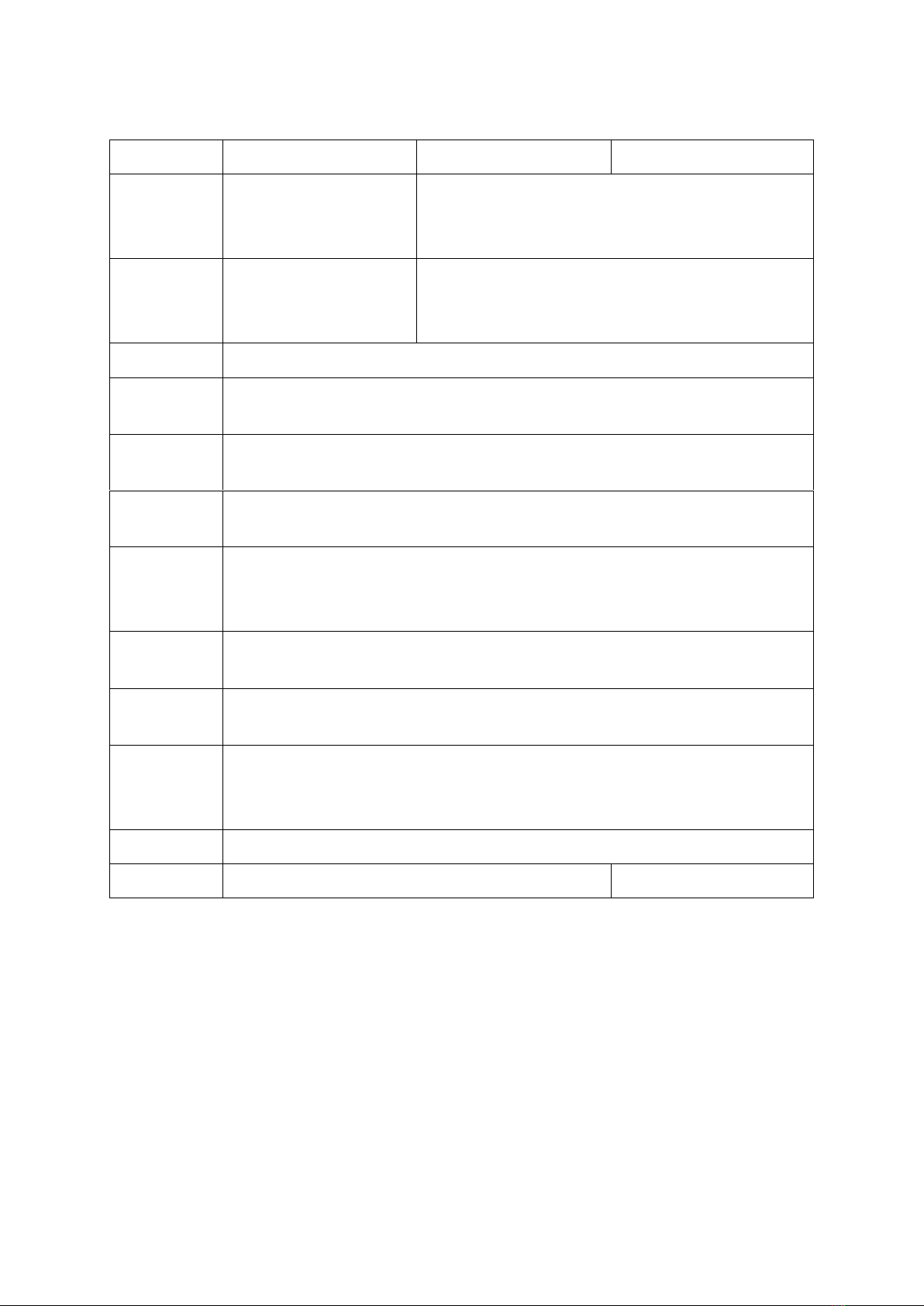
11
System
TVS-882-i3-8G
TVS-882-i5-16G
TVS-882-i5-16G-450W
CPU
Intel ® Core™i3-6100
Processor
Dual core 3.70 GHz
Intel®Core™i5-6500 Processor Quad core
3.6 GHz
Memory
8GB DDR4 2133 RAM
(Expandable RAM, up to
32GB)
16GB DDR4 2133 RAM
(Expandable RAM, up to 32GB)
Flash
512MB (USB DOM)
CPU
replaceable?
No
Memory
replaceable?
✔(Compatible with DDR4 RAM)
Number of
U-DIMM slots
4
Number of
hard drive
slots
8
Number of
M.2 SSD slots
2
Number of
PCIe slots
2
Number of
Gigabit
network ports
4
IR sensor
✔(QNAP remote control: RM-IR002)
Power output
250W
450W
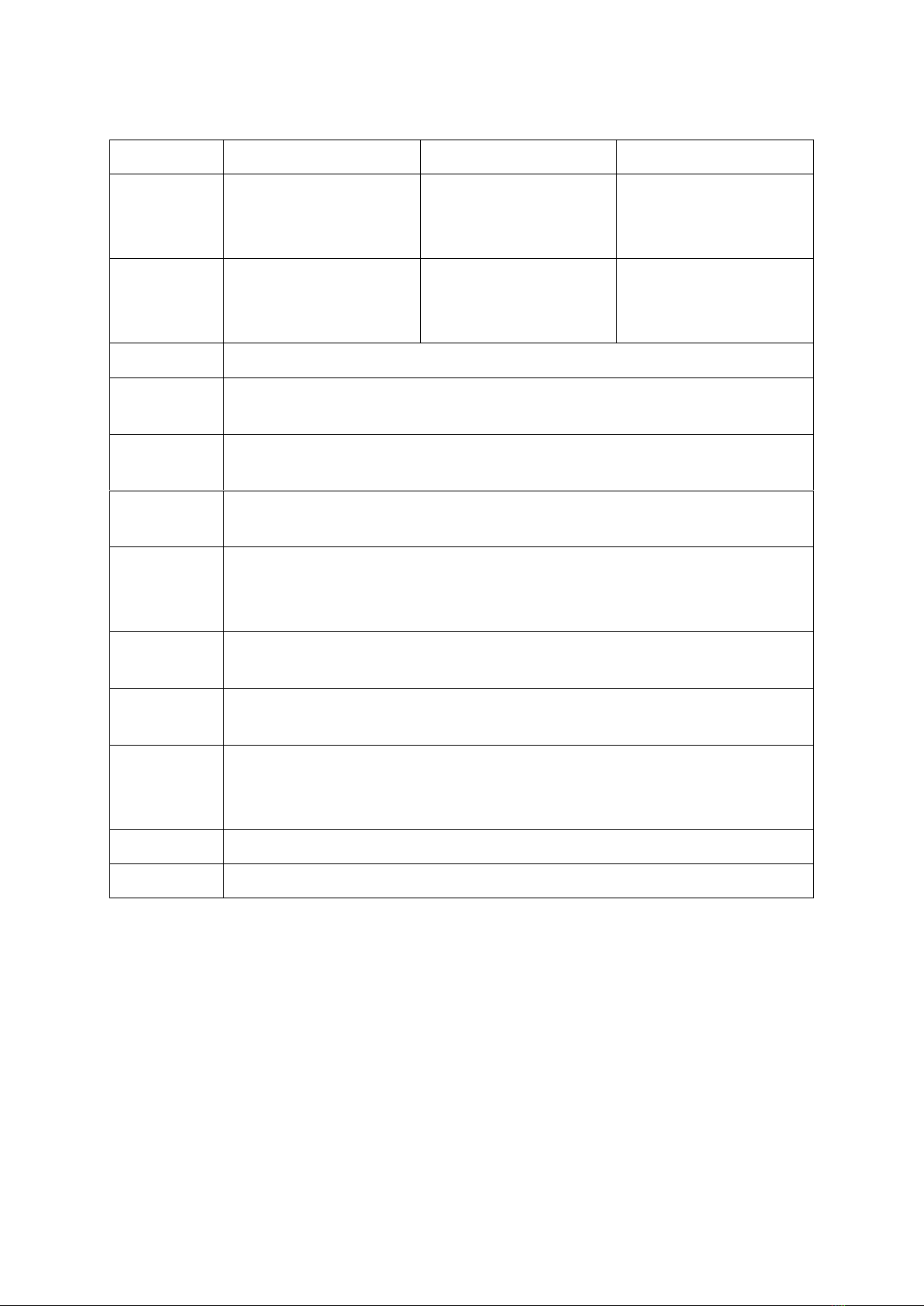
12
System
TVS-1282-i3-8G
TVS-1282-i5-16G
TVS-1282-i7-32G
CPU
Intel ® Core™i3-6100
Processor
Dual core 3.70 GHz
Intel®Core™i5-6500
Processor
Quad core 3.6 GHz
Intel®Core™i7-6700
Processor
Quad core 3.4 GHz
Memory
8GB DDR4 2133 RAM
(Expandable RAM, up to
32GB)
16GB DDR4 2133 RAM
(Expandable RAM, up to
32GB)
32GB DDR4 2133 RAM
(Expandable RAM, up to
32GB)
Flash
512MB (USB DOM)
CPU
replaceable?
No
Memory
replaceable?
✔(Compatible with DDR4 RAM)
Number of
U-DIMM slots
4
Number of
hard drive
slots
12
Number of
M.2 SSD slots
2
Number of
PCIe slots
3
Number of
Gigabit
network ports
4
IR sensor
✔(QNAP remote control: RM-IR002)
Power output
250W
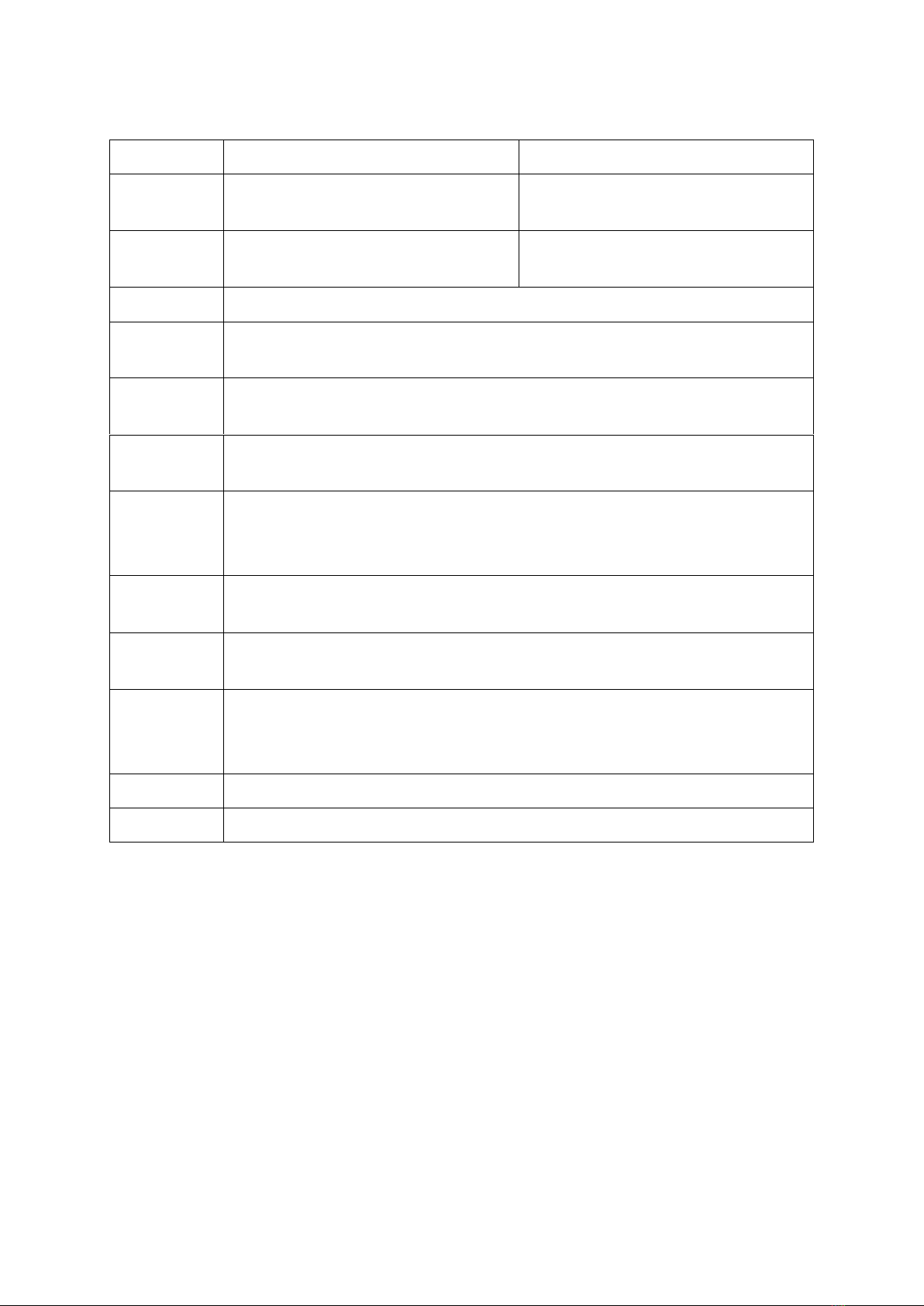
13
System
TVS-1282-i5-16G-450W
TVS-1282-i7-32G-450W
CPU
Intel®Core™i5-6500 Processor Quad
core 3.6 GHz
Intel®Core™i7-6700 Processor Quad
core 3.4 GHz
Memory
16GB DDR4 2133 RAM
(Expandable RAM, up to 32GB)
32GB DDR4 2133 RAM
(Expandable RAM, up to 32GB)
Flash
512MB (USB DOM)
CPU
replaceable?
No
Memory
replaceable?
✔(Compatible with DDR4 RAM)
Number of
U-DIMM slots
4
Number of
hard drive
slots
12
Number of
M.2 SSD slots
2
Number of
PCIe slots
3
Number of
Gigabit
network ports
4
IR sensor
✔(QNAP remote control: RM-IR002)
Power output
450W
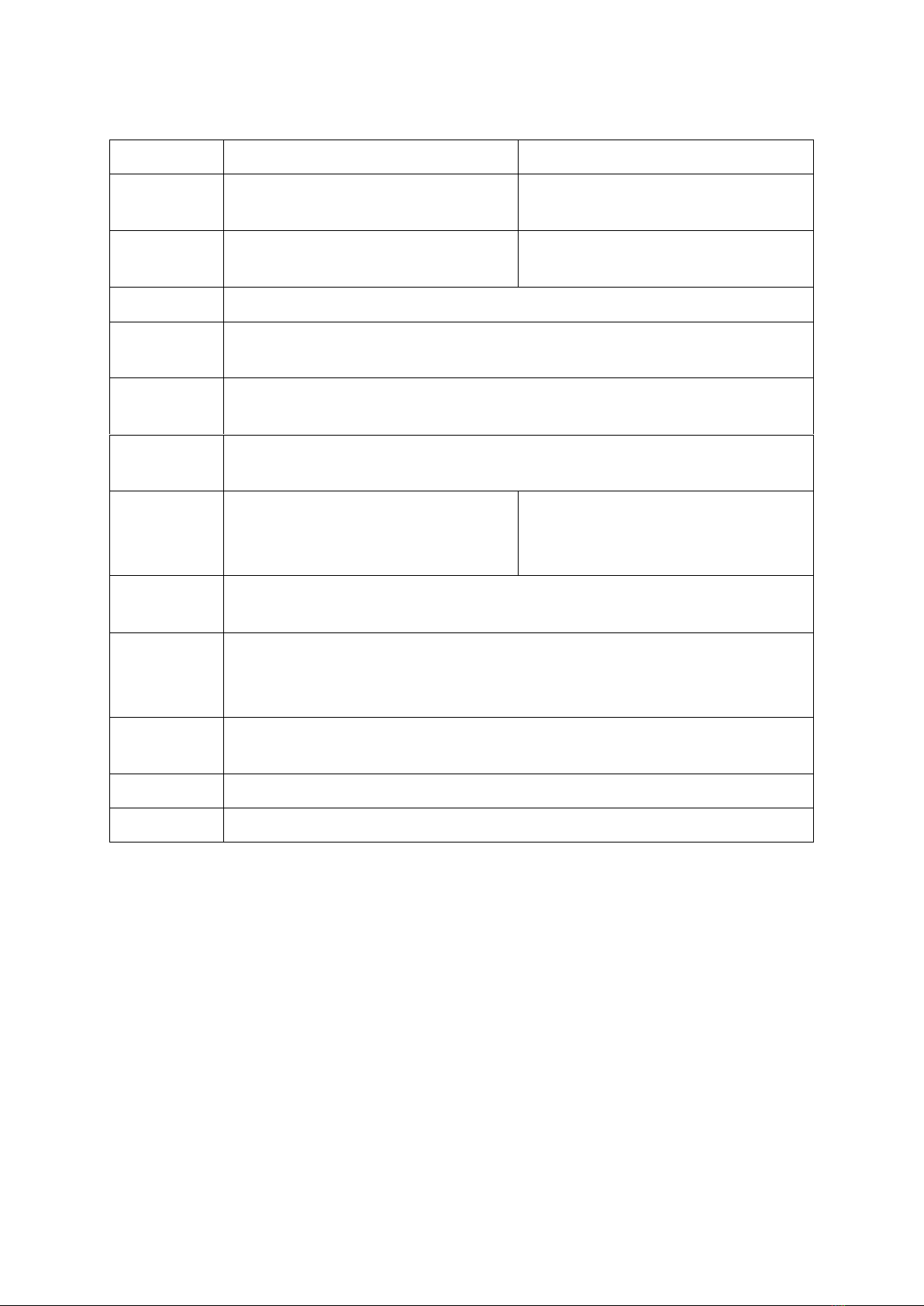
14
System
TVS-682T-i3-8G
TVS-882T-i5-16G
CPU
Intel®Core™i3-6100 Processor
Dual core 3.70 GHz
Intel®Core™i5-6500 Processor Quad
core 3.6 GHz
Memory
8GB DDR4 2133 RAM
(Expandable RAM, up to 32GB)
16GB DDR4 2133 RAM
(Expandable RAM, up to 32GB)
Flash
512MB (USB DOM)
CPU
replaceable?
No
Memory
replaceable?
✔(Compatible with DDR4 RAM)
Number of
U-DIMM slots
4
Number of
hard drive
slots
6
8
Number of
M.2 SSD slots
2
Number of
Gigabit
network ports
2 x 10 GBase-T & 4 x GbE LAN ports
Thunderbolt2
ports
2
IR sensor
✔(QNAP remote control: RM-IR002)
Power output
250W
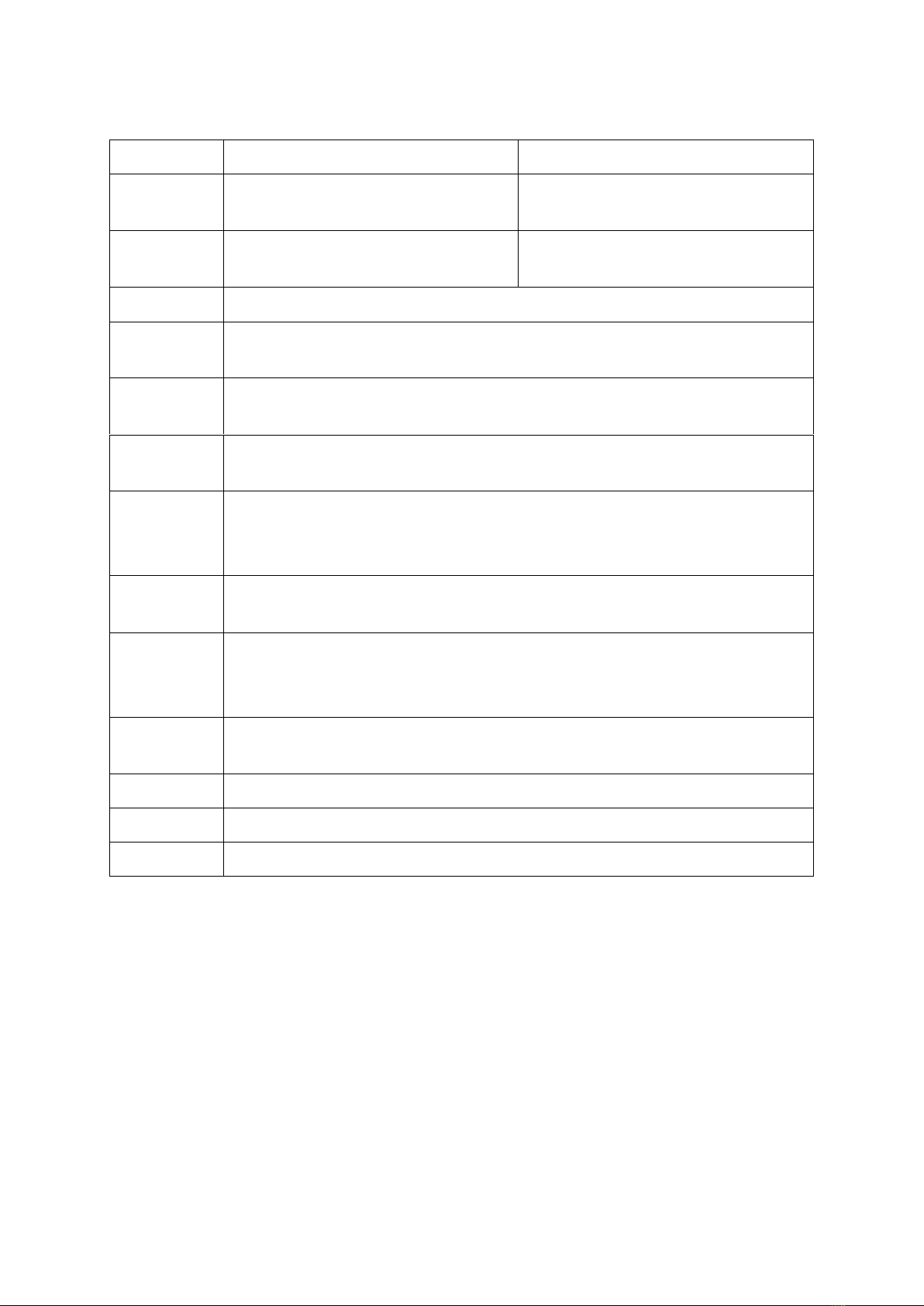
15
System
TVS-1282T-i5-16G
TVS-1282T-i7-32G
CPU
Intel® Core™i5-6500 Processor
Quad core 3.6 GHz
Intel®Core™ i7-6700 Processor Quad
core 3.4 GHz
Memory
16GB DDR4 2133 RAM
(Expandable RAM, up to 32GB)
32GB DDR4 2133 RAM
(Expandable RAM, up to 32GB)
Flash
512MB (USB DOM)
CPU
replaceable?
No
Memory
replaceable?
✔(Compatible with DDR4 RAM)
Number of
U-DIMM slots
4
Number of
hard drive
slots
12
Number of
M.2 SSD slots
2
Number of
Gigabit
network ports
2 x 10 GBase-T & 4 x GbE LAN ports
Thunderbolt2
ports
2
PCIe slots
1 x PCIe Gen.3 x 8
IR sensor
✔(QNAP remote control: RM-IR002)
Power output
250W
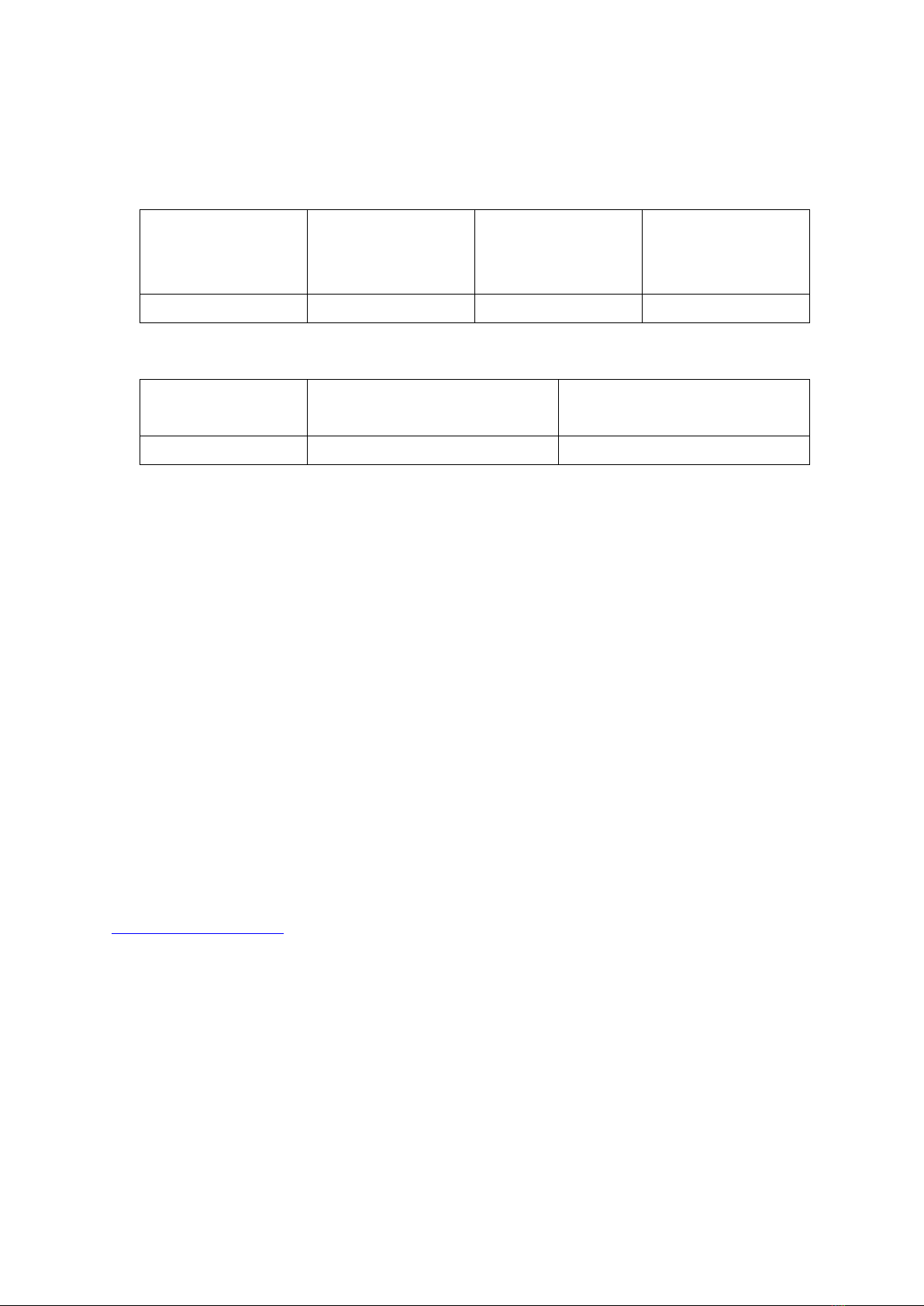
16
Chapter 2. Power Button and Reset Button Behavior
Power button: Press to turn on or turn off.
System
Power button
(Turn on)
Power button
(Hardware turn
off)
Power button
(Force turn off)
All models
Press once
1.5 sec
5 sec
Reset button: Press to reset the system settings.
System
Basic system reset
(1 beep)
Advanced system reset
(2 beeps)
All models
3 sec
10 sec
Basic system reset (3 sec)
Press the reset button for 3 seconds, a beep sound will be heard. The following settings
are reset to default:
System administration password: admin
TCP/IP configuration: Obtain the IP address settings automatically via DHCP
TCP/IP configuration: Disable Jumbo Frame
TCP/IP configuration: If port trunking is enabled (dual LAN models only), the port
trunking mode will be reset to “Active Backup (Failover)”.
System Port: 8080 (system service port)
Security Level: Low (Allow all connections)
LCD panel password: (blank)*
VLAN will be disabled.
Service binding: All the NAS services run on all available network interfaces.
*This feature is only provided by the NAS models with LCD panels. Please visit
http://www.qnap.com for details.
Advanced system reset (10 sec)
Press the reset button for 10 seconds; you will hear two beeps at the third and the tenth
seconds. The NAS will reset all the system settings to default as it does by web-based
system reset in “Control Panel” > “System Settings” > “Backup / Restore” > “Restore to
Factory Default” except all the data are reserved. The settings such as the users, user
groups, and the network share folders previously created will be cleared. To retrieve the
old data after the advanced system reset, create the same network share folders on the
NAS and the data will be accessible again.

17
Chapter 3. USB One Touch Copy
This feature is only provided by NAS models with a USB One Touch Copy button. Please visit
http://www.qnap.com for more details.
System
Number of seconds (press the one
touch copy button to trigger data
copy)
All NAS models
0.5 sec
Data Copy by the Front USB Port
The NAS supports instant data backup from a USB device to the NAS or the other way round
by using the front one touch copy button. To use this function, follow these steps:
1. Make sure at least one hard drive is installed and formatted on the NAS. The default
network share Qusb or Usb will be created.
2. Turn on the NAS.
3. Configure the behavior of the Copy button in “Backup Station” > “External Backup” >
“USB one touch copy”.
4. Connect the USB storage device to the front USB port of the NAS.
5. Press the Copy button. The USB LED will flash and the data will be copied to or from
the USB device according to the NAS settings.
Note: This feature adopts incremental backup. After the first time backing up data, the
NAS will only copy files that have changed since the last backup.
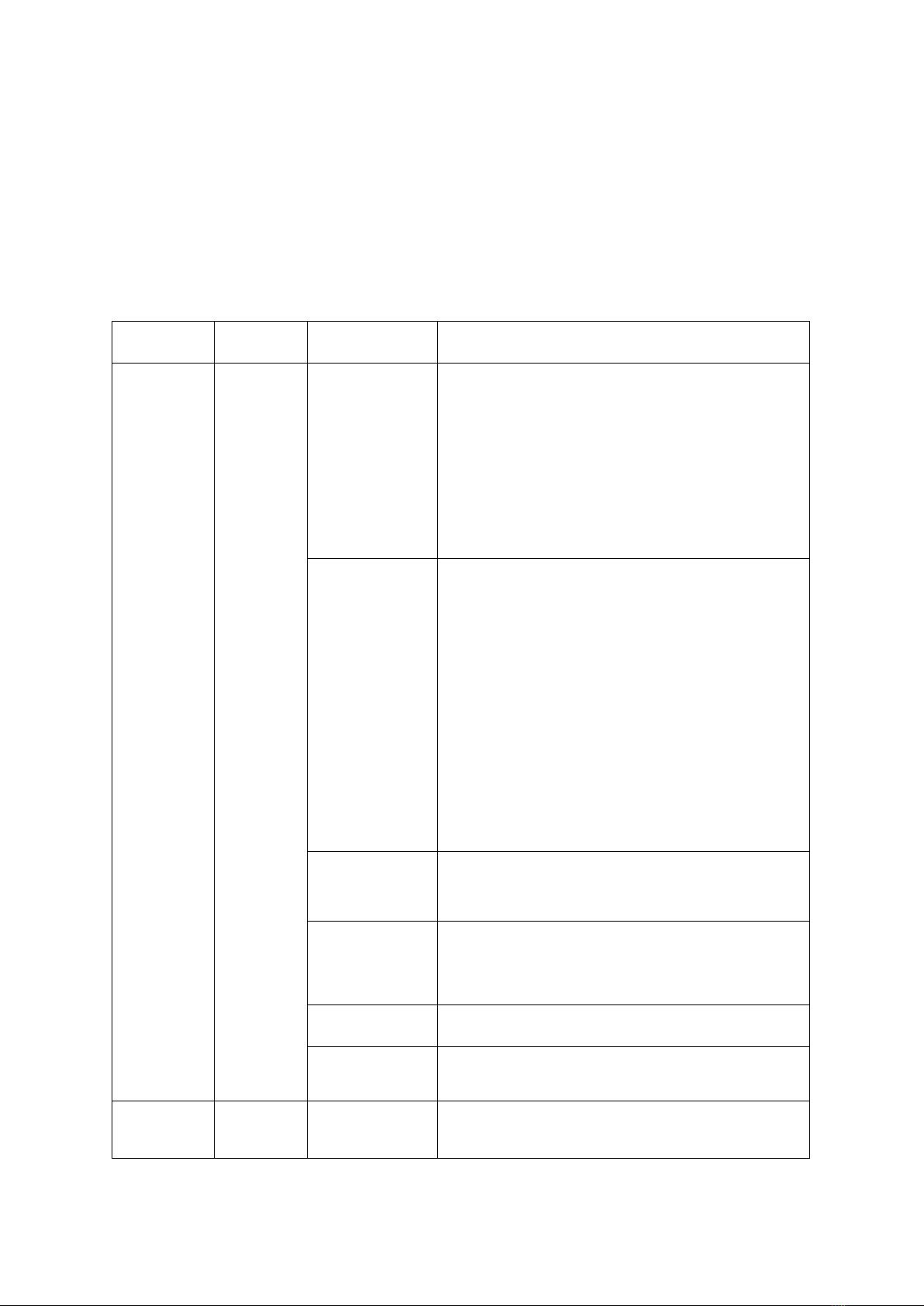
18
Chapter 4. LED and Alarm Buzzer Specifications
The LED indicators of the NAS indicate the system status and information. When the NAS is
turned on, check the following items to make sure the system status is normal. Note that
the following LED information is applicable only when users have properly installed the hard
drive, and connected the NAS to the network and the power supply.
LED
Color
LED Status
Description
System
Status
Red/
Green
Flashes green
and red
alternately
every 0.5 sec
1. The hard drive on the NAS is being
formatted.
2. The NAS is being initialized.
3. The system firmware is being updated.
4. RAID rebuilding is in process.
5. Online RAID capacity expansion is in
process.
6. Online RAID level migration is in process.
Red
1. The hard drive is invalid.
2. The disk volume has reached its full
capacity.
3. The disk volume is going to be full.
4. The system fan is out of function.
5. An error occurs when accessing
(read/write) the disk data.
6. A bad sector is detected on the hard
drive.
7. The NAS is in degraded read-only mode
(2 member drives fail in a RAID 5 or RAID
6 configuration, the disk data can still be
read).
8. Hardware self-test error.
Flashes red
every 0.5 sec
The NAS is in degraded mode (one member
drive fails in RAID 1, RAID 5 or RAID 6
configuration).
Flashes green
every 0.5 sec
1. The NAS is starting up.
2. The NAS is not configured.
3. A hard disk drive is not formatted.
Green
The NAS is ready.
Off
All the hard drives on the NAS are in standby
mode.
LAN
Orange
Orange
The disk data is being accessed from the
network and a read/write error occurs during
the process.

19
LED
Color
LED Status
Description
Flashes
orange
The NAS is connected to the network.
USB**
Blue
Flashes blue
every 0.5 sec
1. A USB device (connected to the front USB
port) is being detected.
2. A USB device (connected to the front USB
port) is being removed from the NAS.
3. The USB device (connected to the front
USB port of the NAS) is being accessed.
4. The data is being copied to or from the
external USB or eSATA device.
Blue
A front USB device is detected (after the
device is mounted).
Off
1. No USB device is detected.
2. The NAS has finished copying the data to
or from the USB device connected to the
front USB port.
HDD
Red/
Green
Flashes red
The NAS is being accessed from the network.
Red
A hard drive read/write error occurs.
Flashes green
The disk data is being accessed.
Green
The hard drive can be accessed.
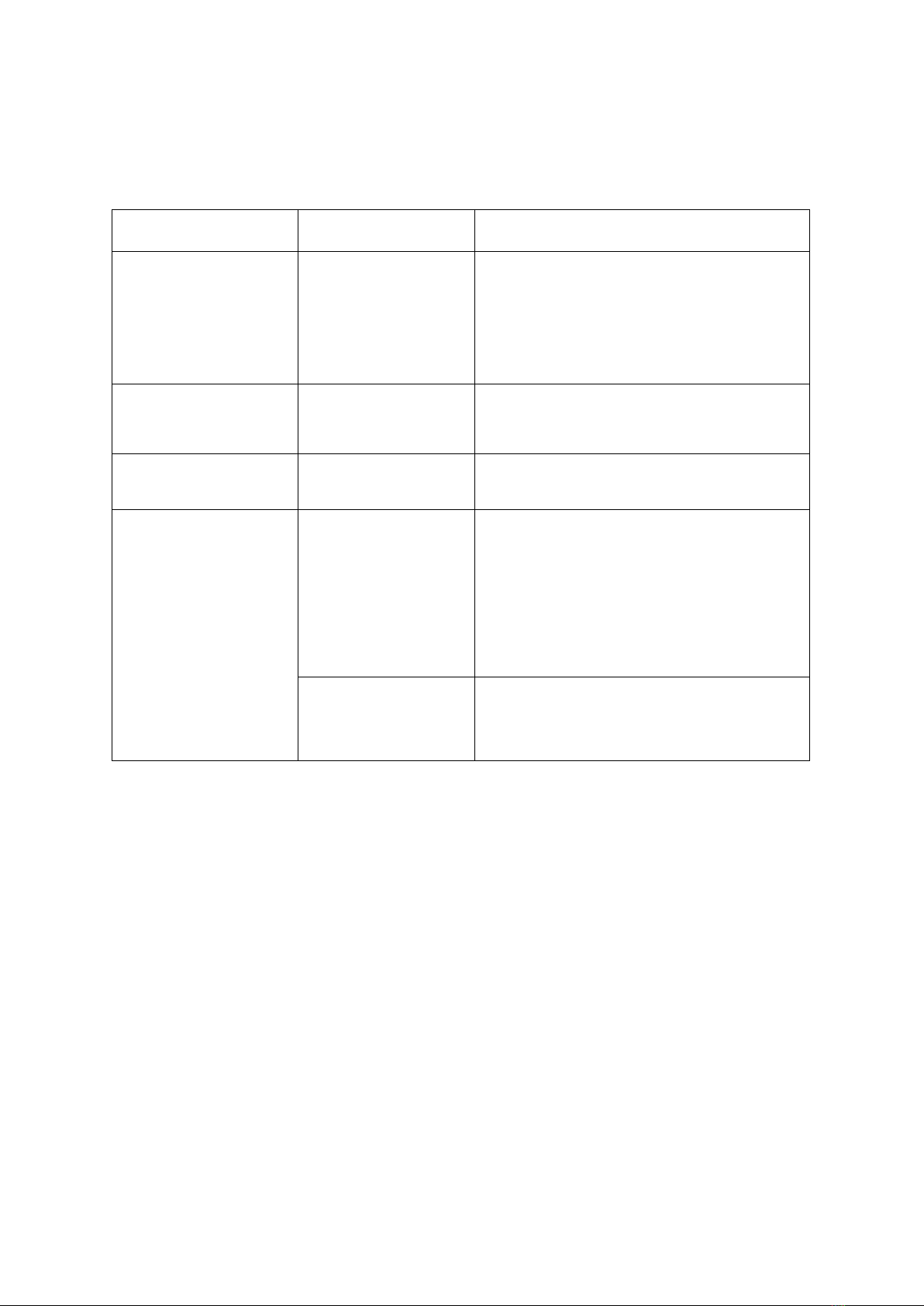
20
Chapter 5. Beep alarm: All NAS models
The beep alarm can be disabled in “Control Panel” > “System Settings” > “Hardware”.
Beep sound
Number of Times
Description
Short beep (0.5 sec)
1
1. The NAS is starting up.
2. The NAS is being shut down
(software shutdown).
3. The user presses the reset button to
reset the NAS.
4. The system firmware has been
updated.
Short beep (0.5 sec)
3
The NAS data cannot be copied to the
external storage device from the front
USB port.
Long beep (1.5 sec)
3, every 5 min
The system fan is out of function.
Long beep (1.5 sec)
2
1. The disk volume is going to be full.
2. The disk volume has reached its full
capacity.
3. The hard drives on the NAS are in
degraded mode.
4. The user starts the hard drive
rebuilding process.
5. A hard drive is plugged in or out.
1
1. The NAS is turned off by force
shutdown (hardware shutdown).
2. The NAS has been turned on and is
ready.
This manual suits for next models
1
Table of contents
Other QNAP Storage manuals

QNAP
QNAP TVS-73e Series User manual

QNAP
QNAP TS-269 Pro User manual

QNAP
QNAP HS-210 Instructions for use

QNAP
QNAP TS-410E-8G User manual

QNAP
QNAP TS-251D-4G-US User manual

QNAP
QNAP TS-h1290FX-7232P-64G User manual

QNAP
QNAP TS-464U User manual
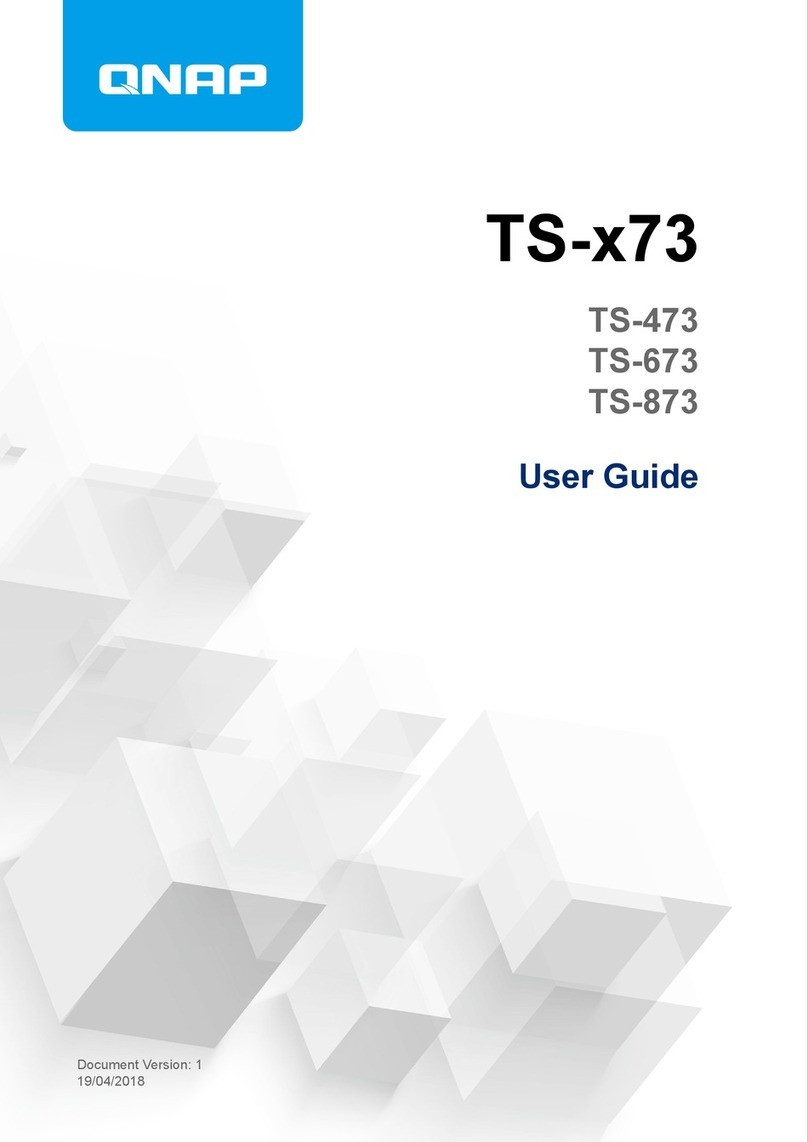
QNAP
QNAP TS-473 User manual

QNAP
QNAP TS 28A Series User manual

QNAP
QNAP TVS-h 88X Series User manual
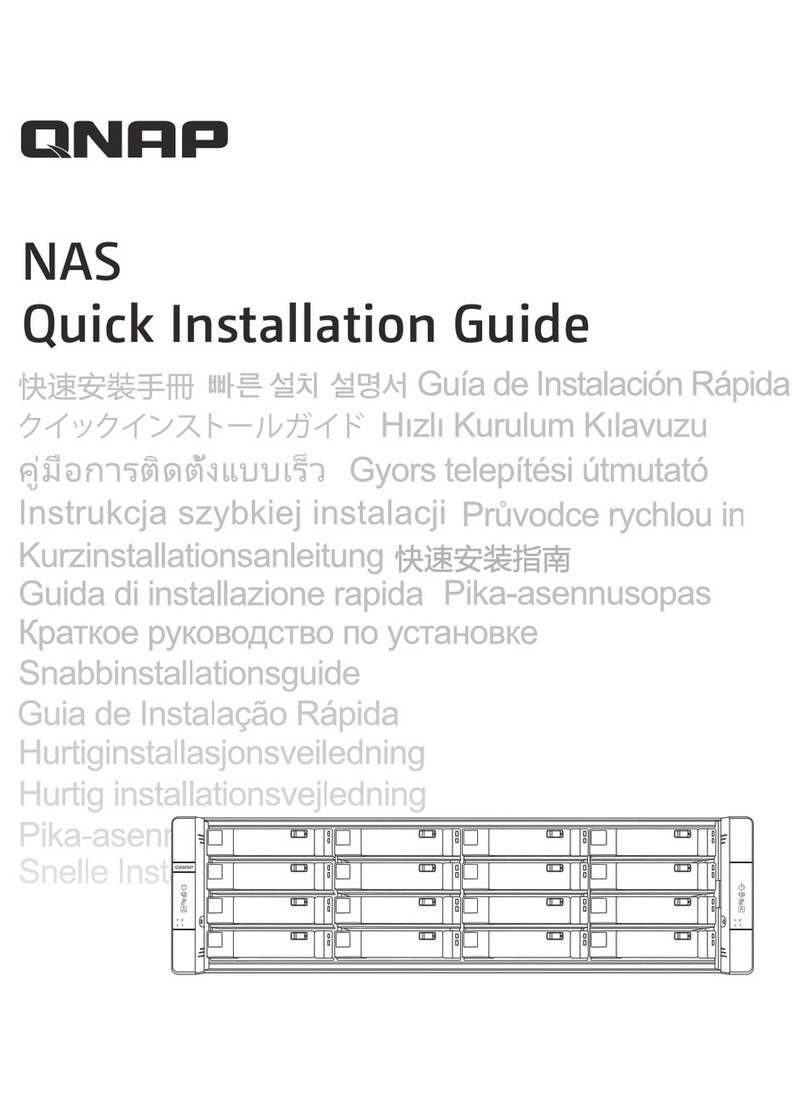
QNAP
QNAP GM-1002 User manual

QNAP
QNAP TS-110 User manual

QNAP
QNAP TVS-1282T3 User manual

QNAP
QNAP TS-873U User manual

QNAP
QNAP TS-h 87XU-RP Series User manual
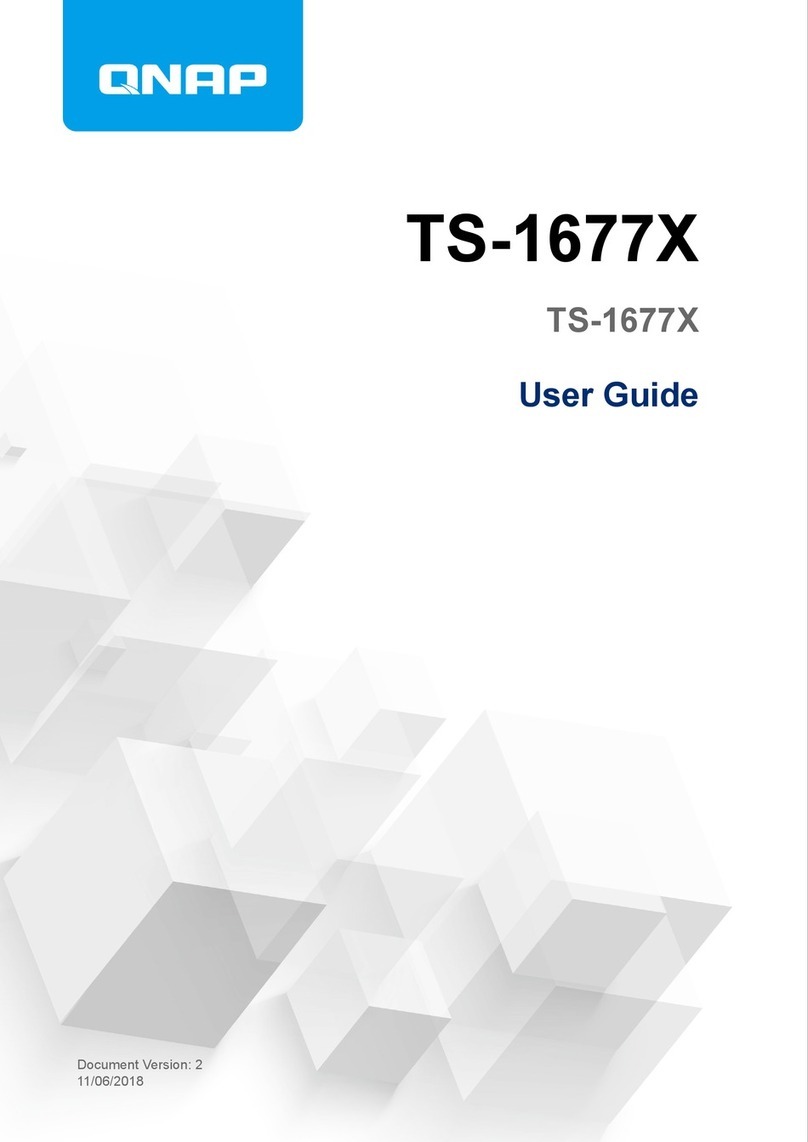
QNAP
QNAP TS-1677X Series User manual

QNAP
QNAP TS-128A User manual

QNAP
QNAP TVS-672X User manual

QNAP
QNAP TS-h 86 Series User manual

QNAP
QNAP TS-932PX User manual