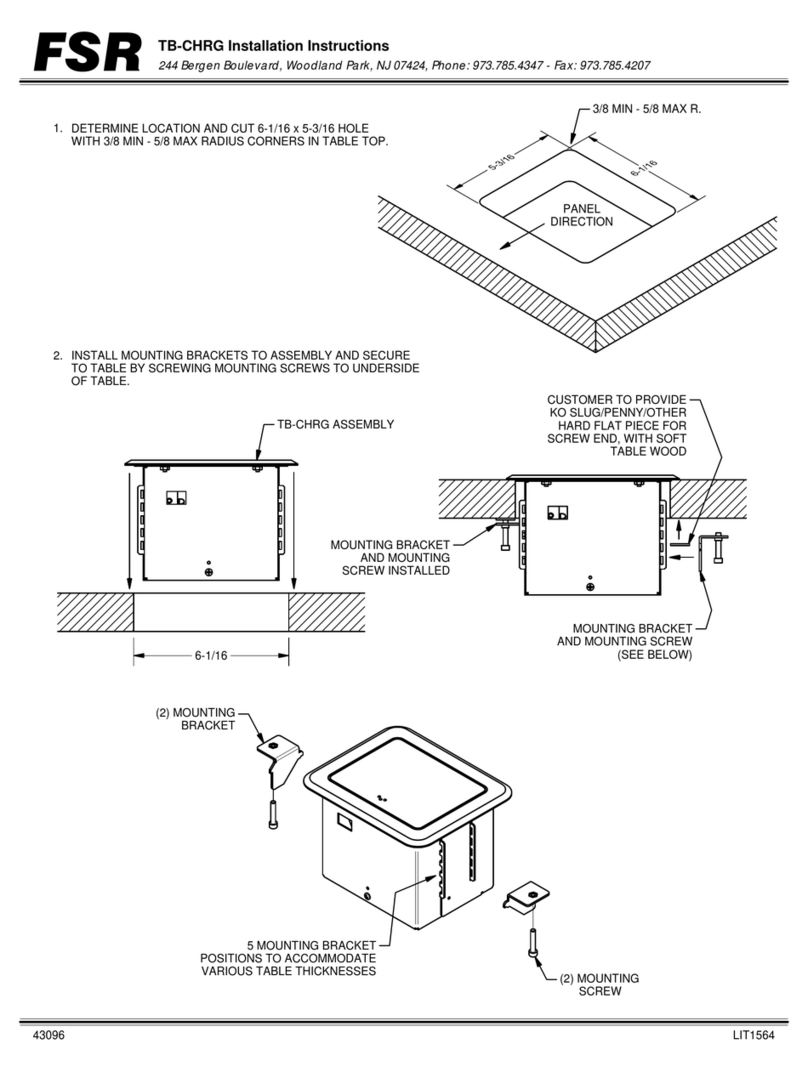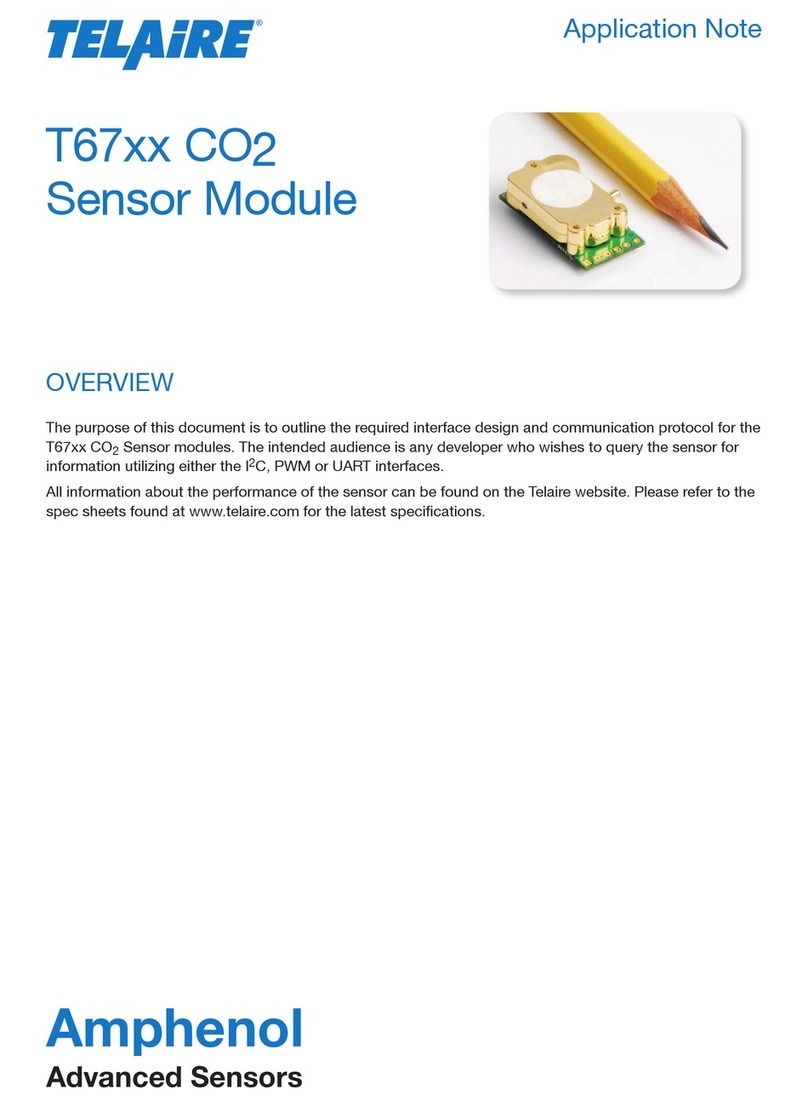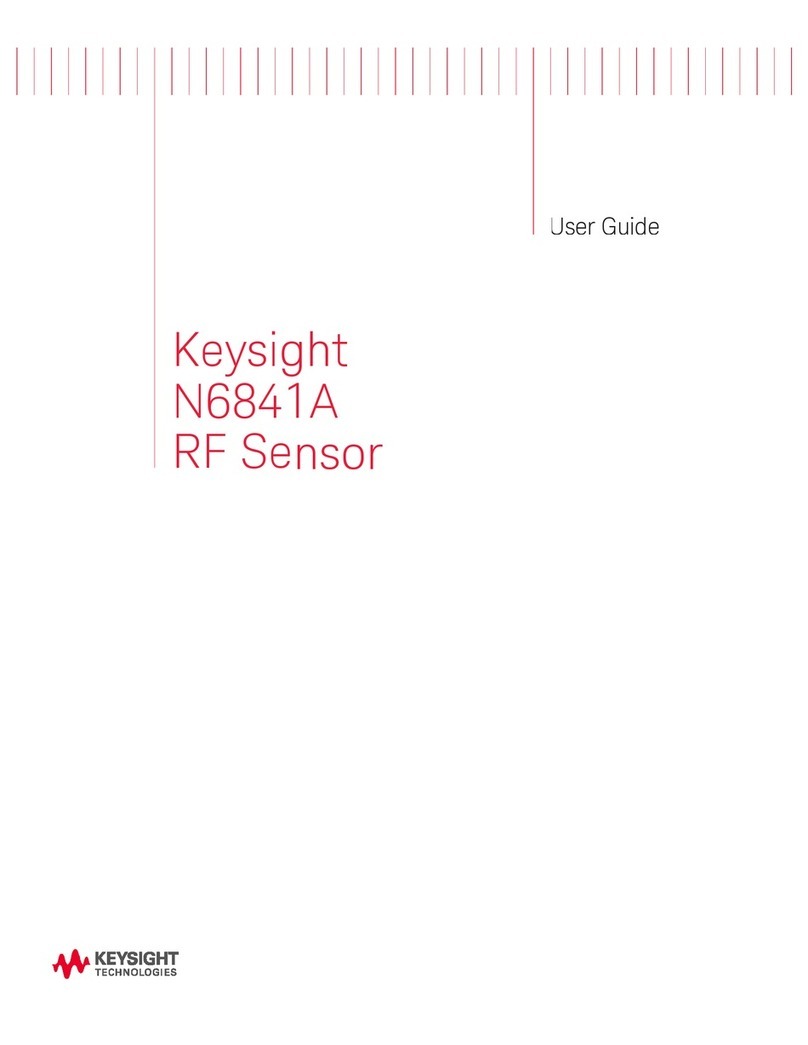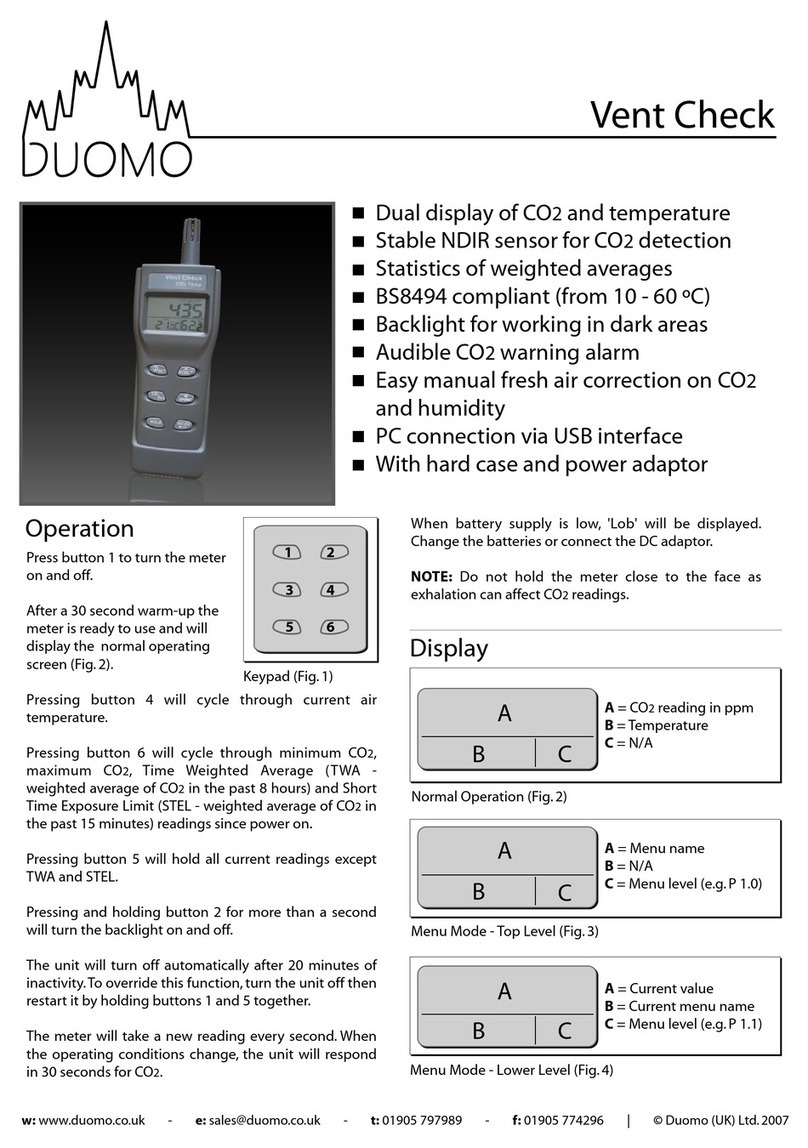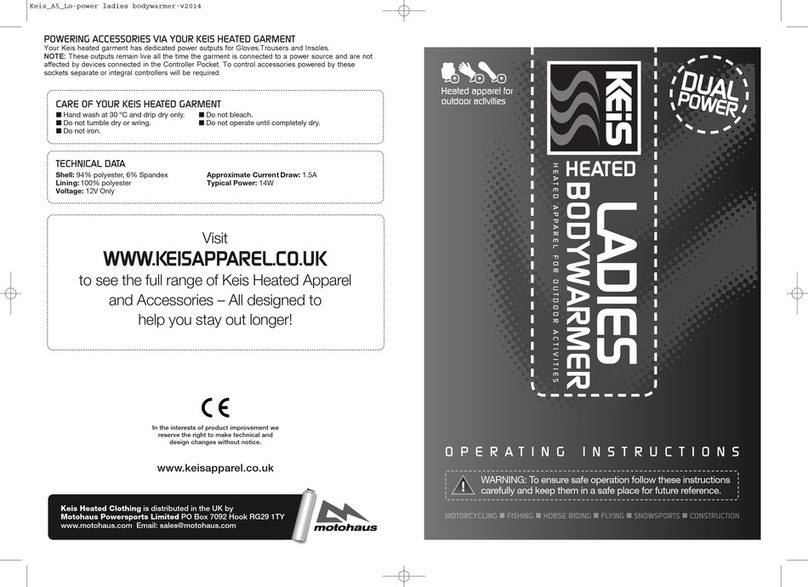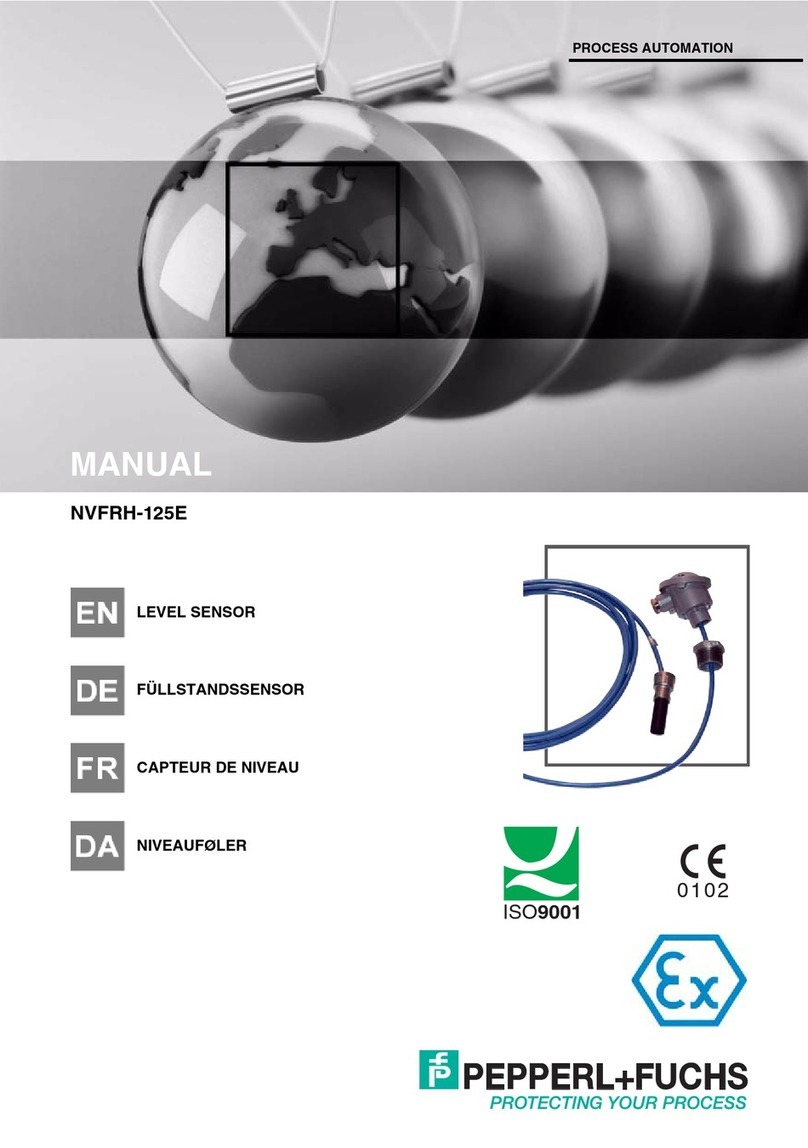SECURENET OKO DB3A User manual
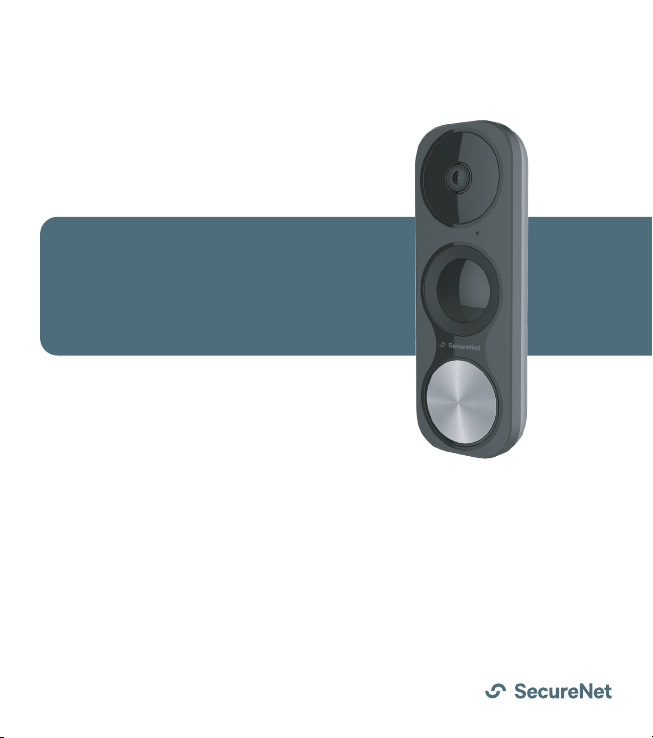
Quick Start Guide
POWERED BY
OKO
3MP DOORBELL CAMERA
DB3A


MOUNTING
HOLES
MicroSD
CARD SLOT
RESET
BUTTON
TERMINALS
+Flashing blue: the camera is on
and ready for Wi-Fi connection
+ Steady blue: the camera is
running properly
+ Steady red: the camera is starting
+ Flashing red: there is a network
connection issue
STATUS INDICATOR
Getting to know the camera
LENS
PIR MOTION
DETECTOR
STATUS
INDICATOR
CALL BUTTON
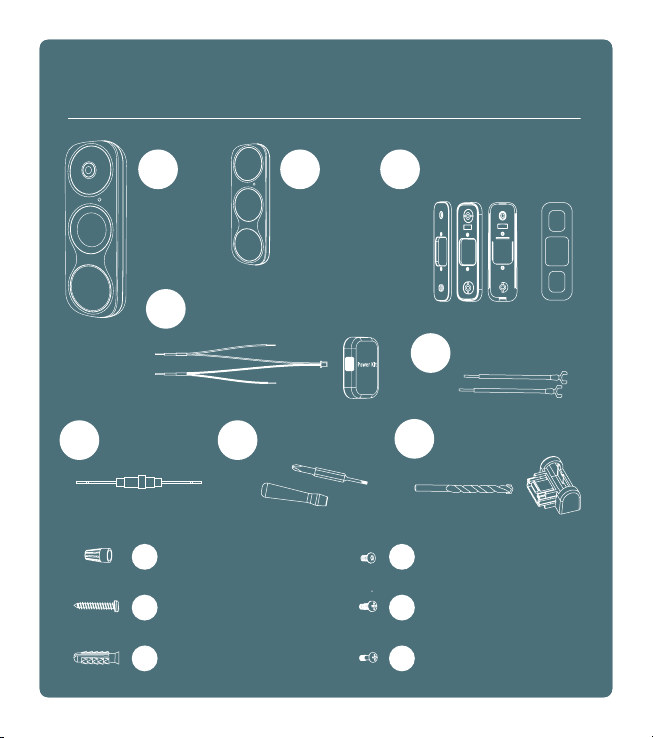
1
DOORBELL
CAMERA
7SCREWDRIVER
5U-SHAPED WIRES
8DRILL BIT &
MINI-LEVEL
What’s in the box?
4POWER KIT & WIRE HARNESS
2
ADDITIONAL
FACEPLATE
3MOUNTING PLATES
& PLATE FOAM
6FUSE WIRE
WIRE CONNECTORS
MOUNTING SCREWS
ANCHORS
SECURITY SCREWS
FIXING SCREWS
DOORBELL SCREWS
9
10
11
12
13
14
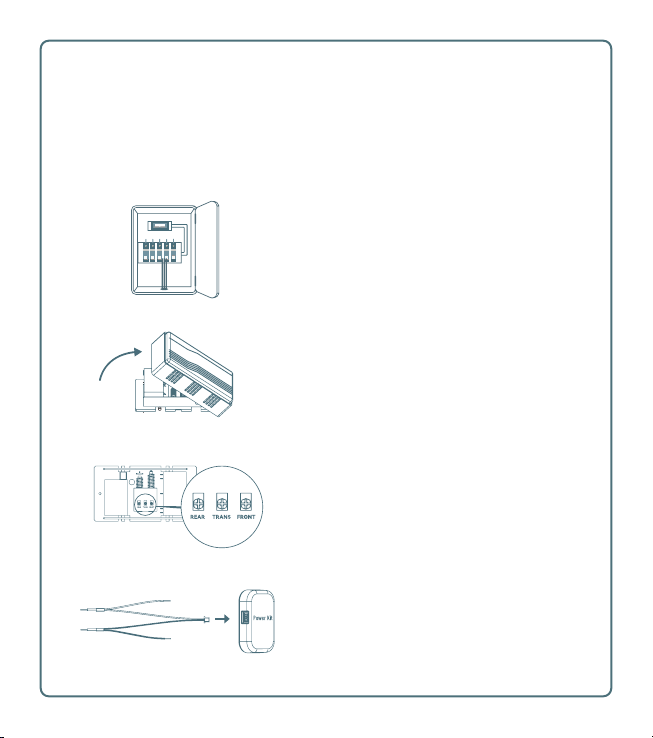
Locate your AC mains power box and
switch o the circuit breaker to your
existing doorbell and chime.
Test your existing doorbell to confirm
the power is o. The chime should not
ring if the power is disconnected.
Remove the cover from the chime box.
Locate the terminals labeled TRANS
and FRONT. Loosen the screws and
disconnect both wires.
Installing the chime power kit
In your doorbell accessories, locate
the wireless power kit module and
connect it to the black and white
wiring harness via the small white
plug on the end.
Requires an existing mechanical chime or a digital chime with
TRANS and FRONT terminals

Connect the END of the WHITE wire to
the original FRONT wire, twisting a wire
connector cap onto the two wires to
secure them together.
Connect the END of the BLACK wire
to the original TRANS wire and twist
together with a wire connector cap.
REAR TRANS FRONT
Wiring Overview
Stick the power kit module to the side of
your mechanical chime using the 2-sided
tape on the back of the module.
Replace the chime cover.
Wire the MID-POINT “V” part of the
WHITE wire to the FRONT terminal and
tighten the screw to secure it.
Wire the MID-POINT “V” of the BLACK
wire to the TRANS terminal and tighten
the screw to secure.
Original FRONT wire
Original TRANS wire
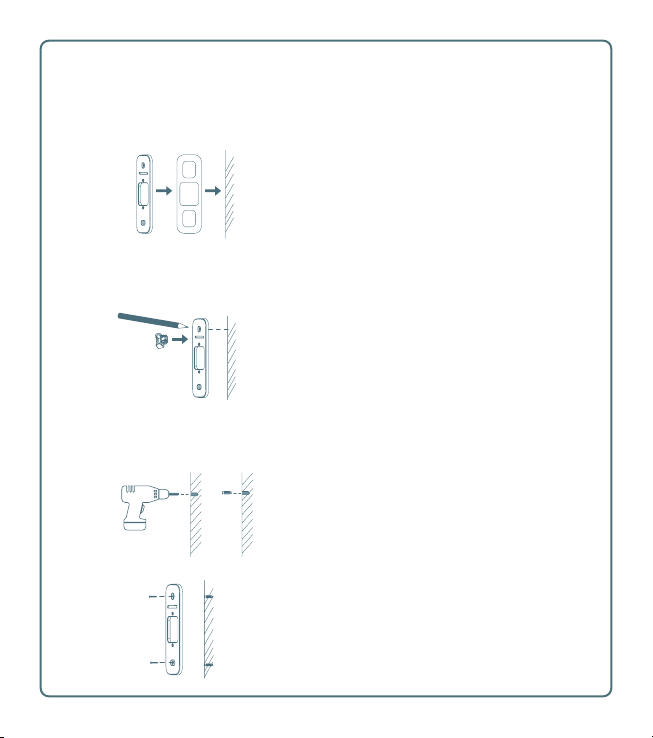
If replacing an existing doorbell, ensure
the AC power is o, then unscrew the
doorbell from the wall. Unscrew the two
terminals to release both wires.
Select the mounting plate that provides
the best viewing angle for the doorbell. If
mounting to an uneven surface use the
included plate foam to remove any gaps
between the mounting plate and wall.
Insert the mini level into the mounting
plate and place the mounting plate on
the wall in the desired location. Mark drill
points on the wall with a pencil.
Mounting the doorbell camera
If mounting the doorbell to a concrete
surface, drill holes into the wall at the
drill points using the included drill bit
then insert the screw anchors.
If mounting to a wooden surface, the
anchors will not be required. Use a
smaller drill bit (not included) to drill
pilot holes directly into the wall.
The bubble on the mini level will be in the center
when the mounting plate is level (vertical).
Fix the mounting plate and optional
plate foam to the wall using the
included mounting screws.
The recommended installation height is 4ft
(1.2m) above the ground.

If you have a chime installed, follow option A; if not, follow option B.
In your doorbell accessories, locate the
two “U” shaped extension wires. Attach
the opposite ends of both “U” wires to
each of the existing doorbell wires. Twist
both sets of wires together with wire
connector caps.
Connect the “U” end of each “U” wire to
the terminals on the back of the doorbell.
Tighten into place with the fixing screws.
Attach the fuse wire to an existing
doorbell wire, then to the opposite end
of one of the “U” wires, twisting the wires
together with wire connector caps.
Attach the other “U” wire to the
remaining existing doorbell wire and
twist together with a wire connector cap.
Connect the “U” end of each “U” wire to
the terminals on the back of the doorbell.
Tighten into place with the fixing screws.
OR
Wiring the doorbell camera
OPTION A
OPTION B
If you do not have existing doorbell wiring, a
12VAC - 24VAC, transformer power adapter (not
included) can be ran from an internal power
outlet through the wall to the doorbell camera.

Remove the faceplate from the doorbell
camera by pulling out from the bottom
edge.
Tuck the wiring into the recessed gap
in the center of the mounting plate and
wall, then place the doorbell camera in
position on the mounting plate.
Insert the two doorbell screws into
the mounting holes in the doorbell
and tighten to fix the doorbell to the
mounting plate.
(Optional) Insert a MicroSD card into
the MicroSD card slot on the side of the
camera.
The card will be formatted during the
add camera process.
Place the faceplate back on the doorbell
camera.
Locate the two tiny security screws and
carefully insert them one at a time into
the bottom of the faceplate, tightening
with the special screwdriver bit included
in the accessory kit.

Turn the AC power back on at the
mains power box.
The doorbell camera will power up
and is ready to add in the app.
Connecting to the camera
In the app, go to the Video or Settings > Video settings page and tap the circular
“+” button to launch the camera installation wizard.
Follow the instructions in the app to connect the camera to your account and
configure the network settings.
Resetting the camera
If you change your Wi-Fi network or for some other reason you cannot connect to
the camera, you will need to reset it.
Using the included screwdriver, carefully remove the two security screws at the
bottom of the faceplate, then remove the faceplate. Press and hold the Reset
button for 10 seconds.
In the app, go to the Settings > Video settings page and select the camera. Update
the Wi-Fi settings to re-establish a connection to the camera.


Table of contents