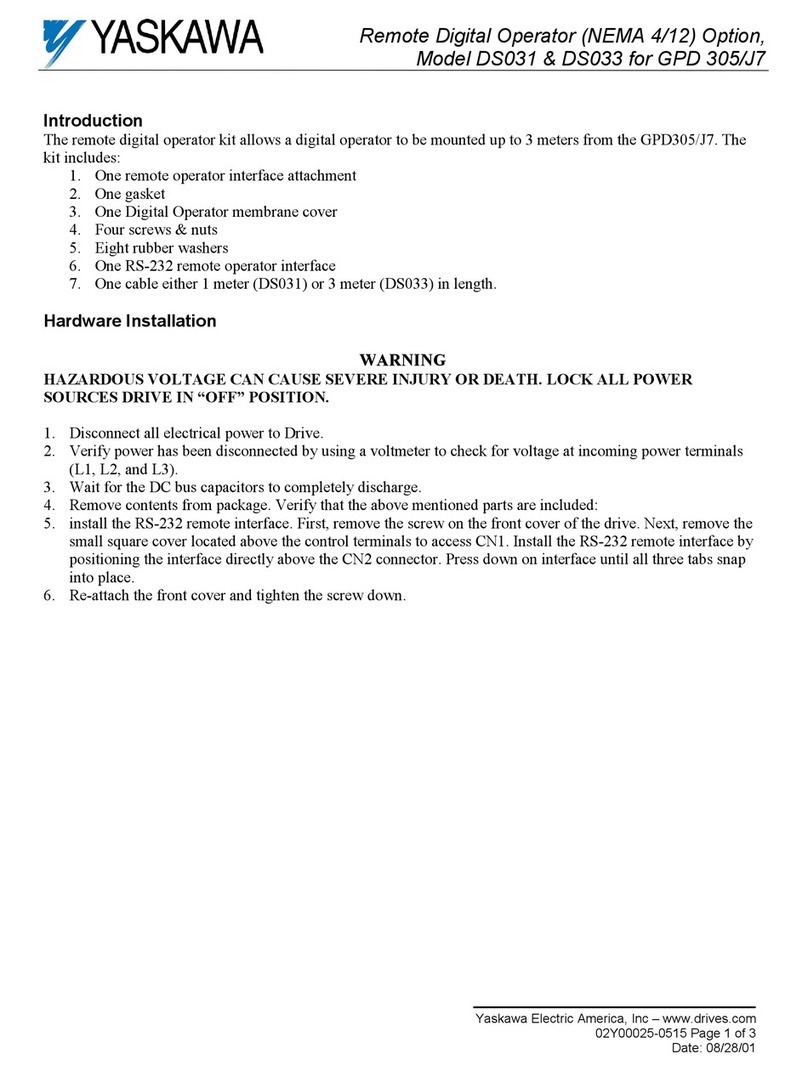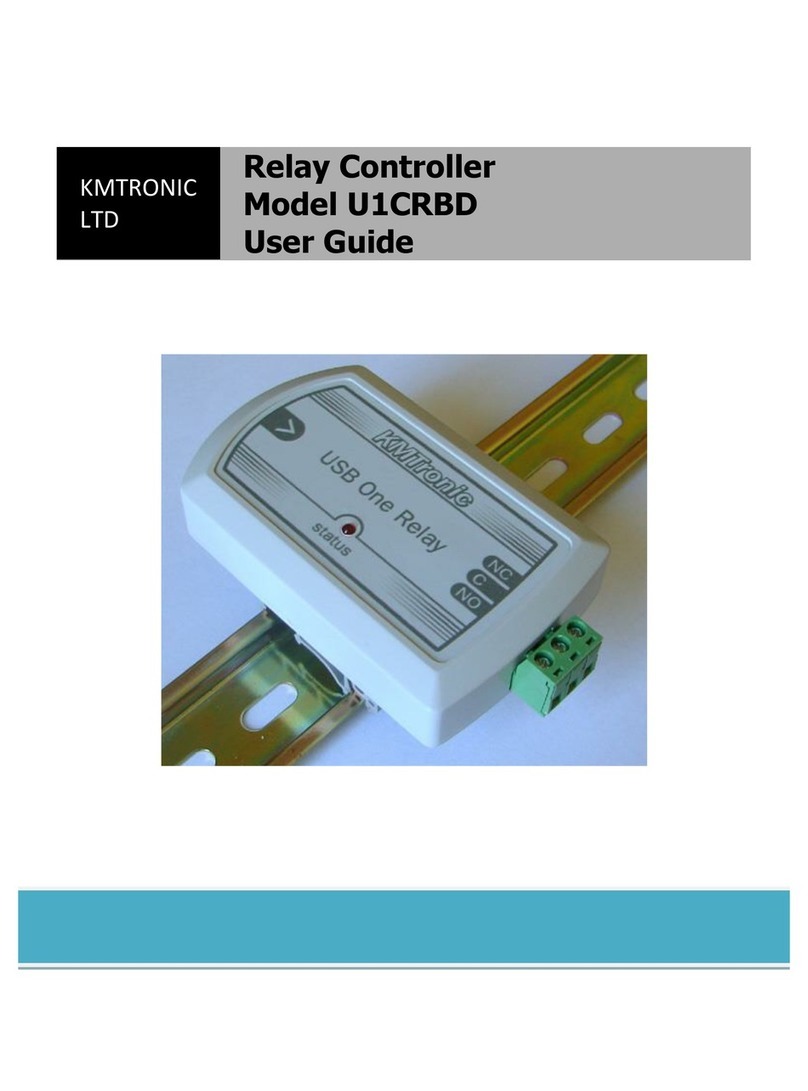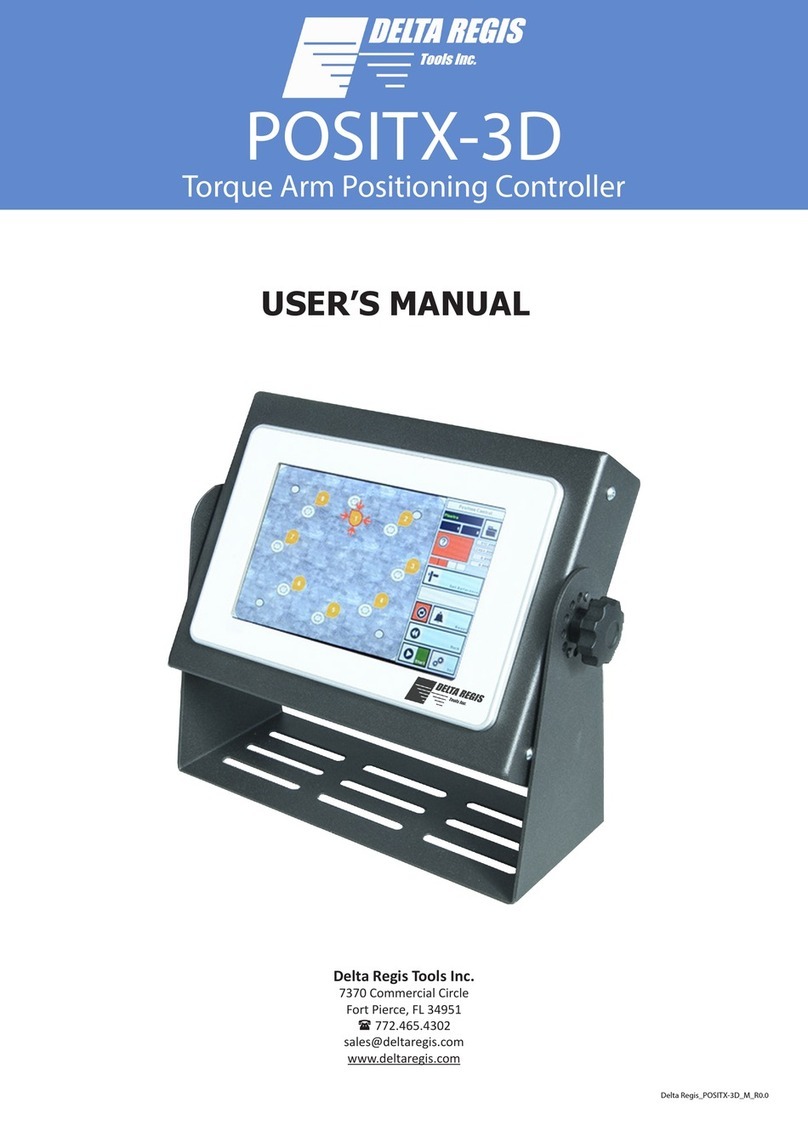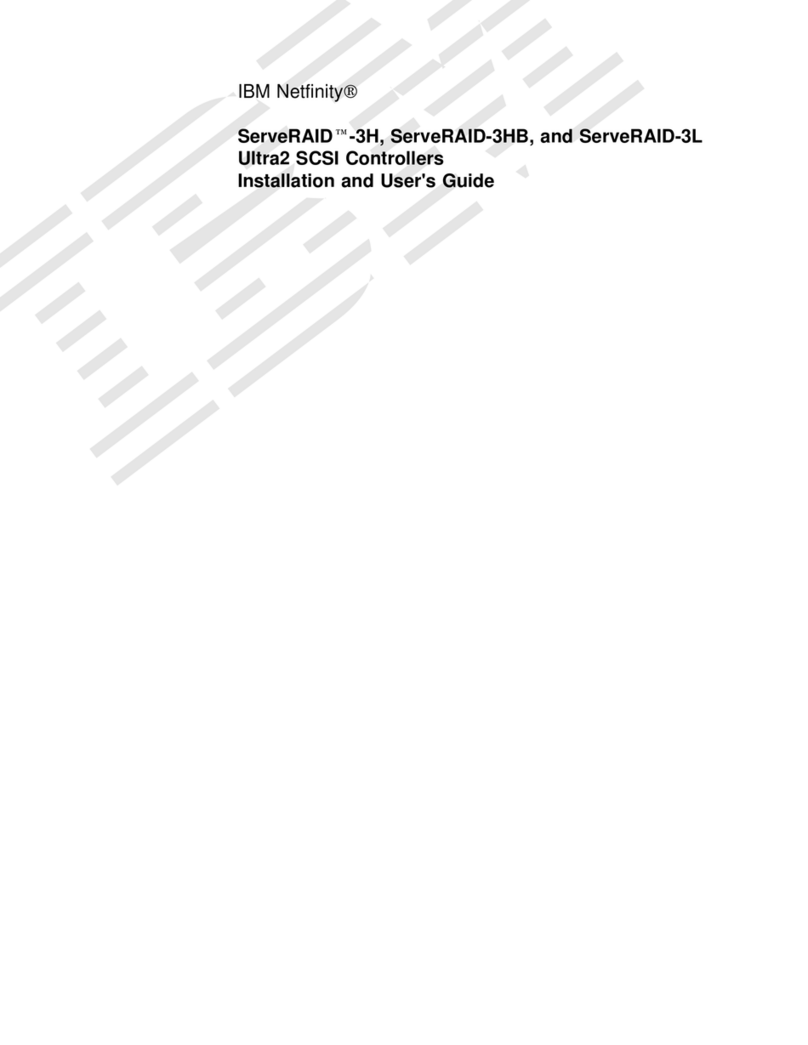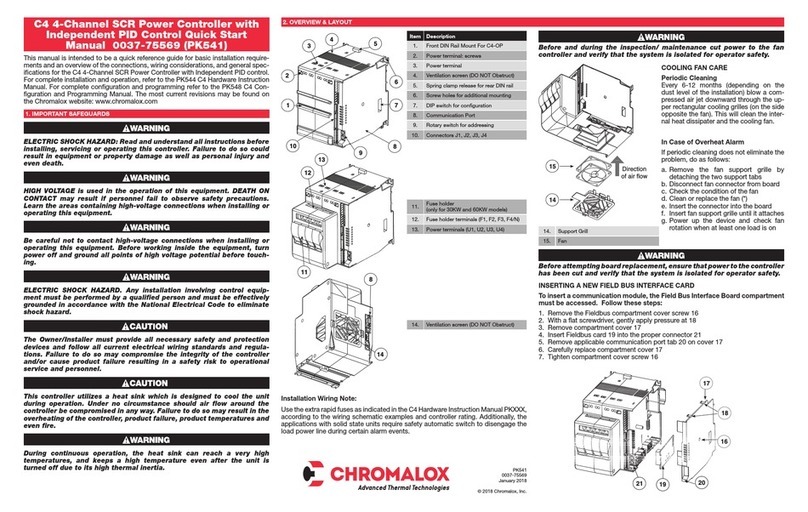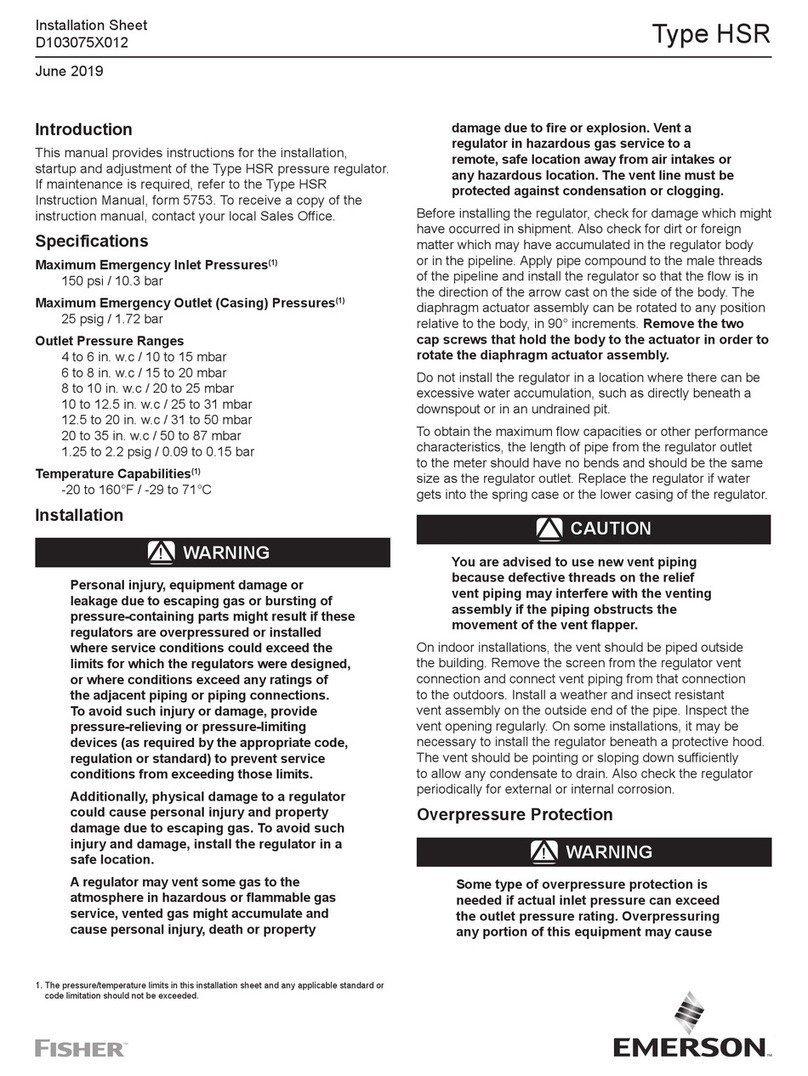Securimax smart-vent colourtouch User manual

USER MANUAL
...the SMART way to Ventilate your Home
Colour Touch
Screen Controller


1. INFORMATION ON YOUR SYSTEM 1
2. GETTING STARTED 1
3. HOME PAGE 2
Boost Fan 3
Child Lock 4
Control Volume / Contrast / Brightness / Power 6
Reset 10
4. SYSTEM 12
Heater 13
Filter 15
Contact 16
5. SETTINGS 22
Climate Temperature 23
Heater Normal /Timer / Override 27
Fans Fan Speed / Fan Mode 29
Heat Trans HeatTransfer / HTTemperature 30
Clock Time / Day 37
6. MAINTENANCE 31
Filter Maintenance 31
Cleaning the Controller 32
7. FREQUENTLY ASKED QUESTIONS 33
8 GLOSSARY OF TERMS 34
9. ERROR ALERTS 35
10. WARRANTY & SERIAL NUMBERS 36
Contents

1
1. INFORMATION ON YOUR SYSTEM
2. GETTING STARTED
To get started you must set up your Smart-Vent system by completing the
following steps:
1) Set your Max and Min temperatures Go to page 19 to set this up
2) Select the Fan Speed Go to page 25 to set this up
3) Select the Heater mode (if installed) Go to page 21 to set this up
4) Enable Heat Transfer (if installed) Go to page 27 to set this up
5) Set up the Clock Go to page 30 to set this up
Once these 5 settings are entered you can continue to learn more about your system
using this User Manual.
Smart-Vent Positive pressure systems offer a 24 hour, 7 day a week ventilation, drawing
fresh drier air from the roof space and passing it through a filter before gently distributing it
around the home via diffusers set in the ceiling.
The introduced air positively pressurises the home and forces moist air generated by human
activities such as washing and cooking out of your home. The end result is a drier living
environment, less prone to condensation and reduced airborne contaminants.
The system is smart enough to choose where the ‘supply air’ should be drawn from, whether
it be from your roof space, outside or from your lounge in Heat Transfer mode. It will choose
the warmest supply point in winter and the coolest supply point in summer.
The state-of-the-art controller offers you complete control of your system including:
3 Fan Speeds•
ComfortTemperature range settings•
Boost Mode•
HeatTransfer Mode (if Installed)•
Heater Settings (if installed)•
The controller also gives you up-to-date readings on:
A range of Temperatures•
Reading of Filter Usage•

2
3. HOME PAGE
The Home Page (pictured below) is where you enter all other pages from and
provides you with a snap shot of the following readings:
Room Temperature:fYour current RoomTemperature as read from your wall panel
controller
Ceiling Temperature:The ceiling temperature measures at the ceiling control boxf
Air Supply: The source of inlet air either ceiling or outside.f
Fan Speed: The current fan speed low(1), medium (2) or high (3)f
Mode: The operating mode is Normal, Heat Transfer,Timer, or Override, reflectingf
the current system status.
Date &Time
BOOST FAN, pg.3
CHILD LOCK, pg.4
CONTROL, pg.6
SETTINGS Menu, pg.18
SYSTEM Menu, pg.12
RESET, pg.10
Snap shot of
Readings
To enter any of these pages just press on the tab or icon.
Note:
‘Date & Time’ and ‘Snap shot of Readings’ are for your information only and are not active.

3
BOOST FAN
The Boost Fan function is used to
increase Smart-Vents fans to their
maximum speed for a 15 minute
interval. Useful when the home
environment is experiencing a build
up of toxins (e.g. cigarette smoke,
cooking smells) or high levels of
humidity in specific areas of the
house.
To enter the Boost Fan mode, press the
‘fan’ icon on the Home page:
Conrm
Cancel
˚¸
Conrm turn Boost Fan ON?
CONFIRM
Use the Boost Fan when you want to
remove excess moisture or odours
from your home, e.g. when cooking.
When ON the fan will switch to high
for 15 minutes and the icon on the
Home Page will ash.
BOOST FAN
OFF
ON
The BOOST FAN page will show the
status of the Boost Fan. It is OFF when
the OFF tab is highlighted with a blue
border.
To activate the Boost Fan
Press the ON tab:
Once confirmed, the Home page will
display with the ‘fan’ icon flashing on/off
every half second.This icon will continue
to flash for 15 minutes while the fan is
in Boost mode. After 15 minutes the fan
icon will stop flashing and the fans will
return to their last fan speed setting.
To deactivate the Boost Fan when ON
The Boost Fan can be deactivated before
the 15 minutes have expired. Press the
flashing ‘fan’ icon, this will take you to
the BOOST FAN page.This page will
show the ON tab highlighted with a blue
border.
RoomTemp 19˚C
CeilingTemp 23˚C
Air Supply Outside
Fan Speed 3
Mode Normal
SYSTEM SETTINGS
MON
10:30
A CONFIRM page will prompt you to
confirm your decision. Press Confirm to
turn Boost Fan ON:
RoomTemp 19˚C
CeilingTemp 23˚C
Air Supply Outside
Fan Speed 3
Mode Normal
SYSTEM SETTINGS
MON
10:30

4
Conrm
Cancel
˚¸
Conrm turn Boost Fan OFF?
CONFIRM
Use the Boost Fan when you want to
remove excess moisture or odours
from your home, e.g. when cooking.
When ON the fan will switch to high
for 15 minutes and the icon on the
Home Page will ash.
BOOST FAN
OFF
ON
CHILD LOCK
RoomTemp 19˚C
CeilingTemp 23˚C
Air Supply Outside
Fan Speed 3
Mode Normal
SYSTEM SETTINGS
MON
10:30
CHILD LOCK
Press the LOCK button for
5 seconds to lock the keypad.
When locked, the key on the
Home page will be yellow.
Lock
Prevents those ‘little fingers’ from
changing details on your controller.
When in Child Lock mode, theTouch
Screen will not respond to anything
other than a direct touch of the Child
Lock ‘key’ icon.
To activate Child Lock
Press the ‘key’ icon (coloured white) on
the Home page:
The CHILD LOCK page will display. Press
the Lock button for 5 seconds to place
Smart-Vent in Child Lock mode, as you
press ‘Lock’ you will hear a beeping
sound for the 5 seconds.
Once confirmed, you will return to the
Home page where the fan icon will no
longer be flashing.
Note: Reset does not turn Boost
function off.
After a 5 second time period a CONFIRM
page will prompt you to confirm your
decision. Press Confirm to Lock the
controller screen:
A CONFIRM page will prompt you to
confirm your decision. Press Confirm to
turn Boost Fan OFF:
Press the OFF tab:

5
Once confirmed, the Home page will
resume.
Keypad is Locked
To turn Child Lock OFF press the
Key icon on the right
SYSTEM SETTINGS
MON
10:30
CHILD LOCK
Press the UNLOCK button for
5 seconds to unlock the keypad.
When unlocked, the key on the
Home page will be white.
Unlock
Note:
The ‘key’ icon on the Home page has now
turned yellow to indicate Smart-Vent is locked.
If the screen is pressed in Child Lock
mode a display appears saying the
system is locked and how to restore it to
normal operation:
To unlock the Controller
Press the yellow ‘key’ icon and the
CHILD LOCK page will appear:
Once confirmed, the Home page will
display and Smart-Vent will be returned
to normal with the Child Lock ‘key’ icon
white, not yellow:
Conrm
Cancel
˚¸
Conrm Key Lock?
CONFIRM
Conrm
Cancel
˚¸
Conrm Key Unlock?
CONFIRM
RoomTemp 19˚C
CeilingTemp 23˚C
Air Supply Outside
Fan Speed 3
Mode Normal
SYSTEM SETTINGS
MON
10:30
Press the Unlock button for 5 seconds
to disable the Child Lock mode. After
a 5 second time period a CONFIRM
page will prompt you to confirm your
decision. Press Confirm to Unlock the
Controller screen:

6
CONTROL
Adjust the controller speakerf
volume level
Adjust screen contrast &f
brightness
Turn Smart-Vent ON and OFFf
The CONTROL page allows you to:
RoomTemp 19˚C
CeilingTemp 23˚C
Air Supply Outside
Fan Speed 3
Mode Normal
SYSTEM SETTINGS
MON
10:30
CONTROL
ON/OFFScreen/Sound
Brightness
Brightness
Contrast
Volume
CONTROL
ON/OFFScreen/Sound
Brightness
Brightness
Contrast
Volume
CONTROL
ON/OFFScreen/Sound
031 2 5 6 7 84
Volume
and the CONTROL page is will appear:
The Screen/Sound tab is highlighted
indicating the CONTROL Page which
displays the Volume, Contrast and
Brightness is active.
To access these settings, press the
Control ‘cogs’ icon on the Home page:
VOLUME
To adjust the speaker volume, press the
Volume button:
and a new CONTROL page will appear
with an up and down arrow and a sliding
scale of 0 to 8:
Press the black arrows to adjust the
speaker level. At every press of the
button the speaker will sound at the new
volume level. 0 setting turns the speaker
volume OFF and 8 is the loudest.
Note:
When speaker volume is OFF, a ‘mute’
icon will appear on the Home page.
Press the Back page button to
return to the Screen/Sound
CONTROL page,
or the Home button to return to
the Home Page at any time.

7
BRIGHTNESS
To adjust the screen Brightness, press
the Brightness button:
CONTROL
ON/OFFScreen/Sound
Brightness
Brightness
Contrast
Volume
CONTROL
ON/OFFScreen/Sound
Brightness
Brightness
Contrast
Volume
CONTROL
ON/OFFScreen/Sound
142 3 6 7 8 95
Brightness
CONTROL
ON/OFFScreen/Sound
142 3 67 8 95
Contrast
and a new CONTROL page will appear
with an up and down arrow and a sliding
scale of 1 to 9:
Press the black arrows to adjust the
screen’s Brightness level. Level 1 is the
darkest and level 9 is the brightest.
CONTRAST
To adjust the screen Contrast, press the
Contrast button:
and a new CONTROL page will appear
with an up and down arrow and a sliding
scale of 1 to 9:
Press the arrows to adjust the screen’s
contrast level. Level 1 gives the least
contrast and level 9 the highest.
Note:
The best screen display is a subjective mixture
of both Brightness and Contrast controls.
Note:
Reset returns the brightness, contrast and sound
to mid level.
Press the Back page button to
return to the Screen/Sound
CONTROL page,
or the Home button to return to
the Home Page at any time.
Press the Back page button to
return to the Screen/Sound
CONTROL page,
or the Home button to return to
the Home Page at any time.

8
CONTROL
ON/OFFScreen/Sound
Brightness
Brightness
Contrast
Volume
CONTROL
OFFON
Power
Screen/Sound
SMART VENT
ON
CONTROL
OFFON
Power
Screen/Sound
SMART VENT
ON
Conrm
Cancel
˚¸
Conrm turn Smart Vent OFF?
CONFIRM
POWER
Turning Smart-Vent OFF
When Smart-Vent is turned OFF, the
ventilation system and heat transfer
will stop. All your customised settings
will be remembered for the next time
you turn the system ON.This excludes
the Heater Override mode; if this mode
is currently ON with time remaining,
the system will turn the heater OFF and
revert back to Heater Timer or Normal
mode and not the Override mode.
To turn your Smart-Vent system OFF,
press the Power button:
and a new CONTROL page will appear:
The ON button will be highlighted blue
and the Smart-Vent logo will be coloured
red and blue, indicating Smart-Vent is
currently ON.
and Smart-Vent will automatically
prompt you to confirm your decision:
Press the OFF button:
Note:
Press Cancel if you wish to return to the Home
page without turning Smart-Vent OFF.
Smart Vent is OFF
To turn Smart Vent ON press the
Cogs icon on the right
SYSTEM SETTINGS
MON
10:30
Once confirmed the display will revert to
a modified Home page:
The screen will not respond to anything
other than a direct touch to the Control
‘Cogs’ icon:

9
CONTROL
OFFON
Power
Smart Vent
OFF
Turning Smart-Vent back ON
Press the Control ‘cogs’ icon to access
the CONTROL page:
Press the ON button and Smart-Vent will
automatically prompt you to confirm
your decision:
Smart Vent is OFF
To turn Smart Vent ON press the
Cogs icon on the right
SYSTEM SETTINGS
MON
10:30
and the CONTROL pages will appear
showing the status of Smart-Vent as OFF.
The OFF button will be highlighted blue,
the Smart-Vent logo will be white and
the Screen/Sound tab will be absent:
Once confirmed, the Home page will
display and Smart-Vent will be switched
back ON, restoring all your previous MY
SETTINGS.
Conrm
Cancel
˚¸
Conrm turn Smart Vent ON?
CONFIRM
RoomTemp 19˚C
CeilingTemp 23˚C
Air Supply Outside
Fan Speed 3
Mode Normal
SYSTEM SETTINGS
MON
10:30

10
RESET
When Smart-Vent is first installed,
the operating system defaults to set
conditions. Most importantly, the
in-line tempering heater (if installed) is
disabled.
The following is the status of Smart-Vent
when Reset or when first installed:
Minimum temperature:f5ºC
Maximum temperature:f30ºC
Sensor Control:fCeiling temp sensor
Clock*:f00:00 (Hr:Min), MONDAY
Heat Transfer Mode:fDisabled
Fan Speed:fSpeed 3
Heater:fDisabled (if installed)
Speaker Volume:fLevel 4 (medium)
Contrast:fLever 5 (medium)
Brightness:fLevel 5 (medium)
Boost Fan:fDisabled
Comfort Temp:f25ºC
Heat Transfer:fDisabled
* A system RESET will not reset the Clock to
zero, this only occurs when first installed.
Smart-Vent can be RESET at any time.
This procedure enables you to restore
the system to the known values above
BUT all customised settings will be lost
as a result of this action.
Note:
The filter usage totals are not affected by a
system RESET.
Conrm
Cancel
˚¸
Conrm Reset to factory
defaults?
CONFIRM
To RESET Smart-Vent, press the RESET
icon on the Home page:
RoomTemp 19˚C
CeilingTemp 23˚C
Air Supply Outside
Fan Speed 3
Mode Normal
SYSTEM SETTINGS
MON
10:30
SYSTEM RESET
Press the Reset button for 5
seconds to restore your Smart
Vent system to factory defaults
Reset
and the SYSTEM RESET page will
appear:
Press the ‘RESET’ button down for 5
seconds to RESET Smart-Vent. As you
press ‘RESET’ you will hear a beeping
sound every second.
After 5 seconds a CONFIRM page will
automatically appear. Press Confirm to
RESET your Smart-Vent system:

11
CLIMATE
Min Temp: 5°C
Max Temp: 30°C
?
To check that the RESET was successful
Go to SETTINGS / CLIMATE and the
minimum and maximum temperature
settings are
MaximumTemperature = 30f°C
MinimumTemperature = 5f°C
Clock
Heater
Fans
HeatTrans
SETTINGS
Climate

12
4. SYSTEM
SYSTEM
Pages within the Smart-Vent SYSTEM menu are designed to present you with
a summary ‘snap-shot’ of your Smart-Vent system. The information contained
within these pages can not be altered, they contain decisions you have made
using the SYSTEM pages as well as readings made by the system.
Smart-Vent SYSTEM MENU provides different information pages:
SYSTEM
Heater
Contact
Filter
Heater 13
Filter 15
Contact 16
Note:
All SYSTEM pages have a Green coloured theme running throughout the pages; they all have a green
strip at the top left of each page and use a green coloured outline when distinguishing between pages
within a section.
RoomTemp 19˚C
CeilingTemp 23˚C
Air Supply Outside
Fan Speed 3
Mode Normal
SYSTEM SETTINGS
MON
10:30
To enter into one of these pages simply press the SYSTEM tab on the Home page
and then again on the related tab:

13
HEATER
HEATER
An information page providing the
status of your heater (if installed),
showing whether the heater is ON
or OFF and (if ON) which of the 3
modes (Normal, Override orTimer)
is active.This information reads
directly from your settings in the
SYSTEM HEATER pages (refer to
page 21 to set these up).
To access Smart-Vent HEATER press the
Heater tab on the SYSTEM Menu page:
SYSTEM
Heater
Contact
Filter
?
HEATER
To change these settings press the Flame on
the right or go back to the ‘Settings’ menu
and press ‘Heater’.
Heater currently:
ON
Mode:Normal
Heater
ENABLED
In this example, the heater is enabled
and active (ON) and operating in Normal
mode, which means the heater turns ON
when the ceiling temperature falls below
your minimum temperature setting.
?
HEATER
To change these settings press the Flame on
the right or go back to the Settings menu
and press ‘Heater’.
Timer 1 ON
06:15 - 09:00
Timer 2 ON
17:30 - 22:30
Heater
ENABLED
Mode:Timer
In this example the heater is in Timer
mode with it programmed to turn ON
at 6:15hrs and OFF at 9:00hrs onTimer
1, and then ON again at 17:30hrs and
OFF at 22:30hrs onTimer 2, provided
the room temperature is below your
minimum temperature setting.
and a HEATER page will appear: Shown
below are samples of possible heater
pages:
?
HEATER
To change these settings press the Flame on
the right or go back to the ‘Settings’ menu
and press ‘Heater’.
Heater
DISABLED
In this example the heater has been
‘disabled’ which means under no
circumstances will the heater turn on.

14
?
HEATER
To change these settings press the Flame on
the right or go back to the ‘Settings’ menu
and press ‘Heater’.
Timer 1 OFF
Timer 2 ON
17:30 - 22:30
Mode:Timer
Heater
ENABLED
The status of the heater modes can be
altered by pressing the Heater icon in
the bottom right hand corner of the
HEATER page.
Press Home to return to the
Home page at any time
Press Back button to step back to
the SYSTEM Menu page
This jumps you straight to the Smart-
Vent HEATER page.The status of the
Heater can now be altered. Refer to the
Smart-Vent HEATER section for how to
change these settings (page 21).
?
HEATER
To change these settings press the Flame on
the right or go back to the Settings menu
and press ‘Heater’.
Time remaining:
3hrs 15mins
Mode:Override
Heater
ENABLED
In this example the heater is in Override
mode and there is currently 3 hours and
15 minutes remaining of the ON time,
irrespective of ceiling temperature.

15
?
FILTER RESET
Reset
F7 Filter FULL
When FULL, please contact your installer or refer to your
User Manual for replacement instructions. Press ‘Reset’
after maintenance is complete.
To Reset your Filter
The Filter Reset is to be used when you
have replaced your filter and wish to
reset the filter usage back to empty/new.
This will reset the replacement time back
to the start. Refer to page 31 for further
information on replacing and cleaning
your filter.
Note:
DO NOT reset the filter before the filters have
been used for 52 weeks as this will void your
warranty.
Press the RESET button at the bottom of
the page:
Press the ‘Reset’ tab adjacent to the
Filter(s) you wish to Reset:
A CONFIRM page will appear asking you
to confirm your decision:
FILTERS
FILTER
An information page displaying the
usage of your F7 filter in terms of
weeks remaining before it requires
either cleaning or replacing.
To access Smart-Vent FILTER press the
Filters tab on the SYSTEM Menu page:
SYSTEM
Heater
Contact
Filter
?
FILTER
F7 Filter 51 weeks
Time Remaining
This reading shows how long your lter has
before it requires replacing. To reset the lter,
press the Reset icon on the right.
F7 Filterf:The F7 filter replacement
time is 52 weeks (1 year). Refer to
page 31 for replacement instructions.
and the FILTERS page will appear:
?
FILTER
F7 Filter 51 weeks
Time Remaining
This reading shows how long your lter has
before it requires replacing. To reset the lter,
press the Reset icon on the right.

16
Conrm
Cancel
˚¸
Conrm if you would
like to Reset your
Filter?
CONFIRM
Note:
A Filter Replacement button will appear on the
HOME PAGE when either filter requires cleaning
or replacing. Press the button to take you
directly to the FILTER RESET page and follow the
maintenance instructions on Page 31 .
Press Home to return to the
Home page at any time
Press Back button to step back to
the SYSTEM Menu page
SYSTEM SETTINGS
MON
10:30
RoomTemp 19˚C
CeilingTemp 23˚C
Air Supply Outside
Fan Speed 3
Mode Normal
Press Confirm to Reset the filter and
return to the FILTER page.
CONTACT
SYSTEM
Heater
Contact
Filter
CONTACT
An information page listing several
contact modes for technical
assistance and advice on your
Smart-Vent System.
To access Smart-Vent CONTACT press
the Contact tab on the SYSTEM Menu
page:
and the CONTACT page will appear:
To assist with any questions you
may have regarding your Smart-Vent
Controller, please use one of the
following points of contact, (quoting
your Software Version number):
Phone: (09) 259 1662
Website: www.smartvent.co.nz
?
CONTACT
Phone: (09) 259 1662
Email: [email protected]
Website: www.smartvent.cvo.nz
For any questions on your system please rst refer to
your Users Manual, otherwise use one of the above
points of contact.
Software V
x.x

17
Table of contents