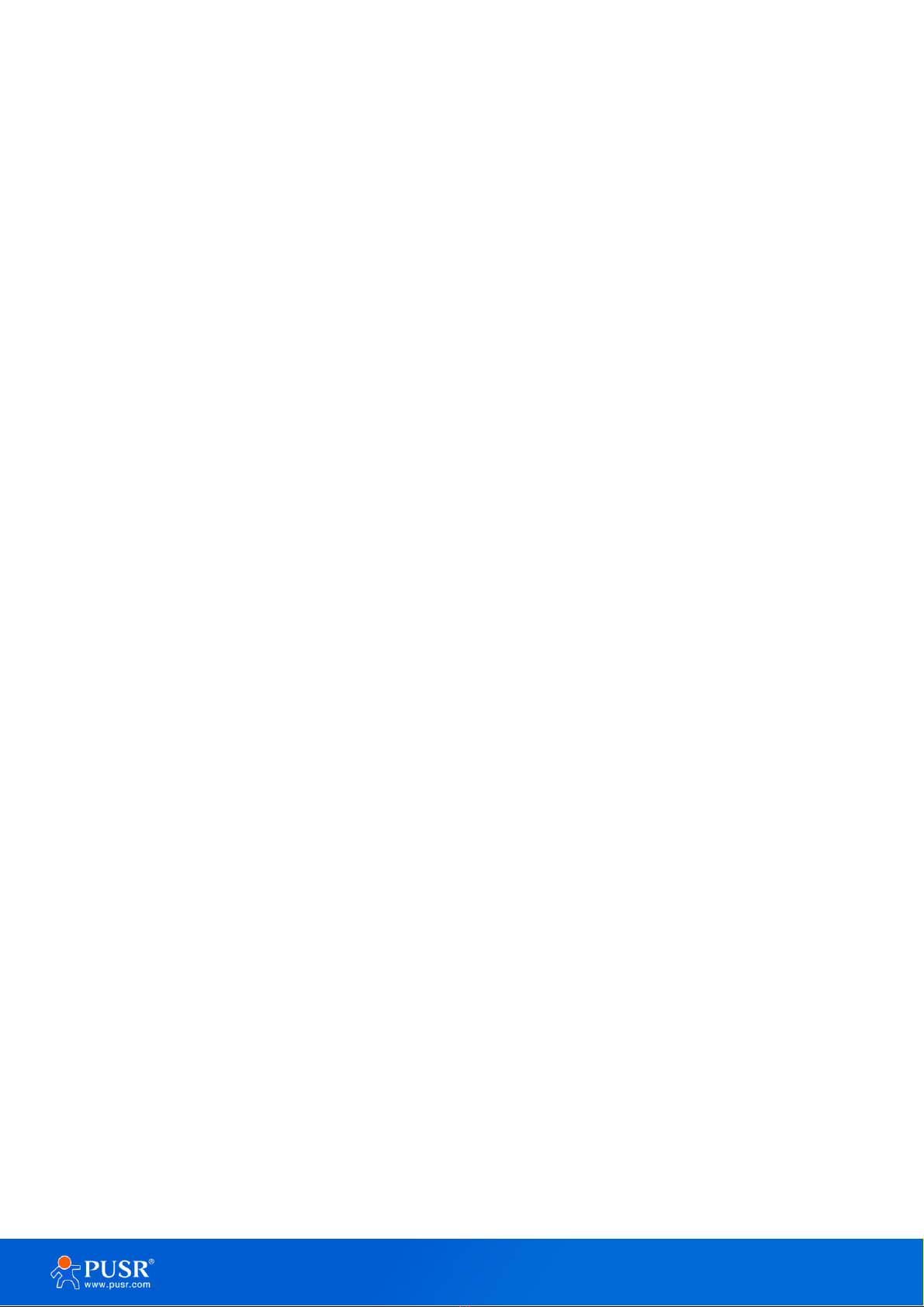Content
1. Introduction ...............................................................................................................................................- 4 -
1.1. Overview...........................................................................................................................................- 4 -
1.2. Features............................................................................................................................................- 4 -
1.3. Specification .....................................................................................................................................- 5 -
1.4. Dimension ........................................................................................................................................- 6 -
2. Get Started.................................................................................................................................................- 7 -
2.1. Login setting page ............................................................................................................................- 7 -
2.2. Briefs introduce of the webpage........................................................................................................- 8 -
3. Configuration and parameter details ..........................................................................................................- 9 -
3.1. System status....................................................................................................................................- 9 -
3.2. AC management .............................................................................................................................- 11 -
3.2.1. AP list ....................................................................................................................................- 11 -
3.2.2. AP settings.............................................................................................................................- 11 -
3.2.3. AP information....................................................................................................................... - 13 -
3.3. AC management via PUSR cloud...................................................................................................... - 13 -
3.3.1. AP import...............................................................................................................................- 14 -
3.3.2. AP list ....................................................................................................................................- 14 -
3.3.3. AP settings.............................................................................................................................- 15 -
3.3.4. AP information....................................................................................................................... - 16 -
3.4. Internet accessing settings ..............................................................................................................- 16 -
3.4.1. Mode selecting.......................................................................................................................- 17 -
3.4.2. Ethernet port setting ..............................................................................................................- 17 -
3.4.3. WAN settings .........................................................................................................................- 17 -
3.4.4. IP mapping ............................................................................................................................- 18 -
3.4.5. Port mapping.........................................................................................................................- 19 -
3.5. LAN network settings.......................................................................................................................- 22 -
3.6. Login settings .................................................................................................................................- 22 -
3.7. Client list.........................................................................................................................................- 23 -
3.8. Software upgrading ........................................................................................................................- 24 -
3.8.1. Firmware upgrading ..............................................................................................................- 24 -
3.8.2. Backup ..................................................................................................................................- 26 -