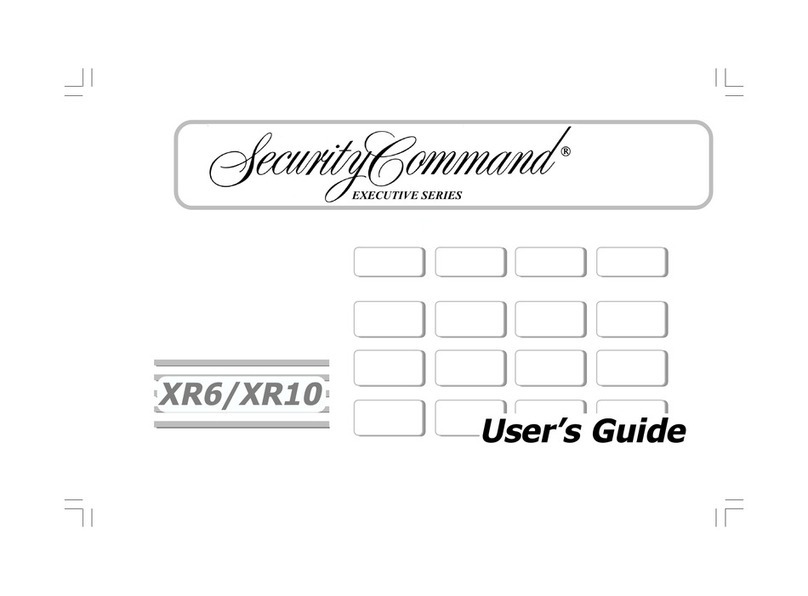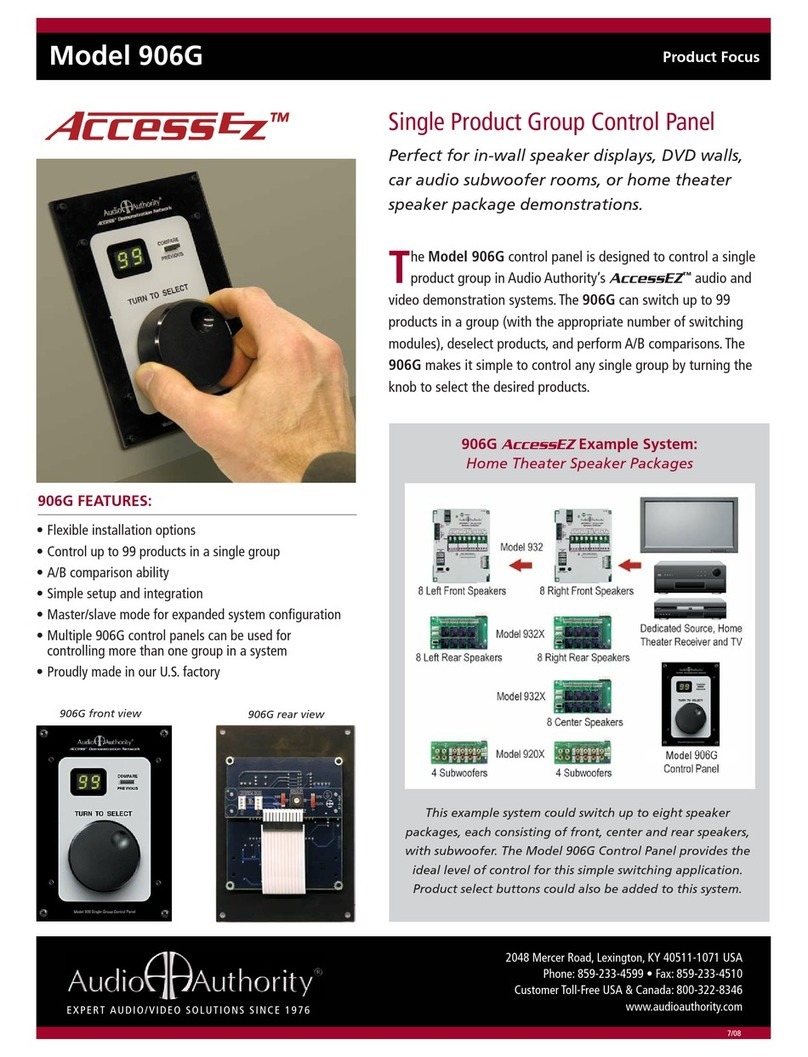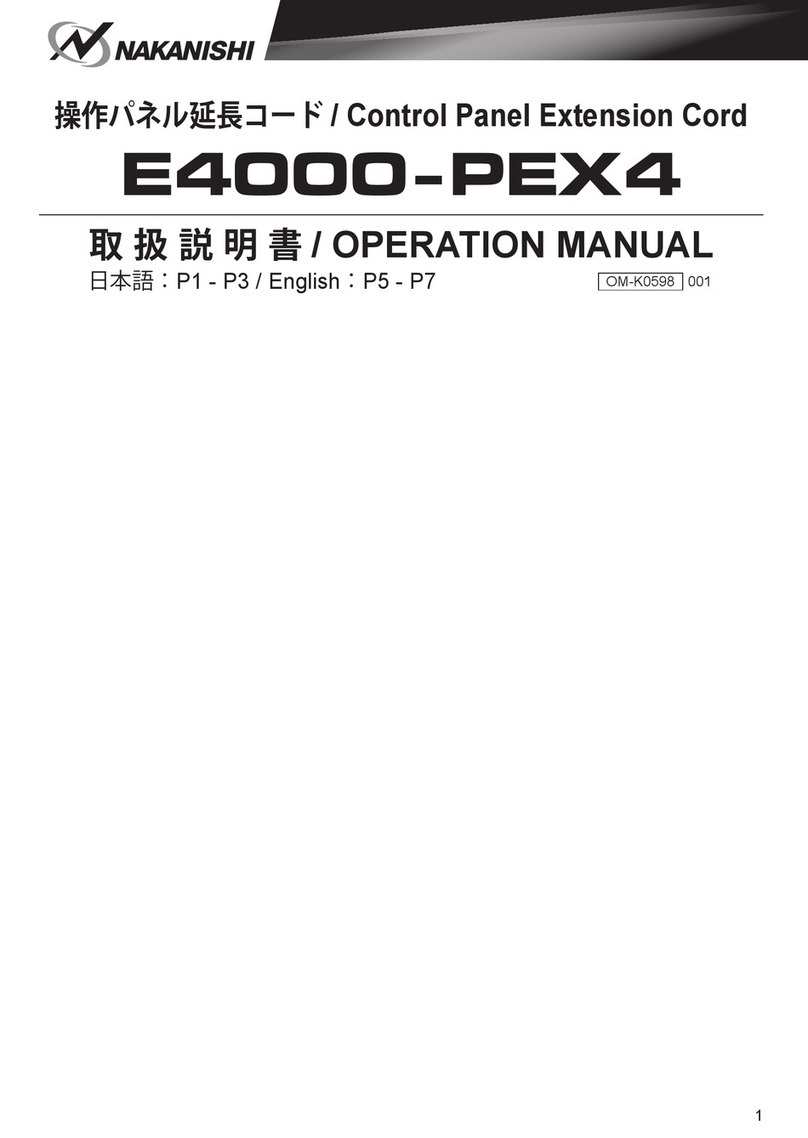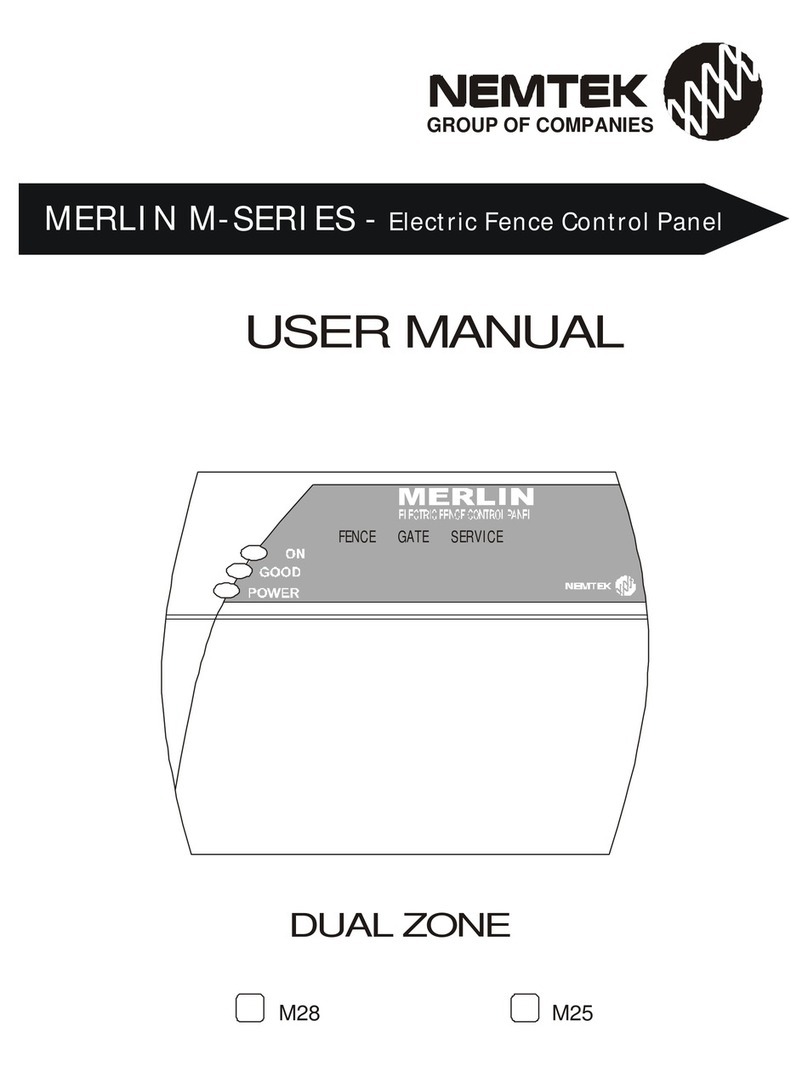Security Command XR20 Executive Series User manual

User’s Guide
XR20

Introduction XR20 User’s Guide i
© 1999 - 2006 Digital Monitoring Products, Inc.
Information furnished by DMP is believed to be accurate and reliable.
This information is subject to change without notice.
The XR20 panel is UL listed for Grade A Household Service and Commercial Burglary Service.
Silencing an Alarm
All/Perimeter and Home/Away Systems
While the alarm bell or siren is sounding, enter your user code. The keypad displays
DISARM SILENCE.
Select SILENCE to stop the bell or siren. This does NOT disarm the system.
Area System
While the alarm bell or siren is sounding, enter your user code. The system silences the alarm
bell or siren.
If your system is programmed to send an Abort (alarm cancel) report to the central station,
the keypad displays ALARM CANCELLED the next time the panel is disarmed, if it is disarmed
before the bell cutoff time expires.
What to do when a trouble tone is sounding
You can silence the trouble tone by pressing any key. This only silences the keypad and does not
correct the condition that originally caused the problem.

Introduction XR20 User’s Guide i
Security Command™ User’s Guide
for XR20 Command Processor™ Panels
Table of Contents
Section Page Section Page
Silencing an Alarm......................... Inside Front Cover
Introduction ..............................................................1
About Your Security System .............................................1
Emergency Evacuation Plans............................................ 2
DMP Keypads..................................................................3
32-Character User Options...............................................6
Special Security Command™ Tones...................................6
Special Security Command™ Displays ...............................7
Understanding Security System Terms ..............................8
How Your System Operates............................................ 10
Arming Functions .......................................................... 11
Arming and Disarming.............................................12
Area System Arming...................................................... 12
Area System Disarming.................................................. 13
All/Perimeter System Arming.......................................... 14
All/Perimeter System Disarming...................................... 15
Home/Away System Arming ........................................... 16
Home/Away System Disarming....................................... 17
User Menu ...............................................................18
Accessing the User Menu ............................................... 18
User Menu Options........................................................ 18
User Check-in................................................................ 19
Zone Activity Check ....................................................... 19
Sensor Reset................................................................. 20
Outputs On Off ............................................................ 20
Bypass Zones................................................................ 21
Zone Monitor ................................................................ 21
Using the Zone Monitor Function .................................... 22
System Test .................................................................. 22
User Codes ................................................................... 23
Ambush Code ............................................................... 25
Schedules ..................................................................... 26
Permanent Schedules .................................................... 26
Extending Schedules ..................................................... 27
Date and Time .............................................................. 27
Display Events .............................................................. 28
Request Service?........................................................... 28

ii XR20 User’s Guide Introduction
Introduction XR20 User’s Guide 1
Section Page
System Setup ..........................................................29
System Setup Record..................................................... 29
Protection Areas............................................................ 29
Outputs ........................................................................ 29
User Codes ................................................................... 29
Appendix A ..............................................................31
About the Display Events Section ................................... 31
Zone Activity Check Event Display .................................. 31
Zone Bypass Event Displays ........................................... 31
Zone Event Displays ...................................................... 32
Arming and Disarming Event Displays ............................. 32
User Check-in Event Displays ......................................... 32
User Code Change Event Displays .................................. 33
Supervisory Event Displays ............................................ 33
System Monitor Event Displays....................................... 33
Appendix B ..............................................................34
Easy Entry™ User’s Guide .............................................. 34
Appendix C ..............................................................36
FA113 User’s Guide ....................................................... 36
Pager Direct™ User’s Guide............................................ 36
PhoneAccess™ User’s Guide........................................... 37
Common Keypad Displays .............................................. 38
Index .......................................................................39
Quick Reference Wallet Cards.................................41

ii XR20 User’s Guide Introduction
Introduction XR20 User’s Guide 1
Introduction
About Your Security System
Your Security Command™ system is designed with your safety and
comfort in mind. It uses the latest in computer technology to
create the most advanced, user friendly, security, re, and access
control system available.
The system combines ease of use with a simple to understand
Security Command™ keypad display to offer the full range of
features requested by today’s security system owners. Security
Command™ can protect both the interior and perimeter of your
home or business while you are away or just the perimeter when
you are inside giving you a wall of security and peace of mind.
You can turn portions of your protection on or off at any time by
pressing a few keys. You can add, delete, and change personal user
codes at any time or check the status of all protection devices in
the system.
Security Command™ Keypad
This is the device we have placed at certain locations throughout
the premises that allows you to turn the system protection on and
off using your personal user code.
Keypad User Menu
The keypad provides a simple User Menu containing all of the
functions you need to fully operate your system such as changing
the time of day or a personal user code.
A Note About False Alarms
One of the most important concerns facing the security industry
today is false alarms. The accidental dispatching of police and
re agencies places others in jeopardy by limiting the response
capability of those emergency service units.
As part of our commitment to reducing false alarms, we would like
to encourage you to read this guide thoroughly. All the information
contained here can help you quickly, and comfortably, learn the
Security Command™ system operation.
Test Your System Weekly
It is recommended that you test the burglary portion of your system
at least once each week. Testing should involve an active test of all
doors, windows, and motion detectors connected to your system.
If your system also has re protection, call the service department
to nd out how this portion of your system should be tested.
Refer to the System Test section of this guide for instructions on
testing the burglary portion of your system.

2 XR20 User’s Guide Introduction
Introduction XR20 User’s Guide 3
Practice your escape plans
Devising an escape plan is only the beginning. For the plan to be
effective everyone should practice escape routes from each room.
Second Floor
Building Front Building Back
First Floor
Fire Escape
Window Ladder
Figure 1: Sample Escape Route Map
Early detection
The best way to survive a re or other emergency is to get out
early. A re alarm system installation, with smoke and carbon
monoxide detectors in each room, can greatly decrease your risk
of loss or injury.
Emergency Evacuation Plans
Overview
The National Fire Protection Association recommends that you
establish an emergency evacuation plan to safeguard lives in the
event of a re or other emergency.
Draw a floor plan of your home or business
On a clean sheet of paper, draw the walls, windows, doors, and
stairs. Also draw any obstacles that a person may encounter while
exiting the building such as large furniture or appliances.
Develop escape routes
Determine at least two routes the occupants in each room can
take to safely escape. One route can be the most obvious such
as the door. Another can be through an easily opened window.
If the window is high off the ground, an escape ladder should be
provided.
Draw arrows on the oor plan to show escape routes from each
room.
Decide where to meet
Prearrange a meeting place outside and away from where
emergency personnel are likely to be working. A neighbor’s house
or across the street in front of the house are good locations. Always
perform a head count to make sure all occupants safely exited.
NEVER ENTER A BURNING BUILDING. If the head count shows one
or more persons missing, give this information immediately to the
authorities. Never enter a building to look for someone.

2 XR20 User’s Guide Introduction
Introduction XR20 User’s Guide 3
�
Security Command™ Keypad
32-Character Display
Armed LED
Power LED
Data Entry Digit keys
COMMAND Key
Back Arrow Key
Select Keys
1 2 3 4
9 0 CMD
5 6 7 8
ABC PRINTING
F R I 2 : 51 AM
Thinline™/Aqualite™ Keypad
DMP Keypads
Your system may have one or more easy to use LCD 32-character
keypads that allow you to properly operate the system.
• Security Command™ Keypads
• Thinline™ or Aqualite™ Keypads
• Clear Touch™ Keypads
Security Command™, Thinline™, Aqualite™ Keypads
The Select keys
There are four keys under the display called the Select keys. These
keys are one of the features that make your system so easy to
operate. They allow you to make selections by pressing the Select
key under a choice shown in the display.
Note: For the purposes of this guide, when instructed to press
the rst Select key, press the far left Select key; the second
Select key is the second from the left; third Select key is second
from the right; and the fourth Select key is the far right key.
POWER LED
This LED indicates the panel Power status. It is recommended
you contact the service department when the Power LED is off or
blinks.
LED Operation AC Battery
ON (Steady) OK OK
OFF Trouble N/A
BLINKS OK OK
ARMED LED
This LED is ON steady anytime a burglary protection area is armed
and is OFF when ALL areas are disarmed.

4 XR20 User’s Guide Introduction
Introduction XR20 User’s Guide 5
Clear Touch™ Keypads
AC Power/Armed LED
Three Panic Icons
32-Character
Display with
Four Touch
Select Areas
Data Entry
Digit Keys
COMMAND KeyBack Arrow Key
Logo
Icon
I
FRI
:
2
51
A
AM
Clear Touch™ Keypad
Clear Touch™ Select Areas — There are four Select Areas
in the display. These Select Areas are one of the features that
make your system so easy to operate. They allow you to make
selections by touching the area to choose the item in the display.
32-Character Display
Select Area 1
Select Area 2 Select Area 3
Select Area 4
Touch Select Areas
Note: For the purposes of this guide when using Clear Touch™
Keypads, when instructed to press the rst Select area, touch
Select Area 1; the second Select area touch Select Area 2; third
Select area touch Select Area 3; and the fourth Select area touch
Select Area 4.
AC Power/Armed LED
The LED indicates the Power and Armed status of the panel.
Depending on the operation, the LED displays in Red or Blue as
listed in the table.
Color and Activity LED Operation
Blue Steady Panel Disarmed, AC Power OK, Battery OK
Blue Blinking Panel Disarmed, AC Power OK, Battery Fault
No Light Panel Disarmed, AC Power Fault, Battery OK
Red Steady Panel Armed, AC Power OK, Battery OK
Red/Blue Alternate Panel Armed, AC Power OK, Battery Fault
Red Blinking Panel Armed, AC Power Fault, Battery OK
Common Keys on All Keypads
Data Entry Digit keys
These keys allow you to enter your user code when arming or
disarming or enter other information into the system.
COMMAND (CMD) key
The COMMAND key allows you to advance through the keypad
displays, User Menu, or complete a data entry function.
Back Arrow (<—) key
The Back Arrow (<—) key is used to go back through the keypad
displays while operating your system. You can press the Back Arrow
key to back up through the list of functions in the User Menu or to
erase the last character you entered.

4 XR20 User’s Guide Introduction
Introduction XR20 User’s Guide 5
Clear Touch™ Keypads
Touch the icon for 2 seconds until a beep is heard.
Police Emergency Fire
Touch Select Areas
Clear Touch™ Keypad Panic Icons
Security Command™, Thinline™, Aqualite™ Keypads
7/0
Panic Function
Security Command™, Thinline™, and Aqualite™ Keypads may also be
programmed at installation to allow the user to initiate an optional
Panic alarm by simultaneously pressing and holding the 7 and 0
(zero) keys. When the 7 and 0 keys are pressed for a short time,
the keypad sends a Panic alarm report to the central station.
Note: The 7/0 Panic Function is not available on Clear Touch™
keypads.
Panic Functions
Your keypad may be set up to send a Panic, Emergency, or Fire
report to the central station. This function is optional. If this
option is programmed for your keypad, icons display below the top
row Select keys/areas.
Security Command™, Thinline™, Aqualite™ Keypads
Press and hold the two Select keys adjacent to the desired icon for
2 seconds, until a beep from the keypad is heard.
Top Row Select Keys
Police Emergency Fire
!
Security Command™ Keypad Panic Keys
Top Row Select Keys
Police Emergency Fire
Thinline™/Aqualite™ Keypad Panic Keys

6 XR20 User’s Guide Introduction
Introduction XR20 User’s Guide 7
32-Character User Options
The User Options allow you to make adjustments to your keypad to
best t your environment and needs.
On Security Command™, Thinline™, or Aqualite™ keypads to
access the User Options portion of the keypad, press and hold
the Back Arrow and COMMAND keys for two seconds. The keypad
display changes to SET BRIGHTNESS. Press the COMMAND key to
display the next option or the Back Arrow key to exit.
On Clear Touch™ keypads to access User Options, touch and hold
the center of the logo icon for two seconds. The display changes
to SET BRIGHTNESS. Touch the COMMAND (CMD) key to display the
next option or touch the Back Arrow (<—) to exit the User Options
function.
Backlighting Brightness
At the SET BRIGHTNESS display, use the left Select key to lower
the keypad brightness. Use the right Select key to increase the
brightness.
Note: If the brightness level is lowered, it temporarily reverts back
to maximum intensity whenever a key is pressed.
On Security Command™, Thinline™, or Aqualite™ keypads this
sets the LCD display, AC LED, and the Green keyboard backlighting
brightness level.
On Clear Touch™ keypads the user selected brightness may be set
to off which allows the glass graphic display to turn off (clear glass).
Simply touch the glass anywhere and the backlight illuminates for
data entry. When the speaker is sounding, the backlight illuminates
at one-half (1/2) brightness.
Internal Speaker Tone
Set the tone of the keypad internal speaker. At the SET TONE
display, use the top left Select key to make the tone lower. Use
the right Select key to make the tone higher.
Volume level
Set the volume level of the keypad internal speaker for key presses.
During alarm, trouble, and prewarn conditions, the volume is
always at maximum level. At SET VOLUME LEVEL, use the left
Select key to lower the keypad volume. Use the right Select key
to raise the volume.
Model Number
The keypad model number, rmware version, and date display, but
cannot be changed.
Keypad Address
The current address assigned to the keypad displays, but cannot
be changed. Press the Back Arrow key to exit the User Options
function.
Special Security Command™ Tones
Your keypad also contains a small speaker that allows it to alert
you to events as they occur on your system. Below are brief
descriptions of the different tones you hear from the keypad.
Fire alert: An intermittent sweeping siren from LCD keypads only
that continuously repeats until the re alarm is silenced. This is in
addition to the bell output from the alarm panel.
Burglary alert: A siren tone from LCD keypads only that continues
until the alarm is silenced. This is in addition to the bell output
from the alarm panel.

6 XR20 User’s Guide Introduction
Introduction XR20 User’s Guide 7
Key press tone: A short beep as you press a key on the keypad.
Prewarn tone: A continuous pulsed tone that sounds when you
open an entry delay door on a system that is armed (turned on)
reminding you to disarm the burglary protection.
Exit delay alert: When the entire system is armed and an exit delay
is occurring, the keypad sounds warning tones to indicate the exit
delay is about to expire. Two pulsed tones indicate 20 seconds until
the exit delay expires. One pulsed tone indicates 10 seconds until
the exit delay expires.
Monitor tone: A pulsed tone that sounds one time for one second
each time a door or window is opened while you are using the zone
monitor function from the User Menu. See Zone Monitor.
Trouble tone: A steady tone indicating a trouble condition on your
system. Press a Select key to silence the trouble tone.
Zone Activity Check tone: A steady tone indicating no zone
activity has occurred on your system within the programmed period
of time. Press any key to silence the tone.
What to do when the trouble tone sounds
You can silence the trouble tone by pressing any key.
This only silences the keypad and does not correct the
condition that originally caused the trouble.
Special Security Command™ Displays
As you use your system, you may occasionally see a keypad display
that asks you to enter a user code or describes a condition on the
system. Below are some examples of the displays you may see.
ALARM
A 24-hour zone, such as a re or panic zone, or an armed burglary
zone is faulted. Your system may sound bells or sirens.
ALARM CANCELLED
An Alarm signal just sent to the central station was cancelled
because a user code was entered after the alarm was sent. Also,
an Alarm Cancel signal is sent to the Central Station.
TROUBLE
There is a problem with a protection device or system component.
This display is accompanied by a description of the problem.
ENTER CODE
The system requires you to enter a personal user code. User codes
can be used for turning your system on (arming), turning your
system off (disarming), and other system options.
As you enter your user code, the keypad display shows an asterisk
(*) in place of each digit pressed. This prevents others from seeing
your user code on the display as you enter it.
TRY AGAIN
The user code you entered is not recognized by the system. Check
the user code and try again.
INVALID CODE
The user code you entered is considered invalid by the system.
SYSTEM TROUBLE or SERVICE REQUIRED
There is an electronic failure in your system. Contact the service
department as soon as possible.

8 XR20 User’s Guide Introduction
Introduction XR20 User’s Guide 9
Entry or Exit Zone
Almost all systems have one or more doors through which you can
enter or exit the premises. These doors are programmed with a
delay time to allow you to enter or exit while the system is armed
without setting off the alarm.
When you arm the system, activity on all burglary zones is ignored
until the programmed exit delay time expires. Once that time has
expired and the system is fully armed, opening the door causes the
panel to start the entry delay time. During the entry delay time,
you must enter a valid user code to disarm the system or an alarm
occurs.
Instant Zone
Exterior windows and non-entry doors, or interior protection
devices, are typically not programmed with delay times. If these
zones fault while the system is armed, an alarm occurs instantly.
24-Hour Zone
A 24-hour zone is not turned on or off by arming or disarming your
system. Some examples of 24-hour zones are re zones, panic
zones, and temperature control zones.
Areas
An area is made up of burglary zones that can be armed or
disarmed together. The Perimeter area, for example, consists of
all the doors and windows on the outside of the building. When you
arm the Perimeter, these zones sound an alarm if tripped.
Understanding Security System Terms
Throughout this guide, and in some displays on your keypad, you
may see certain words or phrases that might be unfamiliar. Although
every effort has been made to use terms that are commonly known,
there are some for which there was no acceptable substitute.
Below are some terms you may see here and on the keypad
display.
Arming
This is the term used for turning on the burglary protection in one
or more areas of the system. Your system may require you to enter
a user code. When armed, the system can sound alarm bells or
sirens and, if monitored, send alarm reports to a central station
when a burglary zone is faulted.
Fire, panic, and other 24-hour devices are always turned on and do
not need to be armed.
Disarming
This means turning off one or more areas of the system. When
disarmed, the system does NOT sound alarms or send alarm reports
to a central station when a burglary zone faults.
Zone
A zone refers to one or more protected openings or protection
devices assigned the same zone number. Each door or window,
motion detector, smoke detector, or other device has a zone
number and a name.
Often, similar devices in the same general area share the same
zone. For example, the windows on the east side of the premises
can all be grouped together in a zone named E. WINDOWS.

8 XR20 User’s Guide Introduction
Introduction XR20 User’s Guide 9
Central Station Monitoring
Your system can also be programmed to automatically send alarm,
trouble, and arming and disarming reports to a central station.
Operators at the central station can then dispatch the appropriate
authorities or contact you with the specic event information.
Status
Status is a feature that automatically displays the system armed
or disarmed status on the keypads. Alarm or trouble conditions
on a zone or a system monitor such as AC or battery trouble can
also display. There are two types of status information available:
Status List and Armed Status.
Status List
The keypad Status List displays any alarm or trouble condition on
a zone and any trouble condition that occurs with the AC power or
battery power. If your system contains any Panic zones, these do
not display on the keypad for security reasons.
If an alarm occurs on a non-re, 24-hour zone or a system monitor,
it remains in the Status List until it restores. If one or more armed
burglary zones trips, the last one to trip remains in the Status List.
The burglary zone alarm remains in the Status List for several
minutes or until it is cleared by disarming the system.
Zone Status
To display the status of a particular zone, enter the zone number
followed by the COMMAND key when the keypad displays the Status
List.
Armed Status
With Armed Status, the keypad displays the current armed condition
of areas within your security system.
The keypad displays When
HOME MODE ON The perimeter areas is armed in a
Home/Away system.
PERIMETER ON The perimeter is armed in an All/
Perimeter system.
ALL SYSTEM ON All areas are on.
SLEEP MODE ON The perimeter and interior areas are on
but the bedroom area is off.
Also, for keypads that include an Armed LED, the Armed LED is ON
steady anytime a burglary protection area is armed and OFF when
ALL areas are disarmed.

10 XR20 User’s Guide Introduction
Introduction XR20 User’s Guide 11
Exit Error
This is an automatic panel function that prevents an alarm from
occurring if an exit door does not close all the way after the system
is armed.
For example, if the front door is left ajar upon exit and the exit
delay time expires, the system attempts to arm the front door zone
but recognizes the open condition. The system sounds the alarm
sirens for two seconds to alert you of the condition.
If the open condition is not corrected, the system sends an Exit
Error report to the central station and force arms the door. If the
door closes at a later time, it is included back into the system.
The Exit Error feature allows the central station to acknowledge
the arming error without dispatching the police on a false alarm.
How Your System Operates
Your system has been programmed to operate in one of three
modes: Area, All/Perimeter or Home/Sleep/Away.
• Area — Your burglary protection is divided into up to four
areas. Each area can have a custom name, be turned on or
off independently of other areas, and limit access to only those
users with proper authority.
• All/Perimeter — Your burglary protection is divided into two
areas: Interior and Perimeter.
Perimeter arming is for when you are staying inside but want
the comfort of knowing the exterior doors and windows are
armed. Perimeter arming allows you to move freely about
inside without setting off any interior alarms.
All arms both the Perimeter and the Interior of the system. You
want to arm both of these areas when leaving the building and
no one is left inside.
• Home/Sleep/Away — Your burglary protection is divided into
two or three areas: Perimeter, Interior, and Bedrooms.
Home (Perimeter) arming is for when you are staying inside but
want the comfort of knowing the exterior doors and windows are
armed.
Sleep (Perimeter and Interior) arms all areas except those near
bedrooms and nighttime areas.
Away (Perimeter, Interior, and Bedrooms) arms all three areas
for when you leave the building and no one is left inside.
Regardless of which mode is programmed, much of the operation
is similar. Throughout this guide, any differences between the
systems are noted for your convenience.

10 XR20 User’s Guide Introduction
Introduction XR20 User’s Guide 11
Armed Message: After completing all bypasses or correcting zone
After completing all bypasses or correcting zone faults, the areas
selected are armed.
For All/Perimeter systems the keypad briey displays ALL SYSTEM
ON if all areas in the system are arming or PERIMETER ON if only
selected areas are arming.
For Home/Away or Home/Sleep/Away systems the keypad displays
ALL SYSTEM ON if all areas in the system are arming, HOME MODE
ON or SLEEP MODE ON if only selected areas are arming.
The keypad then displays the exit delay timer as it counts down.
Zones are not fully armed until the exit delay time expires. If your
system uses a keyswitch to arm an area, the exit delay time does
NOT count down on the keypad display.
DIALING . . . Message: If your system is monitored, it may be
programmed to wait for the arming report to be sent to the central
station before displaying the armed message. (See Arming Report
below.) This veries your phone lines are working properly. While
the system waits, the display reads DIALING.... If the report is
received, the keypad buzzes for one second and displays the armed
message. If the report is not received, the keypad displays LOCAL
ALARM ONLY before displaying the armed message.
Arming Report: Your system may be pre-programmed at installation
to send arming or zone bypass reports to a central station.
Arming Functions
Arming: During arming, the system veries that all doors, windows,
and other protection devices to be armed are in normal condition.
If everything is normal, the system arms. If there is a problem on
one or more burglary zones, the keypad displays the problem and
allows you to correct the problem or bypass those zones.
If the problem can be corrected by closing a door or window, do
not bypass the zone. Instead, correct the problem and try arming
again. If the problem cannot be corrected, you can bypass the zone
or wait until the zone can be repaired by a service technician. A
bypassed zone is ignored by the system during the armed period.
In some cases the keypad might display FRONT DOOR - FAULT.
The keypad may then display PRIORITY ZONE, which is a zone that
cannot be bypassed. The problem on the zone must be corrected
before the system can be armed.
After making your arming selection, the keypad displays any zones
that are currently bypassed. These zones remain bypassed until
the system is armed and then disarmed. Any 24-hour zones in a
faulted condition also display.

12 XR20 User’s Guide Arming and Disarming
Arming and Disarming XR20 User’s Guide 13
Area System Arming
Area Assignment: Your security system is programmed into separate
areas. The number of areas and their names are listed in the back
of this guide.
Arming or Disarming: You can arm and disarm all areas at one time or
each area individually. You can only arm or disarm areas authorized
for your user code.
All or Selective Arming: After entering your user code, the system
allows you to arm either all of the areas to which you have access
or one or more selected areas. If you choose to arm all areas, the
system begins verifying that all zones in those areas are in a good
condition. If you choose to arm selected areas, the system prompts
you to choose the areas you want to arm.
Arming the System
1. Press the COMMAND key until ARM DISARM displays.
2. Select ARM to turn on all protection.
3. Enter your user code if required. The display reads
ALL? NO YES.
4. Select NO to arm only selected areas. Go to step 5. Select
YES to arm all areas authorized for your user code.
5. If NO is selected in step 4, the display begins to list each
area to which you have access followed by NO YES.
Example: OFFICE NO YES.
5a. Select YES for each area you want to arm.
5b. Select NO for each area you do NOT want to arm.
Note: You can also simply press the area numbers you want
to arm while ALL? NO YES displays. This changes the
display to AREAS:. The numbers you select appear in the
display. For example: AREAS: 2 4. Press COMMAND when
done.
6. The system displays any zones that have been bypassed
prior to arming and any faulted 24 hour zones. No action is
required.
7. At this point you can force arm or bypass any faulted zones.
A zone that is force armed is restored into the system if it
later returns to normal. A zone that is bypassed remains
bypassed until the system is disarmed. See steps 7a through
7d.
7a. If a problem exists on any zones, the zone name
and problem are shown followed by: OKAY BYPASS
STOP.
7b. Select OKAY to force arm the zone(s) before arming.
7c. Select BYPASS to bypass the zone(s) before arming.
Note: 24-hour zones cannot be bypassed.
7d. Select STOP to stop the system from arming. Correct
the zone problem(s) and return to step 1.
8. The display reads SYSTEM ON if at least one area in the
system is armed, and ALL SYSTEM ON if all areas in the
system are armed.
9. The keypad then displays the exit time in seconds and
counts down the remaining time: EXIT: # # (# # = seconds
remaining). The keypad sounds the exit delay alert when 20
seconds remain, and when the delay expires, all zones are
armed.
Arming and Disarming

12 XR20 User’s Guide Arming and Disarming
Arming and Disarming XR20 User’s Guide 13
Area System Disarming
Disarming: While the system is armed, you can only enter the premises
through an exit/entry delay door without causing an alarm. After
opening the door, the Security Command keypad sounds a prewarn
tone to remind you to disarm the system. You must disarm the
system before the delay time expires or an alarm on the door zone
occurs.
During the prewarn tone, the keypad displays ENTER CODE: Enter
your user code to disarm the system. Only those areas authorized
for your user code disarm.
All or Selective Disarming: After entering your user code, the system
allows you to disarm either all of the areas to which you have access
or just selected areas. If you choose to disarm all areas, the system
automatically disarms them. If you choose to disarm selected areas,
the names of those areas display on the keypad.
Alarm Display: After disarming, the keypad displays any zones that
went into alarm or any communication problems that occurred during
the armed period. All burglary zones are then disarmed and any
bypassed zones are automatically reset.
Disarmed Message: The keypad displays ALL SYSTEM OFF after the
system disarms.
Central Station Report: Your system may be pre-programmed
at installation to send a report of the disarming to the central
station.
Disarming an Area System
1. Press the COMMAND key until ARM DISARM displays. During
entry delay this process starts at step 3 below.
2. Select DISARM to disarm areas.
3. The keypad displays ENTER CODE: . Enter your user code
and press COMMAND. The keypad displays ALL? NO YES.
4. Select YES to disarm all areas authorized for your user
code.
4a. Select NO to disarm only certain areas individually. The
keypad then displays the name of each area authorized
for your code followed by the NO YES display.
4b. Select YES to disarm the area displayed.
4c. Select NO to not disarm and to display the next area.
Note: You can also just press the area numbers you
want to disarm while at the ALL? NO YES display. This
changes the display to AREAS: . The area numbers you
select appear in the display. For example: AREAS: 2
4.
To remove an area number from the display, press its
corresponding number on the keypad. Press COMMAND
when done.
5. After all areas have displayed, any alarms or communication
problems that occurred during the armed period are shown.
6. If all areas are disarmed, the keypad displays
ALL SYSTEM OFF.

14 XR20 User’s Guide Arming and Disarming
Arming and Disarming XR20 User’s Guide 15
Arming an All/Perimeter System
1. Enter your code. The keypad displays PERIM ALL.
2. Select PERIM to arm the Perimeter area only.
3. Select ALL to arm both the Perimeter and Interior areas.
4. The keypad displays zones that have been bypassed prior to
arming and zones that are now in a faulted condition.
5. At this point you can force arm or bypass any faulted zones.
A zone that is force armed is restored into the system if it
later returns to normal. A bypassed zone remains bypassed
until the system is disarmed. See steps 5a through 5d.
5a. If a problem exists on any zones, the zone name and
problem display followed by: OKAY BYPASS STOP.
5b. Select OKAY to force arm the zone(s) before arming.
5c. Select BYPASS to bypass the zone(s) before arming.
5d. Select STOP to stop the system from arming. Correct
the zone problem(s) and return to step 1.
6. The keypad displays PERIMETER ON if only the perimeter is
being armed and ALL SYSTEM ON if both the perimeter and
interior are being armed.
7. The keypad next displays EXIT: ## INSTNT and begins to
count down the number of seconds remaining for you to exit.
When the delay expires, all zones are armed.
8. You can select INSTNT while EXIT: ## INSTNT displays to
immediately arm all zones and make them instant. The
keypad displays INSTANT. When you select INSTANT, any
entry/exit zone that trips immediately activates an alarm
and the exit delay countdown immediately stops.
9. When the system is fully armed, the keypad displays
PERIMETER ON for perimeter arming and ALL SYSTEM ON
for perimeter and interior arming.
All/Perimeter System Arming
Area Assignment: Your security system is divided into two
separate areas. Motion detectors, inside doors, and other interior
protection devices are assigned to the Interior area while windows
and exterior doors are assigned to the Perimeter area.
Perimeter or All: When arming an All/Perimeter system, the
keypad displays PERIM ALL. If you select ALL, you arm both the
Perimeter and the Interior of the system. You want to arm both of
these areas when leaving with nobody left inside. Selecting PERIM
arms only the Perimeter of the system. Perimeter arming is for
when you are staying inside but want the comfort of knowing the
exterior doors and windows are armed. Perimeter arming allows
you to move freely about inside without setting off any interior
alarms.
System Ready/System Not Ready Keypad Displays
When all zones in the system are in a normal condition, the keypad
displays SYSTEM READY. If there are one or more zones that
are not in a normal condition, the keypad displays SYSTEM NOT
READY. Pressing any Select key during this display shows the zone
name allowing you to investigate the problem.
Instant Arming
Instant: During the exit delay time, you can cancel the exit and
entry delays and cause all zones to be instant zones. Press the
far right select key under INSTNT while the exit delay displays.
This immediately arms the exit zones. However, no entry delay is
provided and an alarm immediately occurs should an entry door be
opened.

14 XR20 User’s Guide Arming and Disarming
Arming and Disarming XR20 User’s Guide 15
All/Perimeter System Disarming
Disarming: While the system is armed, you can only enter the
premises through an entry/exit delay door without causing an
alarm. After opening the door, the Security Command™ keypad
sounds a prewarn tone to remind you to disarm the system. You
must disarm the system before the prewarn tone expires or an
alarm on the door zone occurs.
During the prewarn tone, the keypad displays ENTER CODE:. Enter
your user code to disarm the system.
Alarm Display: After disarming, the keypad displays any zones
that tripped or any transmission problems that occurred during
the armed period. All burglary zones are then disarmed and any
bypassed zones automatically reset.
Disarmed Message: The keypad displays ALL SYSTEM OFF after the
system disarms.
Central Station Report: Your system may be pre-programmed at
installation to send a report of the system disarming to the central
station.
Disarming an All/Perimeter System
1. During the entry delay time, the keypad displays ENTER
CODE:. Enter your user code.
2. The keypad displays any zones that went into alarm and any
communication problems that occurred during the armed
period.
3. The keypad next displays ALL SYSTEM OFF to conrm the
system is disarmed.
Disarming During an Alarm
1. While the alarm bell or siren sounds, enter your user code.
The keypad displays DISARM SILENCE.
2. Select DISARM to disarm the system and silence the alarm.
The keypad next displays ALL SYSTEM OFF to conrm the
system is disarmed.
OR
Select SILENCE to stop the bell or siren but NOT disarm the
system.
If you do not press any Select key, or you press the COMMAND
key, the system automatically disarms and silences the
alarm.
If your system is programmed to send an Abort report to the
central station, the keypad displays ALARM CANCELLED.
Note: If your system is programmed to send an Abort (alarm cancel)
report to the central station, selecting DISARM sends this report
to the central station. Be sure that you want the alarm message
to be cancelled BEFORE deciding to disarm the system. If you do
not want to disarm the system and send the abort report, press
SILENCE to only turn the alarm bells off.

16 XR20 User’s Guide Arming and Disarming
Arming and Disarming XR20 User’s Guide 17
Home/Away System Arming
Area Assignment: Your security system is divided into two or three
separate areas. Motion detectors, inside doors, and other interior
devices are assigned to an Interior and possibly Bedroom area while
windows and exterior doors, are assigned to a Perimeter area.
Arming the system: When arming a Home/Away system, the
keypad displays HOME AWAY or HOME SLEEP AWAY. If you
select AWAY, you arm all areas of the system. You want to arm all
areas when leaving with nobody staying inside.
Selecting HOME arms only the system Perimeter. Perimeter arming
is for when you are staying inside but want the comfort of knowing
the exterior doors and windows are armed.
Selecting SLEEP arms the Perimeter and Interior devices but leaves
devices near bedrooms and other nighttime areas off.
System Ready/System Not Ready Keypad Displays
When all system zones are in a normal condition and can be armed
without bypassing, the keypad displays SYSTEM READY. If there
are one or more zones that are not in a normal condition, the
keypad displays SYSTEM NOT READY. Pressing any Select key
during this display shows the bad zone name.
Arming a Home/Away System
1. Enter your user code. The keypad displays HOME AWAY or
HOME SLEEP AWAY (you may have three areas).
2. Select HOME to arm the Perimeter only.
3. Select SLEEP to arm the Perimeter and Interior.
4. Select AWAY to arm the Perimeter, Interior, and Bedroom.
5. The keypad displays zones that have been bypassed prior to
arming and zones that are in a faulted condition.
6. At this point you can force arm or bypass any faulted zones.
A zone that is force armed is restored into the system if it
later returns to normal. A zone that is bypassed remains
bypassed until the system is disarmed. See steps 6a through
6d.
6a. If a problem exists on any zones, the zone name and
problem display followed by: OKAY BYPASS STOP.
6b. Select OKAY to force arm the zone(s) before arming.
6c. Select BYPASS to bypass the zone(s) before arming.
6d. Select STOP to stop the system from arming. Correct
the zone problem(s) and return to step 1.
7. The keypad displays HOME MODE ON if you selected HOME,
or SLEEP MODE ON if you selected SLEEP, or ALL SYSTEM
ON if you selected AWAY.
8. The keypad next displays EXIT: ## INSTNT and begins to
count down the number of seconds remaining for you to exit.
When the delay expires, all zones are armed.
9. You can select INSTNT while EXIT: ## INSTNT displays to
immediately arm all zones and make them instant. The
keypad displays INSTANT. When you select INSTANT, any
entry/exit zone that trips immediately activates an alarm
and the exit delay countdown immediately stops.
10. When the system is armed, the keypad displays HOME MODE
ON for Perimeter arming, SLEEP MODE ON for Perimeter and
Interior arming, and ALL SYSTEM ON for all areas armed.
Other manuals for XR20 Executive Series
5
Table of contents
Other Security Command Control Panel manuals
Popular Control Panel manuals by other brands

Bticino
Bticino 26108L instruction sheet

Honeywell
Honeywell NOTIFIER AM1000 installation manual
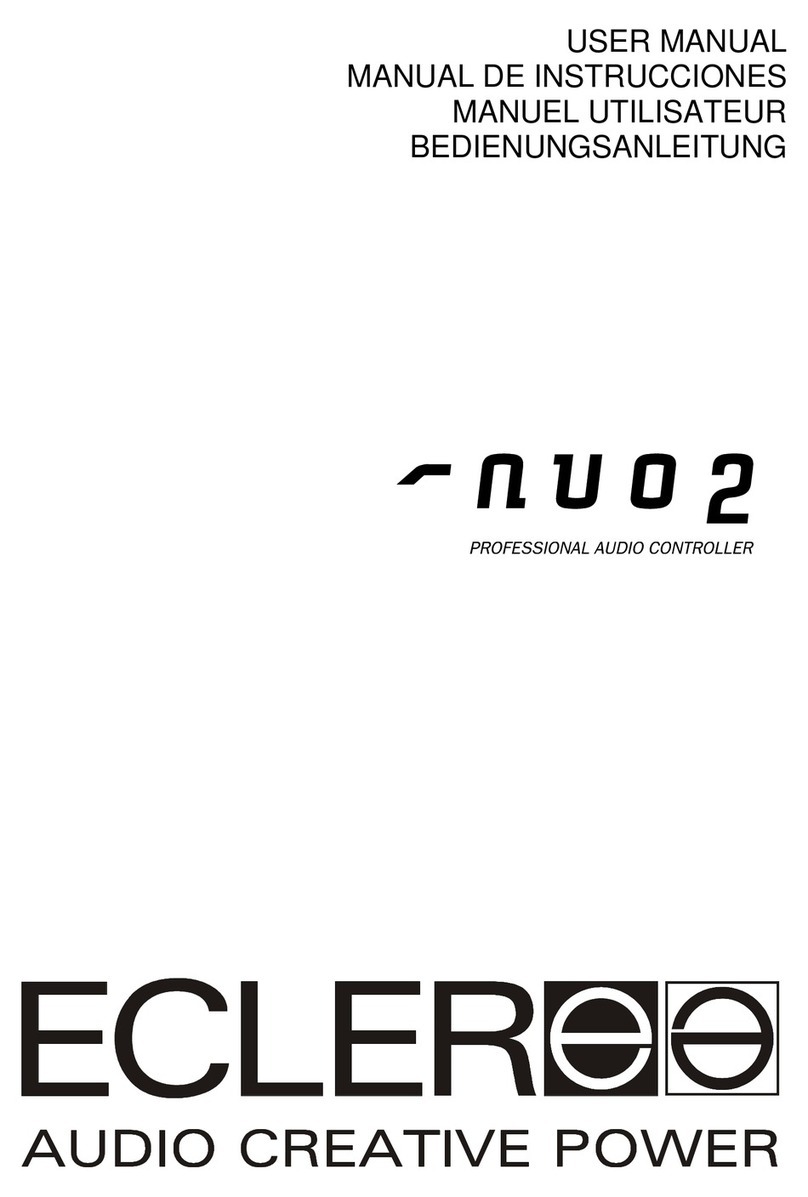
Ecleree
Ecleree nuo2 user manual

Beijer Electronics
Beijer Electronics iX T15B installation manual

DMP Electronics
DMP Electronics XR500N SERIES installation guide
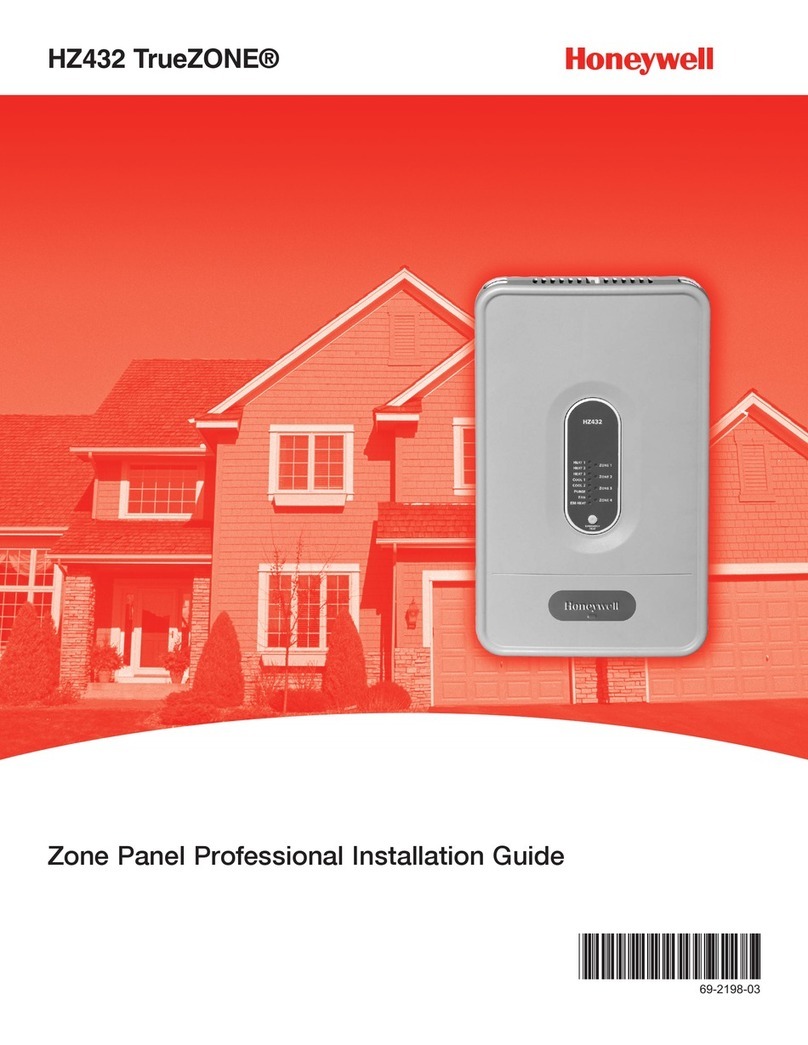
Honeywell
Honeywell TrueZONE HZ432K/U installation guide