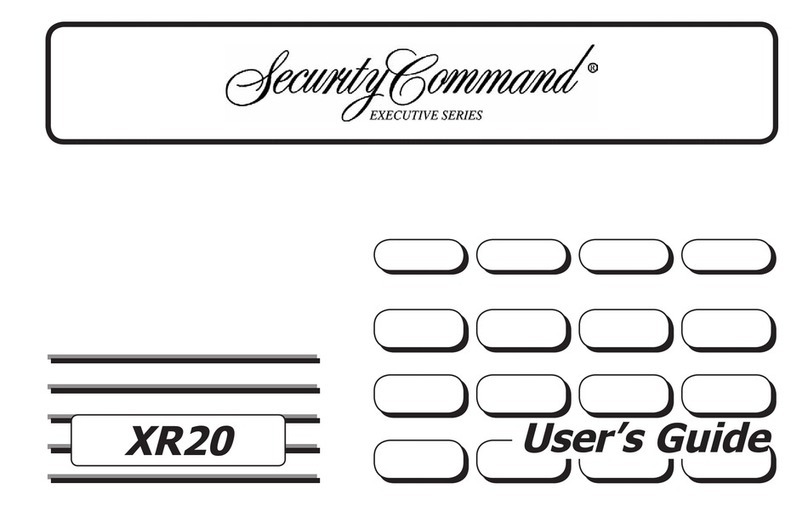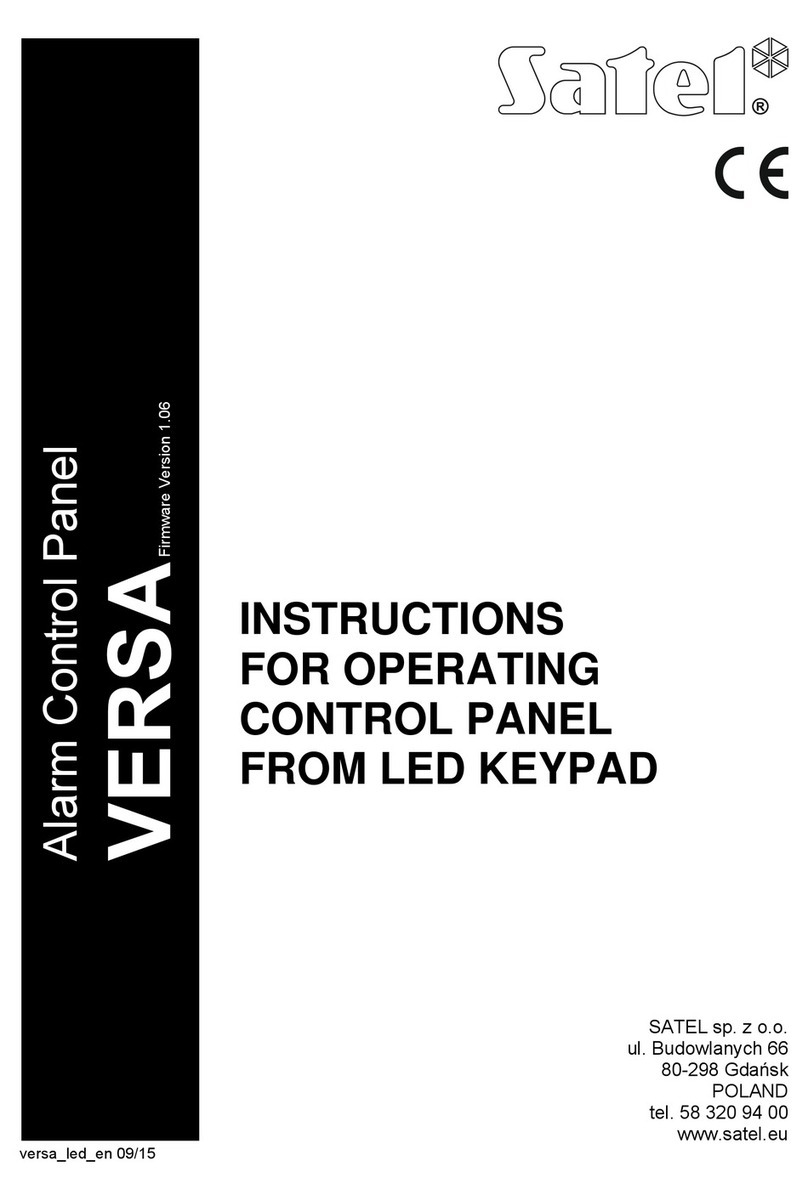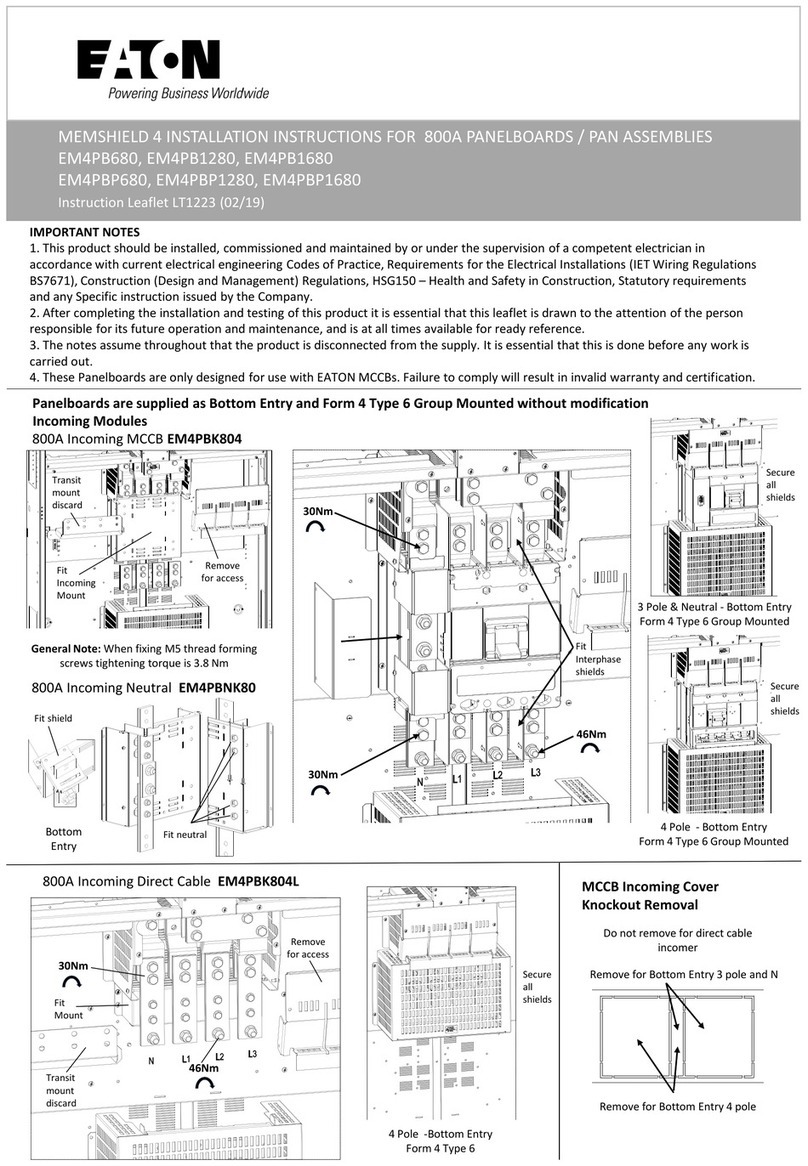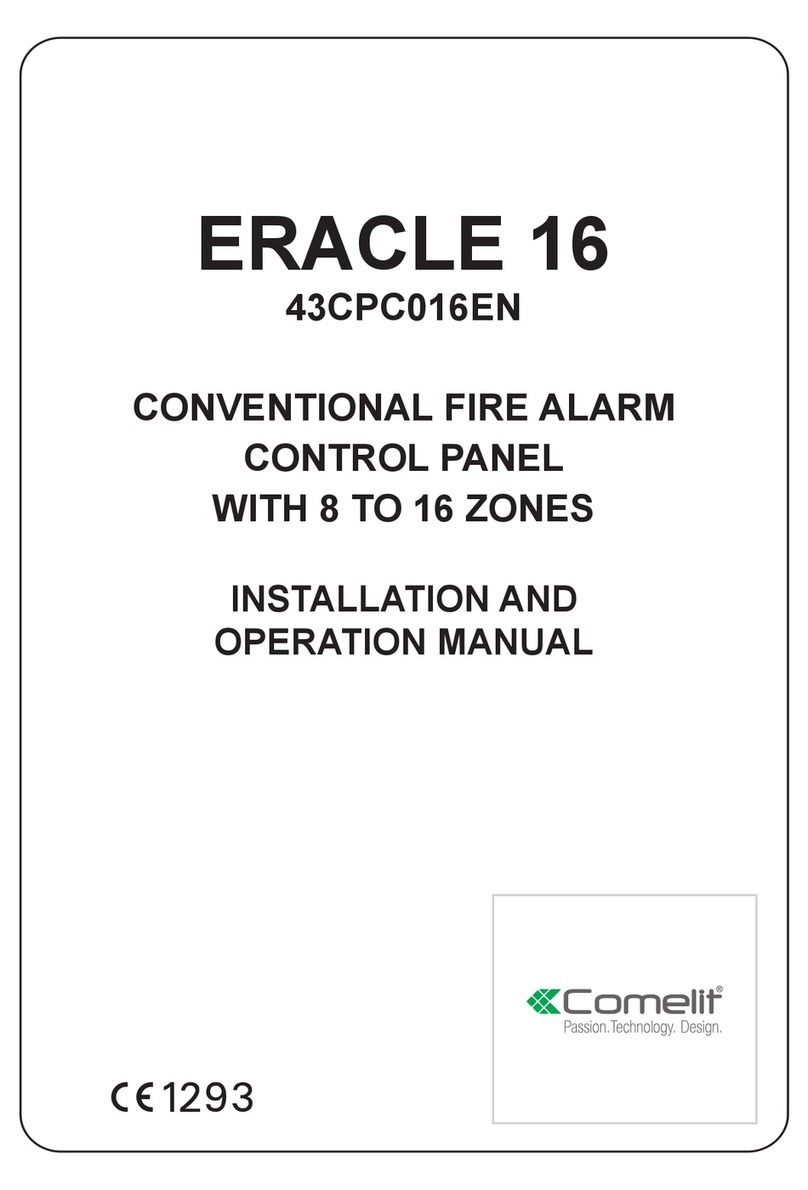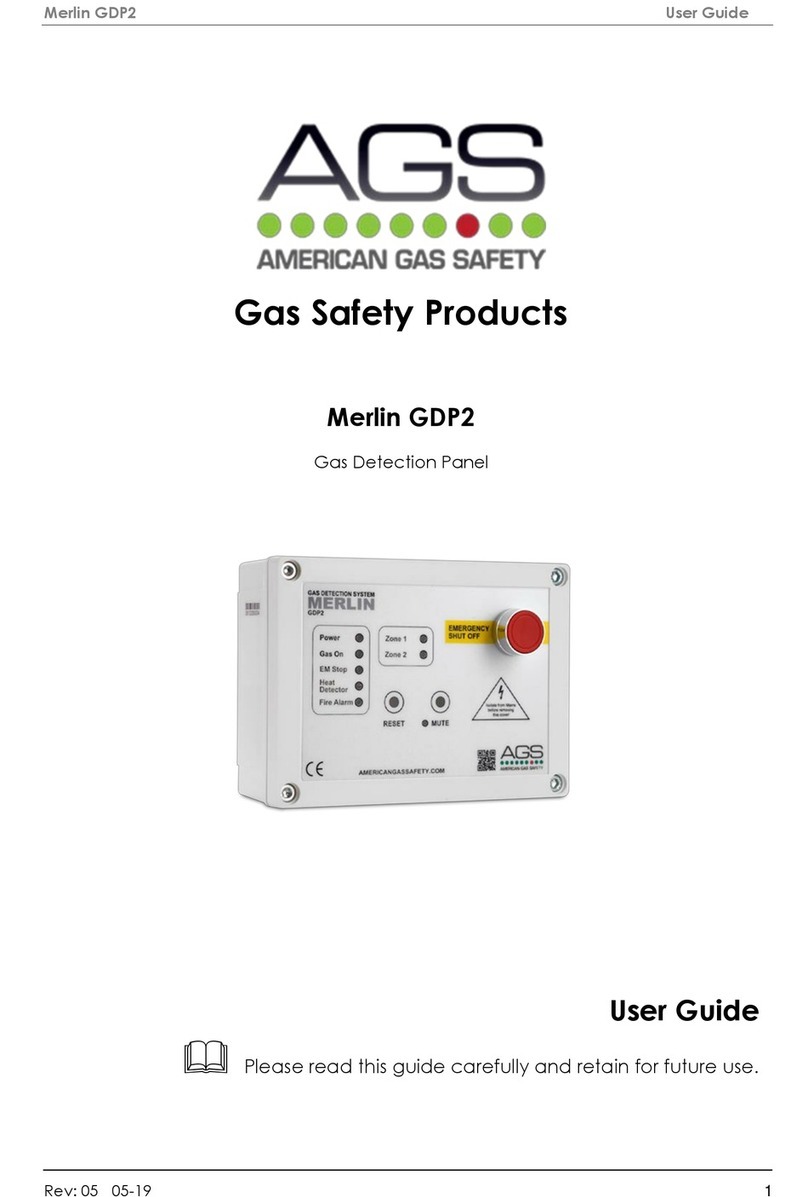Security Command XR6 User manual

User’s Guide
XR6/XR10

Copyright © 1995 - 2002 Digital Monitoring Products, Inc.
Information furnished by DMP is believed to be accurate and reliable.
This information is subject to change without notice.
Silencing an Alarm
All/Perimeter and Home/Away Systems
1. While the alarm bell or siren is sounding, enter your user code. The keypad displays DISARM SILENCE.
2. Press the Select key under SILENCE to stop the bell or siren. This does NOT disarm the system.
3. If your system is programmed to send an Abort (alarm cancel) report to the central station, the keypad displays ALARM CANCELLED.
Area Systems
1. While the alarm bell or siren is sounding, enter your user code. The system silences the alarm bell or siren.
2. If your system is programmed to send an Abort (alarm cancel) report to the central station, the keypad displays ALARM CANCELLED.

Security Command®User's Guide
for XR6 and XR10 Command ProcessorTM Panels
Table of Contents
i
Section Page Section Page
Emergency Evacuation Plans.................................. ii
About Your Security System ................................... 1
The Security Command Keypad .............................. 2
Special Security Command Messages ........................ 3
Special Security Command Tones ............................ 3
Understanding Security System Terms....................... 4
How your System Operates ................................... 6
All/Perimeter System Arming ................................. 7
All/Perimeter System Disarming ............................. 8
Home/Away System Arming................................... 9
Home/Away System Disarming .............................. 10
Security Command User Menu ............................... 11
User Checkin ................................................... 11
Sensor Reset .................................................... 11
Outputs On Off ................................................ 12
Bypass Zones ................................................... 12
Zone Monitor ................................................... 13
System Test ..................................................... 14
User Codes ...................................................... 14
Ambush Codes.................................................. 16
Display Events .................................................. 17
Zone Bypass Event Displays .................................. 17
Zone Event Displays ........................................... 18
Arming and Disarming Event Displays ...................... 18
User Code Change Event Displays ........................... 19
System Monitor Event Displays .............................. 19
User Checkin Event Displays ................................. 19
Request for Service............................................ 19
System Setup ................................................... 20
Security Command keypads.................................. 20
Outputs.......................................................... 20
User Codes ...................................................... 21
Pager Direct™ User's Guide...................................21

Emergency Evacuation Plans
The National Fire Protection Association recommends that you
establish an emergency evacuation plan to safeguard lives in the
event of a fire or other emergency. Use the following steps as a
guide.
Draw a floorplan of your home or business
On a clean sheet of paper, draw the walls, windows, doors, and
stairs. Also draw any obstacles that a person may encounter while
exiting the building such as large furniture or appliances.
Develop escape routes
Determineatleasttwo routes the occupantsineachroom can take
to safely escape. One route can be the most obvious such as the
door. Another can be through a window that can be easily opened.
If the window is high off the ground, an escape ladder should be
provided.
Draw arrows on the floorplan to show escape routes from each
room.
Decide where to meet
Prearrangeameetingplaceoutsideandawayfromwhereemergency
personnel are likely to be working. A neighbor's house or across the
street in the front of the house are good locations. Always perform
a head count to make sure all occupants safely exited. NEVER
ENTER A BURNING BUILDING. If the head count shows one or more
personsmissing,givethisinformationimmediatelytotheauthorities.
Never enter a building to look for someone.
Practice your escape plans
Devising an escape plan is only the beginning, before the plan can
be effective everyone should practice the escape routes from each
room.
Building Front Building Back
First Floor Second Floor
Fire Escape
Window Ladder
Early detection
Thebestwaytosurviveafireorotheremergencyistogetoutearly.
The installation of a fire alarm system, with smoke and carbon
monoxidedetectorsin eachroom,can greatlydecreaseyourrisk of
injury or loss.
ii

1
About Your Security System
Your Security Command system has been designed with your safety
and comfort in mind. It uses the latest in computer technology to
createthemost user friendlysecurity and firesystem on themarket
today.
The system combines ease of use with a simple to understand
SecurityCommand keypaddisplay tooffer thefull rangeof features
requested by today’s security system owners. Security Command
canprotectboththeinteriorandperimeterofyourhomeorbusiness
whileyouareaway or justtheperimeter when youareinside,giving
you a wall of security and peace of mind.
You can turn portions of your protection on or off at any time by
pressing a few buttons. You can add, delete, and change personal
security codes at any time or check the status of all protection
devices in the system.
Parts of the System
There are two main parts to the Security Command system, the
Security Command keypad and the keypad User Menu.
Security Command keypad
Thesearethedeviceswehaveplacedatcertainlocationsthroughout
the premises that allow you to turn the system’s protection on and
off using your personal user code.
Keypad User Menu
Thekeypad also supplies a User Menu containing all of the functions
you need to fully operate your system.
A Note About False Alarms
One of the most important concerns facing the security industry
today is false alarms. The accidental dispatching of police and fire
agenciesplacesothersinjeopardybylimitingtheresponsecapability
of those emergency service units.
As part of our commitment to reducing false alarms, we would like
to encourage you to read this guide thoroughly. All the information
contained here can help you quickly, and comfortably, learn the
operation of the Security Command system. If you have any
additional questions, or feel that you need more training, please
don’t hesitate to contact us.
Test Your System Weekly
It is recommended that you test the burglary portion of your system
at least once each week. Testing should involve an active test of all
doors, windows, and motion detectors connected to your system. If
your system also has fire protection, call the service department to
find out how this portion of your system should be tested.
Refer to the System Test section of this guide for instructions on
testing the burglary portion of your system.
Introduction
Introduction

2
Data Entry keys
These keys allow you to enter your user code when arming or
disarming or enter other information into the system.
The Back Arrow key
The Back Arrow key is used to go back through the keypad displays
while operating your system. You can press the Back Arrow key to
back up through the list of functions in the User Menu or to make a
correction by erasing the last character you entered.
The COMMAND key
The COMMAND key allows you to advance through the keypad
displays or User Menu or complete a data entry function.
AC LED
ThisLEDremains on steady aslongas your systemisconnected to its
AC power supply. Should there be an interruption, the LED turns off
and the system's backup battery maintains normal operation for a
time allowing you to contact our service department.
ARMED LED
This LED is ON steady anytime burglary protection is armed and OFF
when ALL areas are disarmed.
32-Character Keypad User Options Menu
Press and hold the Back Arrow and COMMAND keys for about two
seconds. The keypad display shows SET BRIGHTNESS. Use the left
Select key to lower the display brightness. Use the right Select key
to increase the display brightness. Press COMMAND.
At SET TONE, use the left Select key to lower the keypad tone. Use
the right Select key to raise the keypad tone. Press COMMAND.
At SET VOLUME LEVEL, use the left Select key to lower the keypad
volume. Use the right Select key to raise the keypad volume. Press
the Back Arrow key to exit the User Options menu.
The Select keys
There are four keys under the display called the Select keys. These
keys are one of the features that make your system so easy to
operate. They allow you to choose what to do by pressing the Select
key under choices being shown in the display.
AB C D EF G H I J K L
V W XMN O PQR S TU
YZ
COMMAND
90
1234
5678
POWER
JONES RESIDENCE
FR I 2 : 51 AM
ARMED
AC
LED
Lighted display
Select keys
Data Entry keys
COMMAND key
Back Arrow key
Lighted display
Select keys
Data Entry keys
AC LED
COMMAND key
Back Arrow key
1234
5678
90
COMMAND
A B C DEF GHI JKL
VWX
STUPQRMNO
YZ
POWER
32-Character Keypad
16-Character Keypad
Armed
LED
The Security Command Keypad
Your system may have one or more easy to use Security Command
keypads (16 or 32 character) that allow you to properly operate the
system.Theillustrationanddescriptionsbelowhighlightsomeofthe
keypad features:
Introduction

3
SYSTEM TROUBLE or SERVICE REQUIRED
There is an electronic failure in your system. Contact our service
department as soon as possible.
Special Security Command Tones
Your keypad also contains a small speaker that alerts you as events
occur on your system. Below are brief descriptions of the different
tones you will hear from the keypad:
Fire alert: Yourkeypad may sounda firetone to alertpersons inthe
vicinity to the alarm condition. This is in addition to the bell output
from the alarm panel.
Burglary alert: Your keypad may sound a burglary tone to alert
persons in the vicinity to the alarm condition. This is in addition to
the bell output from the alarm panel.
Key press tone: A short beep as you press a key on the keypad.
Prewarn tone: Acontinuouspulsedtonethat sounds when youopen
anentry delaydoor ona system that is armed (turned on) reminding
you to disarm the burglary protection.
Exit delay alert: When your entire system has been armed and an
exit delay is occurring, the keypad will sound warning tones that
indicatethe exit delay is aboutto expire.Two pulsedtones indicate
20secondsuntiltheexitdelay expires. One pulsedtoneindicates10
seconds until the exit delay expires.
Monitor tone: A pulsed tone for one second, one pulse only that
soundswheneveradoororwindowisopenedwhileyouare using the
zone monitor function from the User Menu. See Zone Monitor.
Trouble tone: A steady tone indicating a trouble condition on your
system. Press a Select key to silence the trouble tone.
Special Security Command Messages
As you use your system, you will occasionally see a keypad display
that asks you to enter a code or that describes a condition on the
system. Below are some examples of the displays you will see:
ALARM
A24-hourzone(forexample,fireorpanic)oranarmedburglaryzone
has been faulted. Your system may sound bells or sirens.
ALARM CANCELLED
An authorized user has cancelled an alarm condition by entering
their security code.
TROUBLE
There is a problem with a protection device or system component.
This display is accompanied by a description of the problem.
ENTER CODE
The system requires you to enter a personal code number. Code
numbers can be required for turning your system on (arming),
turningyoursystemoff(disarming),andmanyothersystemoptions.
Asyouenteryourcodenumber,thekeypaddisplayshowsanasterisk
(*)in place ofeach digitpressed. This keepsothers fromseeing your
code number on the display as you enter it.
TRY AGAIN
The code number you've entered is not recognized by the system.
Check the code number and try again.
INVALID CODE
Thecodenumber you'veentereda secondtimeis consideredinvalid
by the system.
Introduction

4
Understanding Security System Terms
Throughoutthisguide,and in some displays on your keypad, you will
see certain words or phrases that might be unfamiliar. Although
every effort has been made to use terms that are commonly known,
there are some for which there was no acceptable substitute.
Below are some terms you will see here and on your keypad display:
Arming
This is the term used for turning on the burglary protection in one
or more areas of the system. Your system may require you to enter
acode number. Whenarmed,thesystemisabletosoundalarmbells
or sirens and, if monitored, send alarm reports to a central station
when a burglary zone is faulted.
Fire, panic, and other 24-hour devices are always turned on and do
not need to be armed.
Disarming
This means turning off one or more areas of the system. When
disarmed, the system does NOT sound alarms or send alarm reports
to a central station when a burglary zone is faulted.
Zone
A zone refers to a group of one or more protected openings or
protection devices assigned the same zone number. Each door or
window, motion detector, smoke detector, or other device has a
zone number and a name.
Often, similar devices in the same general area will share the same
zone.Forexample,thewindowsonthe eastsideofthepremisescan
all be grouped together in a zone named E. WINDOWS.
Introduction
Entry or Exit Zone
Almost all systems have one or more doors through which you can
enterorexitthepremises.Thesedoorsareprogrammedwithadelay
timeto allow you to enteror exit while the system is armed without
setting off the alarm.
When you arm the system, activity on all burglary zones is ignored
until the programmed exit delay time expires. Once that time has
expired and the system is fully armed, opening the door causes the
paneltostarttheentrydelaytime.Duringtheentrydelaytime,you
mustenteravalidcodenumbertodisarmthesystemoranalarmwill
occur.
Instant Zone
Exterior windows and non entry doors, or interior protection
devices, are typically not programmed with delay times. If these
zones are faulted while the system is armed, an alarm occurs
instantly.
24-Hour Zone
A 24-hour zone is never assigned to an area and is not turned on or
off by arming or disarming your system. Some examples of 24-hour
zones are fire zones, panic zones, and temperature control zones.
Areas
Anarea is made up of burglary zones that can be armed or disarmed
together.The Perimeter area, for example,consists ofall thedoors
and windows on the outside of the building. When you arm the
Perimeter, these zones sound an alarm if faulted.

5
Status List
The keypad Status List displays any alarm or trouble condition on a
zone and any trouble condition that occurs with the AC power or
battery power. If more than one alarm or trouble condition occurs
at the same time, the keypad sequences this information on its
display.
If your system contains any Panic zones, these are not displayed on
the keypad for security reasons.
If an alarm occurs on a non-fire 24 hour zone or a system monitor,
it remains in the Status List until it restores. If one or more armed
burglary zones trips, the last one to trip remains in the Status List.
The burglary zone alarm remains in the Status List for several
minutes or until it's cleared by disarming the system.
Exit Error
This is an automatic function of the panel that prevents an alarm
from occurring if an exit door does not close all the way after the
system has been armed. Here's how it works:
You close all doors and windows, arm the system, and then leave by
the front door. You close the door but it doesn't latch and opens
slightlycausingthefrontdoorzonetoshowasanopentothesystem.
After the exit delay time expires the system attempts to arm the
front door zone but recognizes the open condition and, instead of
sending an alarm report to the central station, sends an Exit Error
report and force arms the door. (If the door closes at a later time it
willbe included backinto thesystem.) The systemsounds thealarm
sirens for two seconds to alert you of the condition and provide an
opportunity for you to close the door.
TheExitError feature allowsthecentral station toacknowledgethe
arming error without dispatching the police on a false alarm.
Understanding Security System Terms
Central Station Monitoring
Your system can also be programmed to automatically send alarm,
trouble, and arming and disarming reports to a central station.
Operatorsatthecentralstationcaninturn dispatchtheappropriate
authorities or contact you with the specific event information.
Status
Statusisafeaturethatautomaticallydisplaysthearmedordisarmed
status of your system on the Security Command keypads. Alarm or
trouble conditions on a zone or a system monitor such as AC or
battery trouble can also be displayed. There are two types of status
information available: Armed Status and Status List.
Armed Status
WithArmedStatus,thekeypaddisplaysthecurrentarmedcondition
of areas within your security system.
The keypad displays When
HOME MODE ON The perimeter zones are on
ALL SYSTEM ON All zones are on
SLEEP MODE ON The perimeter and interior zones are on but
the bedroom zone is off
Also, for keypads that include an Armed LED, the Armed LED is ON
steady anytime a burglary protection area is armed and OFF when
ALL areas are disarmed.
Introduction

6
How your System Operates
Your system has been programmed to operate in one of two modes:
All/Perimeter, or Home/Away.
• All/Perimeter - In this mode you select All to turn on the entire
system or Perimeter to turn on just the exterior door and window
protection when you are inside.
• Home/Away - In this mode you select Away to turn on the entire
system or Home to turn on just the exterior door and window
protection when you are inside. You can also have a third selection
called Sleep that turns on interior protection devices that are not
located near any bedrooms. The Sleep selection allows you to move
freely around your bedrooms area without setting off the alarm.
Regardless of which mode has been programmed, much of the
operationissimilar.Throughoutthisguide,anydifferencesbetween
the systems are noted for your convenience.
Arming Functions
After making your arming selection, the keypad displays any zones
that are currently bypassed. These zones remain bypassed until the
system is armed and then disarmed. Any 24 hour zones in a bad
condition are also displayed.
Before arming, the system verifies that all doors, windows, and
other protection devices to be armed are in normal condition.
If everything is okay, the system arms. If there is a problem on one
or more burglary zones the system cannot arm until the problem is
corrected. If the problem is simply an open door or window, correct
the problem and try arming again.
Ifthe problem cannotbe corrected, youcan force armor bypassthe
zone or wait until the zone can be repaired by a service technician.
Introduction
A force armed zone is ignored by the system until it restores to
normal. A bypassed zone is ignored by the system during the entire
armedperiod.Azoneremainsbypasseduntilthesystemisdisarmed.
In some cases, you might see the keypad display
FRONT DOOR BAD *. The asterisk next to BAD means that the zone
is a priority zone, which cannot be bypassed. The problem on the
zone must be corrected before the system can be armed.
Armed Message: After all bypassing is completed or zone faults
corrected, the areas you selected are armed. The keypad briefly
displays ALL SYSTEM ON if all areas in the system are arming and
HOME MODE ON or SLEEP MODE ON if only selected areas are
arming. The keypad then displays the exit delay as it counts down.
Zones are not armed until the exit delay time expires.
If your system uses a keyswitch to arm an area, the exit delay time
is NOT shown on the keypad display.
DIALING . . . Message: If your system is monitored, it may be
programmed to wait for the arming report to be sent to the central
station before displaying the armed message. See Arming Report
below.This is to verify your phone lines are workingproperly. While
the system is waiting, the display reads DIALING.... If the report is
received, the keypad buzzes for one second and displays the armed
message. If the report is not received, the keypad displays
LOCAL ALARM ONLY before displaying the armed message.
Arming Report: Your system can be programmed to send arming or
zone bypassing reports to a central station. This feature is optional
and can be programmed for you at any time.

7
All/Perimeter System Arming
Area Assignment: Yoursecurity system is divided intotwo separate
areas. Motion detectors, inside doors, and other interior protection
devicesare assigned totheInteriorareawhilewindowsandexterior
doors are assigned to the Perimeter area.
Perimeter or All: WhenarminganAll/Perimetersystem,thekeypad
displays PERIM ALL. If you select ALL, you arm both the
Perimeter and the Interior of the system. You will want to arm both
oftheseareaswhenleavingwithnobodyleftinside.SelectingPERIM
arms only the Perimeter of the system. Perimeter arming is used
when you are staying inside but want the comfort of knowing the
exteriordoorsandwindowsarearmed.Perimeterarmingallowsyou
to move freely about inside without setting off any interior alarms.
System Ready/System Not Ready
When all zones in the system are in a normal condition, the keypad
displaysSYSTEM READY. Ifthere are one or more zones that are not
in a normal condition, the keypad displays SYSTEM NOT READY.
Pressing any top row Select key during this display shows the zone
name allowing you to investigate the problem.
Bypass and Force arming
When one or more zones are in a non-normal condition, the keypad
displays OKAY BYPASS STOP. Select OKAY to force arm the bad
zones. Force armed zones that restore to normal while the system
isarmed are includedbackintothesystem.SelectBYPASS tobypass
the bad zones. Bypassed zones that restore to normal while the
system is armed are NOT included back into the system. Use the
bypassfeaturetoremoveazonefromthesystemthatistemporarily
outofservice.Thisisausefulfeatureduringremodelingwhendoors
or windows are being removed.
Arming and Disarming
Arming an All/Perimeter System
1. Enter your user code. The keypad displays PERIM ALL.
2. Select PERIM to arm the Perimeter area only.
3. Select ALL to arm both the Perimeter and Interior areas.
4. Thekeypaddisplaysany zones thathavebeenbypassed prior to
arming and 24-hour zones that are in a bad condition.
5. Atthis point you canforce arm or bypass any badzones.A zone
that is force armed will be restored into the system if it later
returnstonormal. A zonethat is bypassedwill remain bypassed
until the system is disarmed. See steps 5a through 5d.
5a.Ifaproblemexistsonanyzones,thezonenameandproblem
are shown followed by: OKAY BYPASS STOP.
5b. Select OKAY to force arm the zone(s) before arming.
5c. Select BYPASS to bypass the zone(s) before arming.
5d. Select STOP to stop the system from arming. Correct the
zone problem(s) and return to step 1.
6. The Security Command displays PERIMETER ON if only the
perimeter is being armed and ALL SYSTEM ON if both the
perimeter and interior are being armed.
7. The Security Command next displays EXIT: ## INSTNT and
begins to count down the number of seconds remaining for you
to exit. When the system is completely armed, the keypad
sounds the exit delay alert when 20 seconds and 10 seconds
remain. When the delay expires, all zones are armed.
8. You can select INSTNT while EXIT: ## INSTNT is displayed to
immediately arm all exit zones and make them instant zones
without exit or entry delays. The keypad displays INSTANT.
9. When the system is fully armed, the keypad displays
PERIMETER ON for perimeter arming and ALL SYSTEM ON for
perimeter and interior arming.

8
All/Perimeter System Disarming
Disarming: While the system is armed, you can only enter the
premisesthroughanentry/exitdelaydoorwithoutcausinganalarm.
After opening the door, the Security Command keypad sounds a
prewarn tone to remind you to disarm the system. You must disarm
thesystem before the prewarn tone expires or an alarm on the door
zone will occur.
During the prewarn tone, the keypad displays ENTER CODE:. Enter
your security code to disarm the system.
Alarm Display: After disarming, the keypad displays any zones that
tripped or any communication problems that occurred during the
armed period. All burglary zones are then disarmed and any
bypassed zones are automatically reset.
Disarmed Message: Thekeypad displaysALL SYSTEM OFF after the
system disarms.
Central Station Report: A report of the system disarming can be
transmitted to the central station. This is optional and can be
programmed for you at any time.
Disarming an All/Perimeter System
1. Duringtheentrydelaytime,thekeypaddisplaysENTER CODE:.
Enter your user code.
2. Thekeypad then displays any zonesthat wentinto alarm or any
communicationproblemsthatoccurredduringthearmedperiod.
3. The keypad next displays ALL SYSTEM OFF to confirm the
system is disarmed.
Arming and Disarming
Disarming During an Alarm
1. While the alarm bell or siren is sounding, enter your user code.
The keypad displays DISARM SILENCE.
2. Press the Select key under DISARM to disarm the system and
silence the alarm.
The keypad next displays ALL SYSTEM OFF to confirm the
system is disarmed.
3. Press the Select key under SILENCE to stop the bell or siren but
NOTdisarmthesystem.SelectingSILENCE sendsaBellSilenced
report to the central station.
4. If your system is programmed to send an Abort (alarm cancel)
report to the central station, the keypad displays
ALARM CANCELLED.
If you do not press any Select key while DISARM SILENCE is
displayed,thesystemautomaticallyselectsDISARM anddisarmsthe
system.
Note: If your system is programmed to send an Abort (alarm cancel)
report to the central station, selecting DISARM willsend this report
to the central station. Be sure that you want the alarm message to
be cancelled BEFORE deciding to disarm the system. If you do not
wanttodisarm thesystem and sendthe abort report,press SILENCE
to only turn off the alarm bells.

9
Home/Away System Arming
Area Assignment: Your security system is divided into two or three
separate areas. Motion detectors, inside doors, and other interior
devices are assigned to an Interior and possibly Bedroom area while
windows and exterior doors, are assigned to a Perimeter area.
Arming the system: WhenarmingaHome/Awaysystem,thekeypad
displays HOME AWAY or HOME SLEEP AWAY. If you select AWAY,
you arm all areas of the system. You will want to arm all areas when
leaving with nobody staying inside. Selecting HOME arms only the
Perimeter of the system. Perimeter arming is used when you are
staying inside but want the exterior doors and windows armed.
Selecting SLEEP arms the Perimeter and Interior devices but leaves
devices near bedrooms or other nighttime areas off.
System Ready/System Not Ready
When all zones in the system are in a normal condition, the keypad
displays SYSTEM READY. If one or more zones are not in a normal
condition, the keypad displays SYSTEM NOT READY. Press any top
row Select key during this display to show the bad zone name.
Instant: Duringtheexitdelaytime,youcancanceltheexitandentry
delaysandcauseallzonestobeinstantzones.Justpressthefarright
Select key under INSTNT while the exit delay is displayed. This
immediately arms the exit zones without entry delays and an alarm
will occur if an entry door is opened.
Arming a Home/Away System
1. Enter your user code. The keypad displays HOME AWAY or
HOME SLEEP AWAY (you may have three areas).
2. Select HOME to arm the Perimeter only.
3. Select SLEEP to arm the Perimeter and Interior.
4. Select AWAY to arm the Perimeter, Interior, and Bedroom.
5. The keypad displays zones that have been bypassed prior to
arming and 24 hour zones that are in a bad condition.
6. Bypass or force arm any bad zones if required. See below:
6a. If a problem exists on a zone, the zone name and problem
is displayed followed by OKAY BYPASS STOP.
6b. Select OKAY to force arm the bad zone. Force armed zones
that restore to normal while the system is armed are
included back into the system.
6c. Select YES to bypass the bad zone. Bypassed zones that
restore to normal while the system is armed are NOT
included back into the system.
6d. Select STOP tostopthearming. Correct theproblem on the
zone and return to step 1.
7. TheSecurityCommanddisplaysHOME MODE ON ifyouselected
HOME,SLEEP MODE ON ifyouselectedSLEEP,andALL SYSTEM
ON if you selected AWAY.
8. The Security Command next displays EXIT: ## INSTNT and
begins to count down the number of seconds remaining for you
to exit. When the system is completely armed, the keypad
sounds the exit delay alert when 20 seconds and 10 seconds
remain. When the delay expires, all zones are armed.
9. You can select INSTNT while EXIT: ## INSTNT is displayed to
immediately arm all zones and make them instant. The keypad
displays INSTANT.
10. When the system is fully armed, the keypad displays
HOME MODE ON for Perimeter arming, SLEEP MODE ON for
PerimeterandInteriorarming,andALL SYSTEM ON forallareas
armed.
Arming and Disarming

10
Home/Away System Disarming
Disarming: While the system is armed, you can only enter the
premisesthroughanentry/exitdelaydoorwithoutcausinganalarm.
After opening the door, the Security Command keypad sounds a
prewarn tone to remind you to disarm the system. You must disarm
the system before the prewarn tone expires or an alarm on the door
zone will occur.
During the prewarn tone, the keypad displays ENTER CODE:. Enter
your code to disarm the system.
Alarm Display: After disarming, the keypad displays any zones that
tripped or any transmission problems that occurred during the
armed period. All burglary zones are then disarmed and any
bypassed zones are automatically reset.
Disarmed Message: The keypad displays ALL SYSTEM OFF after the
system disarms.
Central Station Report: A report of the system disarming can be
transmitted to the central station. This is optional and can be
programmed for you at any time.
Easy Exit™ Feature
Whilethesystemisarmed,you canalsojustpresstheCOMMANDand
then the 9 key to restart the exit delays to allow you to exit the
premises without disarming the system. After the exit delay time
expires,thesystemrearmsautomatically.Thisfeatureallowsyouto
get the paper, let your pet out, or leave for work without having to
disarm and then rearm the system.
Arming and Disarming
Disarming a Home/Away System
1. During the entry delay, the keypad displays ENTER CODE:.
Enter your 4-digit user code.
2. Thekeypadthendisplaysanyalarmsorcommunicationproblems
that occurred during the armed period.
3. The keypad next displays ALL SYSTEM OFF to confirm the
system is disarmed.
Disarming During an Alarm
1. Whilethealarm bell orsiren is sounding,enter your 4-digituser
code. The keypad displays DISARM SILENCE.
2. Press the Select key under DISARM to disarm the system and
silence the alarm.
The keypad next displays ALL SYSTEM OFF to confirm the
system is disarmed.
3. Press the Select key under SILENCE to stop the bell or siren but
NOT disarm the system.
4. If your system is programmed to send an Abort (alarm cancel)
report to the central station, the keypad displays
ALARM CANCELLED.
If you do not press any Select key while DISARM SILENCE is
displayed,thesystemautomaticallyselectsDISARM anddisarmsthe
system.
Note: If your system is programmed to send an Abort (alarm cancel)
report to the central station, selecting DISARM willsend this report
to the central station. Be sure that you want the alarm message to
be cancelled BEFORE deciding to disarm the system. If you do not
wanttodisarm thesystem and sendthe abort report,press SILENCE
to only turn off the alarm bells.

11
Security Command User Menu
Many of the features of your system have been put into a User Menu
you can access from any Security Command keypad. The menu
requires you to enter your user code and then only shows those
functions to which you have access.
To access the User Menu:
1. Press the COMMAND key until MENU? NO YES displays.
2. Select YES. The keypad displays ENTER CODE: –. Enter your user
code. You can now scroll down through the list of system features
available to your authority level. The following pages detail each
User Menu item and instruct you on when and how to use them
properly.TheUser Code Level reflectstheauthoritylevelrequired.
User Checkin
User Code Level: Master or Standard (Home/Away arming only)
Function: Thisfeatureallowsyoutomonitorthearrivalofemployees
orchildren by having a special Checkin Report sent to your numeric
pager.YoursystemmustbeprogrammedforHome/Awayarmingand
the Pager Direct™ option.
Sending a Checkin Report:
1. Afterdisarmingthesystem, access the UserMenu.(Orpress the
COMMAND + 7 keys and enter your code to send a Checkin
Report. This feature works on 32-character keypads only.)
2. At the USER CHECKIN? display, press any Select key. The
keypad displays USER CHECKIN: 11 ( 11 = user number).
3. The panel sends the Checkin Report containing your account
number and user number to the pager.
Sensor Reset
User Code Level: Master or Standard
Function: Resets smoke or glassbreak detectors. Also clears Fire/
Supervisory alarm and trouble keypad displays.
Sensor Reset is used to reset smoke and glassbreak detectors after
they have been tripped. Once these detectors have tripped, they
mustberesetbeforetheycandetectanyadditionalalarmconditions.
WhenSensorResetisselected,powertothedetectorsistemporarily
removed by the system allowing them to reset.
Make sure all smoke is cleared from around the area of the smoke
detectors before performing a Sensor Reset to prevent the alarm
from occurring again.
Resetting the Sensors
1. Access the User Menu.
2. When SENSOR RESET? is displayed, press any Select key. The
keypad displays SENSORS OFF for five seconds followed by
SENSORS ON.
3. The keypad returns to the status display.
Enter your user code to reset sensors
Whileyoursystemisdisarmed,youcanjustenteryourusercodeand
press COMMAND to reset the sensors.
This also activates the door strike if your system has an Easy Entry™
keypad.
User Menu

12
Outputs On Off
User Code Level: Master or Standard.
Function: Allows you to turn the system's outputs on and off.
Thisfunction isused toindividually turnyour system’s relay outputs
onandoff.Yoursystemmayusetheseoutputstocontrolinteriorand
exterior lighting, or heating, air conditioning, or other appliances.
The names and numbers of the outputs on your system are located
in the System Setup section at the back of this guide.
Turning the Outputs On and Off
1. Access the User Menu.
2. Press the COMMAND key until OUTPUTS ON/OFF? displays.
3. Press any one of the Select keys.
4. The keypad displays OUTPUT: - ON OFF.
5. Enter the output number you want to turn on or off. The output
number will appear in the display.
6. With the output number displayed, press the Select key under
ON or OFF. The output is then turned on or off, depending on
your selection, and remains in that state until you change it.
7. The system automatically removes the output number and a
new output number can be entered. Refer back to step 5.
To exit the Output menu option, press the Back Arrow key until you
have returned to the keypad's Status List.
Bypass Zones
User Code Level: Master or Standard.
Function: Allows you to bypass a zone prior to arming the system.
Bypassing is usually done when a zone cannot be restored to normal
andyouwant to arm thesystem.Once bypassed, thesystemwill not
respond to any activity on the zone.
A zone can be bypassed only while it is disarmed. Since Fire, Panic,
Emergency,andSupervisoryzonesarealwaysarmed,theycannever
be bypassed.
The Bypass Zones function can also be used to restore a bypassed
zone back into the system. This can only be done while the zone is
disarmed.
WhenBypassZonesisselected,areportofthebypassingcanbesent
to your central station. This is optional and can be programmed for
you at any time.
Using the Bypass Zones Function
1. Access the User Menu.
2. Press the COMMAND key until BYPASS ZONES? displays.
3. Press any one of the Select keys. The keypad displays
ZONE: - RST BYPS.
4. Toresetazone,enterthezonenumber andpresstheSelectkey
under RST.
5. To Bypass a zone, enter the zone number and press the Select
key under BYPS.
User Menu

13
User Menu
Zone Monitor
User Code Level: Master and Standard.
Function: Allows the system to monitor selected disarmed zones
(doors,windows,ormotiondetectors). Thekeypadwillsoundatone
and display the zone name on the keypad display as each zone is
faulted.
This is an ideal feature for monitoring door zones to tell when
someone comes in or goes out.
You can place any combination of disarmed zones in Zone Monitor
but only the most recent zone faulted is displayed. The displayed
zone name clears automatically after a short time or when the zone
is armed.
ZoneMonitordoesnotfunctionwhilethesystemisarmedbutazone
placed into it will still be there when the system is disarmed.
Using Zone Monitor as part of your weekly system test: Afterusing
the System Test function (see page 14), place all perimeter and
interior zones in Zone Monitor. Starting at the front door, go around
andopenand then closeeach door andwindow.You should hearthe
keypad beep each time. The keypad will also display the name of
each zone as its device is opened.
Once all protected doors and windows have been tested, walk in
front of each motion detector. The keypad should beep to confirm
their operation. If at any time during your weekly testing a device
does not cause the keypad to beep, call the service department for
assistance.
Using the Zone Monitor Function
1. Access the User Menu.
2. Press the COMMAND key until ZONE MONITOR? displays.
3. Press any one of the Select keys.
The keypad displays PERIM ALL NBR .
4. Select PERIM to place all disarmed perimeter zones into Zone
Monitor.
4a. The keypad displays PERIM? ADD RMV.
4b. Select ADD to add all perimeter zones to Zone Monitor.
4c. Select RMV to remove all perimeter zones.
5. Select ALL to place all disarmed perimeter and interior zones
into Zone Monitor.
5a. The keypad displays ALL? ADD RMV.
5b. Select ADD to add all disarmed zones to Zone Monitor.
5c. Select RMV to remove all disarmed zones.
6. Select NBR to enter a specific zone number for zone monitor.
7. If NBR is selected, the keypad displays ZONE : - ADD RMV.
7a. Enter any zone number and select ADD to add this zone.
7b. Enter any zone number and select RMV to remove this
zone.
8. The zone number automatically disappears and a new zone
number can then be entered in step 7a.

14
User Codes
User Code Level: Master only.
Function: Allows you to add or delete a user from the system or
change their security code or authority level.
There are three characteristics associated with each user code that
define its capabilities within the system.
10 3812 Master
User Number - Your system supports twelve users. Each user is
numbered from 1 to 12. This number identifies them to the system
andistransmittedtothecentralstation(ifyoursystemismonitored)
when they arm or disarm the system.
User Code - Users also have a 4-digit code that they enter into the
keypadwhen arming ordisarming.Thisusercodeiskeptsecretfrom
other users and is not transmitted to the central station when they
arm or disarm.
A user enters only their security code when operating the system.
Authority Level - The user is also assigned a level of authority
(Master or Standard) by the person administrating the system that
determines the functions they can access.
The table on page 15 lists system functions users are allowed to
access based on the authority level assigned to their codes at the
time they are added to the system.
System Test
User Code Level: Master or Standard.
Function:SystemTestisusedtotestthebattery,alarmbellorsiren,
and communication to a central station. The System Test function
begins automatically as soon as you select it.
Using the System Test Function
1. Access the User Menu.
2. Press the COMMAND key until SYSTEM TEST? displays.
3. Press any one of the Select keys. The system test begins
automatically and the keypad displays:
1) BELL SOUNDING during a two second bell test, then:
2) BATTERY - OKAY or BATTERY - TRBL to indicate the
condition of the battery, then:
* 3) TRANSMIT TEST and ATTEMPT NO : 1 during the
transmit test, then:
4) TRANSMIT OKAY or TRANSMIT FAILED to show the
results of the transmit test, then:
5) TEST END to indicate the System Test is complete.
6) You can end the transmit test by pressing the Back Arrow
key.
* The transmit test does not operate on local systems.
Testing your system's burglary protection: TheSystemTestfunction
should be part of your weekly testing and should be followed by
placing the interior and perimeter burglary devices in Zone Monitor
mode. This allows you to open and then close each protected door
and window while listening for the keypad to beep confirming its
operation. See Zone Monitor. User Menu
User number User Code Authority level

15
User Codes continued
User Code Authority Levels
Adding User Code Numbers:
1. Access the User Menu.
2. Press the COMMAND key until USER CODES? displays.
3. Press any one of the Select keys. The keypad displays
ADD DEL CHG.
4. Press the Select key under ADD to add a new user code. You
musthaveaMasterusercodeleveltobeableto add a user code
to the system.
5. AttheUSER NUMBER: - prompt,enterausernumberandpress
COMMAND. The displays changes to CODE NO: .
6. Enter a user code number of 4 digits and press COMMAND. This
isthenumbertheywilluseeachtimetheyarm,disarm,ormake
changes to the system.
7. The display changes to MASTER? NO YES. Select YES to make
this a Master code level with the authority to Add, Delete, and
Change user code information.
Selecting NO displays TEMP CODE NO YES.
Master code levels do not display TEMP CODE.
•NO makes this a permanent user code with Standard authority.
•YES makes this a temporary code with Standard authority that
automatically expires in 7 days. Temporary codes are perfect
for guests or service technicians. You can delete a Temporary
user code at any time before the 7 days expires.
8. After making your selection, the display shows USER # ADDED.
9. Press the Back Arrow key once to add another user or twice to
exit from the User Menu.
Deleting User Code Numbers:
1. Access the User Menu.
2. Press the COMMAND key until USER CODES? displays.
3. Press any one of the Select keys. The keypad displays
ADD DEL CHG.
4. Press the Select key under DEL to delete a user code from the
system. You must have a Master user code level to be able to
delete a user code.
5. At the USER NUMBER: - prompt, enter the user number you
want to delete and press COMMAND. The displays changes to
USER # DELETED.
6. The display then changes back to USER NUMBER: - for you
to delete another user. Press the Back Arrow key twice to exit
the User Menu.
User Menu
System Options Standard Master
Arm and Disarm ✔✔
User Checkin ✔✔
Sensor Reset ✔✔
Outputs On/Off ✔✔
Bypass Zones ✔✔
Zone Monitor ✔✔
System Test ✔✔
User Codes ✔
Display Events ✔✔
Service Request ✔

16
User Codes continued
Changing User Code Numbers
1. Access the User Menu.
2. Press the COMMAND key until USER CODES? displays.
3. Press any one of the Select keys. The keypad displays
ADD DEL CHG.
4. Press the Select key under CHG to change a user code number.
You must have a Master user code level to be able to change a
user code number.
5. At the USER NUMBER: - prompt, enter the user number you
want to change (1 to 12) and press COMMAND.
6. The display changes to CODE NO: * * * *. Enter the new
4-digit user code and press COMMAND. If the code you entered
is already in use, or is a code used internally by the system, the
keypaddisplays ALREADY IN USE. Youmust enter adifferent 4-
digit user code.
7. Ifyouarechangingacodeother thanyourown,thekeypadnext
displays MASTER? NO YES. Select NO if you want this user to
havea Standard authority level. Select YES if youwantthisuser
to have a Master authority level.
If Master, disregard item #8.
8. Thekeypad next displays TEMP CODE NO YES.Select NO if you
wantthis securitycodetobepermanent.SelectYES ifyouwant
this security code to be automatically deleted from the system
in 7 days.
Important: Changing a user's code does not change their user
number.
User Menu
Ambush Codes
Your system may be programmed to allow user number 1 to be an
Ambushcode.ThisAmbushcodefunctionsidenticallytoothercodes
withthe exception that itsendsasilentalarmtothecentralstation.
This silent alarm alerts the operator to a duress situation at the
premises and prompts the immediate notification of the proper
authorities.
Refertothe System Setup sectionof this guidetosee if yoursystem
is programmed for Ambush. If so, do NOT program a code for user
number 1 unless you intend to use the Ambush function.
This manual suits for next models
1
Table of contents
Other Security Command Control Panel manuals