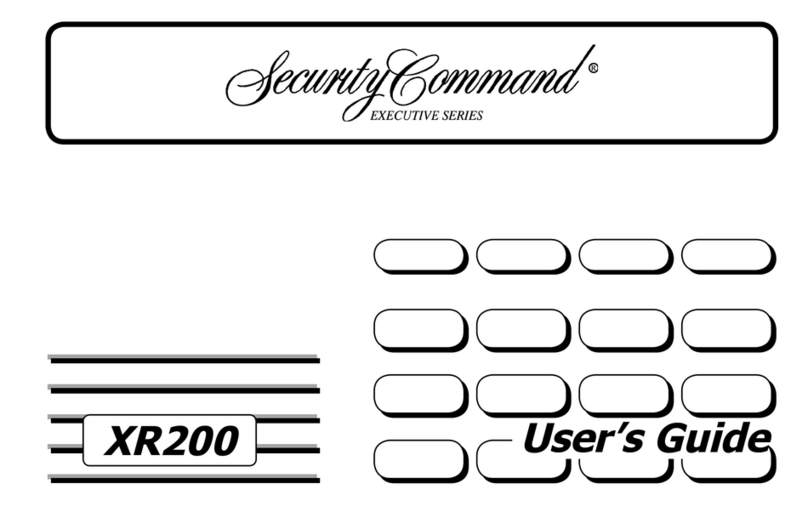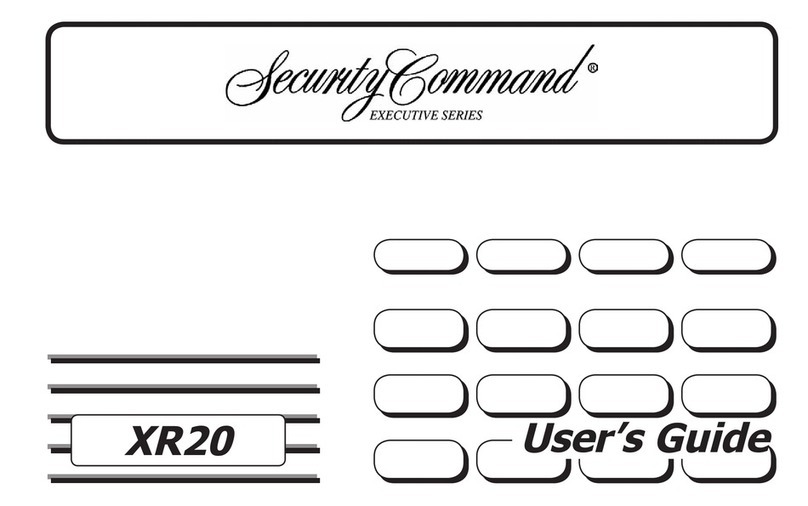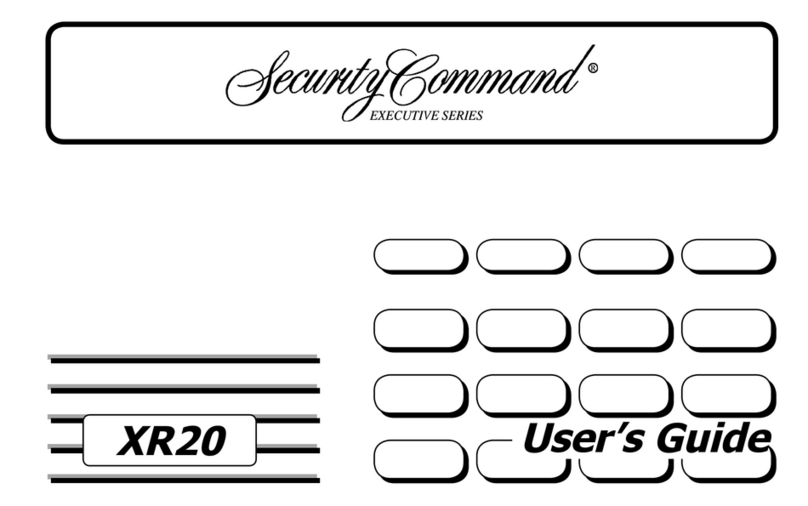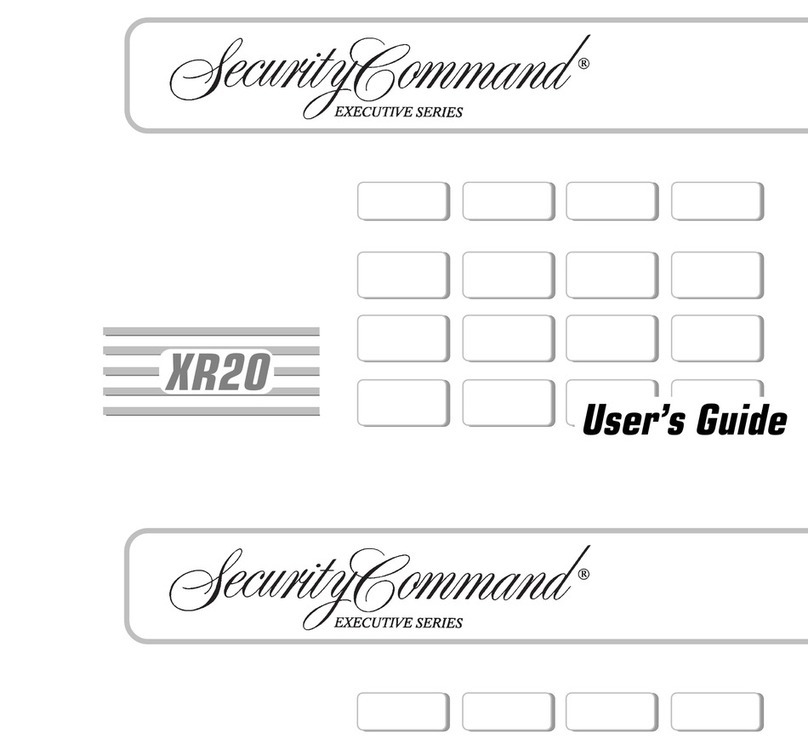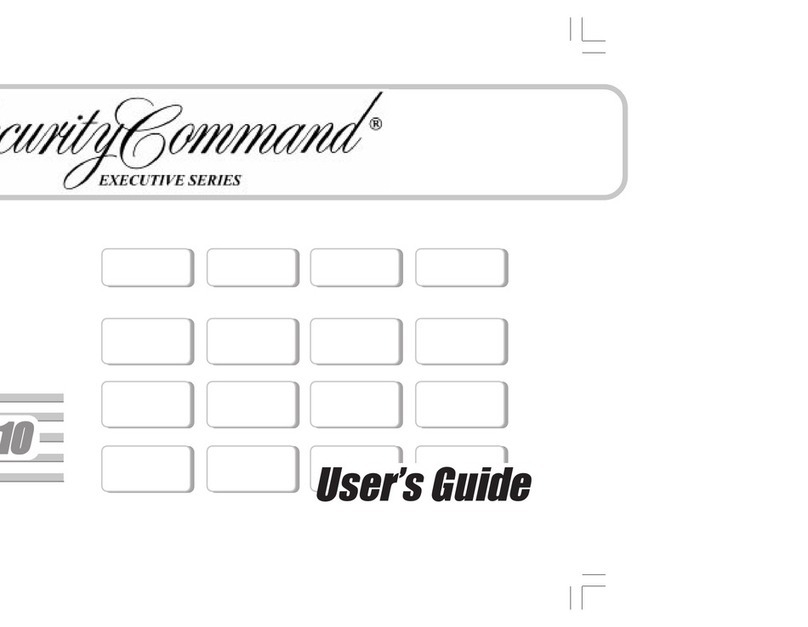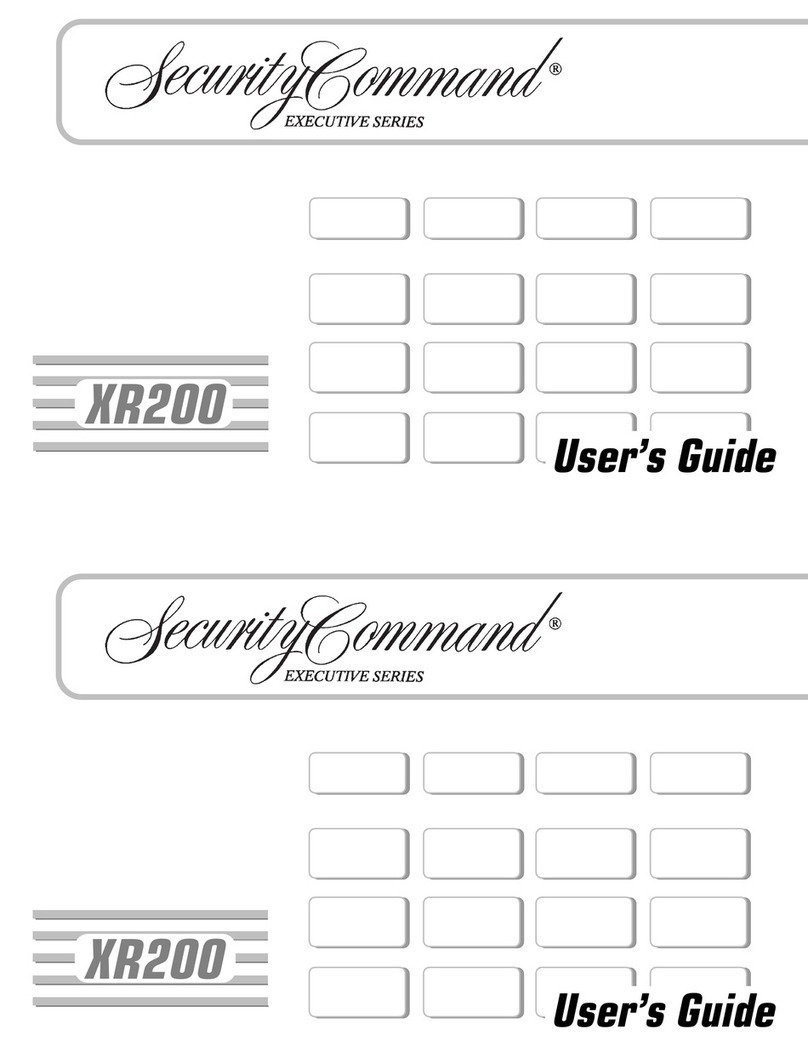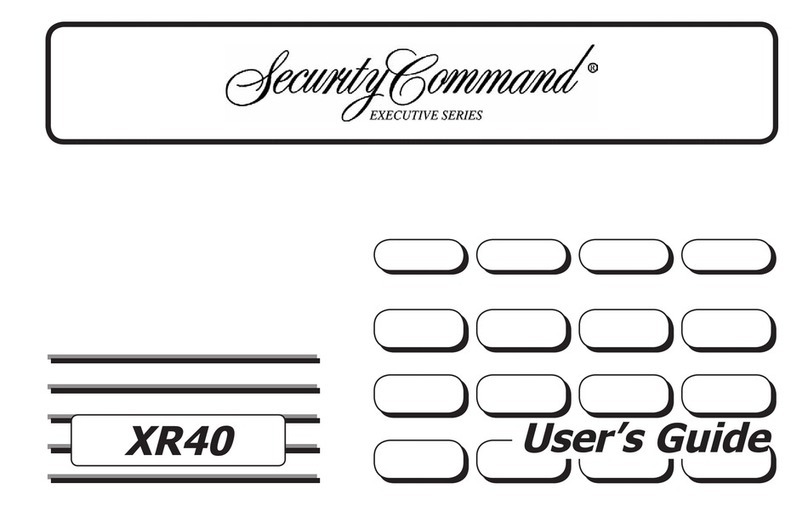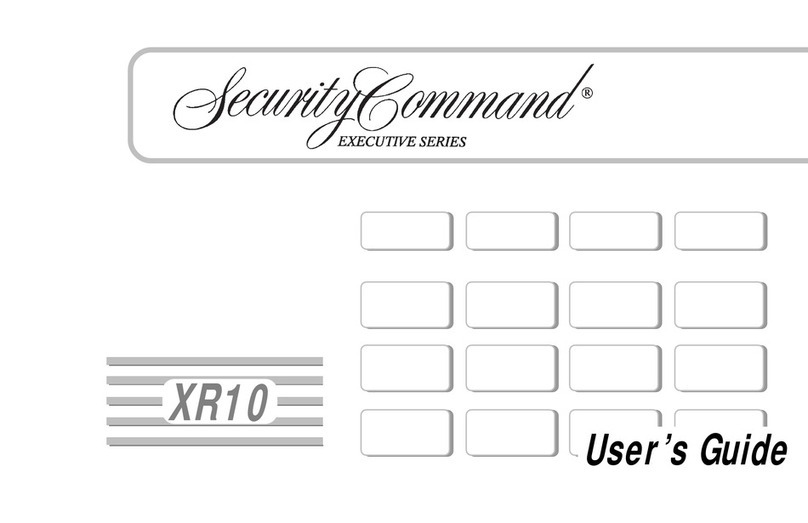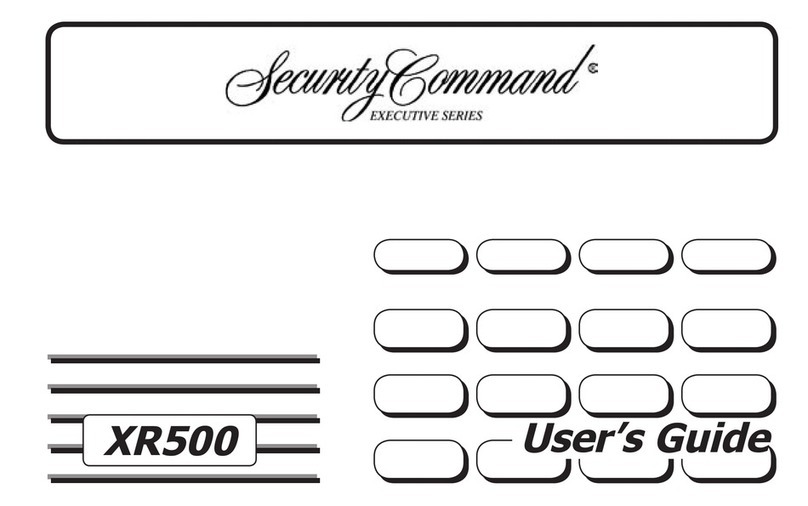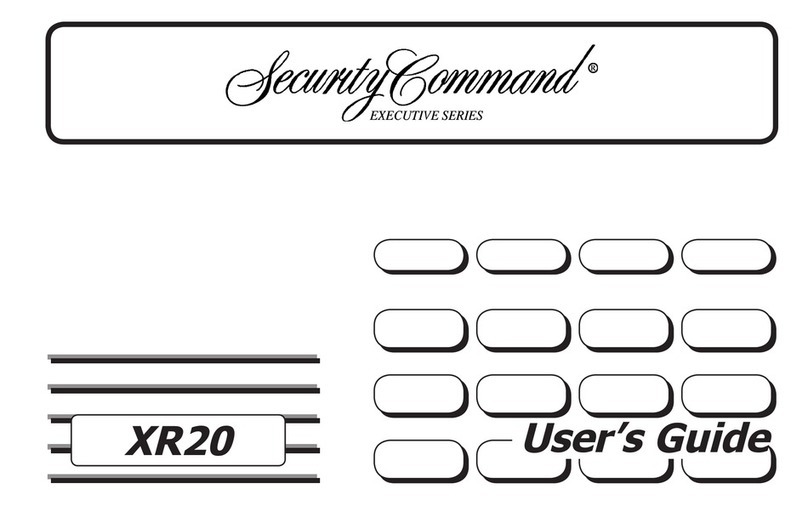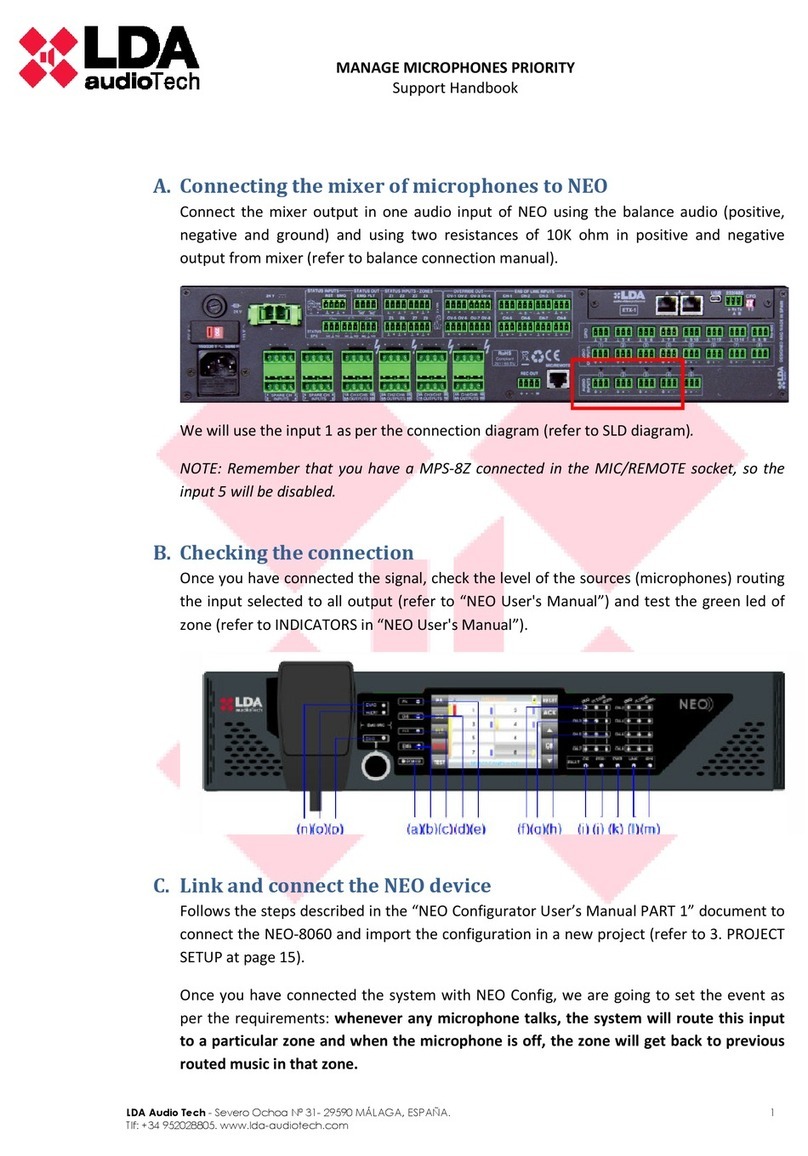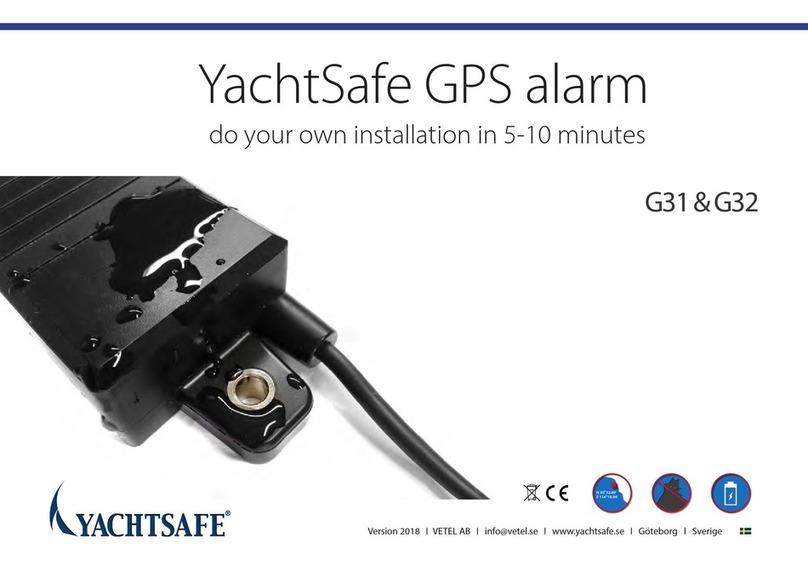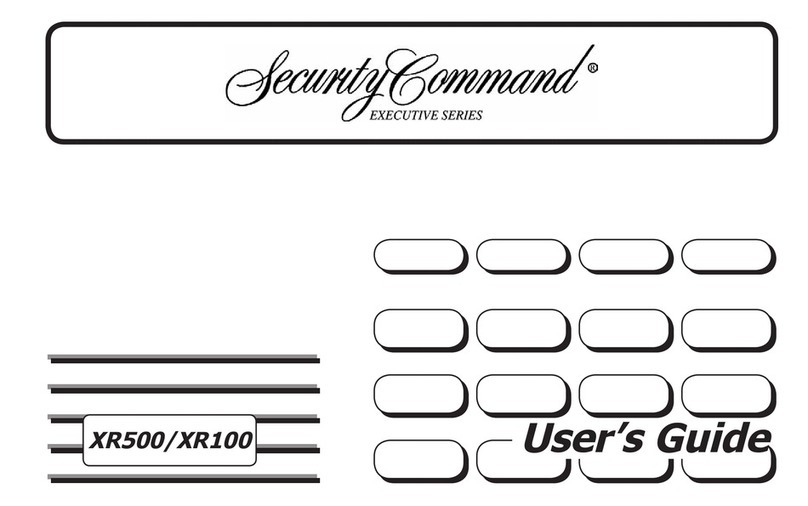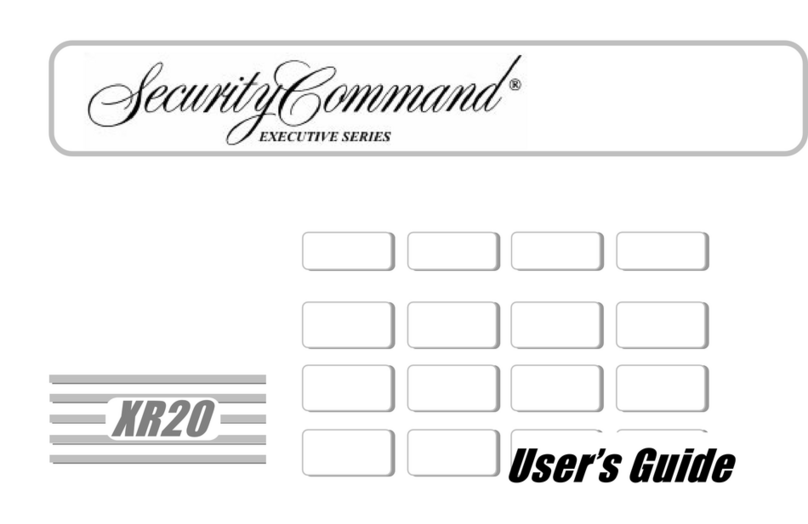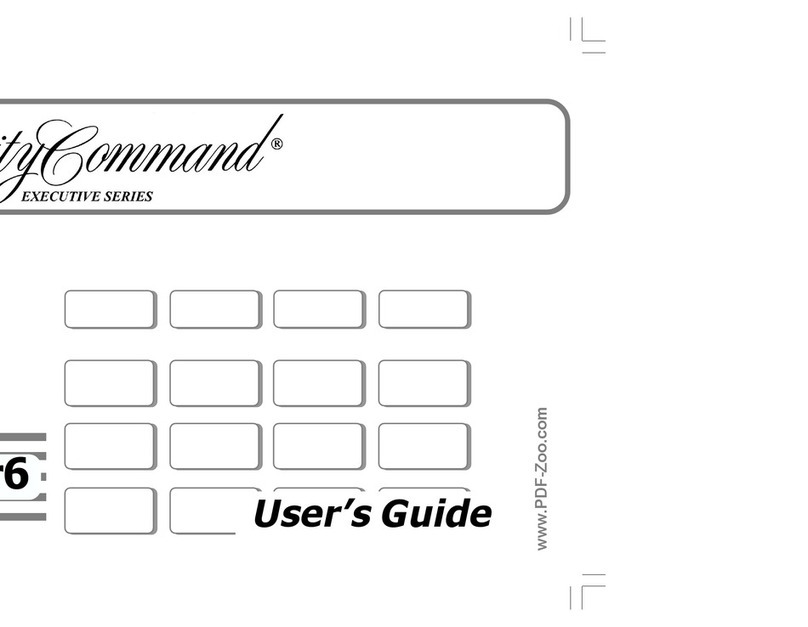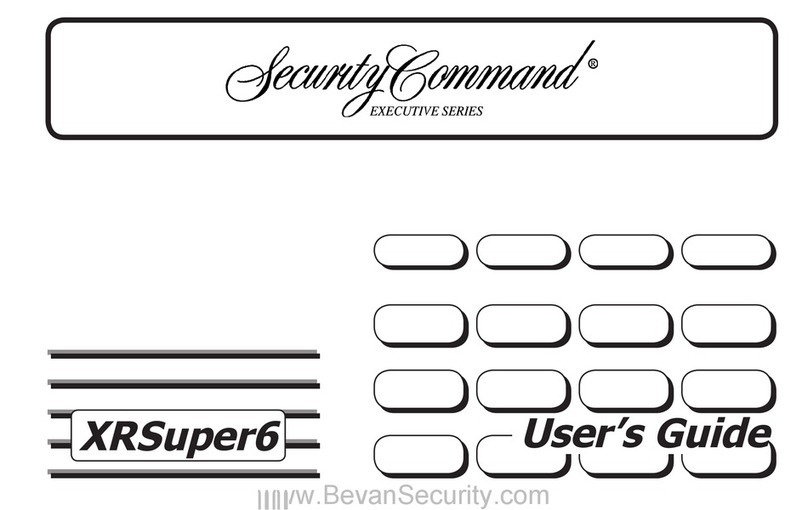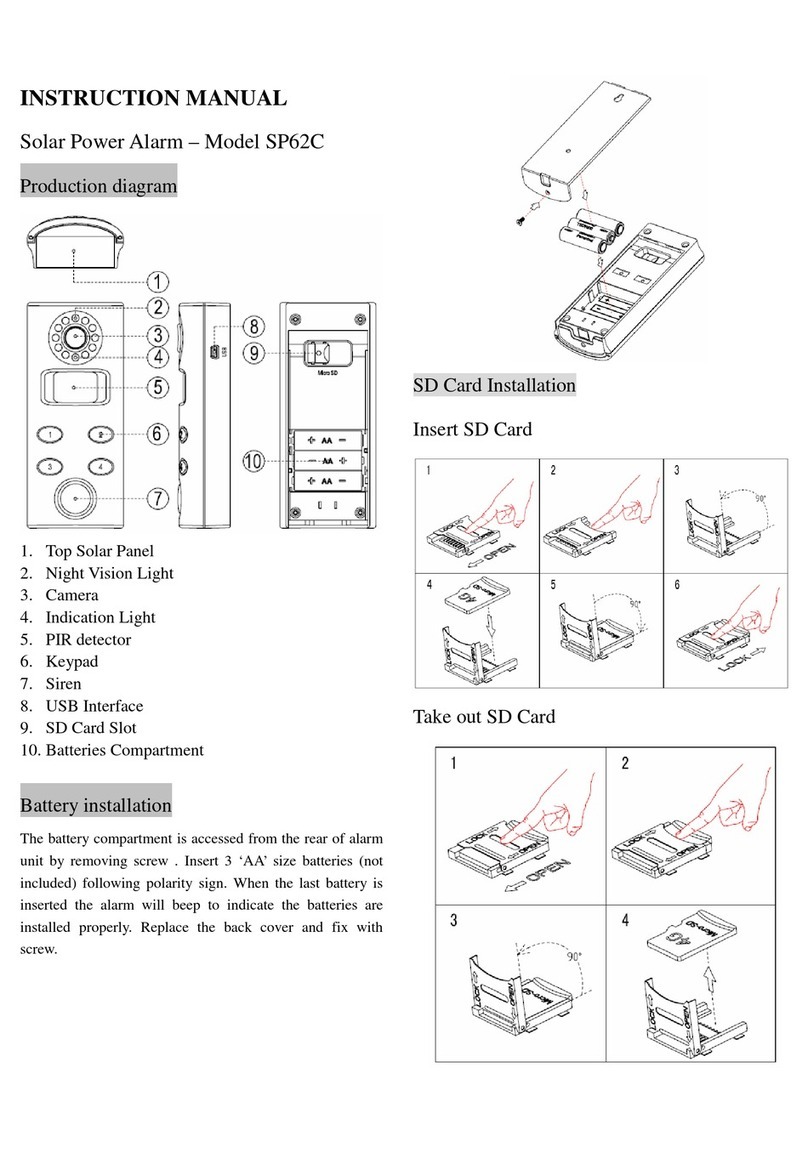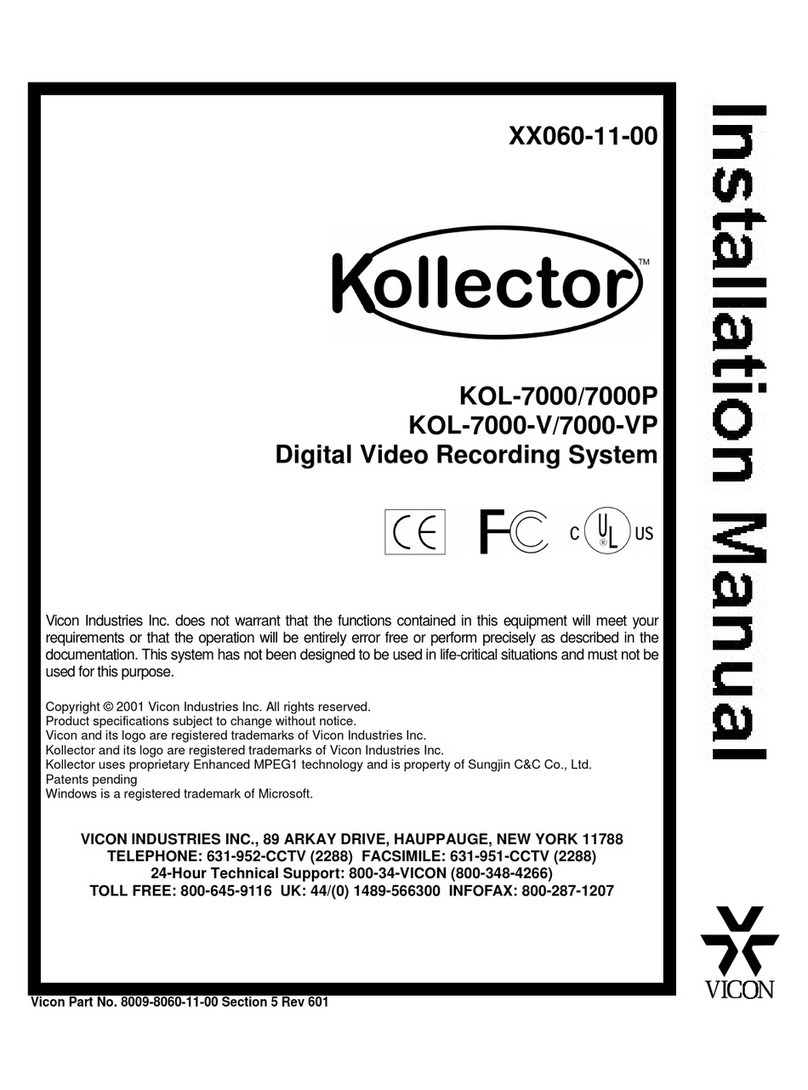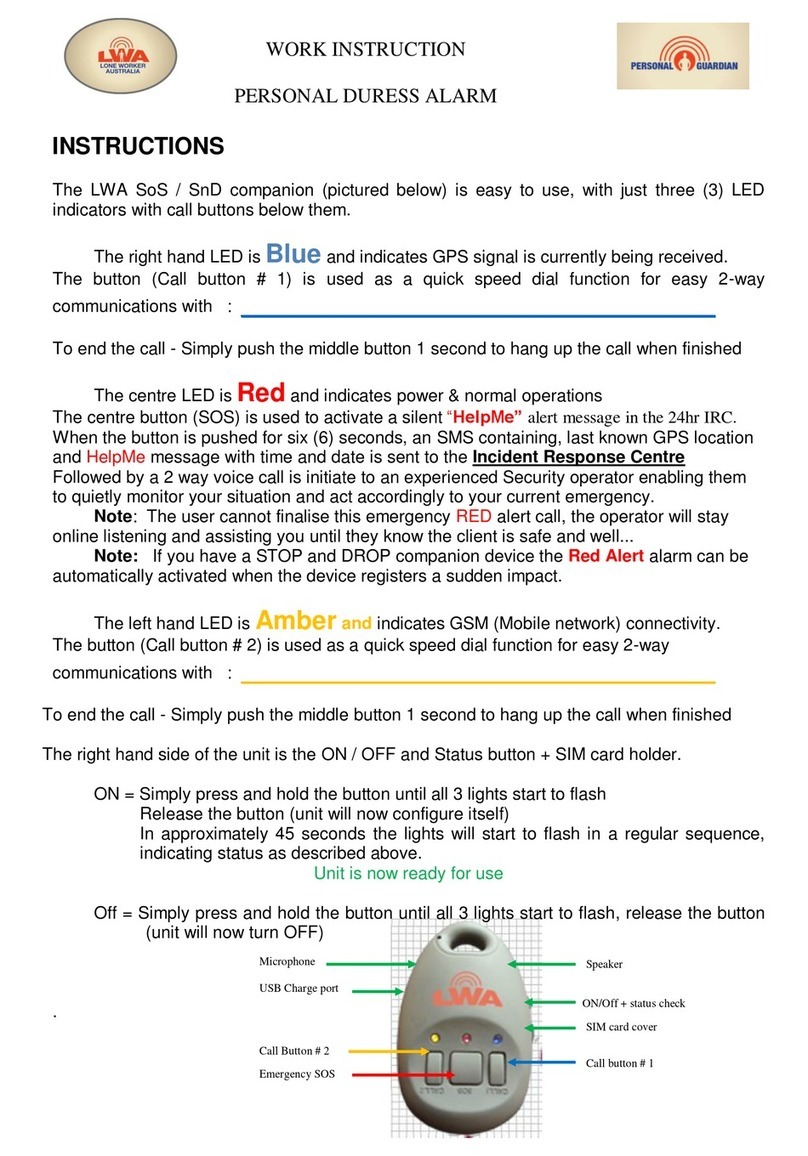XR200-485B User’s Guide Supplement ........ 34
Two Man Rule ............................................... 34
System and Panic Zones Test ............................. 34
Using the System Test ....................................... 34
Using the Panic Zone Test ................................. 35
Testing your system’s burglary protection .............. 35
Bank Safe & Vault .......................................... 35
System Setup ................................................ 36
System Setup Record ...................................... 36
485B System Setup Record ................................ 36
Security Command Keypad Record ....................... 37
Area Names and Numbers Record ........................ 37
User Codes Record ......................................... 39
Schedules Record ........................................... 40
Holiday Date Record ....................................... 41
Output Relay Record ....................................... 41
Appendix A .................................................... 42
About the Display Events Section ........................ 42
Arming and Disarming Event Displays .................. 42
Zone Event Displays ....................................... 42
User Code Change Event Displays ....................... 43
Supervisory Event Displays ............................... 43
System Monitor Event Displays........................... 44
Door Access Event Displays ............................... 44
Schedule Change Event Displays ......................... 45
Zone Bypass Event Displays ............................... 45
Appendix B .................................................... 46
Outputs On/Off Browser .................................. 46
Zone Status Browser ....................................... 46
Bypass Zones Browser ..................................... 47
Zone Monitor Browser ..................................... 47
Add User Profiles Browser ................................. 48
Delete User Profiles Browser .............................. 48
Change User Profiles Browser ............................ 49
Add User Codes Browser .................................. 49
Delete User Codes Browser ............................... 50
Change User Codes Browser .............................. 50
Output Groups Browser .................................... 51
Entering User Names ...................................... 51
Appendix C .................................................... 52
Easy Entry™ User's Guide .................................. 52
Using the access reader for user menu access ........ 52
Pager Direct™ User's Guide ............................... 53
FA113 User's Guide ........................................ 55
Disarming the System ..................................... 55
Arming an Area System ................................... 55
Disarming an Area System ................................ 55
Using the ALERT Buttons .................................. 55
Frequently asked questions ............................... 56
Appendix D .................................................... 57
Common Keypad Displays ................................. 57
Common Keypad Displays Continued .................... 58
Index ............................................................. 59