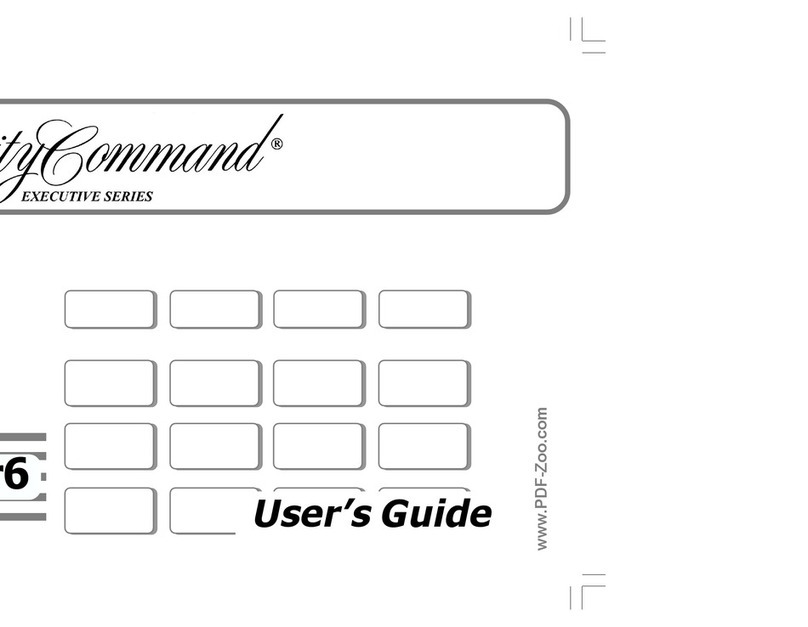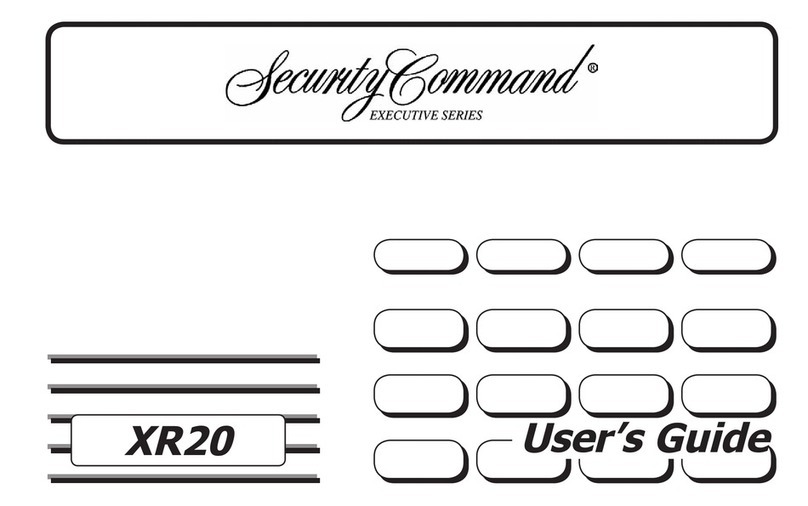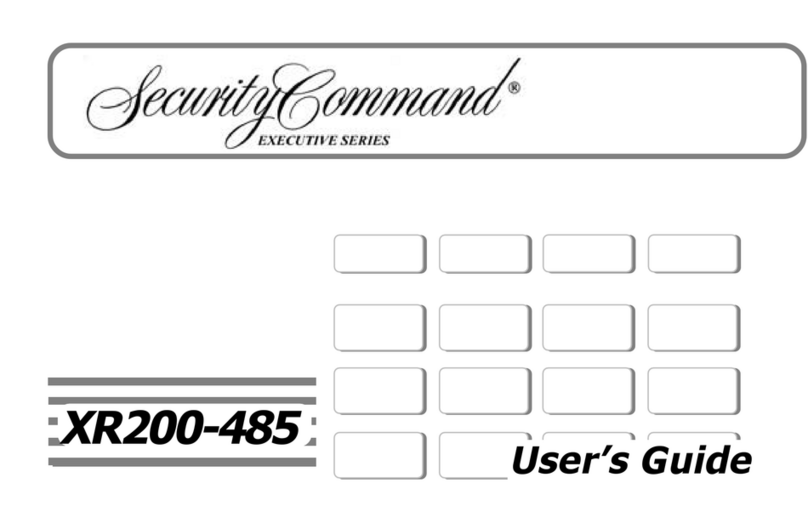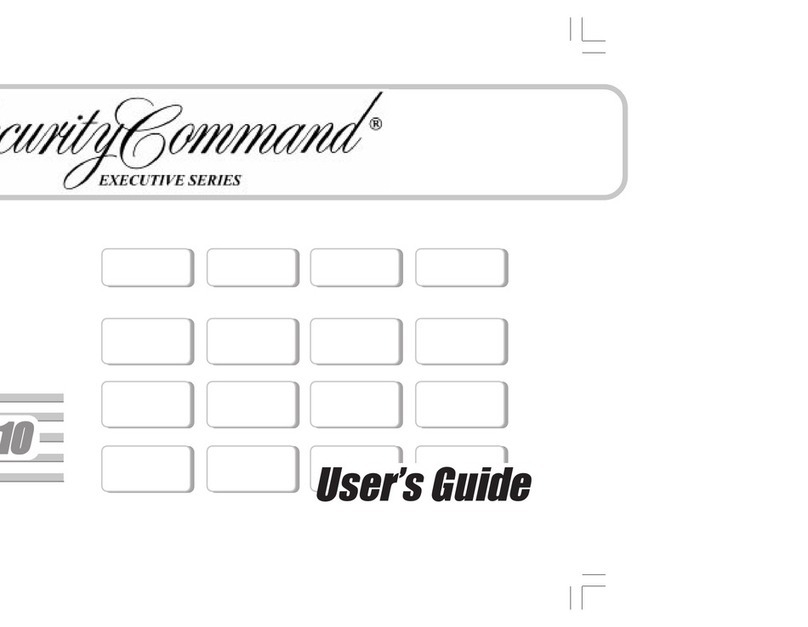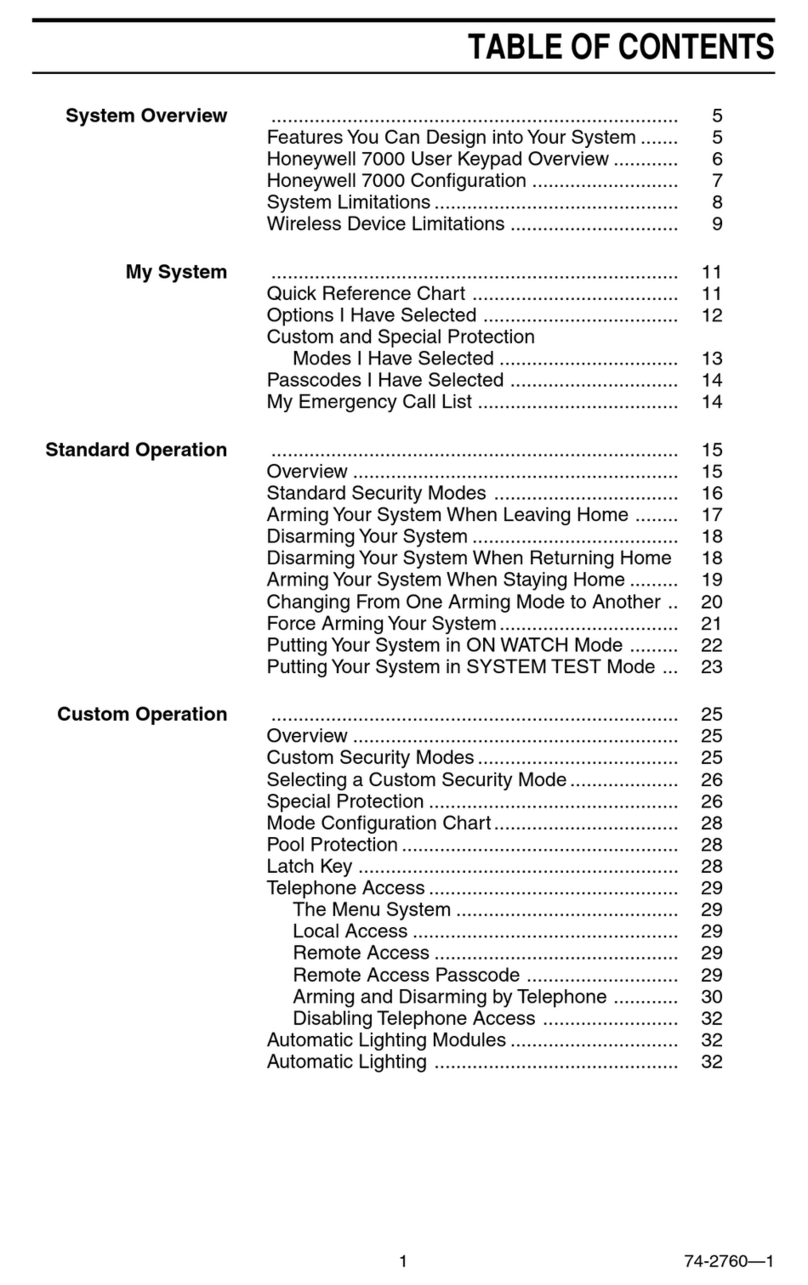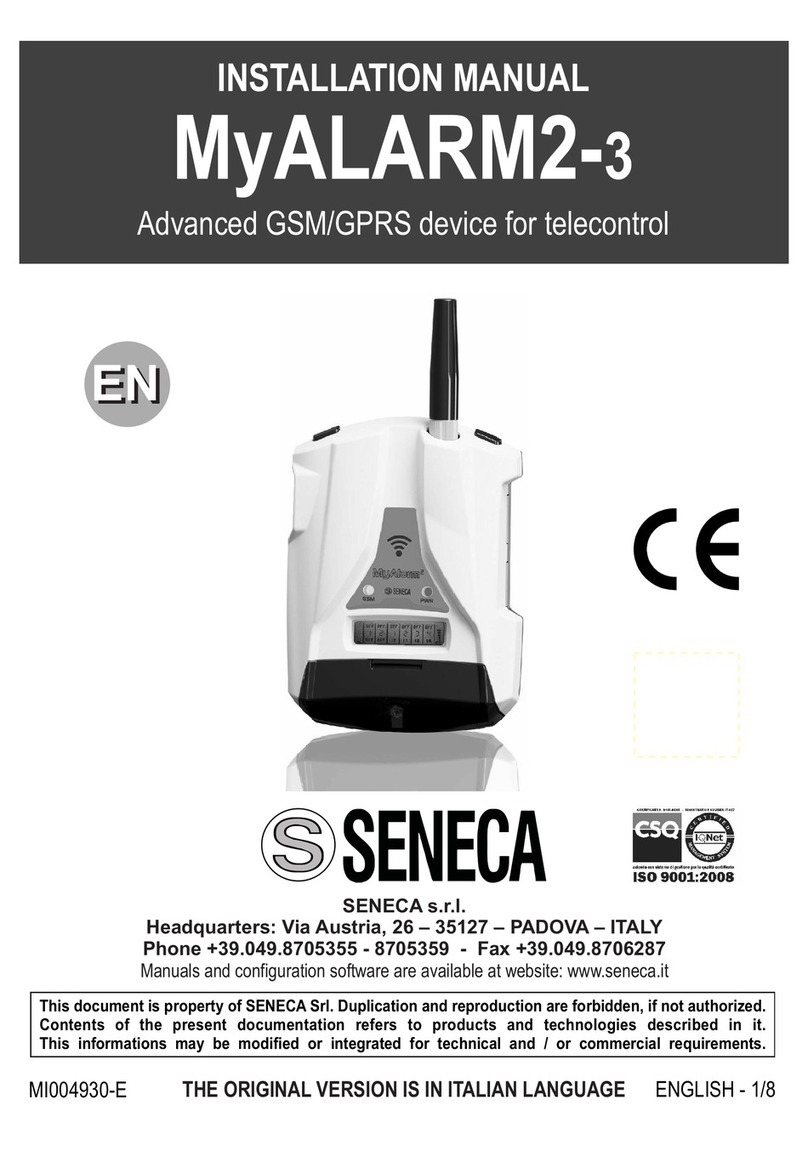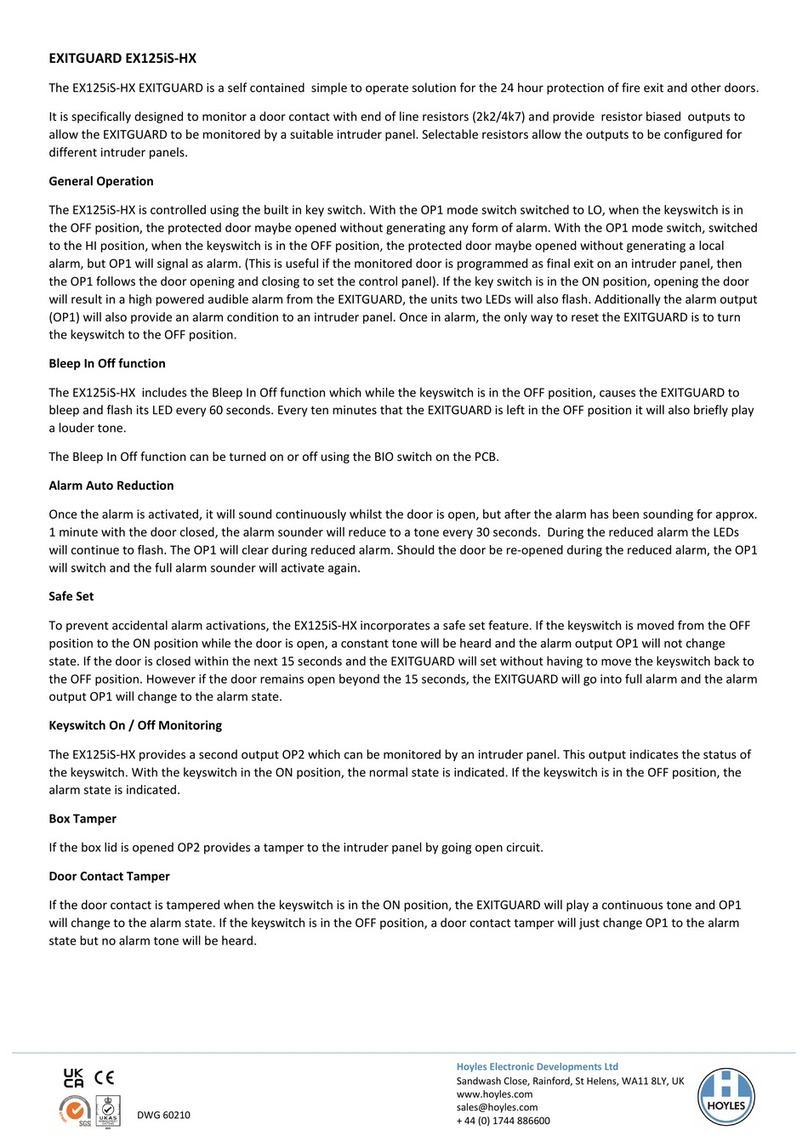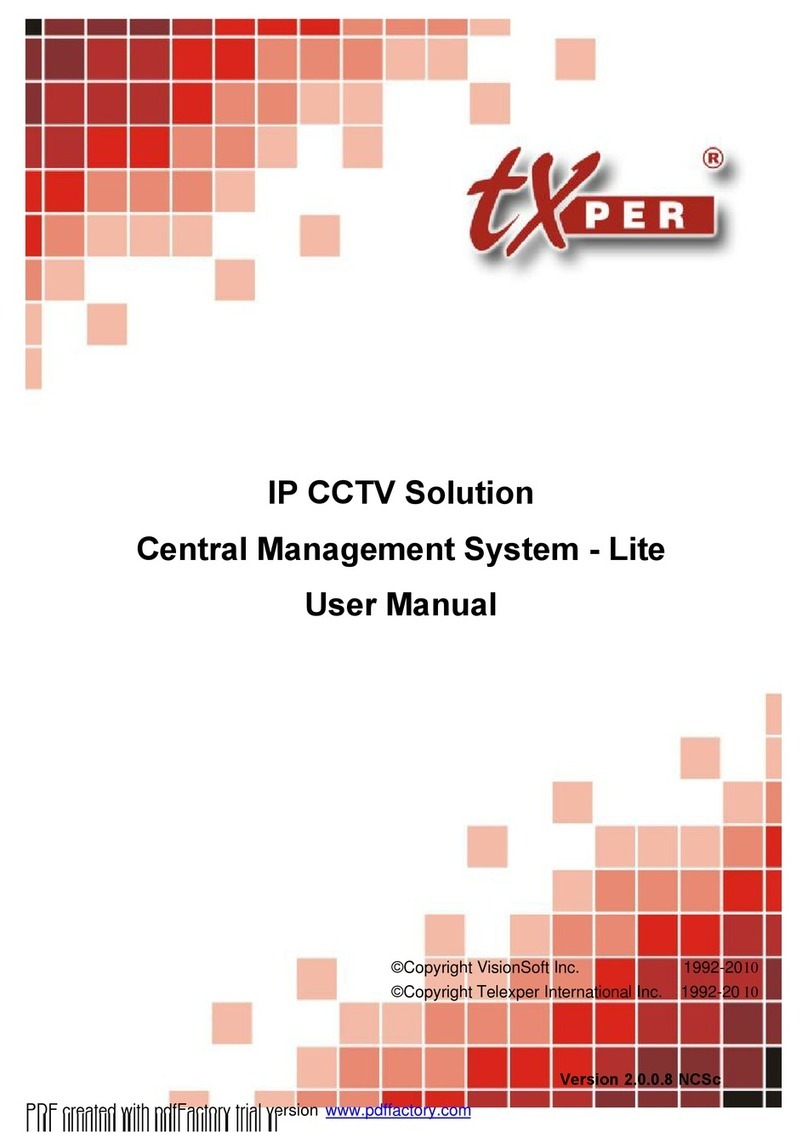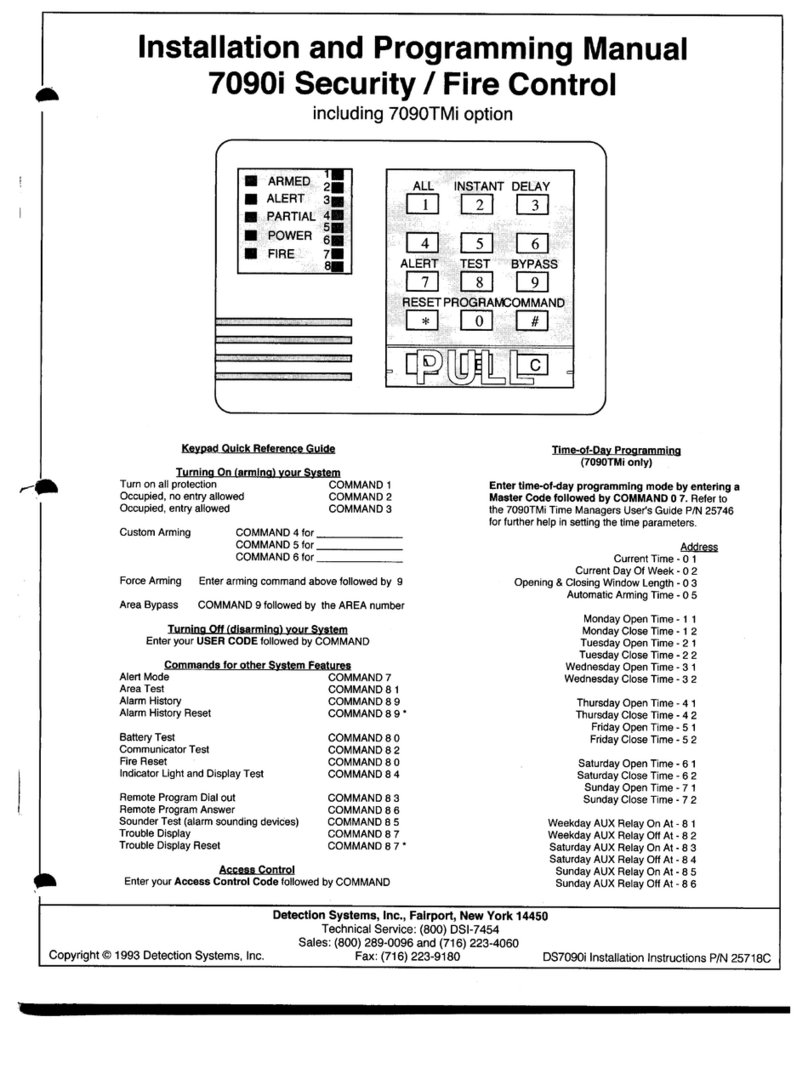Security Command Executive XR200 User manual

User’s Guide
XR200
User’s Guide
XR200

Copyright© 1995 - 1997 Digital Monitoring Products, Inc.
Information furnished by DMP is believed to be accurate and reliable.
This information is subject to change without notice.
Copyright© 1995 - 1997 Digital Monitoring Products, Inc.
Information furnished by DMP is believed to be accurate and reliable.
This information is subject to change without notice.
Silencing an Alarm
All/Perimeter and Home/Away Systems
1. While the alarm bell or siren is sounding, enter your user code. The keypad displays DISARM SILENCE.
2. Press the SELECT key under SILENCE to stop the bell or siren. This does NOT disarm the system.
3. IfyoursystemisprogrammedtosendanAbort(alarmcancel)reporttothecentralstation,thekeypaddisplaysALARM CANCELLED.
Area Systems
1. While the alarm bell or siren is sounding, enter your user code. The system silences the alarm bell or siren.
2. IfyoursystemisprogrammedtosendanAbort(alarmcancel)reporttothecentralstation,thekeypaddisplaysALARM CANCELLED.
Silencing an Alarm
All/Perimeter and Home/Away Systems
1. While the alarm bell or siren is sounding, enter your user code. The keypad displays DISARM SILENCE.
2. Press the SELECT key under SILENCE to stop the bell or siren. This does NOT disarm the system.
3. IfyoursystemisprogrammedtosendanAbort(alarmcancel)reporttothecentralstation,thekeypaddisplaysALARM CANCELLED.
Area Systems
1. While the alarm bell or siren is sounding, enter your user code. The system silences the alarm bell or siren.
2. IfyoursystemisprogrammedtosendanAbort(alarmcancel)reporttothecentralstation,thekeypaddisplaysALARM CANCELLED.

About your system
Emergency Evacuation Plans .......................................ii
About Your Security System..........................................1
The Security Command Keypad ...................................2
Special Security Command Displays ............................3
Special Security Command Tones ................................4
Understanding Security System Terms .........................4
General Arming Operation ............................................6
Arming and Disarming
Area System Arming .....................................................7
Area System Disarming ................................................8
All/Perimeter System Arming ........................................9
All/Perimeter System Disarming ..................................10
Home/Away System Arming.........................................11
Home/Away System Disarming....................................12
User Menu
Security Command User Menu ....................................13
Alarm Silence ...............................................................14
Sensor Reset ...............................................................14
Door Access .................................................................15
Armed Areas Display....................................................15
Outputs On Off ............................................................16
Zone Status..................................................................16
Bypass Zones ..............................................................17
Zone Monitor ................................................................18
System Status ..............................................................19
System Test..................................................................19
User Codes ..................................................................20
Schedules ....................................................................23
Setting the Date and Time............................................27
Display Events
Display Events .............................................................28
Arming and Disarming Event Displays.........................29
Zone Event Displays ....................................................29
User Code Change Event Displays..............................30
System Monitor Event Displays ...................................30
Door Access Event Displays ........................................31
Schedule Change Event Displays................................31
Zone Bypass Event Displays .......................................32
Service Request Feature .............................................32
How Your System is Setup
System Setup...............................................................33
Appendix ......................................................................38
Security Command User's Guide
for XR200 Command Processor Panels
Table of Contents
Security Command User's Guide
for XR200 Command Processor Panels
Table of Contents
About your system
Emergency Evacuation Plans .......................................ii
About Your Security System..........................................1
The Security Command Keypad ...................................2
Special Security Command Displays ............................3
Special Security Command Tones ................................4
Understanding Security System Terms .........................4
General Arming Operation ............................................6
Arming and Disarming
Area System Arming .....................................................7
Area System Disarming ................................................8
All/Perimeter System Arming ........................................9
All/Perimeter System Disarming ..................................10
Home/Away System Arming.........................................11
Home/Away System Disarming....................................12
User Menu
Security Command User Menu ....................................13
Alarm Silence ...............................................................14
Sensor Reset ...............................................................14
Door Access .................................................................15
Armed Areas Display....................................................15
Outputs On Off ............................................................16
Zone Status..................................................................16
Bypass Zones ..............................................................17
Zone Monitor ................................................................18
System Status ..............................................................19
System Test..................................................................19
User Codes ..................................................................20
Schedules ....................................................................23
Setting the Date and Time............................................27
Display Events
Display Events .............................................................28
Arming and Disarming Event Displays.........................29
Zone Event Displays ....................................................29
User Code Change Event Displays..............................30
System Monitor Event Displays ...................................30
Door Access Event Displays ........................................31
Schedule Change Event Displays................................31
Zone Bypass Event Displays .......................................32
Service Request Feature .............................................32
How Your System is Setup
System Setup...............................................................33
Appendix ......................................................................38

Emergency Evacuation Plans
The National Fire Protection Association recommends that you
establish an emergency evacuation plan to safeguard lives in the
event of a fire or other emergency. Use the following steps as a
guide.
Draw a floorplan of your home or business
On a clean sheet of paper, draw the walls, windows, doors, and
stairs. Also draw any obstacles that a person may encounter while
exiting the building such as large furniture or appliances.
Develop escape routes
Determine at least two routes the occupants in each room can take
to safely escape. One route can be the most obvious such as the
door. Another can be through a window that can be easily opened.
If the window is high off the ground, an escape ladder should be
provided.
Drawarrowsonthefloorplanto showescaperoutesfrom eachroom.
Decide where to meet
Prearrangeameetingplaceoutsideandawayfromwhereemergency
personnelarelikelytobeworking. Aneighbor'shouseoracrossthe
street in the front of the house are good locations. Always perform
a head count to make sure all occupants safely exited. NEVER
ENTER A BURNING BUILDING. If the head count shows one or
more persons missing, give this information immediately to the
authorities. Never enter a building to look for someone.
Practice your escape plans
Devisinganescapeplan isonlythebeginning,before theplancanbe
effectiveeveryoneshouldpracticetheescaperoutesfromeachroom.
Building Front Building Back
First Floor Second Floor
Fire Escape
Window Ladder
Early detection
Thebestway to survive afireorotheremergencyis to get outearly.
The installation of a fire alarm system, with smoke and carbon
monoxidedetectorsin each room, can greatly decreaseyourriskof
loss or injury.
Emergency Evacuation Plans
The National Fire Protection Association recommends that you
establish an emergency evacuation plan to safeguard lives in the
event of a fire or other emergency. Use the following steps as a
guide.
Draw a floorplan of your home or business
On a clean sheet of paper, draw the walls, windows, doors, and
stairs. Also draw any obstacles that a person may encounter while
exiting the building such as large furniture or appliances.
Develop escape routes
Determine at least two routes the occupants in each room can take
to safely escape. One route can be the most obvious such as the
door. Another can be through a window that can be easily opened.
If the window is high off the ground, an escape ladder should be
provided.
Drawarrows onthefloorplanto showescaperoutesfrom eachroom.
Decide where to meet
Prearrangeameetingplaceoutsideandawayfromwhereemergency
personnelarelikelytobeworking. Aneighbor'shouseoracrossthe
street in the front of the house are good locations. Always perform
a head count to make sure all occupants safely exited. NEVER
ENTER A BURNING BUILDING. If the head count shows one or
more persons missing, give this information immediately to the
authorities. Never enter a building to look for someone.
Practice your escape plans
Devisinganescapeplan isonlythebeginning,before theplancanbe
effectiveeveryoneshouldpracticetheescaperoutesfromeachroom.
Building Front Building Back
First Floor Second Floor
Fire Escape
Window Ladder
Early detection
Thebestway to survive afireorotheremergencyis to get outearly.
The installation of a fire alarm system, with smoke and carbon
monoxidedetectorsin each room, can greatly decreaseyourriskof
loss or injury.

1
1
About Your Security System
TheSecurityCommandsystemhasbeendesignedwithyoursafety
andcomfortinmind.Itusesthelatestincomputerbased technology
tocreatethemostadvanced,user friendlysecurity,fire,andaccess
control system available.
TheSecurityCommandsystemcombineseaseofusewithasimple
to understand Security Command keypad to offer the full range of
features requested by today’s security system owners. Security
Command can protect both the interior and perimeter of your home
or business while you're away or just the perimeter when you're
inside.
You can turn portions of your protection on or off at any time by
pressingafewkeys,orhavethesystemturnonoroffautomatically,
everyday,by entering a simple schedule. Youcanadd, delete, and
change personal user codes at any time or check the status of
protection devices in the system.
Parts of the System
There are two main parts to the Security Command system, the
Security Command keypad and the keypad User Menu.
Security Command keypad
This is the device we've placed at certain locations throughout the
premises that allow you to turn the system’s protection on and off
using your personal user code.
Keypad User Menu
The keypad also provides a simple User Menu containing all of the
functions you need to fully operate your system such as changing
the time of day or a personal user code.
A Note About False Alarms
One of the most important concerns facing the security industry
today is false alarms. The accidental dispatching of police and fire
agenciesplacesothersinjeopardybylimitingtheresponsecapability
of those emergency service units. We take this concern seriously
andhavespentmanyhourstrainingouremployeestorecognizethe
causes of false alarms and prevent them from occurring.
As part of our commitment to reducing false alarms, we’d like to
encourage you to read this guide thoroughly. All the information
contained here can help you quickly, and comfortably, learn the
operation of the Security Command system. If you have any
additional questions, or feel that you need more training, please
don’t hesitate to contact us.
Test Your System Weekly
It is recommended that you test the burglary portion of your system
at least once each week. Testing should involve an active test of all
doors, windows, and motion detectors connected to your system. If
your system also has fire protection, call the service department to
find out how this portion of your system should be tested.
Refer to the System Test section of this guide for instructions on
testing the burglary portion of your system.
Introduction
Introduction
About Your Security System
TheSecurityCommandsystemhasbeendesignedwithyoursafety
andcomfortinmind.Itusesthelatestincomputerbased technology
tocreatethemostadvanced,user friendlysecurity,fire,andaccess
control system available.
TheSecurityCommandsystemcombineseaseofusewithasimple
to understand Security Command keypad to offer the full range of
features requested by today’s security system owners. Security
Command can protect both the interior and perimeter of your home
or business while you're away or just the perimeter when you're
inside.
You can turn portions of your protection on or off at any time by
pressingafewkeys,orhavethesystemturnonoroffautomatically,
everyday,by entering a simple schedule. Youcanadd, delete, and
change personal user codes at any time or check the status of
protection devices in the system.
Parts of the System
There are two main parts to the Security Command system, the
Security Command keypad and the keypad User Menu.
Security Command keypad
This is the device we've placed at certain locations throughout the
premises that allow you to turn the system’s protection on and off
using your personal user code.
Keypad User Menu
The keypad also provides a simple User Menu containing all of the
functions you need to fully operate your system such as changing
the time of day or a personal user code.
A Note About False Alarms
One of the most important concerns facing the security industry
today is false alarms. The accidental dispatching of police and fire
agenciesplacesothersinjeopardybylimitingtheresponsecapability
of those emergency service units. We take this concern seriously
andhavespentmanyhourstrainingouremployeestorecognizethe
causes of false alarms and prevent them from occurring.
As part of our commitment to reducing false alarms, we’d like to
encourage you to read this guide thoroughly. All the information
contained here can help you quickly, and comfortably, learn the
operation of the Security Command system. If you have any
additional questions, or feel that you need more training, please
don’t hesitate to contact us.
Test Your System Weekly
It is recommended that you test the burglary portion of your system
at least once each week. Testing should involve an active test of all
doors, windows, and motion detectors connected to your system. If
your system also has fire protection, call the service department to
find out how this portion of your system should be tested.
Refer to the System Test section of this guide for instructions on
testing the burglary portion of your system.
Introduction
Introduction

2
2
Introduction
Data Entry keys
These keys allow you to enter your user code when arming or
disarming or enter other information into the system.
The ARROW key
The ARROW key is used to go back through the keypad displays
whileoperatingyoursystem.YoucanpresstheARROWkeytoback
up through the list of functions in the User Menu or to make a
correction by erasing the last character you entered.
The COMMAND key
The COMMAND key allows you to advance through the keypad
displays or User Menu or complete a data entry function.
AC LED
ThisLEDremainson steadyaslongasyour systemisconnectedto
itsACpower supply. Should there be aninterruption,the LED turns
off and the system's backup battery maintains normal operation for
a time allowing you to contact our service department.
32-Character Keypad User Options Menu
Press and hold the ARROW and COMMAND keys for about two
seconds. The keypad display shows SET BRIGHTNESS. Use the
left SELECT key to lower the display brightness. Use the right
SELECTkeytoincreasethedisplaybrightness.PressCOMMAND.
At SET TONE, use the left SELECT key to lower the keypad tone.
UsetherightSELECTkeytoraisethekeypadtone.PressCOMMAND.
At SET VOLUME LEVEL, use the left SELECT key to lower the
keypad volume. Use the right SELECT key to raise the keypad
volume. Press COMMAND.
AtMODELNUMBER,themodelnumberofthekeypadisdisplayed.
Press the ARROW key to exit out of the User Options menu.
The Security Command Keypad
YoursystemmayhaveoneormoreeasytouseSecurityCommand
keypads (16 or 32 character) that allow you to properly operate the
system.Theillustrationanddescriptionsbelowhighlightsomeofthe
keypad features:
The SELECT keys
There are four keys under the display called the SELECT keys.
These keys are one of the features that make your system so easy
to operate. They allow you to choose what to do by pressing the
SELECT key under choices being shown in the display.
Introduction
ABC DEFG H I J K L
V W XM NO P QR S T U
Y Z
COMMAND
90
1234
5678
POWER
JONES RESIDENCE
FR I 2 : 51 AM
Data Entry keys
These keys allow you to enter your user code when arming or
disarming or enter other information into the system.
The ARROW key
The ARROW key is used to go back through the keypad displays
whileoperatingyoursystem.YoucanpresstheARROWkeytoback
up through the list of functions in the User Menu or to make a
correction by erasing the last character you entered.
The COMMAND key
The COMMAND key allows you to advance through the keypad
displays or User Menu or complete a data entry function.
AC LED
ThisLEDremainson steadyaslongasyour systemisconnectedto
itsACpower supply. Should there be aninterruption,the LED turns
off and the system's backup battery maintains normal operation for
a time allowing you to contact our service department.
32-Character Keypad User Options Menu
Press and hold the ARROW and COMMAND keys for about two
seconds. The keypad display shows SET BRIGHTNESS. Use the
left SELECT key to lower the display brightness. Use the right
SELECTkeytoincreasethedisplaybrightness.PressCOMMAND.
At SET TONE, use the left SELECT key to lower the keypad tone.
UsetherightSELECTkeytoraisethekeypadtone.PressCOMMAND.
At SET VOLUME LEVEL, use the left SELECT key to lower the
keypad volume. Use the right SELECT key to raise the keypad
volume. Press COMAND.
AtMODELNUMBER,themodelnumberofthekeypadisdisplayed.
Press the ARROW key to exit out of the User Options menu.
AC
LED Lighted display
SELECT keys
Data Entry keys
COMMAND key
ARROW key
Lighted display
SELECT keys
AC LED
Data Entry keys
COMMAND key
ARROW key
The Security Command Keypad
YoursystemmayhaveoneormoreeasytouseSecurityCommand
keypads (16 or 32 character) that allow you to properly operate the
system.Theillustrationanddescriptionsbelowhighlightsomeofthe
keypad features:
The SELECT keys
There are four keys under the display called the SELECT keys.
These keys are one of the features that make your system so easy
to operate. They allow you to choose what to do by pressing the
SELECT key under choices being shown in the display.
1234
5678
90
COMMAND
A B C DEF GHI JKL
VWX
STUPQRMNO
YZ
POWER
32-Character Keypad
16-Character Keypad
ABC DEFG H I J K L
V W XM NO P QR S T U
Y Z
COMMAND
90
1234
5678
POWER
JONES RESIDENCE
FR I 2 : 51 AM
AC
LED Lighted display
SELECT keys
Data Entry keys
COMMAND key
ARROW key
Lighted display
SELECT keys
AC LED
Data Entry keys
COMMAND key
ARROW key
1234
5678
90
COMMAND
A B C DEF GHI JKL
VWX
STUPQRMNO
YZ
POWER
32-Character Keypad
16-Character Keypad

3
3
Special Security Command Displays
As you use your system, you’ll occasionally see a keypad display
that asks you to enter a code or that describes a condition on the
system. Below are some examples of the displays you'll see:
ALARM
A24hourzone(forexamplefireorpanic)oranarmedburglaryzone
has been tripped. Your system may sound bells or sirens.
TROUBLE
There is a problem with a protection device or system component.
This display is accompanied by a description of the problem.
ENTER CODE
The system requires you to enter your user code. User codes can
berequiredforturningyoursystemon(arming),turningyoursystem
off (disarming), and many other functions.
As you enter your user code, the keypad display shows an asterisk
(*)inplaceofeachdigitpressed.Thiskeepsothersfromseeingyour
user code on the display as it’s entered.
TRY AGAIN or INVALID CODE
The user code you've entered is not recognized by the system.
Check the user code and try again.
INVALID LEVEL
All user codes have authority levels that allow the user to only
access certain functions. When a user attempts a function outside
their authority, the INVALID LEVEL message displays.
Introduction
INVALID TIME
A level 1 or 2 user code has been entered outside of the valid
schedule. See Schedules and User Codes.
SYSTEM TROUBLE or SERVICE REQUIRED
There is a problem with one or more of the components in your
system. Contact our service department as soon as possible.
SYSTEM BUSY
The Security Command system is performing another task of a
higher priority. This usually only takes a few moments.
Special Wireless Displays
Your system may use radio transmitters to send alarm and trouble
information from the protection devices to the panel. Wireless
systemsoperatethesameashardwiredandalsohaveafewunique
keypad displays.
BACK DOOR - LOBAT – (Low Battery) The battery in a radio
transmitter is low. (BACK DOOR is used as an example only.)
BACK DOOR - MISNG - (Missing) The panel is not receiving the
radio transmitter's periodic test report.
WIRELESS - TRBL - (Trouble) Some part of your wireless system
is operating improperly. Test the system to locate the trouble.
Special Security Command Displays
As you use your system, you’ll occasionally see a keypad display
that asks you to enter a code or that describes a condition on the
system. Below are some examples of the displays you'll see:
ALARM
A24hourzone(forexamplefireorpanic)oranarmedburglaryzone
has been tripped. Your system may sound bells or sirens.
TROUBLE
There is a problem with a protection device or system component.
This display is accompanied by a description of the problem.
ENTER CODE
The system requires you to enter your user code. User codes can
berequiredforturningyoursystemon(arming),turningyoursystem
off (disarming), and many other functions.
As you enter your user code, the keypad display shows an asterisk
(*)inplaceofeachdigitpressed.Thiskeepsothersfromseeingyour
user code on the display as it’s entered.
TRY AGAIN or INVALID CODE
The user code you've entered is not recognized by the system.
Check the user code and try again.
INVALID LEVEL
All user codes have authority levels that allow the user to only
access certain functions. When a user attempts a function outside
their authority, the INVALID LEVEL message displays.
Introduction
INVALID TIME
A level 1 or 2 user code has been entered outside of the valid
schedule. See Schedules and User Codes.
SYSTEM TROUBLE or SERVICE REQUIRED
There is a problem with one or more of the components in your
system. Contact our service department as soon as possible.
SYSTEM BUSY
The Security Command system is performing another task of a
higher priority. This usually only takes a few moments.
Special Wireless Displays
Your system may use radio transmitters to send alarm and trouble
information from the protection devices to the panel. Wireless
systemsoperatethesameashardwiredandalsohaveafewunique
keypad displays.
BACK DOOR - LOBAT – (Low Battery) The battery in a radio
transmitter is low. (BACK DOOR is used as an example only.)
BACK DOOR - MISNG - (Missing) The panel is not receiving the
radio transmitter's periodic test report.
WIRELESS - TRBL - (Trouble) Some part of your wireless system
is operating improperly. Test the system to locate the trouble.

4
4
Special Security Command Tones
Yourkeypad alsocontainsasmall speakerthatallows ittoalertyou
toeventsastheyoccuronyoursystem.Belowarebriefdescriptions
of the different tones you'll hear from the keypad:
Fire Alarm tone: An intermittent sweeping siren that sounds until
the fire alarm is silenced, on LCD keypads only.
Burglary Alarm tone: A constant siren tone at maximum volume
that continues until the alarm is silenced, on LCD keypads only.
Key press tone: A short beep each time you press a key on the
keypad and it’s acknowledged by the system.
Prewarn tone: A continuous pulsed tone that sounds when you
open an entry delay door on a system that is armed (turned on)
reminding you to disarm the burglary protection.
Monitor tone: A pulsed tone for one second, one pulse only that
soundswheneveradoororwindowisopenedwhileyou’reusingthe
zone monitor function from the User Menu. LCD keypads sound a
door bell chime. See Zone Monitor.
Trouble tone: A steady tone indicating a trouble condition on your
system. Press a SELECT key to silence.
What to do when the trouble tone is sounding
Youcansilencethetroubletonebypressinganyoneofthetop
row SELECT keys. This only silences the keypad and does
not correct the condition that originally caused the trouble.
Special Security Command Tones
Yourkeypad alsocontainsasmall speakerthatallows ittoalertyou
toeventsastheyoccuronyoursystem.Belowarebriefdescriptions
of the different tones you'll hear from the keypad:
Fire Alarm tone: An intermittent sweeping siren that sounds until
the fire alarm is silenced, on LCD keypads only.
Burglary Alarm tone: A constant siren tone at maximum volume
that continues until the alarm is silenced, on LCD keypads only.
Key press tone: A short beep each time you press a key on the
keypad and it’s acknowledged by the system.
Prewarn tone: A continuous pulsed tone that sounds when you
open an entry delay door on a system that is armed (turned on)
reminding you to disarm the burglary protection.
Monitor tone: A pulsed tone for one second, one pulse only that
soundswheneveradoororwindowisopenedwhileyou’reusingthe
zone monitor function from the User Menu. LCD keypads sound a
door bell chime. See Zone Monitor.
Trouble tone: A steady tone indicating a trouble condition on your
system. Press a SELECT key to silence.
What to do when the trouble tone is sounding
Youcansilencethetroubletonebypressinganyoneofthetop
row SELECT keys. This only silences the keypad and does
not correct the condition that originally caused the trouble.
Introduction
Understanding Security System Terms
Throughout this guide, and in some displays on your keypad, you’ll
see certain words or phrases that might be unfamiliar. Although
everyeffort has beenmadetouseterms that arecommonlyknown,
there are some for which there was no acceptable substitute.
Below are some terms you’ll see here and on your keypad display:
Arming
This is the term used for turning on the burglary protection in one or
more areas of the system. Your system may require you to enter a
user code. When armed, the system is able to sound alarm bells or
sirensand,ifmonitored,sendalarmreportstoacentralstationwhen
a burglary zone is tripped.
Fire, panic, and other 24 hour devices are always turned on and do
not need to be armed.
Disarming
This means turning off one or more areas of the system. When
disarmed, the system does NOT sound alarms or send alarm
reports to a central station when a burglary zone is faulted.
Zone
Azonereferstooneormoreprotectedopenings(doorsorwindows)
or protection devices (motion or glassbreak detectors) grouped
together under the same zone name and number.
Often,similar devices in the same general area will share the same
zone. For example, the windows on the east side of the premises
can all be grouped together in a zone named E. WINDOWS.
Introduction
Understanding Security System Terms
Throughout this guide, and in some displays on your keypad, you’ll
see certain words or phrases that might be unfamiliar. Although
everyeffort has beenmadetouseterms that arecommonlyknown,
there are some for which there was no acceptable substitute.
Below are some terms you’ll see here and on your keypad display:
Arming
This is the term used for turning on the burglary protection in one or
more areas of the system. Your system may require you to enter a
user code. When armed, the system is able to sound alarm bells or
sirensand,ifmonitored,sendalarmreportstoacentralstationwhen
a burglary zone is tripped.
Fire, panic, and other 24 hour devices are always turned on and do
not need to be armed.
Disarming
This means turning off one or more areas of the system. When
disarmed, the system does NOT sound alarms or send alarm
reports to a central station when a burglary zone is faulted.
Zone
Azonereferstooneormoreprotectedopenings(doorsorwindows)
or protection devices (motion or glassbreak detectors) grouped
together under the same zone name and number.
Often,similar devices in the same general area will share the same
zone. For example, the windows on the east side of the premises
can all be grouped together in a zone named E. WINDOWS.

5
5
Understanding Security System Terms
Entry or Exit zone
Almost all systems have one or more doors through which you can
enter or exit the premises. These doors are programmed with a
delay time to allow you to enter or exit without setting off the alarm.
When you arm the system, activity on this zone is ignored until the
programmedexit
delaytimeexpires.Oncethattimehasexpiredand
thesystemisfullyarmed,openingthedoorcausesthepaneltostart
the
entry
delay time. During the entry delay time, you must enter a
valid user code to disarm the system or an alarm will occur.
Instant Zone
Exteriorwindowsandnonentrydoors,orinteriorprotectiondevices,
are typically not programmed with delay times. If these zones are
tripped while the system is armed, an alarm occurs instantly.
24 Hour Zone
A 24 hour zone is not turned on or off by arming or disarming your
system. Some examples of 24 hour zones are: fire zones, panic
zones, and temperature control zones.
Areas
Anareaismadeupofburglaryzonesthatcanbearmedordisarmed
together. One area might consist of the office doors and windows.
When you arm the office, these zones arm together and sound an
alarm if opened.
Central Station Monitoring
Yoursystem can also beprogrammed to automatically sendalarm,
trouble, and arming and disarming reports to a central station.
Operatorsat the central station can in turndispatch the appropriate
authorities or contact you with the specific event information. Introduction
Status
Statusisafeaturethatautomaticallydisplaysthearmedordisarmed
status of your system on the Security Command keypads. Alarm or
trouble conditions on a zone or a system monitor such as AC or
batterytrouble can also be displayed. There are two types of status
information available: Armed Status and Status List.
Armed Status
WithArmedStatus,thekeypaddisplaysthecurrentarmedcondition
of areas within your security system. For example:
When you arm areas 1 to 4, the keypad shows = 1234
When you arm areas 1 and 3, the keypad shows = 13
If your system is setup as an All/Perimeter or Home/Away system
and both the interior and perimeter is armed the display reads:
ALL SYSTEM ON
Status List
Thekeypad Status List displays any alarm or trouble condition on a
zone, and any trouble condition on an internal system monitor. The
system monitors include the AC power, battery power, panel box
tamper, printer, and phone lines. If more than one alarm or trouble
condition occurs at the same time, the keypad sequences this
information on its display.
If the alarm is from a 24 hour zone or a system monitor, it remains
in the Status List until it restores. If one or more armed burglary
zonestrip atthesametime, thelastoneto tripremainsinthe Status
List. This is to ensure that if a burglary has occurred the last zone
tripped remains displayed even if it has been restored.
Understanding Security System Terms
Entry or Exit zone
Almost all systems have one or more doors through which you can
enter or exit the premises. These doors are programmed with a
delay time to allow you to enter or exit without setting off the alarm.
When you arm the system, activity on this zone is ignored until the
programmedexit
delaytimeexpires.Oncethattimehasexpiredand
thesystemisfullyarmed,openingthedoorcausesthepaneltostart
the
entry
delay time. During the entry delay time, you must enter a
valid user code to disarm the system or an alarm will occur.
Instant Zone
Exteriorwindowsandnonentrydoors,orinteriorprotectiondevices,
are typically not programmed with delay times. If these zones are
tripped while the system is armed, an alarm occurs instantly.
24 Hour Zone
A 24 hour zone is not turned on or off by arming or disarming your
system. Some examples of 24 hour zones are: fire zones, panic
zones, and temperature control zones.
Areas
Anareaismadeupofburglaryzonesthatcanbearmedordisarmed
together. One area might consist of the office doors and windows.
When you arm the office, these zones arm together and sound an
alarm if opened.
Central Station Monitoring
Yoursystem can also beprogrammed to automatically sendalarm,
trouble, and arming and disarming reports to a central station.
Operatorsat the central station can in turndispatch the appropriate
authorities or contact you with the specific event information. Introduction
Status
Statusisafeaturethatautomaticallydisplaysthearmedordisarmed
status of your system on the Security Command keypads. Alarm or
trouble conditions on a zone or a system monitor such as AC or
batterytrouble can also be displayed. There are two types of status
information available: Armed Status and Status List.
Armed Status
WithArmedStatus,thekeypaddisplaysthecurrentarmedcondition
of areas within your security system. For example:
When you arm areas 1 to 4, the keypad shows = 1234
When you arm areas 1 and 3, the keypad shows = 13
If your system is setup as an All/Perimeter or Home/Away system
and both the interior and perimeter is armed the display reads:
ALL SYSTEM ON
Status List
Thekeypad Status List displays any alarm or trouble condition on a
zone, and any trouble condition on an internal system monitor. The
system monitors include the AC power, battery power, panel box
tamper, printer, and phone lines. If more than one alarm or trouble
condition occurs at the same time, the keypad sequences this
information on its display.
If the alarm is from a 24 hour zone or a system monitor, it remains
in the Status List until it restores. If one or more armed burglary
zonestrip atthesametime, thelastoneto tripremainsinthe Status
List. This is to ensure that if a burglary has occurred the last zone
tripped remains displayed even if it has been restored.

6
6
General Arming Operation
Your system has been programmed to operate in one of three
modes: Area Arming, All/Perimeter, or Home/Away.
•AreaArming-Yourburglaryprotectionisdividedintoareas.Each
area has a custom name, can be turned on or off independent of
otherareas,andcanhavedifferentschedulesandauthorizedusers.
• All/Perimeter - Your burglary protection is divided into two areas,
Interior and Perimeter. You can turn on the just the Perimeter
protection while inside for security or turn on both as you leave.
• Home/Away - Perimeter, Interior, and a Bedrooms area you can
leave turned off at night while you're sleeping.
Regardlessofhowyoursystemhasbeenprogrammed,muchofthe
operationissimilar.Throughoutthisguide,anydifferencesbetween
the systems are noted for your convenience.
Arming Functions
After making your arming selection, the keypad displays any zones
thatarecurrentlybypassed.Thesezonesremainbypasseduntilthe
system is armed and then disarmed. Any 24 hour zones in a bad
condition are also displayed.
Beforearming,thesystemverifiesthatalldoors,windows,andother
protection devices to be armed are in a normal condition.
If everything is okay, the system arms. If there is a problem on one
or more burglary zones the system cannot arm until the problem is
corrected. If the problem is simply an open door or window, correct
the problem and try arming again.
Introduction
Iftheproblemcannot becorrected,youcanforce armorbypassthe
zone or wait until the zone can be repaired by a service technician.
A force armed zone is ignored by the system until it restores to
normal.Abypassedzoneisignoredbythesystemduringtheentire
armedperiod.Azoneremainsbypasseduntilthesystemisdisarmed.
In some cases, you might see the keypad display FRONT DOOR
BAD *. The asterisk next to BAD means that the zone is a priority
zone,whichcannotbebypassed.Theproblemonthezonemustbe
corrected before the system can be armed.
Armed Message: After all bypassing is completed or zone faults
corrected, the keypadbriefly displays ALL SYSTEM ON ifall areas
inthesystemarearmingandSYSTEMONifonlyselectedareasare
arming. The keypad then displays the exit delay time as it counts
down. When the exit delay time expires, all disarmed zones are
armed.
If your system uses a keyswitch to arm an area, the exit delay time
is NOT shown on the keypad display.
ONEMOMENT. .. Message:Ifyoursystemismonitored,itmaybe
programmed to wait for the transmission of an arming report to the
central station before displaying the armed message. See Arming
Reportbelow.Thisistoverifyyourphonelinesareworkingproperly.
While the system is waiting for the transmission, the display reads
ONE MOMENT.... If the report is received, the keypad displays the
armed message. If the report is not received, the keypad displays
LOCAL ALARM ONLY before displaying the armed message.
Arming Report: Your system can be programmed to send arming
or zone bypassing reports to a central station. This feature is
optional and can be programmed for you at any time.
General Arming Operation
Your system has been programmed to operate in one of three
modes: Area Arming, All/Perimeter, or Home/Away.
•AreaArming-Yourburglaryprotectionisdividedintoareas.Each
area has a custom name, can be turned on or off independent of
otherareas,andcanhavedifferentschedulesandauthorizedusers.
• All/Perimeter - Your burglary protection is divided into two areas,
Interior and Perimeter. You can turn on the just the Perimeter
protection while inside for security or turn on both as you leave.
• Home/Away - Perimeter, Interior, and a Bedrooms area you can
leave turned off at night while you're sleeping.
Regardlessofhowyoursystemhasbeenprogrammed,muchofthe
operationissimilar.Throughoutthisguide,anydifferencesbetween
the systems are noted for your convenience.
Arming Functions
After making your arming selection, the keypad displays any zones
thatarecurrentlybypassed.Thesezonesremainbypasseduntilthe
system is armed and then disarmed. Any 24 hour zones in a bad
condition are also displayed.
Beforearming,thesystemverifiesthatalldoors,windows,andother
protection devices to be armed are in a normal condition.
If everything is okay, the system arms. If there is a problem on one
or more burglary zones the system cannot arm until the problem is
corrected. If the problem is simply an open door or window, correct
the problem and try arming again.
Introduction
Iftheproblemcannot becorrected,youcanforce armorbypassthe
zone or wait until the zone can be repaired by a service technician.
A force armed zone is ignored by the system until it restores to
normal.Abypassedzoneisignoredbythesystemduringtheentire
armedperiod.Azoneremainsbypasseduntilthesystemisdisarmed.
In some cases, you might see the keypad display FRONT DOOR
BAD *. The asterisk next to BAD means that the zone is a priority
zone,whichcannotbebypassed.Theproblemonthezonemustbe
corrected before the system can be armed.
Armed Message: After all bypassing is completed or zone faults
corrected, the keypadbriefly displays ALL SYSTEM ON ifall areas
inthesystemarearmingandSYSTEMONifonlyselectedareasare
arming. The keypad then displays the exit delay time as it counts
down. When the exit delay time expires, all disarmed zones are
armed.
If your system uses a keyswitch to arm an area, the exit delay time
is NOT shown on the keypad display.
ONEMOMENT. .. Message:Ifyoursystemismonitored,itmaybe
programmed to wait for the transmission of an arming report to the
central station before displaying the armed message. See Arming
Reportbelow.Thisistoverifyyourphonelinesareworkingproperly.
While the system is waiting for the transmission, the display reads
ONE MOMENT.... If the report is received, the keypad displays the
armed message. If the report is not received, the keypad displays
LOCAL ALARM ONLY before displaying the armed message.
Arming Report: Your system can be programmed to send arming
or zone bypassing reports to a central station. This feature is
optional and can be programmed for you at any time.

7
7
Arming and Disarming
Area System Arming
Area Assignment: Your security system has been set up into
separate areas. The number of areas and their names are listed in
the back of this guide.
Arming or Disarming: You can arm and disarm all areas at one
time or each area individually. You can only arm or disarm areas
authorized for your user code.
Arm all or Selective Arming: After entering your user code, the
system allows you to arm either all of the areas to which you have
accessoroneormoreselectedareas.Ifyouchoosetoarmallareas,
the system begins verifying that all zones in those areas are in a
good condition. If you choose to arm selected areas, the system
prompts you to choose the areas you want to arm.
Arming the System:
1. Press the COMMAND key until ARM DISARM is displayed.
2. Select ARM to arm the system.
3. Enter your user code if required.
The display reads ALL? NO YES.
4. Select NO to arm only selected areas. Go to step 5.
Select YES to arm all areas authorized for your user code. Go
to step 6.
5. IfyouselectedNO instep4,thedisplaybeginstolisteacharea
to which you have access followed by NO YES.
Example: OFFICE NO YES
5a. Select YES for each area you want to arm.
5b. Select NO for each area you do not want to arm. Arming and Disarming
Note: You can also just press the area numbers you want to arm
whileatthe ALL? NO YES display. This changes thedisplay
toAREAS:.Theareanumbersyouselectappearinthedisplay.
For example: AREAS: 2 4 . Press COMMAND when done.
6. The system displays any bypassed zones or bad 24 hour or
Priority zones. A bad Priority zone cannot be armed.
7. At this point you can force arm or bypass any bad zones. A
zonethatisforcearmedwillberestoredintothesystemifitlater
returnstonormal.Azonethatisbypassedwillremainbypassed
until the system is disarmed. See steps 7a through 7d.
7a. If a problem exists on a zone, the zone name and problem
is shown followed by: OKAY BYPASS STOP.
7b. Select OKAY to force arm the bad zone.
7c. Select BYPASS to bypass all bad zones being displayed.
7d. Select STOP to stop the system from arming. Correct the
zone problem(s) and return to step 1.
8. The display reads SYSTEM ON if at least one area in the
system is armed, and ALL SYSTEM ON if all areas in the
system are armed.
9. The keypad then displays the exit time in seconds and counts
downthe remaining time: EXIT : ## (## = seconds remaining)
The exit zones arm when the delay time expires.
Area System Arming
Area Assignment: Your security system has been set up into
separate areas. The number of areas and their names are listed in
the back of this guide.
Arming or Disarming: You can arm and disarm all areas at one
time or each area individually. You can only arm or disarm areas
authorized for your user code.
Arm all or Selective Arming: After entering your user code, the
system allows you to arm either all of the areas to which you have
accessoroneormoreselectedareas.Ifyouchoosetoarmallareas,
the system begins verifying that all zones in those areas are in a
good condition. If you choose to arm selected areas, the system
prompts you to choose the areas you want to arm.
Arming the System:
1. Press the COMMAND key until ARM DISARM is displayed.
2. Select ARM to arm the system.
3. Enter your user code if required.
The display reads ALL? NO YES.
4. Select NO to arm only selected areas. Go to step 5.
Select YES to arm all areas authorized for your user code. Go
to step 6.
5. IfyouselectedNO instep4,thedisplaybeginstolisteacharea
to which you have access followed by NO YES.
Example: OFFICE NO YES
5a. Select YES for each area you want to arm.
5b. Select NO for each area you do not want to arm.
Note: You can also just press the area numbers you want to arm
whileatthe ALL? NO YES display. This changes thedisplay
toAREAS:.Theareanumbersyouselectappearinthedisplay.
For example: AREAS: 2 4 . Press COMMAND when done.
6. The system displays any bypassed zones or bad 24 hour or
Priority zones. A bad Priority zone cannot be armed.
7. At this point you can force arm or bypass any bad zones. A
zonethatisforcearmedwillberestoredintothesystemifitlater
returnstonormal.Azonethatisbypassedwillremainbypassed
until the system is disarmed. See steps 7a through 7d.
7a. If a problem exists on a zone, the zone name and problem
is shown followed by: OKAY BYPASS STOP.
7b. Select OKAY to force arm the bad zone.
7c. Select BYPASS to bypass all bad zones being displayed.
7d. Select STOP to stop the system from arming. Correct the
zone problem(s) and return to step 1.
8. The display reads SYSTEM ON if at least one area in the
system is armed, and ALL SYSTEM ON if all areas in the
system are armed.
9. The keypad then displays the exit time in seconds and counts
downthe remaining time: EXIT : ## (## = seconds remaining)
The exit zones arm when the delay time expires.

8
8
Area System Disarming
Disarming: While the system is armed, you can only enter the
premisesthroughanentry/exitdelaydoorwithoutcausinganalarm.
After opening the door, the Security Command keypad sounds a
prewarntone to remind you to disarm the system. You must disarm
the system before the entry delay time expires or an alarm on the
door zone will occur.
During the entry delay time, the keypad displays ENTER CODE:.
Enteryourcodetodisarmthesystem.Onlythoseareasassignedto
your code will disarm.
Schedules: If you’ve programmed schedules for your system and
alevel2codeisenteredoutsideofaschedule,thekeypaddisplays
INVALID TIME. This lets the user know that they are disarming
outside of their authorized time. If your system is monitored, an
Unauthorized Entry report is sent to the central station.
All or Selective Disarming: After entering your user code, the
systemallowsyoutodisarmeitheralloftheareastowhichyouhave
accessor just selectedareas. Ifyouchooseto disarm allareas,the
systemautomaticallydisarmsthem.Ifyouchoosetodisarmselected
areas, the names of those areas will be displayed on the keypad.
AlarmDisplay:Afterdisarming,thekeypaddisplaysanyzonesthat
tripped or any transmission problems that occurred during the
armed period. All burglary zones are then disarmed and any
bypassed zones are automatically reset.
DisarmedMessage:ThekeypaddisplaysALLSYSTEMOFFafter
the system disarms.
Arming and Disarming
Central Station Report: A report of the system disarming can be
transmitted to the central station. This is optional and can be
programmed for you at any time.
Disarming an Area System
1. Press the COMMAND key until ARM DISARM is displayed.
During entry delay this process starts at step 3.
2. Select DISARM to disarm areas.
3. ThekeypaddisplaysENTERCODE:.Enteryourusercodeand
press COMMAND. The keypad displays ALL? NO YES.
4. Select YES to disarm all areas authorized for your user code.
SelectNOtodisarmonlycertainareasindividually.Thekeypad
then displays the name of each area authorized for your user
code followed by the NO YES display.
Choose YES to disarm the area displayed.
Choose NO to not disarm and to display the next area.
Note:Youcanalsojustpresstheareanumbersyouwanttodisarm
whileatthe ALL? NO YES display. This changes thedisplay
toAREAS:.Theareanumbersyouselectappearinthedisplay.
For example: AREAS: 2 4 . Press COMMAND when done.
5. After all areas have been displayed, any alarms or
communicationproblemsthatoccurredduringthearmedperiod
are displayed.
6. Ifall areas have been disarmed, the keypadnext displays ALL
SYSTEM OFF.
Area System Disarming
Disarming: While the system is armed, you can only enter the
premisesthroughanentry/exitdelaydoorwithoutcausinganalarm.
After opening the door, the Security Command keypad sounds a
prewarntone to remind you to disarm the system. You must disarm
the system before the entry delay time expires or an alarm on the
door zone will occur.
During the entry delay time, the keypad displays ENTER CODE:.
Enteryourcodetodisarmthesystem.Onlythoseareasassignedto
your code will disarm.
Schedules: If you’ve programmed schedules for your system and
alevel2codeisenteredoutsideofaschedule,thekeypaddisplays
INVALID TIME. This lets the user know that they are disarming
outside of their authorized time. If your system is monitored, an
Unauthorized Entry report is sent to the central station.
All or Selective Disarming: After entering your user code, the
systemallowsyoutodisarmeitheralloftheareastowhichyouhave
accessor just selectedareas. Ifyouchooseto disarm allareas,the
systemautomaticallydisarmsthem.Ifyouchoosetodisarmselected
areas, the names of those areas will be displayed on the keypad.
AlarmDisplay:Afterdisarming,thekeypaddisplaysanyzonesthat
tripped or any transmission problems that occurred during the
armed period. All burglary zones are then disarmed and any
bypassed zones are automatically reset.
DisarmedMessage:ThekeypaddisplaysALLSYSTEMOFFafter
the system disarms.
Arming and Disarming
Central Station Report: A report of the system disarming can be
transmitted to the central station. This is optional and can be
programmed for you at any time.
Disarming an Area System
1. Press the COMMAND key until ARM DISARM is displayed.
During entry delay this process starts at step 3.
2. Select DISARM to disarm areas.
3. ThekeypaddisplaysENTERCODE:.Enteryourusercodeand
press COMMAND. The keypad displays ALL? NO YES.
4. Select YES to disarm all areas authorized for your user code.
SelectNOtodisarmonlycertainareasindividually.Thekeypad
then displays the name of each area authorized for your user
code followed by the NO YES display.
Choose YES to disarm the area displayed.
Choose NO to not disarm and to display the next area.
Note:Youcanalsojustpresstheareanumbersyouwanttodisarm
whileatthe ALL? NO YES display. This changes thedisplay
toAREAS:.Theareanumbersyouselectappearinthedisplay.
For example: AREAS: 2 4 . Press COMMAND when done.
5. After all areas have been displayed, any alarms or
communicationproblemsthatoccurredduringthearmedperiod
are displayed.
6. Ifall areas have been disarmed, the keypadnext displays ALL
SYSTEM OFF.

9
9
All/Perimeter System Arming
AreaAssignment:Yoursecuritysystemisdividedintotwoseparate
areas. Motion detectors, inside doors, and other interior protection
devicesareassignedtothe
Interior
areawhilewindowsandexterior
doors are assigned to the
Perimeter
area.
Perimeter or All: Whenyougotoarman All/Perimeter system, the
Security Command keypad displays PERIM ALL. If you select
ALL, you’re arming both the Perimeter and the Interior areas of the
system. You’ll want to arm both of these areas when leaving the
premises with nobody left inside. Selecting PERIM arms only the
perimeterofthesystem.Perimeterarmingisforwhenyou’restaying
inside but want the comfort of knowing the exterior doors and
windows are armed. Perimeter arming allows you to move freely
about inside without setting off any interior alarms.
Instant:Duringtheexitdelaytime,youcancanceltheexitandentry
delays and cause all zones to be instant zones. Just press the far
right SELECT key under INSTNT while the exit delay is displayed.
This immediately arms the exit zones. However, no entry delay is
provided and an alarm will occur should an entry door be opened.
Arming an All/Perimeter System
1. Press the COMMAND key until PERIM ALL is displayed.
2. SelectALL to arm both theperimeter and interior areas. Press
PERIM to arm the perimeter area only.
3. Enter your user code if required.
4. The system displays any Bypassed zones or bad 24 hour or
Priority zones. A bad Priority zone cannot be armed.
5. At this point you can force arm or bypass any bad zones. A
zonethatisforcearmedwillberestoredintothesystemifitlater
returnstonormal.Azonethatisbypassedwillremainbypassed
until the system is disarmed. See steps 5a through 5d.
5a. If a problem exists on a zone, the zone name and problem
is shown followed by OKAY BYPASS STOP.
5b. Select OKAY to force arm the zone(s) before arming.
5c. Select BYPASS to bypass the zone(s) before arming.
5d. Select STOP to stop the system from arming. Correct the
zone problem(s) and return to step 1.
6. The keypad displays PERIMETER ON if only the perimeter is
being armed and ALL SYSTEM ON if both the perimeter and
interior are being armed.
7. The keypad next displays EXIT: ## INSTNT and begins to
count down the number of seconds remaining for you to exit.
When the delay expires, the exit zones are armed.
8. YoucanselectINSTNT whileEXIT: ## INSTNTisdisplayedto
immediately arm all exit zones and make them instant. The
keypad displays INSTANT.
9. When the system is fully armed, the keypad displays
PERIMETER ON for perimeter arming and ALL SYSTEM ON
for perimeter and interior arming.
Arming and Disarming
All/Perimeter System Arming
AreaAssignment:Yoursecuritysystemisdividedintotwoseparate
areas. Motion detectors, inside doors, and other interior protection
devicesareassignedtothe
Interior
areawhilewindowsandexterior
doors are assigned to the
Perimeter
area.
Perimeter or All: Whenyougotoarman All/Perimeter system, the
Security Command keypad displays PERIM ALL. If you select
ALL, you’re arming both the Perimeter and the Interior areas of the
system. You’ll want to arm both of these areas when leaving the
premises with nobody left inside. Selecting PERIM arms only the
perimeterofthesystem.Perimeterarmingisforwhenyou’restaying
inside but want the comfort of knowing the exterior doors and
windows are armed. Perimeter arming allows you to move freely
about inside without setting off any interior alarms.
Instant:Duringtheexitdelaytime,youcancanceltheexitandentry
delays and cause all zones to be instant zones. Just press the far
rightselectkeyunderINSTNTwhiletheexitdelayisdisplayed.This
immediately arms the exit zones. However, no entry delay is
provided and an alarm will occur should an entry door be opened.
Arming an All/Perimeter System
1. Press the COMMAND key until PERIM ALL is displayed.
2. SelectALL to arm both theperimeter and interior areas. Press
PERIM to arm the perimeter area only.
3. Enter your user code if required.
4. The system displays any Bypassed zones or bad 24 hour or
Priority zones. A bad Priority zone cannot be armed.
5. At this point you can force arm or bypass any bad zones. A
zonethatisforcearmedwillberestoredintothesystemifitlater
returnstonormal.Azonethatisbypassedwillremainbypassed
until the system is disarmed. See steps 5a through 5d.
5a. If a problem exists on a zone, the zone name and problem
is shown followed by OKAY BYPASS STOP.
5b. Select OKAY to force arm the zone(s) before arming.
5c. Select BYPASS to bypass the zone(s) before arming.
5d. Select STOP to stop the system from arming. Correct the
zone problem(s) and return to step 1.
6. The keypad displays PERIMETER ON if only the perimeter is
being armed and ALL SYSTEM ON if both the perimeter and
interior are being armed.
7. The keypad next displays EXIT: ## INSTNT and begins to
count down the number of seconds remaining for you to exit.
When the delay expires, the exit zones are armed.
8. YoucanselectINSTNT whileEXIT: ## INSTNTisdisplayedto
immediately arm all exit zones and make them instant. The
keypad displays INSTANT.
9. When the system is fully armed, the keypad displays
PERIMETER ON for perimeter arming and ALL SYSTEM ON
for perimeter and interior arming.
Arming and Disarming

10
10
All/Perimeter System Disarming
Disarming: While the system is armed, you can only enter the
premisesthroughanentry/exitdelaydoorwithoutcausinganalarm.
After opening the door, the Security Command keypad sounds a
prewarntone to remind you to disarm the system. You must disarm
thesystembeforetheprewarntoneexpiresoranalarm on the door
zone will occur.
Duringtheprewarntone,thekeypaddisplaysENTERCODE:.Enter
your code to disarm the system.
Schedules: If you’ve programmed schedules for your system and
alevel2codeisenteredoutsideofaschedule,thekeypaddisplays
INVALID TIME. This lets the user know that they are disarming
outside of their authorized time. If your system is monitored, an
Unauthorized Entry report is sent to the central station.
AlarmDisplay:Afterdisarming,thekeypaddisplaysanyzonesthat
tripped or any transmission problems that occurred during the
armed period. All burglary zones are then disarmed and any
bypassed zones are automatically reset.
DisarmedMessage:ThekeypaddisplaysALLSYSTEMOFFafter
the system disarms.
Central Station Report: A report of the system disarming can be
transmitted to the central station. This is optional and can be
programmed for you at any time.
Arming and Disarming
Disarming an All/Perimeter System
1. During the entry delay time, the keypad displays ENTER
CODE: . Enter your user code and press COMMAND.
2. Thekeypadthendisplaysanyzonesthatwentintoalarmorany
communicationproblemsthatoccurredduringthearmedperiod.
3. The keypad next displays ALL SYSTEM OFF to confirm the
system is disarmed.
Disarming During an Alarm
1. While the alarm bell or siren is sounding, enter your user code
and press COMMAND. The keypad displays DISARM
SILENCE.
2. Press the SELECT key under DISARM to disarm the system
and silence the alarm.
The keypad next displays ALL SYSTEM OFF to confirm the
system is disarmed.
3. PresstheSELECTkeyunderSILENCE tostopthebellorsiren
but NOT disarm the system.
IfyoudonotpressanySELECTkey,oryoupresstheCOMMAND
key,thesystemwillautomaticallydisarmandsilencethealarm.
4. If your system is programmed to send an Abort (alarm cancel)
report to the central station, the keypad displays ALARM
CANCELLED.
All/Perimeter System Disarming
Disarming: While the system is armed, you can only enter the
premisesthroughanentry/exitdelaydoorwithoutcausinganalarm.
After opening the door, the Security Command keypad sounds a
prewarntone to remind you to disarm the system. You must disarm
thesystembeforetheprewarntoneexpiresoranalarm on the door
zone will occur.
Duringtheprewarntone,thekeypaddisplaysENTERCODE:.Enter
your code to disarm the system.
Schedules: If you’ve programmed schedules for your system and
alevel2codeisenteredoutsideofaschedule,thekeypaddisplays
INVALID TIME. This lets the user know that they are disarming
outside of their authorized time. If your system is monitored, an
Unauthorized Entry report is sent to the central station.
AlarmDisplay:Afterdisarming,thekeypaddisplaysanyzonesthat
tripped or any transmission problems that occurred during the
armed period. All burglary zones are then disarmed and any
bypassed zones are automatically reset.
DisarmedMessage:ThekeypaddisplaysALLSYSTEMOFFafter
the system disarms.
Central Station Report: A report of the system disarming can be
transmitted to the central station. This is optional and can be
programmed for you at any time.
Arming and Disarming
Disarming an All/Perimeter System
1. During the entry delay time, the keypad displays ENTER
CODE: . Enter your user code and press COMMAND.
2. Thekeypadthendisplaysanyzonesthatwentintoalarmorany
communicationproblemsthatoccurredduringthearmedperiod.
3. The keypad next displays ALL SYSTEM OFF to confirm the
system is disarmed.
Disarming During an Alarm
1. While the alarm bell or siren is sounding, enter your user code
and press COMMAND. The keypad displays DISARM
SILENCE.
2. Press the SELECT key under DISARM to disarm the system
and silence the alarm.
The keypad next displays ALL SYSTEM OFF to confirm the
system is disarmed.
3. PresstheSELECTkeyunderSILENCE tostopthebellorsiren
but NOT disarm the system.
IfyoudonotpressanySELECTkey,oryoupresstheCOMMAND
key,thesystemwillautomaticallydisarmandsilencethealarm.
4. If your system is programmed to send an Abort (alarm cancel)
report to the central station, the keypad displays ALARM
CANCELLED.

11
11
Home/Away System Arming
AreaAssignment:Yoursecuritysystemisdividedintotwoorthree
separate areas. Motion detectors, inside doors, and other interior
devicesareassignedtoan
Interior
andpossibly
Bedroom
areawhile
windows and exterior doors, are assigned to a
Perimeter
area.
Arming the system: When arming a Home/Away system, the
keypad displays HOME AWAY or HOME SLEEP AWAY. If you
selectAWAY,youarmallareasofthesystem.You’llwantto armall
areas when leaving with nobody staying inside. Selecting HOME
armsonlythePerimeterofthesystem.Perimeterarmingisforwhen
you’re staying inside but want the comfort of knowing the exterior
doors and windows are armed. Perimeter arming allows you to
move freely about inside without setting off any interior alarms.
Selecting SLEEP arms the Perimeter and Interior devices but
leaves devices near bedrooms or other nighttime areas off.
System Ready/System Not Ready Keypad Displays
When all zones in the system are in a normal condition and can be
armedwithout bypassing,thekeypaddisplays SYSTEM READY.If
there are one or more zones that are not in a normal condition, the
keypad displays SYSTEM NOT READY. Pressing any top row
SELECT key during this display shows the zone number and name
allowing you to investigate the problem.
Arming a Home/Away System
1. Entera2to 3 digit code and press the COMMAND keyorenter
a4digitcodewithoutpressingtheCOMMANDkey.Thekeypad
displaysHOME AWAYorHOMESLEEPAWAY(yoursystem
may have two
or
three areas.
2. Select HOME to arm the Perimeter only.
3. Select SLEEP to arm the Perimeter and Interior.
4. Select AWAY to arm the Perimeter, Interior, and Bedroom.
5. The system displays any Bypassed zones or bad 24 hour or
Priority zones. A bad Priority zone cannot be armed.
6. At this point you can force arm or bypass any bad zones. A
zonethatisforcearmedwillberestoredintothesystemifitlater
returnstonormal.Azonethatisbypassedwillremainbypassed
until the system is disarmed. See steps 6a through 6d.
6a. If a problem exists on a zone, the zone name and problem
is shown followed by OKAY BYPASS STOP.
6b. Select OKAY to force arm the zone(s) before arming.
6c. Select BYPASS to bypass the zone(s) before arming.
6d. Select STOP to stop the system from arming. Correct the
zone problem(s) and return to step 1.
7. The keypad displays PERIMETER ON if you selected HOME,
PERIM/INT ON ifyouselectedSLEEP, andALL SYSTEM ON
if you selected AWAY.
8. The keypad next displays EXIT: ## INSTNT and begins to
count down the number of seconds remaining for you to exit.
When the delay expires, the exit zones are armed.
9. YoucanselectINSTNT whileEXIT: ## INSTNTisdisplayedto
immediately arm all exit zones and make them instant. The
keypad displays INSTANT.
Arming and Disarming
Home/Away System Arming
AreaAssignment:Yoursecuritysystemisdividedintotwoorthree
separate areas. Motion detectors, inside doors, and other interior
devicesareassignedtoan
Interior
andpossibly
Bedroom
areawhile
windows and exterior doors, are assigned to a
Perimeter
area.
Arming the system: When arming a Home/Away system, the
keypad displays HOME AWAY or HOME SLEEP AWAY. If you
selectAWAY,youarmallareasofthesystem.You’llwantto armall
areas when leaving with nobody staying inside. Selecting HOME
armsonlythePerimeterofthesystem.Perimeterarmingisforwhen
you’re staying inside but want the comfort of knowing the exterior
doors and windows are armed. Perimeter arming allows you to
move freely about inside without setting off any interior alarms.
Selecting SLEEP arms the Perimeter and Interior devices but
leaves devices near bedrooms or other nighttime areas off.
System Ready/System Not Ready Keypad Displays
When all zones in the system are in a normal condition and can be
armedwithout bypassing,thekeypaddisplays SYSTEM READY.If
there are one or more zones that are not in a normal condition, the
keypad displays SYSTEM NOT READY. Pressing any top row
SELECT key during this display shows the zone number and name
allowing you to investigate the problem.
Arming a Home/Away System
1. Entera2to 3 digit code and press the COMMAND keyorenter
a4digitcodewithoutpressingtheCOMMANDkey.Thekeypad
displaysHOME AWAYorHOMESLEEPAWAY(yoursystem
may have two
or
three areas.
2. Select HOME to arm the Perimeter only.
3. Select SLEEP to arm the Perimeter and Interior.
4. Select AWAY to arm the Perimeter, Interior, and Bedroom.
5. The system displays any Bypassed zones or bad 24 hour or
Priority zones. A bad Priority zone cannot be armed.
6. At this point you can force arm or bypass any bad zones. A
zonethatisforcearmedwillberestoredintothesystemifitlater
returnstonormal.Azonethatisbypassedwillremainbypassed
until the system is disarmed. See steps 6a through 6d.
6a. If a problem exists on a zone, the zone name and problem
is shown followed by OKAY BYPASS STOP.
6b. Select OKAY to force arm the zone(s) before arming.
6c. Select BYPASS to bypass the zone(s) before arming.
6d. Select STOP to stop the system from arming. Correct the
zone problem(s) and return to step 1.
7. The keypad displays PERIMETER ON if you selected HOME,
PERIM/INT ON ifyouselectedSLEEP, andALL SYSTEM ON
if you selected AWAY.
8. The keypad next displays EXIT: ## INSTNT and begins to
count down the number of seconds remaining for you to exit.
When the delay expires, the exit zones are armed.
9. YoucanselectINSTNT whileEXIT: ## INSTNTisdisplayedto
immediately arm all exit zones and make them instant. The
keypad displays INSTANT.
Arming and Disarming

12
12
Home/Away System Disarming
Disarming: While the system is armed, you can only enter the
premisesthroughanentry/exitdelaydoorwithoutcausinganalarm.
After opening the door, the Security Command keypad sounds a
prewarntone to remind you to disarm the system. You must disarm
thesystembeforetheprewarntoneexpiresoranalarm on the door
zone will occur.
Duringtheprewarntone,thekeypaddisplaysENTERCODE:.Enter
your code to disarm the system.
Schedules: If you’ve programmed schedules for your system and
alevel2codeisenteredoutsideofaschedule,thekeypaddisplays
INVALID TIME. This lets the user know that they are disarming
outside of their authorized time. If your system is monitored, an
Unauthorized Entry report is sent to the central station.
AlarmDisplay:Afterdisarming,thekeypaddisplaysanyzonesthat
tripped or any transmission problems that occurred during the
armed period. All burglary zones are then disarmed and any
bypassed zones are automatically reset.
DisarmedMessage:ThekeypaddisplaysALLSYSTEMOFFafter
the system disarms.
Central Station Report: A report of the system disarming can be
transmitted to the central station. This is optional and can be
programmed for you at any time.
Arming and Disarming
Disarming a Home/Away System
1. During the entry delay, the keypad displays ENTER CODE:.
Enter a 2 to 3 digit user code and press COMMAND or enter a
4 digit code without pressing COMMAND.
2. The keypad then displays any alarms or communication
problems that occurred during the armed period.
3. The keypad next displays ALL SYSTEM OFF to confirm the
system is disarmed.
Disarming During an Alarm
1. Whilethealarmbellorsirenissounding,entera2to3digituser
code and press COMMAND or enter a 4 digit user code. The
keypad displays DISARM SILENCE.
2. Press the SELECT key under DISARM to disarm the system
and silence the alarm.
The keypad next displays ALL SYSTEM OFF to confirm the
system is disarmed.
3. PresstheSELECTkeyunderSILENCE tostopthebellorsiren
but NOT disarm the system.
IfyoudonotpressanySELECTkey,oryoupresstheCOMMAND
key,thesystemwillautomaticallydisarmandsilencethealarm.
4. If your system is programmed to send an Abort (alarm cancel)
report to the central station, the keypad displays ALARM
CANCELLED.
Home/Away System Disarming
Disarming: While the system is armed, you can only enter the
premisesthroughanentry/exitdelaydoorwithoutcausinganalarm.
After opening the door, the Security Command keypad sounds a
prewarntone to remind you to disarm the system. You must disarm
thesystembeforetheprewarntoneexpiresoranalarm on the door
zone will occur.
Duringtheprewarntone,thekeypaddisplaysENTERCODE:.Enter
your code to disarm the system.
Schedules: If you’ve programmed schedules for your system and
alevel2codeisenteredoutsideofaschedule,thekeypaddisplays
INVALID TIME. This lets the user know that they are disarming
outside of their authorized time. If your system is monitored, an
Unauthorized Entry report is sent to the central station.
AlarmDisplay:Afterdisarming,thekeypaddisplaysanyzonesthat
tripped or any transmission problems that occurred during the
armed period. All burglary zones are then disarmed and any
bypassed zones are automatically reset.
DisarmedMessage:ThekeypaddisplaysALLSYSTEMOFFafter
the system disarms.
Central Station Report: A report of the system disarming can be
transmitted to the central station. This is optional and can be
programmed for you at any time.
Arming and Disarming
Disarming a Home/Away System
1. During the entry delay, the keypad displays ENTER CODE:.
Enter a 2 to 3 digit user code and press COMMAND or enter a
4 digit code without pressing COMMAND.
2. The keypad then displays any alarms or communication
problems that occurred during the armed period.
3. The keypad next displays ALL SYSTEM OFF to confirm the
system is disarmed.
Disarming During an Alarm
1. Whilethealarmbellorsirenissounding,entera2to3digituser
code and press COMMAND or enter a 4 digit user code. The
keypad displays DISARM SILENCE.
2. Press the SELECT key under DISARM to disarm the system
and silence the alarm.
The keypad next displays ALL SYSTEM OFF to confirm the
system is disarmed.
3. PresstheSELECTkeyunderSILENCE tostopthebellorsiren
but NOT disarm the system.
IfyoudonotpressanySELECTkey,oryoupresstheCOMMAND
key,thesystemwillautomaticallydisarmandsilencethealarm.
4. If your system is programmed to send an Abort (alarm cancel)
report to the central station, the keypad displays ALARM
CANCELLED.

13
13
User Menu
User Menu
Security Command User Menu
ManyofthefeaturesofyoursystemhavebeenputintoaUserMenu
thatyoucanaccessfromanySecurityCommandkeypad.Themenu
requires you to enter your user code and then only shows those
functions to which you have access.
To access the User Menu:
1. Press the COMMAND key until MENU? NO YES displays.
2. Select YES. The keypad displays ENTER CODE: –. Enter your
usercodeandpressCOMMAND.You cannowscrolldownthrough
the list of system features available to your authority level.
User Menu Options
The list below shows the User Menu options in order:
Menu Option Description
ALARM SILENCE Silences an alarm bell or siren.
SENSOR RESET Resetssmoke orglassbreakdetectors
that have latched due to an alarm
condition.
DOOR ACCESS Opens the keypad door lock relay
momentarily.
ARMED AREAS Displays the name of any areas in the
system that are currently in the armed
state.
OUTPUTS ON/OFF Allows you to turn on or off any of the
outputsdescribedintheSystemSetup
section of this guide.
ZONE STATUS Allowsyoutoenterazonenumberand
see if that zone is either armed,
bypassed, in alarm, open, or shorted.
BYPASS ZONES Allows you to Bypass a zone or reset
an already bypassed zone.
ZONE MONITOR Allows you to add or remove a zone
from the monitor mode.
SYSTEM STATUS Displays the current condition of the
system's AC power, backup battery,
and panel tamper (optional).
SYSTEM TEST Tests the system's siren,
communication to the central station,
and backup battery.
USER CODES Allows you to add, delete, or change
user codes and authority levels.
SCHEDULES Allows you to add, remove, or change
system schedules.
TIME Allows you change the Day, Date, or
Time that is currently in the system.
DISPLAY EVENTS Allows you to view or print the last 200
events that occurred on your system.
SERVICE REQUEST Allows you to send a message to the
Central Station requesting service on
the alarm system.
The following pages detail each user menu item and provide
instructions on when and how to use them properly.
User Menu
User Menu
Security Command User Menu
ManyofthefeaturesofyoursystemhavebeenputintoaUserMenu
thatyoucanaccessfromanySecurityCommandkeypad.Themenu
requires you to enter your user code and then only shows those
functions to which you have access.
To access the User Menu:
1. Press the COMMAND key until MENU? NO YES displays.
2. Select YES. The keypad displays ENTER CODE: –. Enter your
usercodeandpressCOMMAND.You cannowscrolldownthrough
the list of system features available to your authority level.
User Menu Options
The list below shows the User Menu options in order:
Menu Option Description
ALARM SILENCE Silences an alarm bell or siren.
SENSOR RESET Resetssmoke orglassbreakdetectors
that have latched due to an alarm
condition.
DOOR ACCESS Opens the keypad door lock relay
momentarily.
ARMED AREAS Displays the name of any areas in the
system that are currently in the armed
state.
OUTPUTS ON/OFF Allows you to turn on or off any of the
outputsdescribedintheSystemSetup
section of this guide.
ZONE STATUS Allowsyoutoenterazonenumberand
see if that zone is either armed,
bypassed, in alarm, open, or shorted.
BYPASS ZONES Allows you to Bypass a zone or reset
an already bypassed zone.
ZONE MONITOR Allows you to add or remove a zone
from the monitor mode.
SYSTEM STATUS Displays the current condition of the
system's AC power, backup battery,
and panel tamper (optional).
SYSTEM TEST Tests the system's siren,
communication to the central station,
and backup battery.
USER CODES Allows you to add, delete, or change
user codes and authority levels.
SCHEDULES Allows you to add, remove, or change
system schedules.
TIME Allows you change the Day, Date, or
Time that is currently in the system.
DISPLAY EVENTS Allows you to view or print the last 200
events that occurred on your system.
SERVICE REQUEST Allows you to send a message to the
Central Station requesting service on
the alarm system.
The following pages detail each user menu item and provide
instructions on when and how to use them properly.

14
14
Alarm Silence
User Code Level: 2 and above.
Function: Silences the alarm bell or siren during an alarm.
AlarmSilenceallowsyoutoturnoffthealarmbellorsirenconnected
toyoursystemduringanalarm.UsingAlarmSilencedoesNOTstop
an alarm report from being sent to the central station and does not
reset any alarmed devices. Use the Sensor Reset function to reset
devices such as smoke detectors that have latched in alarm.
Note:Youcanalsosilenceanalarmbyenteringyourusercodeand
pressing COMMAND while the bell or siren is still sounding.
Using the Alarm Silence Function
1. Access the User Menu.
2. The keypad displays ALARM SILENCE?.
3. Press any SELECT key. The system silences the bell or siren
and exits the User Menu.
User Menu
Sensor Reset
UserCodeLevel: 1and2-Duringschedulesonly.3to9-Anytime.
Function: Resetssmoke or glassbreak detectors. Alsoclears Fire/
Supervisory alarm and trouble displays.
SensorResetisusedtoresetsmokeandglassbreakdetectorsafter
they have been tripped. Once these detectors have tripped, they
mustberesetbeforetheycandetectanyadditionalalarmconditions.
WhenSensorResetisselected,powertothedetectorsistemporarily
removed by the system allowing them to reset.
Make sure all smoke is cleared from around the area of the smoke
detectors before performing a Sensor Reset to prevent the alarm
from occurring again.
Resetting the Sensors
1. Access the User Menu.
2. Press COMMAND until SENSOR RESET displays.
3. ThekeypaddisplaysSENSORS OFFforfivesecondsfollowed
by SENSORS ON.
4. The keypad automatically exits the User Menu.
Alarm Silence
User Code Level: 2 and above.
Function: Silences the alarm bell or siren during an alarm.
AlarmSilenceallowsyoutoturnoffthealarmbellorsirenconnected
toyoursystemduringanalarm.UsingAlarmSilencedoesNOTstop
an alarm report from being sent to the central station and does not
reset any alarmed devices. Use the Sensor Reset function to reset
devices such as smoke detectors that have latched in alarm.
Note:Youcanalsosilenceanalarmbyenteringyourusercodeand
pressing COMMAND while the bell or siren is still sounding.
Using the Alarm Silence Function
1. Access the User Menu.
2. The keypad displays ALARM SILENCE?.
3. Press any SELECT key. The system silences the bell or siren
and exits the User Menu.
User Menu
Sensor Reset
UserCodeLevel: 1and2-Duringschedulesonly.3to9-Anytime.
Function: Resetssmoke or glassbreak detectors. Alsoclears Fire/
Supervisory alarm and trouble displays.
SensorResetisusedtoresetsmokeandglassbreakdetectorsafter
they have been tripped. Once these detectors have tripped, they
mustberesetbeforetheycandetectanyadditionalalarmconditions.
WhenSensorResetisselected,powertothedetectorsistemporarily
removed by the system allowing them to reset.
Make sure all smoke is cleared from around the area of the smoke
detectors before performing a Sensor Reset to prevent the alarm
from occurring again.
Resetting the Sensors
1. Access the User Menu.
2. Press COMMAND until SENSOR RESET displays.
3. ThekeypaddisplaysSENSORS OFFforfivesecondsfollowed
by SENSORS ON.
4. The keypad automatically exits the User Menu.

15
15
Door Access
UserCodeLevel: 1and2-Duringschedulesonly.3to9-Anytime.
Function: Operates an electric door strike from the keypad.
Door Access is used to operate a door strike relay that is built into
some Security Command keypads. Power for the door strike is
connected to the keypad relay and can be interrupted by using the
Door Access function.
When Door Access is selected you’ll be asked to enter your user
code.Whentheusercodeisaccepted,thedoorstrikeattheSecurity
Command you’re operating turns on momentarily.
Door Access also functions any time any area of the system is
disarmed at the door strike keypad or by simply entering your user
code and pressing COMMAND.
A report of this entry can be transmitted to your central station. This
report is optional and can be programmed for you at any time.
Using the Door Access
1. Access the User Menu.
2. Press COMMAND until DOOR ACCESS? displays.
3. Press any SELECT key. The door strike relay turns on
momentarily.
4. The keypad returns to the Status List display.
User Menu
Armed Areas Display
UserCode Level:1and2-Duringschedulesonly.3to9-Anytime.
Function: Displays all armed areas in the system.
ArmedAreasisusedtodisplayallofthearmedareasinyoursystem
at the Security Command keypads. Each armed area is displayed
along with its area number and name.
Using the Armed Areas Function
1. Access the User Menu.
2. Press COMMAND until ARMED AREAS? displays.
3. Press any SELECT key. The keypad displays the first armed
area name. To scroll through the list of armed areas, press the
COMMAND key.
All/Perimeter and Home/Away systems: Armed areas for
these systems are shown as PERIMETER, INTERIOR, and
also BEDROOMS for Home/Away systems.
4. If there are no armed areas, the keypad displays NONE.
Door Access
UserCodeLevel: 1and2-Duringschedulesonly.3to9-Anytime.
Function: Operates an electric door strike from the keypad.
Door Access is used to operate a door strike relay that is built into
some Security Command keypads. Power for the door strike is
connected to the keypad relay and can be interrupted by using the
Door Access function.
When Door Access is selected you’ll be asked to enter your user
code.Whentheusercodeisaccepted,thedoorstrikeattheSecurity
Command you’re operating turns on momentarily.
Door Access also functions any time any area of the system is
disarmed at the door strike keypad or by simply entering your user
code and pressing COMMAND.
A report of this entry can be transmitted to your central station. This
report is optional and can be programmed for you at any time.
Using the Door Access
1. Access the User Menu.
2. Press COMMAND until DOOR ACCESS? displays.
3. Press any SELECT key. The door strike relay turns on
momentarily.
4. The keypad returns to the Status List display.
User Menu
Armed Areas Display
UserCode Level:1and2-Duringschedulesonly.3to9-Anytime.
Function: Displays all armed areas in the system.
ArmedAreasisusedtodisplayallofthearmedareasinyoursystem
at the Security Command keypads. Each armed area is displayed
along with its area number and name.
Using the Armed Areas Function
1. Access the User Menu.
2. Press COMMAND until ARMED AREAS? displays.
3. Press any SELECT key. The keypad displays the first armed
area name. To scroll through the list of armed areas, press the
COMMAND key.
All/Perimeter and Home/Away systems: Armed areas for
these systems are shown as PERIMETER, INTERIOR, and
also BEDROOMS for Home/Away systems.
4. If there are no armed areas, the keypad displays NONE.

16
16
Outputs On Off
User Code Level: 5 and above.
Function: Allows you to turn the system relay outputs on and off.
Thisfunctionis used to individually turn yoursystem’srelayoutputs
onandoff.Yoursystemmayusetheseoutputstocontrolinteriorand
exterior lighting, heating, air conditioning, or other appliances.
Thenamesandnumbersoftherelaysconnectedtoyoursystemare
located in the System Setup section of this guide.
Turning the Outputs On and Off
1. Access the User Menu.
2. Press COMMAND until OUTPUTS ON/OFF? displays.
3. Press any SELECT key to display OUTPUT: - ON OFF.
4. Enter the output number you want to turn on or off. The output
number will appear in the display.
5. With the output number displayed, press the SELECT key
underONorOFF.Theoutputisthenturnedonoroff,depending
on your selection, and remains in that state until you change it.
Under certain conditions, some outputs cannot be turned on. If you
selectarestrictedoutput,thekeypaddisplaysCANNOT TURNON.
6. The system automatically removes the output number and a
new output number can be entered. Refer back to step 4.
Press the ARROW key to exit the User Menu.
User Menu
Zone Status
User Code Level: All users at any time.
Function: Displays a list of armed, bypassed, or alarmed zones.
Also allows you to check the status of individual zones.
Zone Status can be used to give you a list of zones by category or
display the current status of an individual zone number. The four
categories are:
•Armed Zones - zones that are currently armed.
•Bypassed Zones - zones that are currently bypassed.
•Alarmed Zones - zones that have gone into alarm during the
current or previous armed period.
•Number - enter the number of any zone to check its status.
Using the Zone Status Function
1. Access the User Menu.
2. Press COMMAND until ZONE STATUS? is displayed.
3. Press any SELECT key to display ARM BYPS ALR NBR.
4. SelectARM foralistofzonesthatarecurrentlyarmed.Youcan
scroll through the list by pressing the COMMAND key.
5. Select BYPS for a list of zones that are currently bypassed.
6. Select ALR for a list of zones that have gone into alarm during
the current or previous armed period.
7. Press NBR and ZONE NO: - will be displayed.
Outputs On Off
User Code Level: 5 and above.
Function: Allows you to turn the system relay outputs on and off.
Thisfunctionis used to individually turn yoursystem’srelayoutputs
onandoff.Yoursystemmayusetheseoutputstocontrolinteriorand
exterior lighting, heating, air conditioning, or other appliances.
Thenamesandnumbersoftherelaysconnectedtoyoursystemare
located in the System Setup section of this guide.
Turning the Outputs On and Off
1. Access the User Menu.
2. Press COMMAND until OUTPUTS ON/OFF? displays.
3. Press any SELECT key to display OUTPUT: - ON OFF.
4. Enter the output number you want to turn on or off. The output
number will appear in the display.
5. With the output number displayed, press the SELECT key
underONorOFF.Theoutputisthenturnedonoroff,depending
on your selection, and remains in that state until you change it.
Under certain conditions, some outputs cannot be turned on. If you
selectarestrictedoutput,thekeypaddisplaysCANNOT TURNON.
6. The system automatically removes the output number and a
new output number can be entered. Refer back to step 4.
Press the ARROW key to exit the User Menu.
User Menu
Zone Status
User Code Level: All users at any time.
Function: Displays a list of armed, bypassed, or alarmed zones.
Also allows you to check the status of individual zones.
Zone Status can be used to give you a list of zones by category or
display the current status of an individual zone number. The four
categories are:
•Armed Zones - zones that are currently armed.
•Bypassed Zones - zones that are currently bypassed.
•Alarmed Zones - zones that have gone into alarm during the
current or previous armed period.
•Number - enter the number of any zone to check its status.
Using the Zone Status Function
1. Access the User Menu.
2. Press COMMAND until ZONE STATUS? is displayed.
3. Press any SELECT key to display ARM BYPS ALR NBR.
4. SelectARMforalistofzonesthatarecurrentlyarmed.Youcan
scroll through the list by pressing the COMMAND key.
5. Select BYPS for a list of zones that are currently bypassed.
6. Select ALR for a list of zones that have gone into alarm during
the current or previous armed period.
7. Press NBR and ZONE NO: - will be displayed.
Other manuals for Executive XR200
1
Table of contents
Other Security Command Security System manuals
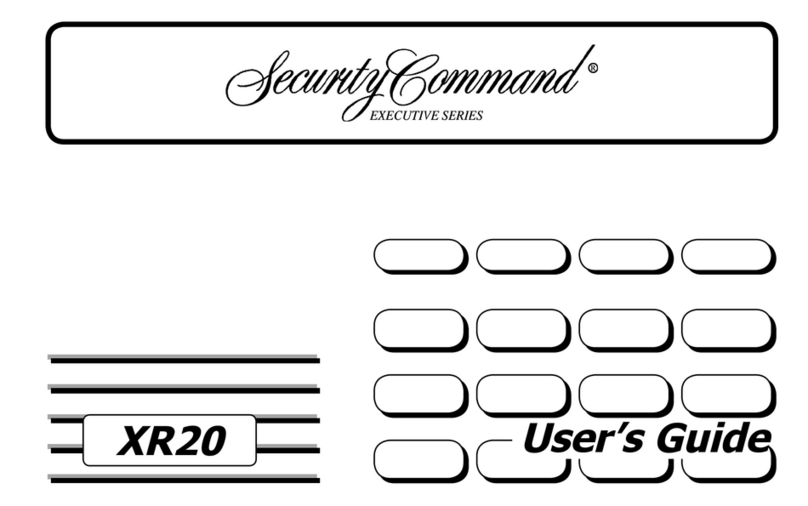
Security Command
Security Command XR20 Executive Series User manual
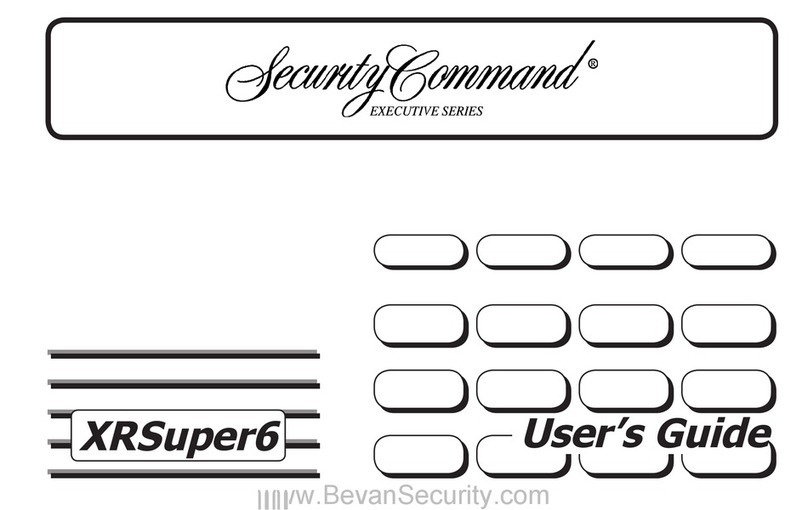
Security Command
Security Command XRSuper6 User manual
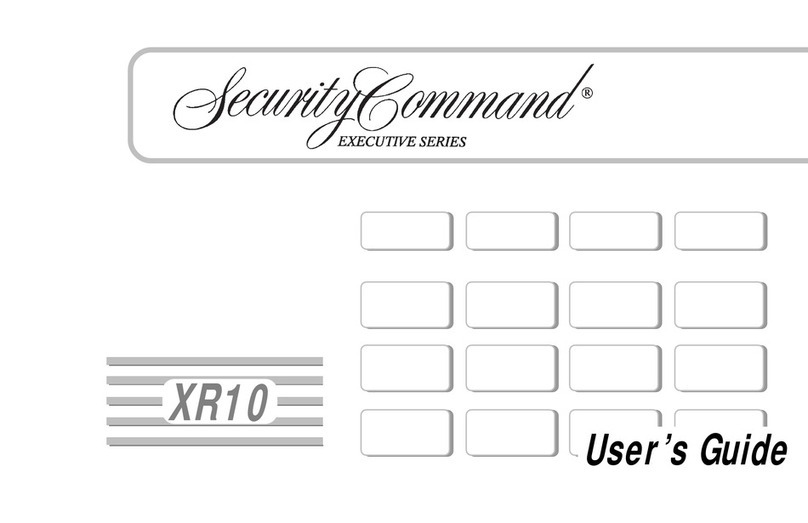
Security Command
Security Command XR10 Executive Series User manual
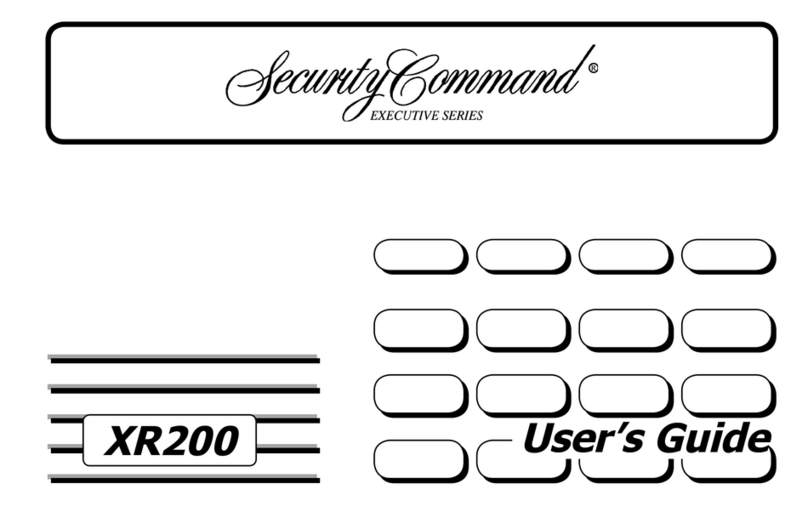
Security Command
Security Command Executive XR200 User manual
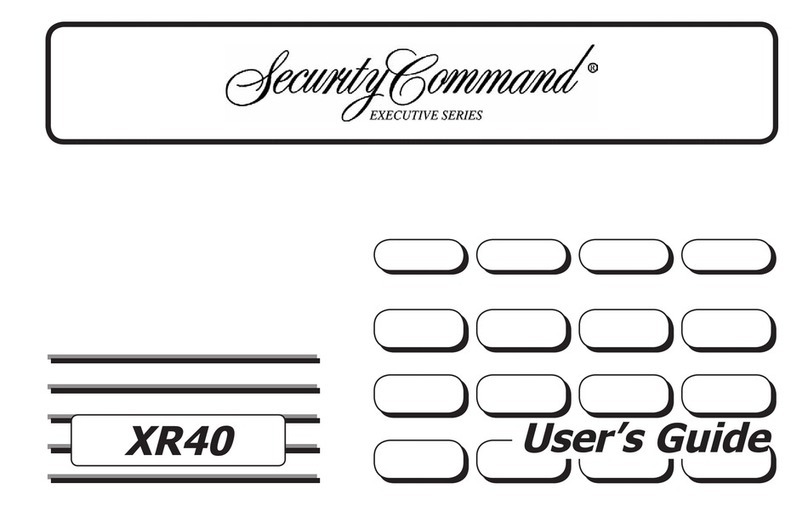
Security Command
Security Command XR40 User manual
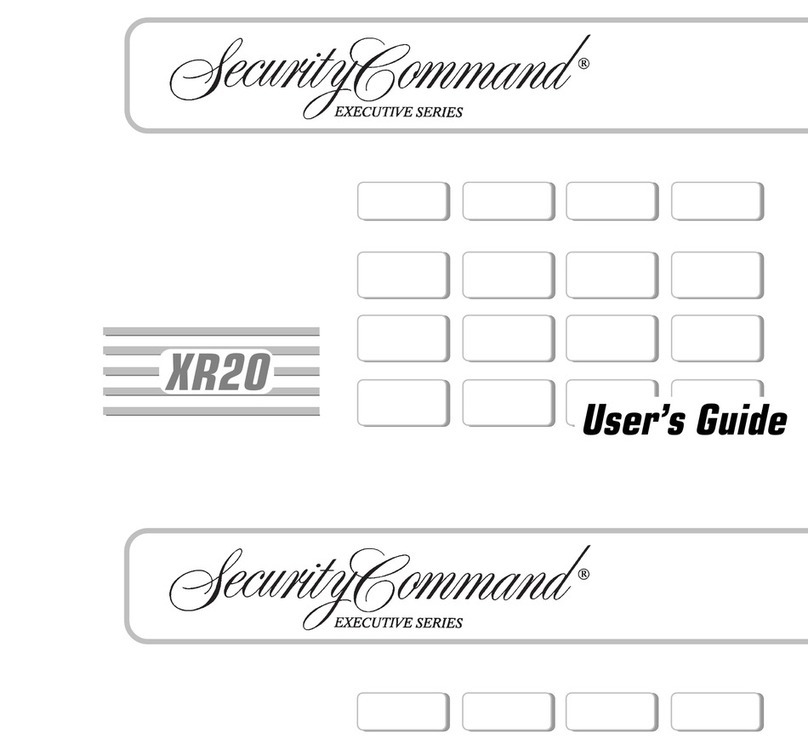
Security Command
Security Command XR20 Executive Series User manual
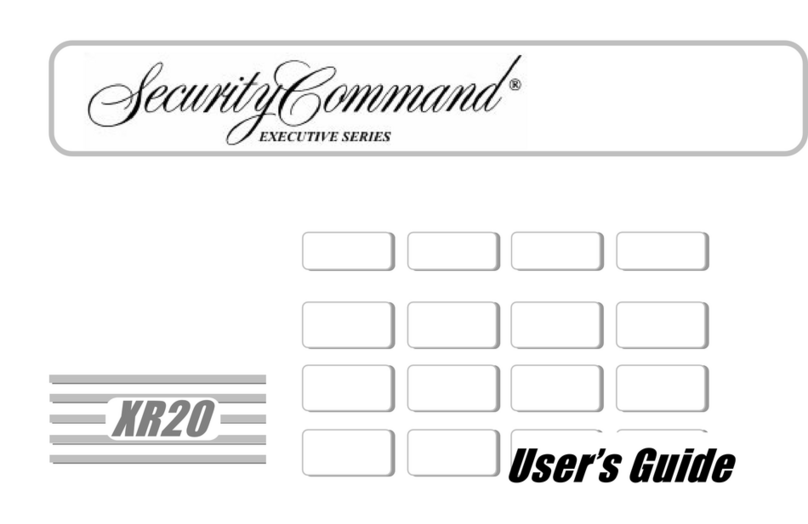
Security Command
Security Command XR20 Executive Series User manual
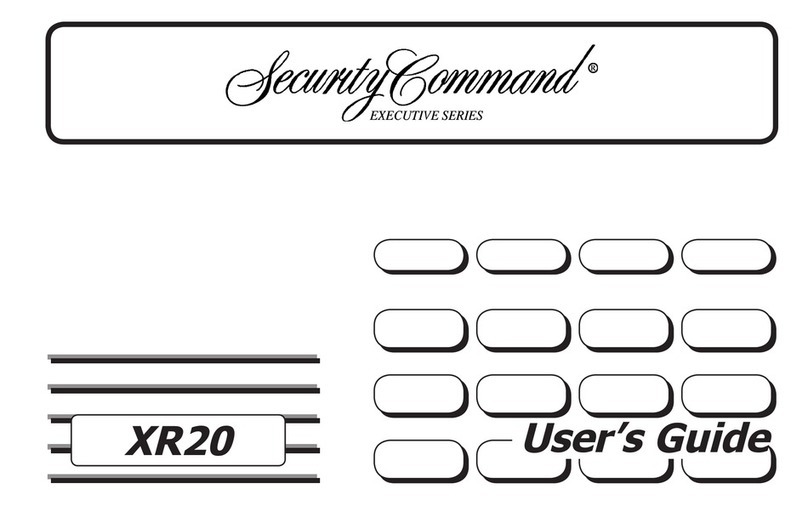
Security Command
Security Command XR20 Executive Series User manual
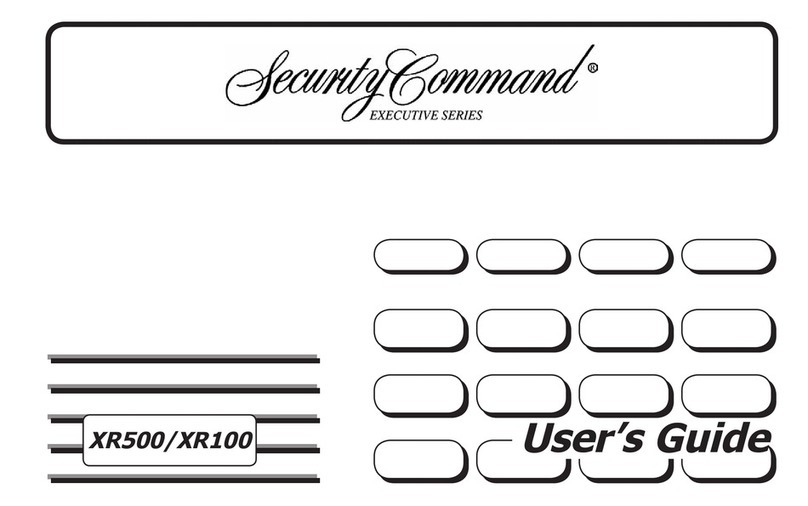
Security Command
Security Command XR500 Series User manual
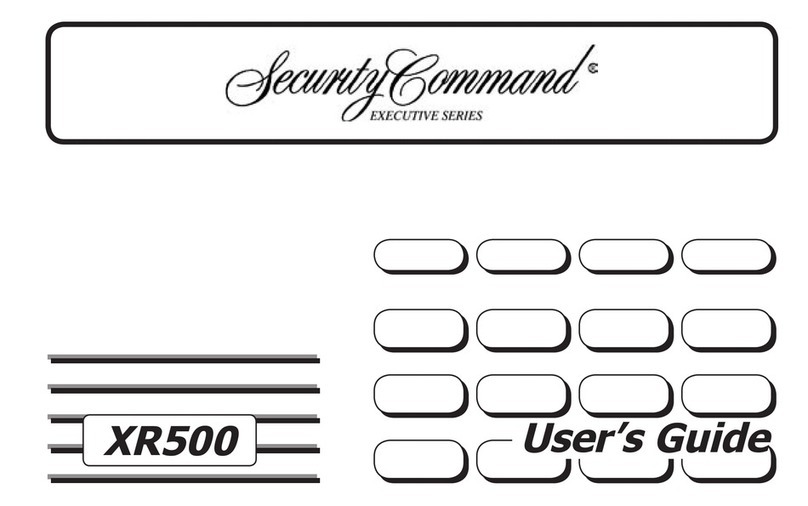
Security Command
Security Command XR500 Series User manual