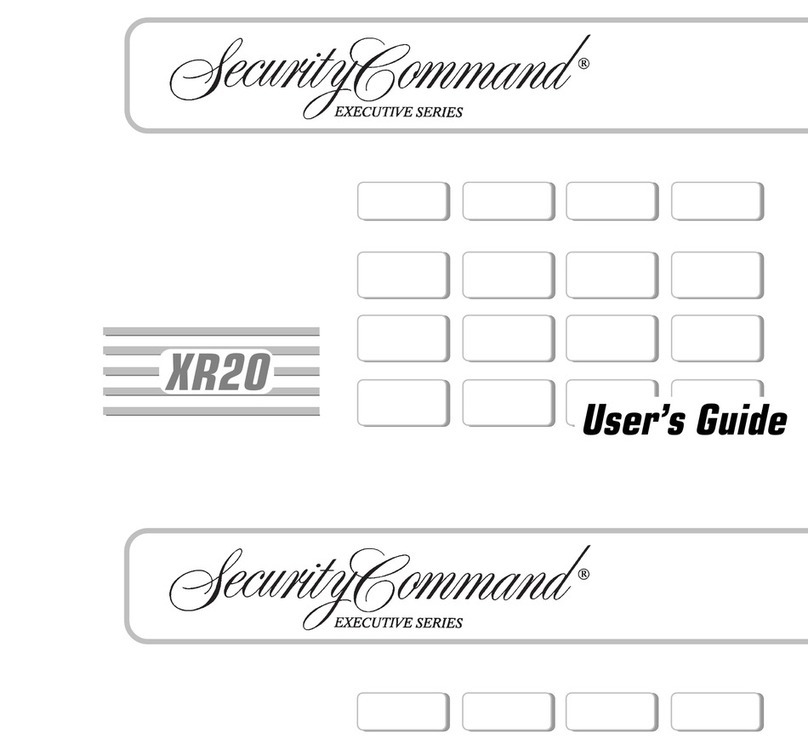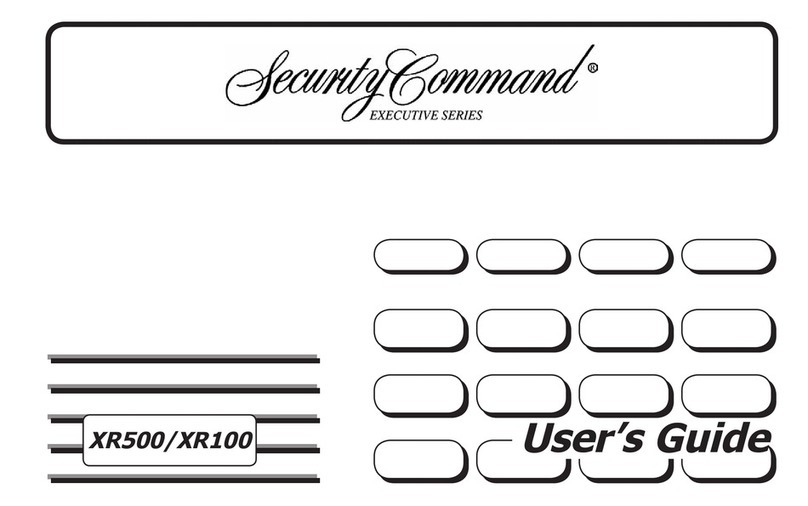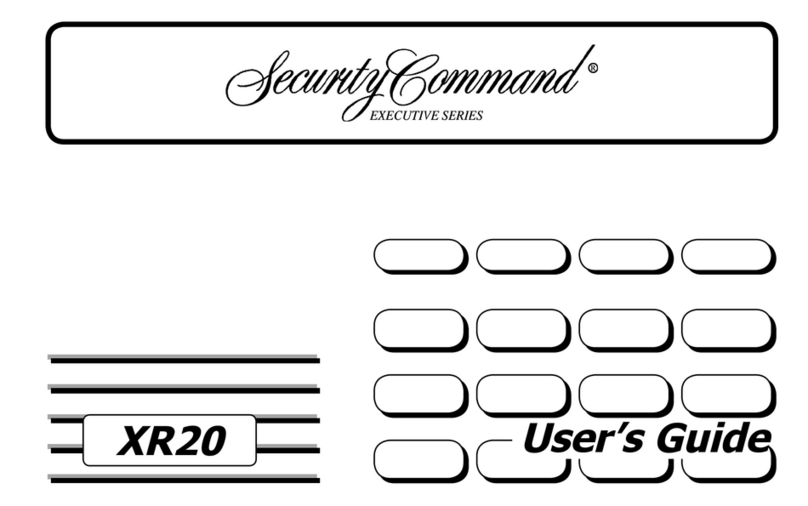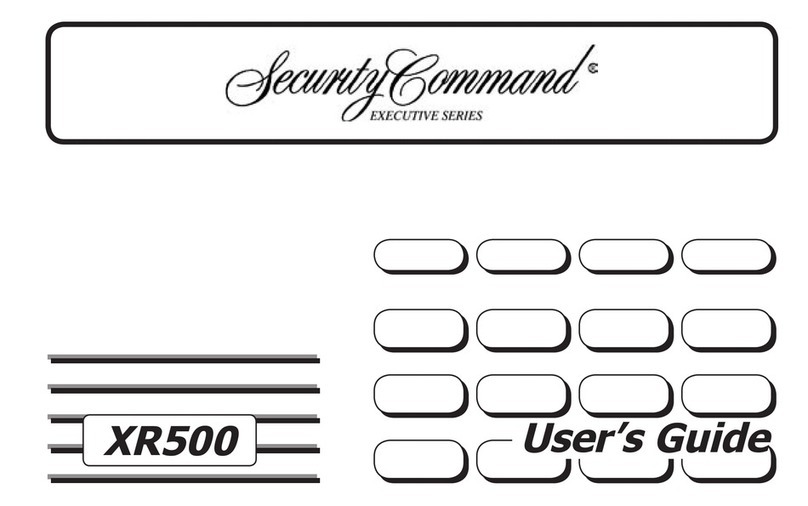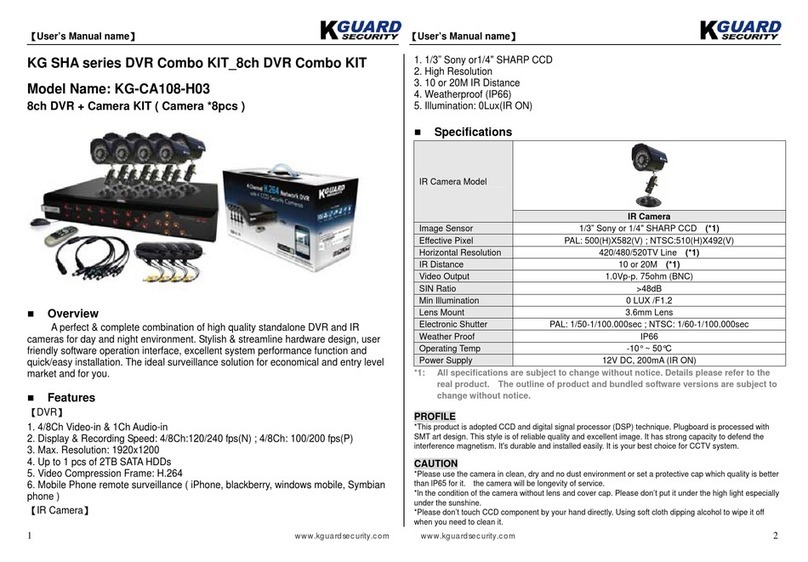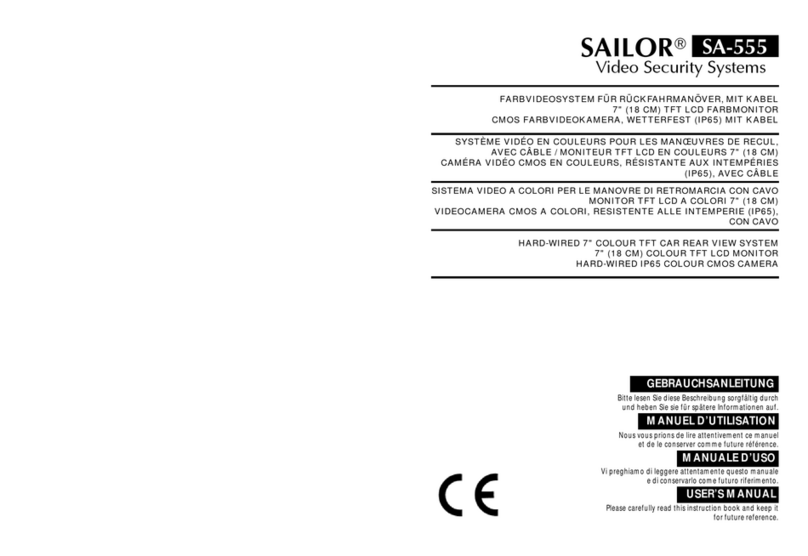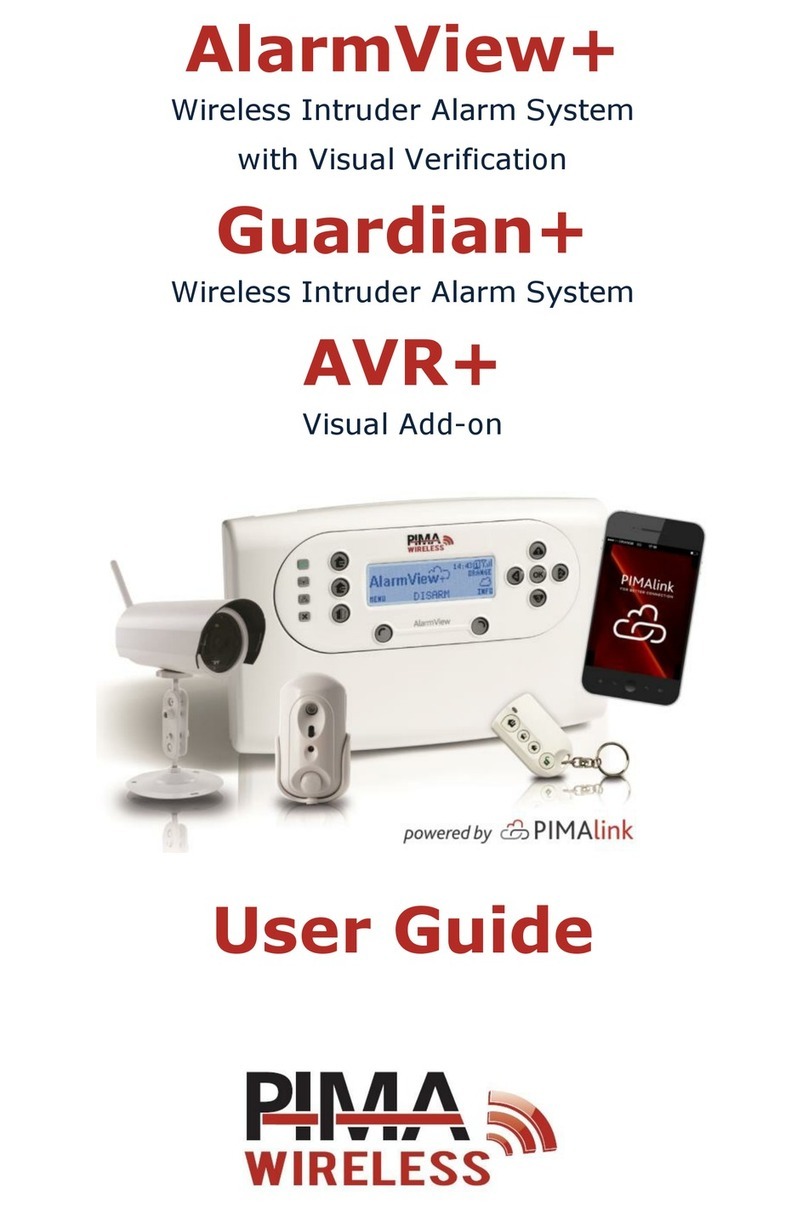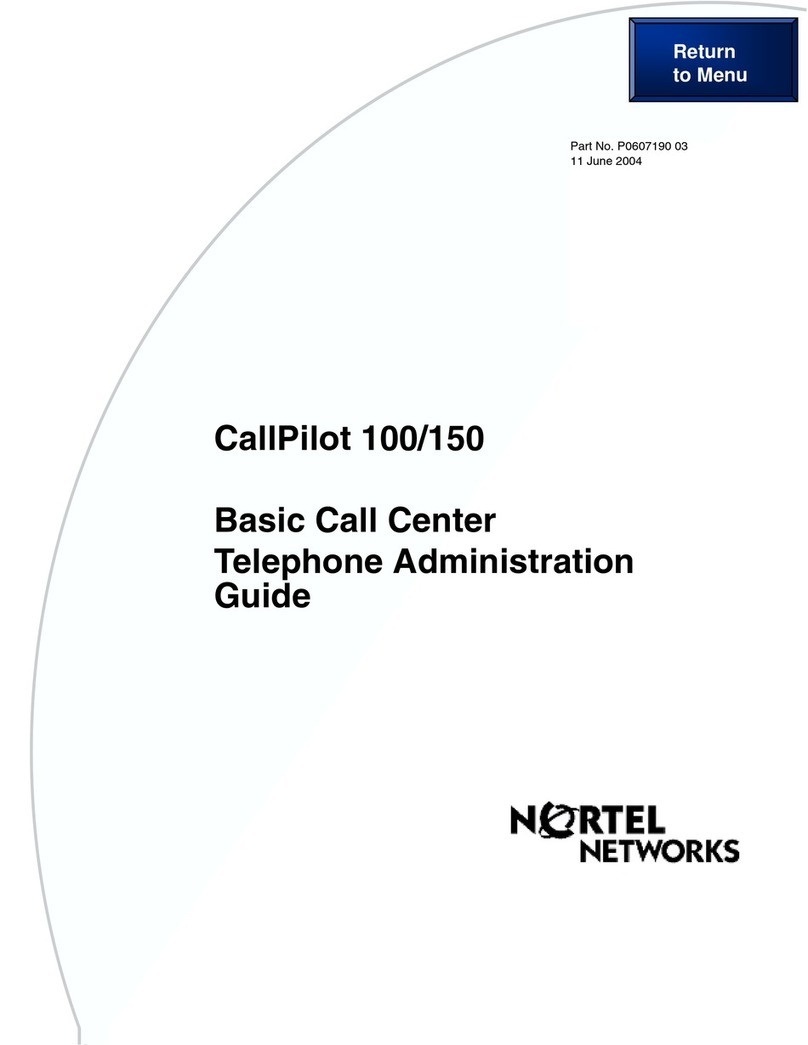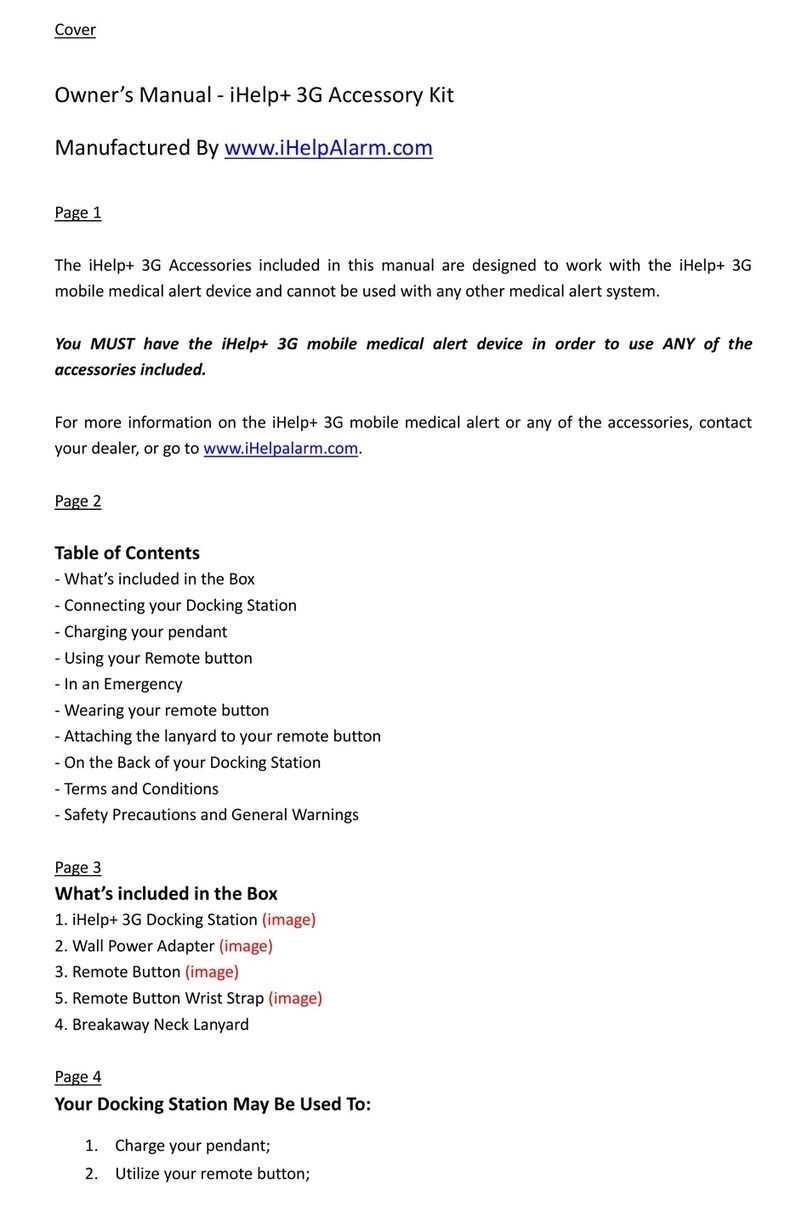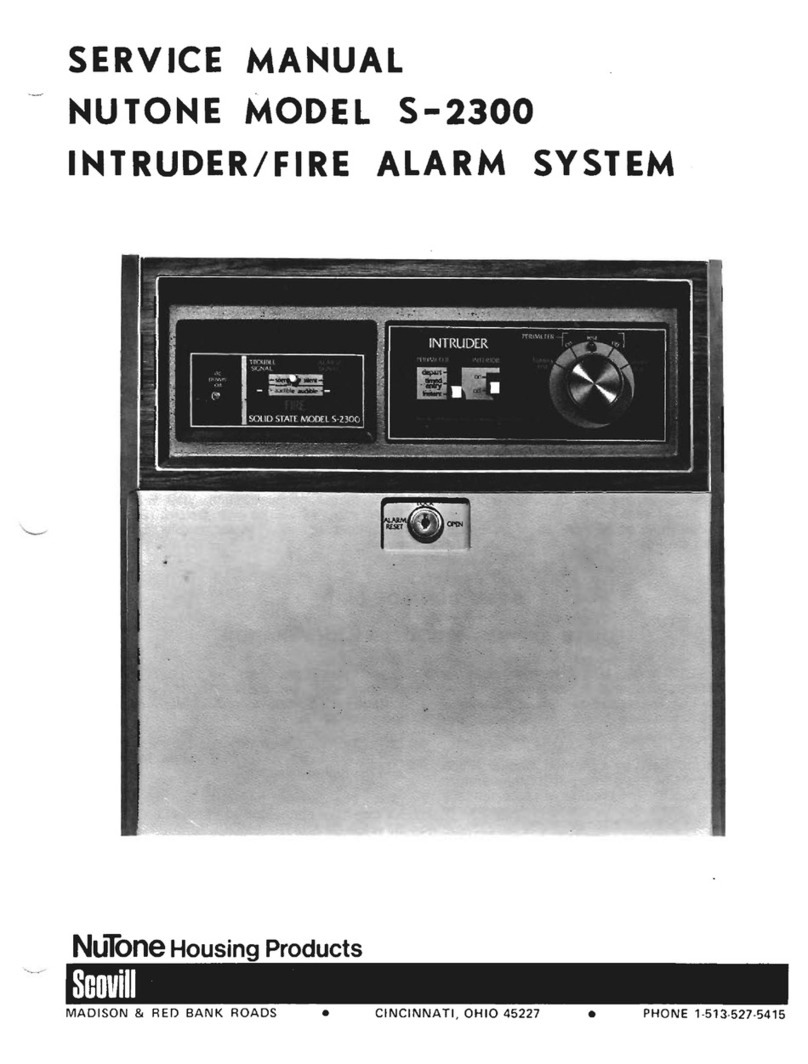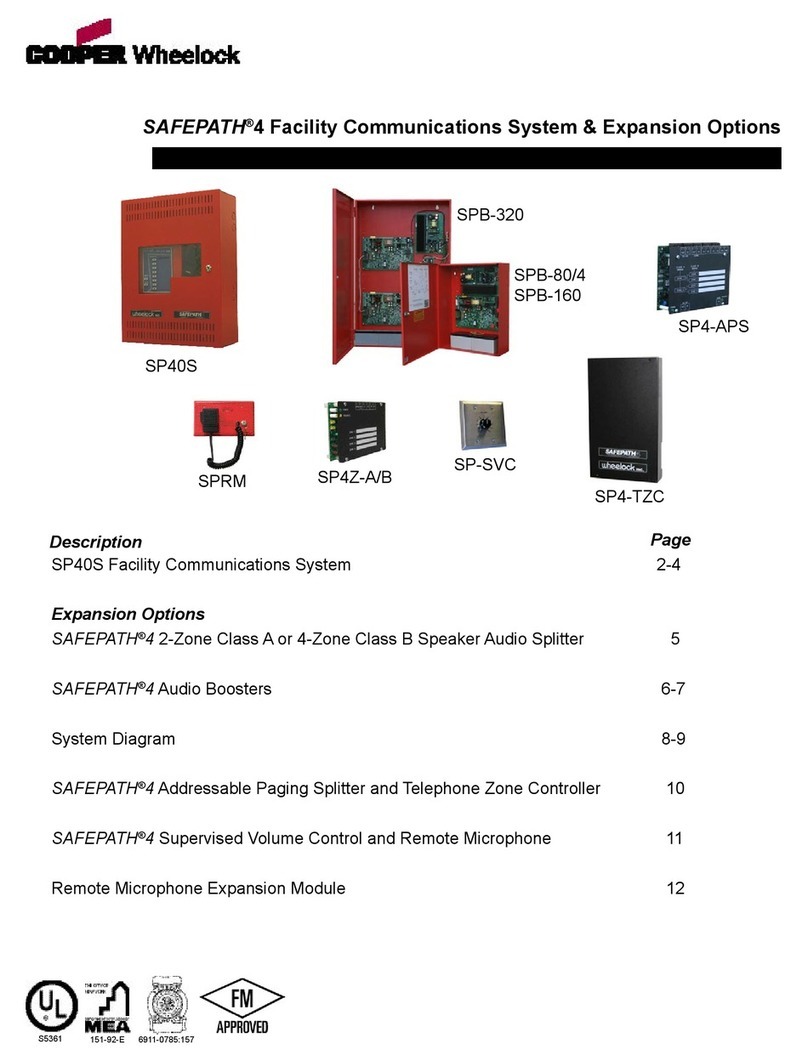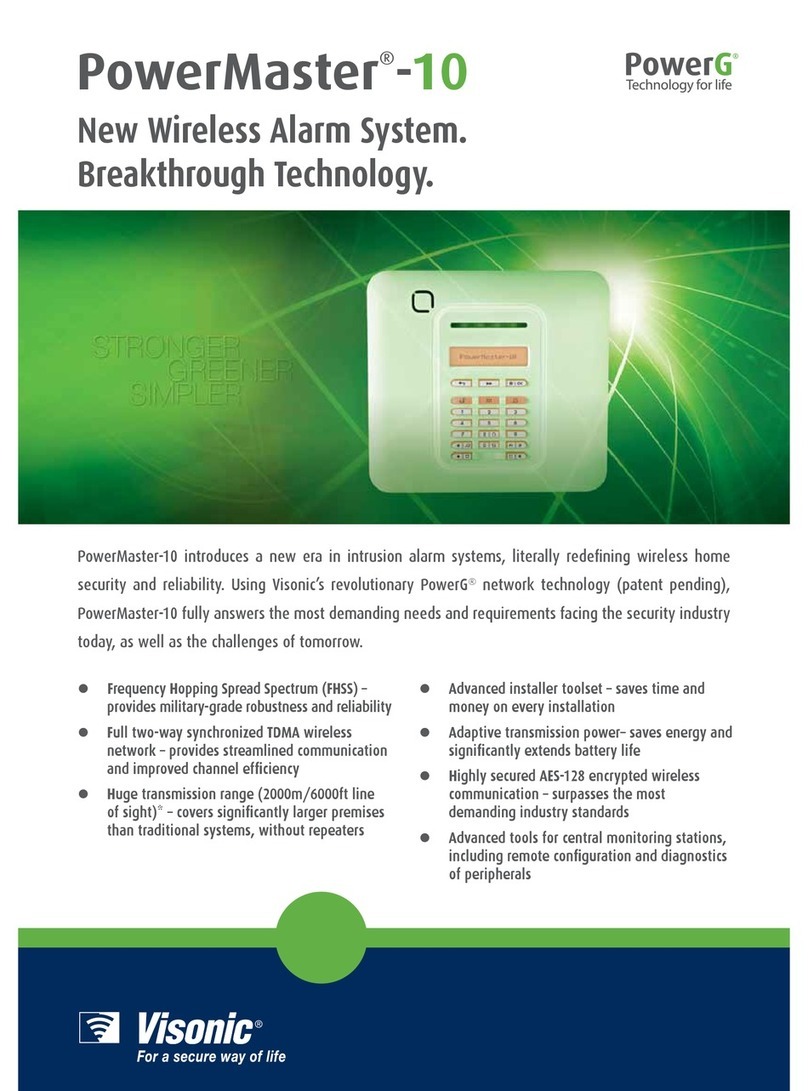Security Command XR10 Executive Series User manual

User’s Guide
XR10
User’s Guide
XR10

Copyright © 1995 - 1997 Digital Monitoring Products, Inc.
Information furnished by DMP is believed to be accurate and reliable.
This information is subject to change without notice.
Copyright © 1995 - 1997 Digital Monitoring Products, Inc.
Information furnished by DMP is believed to be accurate and reliable.
This information is subject to change without notice.
The XR10 panel is UL listed for Grade A Household Service as well as Commercial Burglary Service.
The XR10 panel is UL listed for Grade A Household Service as well as Commercial Burglary Service.
Silencing an Alarm
All/Perimeter and Home/Away Systems
1. While the alarm bell or siren is sounding, enter your user code. The keypad displays DISARM SILENCE.
2. Press the SELECT key under SILENCE to stop the bell or siren. This does NOT disarm the system.
3. IfyoursystemisprogrammedtosendanAbort(alarmcancel)reporttothecentralstation,thekeypaddisplaysALARM CANCELLED.
Area Systems
1. While the alarm bell or siren is sounding, enter your user code. The system silences the alarm bell or siren.
2. IfyoursystemisprogrammedtosendanAbort(alarmcancel)reporttothecentralstation,thekeypaddisplaysALARM CANCELLED.
Silencing an Alarm
All/Perimeter and Home/Away Systems
1. While the alarm bell or siren is sounding, enter your user code. The keypad displays DISARM SILENCE.
2. Press the SELECT key under SILENCE to stop the bell or siren. This does NOT disarm the system.
3. IfyoursystemisprogrammedtosendanAbort(alarmcancel)reporttothecentralstation,thekeypaddisplaysALARM CANCELLED.
Area Systems
1. While the alarm bell or siren is sounding, enter your user code. The system silences the alarm bell or siren.
2. IfyoursystemisprogrammedtosendanAbort(alarmcancel)reporttothecentralstation,thekeypaddisplaysALARM CANCELLED.

About your system
Emergency Evacuation Plans .......................................ii
About Your Security System..........................................1
The Security Command Keypad ...................................2
Special Security Command Messages .........................3
Special Security Command Tones ................................3
Understanding Security System Terms .........................4
How your System Operates ..........................................6
Arming and Disarming
All/Perimeter System Arming ........................................7
All/Perimeter System Disarming ...................................8
Home/Away System Arming..........................................9
Home/Away System Disarming....................................10
User Menu Functions
Security Command User Menu ....................................11
User Checkin................................................................11
Sensor Reset ...............................................................11
Outputs On Off ............................................................12
Bypass Zones ..............................................................12
Zone Monitor ................................................................13
System Test..................................................................14
User Codes ..................................................................14
Ambush Codes.............................................................15
Display Events
Zone Bypass Event Displays .......................................17
Zone Event Displays ....................................................18
Arming and Disarming Event Displays.........................18
User Code Change Event Displays..............................19
System Monitor Event Displays ...................................19
User Checkin Event Displays.......................................19
How Your System is Setup
System Setup...............................................................20
Security Command Keypads........................................20
Outputs.........................................................................20
User Codes ..................................................................21
Security Command User's Guide
for XR10 Command Processor Panels
Table of Contents
Security Command User's Guide
for XR10 Command Processor Panels
Table of Contents
About your system
Emergency Evacuation Plans .......................................ii
About Your Security System..........................................1
The Security Command Keypad ...................................2
Special Security Command Messages .........................3
Special Security Command Tones ................................3
Understanding Security System Terms .........................4
How your System Operates ..........................................6
Arming and Disarming
All/Perimeter System Arming ........................................7
All/Perimeter System Disarming ...................................8
Home/Away System Arming..........................................9
Home/Away System Disarming....................................10
User Menu Functions
Security Command User Menu ....................................11
User Checkin................................................................11
Sensor Reset ...............................................................11
Outputs On Off ............................................................12
Bypass Zones ..............................................................12
Zone Monitor ................................................................13
System Test..................................................................14
User Codes ..................................................................14
Ambush Codes.............................................................15
Display Events
Zone Bypass Event Displays .......................................17
Zone Event Displays ....................................................18
Arming and Disarming Event Displays.........................18
User Code Change Event Displays..............................19
System Monitor Event Displays ...................................19
User Checkin Event Displays.......................................19
How Your System is Setup
System Setup...............................................................20
Security Command Keypads........................................20
Outputs.........................................................................20
User Codes ..................................................................21
i
i

Emergency Evacuation Plans
The National Fire Protection Association recommends that you
establish an emergency evacuation plan to safeguard lives in the
eventofafireorotheremergency.Usethefollowingstepsasaguide.
Draw a floorplan of your home or business
On a clean sheet of paper, draw the walls, windows, doors, and
stairs. Also draw any obstacles that a person may encounter while
exiting the building such as large furniture or appliances.
Develop escape routes
Determine at least two routes the occupants in each room can take
to safely escape. One route can be the most obvious such as the
door. Another can be through a window that can be easily opened.
If the window is high off the ground, an escape ladder should be
provided.
Drawarrowsonthefloorplantoshowescaperoutesfromeachroom.
Decide where to meet
Prearrangeameetingplaceoutsideandawayfromwhereemergency
personnel are likely to be working. A neighbor's house or across the
street in the front of the house are good locations. Always perform a
headcounttomakesurealloccupantssafelyexited.NEVERENTER
A BURNING BUILDING. If the head count shows one or more
personsmissing,givethisinformationimmediatelytotheauthorities.
Never enter a building to look for someone.
Practice your escape plans
Devising an escape plan is only the beginning, before the plan can
be effective everyone should practice the escape routes from each
room.
Building Front Building Back
First Floor Second Floor
Fire Escape
Window Ladder
Early detection
Thebest way to survive afireorotheremergency is to getoutearly.
The installation of a fire alarm system, with smoke and carbon
monoxidedetectors in each room, can greatlydecreaseyourriskof
injury or loss.
Emergency Evacuation Plans
The National Fire Protection Association recommends that you
establish an emergency evacuation plan to safeguard lives in the
eventofafireorotheremergency.Usethefollowingstepsasaguide.
Draw a floorplan of your home or business
On a clean sheet of paper, draw the walls, windows, doors, and
stairs. Also draw any obstacles that a person may encounter while
exiting the building such as large furniture or appliances.
Develop escape routes
Determine at least two routes the occupants in each room can take
to safely escape. One route can be the most obvious such as the
door. Another can be through a window that can be easily opened.
If the window is high off the ground, an escape ladder should be
provided.
Drawarrowsonthefloorplantoshowescaperoutesfromeachroom.
Decide where to meet
Prearrangeameetingplaceoutsideandawayfromwhereemergency
personnel are likely to be working. A neighbor's house or across the
street in the front of the house are good locations. Always perform a
headcounttomakesurealloccupantssafelyexited.NEVERENTER
A BURNING BUILDING. If the head count shows one or more
personsmissing,givethisinformationimmediatelytotheauthorities.
Never enter a building to look for someone.
Practice your escape plans
Devising an escape plan is only the beginning, before the plan can
be effective everyone should practice the escape routes from each
room.
Building Front Building Back
First Floor Second Floor
Fire Escape
Window Ladder
Early detection
Thebest way to survive afireorotheremergency is to getoutearly.
The installation of a fire alarm system, with smoke and carbon
monoxidedetectors in each room, can greatlydecreaseyourriskof
injury or loss.
ii
ii

1
1
About Your Security System
Your Security Command system has been designed with your
safetyandcomfortinmind.Itusesthelatestincomputertechnology
to create the most user friendly security and fire system on the
market today.
The system combines ease of use with a simple to understand
SecurityCommand keypaddisplayto offerthefullrange offeatures
requested by today’s security system owners. Security Command
canprotectboththeinteriorandperimeterofyourhomeorbusiness
whileyou'reawayorjusttheperimeterwhenyou'reinsidegivingyou
a wall of security and peace of mind.
You can turn portions of your protection on or off at any time by
pressing a few buttons. You can add, delete, and change personal
security codes at any time or check the status of all protection
devices in the system.
Parts of the System
There are two main parts to the Security Command system, the
Security Command keypad and the keypad User Menu.
Security Command keypad
This is the device we've placed at certain locations throughout the
premises that allow you to turn the system’s protection on and off
using your personal security code.
Keypad User Menu
ThekeypadalsosuppliesaUserMenucontainingallofthefunctions
you need to fully operate your system.
A Note About False Alarms
One of the most important concerns facing the security industry
today is false alarms. The accidental dispatching of police and fire
agenciesplacesothersinjeopardybylimitingtheresponsecapability
of those emergency service units.
As part of our commitment to reducing false alarms, we’d like to
encourage you to read this guide thoroughly. All the information
contained here can help you quickly, and comfortably, learn the
operation of the Security Command system. If you have any
additional questions, or feel that you need more training, please
don’t hesitate to contact us.
Test Your System Weekly
It is recommended that you test the burglary portion of your system
at least once each week. Testing should involve an active test of all
doors, windows, and motion detectors connected to your system. If
your system also has fire protection, call the service department to
find out how this portion of your system should be tested.
Refer to the System Test section of this guide for instructions on
testing the burglary portion of your system.
Introduction
Introduction
About Your Security System
Your Security Command system has been designed with your
safetyandcomfortinmind.Itusesthelatestincomputertechnology
to create the most user friendly security and fire system on the
market today.
The system combines ease of use with a simple to understand
SecurityCommand keypaddisplayto offerthefullrange offeatures
requested by today’s security system owners. Security Command
canprotectboththeinteriorandperimeterofyourhomeorbusiness
whileyou'reawayorjusttheperimeterwhenyou'reinsidegivingyou
a wall of security and peace of mind.
You can turn portions of your protection on or off at any time by
pressing a few buttons. You can add, delete, and change personal
security codes at any time or check the status of all protection
devices in the system.
Parts of the System
There are two main parts to the Security Command system, the
Security Command keypad and the keypad User Menu.
Security Command keypad
This is the device we've placed at certain locations throughout the
premises that allow you to turn the system’s protection on and off
using your personal security code.
Keypad User Menu
ThekeypadalsosuppliesaUserMenucontainingallofthefunctions
you need to fully operate your system.
A Note About False Alarms
One of the most important concerns facing the security industry
today is false alarms. The accidental dispatching of police and fire
agenciesplacesothersinjeopardybylimitingtheresponsecapability
of those emergency service units.
As part of our commitment to reducing false alarms, we’d like to
encourage you to read this guide thoroughly. All the information
contained here can help you quickly, and comfortably, learn the
operation of the Security Command system. If you have any
additional questions, or feel that you need more training, please
don’t hesitate to contact us.
Test Your System Weekly
It is recommended that you test the burglary portion of your system
at least once each week. Testing should involve an active test of all
doors, windows, and motion detectors connected to your system. If
your system also has fire protection, call the service department to
find out how this portion of your system should be tested.
Refer to the System Test section of this guide for instructions on
testing the burglary portion of your system.
Introduction
Introduction

2
2
Introduction
Data Entry keys
These keys allow you to enter your user code when arming or
disarming or enter other information into the system.
The ARROW key
The ARROW key is used to go back through the keypad displays
whileoperatingyoursystem.YoucanpresstheARROWkeytoback
up through the list of functions in the User Menu or to make a
correction by erasing the last character you entered.
The COMMAND key
The COMMAND key allows you to advance through the keypad
displays or User Menu or complete a data entry function.
AC LED
ThisLEDremainsonsteadyas longasyoursystemisconnectedto
itsACpower supply. Should there be aninterruption,the LED turns
off and the system's backup battery maintains normal operation for
a time allowing you to contact our service department.
32-Character Keypad User Options Menu
Press and hold the ARROW and COMMAND keys for about two
seconds. The keypad display shows SET BRIGHTNESS. Use the
left SELECT key to lower the display brightness. Use the right
SELECTkeytoincreasethedisplaybrightness.PressCOMMAND.
At SET TONE, use the left SELECT key to lower the keypad tone.
UsetherightSELECTkeytoraisethekeypadtone.PressCOMMAND.
At SET VOLUME LEVEL, use the left SELECT key to lower the
keypad volume. Use the right SELECT key to raise the keypad
volume.PresstheARROWkeytoexitoutoftheUserOptionsmenu.
The Security Command Keypad
Yoursystemmayhaveone ormore easytouseSecurityCommand
keypads (16 or 32 character) that allow you to properly operate the
system.Theillustrationanddescriptionsbelowhighlightsomeofthe
keypad features:
The SELECT keys
There are four keys under the display called the SELECT keys.
These keys are one of the features that make your system so easy
to operate. They allow you to choose what to do by pressing the
SELECT key under choices being shown in the display.
Introduction
Data Entry keys
These keys allow you to enter your user code when arming or
disarming or enter other information into the system.
The ARROW key
The ARROW key is used to go back through the keypad displays
whileoperatingyoursystem.YoucanpresstheARROWkeytoback
up through the list of functions in the User Menu or to make a
correction by erasing the last character you entered.
The COMMAND key
The COMMAND key allows you to advance through the keypad
displays or User Menu or complete a data entry function.
AC LED
ThisLEDremainsonsteadyas longasyoursystemisconnectedto
itsACpower supply. Should there be aninterruption,the LED turns
off and the system's backup battery maintains normal operation for
a time allowing you to contact our service department.
32-Character Keypad User Options Menu
Press and hold the ARROW and COMMAND keys for about two
seconds. The keypad display shows SET BRIGHTNESS. Use the
left SELECT key to lower the display brightness. Use the right
SELECTkeytoincreasethedisplaybrightness.PressCOMMAND.
At SET TONE, use the left SELECT key to lower the keypad tone.
UsetherightSELECTkeytoraisethekeypadtone.PressCOMMAND.
At SET VOLUME LEVEL, use the left SELECT key to lower the
keypad volume. Use the right SELECT key to raise the keypad
volume.PresstheARROWkeytoexitoutoftheUserOptionsmenu.
The Security Command Keypad
Yoursystemmayhaveone ormore easytouseSecurityCommand
keypads (16 or 32 character) that allow you to properly operate the
system.Theillustrationanddescriptionsbelowhighlightsomeofthe
keypad features:
The SELECT keys
There are four keys under the display called the SELECT keys.
These keys are one of the features that make your system so easy
to operate. They allow you to choose what to do by pressing the
SELECT key under choices being shown in the display.
ABC DEFG H I J K L
V W XM NO P QR S T U
Y Z
COMMAND
90
1234
5678
POWER
JONES RESIDENCE
FR I 2 : 51 AM
AC
LED Lighted display
SELECT keys
Data Entry keys
COMMAND key
ARROW key
Lighted display
SELECT keys
AC LED
Data Entry keys
COMMAND key
ARROW key
1234
5678
90
COMMAND
A B C DEF GHI JKL
VWX
STUPQRMNO
YZ
POWER
32-Character Keypad
16-Character Keypad
ABC DEFG H I J K L
V W XM NO P QR S T U
Y Z
COMMAND
90
1234
5678
POWER
JONES RESIDENCE
FR I 2 : 51 AM
AC
LED Lighted display
SELECT keys
Data Entry keys
COMMAND key
ARROW key
Lighted display
SELECT keys
AC LED
Data Entry keys
COMMAND key
ARROW key
1234
5678
90
COMMAND
A B C DEF GHI JKL
VWX
STUPQRMNO
YZ
POWER
32-Character Keypad
16-Character Keypad

3
3
Special Security Command Messages
As you use your system, you’ll occasionally see a keypad display
that asks you to enter a code or that describes a condition on the
system. Below are some examples of the displays you'll see:
ALARM
A24hourzone(forexample,fireorpanic)oranarmedburglaryzone
has been faulted. Your system may sound bells or sirens.
ALARM CANCELLED
An authorized user has cancelled an alarm condition by entering
their security code.
TROUBLE
There is a problem with a protection device or system component.
This display is accompanied by a description of the problem.
ENTER CODE
The system requires you to enter a personal code number. Code
numbers can be required for turning your system on (arming),
turningyoursystemoff(disarming),andmanyothersystemoptions.
As you enter your code number, the keypad display shows an
asterisk (*) in place of each digit pressed. This keeps others from
seeing your code number on the display as it’s entered.
TRY AGAIN
The code number you've entered is not recognized by the system.
Check the code number and try again.
INVALID CODE
The code number you've entered a second time is considered
invalid by the system. Introduction
SYSTEM TROUBLE or SERVICE REQUIRED
There is an electronic failure in your system. Contact our service
department as soon as possible.
Special Security Command Tones
Yourkeypad alsocontainsa smallspeakerthatallows ittoalert you
toeventsastheyoccuronyoursystem.Belowarebriefdescriptions
of the different tones you'll hear from the keypad:
Firealert: Yourkeypadmaysoundafiretonetoalertpersonsinthe
vicinity to the alarm condition. This is in addition to the bell output
from the alarm panel.
Burglary alert: Your keypad may sound a burglary tone to alert
personsinthevicinitytothealarmcondition.Thisisinadditiontothe
bell output from the alarm panel.
Key press tone: A short beep as you press a key on the keypad.
Prewarn tone: A continuous pulsed tone that sounds when you
open an entry delay door on a system that is armed (turned on)
reminding you to disarm the burglary protection.
Monitor tone: A pulsed tone for one second, one pulse only that
soundswheneveradoororwindowisopenedwhileyou’reusingthe
zone monitor function from the User Menu. See Zone Monitor.
Trouble tone: A steady tone indicating a trouble condition on your
system. Press a SELECT key to silence the trouble tone.
Special Security Command Messages
As you use your system, you’ll occasionally see a keypad display
that asks you to enter a code or that describes a condition on the
system. Below are some examples of the displays you'll see:
ALARM
A24hourzone(forexample,fireorpanic)oranarmedburglaryzone
has been faulted. Your system may sound bells or sirens.
ALARM CANCELLED
An authorized user has cancelled an alarm condition by entering
their security code.
TROUBLE
There is a problem with a protection device or system component.
This display is accompanied by a description of the problem.
ENTER CODE
The system requires you to enter a personal code number. Code
numbers can be required for turning your system on (arming),
turningyoursystemoff(disarming),andmanyothersystemoptions.
As you enter your code number, the keypad display shows an
asterisk (*) in place of each digit pressed. This keeps others from
seeing your code number on the display as it’s entered.
TRY AGAIN
The code number you've entered is not recognized by the system.
Check the code number and try again.
INVALID CODE
The code number you've entered a second time is considered
invalid by the system. Introduction
SYSTEM TROUBLE or SERVICE REQUIRED
There is an electronic failure in your system. Contact our service
department as soon as possible.
Special Security Command Tones
Yourkeypad alsocontainsa smallspeakerthatallows ittoalert you
toeventsastheyoccuronyoursystem.Belowarebriefdescriptions
of the different tones you'll hear from the keypad:
Firealert: Yourkeypadmaysoundafiretonetoalertpersonsinthe
vicinity to the alarm condition. This is in addition to the bell output
from the alarm panel.
Burglary alert: Your keypad may sound a burglary tone to alert
personsinthevicinitytothealarmcondition.Thisisinadditiontothe
bell output from the alarm panel.
Key press tone: A short beep as you press a key on the keypad.
Prewarn tone: A continuous pulsed tone that sounds when you
open an entry delay door on a system that is armed (turned on)
reminding you to disarm the burglary protection.
Monitor tone: A pulsed tone for one second, one pulse only that
soundswheneveradoororwindowisopenedwhileyou’reusingthe
zone monitor function from the User Menu. See Zone Monitor.
Trouble tone: A steady tone indicating a trouble condition on your
system. Press a SELECT key to silence the trouble tone.

4
4
Understanding Security System Terms
Throughout this guide, and in some displays on your keypad, you’ll
see certain words or phrases that might be unfamiliar. Although
everyeffort has beenmadetouse terms thatarecommonlyknown,
there are some for which there was no acceptable substitute.
Below are some terms you’ll see here and on your keypad display:
Arming
This is the term used for turning on the burglary protection in one or
more areas of the system. Your system may require you to enter a
codenumber. When armed,thesystemis able tosoundalarmbells
or sirens and, if monitored, send alarm reports to a central station
when a burglary zone is faulted.
Fire, panic, and other 24 hour devices are always turned on and do
not need to be armed.
Disarming
This means turning off one or more areas of the system. When
disarmed, the system does NOT sound alarms or send alarm
reports to a central station when a burglary zone is faulted.
Zone
A zone refers to a group of one or more protected openings or
protection devices assigned the same zone number. Each door or
window, motion detector, smoke detector, or other device has a
zone number and a name.
Often,similar devices in the same general area will share the same
zone. For example, the windows on the east side of the premises
can all be grouped together in a zone named E. WINDOWS.
Introduction
Entry or Exit Zone
Almost all systems have one or more doors through which you can
enter or exit the premises. These doors are programmed with a
delay time to allow you to enter or exit while the system is armed
without setting off the alarm.
When you arm the system, activity on all burglary zones is ignored
until the programmed exit
delay time expires. Once that time has
expired and the system is fully armed, opening the door causes the
panel to start the
entry
delay time. During the entry delay time, you
mustenteravalidcodenumbertodisarmthesystemoranalarmwill
occur.
Instant Zone
Exteriorwindowsandnonentrydoors,orinteriorprotectiondevices,
are typically not programmed with delay times. If these zones are
faulted while the system is armed, an alarm occurs instantly.
24 Hour Zone
A 24 hour zone is never assigned to an area and is not turned on or
offby arming or disarming your system. Some examples of 24 hour
zones are: fire zones, panic zones, and temperature control zones.
Areas
Anareaismadeupofburglaryzonesthatcanbearmedordisarmed
together. The Perimeter area, for example, consists of all the doors
and windows on the outside of the building. When you arm the
Perimeter, these zones sound an alarm if faulted.
Understanding Security System Terms
Throughout this guide, and in some displays on your keypad, you’ll
see certain words or phrases that might be unfamiliar. Although
everyeffort has beenmadetouse terms thatarecommonlyknown,
there are some for which there was no acceptable substitute.
Below are some terms you’ll see here and on your keypad display:
Arming
This is the term used for turning on the burglary protection in one or
more areas of the system. Your system may require you to enter a
codenumber. When armed,thesystemis able tosoundalarmbells
or sirens and, if monitored, send alarm reports to a central station
when a burglary zone is faulted.
Fire, panic, and other 24 hour devices are always turned on and do
not need to be armed.
Disarming
This means turning off one or more areas of the system. When
disarmed, the system does NOT sound alarms or send alarm
reports to a central station when a burglary zone is faulted.
Zone
A zone refers to a group of one or more protected openings or
protection devices assigned the same zone number. Each door or
window, motion detector, smoke detector, or other device has a
zone number and a name.
Often,similar devices in the same general area will share the same
zone. For example, the windows on the east side of the premises
can all be grouped together in a zone named E. WINDOWS.
Introduction
Entry or Exit Zone
Almost all systems have one or more doors through which you can
enter or exit the premises. These doors are programmed with a
delay time to allow you to enter or exit while the system is armed
without setting off the alarm.
When you arm the system, activity on all burglary zones is ignored
until the programmed exit
delay time expires. Once that time has
expired and the system is fully armed, opening the door causes the
panel to start the
entry
delay time. During the entry delay time, you
mustenteravalidcodenumbertodisarmthesystemoranalarmwill
occur.
Instant Zone
Exteriorwindowsandnonentrydoors,orinteriorprotectiondevices,
are typically not programmed with delay times. If these zones are
faulted while the system is armed, an alarm occurs instantly.
24 Hour Zone
A 24 hour zone is never assigned to an area and is not turned on or
offby arming or disarming your system. Some examples of 24 hour
zones are: fire zones, panic zones, and temperature control zones.
Areas
Anareaismadeupofburglaryzonesthatcanbearmedordisarmed
together. The Perimeter area, for example, consists of all the doors
and windows on the outside of the building. When you arm the
Perimeter, these zones sound an alarm if faulted.

5
5
Understanding Security System Terms
Central Station Monitoring
Yoursystem can also beprogrammed to automatically sendalarm,
trouble, and arming and disarming reports to a central station.
Operatorsat the central station can in turndispatch the appropriate
authorities or contact you with the specific event information.
Status
Statusisafeaturethatautomaticallydisplaysthearmedordisarmed
status of your system on the Security Command keypads. Alarm or
trouble conditions on a zone or a system monitor such as AC or
batterytrouble can also be displayed. There are two types of status
information available: Armed Status and Status List.
Armed Status
WithArmedStatus,thekeypaddisplaysthecurrentarmedcondition
of areas within your security system.
The keypad displays When
PERIMETER ON The perimeter zones are on
ALL SYSTEM ON All zones are on
PERIM/INT ON Theperimeterandinteriorzonesareon
but the bedroom zone is off
Status List
Thekeypad Status List displays any alarm or trouble condition on a
zone and any trouble condition that occurs with the AC power or
batterypower.If more than one alarm ortroublecondition occurs at
thesametime,thekeypadsequencesthisinformationonitsdisplay.
Introduction
IfyoursystemcontainsanyPaniczones,theseare
not
displayedon
the keypad for security reasons.
If an alarm occurs on a non-fire 24 hour zone or a system monitor,
it remains in the Status List until it restores. If one or more armed
burglary zones trips, the last one to trip remains in the Status List.
The burglary zone alarm remains in the Status List for several
minutes or until it's cleared by disarming the system.
Exit Error
This is an automatic function of the panel that prevents an alarm
from occurring if an exit door doesn't close all the way after the
system has been armed. Here's how it works:
You close all doors and windows, arm the system, and then leave
by the front door. You close the door but it doesn't latch and opens
slightly causing the front door zone to show as an open to the
system.Aftertheexitdelay timeexpires thesystemattemptstoarm
the front door zone but recognizes the open condition and, instead
ofsending analarmreport tothecentralstation, sendsanExit Error
report and force arms the door. (If the door closes at a later time it
willbeincludedbackintothesystem.)Thesystemsoundsthealarm
sirens for 15 seconds to alert you of the condition and provide an
opportunity for you to close the door.
TheExit Error feature allows the central stationto acknowledge the
arming error without dispatching the police on a false alarm.
Understanding Security System Terms
Central Station Monitoring
Yoursystem can also beprogrammed to automatically sendalarm,
trouble, and arming and disarming reports to a central station.
Operatorsat the central station can in turndispatch the appropriate
authorities or contact you with the specific event information.
Status
Statusisafeaturethatautomaticallydisplaysthearmedordisarmed
status of your system on the Security Command keypads. Alarm or
trouble conditions on a zone or a system monitor such as AC or
batterytrouble can also be displayed. There are two types of status
information available: Armed Status and Status List.
Armed Status
WithArmedStatus,thekeypaddisplaysthecurrentarmedcondition
of areas within your security system.
The keypad displays When
PERIMETER ON The perimeter zones are on
ALL SYSTEM ON All zones are on
PERIM/INT ON Theperimeterandinteriorzonesareon
but the bedroom zone is off
Status List
Thekeypad Status List displays any alarm or trouble condition on a
zone and any trouble condition that occurs with the AC power or
batterypower.If more than one alarm ortroublecondition occurs at
thesametime,thekeypadsequencesthisinformationonitsdisplay.
Introduction
IfyoursystemcontainsanyPaniczones,theseare
not
displayedon
the keypad for security reasons.
If an alarm occurs on a non-fire 24 hour zone or a system monitor,
it remains in the Status List until it restores. If one or more armed
burglary zones trips, the last one to trip remains in the Status List.
The burglary zone alarm remains in the Status List for several
minutes or until it's cleared by disarming the system.
Exit Error
This is an automatic function of the panel that prevents an alarm
from occurring if an exit door doesn't close all the way after the
system has been armed. Here's how it works:
You close all doors and windows, arm the system, and then leave
by the front door. You close the door but it doesn't latch and opens
slightly causing the front door zone to show as an open to the
system.Aftertheexitdelay timeexpires thesystemattemptstoarm
the front door zone but recognizes the open condition and, instead
ofsending analarmreport tothecentralstation, sendsanExit Error
report and force arms the door. (If the door closes at a later time it
willbeincludedbackintothesystem.)Thesystemsoundsthealarm
sirens for 15 seconds to alert you of the condition and provide an
opportunity for you to close the door.
TheExit Error feature allows the central stationto acknowledge the
arming error without dispatching the police on a false alarm.

6
6
How your System Operates
Yoursystemhasbeenprogrammedtooperateinoneoftwomodes:
All/Perimeter, or Home/Away.
• All/Perimeter - In this mode you select All to turn on the entire
system or Perimeter to turn on just the exterior door and window
protection when you're inside.
• Home/Away - In this mode you select Away to turn on the entire
system or Home to turn on just the exterior door and window
protection when you're inside. You can also have a third selection
called Sleep that turns on interior protection devices that are not
locatednearanybedrooms.TheSleepselectionallowsyoutomove
freely around your bedrooms area without setting off the alarm.
Regardless of which mode has been programmed, much of the
operationissimilar.Throughoutthisguide,anydifferencesbetween
the systems are noted for your convenience.
Arming Functions
After making your arming selection, the keypad displays any zones
thatarecurrentlybypassed.Thesezonesremainbypasseduntilthe
system is armed and then disarmed. Any 24 hour zones in a bad
condition are also displayed.
Beforearming,thesystemverifiesthatalldoors,windows,andother
protection devices to be armed are in normal condition.
If everything is okay, the system arms. If there is a problem on one
or more burglary zones the system cannot arm until the problem is
corrected. If the problem is simply an open door or window, correct
the problem and try arming again.
Introduction
Iftheproblemcannotbecorrected, youcanforcearmorbypassthe
zone or wait until the zone can be repaired by a service technician.
A force armed zone is ignored by the system until it restores to
normal.Abypassedzoneisignoredbythesystemduringtheentire
armedperiod.Azoneremainsbypasseduntilthesystemisdisarmed.
In some cases, you might see the keypad display FRONT DOOR
BAD *. The asterisk next to BAD means that the zone is a priority
zone,whichcannot bebypassed.Theproblemonthezonemustbe
corrected before the system can be armed.
Armed Message: After all bypassing is completed or zone faults
corrected, the areas you selected are armed. The keypad briefly
displaysALL SYSTEM ON ifall areasinthe system arearmingand
PERIMETER ON or PERIM/INT ON if only selected areas are
arming. The keypad then displays the exit delay as it counts down.
Zones are not armed until the exit delay time expires.
If your system uses a keyswitch to arm an area, the exit delay time
is NOT shown on the keypad display.
DIALING . . . Message: If your system is monitored, it may be
programmed to wait for the arming report to be sent to the central
station before displaying the armed message. See Arming Report
below.Thisisto verify your phone lines are working properly. While
the system is waiting, the display reads DIALING.... If the report is
received,thekeypadbuzzesforonesecondanddisplaysthearmed
message. If the report is not received, the keypad displays LOCAL
ALARM ONLY before displaying the armed message.
Arming Report: Your system can be programmed to send arming
or zone bypassing reports to a central station. This feature is
optional and can be programmed for you at any time.
How your System Operates
Yoursystemhasbeenprogrammedtooperate inoneof twoarming
modes: All/Perimeter or Home/Away.
• All/Perimeter - In this mode you select All to turn on the entire
system or Perimeter to turn on just the exterior door and window
protection when you're inside.
• Home/Away - In this mode you select Away to turn on the entire
system or Home to turn on just the exterior door and window
protection when you're inside. You can also have a third selection
called Sleep that turns on interior protection devices that are not
locatednearanybedrooms.TheSleepselectionallowsyoutomove
freely around your bedrooms area without setting off the alarm.
Regardless of which mode has been programmed, much of the
operationissimilar.Throughoutthisguide,anydifferencesbetween
the systems are noted for your convenience.
Arming Functions
After making your arming selection, the keypad displays any zones
thatarecurrentlybypassed.Thesezonesremainbypasseduntilthe
system is armed and then disarmed. Any 24 hour zones in a bad
condition are also displayed.
Beforearming,thesystemverifiesthatalldoors,windows,andother
protection devices to be armed are in normal condition.
If everything is okay, the system arms. If there is a problem on one
or more burglary zones the system cannot arm until the problem is
corrected. If the problem is simply an open door or window, correct
the problem and try arming again.
Introduction
Iftheproblemcannotbecorrected, youcanforcearmorbypassthe
zone or wait until the zone can be repaired by a service technician.
A force armed zone is ignored by the system until it restores to
normal.Abypassedzoneisignoredbythesystemduringtheentire
armedperiod.Azoneremainsbypasseduntilthesystemisdisarmed.
In some cases, you might see the keypad display FRONT DOOR
BAD *. The asterisk next to BAD means that the zone is a priority
zone,whichcannot bebypassed.Theproblemonthezonemustbe
corrected before the system can be armed.
Armed Message: After all bypassing is completed or zone faults
corrected, the areas you selected are armed. The keypad briefly
displaysALL SYSTEM ON ifall areasinthe system arearmingand
PERIMETER ON or PERIM/INT ON if only selected areas are
arming. The keypad then displays the exit delay as it counts down.
Zones are not armed until the exit delay time expires.
If your system uses a keyswitch to arm an area, the exit delay time
is NOT shown on the keypad display.
DIALING . . . Message: If your system is monitored, it may be
programmed to wait for the arming report to be sent to the central
station before displaying the armed message. See Arming Report
below.Thisisto verify your phone lines are working properly. While
the system is waiting, the display reads DIALING.... If the report is
received,thekeypadbuzzesforonesecondanddisplaysthearmed
message. If the report is not received, the keypad displays LOCAL
ALARM ONLY before displaying the armed message.
Arming Report: Your system can be programmed to send arming
or zone bypassing reports to a central station. This feature is
optional and can be programmed for you at any time.

7
7
All/Perimeter System Arming
AreaAssignment:Yoursecuritysystemisdividedintotwoseparate
areas. Motion detectors, inside doors, and other interior protection
devicesareassignedtothe
Interior
areawhilewindowsandexterior
doors are assigned to the
Perimeter
area.
Perimeter or All: When arming an All/Perimeter system, the
keypad displays PERIM ALL. If you select ALL, you arm
boththe Perimeter and the Interiorofthesystem.You’ll want to arm
both of these areas when leaving with nobody left inside. Selecting
PERIM arms only the Perimeter of the system. Perimeter arming is
for when you’re staying inside but want the comfort of knowing the
exteriordoorsandwindowsarearmed.Perimeterarmingallowsyou
to move freely about inside without setting off any interior alarms.
System Ready/System Not Ready Keypad Displays
When all zones in the system are in a normal condition, the keypad
displays SYSTEM READY. If there are one or more zones that are
not in a normal condition, the keypad displays SYSTEM NOT
READY. Pressing any top row SELECT key during this display
shows the zone name allowing you to investigate the problem.
Bypass and Force arming
Whenone or morezonesarein a
non-normal
condition,the keypad
displaysOKAY BYPASS STOP.SelectOKAYtoforcearmthebad
zones. Force armed zones that restore to normal while the system
is armed are included back into the system. Select BYPASS to
bypassthebadzones.Bypassedzonesthatrestoretonormalwhile
thesystemisarmedareNOTincludedbackintothesystem.Usethe
bypassfeaturetoremoveazonefromthesystemthatistemporarily
outofservice.Thisisausefulfeatureduringremodelingwhendoors
or windows are being removed.
Arming and Disarming
Arming an All/Perimeter System
1. Enter your user code. The keypad displays PERIM ALL.
2. Select PERIM to arm the Perimeter area only.
3. Select ALL to arm both the Perimeter and Interior areas.
4. Thekeypaddisplaysanyzonesthathavebeenbypassedprior
to arming and 24 hour zones that are in a bad condition.
5. Bypass or force arm any bad zones if required. See below:
5a. If a problem exists on a zone, the zone name and problem
is displayed followed by OKAY BYPASS STOP.
5b. Select OKAY to force arm the bad zone.
5c. Select YES to bypass the bad zone.
5d. SelectSTOPtostopthearming.Correcttheproblemonthe
zone and return to step 1.
6. The Security Command displays PERIMETER ON if only the
perimeter is being armed and ALL SYSTEM ON if both the
perimeter and interior are being armed.
7. The Security Command next displays EXIT: ## INSTNT and
beginstocountdownthe numberofsecondsremainingforyou
to exit. When the delay expires, all zones are armed.
8. YoucanselectINSTNT while EXIT: ## INSTNTisdisplayedto
immediately arm all exit zones and make them instant zones
without exit or entry delays. The keypad displays INSTANT.
9. When the system is fully armed, the keypad displays
PERIMETER ON for perimeter arming and ALL SYSTEM ON
for perimeter and interior arming.
All/Perimeter System Arming
AreaAssignment:Yoursecuritysystemisdividedintotwoseparate
areas. Motion detectors, inside doors, and other interior protection
devicesareassignedtothe
Interior
areawhilewindowsandexterior
doors are assigned to the
Perimeter
area.
Perimeter or All: When arming an All/Perimeter system, the
keypad displays PERIM ALL. If you select ALL, you arm
boththe Perimeter and the Interiorofthesystem.You’ll want to arm
both of these areas when leaving with nobody left inside. Selecting
PERIM arms only the Perimeter of the system. Perimeter arming is
for when you’re staying inside but want the comfort of knowing the
exteriordoorsandwindowsarearmed.Perimeterarmingallowsyou
to move freely about inside without setting off any interior alarms.
System Ready/System Not Ready Keypad Displays
When all zones in the system are in a
normal
condition, the keypad
displays SYSTEM READY. If there are one or more zones that are
not in a normal condition, the keypad displays SYSTEM NOT
READY. Pressing any top row SELECT key during this display
shows the zone name allowing you to investigate the problem.
Bypass and Force arming
Whenone or morezonesarein a
non-normal
condition,the keypad
displaysOKAY BYPASS STOP.SelectOKAYtoforcearmthebad
zones. Force armed zones that restore to normal while the system
is armed are included back into the system. Select BYPASS to
bypassthebadzones.Bypassedzonesthatrestoretonormalwhile
thesystemisarmedareNOTincludedbackintothesystem.Usethe
bypassfeaturetoremoveazonefromthesystemthatistemporarily
outofservice.Thisisausefulfeatureduringremodelingwhendoors
or windows are being removed.
Arming and Disarming
Arming an All/Perimeter System
1. Enter your user code. The keypad displays PERIM ALL.
2. Select PERIM to arm the Perimeter area only.
3. Select ALL to arm both the Perimeter and Interior areas.
4. Thekeypaddisplaysanyzonesthathavebeenbypassedprior
to arming and 24 hour zones that are in a bad condition.
5. Bypass or force arm any bad zones if required. See below:
5a. If a problem exists on a zone, the zone name and problem
is displayed followed by OKAY BYPASS STOP.
5b. Select OKAY to force arm the bad zone.
5c. Select YES to bypass the bad zone.
5d. SelectSTOPtostopthearming.Correcttheproblemonthe
zone and return to step 1.
6. The Security Command displays PERIMETER ON if only the
perimeter is being armed and ALL SYSTEM ON if both the
perimeter and interior are being armed.
7. The Security Command next displays EXIT: ## INSTNT and
beginstocountdownthe numberofsecondsremainingforyou
to exit. When the delay expires, all zones are armed.
8. YoucanselectINSTNT while EXIT: ## INSTNTisdisplayedto
immediately arm all exit zones and make them instant zones
without exit or entry delays. The keypad displays INSTANT.
9. When the system is fully armed, the keypad displays
PERIMETER ON for perimeter arming and ALL SYSTEM ON
for perimeter and interior arming.

8
8
All/Perimeter System Disarming
Disarming: While the system is armed, you can only enter the
premisesthroughanentry/exitdelaydoorwithoutcausinganalarm.
After opening the door, the Security Command keypad sounds a
prewarntone to remind you to disarm the system. You must disarm
thesystembeforetheprewarntoneexpiresoranalarm on the door
zone will occur.
Duringtheprewarntone,thekeypaddisplaysENTERCODE:.Enter
your security code to disarm the system.
AlarmDisplay:Afterdisarming,thekeypaddisplaysanyzonesthat
tripped or any transmission problems that occurred during the
armed period. All burglary zones are then disarmed and any
bypassed zones are automatically reset.
DisarmedMessage:ThekeypaddisplaysALLSYSTEMOFFafter
the system disarms.
Central Station Report: A report of the system disarming can be
transmitted to the central station. This is optional and can be
programmed for you at any time.
Arming and Disarming
Disarming an All/Perimeter System
1. During the entry delay time, the keypad displays ENTER
CODE: . Enter your security code number.
2. Thekeypadthendisplaysanyzonesthatwentintoalarmorany
communicationproblemsthatoccurredduringthearmedperiod.
3. The keypad next displays ALL SYSTEM OFF to confirm the
system is disarmed.
Disarming During an Alarm
1. While the alarm bell or siren is sounding, enter your security
code number. The keypad displays DISARM SILENCE.
2. Press the SELECT key under DISARM to disarm the system
and silence the alarm.
The keypad next displays ALL SYSTEM OFF to confirm the
system is disarmed.
3. PresstheSELECTkeyunderSILENCEtostopthebellorsiren
but NOT disarm the system. Selecting SILENCE sends a Bell
Silenced report to the central station.
4. If your system is programmed to send an Abort (alarm cancel)
report to the central station, the keypad displays ALARM
CANCELLED.
If you do not press any SELECT key while DISARM SILENCE is
displayed, the system automatically selects DISARM and disarms
the system.
All/Perimeter System Disarming
Disarming: While the system is armed, you can only enter the
premisesthroughanentry/exitdelaydoorwithoutcausinganalarm.
After opening the door, the Security Command keypad sounds a
prewarntone to remind you to disarm the system. You must disarm
thesystembeforetheprewarntoneexpiresoranalarm on the door
zone will occur.
Duringtheprewarntone,thekeypaddisplaysENTERCODE:.Enter
your security code to disarm the system.
AlarmDisplay:Afterdisarming,thekeypaddisplaysanyzonesthat
tripped or any transmission problems that occurred during the
armed period. All burglary zones are then disarmed and any
bypassed zones are automatically reset.
DisarmedMessage:ThekeypaddisplaysALLSYSTEMOFFafter
the system disarms.
Central Station Report: A report of the system disarming can be
transmitted to the central station. This is optional and can be
programmed for you at any time.
Arming and Disarming
Disarming an All/Perimeter System
1. During the entry delay time, the keypad displays ENTER
CODE: . Enter your security code number.
2. Thekeypadthendisplaysanyzonesthatwentintoalarmorany
communicationproblemsthatoccurredduringthearmedperiod.
3. The keypad next displays ALL SYSTEM OFF to confirm the
system is disarmed.
Disarming During an Alarm
1. While the alarm bell or siren is sounding, enter your security
code number. The keypad displays DISARM SILENCE.
2. Press the SELECT key under DISARM to disarm the system
and silence the alarm.
The keypad next displays ALL SYSTEM OFF to confirm the
system is disarmed.
3. PresstheSELECTkeyunderSILENCEtostopthebellorsiren
but NOT disarm the system. Selecting SILENCE sends a Bell
Silenced report to the central station.
4. If your system is programmed to send an Abort (alarm cancel)
report to the central station, the keypad displays ALARM
CANCELLED.
If you do not press any SELECT key while DISARM SILENCE is
displayed, the system automatically selects DISARM and disarms
the system.

9
9
Home/Away System Arming
AreaAssignment:Yoursecuritysystemisdividedintotwoorthree
separate areas. Motion detectors, inside doors, and other interior
devicesareassignedtoan
Interior
andpossibly
Bedroom
areawhile
windows and exterior doors, are assigned to a
Perimeter
area.
Arming the system: When arming a Home/Away system, the
keypad displays HOME AWAY or HOME SLEEP AWAY. If you
selectAWAY,youarmallareasofthesystem.You’llwanttoarmall
areas when leaving with nobody staying inside. Selecting HOME
armsonlythePerimeterofthesystem.Perimeterarmingisforwhen
you’re staying inside but want the exterior doors and windows
armed. Selecting SLEEP arms the Perimeter and Interior devices
but leaves devices near bedrooms or other nighttime areas off.
System Ready/System Not Ready Keypad Displays
When all zones in the system are in a normal condition, the keypad
displaysSYSTEM READY.Ifoneormorezonesarenotinanormal
condition, the keypad displays SYSTEM NOT READY. Press any
toprowSELECTkeyduringthisdisplaytoshowthebadzonename.
Instant:Duringtheexitdelaytime,youcancanceltheexitandentry
delays and cause all zones to be instandt zones. Just press the far
right SELECT key under INSTNT while the exit delay is displayed.
This immediately arms the exit zones without entry delays and an
alarm will occur should an entry door be opened.
Arming a Home/Away System
1. Enter your user code. The keypad displays HOME AWAY or
HOME SLEEP AWAY (you may have three areas).
2. Select HOME to arm the Perimeter only.
3. Select SLEEP to arm the Perimeter and Interior.
4. Select AWAY to arm the Perimeter, Interior, and Bedroom.
5. The keypad displays zones that have been bypassed prior to
arming and 24 hour zones that are in a bad condition.
6. Bypass or force arm any bad zones if required. See below:
6a. If a problem exists on a zone, the zone name and problem
is displayed followed by OKAY BYPASS STOP.
6b. Select OKAY to force arm the bad zone. Force armed
zones that restore to normal while the system is armed are
included back into the system.
6c. Select YES to bypass the bad zone. Bypassed zones that
restore to normal while the system is armed are NOT
included back into the system.
6d. SelectSTOPtostopthearming.Correcttheproblemonthe
zone and return to step 1.
7. The Security Command displays PERIMETER ON if you
selected HOME, PERIM/INT ON if you selected SLEEP, and
ALL SYSTEM ON if you selected AWAY.
8. The Security Command next displays EXIT: ## INSTNT and
beginstocountdownthe numberofsecondsremainingforyou
to exit. When the delay expires, all zones are armed.
9. YoucanselectINSTNT while EXIT: ## INSTNTisdisplayedto
immediatelyarm all zonesandmakethem instant. Thekeypad
displays INSTANT.
10. When the system is fully armed, the keypad displays
PERIMETER ON for Perimeter arming, PERIM/INT ON for
Perimeter and Interior arming, and ALL SYSTEM ON for all
areas armed. Arming and Disarming
Home/Away System Arming
AreaAssignment:Yoursecuritysystemisdividedintotwoorthree
separate areas. Motion detectors, inside doors, and other interior
devicesareassignedtoan
Interior
andpossibly
Bedroom
areawhile
windows and exterior doors, are assigned to a
Perimeter
area.
Arming the system: When arming a Home/Away system, the
keypad displays HOME AWAY or HOME SLEEP AWAY. If you
selectAWAY,youarmallareasofthesystem.You’llwanttoarmall
areas when leaving with nobody staying inside. Selecting HOME
armsonlythePerimeterofthesystem.Perimeterarmingisforwhen
you’re staying inside but want the exterior doors and windows
armed. Selecting SLEEP arms the Perimeter and Interior devices
but leaves devices near bedrooms or other nighttime areas off.
System Ready/System Not Ready Keypad Displays
When all zones in the system are in a normal condition, the keypad
displaysSYSTEM READY.Ifoneormorezonesarenotinanormal
condition, the keypad displays SYSTEM NOT READY. Press any
toprowSELECTkeyduringthisdisplaytoshowthebadzonename.
Instant:Duringtheexitdelaytime,youcancanceltheexitandentry
delays and cause all zones to be instandt zones. Just press the far
right SELECT key under INSTNT while the exit delay is displayed.
This immediately arms the exit zones without entry delays and an
alarm will occur should an entry door be opened.
Arming a Home/Away System
1. Enter your user code. The keypad displays HOME AWAY or
HOME SLEEP AWAY (you may have three areas).
2. Select HOME to arm the Perimeter only.
3. Select SLEEP to arm the Perimeter and Interior.
4. Select AWAY to arm the Perimeter, Interior, and Bedroom.
5. The keypad displays zones that have been bypassed prior to
arming and 24 hour zones that are in a bad condition.
6. Bypass or force arm any bad zones if required. See below:
6a. If a problem exists on a zone, the zone name and problem
is displayed followed by OKAY BYPASS STOP.
6b. Select OKAY to force arm the bad zone. Force armed
zones that restore to normal while the system is armed are
included back into the system.
6c. Select YES to bypass the bad zone. Bypassed zones that
restore to normal while the system is armed are NOT
included back into the system.
6d. SelectSTOPtostopthearming.Correcttheproblemonthe
zone and return to step 1.
7. The Security Command displays PERIMETER ON if you
selected HOME, PERIM/INT ON if you selected SLEEP, and
ALL SYSTEM ON if you selected AWAY.
8. The Security Command next displays EXIT: ## INSTNT and
beginstocountdownthe numberofsecondsremainingforyou
to exit. When the delay expires, all zones are armed.
9. YoucanselectINSTNT while EXIT: ## INSTNTisdisplayedto
immediatelyarm all zonesandmakethem instant. Thekeypad
displays INSTANT.
10. When the system is fully armed, the keypad displays
PERIMETER ON for Perimeter arming, PERIM/INT ON for
Perimeter and Interior arming, and ALL SYSTEM ON for all
areas armed. Arming and Disarming

10
10
Home/Away System Disarming
Disarming: While the system is armed, you can only enter the
premisesthroughanentry/exitdelaydoorwithoutcausinganalarm.
After opening the door, the Security Command keypad sounds a
prewarntone to remind you to disarm the system. You must disarm
thesystembeforetheprewarntoneexpiresoranalarm on the door
zone will occur.
Duringtheprewarntone,thekeypaddisplaysENTERCODE:.Enter
your code to disarm the system.
AlarmDisplay:Afterdisarming,thekeypaddisplaysanyzonesthat
tripped or any transmission problems that occurred during the
armed period. All burglary zones are then disarmed and any
bypassed zones are automatically reset.
DisarmedMessage:ThekeypaddisplaysALLSYSTEMOFFafter
the system disarms.
Central Station Report: A report of the system disarming can be
transmitted to the central station. This is optional and can be
programmed for you at any time.
Easy Exit™ Feature
While the system is armed, you can also just press the COMMAND
and then the 9 key to restart the exit delays to allow you to exit the
premises without disarming the system. After the exit delay time
expires,thesystemrearmsautomatically.Thisfeatureallowsyouto
get the paper, let your pet out, or leave for work without having to
disarm and then rearm the system.
Arming and Disarming
Disarming a Home/Away System
1. During the entry delay, the keypad displays ENTER CODE:.
Enter your 4 digit security code.
2. The keypad then displays any alarms or communication
problems that occurred during the armed period.
3. The keypad next displays ALL SYSTEM OFF to confirm the
system is disarmed.
Disarming During an Alarm
1. While the alarm bell or siren is sounding, enter your 4 digit
security code. The keypad displays DISARM SILENCE.
2. Press the SELECT key under DISARM to disarm the system
and silence the alarm.
The keypad next displays ALL SYSTEM OFF to confirm the
system is disarmed.
3. PresstheSELECTkeyunderSILENCEtostopthebellorsiren
but NOT disarm the system.
4. If your system is programmed to send an Abort (alarm cancel)
report to the central station, the keypad displays ALARM
CANCELLED.
If you do not press any SELECT key while DISARM SILENCE is
displayed, the system automatically selects DISARM and disarms
the system.
Home/Away System Disarming
Disarming: While the system is armed, you can only enter the
premisesthroughanentry/exitdelaydoorwithoutcausinganalarm.
After opening the door, the Security Command keypad sounds a
prewarntone to remind you to disarm the system. You must disarm
thesystembeforetheprewarntoneexpiresoranalarm on the door
zone will occur.
Duringtheprewarntone,thekeypaddisplaysENTERCODE:.Enter
your code to disarm the system.
AlarmDisplay:Afterdisarming,thekeypaddisplaysanyzonesthat
tripped or any transmission problems that occurred during the
armed period. All burglary zones are then disarmed and any
bypassed zones are automatically reset.
DisarmedMessage:ThekeypaddisplaysALLSYSTEMOFFafter
the system disarms.
Central Station Report: A report of the system disarming can be
transmitted to the central station. This is optional and can be
programmed for you at any time.
Easy Exit™ Feature
While the system is armed, you can also just press the COMMAND
and then the 9 key to restart the exit delays to allow you to exit the
premises without disarming the system. After the exit delay time
expires,thesystemrearmsautomatically.Thisfeatureallowsyouto
get the paper, let your pet out, or leave for work without having to
disarm and then rearm the system.
Arming and Disarming
Disarming a Home/Away System
1. During the entry delay, the keypad displays ENTER CODE:.
Enter your 4 digit security code.
2. The keypad then displays any alarms or communication
problems that occurred during the armed period.
3. The keypad next displays ALL SYSTEM OFF to confirm the
system is disarmed.
Disarming During an Alarm
1. While the alarm bell or siren is sounding, enter your 4 digit
security code. The keypad displays DISARM SILENCE.
2. Press the SELECT key under DISARM to disarm the system
and silence the alarm.
The keypad next displays ALL SYSTEM OFF to confirm the
system is disarmed.
3. PresstheSELECTkeyunderSILENCEtostopthebellorsiren
but NOT disarm the system.
4. If your system is programmed to send an Abort (alarm cancel)
report to the central station, the keypad displays ALARM
CANCELLED.
If you do not press any SELECT key while DISARM SILENCE is
displayed, the system automatically selects DISARM and disarms
the system.

11
11
Security Command User Menu
ManyofthefeaturesofyoursystemhavebeenputintoaUserMenu
you can access from any Security Command keypad. The menu
requires you to enter your user code and then only shows those
functions to which you have access.
To access the User Menu:
1. Press the COMMAND key until MENU? NO YES displays.
2. Select YES. The keypad displays ENTER CODE: –. Enter your
user code. You can now scroll down through the list of system
featuresavailable to yourauthoritylevel.The following pagesdetail
eachUserMenuitemandinstructyouonwhenandhowtousethem
properly.TheUserCodeLevel reflectstheauthoritylevelrequired.
User Checkin
User Code Level: Master or Standard (Home/Away arming only)
Function:Thisfeatureallowsyoutomonitorthearrivalofemployees
or latchkey children by having a special Checkin Report sent to
your numeric pager. Your system must be programmed for Home/
Away arming and the Pager Direct™ option.
Sending a Checkin Report:
1. After disarming the system, access the User Menu. (Or press
theCOMMAND+7keysandenteryourcodetosendaCheckin
Report. This feature works on 32-character keypads only.)
2. AttheUSER CHECKIN? display, press any SELECT key. The
keypad displays USER CHECKIN: 11 ( 11 = user number).
3. The panel sends the Checkin Report containing your account
number and user number to the pager.
Sensor Reset
User Code Level: Master or Standard
Function: Resetssmoke or glassbreak detectors. Alsoclears Fire/
Supervisory alarm and trouble keypad displays.
SensorResetisusedtoresetsmokeandglassbreakdetectorsafter
they have been tripped. Once these detectors have tripped, they
mustberesetbeforetheycandetectanyadditionalalarmconditions.
WhenSensorResetisselected,powertothedetectorsistemporarily
removed by the system allowing them to reset.
Make sure all smoke is cleared from around the area of the smoke
detectors before performing a Sensor Reset to prevent the alarm
from occurring again.
Resetting the Sensors
1. Access the User Menu.
2. WhenSENSORRESET?isdisplayed,pressanySELECTkey.
ThekeypaddisplaysSENSORSOFF forfivesecondsfollowed
by SENSORS ON.
3. The keypad returns to the status display.
Enter your security code to reset sensors
Whileyoursystemisdisarmed,youcanjustenteryoursecuritycode
and press COMMAND to reset the sensors.
This also activates the door strike if your system has an Easy
Entry™ keypad.
Security Command User Menu
ManyofthefeaturesofyoursystemhavebeenputintoaUserMenu
you can access from any Security Command keypad. The menu
requires you to enter your user code and then only shows those
functions to which you have access.
To access the User Menu:
1. Press the COMMAND key until MENU? NO YES displays.
2. Select YES. The keypad displays ENTER CODE: –. Enter your
user code. You can now scroll down through the list of system
featuresavailable to yourauthoritylevel.The following pagesdetail
eachUserMenuitemandinstructyouonwhenandhowtousethem
properly.TheUserCodeLevel reflectstheauthoritylevelrequired.
User Checkin
User Code Level: Master or Standard (Home/Away arming only)
Function:Thisfeatureallowsyoutomonitorthearrivalofemployees
or latchkey children by having a special Checkin Report sent to
your numeric pager. Your system must be programmed for Home/
Away arming and the Pager Direct™ option.
Sending a Checkin Report:
1. After disarming the system, access the User Menu. (Or press
theCOMMAND+7keysandenteryourcodetosendaCheckin
Report. This feature works on 32-character keypads only.)
2. AttheUSER CHECKIN? display, press any SELECT key. The
keypad displays USER CHECKIN: 11 ( 11 = user number).
3. The panel sends the Checkin Report containing your account
number and user number to the pager.
Sensor Reset
User Code Level: Master or Standard
Function: Resetssmoke or glassbreak detectors. Alsoclears Fire/
Supervisory alarm and trouble keypad displays.
SensorResetisusedtoresetsmokeandglassbreakdetectorsafter
they have been tripped. Once these detectors have tripped, they
mustberesetbeforetheycandetectanyadditionalalarmconditions.
WhenSensorResetisselected,powertothedetectorsistemporarily
removed by the system allowing them to reset.
Make sure all smoke is cleared from around the area of the smoke
detectors before performing a Sensor Reset to prevent the alarm
from occurring again.
Resetting the Sensors
1. Access the User Menu.
2. WhenSENSORRESET?isdisplayed,pressanySELECTkey.
ThekeypaddisplaysSENSORSOFF forfivesecondsfollowed
by SENSORS ON.
3. The keypad returns to the status display.
Enter your security code to reset sensors
Whileyoursystemisdisarmed,youcanjustenteryoursecuritycode
and press COMMAND to reset the sensors.
This also activates the door strike if your system has an Easy
Entry™ keypad.
User Menu
User Menu

12
12
Outputs On Off
User Code Level: Master or Standard.
Function: Allows you to turn the system's outputs on and off.
Thisfunction is used to individually turnyoursystem’srelayoutputs
onandoff.Yoursystemmayusetheseoutputstocontrolinteriorand
exterior lighting, or heating, air conditioning, or other appliances.
Thenames and numbers of the outputs on your system are located
in the System Setup section at the back of this guide.
Turning the Outputs On and Off
1. Access the User Menu.
2. PresstheCOMMANDkey untilOUTPUTS ON/OFF? displays.
3. Press any one of the SELECT keys.
4. The keypad displays OUTPUT: - ON OFF.
5. Enter the output number you want to turn on or off. The output
number will appear in the display.
6. With the output number displayed, press the SELECT key
underONorOFF.Theoutputisthenturnedonoroff,depending
on your selection, and remains in that state until you change it.
7. The system automatically removes the output number and a
new output number can be entered. Refer back to step 5.
To exit the Output menu option, press the ARROW key until you've
returned to the keypad's Status List.
Bypass Zones
User Code Level: Master or Standard.
Function: Allows you to bypass a zone prior to arming the system.
Bypassingisusuallydonewhenazonecannotberestoredtonormal
andyouwanttoarmthesystem.Oncebypassed,thesystemwillnot
respond to any activity on the zone.
Azone can be bypassed only whileit'sdisarmed.SinceFire,Panic,
Emergency, and Supervisory zones are always armed, they can
never be bypassed.
TheBypassZonesfunction can also be used to restore a bypassed
zone back into the system. This can only be done while the zone is
disarmed.
When Bypass Zones is selected, a report of the bypassing can be
senttoyourcentralstation.Thisisoptionalandcanbeprogrammed
for you at any time.
Using the Bypass Zones Function
1. Access the User Menu.
2. Press the COMMAND key until BYPASS ZONES? displays.
3. Press any one of the SELECT keys. The keypad displays
ZONE: - RST BYPS.
4. Toresetazone,enterthezonenumberandpresstheSELECT
key under RST.
5. To Bypass a zone, enter the zone number and press the
SELECT key under BYPS.
Outputs On Off
User Code Level: Master or Standard.
Function: Allows you to turn the system's outputs on and off.
Thisfunction is used to individually turnyoursystem’srelayoutputs
onandoff.Yoursystemmayusetheseoutputstocontrolinteriorand
exterior lighting, or heating, air conditioning, or other appliances.
Thenames and numbers of the outputs on your system are located
in the System Setup section at the back of this guide.
Turning the Outputs On and Off
1. Access the User Menu.
2. PresstheCOMMANDkey untilOUTPUTS ON/OFF? displays.
3. Press any one of the SELECT keys.
4. The keypad displays OUTPUT: - ON OFF.
5. Enter the output number you want to turn on or off. The output
number will appear in the display.
6. With the output number displayed, press the SELECT key
underONorOFF.Theoutputisthenturnedonoroff,depending
on your selection, and remains in that state until you change it.
7. The system automatically removes the output number and a
new output number can be entered. Refer back to step 5.
To exit the Output menu option, press the ARROW key until you've
returned to the keypad's Status List.
User Menu
User Menu
Bypass Zones
User Code Level: Master or Standard.
Function: Allows you to bypass a zone prior to arming the system.
Bypassingisusuallydonewhenazonecannotberestoredtonormal
andyouwanttoarmthesystem.Oncebypassed,thesystemwillnot
respond to any activity on the zone.
Azone can be bypassed only whileit'sdisarmed.SinceFire,Panic,
Emergency, and Supervisory zones are always armed, they can
never be bypassed.
TheBypassZonesfunction can also be used to restore a bypassed
zone back into the system. This can only be done while the zone is
disarmed.
When Bypass Zones is selected, a report of the bypassing can be
senttoyourcentralstation.Thisisoptionalandcanbeprogrammed
for you at any time.
Using the Bypass Zones Function
1. Access the User Menu.
2. Press the COMMAND key until BYPASS ZONES? displays.
3. Press any one of the SELECT keys. The keypad displays
ZONE: - RST BYPS.
4. Toresetazone,enterthezonenumberandpresstheSELECT
key under RST.
5. To Bypass a zone, enter the zone number and press the
SELECT key under BYPS.

13
13
User Menu
Zone Monitor
User Code Level: Master and Standard.
Function: Allows the system to monitor selected disarmed zones
(doors, windows, or motion detectors) and sound a tone at the
keypad as well as display their name on the keypad display as
they're faulted.
This is an ideal feature for monitoring door zones to tell when
someone comes in or goes out.
You can place any combination of disarmed zones in Zone Monitor
but only the most recent zone faulted is displayed. The displayed
zonename clears automatically after a short time or when the zone
is armed.
ZoneMonitordoesnotfunctionwhilethesystemisarmedbutazone
placed into it will still be there when the system is disarmed.
Using Zone Monitor as part of your weekly system test: After
using the System Test function (see page 14), place all perimeter
and interior zones in Zone Monitor. Starting at the front door, go
aroundandopenandthencloseeachdoorandwindow.Youshould
hear the keypad beep each time. The keypad will also display the
name of each zone as its device is opened.
Once all protected doors and windows have been tested, walk in
front of each motion detector. The keypad should beep to confirm
their operation. If at any time during your weekly testing a device
does not cause the keypad to beep, call the service department for
assistance.
Using the Zone Monitor Function
1. Access the User Menu.
2. Press the COMMAND key until ZONE MONITOR? displays.
3. Press any one of the SELECT keys.
The keypad displays PERIM ALL NBR .
4. Select PERIM to place all disarmed perimeter zones into Zone
Monitor.
4a. The keypad displays PERIM? ADD RMV.
4b. Select ADD to add all perimeter zones to Zone Monitor.
4c. Select RMV to remove all perimeter zones.
5. Select ALL to place all disarmed perimeter and interior zones
into Zone Monitor.
5a. The keypad displays ALL? ADD RMV.
5b. Select ADD to add all disarmed zones to Zone Monitor.
5c. Select RMV to remove all disarmed zones.
6. Select NBR to enter a specific zone number for zone monitor.
7. If NBR is selected, the keypad displays ZONE : - ADD RMV.
7a. Enter any zone number and select ADD to add this zone.
7b. Enter any zone number and select RMV to remove this
zone.
8. The zone number automatically disappears and a new zone
number can then be entered in step 7a.
User Menu
Zone Monitor
User Code Level: Master and Standard.
Function: Allows the system to monitor selected disarmed zones
(doors, windows, or motion detectors) and sound a tone at the
keypad as well as display their name on the keypad display as
they're faulted. This is an ideal feature for monitoring door zones to
tell when someone comes in or goes out.
You can place any disarmed zones in Zone Monitor but only the
most recent zone tripped is displayed. The displayed zone name
clears automatically after a short time or when the zone is armed.
ZoneMonitordoesnotfunctionwhilethesystemisarmedbutazone
placed into it will still be monitored when the system is disarmed.
Using Zone Monitor as part of your weekly system test: After
using the System Test function (see page 14), place all perimeter
and interior zones in Zone Monitor. Starting at the front door, go
aroundandopenandthencloseeachdoorandwindow.Youshould
hear the keypad beep each time. The keypad will also display the
name of each zone as its device is opened.
Once all protected doors and windows have been tested, walk in
front of each motion detector. The keypad should beep to confirm
their operation. If at any time during your weekly testing a device
does not cause the keypad to beep, call the service department for
assistance.
Using the Zone Monitor Function
1. Access the User Menu.
2. Press the COMMAND key until ZONE MONITOR? displays.
3. Press any one of the SELECT keys.
The keypad displays PERIM ALL NBR .
4. Select PERIM to place all disarmed perimeter zones into Zone
Monitor.
4a. The keypad displays PERIM? ADD RMV.
4b. Select ADD to add all perimeter zones to Zone Monitor.
4c. Select RMV to remove all perimeter zones.
5. Select ALL to place all disarmed perimeter and interior zones
into Zone Monitor.
5a. The keypad displays ALL? ADD RMV.
5b. Select ADD to add all disarmed zones to Zone Monitor.
5c. Select RMV to remove all disarmed zones.
6. Select NBR to enter a specific zone number for zone monitor.
7. If NBR is selected, the keypad displays ZONE : - ADD RMV.
7a. Enter any zone number and select ADD to add this zone.
7b. Enter any zone number and select RMV to remove this
zone.
8. The zone number automatically disappears and a new zone
number can then be entered in step 7a.

14
14
System Test
User Code Level: Master or Standard.
Function:SystemTestisusedtotestthebattery,alarmbellorsiren,
and communication to a central station. The System Test function
begins automatically as soon as you select it.
Using the System Test Function
1. Access the User Menu.
2. Press the COMMAND key until SYSTEM TEST? displays.
3. Press any one of the SELECT keys. The system test begins
automatically and the keypad displays:
1) BELL SOUNDING during a two second bell test, then:
2) BATTERY - OKAY or BATTERY - TRBL to indicate the
condition of the battery, then:
* 3) TRANSMIT TEST and ATTEMPT NO : 1 during the
transmit test, then:
4) TRANSMIT OKAY or TRANSMIT FAILED to show the
results of the transmit test, then:
5) TEST END to indicate the System Test is complete.
6) YoucanendthetransmittestbypressingtheARROWkey.
* The transmit test does not operate on local systems.
Testing your system's burglary protection: The System Test
functionshouldbepartofyourweeklytestingandshouldbefollowed
by placing the interior and perimeter burglary devices in Zone
Monitor mode. This allows you to open and then close each
protected door and window while listening for the keypad to beep
confirming its operation. See Zone Monitor.
User Menu
User Codes
User Code Level: Master only.
Function: Allows you to add or delete a user from the system or
change their security code or authority level.
Thereare three characteristicsassociatedwitheach user codethat
define its capabilities within the system.
10 3812 Master
User Number - Your system supports twelve users. Each user is
numbered from 1 to 12. This number identifies them to the system
andistransmittedtothe centralstation (ifyoursystemismonitored)
when they arm or disarm the system.
Security Code - Users also have a 4-digit security code that they
enterintothekeypadwhen arming or disarming. This security code
is kept secret from other users and is not transmitted to the central
station when they arm or disarm.
A user enters
only
their security code when operating the system.
Authority Level - The user is also assigned a level of authority
(Master or Standard) by the person administrating the system that
determines the functions they can access.
The table to the right lists system functions users are allowed to
access based on the authority level assigned to their codes at the
time they’re added to the system.
User number Security Code
System Test
User Code Level: Master or Standard.
Function:SystemTestisusedtotestthebattery,alarmbellorsiren,
and communication to a central station. The System Test function
begins automatically as soon as you select it.
Using the System Test Function
1. Access the User Menu.
2. Press the COMMAND key until SYSTEM TEST? displays.
3. Press any one of the SELECT keys. The system test begins
automatically and the keypad displays:
1) BELL SOUNDING during a two second bell test, then:
2) BATTERY - OKAY or BATTERY - TRBL to indicate the
condition of the battery, then:
* 3) TRANSMIT TEST and ATTEMPT NO : 1 during the
transmit test, then:
4) TRANSMIT OKAY or TRANSMIT FAILED to show the
results of the transmit test, then:
5) TEST END to indicate the System Test is complete.
6) YoucanendthetransmittestbypressingtheARROWkey.
* The transmit test does not operate on local systems.
Testing your system's burglary protection: The System Test
functionshouldbepartofyourweeklytestingandshouldbefollowed
by placing the interior and perimeter burglary devices in Zone
Monitor mode. This allows you to open and then close each
protected door and window while listening for the keypad to beep
confirming its operation. See Zone Monitor.
User Menu
User Codes
User Code Level: Master only.
Function: Allows you to add or delete a user from the system or
change their security code or authority level.
Thereare three characteristicsassociatedwitheach user codethat
define its capabilities within the system.
10 3812 Master
User Number - Your system supports twelve users. Each user is
numbered from 1 to 12. This number identifies them to the system
andistransmittedtothe centralstation (ifyoursystemismonitored)
when they arm or disarm the system.
Security Code - Users also have a 4-digit security code that they
enterintothekeypadwhen arming or disarming. This security code
is kept secret from other users and is not transmitted to the central
station when they arm or disarm.
A user enters
only
their security code when operating the system.
Authority Level - The user is also assigned a level of authority
(Master or Standard) by the person administrating the system that
determines the functions they can access.
The table to the right lists system functions users are allowed to
access based on the authority level assigned to their codes at the
time they’re added to the system.
User number Security Code
Authority level
Authority level

15
15
User Codes continued
User Code Authority Levels
System Options Standard Master
Sensor Reset √√
Outputs On/Off √√
Zone Monitor √√
System Test √√
Arm and Disarm √√
Display Events √√
User Codes √
Adding User Code Numbers:
1. Access the User Menu.
2. Press the COMMAND key until USER CODES? displays.
3. Pressany one of the SELECT keys.ThekeypaddisplaysADD
DEL CHG.
4. PresstheSELECTkeyunderADDtoaddanewusercode.You
must have a Master user code level to be able to add a user
code to the system.
5. At the USER NUMBER: - prompt, enter a user number and
press COMMAND. The displays changes to CODE NO: .
6. Enter a user code number of 4 digits and press COMMAND.
This is the number they will use each time they arm, disarm, or
make changes to the system.
7. The display changes to MASTER? NO YES. Select YES to
makethisaMastercodelevelwith theauthorityto Add,Delete,
and Change user code information.
Selecting NO displays TEMP CODE NO YES.
Master code levels do not display TEMP CODE.
•NOmakesthisapermanentusercodewithStandardauthority.
•YES makesthisatemporarycodewithStandardauthoritythat
automatically expires in 7 days. Temporary codes are perfect
for guests or service technicians. You can delete a Temporary
user code at any time before the 7 days expires.
8. Aftermakingyourselection,thedisplayshowsUSER#ADDED.
9. PresstheARROWkeyoncetoaddanotheruserortwicetoexit
from the User Menu.
Ambush Codes
Your system may be programmed to allow user number 1 to be an
Ambush code. This Ambush code functions identically to other
codes with the exception that it sends a silent alarm to the central
station. This silent alarm alerts the operator to a duress situation at
the premises and prompts the immediate notification of the proper
authorities.
RefertotheSystemSetupsectionofthisguidetoseeifyoursystem
is programmed for Ambush. If so, do NOT program a code for user
number 1 unless you intend to use the Ambush function.
User Menu
User Codes continued
User Code Authority Levels
System Options Standard Master
Sensor Reset √√
Outputs On/Off √√
Zone Monitor √√
System Test √√
Arm and Disarm √√
Display Events √√
User Codes √
Adding User Code Numbers:
1. Access the User Menu.
2. Press the COMMAND key until USER CODES? displays.
3. Pressany one of the SELECT keys.ThekeypaddisplaysADD
DEL CHG.
4. PresstheSELECTkeyunderADDtoaddanewusercode.You
must have a Master user code level to be able to add a user
code to the system.
5. At the USER NUMBER: - prompt, enter a user number and
press COMMAND. The displays changes to CODE NO: .
6. Enter a user code number of 4 digits and press COMMAND.
This is the number they will use each time they arm, disarm, or
make changes to the system.
7. The display changes to MASTER? NO YES. Select YES to
makethisaMastercodelevelwith theauthorityto Add,Delete,
and Change user code information.
Selecting NO displays TEMP CODE NO YES.
Master code levels do not display TEMP CODE.
•NOmakesthisapermanentusercodewithStandardauthority.
•YES makesthisatemporarycodewithStandardauthoritythat
automatically expires in 7 days. Temporary codes are perfect
for guests or service technicians. You can delete a Temporary
user code at any time before the 7 days expires.
8. Aftermakingyourselection,thedisplayshowsUSER#ADDED.
9. PresstheARROWkeyoncetoaddanotheruserortwicetoexit
from the User Menu.
Ambush Codes
Your system may be programmed to allow user number 1 to be an
Ambush code. This Ambush code functions identically to other
codes with the exception that it sends a silent alarm to the central
station. This silent alarm alerts the operator to a duress situation at
the premises and prompts the immediate notification of the proper
authorities.
RefertotheSystemSetupsectionofthisguidetoseeifyoursystem
is programmed for Ambush. If so, do NOT program a code for user
number 1 unless you intend to use the Ambush function.
User Menu

16
16
User Codes continued
Deleting User Code Numbers:
1. Access the User Menu.
2. Press the COMMAND key until USER CODES? displays.
3. Press any one of the SELECT keys. The keypad displays ADD
DEL CHG.
4. Press the SELECT key under DEL to delete a user code from
thesystem.YoumusthaveaMasterusercodelevel to be able
to delete a user code.
5. AttheUSER NUMBER: - prompt,entertheusernumberyou
wanttodeleteand pressCOMMAND.Thedisplayschanges to
USER # DELETED.
6. Thedisplay thenchangesback to USER NUMBER: - foryou
to delete another user. Press the ARROW key twice to exit the
User Menu.
User Menu
Changing User Code Numbers
1. Access the User Menu.
2. Press the COMMAND key until USER CODES? displays.
3. Pressany one of the SELECT keys.ThekeypaddisplaysADD
DEL CHG.
4. Press the SELECT key under CHG to change a user code
number. You must have a Master user code level to be able to
change a user code number.
5. AttheUSER NUMBER: - prompt, enter the user number you
want to change (1 to 12) and press COMMAND.
6. The display changes to CODE NO: * * * * *.. Enter the new 4-
digit user security code and press COMMAND. If the code you
entered is already in use, or is a code used internally by the
system, the keypad displays ALREADY IN USE. You must
enter a different 4-digit user security code.
7. Ifyouarechangingacodeotherthanyourown,thekeypadnext
displays MASTER? NO YES. Select NO if you want this user
to have a Standard authority level. Select YES if you want this
user to have a Master authority level.
If Master, disregard item #8.
8. Thekeypad next displays TEMP CODE NO YES. Select NO if
youwantthissecurity code to be permanent. Select YES if you
want this security code to be automatically deleted from the
system in 7 days.
Important: Changing a user's security code does not change their
user number.
User Codes continued
Deleting User Code Numbers:
1. Access the User Menu.
2. Press the COMMAND key until USER CODES? displays.
3. Press any one of the SELECT keys. The keypad displays ADD
DEL CHG.
4. Press the SELECT key under DEL to delete a user code from
thesystem.YoumusthaveaMasterusercodelevel to be able
to delete a user code.
5. AttheUSER NUMBER: - prompt, enter the user number you
wanttodeleteand pressCOMMAND.Thedisplayschanges to
USER # DELETED.
6. Thedisplay thenchangesback toUSER NUMBER: - foryou
to delete another user. Press the ARROW key twice to exit the
User Menu.
User Menu
Changing User Code Numbers
1. Access the User Menu.
2. Press the COMMAND key until USER CODES? displays.
3. Pressany one of the SELECT keys.ThekeypaddisplaysADD
DEL CHG.
4. Press the SELECT key under CHG to change a user code
number. You must have a Master user code level to be able to
change a user code number.
5. AttheUSER NUMBER: - prompt, enter the user number you
want to change (1 to 12) and press COMMAND.
6. The display changes to CODE NO: * * * * *. Enter the new 4-
digit user security code and press COMMAND. If the code you
entered is already in use, or is a code used internally by the
system, the keypad displays ALREADY IN USE. You must
enter a different 4-digit user security code.
7. Ifyouarechangingacodeotherthanyourown,thekeypadnext
displays MASTER? NO YES. Select NO if you want this user
to have a Standard authority level. Select YES if you want this
user to have a Master authority level.
If Master, disregard item #8.
8. Thekeypad next displays TEMP CODE NO YES. Select NO if
youwantthissecurity code to be permanent. Select YES if you
want this security code to be automatically deleted from the
system in 7 days.
Important: Changing a user's security code does not change their
user number.
Table of contents
Other Security Command Security System manuals
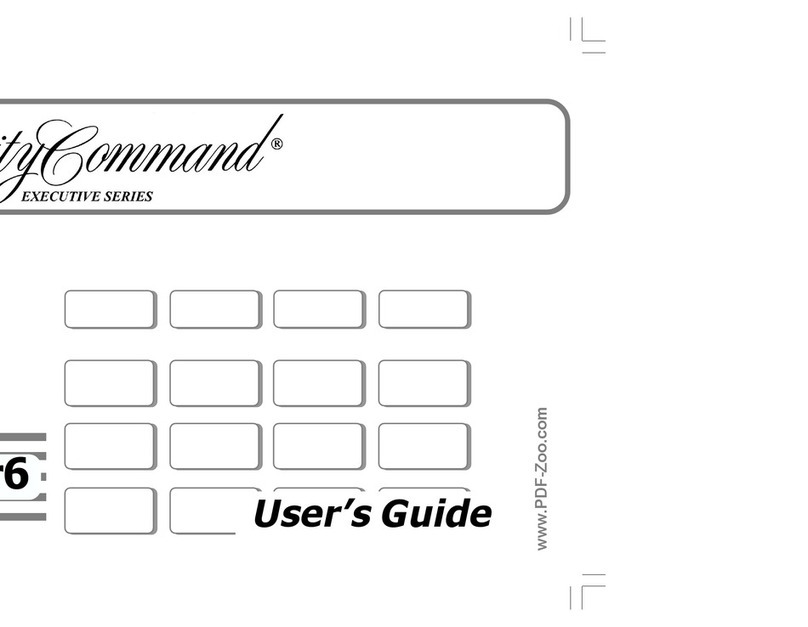
Security Command
Security Command XRSuper6 User manual
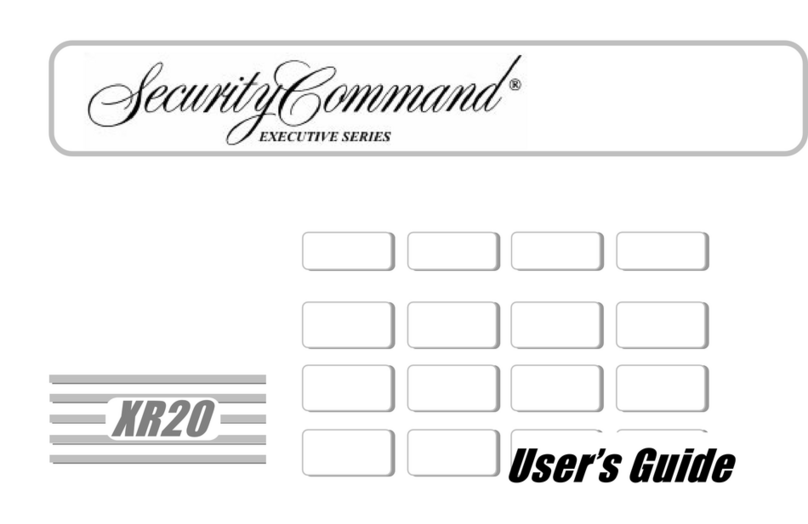
Security Command
Security Command XR20 Executive Series User manual
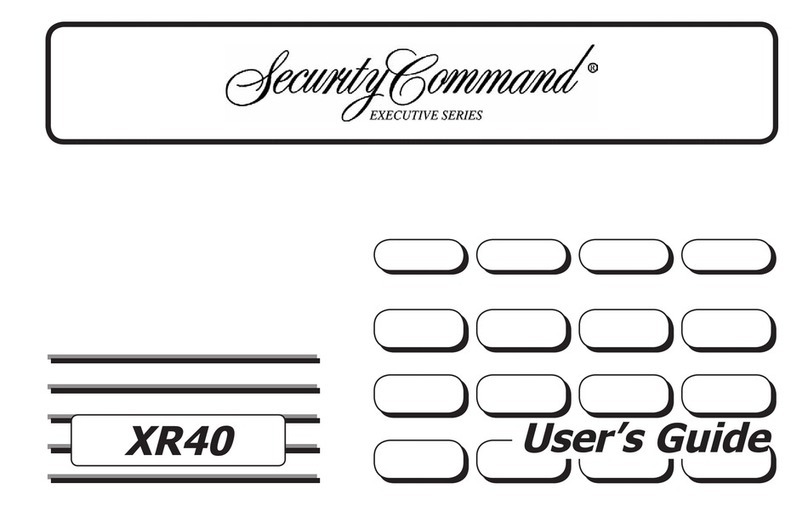
Security Command
Security Command XR40 User manual
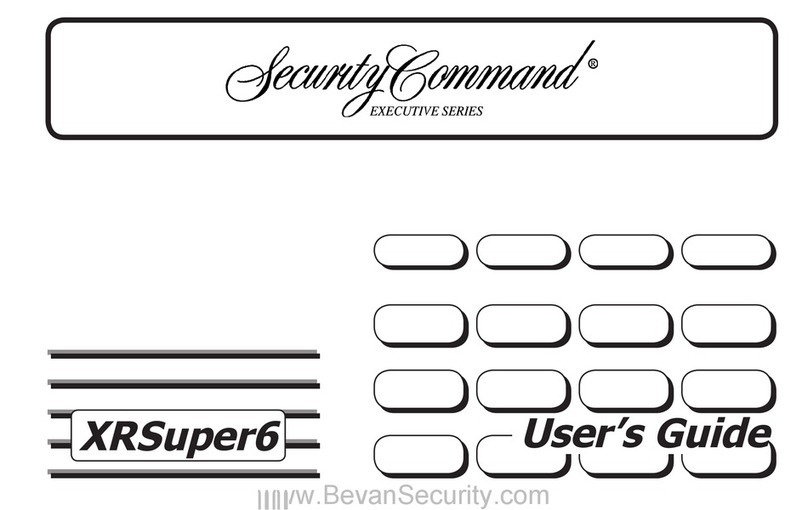
Security Command
Security Command XRSuper6 User manual
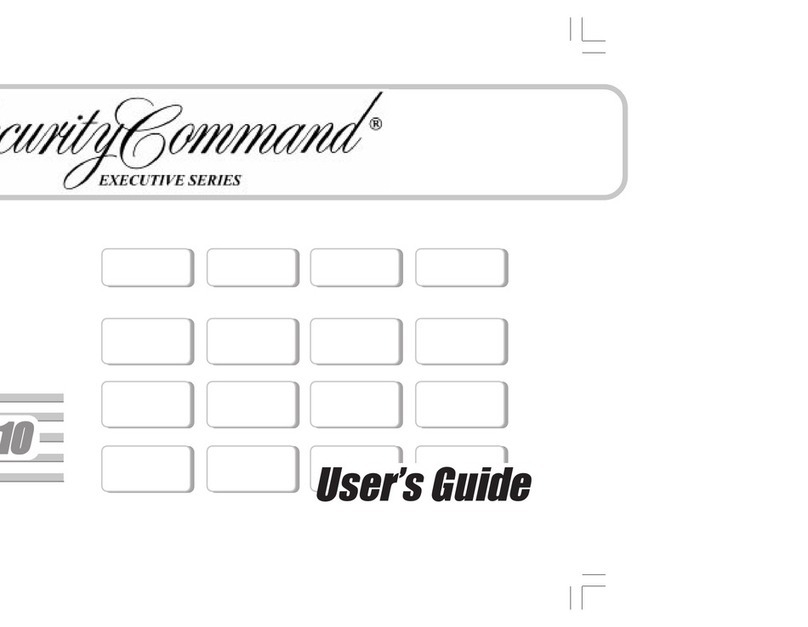
Security Command
Security Command Command Processor XR6 User manual
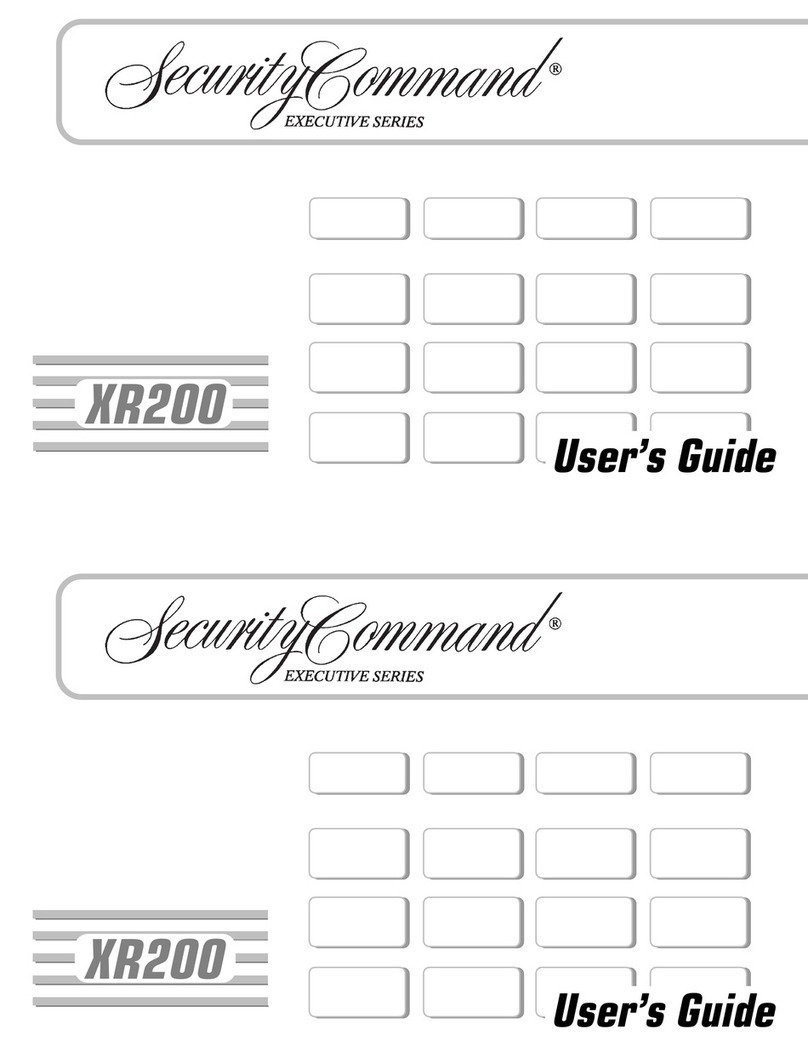
Security Command
Security Command Executive XR200 User manual
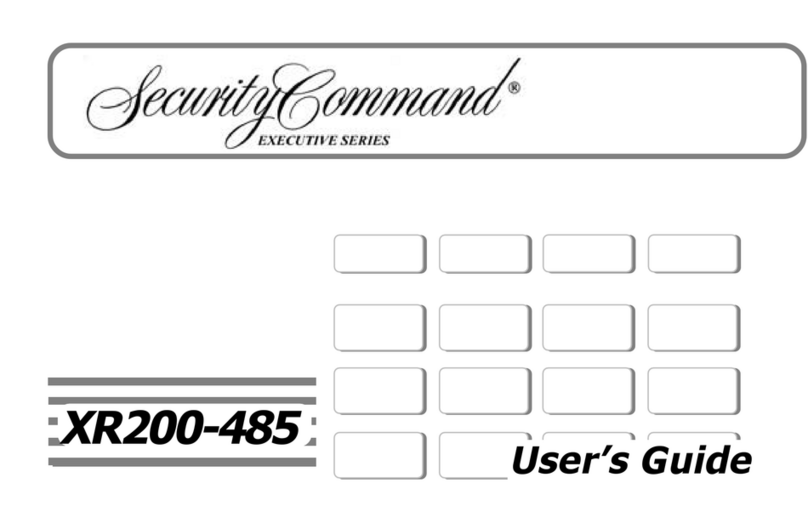
Security Command
Security Command XR200-485 User manual
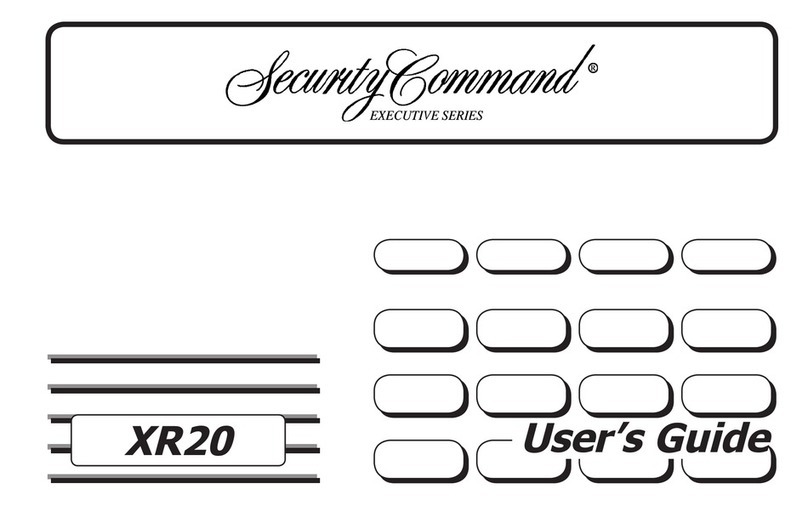
Security Command
Security Command XR20 Executive Series User manual
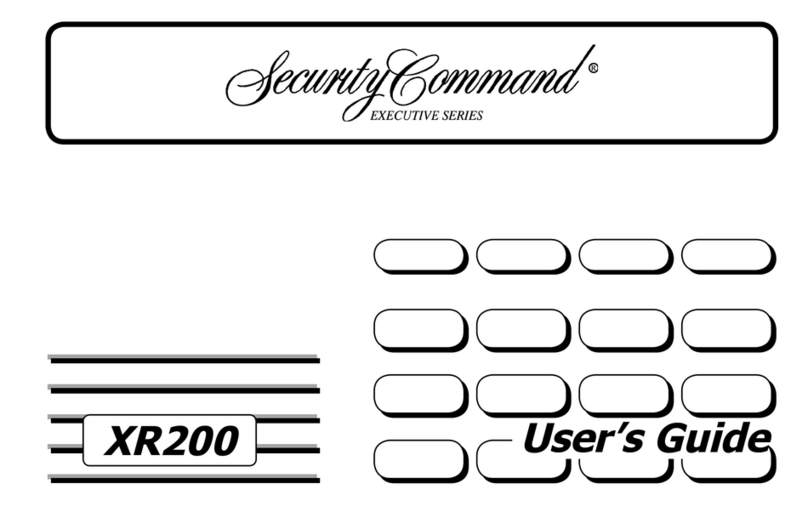
Security Command
Security Command Executive XR200 User manual
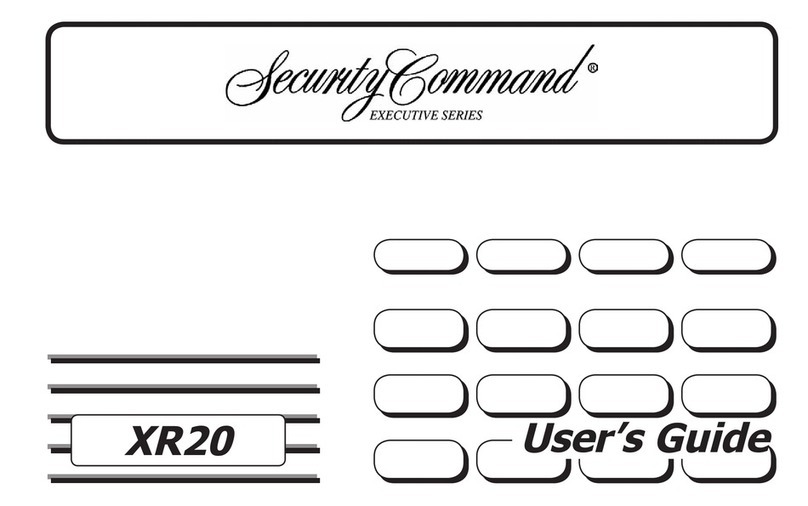
Security Command
Security Command XR20 Executive Series User manual