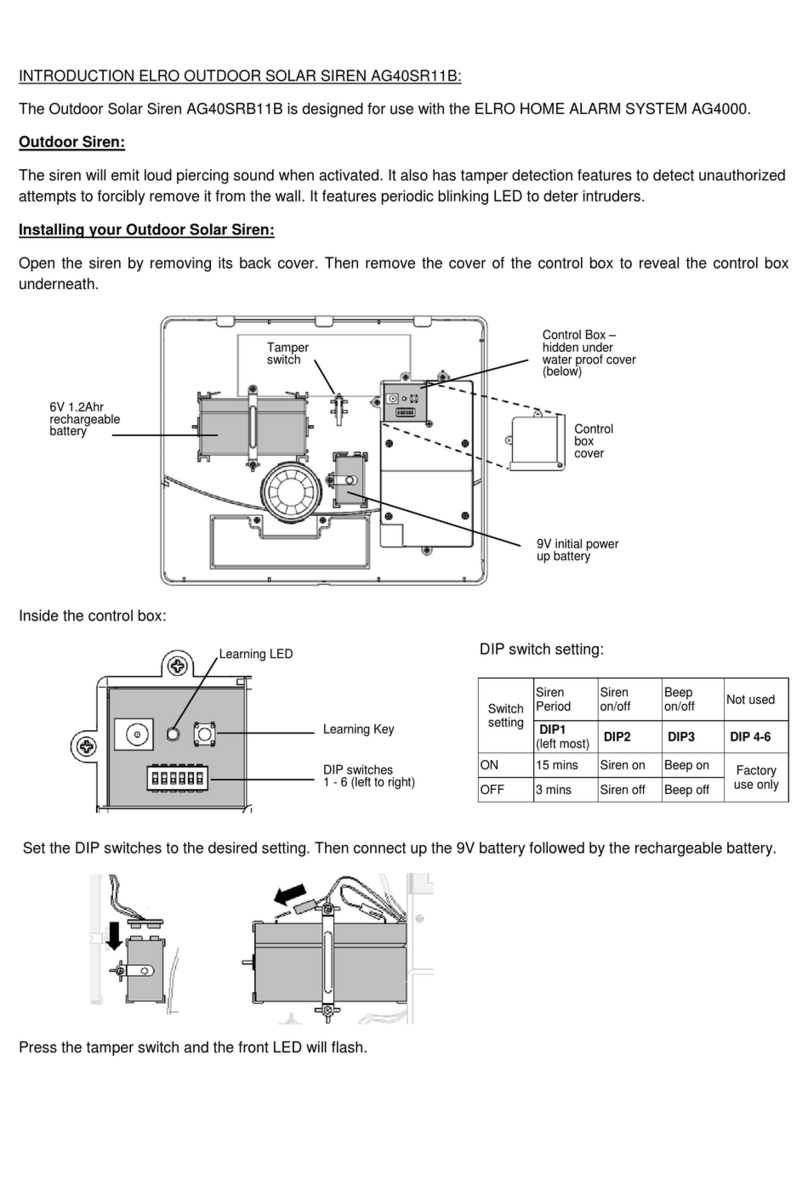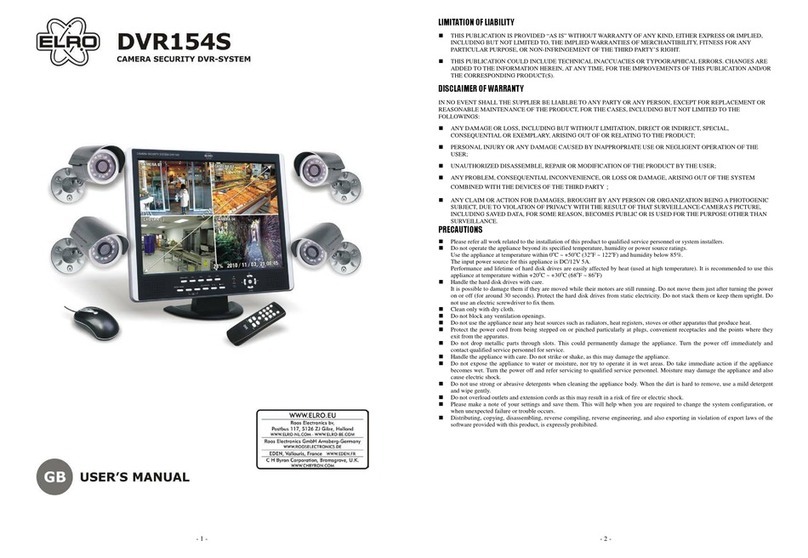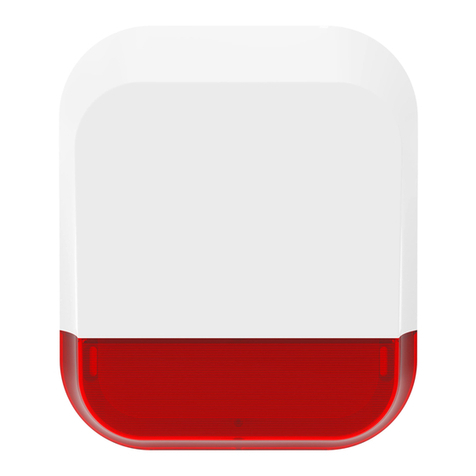Alarm Panel
Selecting a suitable location:
Mounted the alarm panel close to the door which you normally use to enter/exit your
house.
Note that the Alarm panel requires a power outlet to function properly.
Ensure the location selected a good GSM signal. You can do this by cross checking the signal
bar on your phone at that location.
The panel must not be co-located or operated in conjunction with any other nearby
transmitter or antenna.
1. Remove the back panel mounting bracket of the
GSM and mount the bracket on the wall using wall
anchors and screws.
2. Once secured, ensure the power connectivity and
reattach the alarm panel to the secured mounting
bracket.
Door/Window contact
If possible, locate sensors within 100 ft. (30m) of the panel. While a transmitter may have a range
of 350 ft. (106 m) or more out in the open, the environment at the installation site can have a
significant effect on transmitter range
1. Mount the sensor on the door frame and the
magnet on the door. If the sensor is used on
double doors, mount the sensor on the least-
used door and the magnet on the most-used
door.
2. Place sensors at least (1.5 m) above the floor for
best transmission range
3. Make sure the alignment arrow on the magnet
points to the alignment mark on the sensor.
4. Avoid mounting sensors in areas where they will
be exposed to moisture or high temperature.
5. Use spacers (not included) to keep sensors and
magnets away from metal or metallic surfaces
such as foil wallpaper.
PIR Motion Sensor
The recommended position for a PIR Detector is in the corner of a room mounted at a height
between 1.8 and 2m. At this height, the detector will have a maximum range of up to 10m with a
field of view of 110°(see figure below). Keep sensors within 30 m (100 ft) of alarm panel.
1. Fix the motion sensor on the wall by using the
adhesive tape provided.
2. If you need to drill it on the wall, remove the rear
cover and drill through the rear cover. Drill guides
are provide for flat mount or corner mount (see
below)
3. Once the back cover is secured reattach the main body of the sensor to the back cover.
Home is not a place, it’s a feeling
We hope you’ll enjoy your purchase and the safety and comfort that comes with your ELRO
Alarm System. We pay close attention to the quality of our products. In addition, we find an
easy installation and user convenience very important. We are aware that there will always be
things we can improve. What these improvement are, nobody can tell us better than you.
Therefore, we would love to hear from you how your product experience was, from
installation to daily use of your alarm system. Please visit www.elro.eu and give your opinion
on our ELRO Alarm Systems. Your feedback is very welcome. On our website, you’ll also find an
overview of compatible accessories and other ELRO security and comfort products that ensures
an easier and safer way of living.
We wish you a safe & happy home,
Ad Daamen,
CEO, ELRO Europe