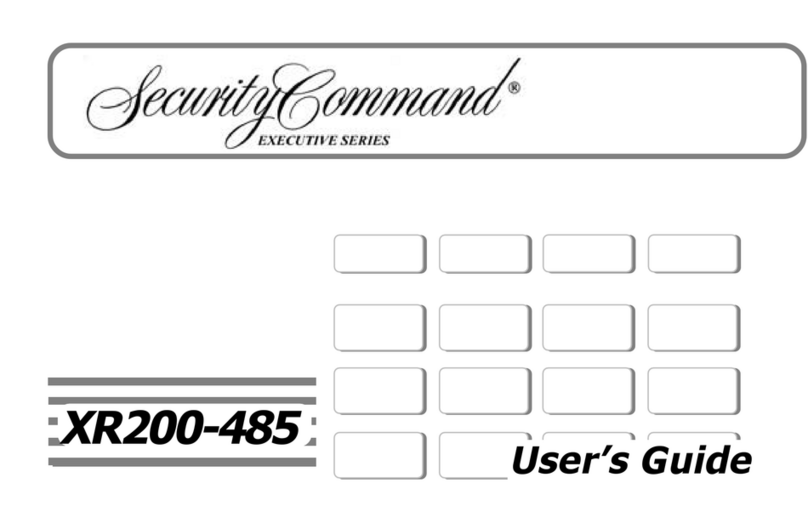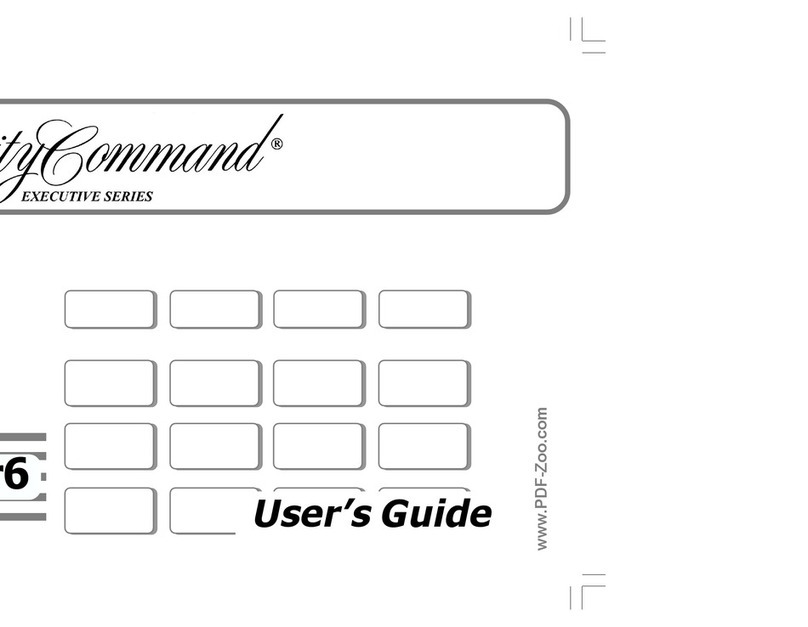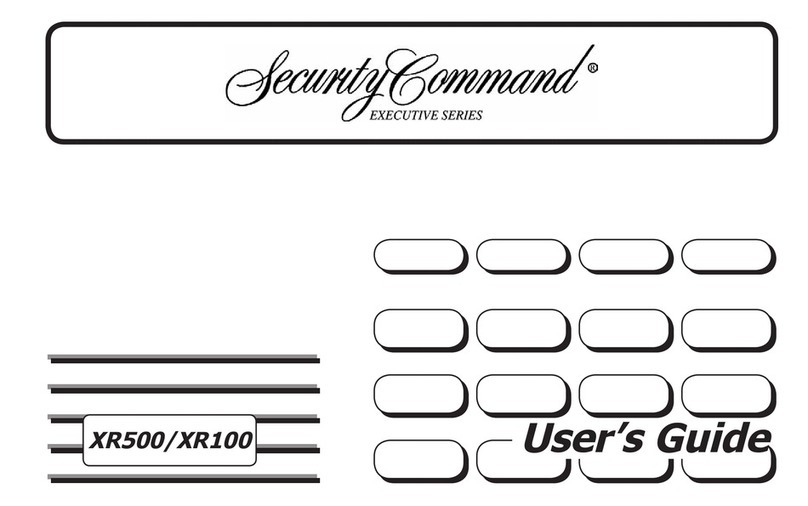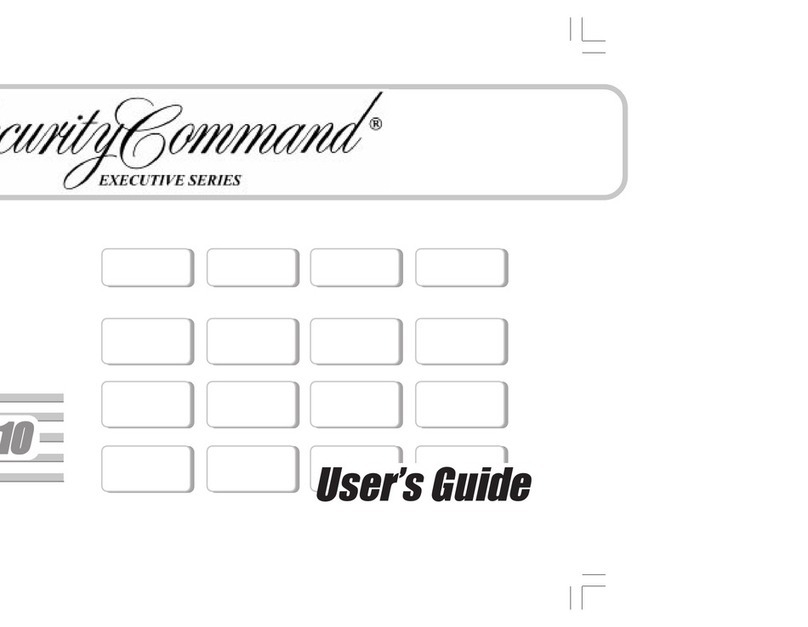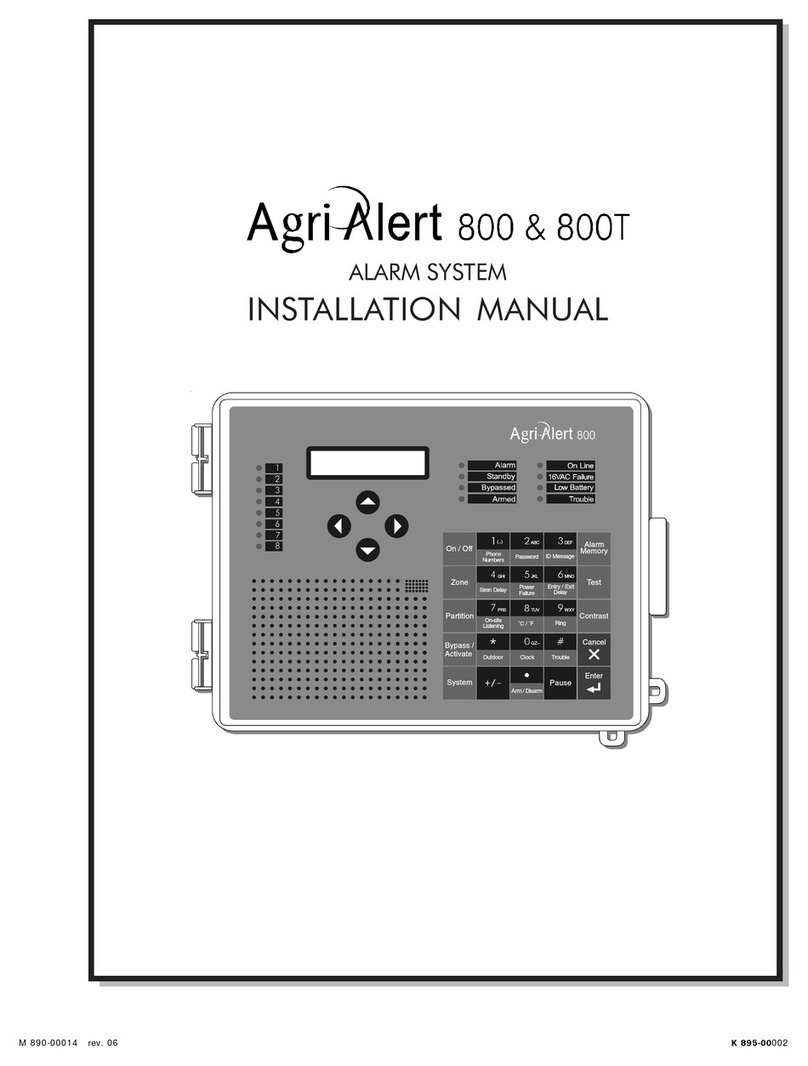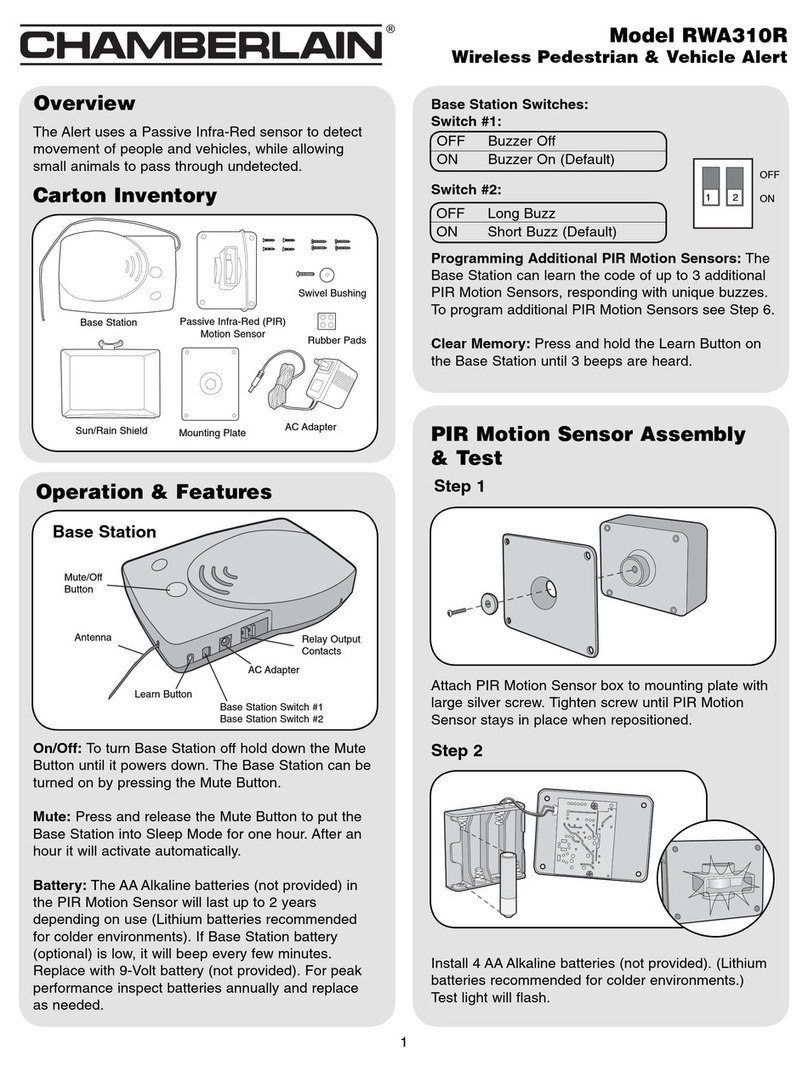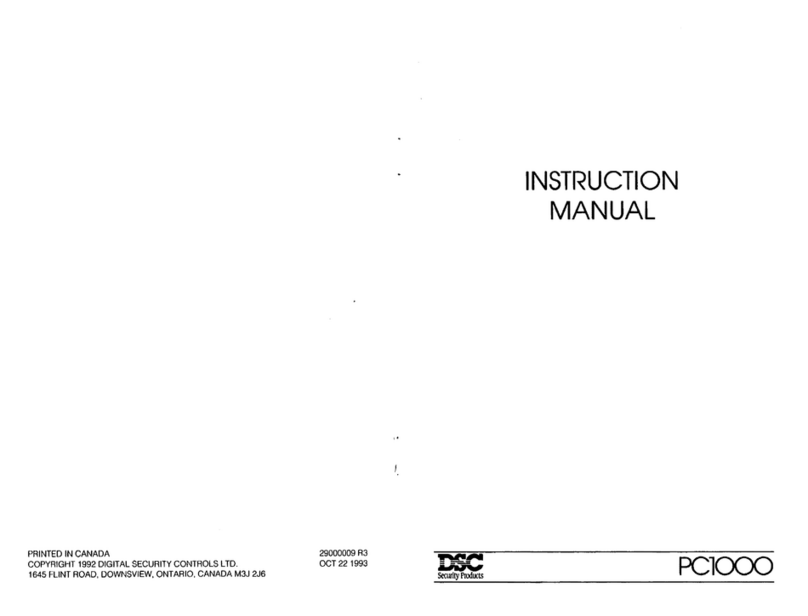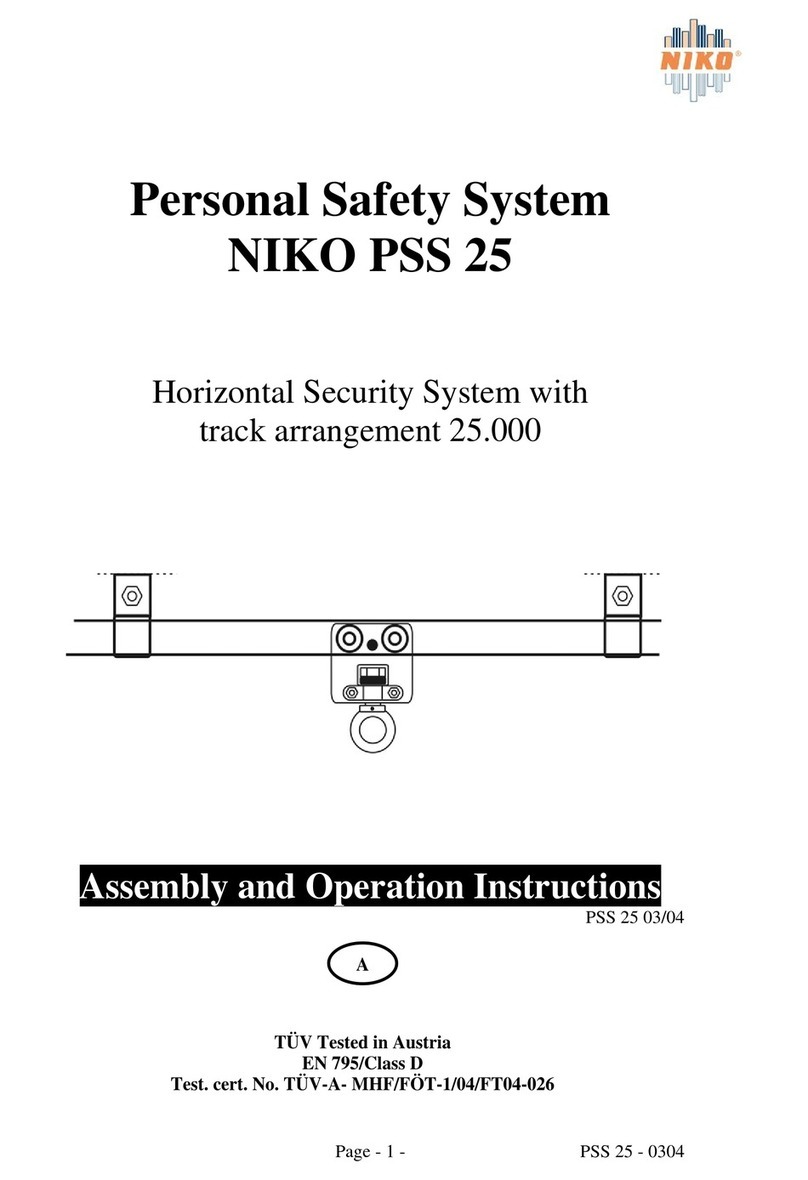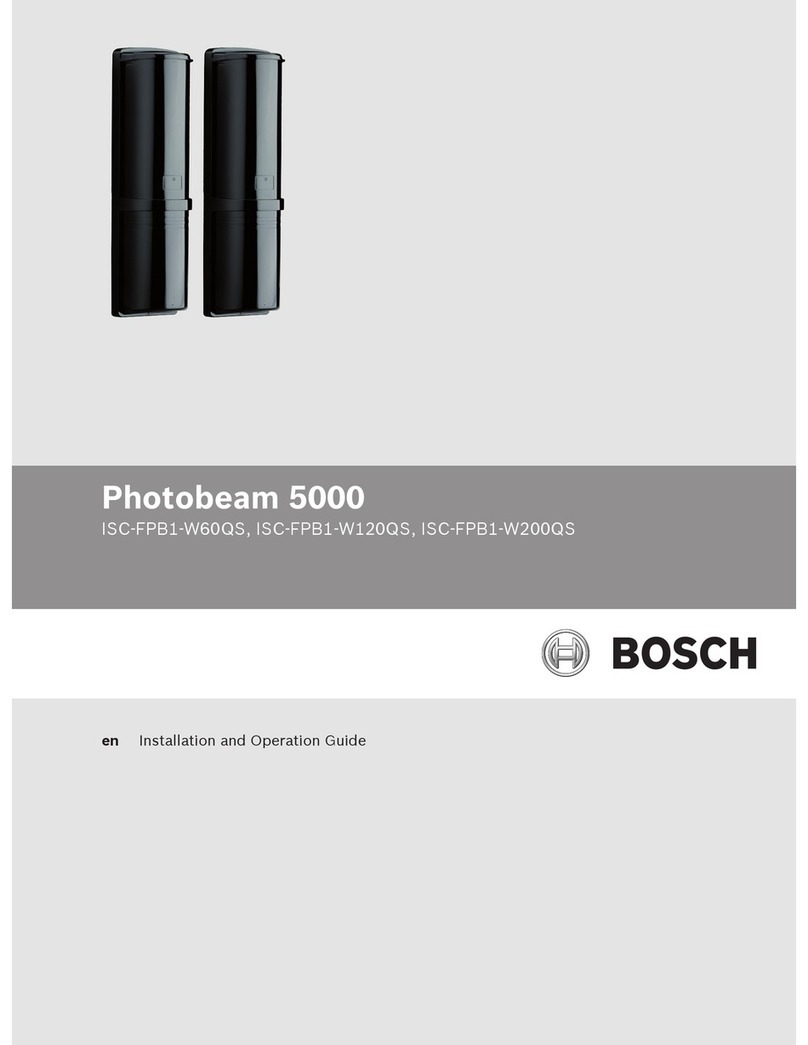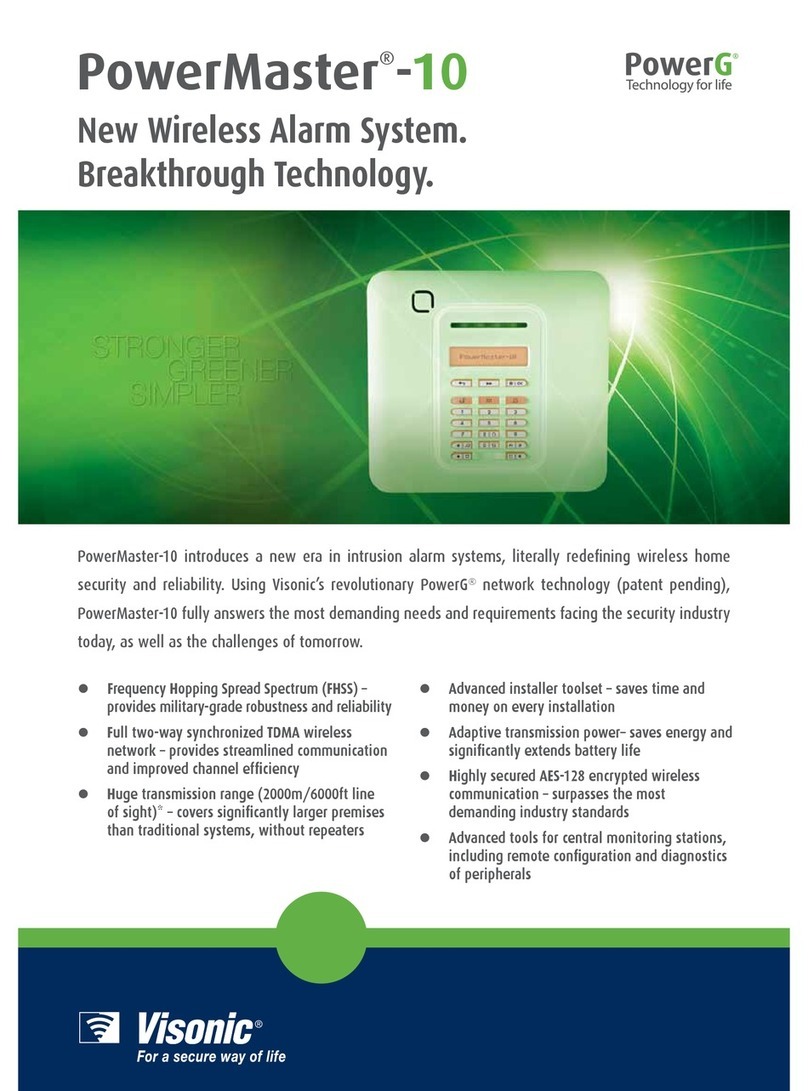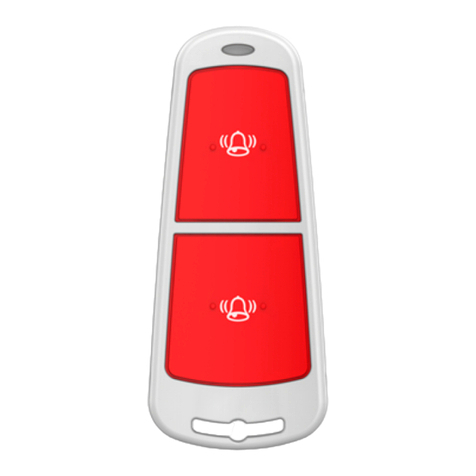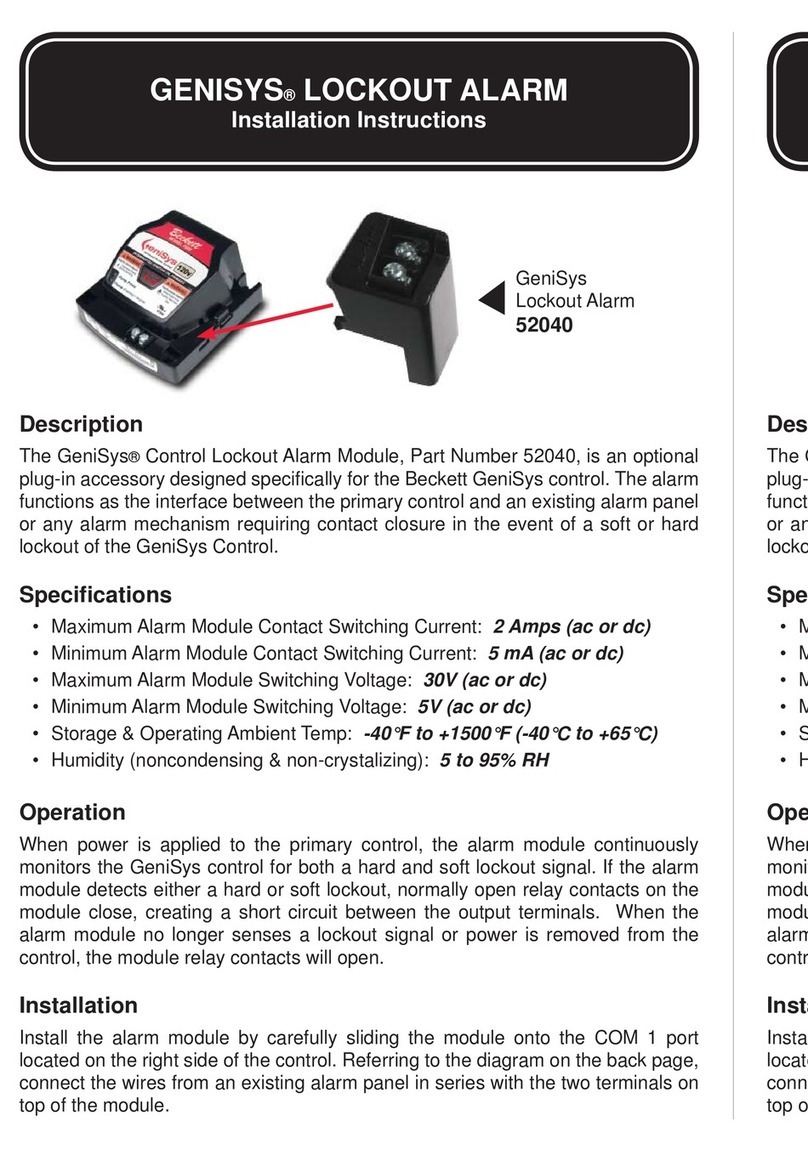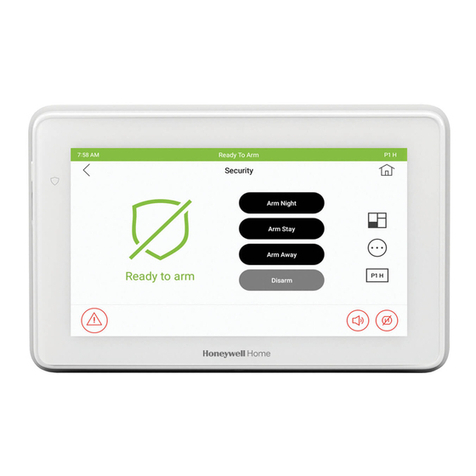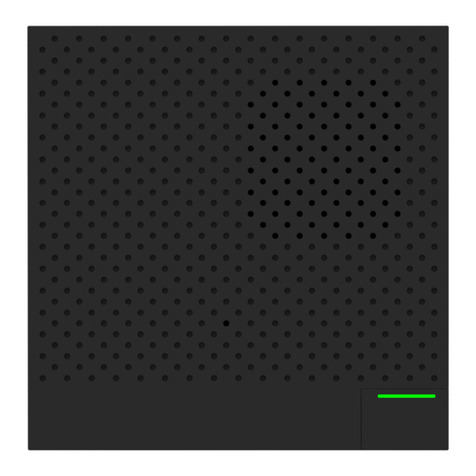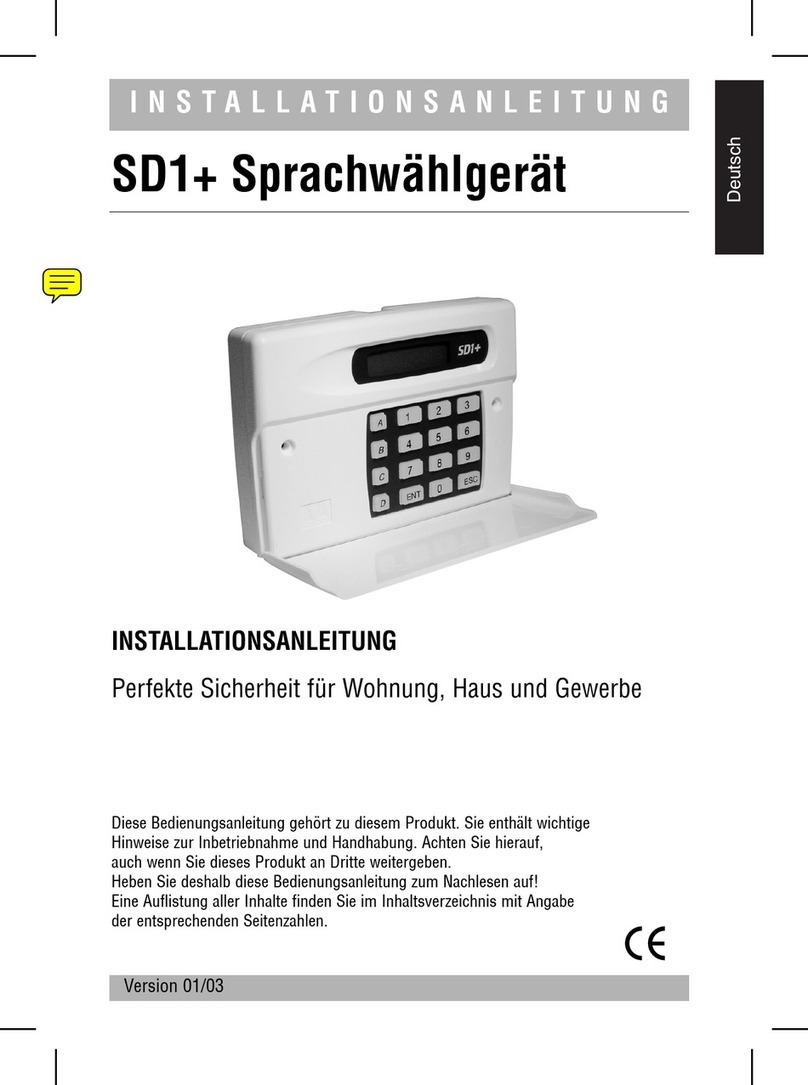Security Command XR20 Executive Series User manual

User’s Guide
XR20

Copyright© 1999 - 2003 Digital Monitoring Products, Inc.
Information furnished by DMP is believed to be accurate and reliable.
This information is subject to change without notice.
Silencing an Alarm
All/Perimeter and Home/Away Systems
While the alarm bell or siren is sounding, enter your user code. The keypad displays DISARM
SILENCE.
Press the Select key under SILENCE to stop the bell or siren. This does NOT disarm the system.
Area Systems
While the alarm bell or siren is sounding, enter your user code. The system silences the alarm bell or
siren.
What to do when a trouble tone is sounding
You can silence the trouble tone by pressing any one of the top row Select keys. This only
silences the keypad and does not correct the condition that originally caused the problem.

XR20 User’s Guide i
Security Command User’s Guide
for XR20 Command Processor™ Panels
Table of Contents
Section Page Section Page
Emergency Evacuation Plans .............................. iv
Draw a ßoorplan of your home or business ................. iv
Develop escape routes............................................... iv
Decide where to meet ............................................... iv
Practice your escape plans......................................... iv
Early detection.......................................................... iv
Introduction ......................................................... 1
About Your Security System ........................................ 1
The Security Command Keypad ................................... 2
32-Character User Options.......................................... 3
Special Security Command Tones ................................ 3
Special Security Command Displays ............................. 4
Arming and Disarming ......................................... 7
How your System Operates ......................................... 7
Arming Functions ....................................................... 7
Area System Arming................................................... 8
Area System Disarming............................................... 9
All/Perimeter System Arming..................................... 10
All/Perimeter System Disarming................................. 11
Home/Away System Arming ...................................... 12
Home/Away System Disarming.................................. 13
User Menu .......................................................... 14
Accessing the User Menu .......................................... 14
User Menu Options................................................... 14
User Check-in........................................................... 15
Zone Activity Check .................................................. 15
Sensor Reset............................................................ 16
Outputs On Off ....................................................... 16
Bypass Zones........................................................... 17
Zone Monitor ........................................................... 17
Using the Zone Monitor Function ............................... 18
System Test ............................................................. 18
User Codes .............................................................. 19
Ambush Codes ......................................................... 21
Schedules ................................................................ 22
Extended Schedules ................................................. 23
Date and Time ......................................................... 23
Display Events ......................................................... 24
Service Request?...................................................... 24

ii XR20 User’s Guide
System Setup ..................................................... 25
System Setup Record................................................ 25
Area Names and Numbers Record ............................. 25
Output relays ........................................................... 25
User Codes .............................................................. 26
Appendix A ......................................................... 28
About the Display Events Section .............................. 28
Zone Activity Check Event Display ............................. 28
Zone Bypass Event Displays ...................................... 28
Zone Event Displays ................................................. 29
Arming and Disarming Event Displays ........................ 29
User Check-in Event Displays .................................... 30
User Code Change Event Displays ............................. 30
Supervisory Event Displays ....................................... 30
System Monitor Event Displays.................................. 30
Appendix B ......................................................... 31
Easy Entry™ User’s Guide ......................................... 31
Pager Direct™ User’s Guide....................................... 33
PhoneAccess™ User’s Guide...................................... 35
Quick Reference Wallet Card ..................................... 35
895 Voice Module .................................................... 36
FA113 User’s Guide .................................................. 37
Common Keypad Displays ......................................... 38
Index .................................................................. 40

XR20 User’s Guide iii
This page intentionally left blank.

iv XR20 User’s Guide
Emergency Evacuation Plans
The National Fire Protection Association recommends that you
establish an emergency evacuation plan to safeguard lives in the
event of a Þre or other emergency.
Draw a ßoorplan of your home or business
On a sheet of paper, draw the walls, windows, doors, and stairs.
Also draw any obstacles, such as large furniture or appliances, a
person may encounter while exiting the building.
Develop escape routes
Determine at least two routes the occupants in each room can take
to safely escape. One route can be the most obvious such as the
door. Another can be through a window that can be easily opened.
If the window is high off the ground, an escape ladder should be
provided. Draw arrows on the ßoorplan to show escape routes from
each room.
Decide where to meet
Prearrange a meeting place outside and away from where
emergency personnel are likely to be working. A neighbor’s house
or across the street in the front of the house are good locations.
Always perform a head count to make sure all occupants safely
exited. NEVER ENTER A BURNING BUILDING. If the head count shows
one or more persons missing, give this information immediately to
the authorities. Never enter a building to look for someone.
Practice your escape plans
Devising an escape plan is only the beginning, before the plan can
be effective everyone should practice the escape routes from each
room.
Second Floor
Building Front Building Back
First Floor
Fire Escape
Window Ladder
Early detection
The best way to survive a Þre or other emergency is to get out
early. The installation of a Þre alarm system, with smoke and
carbon monoxide detectors in each room, can greatly decrease
your risk of loss or injury.

XR20 User’s Guide 1Introduction
Introduction
A Note About False Alarms
One of the most important concerns facing the security industry
today is false alarms. The accidental dispatching of police and
Þre agencies places others in jeopardy by limiting the response
capability of those emergency service units. We take this concern
seriously and have spent many hours training our employees to
recognize the causes of false alarms and prevent them from
occurring.
As part of our commitment to reducing false alarms, we would like
to encourage you to read this guide thoroughly. All the information
contained here can help you quickly, and comfortably, learn the
operation of the Security Command system. If you have any
additional questions, or feel that you need more training, please
do not hesitate to contact us.
Test Your System Weekly
It is recommended that you test the burglary portion of your system
at least once each week. Testing should involve an active test of all
doors, windows, and motion detectors connected to your system.
If your system also has Þre protection, call the service department
to Þnd out how this portion of your system should be tested.
Refer to the System Test section of this guide for instructions on
testing the burglary portion of your system and refer to the Fire
Drill section for instructions on testing your system Þre bells.
About Your Security System
The Security Command system has been designed with your
safety and comfort in mind. It uses the latest in computer based
technology to create the most advanced, user friendly security,
Þre, and access control system available.
The Security Command system combines ease of use with a simple
to understand Security Command keypad to offer the full range of
features requested by today’s security system owners.
Use the Security Command system to turn portions of your
protection on or off by pressing a few keys, or have the system turn
on or off automatically by entering a simple schedule. You can add,
delete, and change personal user codes at any time or check the
status of protection devices in the system.
Parts of the System
There are two main parts to the Security Command system, the
Security Command keypad and the keypad User Menu.
Security Command Keypad
This is the device we have placed at certain locations throughout
the premises that allow you to turn the system’s protection on and
off using your personal user code.
Keypad User Menu
The keypad provides a simple User Menu containing all of the
functions you need to fully operate your system such as changing
the time of day or a personal user code.

2 XR20 User’s Guide Introduction
The Security Command Keypad
Your system may have one or more easy to use Security Command
keypads that allow you to properly operate the system.
The Select keys
There are four keys under the display called the Select keys. These
keys are one of the features that make your system so easy to
operate by allowing you to make selections by pressing the Select
key under choice being shown in the display.
For the purposes of this guide, when instructed to press the Þrst
Select key, press the far left Select key; the second Select key is
the second from the left; third Select key is second from the right;
and the fourth Select key is the far right key.
ABC D EF G H I J KL
VWX
MNO
P Q R
ST U
Y Z
COMMAND
90
1234
5678
RABC PRINTING
FR I 2 : 51 AM
ARMED
32-Character LCD Display
Armed LED
Power LED
Select Keys
Digit keys for Data Entry
COMMAND Key
Back Arrow Key
Speaker
Data Entry keys
These keys allow you to enter your user code when arming or
disarming or enter other information into the system.
COMMAND key
The COMMAND key allows you to advance through the keypad
displays or User Menu or complete a data entry function.
Back Arrow key
The Back Arrow key is used to go back through the keypad displays
while operating your system. You can press the Back Arrow key to
back up through the list of functions in the User Menu or to erase
the last character you entered.
POWER LED
This LED remains on steady as long as your system is connected to
its AC power supply. Should there be an interruption, the LED turns
off and the system’s backup battery maintains normal operation for
a time so you can contact the service department.
ARMED LED
This LED is ON steady anytime a burglary protection area is armed
and is OFF when ALL areas are disarmed.
2-Button Panic Keys
Your keypad may be set up to send a Panic, Emergency, or Fire
report to the central station. This function is optional. An
icon label should appear above the Select keys if this option is
programmed for your keypad.
To send a panic, press and hold the two Select keys for 2 seconds,
until a beep from the keypad is heard.
Top Row Select Keys
Label shows
icons only
Police Emer
g
enc
y
Fire

XR20 User’s Guide 3Introduction
Special Security Command Tones
Your keypad also contains a small speaker that allows it to alert
you to events as they occur on your system. Below are brief
descriptions of the different tones you will hear from the keypad:
Fire alert: Your keypad may sound a Þre tone to alert persons in
the vicinity to the alarm condition. This is in addition to the bell
output from the alarm panel.
Burglary alert: Your keypad may sound a burglary tone to alert
persons in the vicinity to the alarm condition. This is in addition to
the bell output from the alarm panel.
Key press tone: A short beep as you press a key on the keypad.
Prewarn tone: A continuous pulsed tone that sounds when you
open an entry delay door on a system that is armed (turned on)
reminding you to disarm the burglary protection.
Monitor tone: A short tone that sounds for one second whenever
a door or window is opened while you are using the zone monitor
function from the User Menu. See Zone Monitor.
Trouble tone: A steady tone indicating a trouble condition on your
system. Press a Select key to silence the trouble tone.
Zone Activity Check tone: A steady tone indicating no zone activity
has occurred on your system within the programmed period of
time. Press any key to silence the tone.
What to do when the trouble tone is sounding
You can silence the trouble tone by pressing any one of the top row
Select keys. This only silences the keypad and does not correct the
condition that originally caused the problem.
32-Character User Options
To access the User Options portion of the keypad, press and hold
the Back Arrow and COMMAND keys for two seconds. The keypad
display changes to SET BRIGHTNESS. Press the COMMAND key to
display the next option or the Back Arrow key to exit.
Backlighting Brightness
Set the brightness level of the keypad’s LCD, AC LED, and the Green
keyboard backlighting. At the SET BRIGHTNESS display, use the left
Select key to lower the keypad brightness. Use the right Select key
to increase the brightness.
Note: If the brightness level is lowered, it temporarily reverts back
to maximum intensity whenever a key is pressed.
Internal Speaker Tone
Set the tone of the keypad’s internal speaker. At the SET TONE
display, use the top left Select key to make the tone lower. Use the
right Select key to make the tone higher.
Volume level
Set the volume level of the keypad’s internal speaker for key
presses and prewarn conditions. During alarm, trouble, and
prewarn conditions, the volume is always at maximum level. At
SET VOLUME LEVEL, use the left Select key to lower the keypad
volume. Use the right Select key to raise the volume.
Model Number
The keypad’s model number and Þrmware version and date are
displayed, but cannot be changed.
Keypad Address
The keypad’s current address is displayed, but cannot be changed.
Press the Back Arrow key to exit the User Options function.

4 XR20 User’s Guide Introduction
Special Security Command Displays
As you use your system, you will occasionally see a keypad display
that asks you to enter a user code or describes a condition on the
system. Below are some examples of the displays you will see.
ALARM
A 24-hour zone, such as a Þre or panic zone, or an armed burglary
zone has been faulted. Your system may sound bells or sirens.
ALARM CANCELLED
This message displays when an authorized user has cancelled
an alarm condition by entering a valid user code and an “Alarm
Cancelled” report was sent to the central station.
TROUBLE
There is a problem with a protection device or system component.
This display is accompanied by a description of the problem.
ENTER CODE
The system requires you to enter a personal user code. User
codes can be required for turning your system on (arming), turning
your system off (disarming), and performing many other system
options.
As you enter your user code, the keypad display shows an asterisk
(*) in place of each digit pressed. This prevents others from seeing
your user code on the display as it is entered.
TRY AGAIN
The user code entered is not recognized by the system. Check the
user code and try again.
INVALID CODE
The user code you have entered is considered invalid by the
system.
SYSTEM TROUBLE or SERVICE REQUIRED
There is an electronic failure in your system. Contact the service
department as soon as possible.

XR20 User’s Guide 5Introduction
Understanding Security System Terms
Throughout this guide, and in some displays on your keypad, you
will see certain words or phrases that might be unfamiliar. Although
every effort has been made to use terms that are commonly known,
there are some for which there was no acceptable substitute.
Below are some terms you will see here and on the keypad
display.
Arming
This is the term used for turning on the burglary protection in one
or more areas of the system. Your system may require you to enter
a user code. When armed, the system is able to sound alarm bells
or sirens and, if monitored, send alarm reports to a central station
when a burglary zone is faulted.
Fire, panic, and other 24-hour devices are always turned on and do
not need to be armed.
Disarming
This means turning off one or more areas of the system. When
disarmed, the system does NOT sound alarms or send alarm reports
to a central station when a burglary zone is faulted.
Zone
A zone refers to a group of one or more protected openings or
protection devices assigned the same zone number. Each door or
window, motion detector, smoke detector, or other device has a
zone number and a name.
Often, similar devices in the same general area will share the same
zone. For example, the windows on the east side of the premises
can all be grouped together in a zone named E. WINDOWS.
Entry or Exit Zone
Almost all systems have one or more doors through which you can
enter or exit the premises. These doors are programmed with a
delay time to allow you to enter or exit while the system is armed
without setting off the alarm.
When you arm the system, activity on all burglary zones is ignored
until the programmed exit delay time expires. Once that time has
expired and the system is fully armed, opening the door causes the
panel to start the entry delay time. During the entry delay time,
you must enter a valid user code to disarm the system or an alarm
will occur.
Instant Zone
Exterior windows and non-entry doors, or interior protection
devices, are typically not programmed with delay times. If these
zones are faulted while the system is armed, an alarm occurs
instantly.
24-Hour Zone
A 24-hour zone is never assigned to an area and is not turned on or
off by arming or disarming your system. Some examples of 24-hour
zones are Þre zones, panic zones, and temperature control zones.
Areas
An area is made up of burglary zones that can be armed or
disarmed together. The Perimeter area, for example, consists of
all the doors and windows on the outside of the building. When you
arm the Perimeter, these zones sound an alarm if tripped.

6 XR20 User’s Guide Introduction
Central Station Monitoring
Your system can also be programmed to automatically send alarm,
trouble, and arming and disarming reports to a central station.
Operators at the central station can then dispatch the appropriate
authorities or contact you with the speciÞc event information.
Status
Status is a feature that automatically displays the armed or
disarmed status of your system on the Security Command keypads.
Alarm or trouble conditions on a zone or a system monitor such as
AC or battery trouble can also be displayed. There are two types of
status information available: Armed Status and Status List.
Armed Status
With Armed Status, the keypad displays the current armed condition
of areas within your security system.
The keypad displays When
PERIMETER ON The perimeter areas are on
ALL SYSTEM ON All areas are on
PERIM/INT ON The perimeter and interior areas are on but the
bedroom area is off
Also, for keypads that include an Armed LED, the Armed LED is ON
steady anytime a burglary protection area is armed and OFF when
ALL areas are disarmed.
Status List
The keypad Status List displays any alarm or trouble condition on
a zone and any trouble condition that occurs with the AC power or
battery power. If your system contains any Panic zones, these are
not displayed on the keypad for security reasons.
If an alarm occurs on a non-Þre, 24-hour zone or a system monitor,
it remains in the Status List until it restores. If one or more armed
burglary zones trips, the last one to trip remains in the Status List.
The burglary zone alarm remains in the Status List for several
minutes or until it is cleared by disarming the system.
Zone Status
To display the status of a particular zone, enter the zone number
followed by the COMMAND key when the keypad is displaying the
Status List.
Exit Error
This is an automatic function of the panel that prevents an alarm
from occurring if an exit door does not close all the way after the
system has been armed. Here is how it works:
You close all doors and windows, arm the system, and then leave by
the front door. You close the door but it does not latch causing the
front door zone to show as an open to the system. After the exit
delay time expires the system attempts to arm the front door zone
but recognizes the open condition. Instead of sending an alarm
report to the central station, the system sends an Exit Error report
and force arms the door. (If the door closes at a later time it will
be included back into the system.) The system sounds the sirens
for 15 seconds to alert you of the condition and allow you to close
the door.
The Exit Error feature allows the central station to acknowledge
the arming error without dispatching the police on a false alarm.

XR20 User’s Guide 7Arming and Disarming
How your System Operates
Your system has been programmed to operate in one of three
modes: Area Arming, All/Perimeter, or Home/Sleep/Away.
• Area Arming - Your burglary protection is divided into up to four
areas. Each area can have a custom name, be turned on or off
independently of other areas, and limit access to only those users
with the proper authority.
• All/Perimeter - Your burglary protection is divided into two areas:
Interior and Perimeter. You can turn on the just the Perimeter
protection while inside for security or turn on both as you leave.
• Home/Sleep/Away - Your burglary protection is divided into three
areas: Interior, Perimeter, and Bedrooms. You can turn on the
Perimeter, Perimeter and Interior, or all three areas separately.
Regardless of which mode has been programmed, much of the
operation is similar. Throughout this guide, any differences
between the systems are noted for your convenience.
Arming Functions
After making your arming selection, the keypad displays any zones
that are currently bypassed. These zones remain bypassed until
the system is armed and then disarmed. Any 24-hour zones in a bad
condition are also displayed.
During arming, the system veriÞes that all doors, windows, and
other protection devices to be armed are in normal condition.
If everything is normal, the system arms. If there is a problem on
one or more burglary zones the keypad displays the problem and
allows you to bypass those zones.
If the problem can be corrected by closing a door or window, do
not bypass the zone. Instead, correct the problem and try arming
again. If the problem cannot be corrected, you can bypass the zone
or wait until the zone can be repaired by a service technician. A
bypassed zone is ignored by the system during the armed period.
In some cases, you might see the keypad display FRONT DOOR
— FAULT. The keypad may then display priority zone which is a
zone that cannot be bypassed. The problem on the zone must be
corrected before the system can be armed.
Armed Message: After all bypassing is completed or zone faults
corrected, the areas you selected are armed. The keypad brießy
displays ALL SYSTEM ON if all areas in the system are arming and
PERIMETER ON or PERIM/INT ON if only selected areas are arming.
The keypad then displays the exit delay as it counts down. Zones
are not armed until the exit delay time expires.
If your system uses a keyswitch to arm an area, the exit delay time
is NOT shown on the keypad display.
DIALING . . . Message: If your system is monitored, it may be
programmed to wait for the arming report to be sent to the central
station before displaying the armed message. (See Arming Report
below.) This is to verify your phone lines are working properly.
While the system is waiting, the display reads DIALING.... If the
report is received, the keypad buzzes for one second and displays
the armed message. If the report is not received, the keypad
displays LOCAL ALARM ONLY before displaying the armed message.
Arming Report: Your system can be programmed to send arming or
zone bypass reports to a central station. This feature is optional
and can be programmed for you at any time.
Arming and Disarming

8 XR20 User’s Guide Arming and Disarming
Area System Arming
Area Assignment: Your security system has been programmed into
separate areas. The number of areas and their names are listed in
the back of this guide.
Arming or Disarming: You can arm and disarm all areas at one
time or each area individually. You can only arm or disarm areas
authorized for your user code.
All or Selective Arming: After entering your user code, the system
allows you to arm either all of the areas to which you have access
or one or more selected areas. If you choose to arm all areas, the
system begins verifying that all zones in those areas are in a good
condition. If you choose to arm selected areas, the system prompts
you to choose the areas you want to arm.
Arming the System
1. Press the COMMAND key until ARM DISARM displays.
2. Select ARM to turn on all protection.
3. Enter your user code if required. The display reads ALL? NO
YES.
4. Select NO to arm only selected areas. Go to step 5.
Select YES to arm all areas authorized for your user code.
Go to step 6.
5. If NO is selected in step 4, the display begins to list each
area to which you have access followed by NO YES.
Example: OFFICE NO YES.
5a. Select YES for each area you want to arm.
5b. Select NO for each area you do NOT want to arm.
Note: You can also just press the area numbers you want to arm
while at the ALL? NO YES display. This changes the display
to AREAS:. The numbers you select appear in the display.
For example: AREAS: 2 4. Press COMMAND when done.
6. The system displays any zones that have been bypassed
prior to arming and any bad 24 hour zones. No action is
required.
7. At this point you can force arm or bypass any bad zones. A
zone that is force armed will be restored into the system
if it later returns to normal. A zone that is bypassed will
remain bypassed until the system is disarmed. See steps 7a
through 7d.
7a. If a problem exists on any zones, the zone name and
problem are shown followed by: OKAY BYPASS STOP.
7b. Select OKAY to force arm the zone(s) before arming.
7c. Select BYPASS to bypass the zone(s) before arming.
7d. Select STOP to stop the system from arming. Correct the
zone problem(s) and return to step 1.
8. The display reads SYSTEM ON if at least one area in the
system is armed, and ALL SYSTEM ON if all areas in the
system are armed.
9. The keypad then displays the exit time in seconds and
counts down the remaining time: EXIT: # # (# # = seconds
remaining). The exit zones arm when the delay time
expires.

XR20 User’s Guide 9Arming and Disarming
Area System Disarming
Disarming: While the system is armed, you can only enter the
premises through an exit/entry delay door without causing an
alarm. After opening the door, the Security Command keypad
sounds a prewarn tone to remind you to disarm the system. You
must disarm the system before the delay time expires or an alarm
will occur.
During the prewarn tone, the keypad displays ENTER CODE: Enter
your user code to disarm the system. Only those areas authorized
for your user code will disarm.
All or Selective Disarming: After entering your user code, the
system allows you to disarm either all of the areas to which you
have access or just selected areas. If you choose to disarm all
areas, the system automatically disarms them. If you choose to
disarm selected areas, the names of those areas will be displayed
on the keypad.
Alarm Display: After disarming, the keypad displays any zones that
went into alarm or any communication problems that occurred
during the armed period. All burglary zones are then disarmed and
any bypassed zones are automatically reset.
Disarmed Message: The keypad displays ALL SYSTEM OFF after the
system disarms.
Central Station Report: A report of the disarming can be sent to
the central station. If your system does not have this feature, it
can be programmed for you at any time.
Disarming an Area System
1. Press the COMMAND key until ARM DISARM is displayed.
During entry delay this process starts at step 3 below.
2. Select DISARM to disarm areas.
3. The keypad displays ENTER CODE: . Enter your user code.
The keypad displays ALL? NO YES.
4. Select YES to disarm all areas authorized for your user
code.
4a. Select NO to disarm only certain areas individually. The
keypad then displays the name of each area authorized for
your code followed by the NO YES display.
4b. Choose YES to disarm the area displayed.
4c. Choose NO to not disarm and to display the next area.
Note: You can also just press the area numbers you want to
disarm while at the ALL? NO YES display. This changes the
display to AREAS: . The area numbers you select appear in
the display. For example: AREAS: 2 4.
To remove an area number from the display, press its
corresponding number on the keypad.
Press COMMAND when done.
5. After all areas have been displayed, any alarms or
communication problems that occurred during the armed
period are shown.
6. If all areas have been disarmed, the keypad displays ALL
SYSTEM OFF.

10 XR20 User’s Guide Arming and Disarming
All/Perimeter System Arming
Area Assignment: Your security system is divided into two
separate areas. Motion detectors, inside doors, and other interior
protection devices are assigned to the Interior area while windows
and exterior doors are assigned to the Perimeter area.
Perimeter or All: When arming an All/Perimeter system, the
keypad displays PERIM ALL. If you select ALL, you arm both
the Perimeter and the Interior of the system. You will want to arm
both of these areas when leaving with nobody left inside. Selecting
PERIM arms only the Perimeter of the system. Perimeter arming is
for when you are staying inside but want the comfort of knowing
the exterior doors and windows are armed. Perimeter arming
allows you to move freely about inside without setting off any
interior alarms.
System Ready/System Not Ready Keypad Displays
When all zones in the system are in a normal condition, the keypad
displays SYSTEM READY. If there are one or more zones that are
not in a normal condition, the keypad displays SYSTEM NOT READY.
Pressing any top row Select key during this display shows the zone
name allowing you to investigate the problem.
Instant Arming
Instant: During the exit delay time, you can cancel the exit and
entry delays and cause all zones to be instant zones. Press the far
right select key under INSTNT while the exit delay is displayed.
This immediately arms the exit zones. However, no entry delay is
provided and an alarm will occur should an entry door be opened.
Arming an All/Perimeter System
1. Enter your code. The keypad displays PERIM ALL.
2. Select PERIM to arm the Perimeter area only.
3. Select ALL to arm both the Perimeter and Interior areas.
4. The keypad displays any bypassed zones and 24-hour zones
that are in a bad condition. No action is required by you.
5. At this point you can force arm or bypass any bad zones. A
zone that is force armed will be restored into the system if
it later returns to normal. A bypassed zone remain bypassed
until the system is disarmed. See steps 5a through 5d.
5a. If a problem exists on any zones, the zone name and
problem are shown followed by: OKAY BYPASS STOP.
5b. Select OKAY to force arm the zone(s) before arming.
5c. Select BYPASS to bypass the zone(s) before arming.
5d. Select STOP to stop the system from arming. Correct the
zone problem(s) and return to step 1.
6. The keypad displays PERIMETER ON if only the perimeter is
being armed and ALL SYSTEM ON if both the perimeter and
interior are being armed.
7. The keypad next displays EXIT: ## INSTNT and begins to
count down the number of seconds remaining for you to
exit. When the delay expires, all zones are armed.
8. You can select INSTNT while EXIT: ## INSTNT is displayed
to immediately arm all zones and make them instant. The
keypad displays INSTANT.
9. When the system is fully armed, the keypad displays
PERIMETER ON for perimeter arming and ALL SYSTEM ON
for perimeter and interior arming.

XR20 User’s Guide 11Arming and Disarming
All/Perimeter System Disarming
Disarming: While the system is armed, you can only enter the
premises through an entry/exit delay door without causing an
alarm. After opening the door, the Security Command keypad
sounds a prewarn tone to remind you to disarm the system. You
must disarm the system before the prewarn tone expires or an
alarm on the door zone will occur.
During the prewarn tone, the keypad displays ENTER CODE:. Enter
your user code to disarm the system.
Alarm Display: After disarming, the keypad displays any zones
that tripped or any transmission problems that occurred during
the armed period. All burglary zones are then disarmed and any
bypassed zones are automatically reset.
Disarmed Message: The keypad displays ALL SYSTEM OFF after the
system disarms.
Central Station Report: A report of the system disarming can be
transmitted to the central station. This is optional and can be
programmed for you at any time.
Disarming an All/Perimeter System
1. During the entry delay time, the keypad displays ENTER
CODE:. Enter your user code.
2. The keypad displays any zones that went into alarm and any
communication problems that occurred during the armed
period.
3. The keypad next displays ALL SYSTEM OFF to conÞrm the
system is disarmed.
Disarming During an Alarm
1. While the alarm bell or siren is sounding, enter your user
code. The keypad displays DISARM SILENCE.
2. Press the Select key under DISARM to disarm the system and
silence the alarm.
The keypad next displays ALL SYSTEM OFF to conÞrm the
system is disarmed.
3. Press the Select key under SILENCE to stop the bell or siren
but NOT disarm the system.
If you do not press any Select key, or you press the
COMMAND key, the system will automatically disarm and
silence the alarm.
Note: If your system is programmed to send an Abort (alarm cancel)
report to the central station, selecting DISARM will send this report
to the central station. Be sure that you want the alarm message
to be cancelled BEFORE deciding to disarm the system. If you do
not want to disarm the system and send the abort report, press
SILENCE to only turn off the alarm bells.

12 XR20 User’s Guide Arming and Disarming
Home/Away System Arming
Area Assignment: Your security system is divided into two or three
separate areas. Motion detectors, inside doors, and other interior
devices are assigned to an Interior and possibly Bedroom area while
windows and exterior doors, are assigned to a Perimeter area.
Arming the system: When arming a Home/Away system, the
keypad displays HOME AWAY or HOME SLEEP AWAY. If you select
AWAY, you arm all areas of the system. You will want to arm all
areas when leaving with nobody staying inside. Selecting HOME
arms only the Perimeter of the system. Perimeter arming is for
when you are staying inside but want the comfort of knowing the
exterior doors and windows are armed. Selecting SLEEP arms the
Perimeter and Interior devices but leaves devices near bedrooms
and other nighttime areas off.
System Ready/System Not Ready Keypad Displays
When all zones in the system are in a normal condition and can be
armed without bypassing, the keypad displays SYSTEM READY. If
there are one or more zones that are not in a normal condition, the
keypad displays SYSTEM NOT READY. Pressing any top row Select
key during this display shows the bad zone name.
Arming a Home/Away System
1. Enter your user code. The keypad displays HOME AWAY or
HOME SLEEP AWAY (you may have three areas).
2. Select HOME to arm the Perimeter only.
3. Select SLEEP to arm the Perimeter and Interior.
4. Select AWAY to arm the Perimeter, Interior, and Bedroom.
5. The keypad displays zones that have been bypassed prior to
arming and 24-hour zones that are in a bad condition. No
action is required by you.
6. At this point you can force arm or bypass any bad zones. A
zone that is force armed will be restored into the system
if it later returns to normal. A zone that is bypassed will
remain bypassed until the system is disarmed. See steps 6a
through 6d.
6a. If a problem exists on any zones, the zone name and
problem are shown followed by: OKAY BYPASS STOP.
6b. Select OKAY to force arm the zone(s) before arming.
6c. Select BYPASS to bypass the zone(s) before arming.
6d. Select STOP to stop the system from arming. Correct the
zone problem(s) and return to step 1.
7. The keypad displays PERIMETER ON if you selected HOME,
or PERIM/INT ON if you selected SLEEP, or ALL SYSTEM ON if
you selected AWAY.
8. The keypad next displays EXIT: ## INSTNT and begins to
count down the number of seconds remaining for you to
exit. The keypad will sound the exit delay alert when 20
seconds remain, and when the delay expires, all zones are
armed.
9. You can select INSTNT while EXIT: ## INSTNT is displayed
to immediately arm all zones and make them instant. The
keypad displays INSTANT.
10. When the system is fully armed, the keypad displays
PERIMETER ON for Perimeter arming, PERIM/INT ON for
Perimeter and Interior arming, and ALL SYSTEM ON for all
areas armed.

XR20 User’s Guide 13Arming and Disarming
Home/Away System Disarming
Disarming: While the system is armed, you can only enter the
premises through an entry/exit delay door without causing an
alarm. After opening the door, the keypad sounds a prewarn tone
to remind you to disarm the system. You must disarm the system
before the prewarn tone expires or an alarm on the door will
occur.
During the prewarn tone, the keypad displays ENTER CODE:. Enter
your code to disarm the system.
Alarm Display: After disarming, the keypad displays any zones
that tripped or any communication problems that occurred during
the armed period. All burglary zones are then disarmed and any
bypassed zones are automatically reset.
Disarmed Message: The keypad displays ALL SYSTEM OFF after the
system disarms.
Central Station Report: A report of the system disarming can be
transmitted to the central station. This is optional and can be
programmed for you at any time.
Easy Exit™ Feature
While the system is armed, you can also just press COMMAND and
then the 9 key to restart the exit delays to allow you to exit the
premises without disarming the system. After the exit delay time
expires, the system rearms automatically. This feature allows you
to get the paper, let your pet out, or leave for work without having
to disarm and then rearm the system.
Disarming a Home/Away System
1. During the entry delay, the keypad displays ENTER CODE:.
Enter your user code.
2. The keypad then displays any alarms or communication
problems that occurred during the armed period.
3. The keypad next displays ALL SYSTEM OFF to conÞrm the
system is disarmed.
Disarming During an Alarm
1. While the alarm bell or siren is sounding, enter your user
code. The keypad displays DISARM SILENCE.
2. Press the Select key under DISARM to disarm the system and
silence the alarm. The keypad next displays ALL SYSTEM
OFF to conÞrm the system is disarmed.
3. Press the Select key under SILENCE to stop the bell or siren
but NOT disarm the system.
If you do not press any Select key, or you press the
COMMAND key, the system will automatically disarm and
silence the alarm.
Note: If your system is programmed to send an Abort (alarm cancel)
report to the central station, selecting DISARM will send this report
to the central station. Be sure that you want the alarm message
to be cancelled BEFORE deciding to disarm the system. If you do
not want to disarm the system and send the abort report, press
SILENCE to only turn off the alarm bells.

14 XR20 User’s Guide Arming and Disarming
Many of the features of your system have been put into a User Menu
that you can access from any Security Command keypad. The menu
requires you to enter your user code and then it only shows those
functions to which you have access.
Accessing the User Menu
1. Press the COMMAND key until MENU? NO YES displays.
2. Select YES. The keypad displays ENTER CODE: –. Enter
your user code and press COMMAND. You can now scroll
down through the list of system features available to you.
User Menu Options
The list below shows the User Menu options in order:
Menu Option Description
USER CHECKIN Allows monitoring of children coming home
from school.
ACTIVITY CHECK Monitor a zone for non-activity.
SENSOR RESET Resets smoke or glassbreak detectors that
have latched due to an alarm condition.
OUTPUTS ON/OFF Allows you to turn on or off any of the outputs
described in the System Setup section of this
guide.
BYPASS ZONES Allows you to Bypass a zone or reset an already
bypassed zone.
ZONE MONITOR Allows you to add or remove a zone from the
monitor mode.
SYSTEM TEST Tests the system’s siren, communication to
the central station, and backup battery.
USER CODES Allows you to add, delete, or change user
codes and authority levels.
SCHEDULES Allows you to add, remove, or change system
schedules.
TIME Allows you change the Day, Date, or Time that
is currently in the system.
DISPLAY EVENTS Allows you to view or print the last 200 system
events that occurred on your system.
SERVICE REQUEST Allows you to send a message to the Central
Station requesting service on the alarm
system.
User Menu
Other manuals for XR20 Executive Series
5
This manual suits for next models
1
Table of contents
Other Security Command Security System manuals
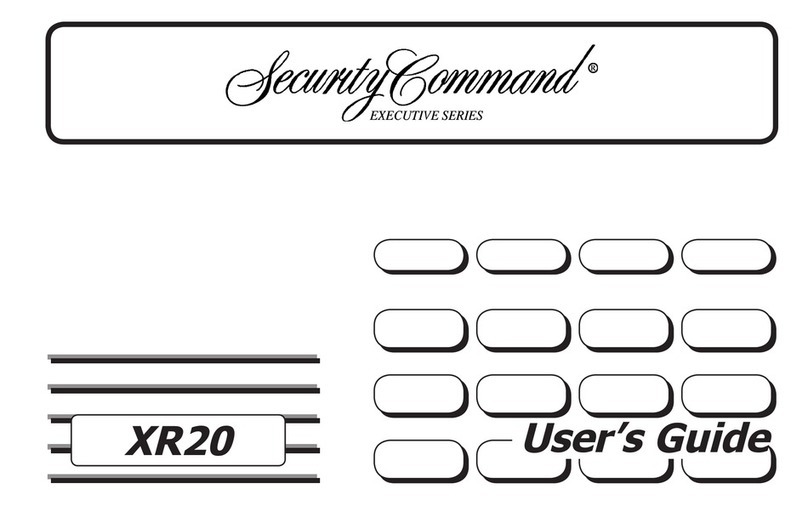
Security Command
Security Command XR20 Executive Series User manual
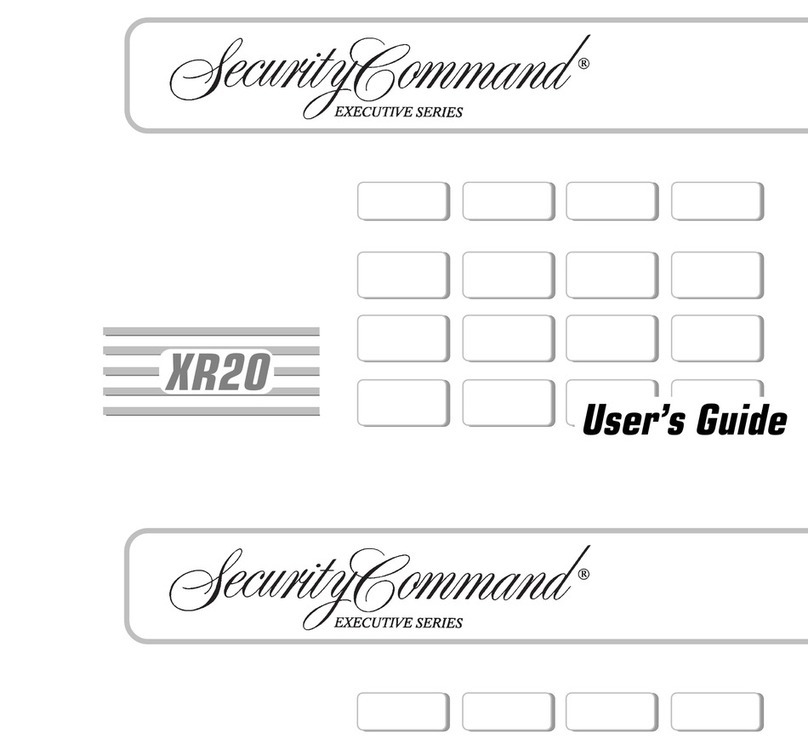
Security Command
Security Command XR20 Executive Series User manual
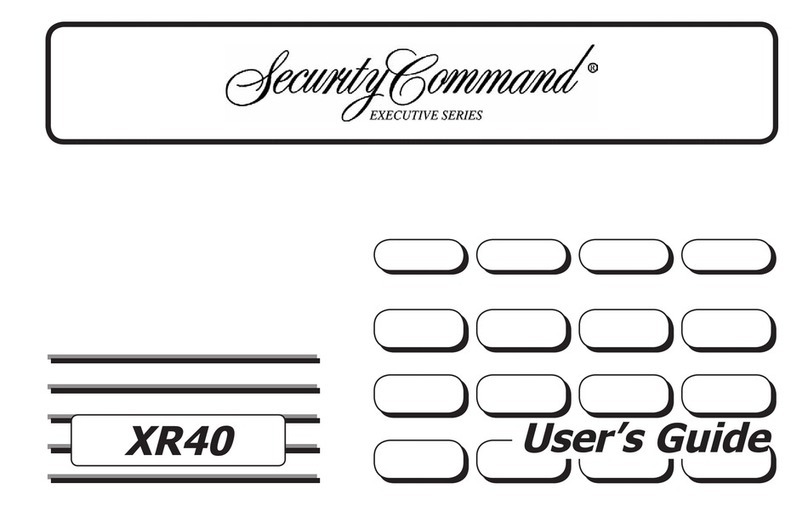
Security Command
Security Command XR40 User manual
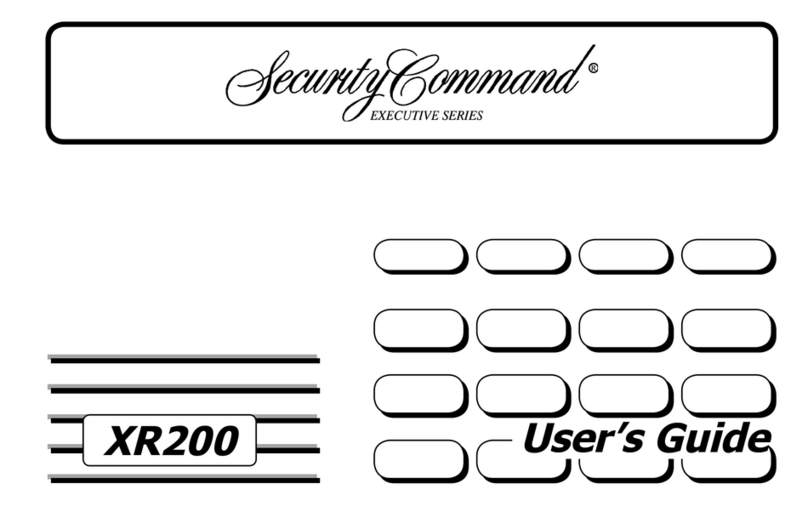
Security Command
Security Command Executive XR200 User manual
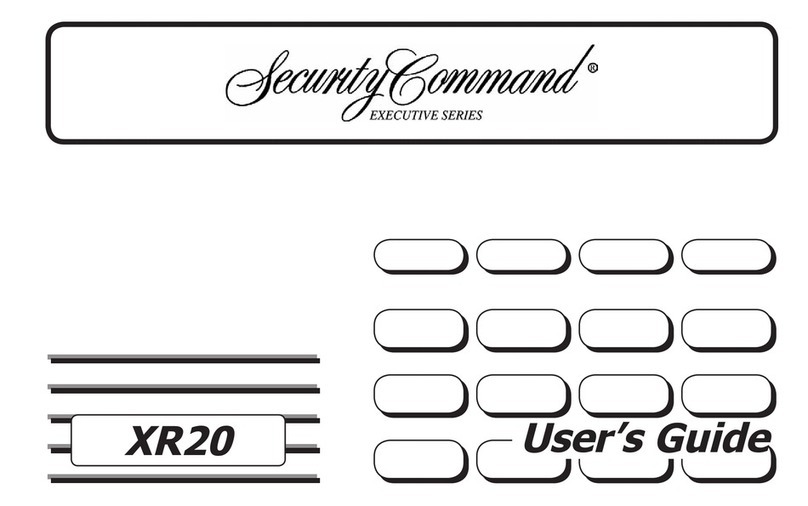
Security Command
Security Command XR20 Executive Series User manual
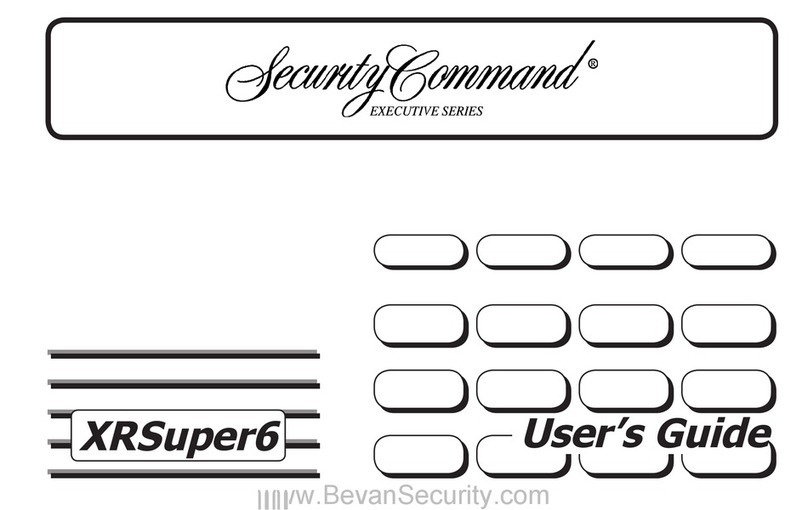
Security Command
Security Command XRSuper6 User manual
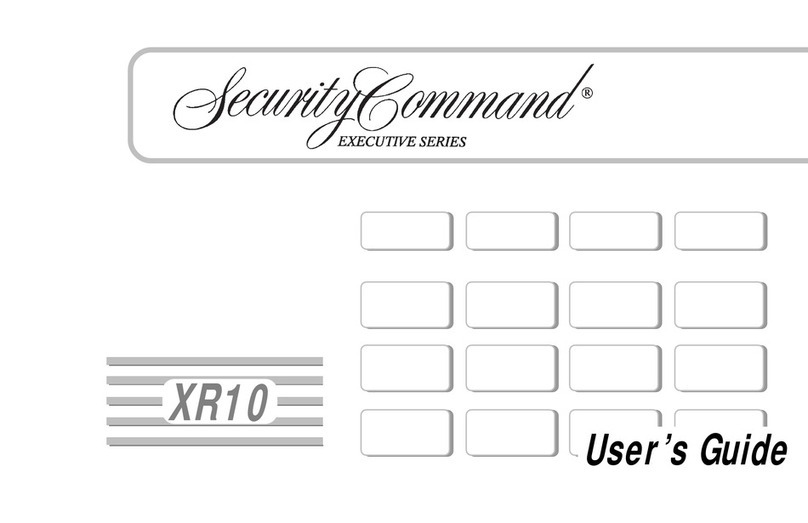
Security Command
Security Command XR10 Executive Series User manual
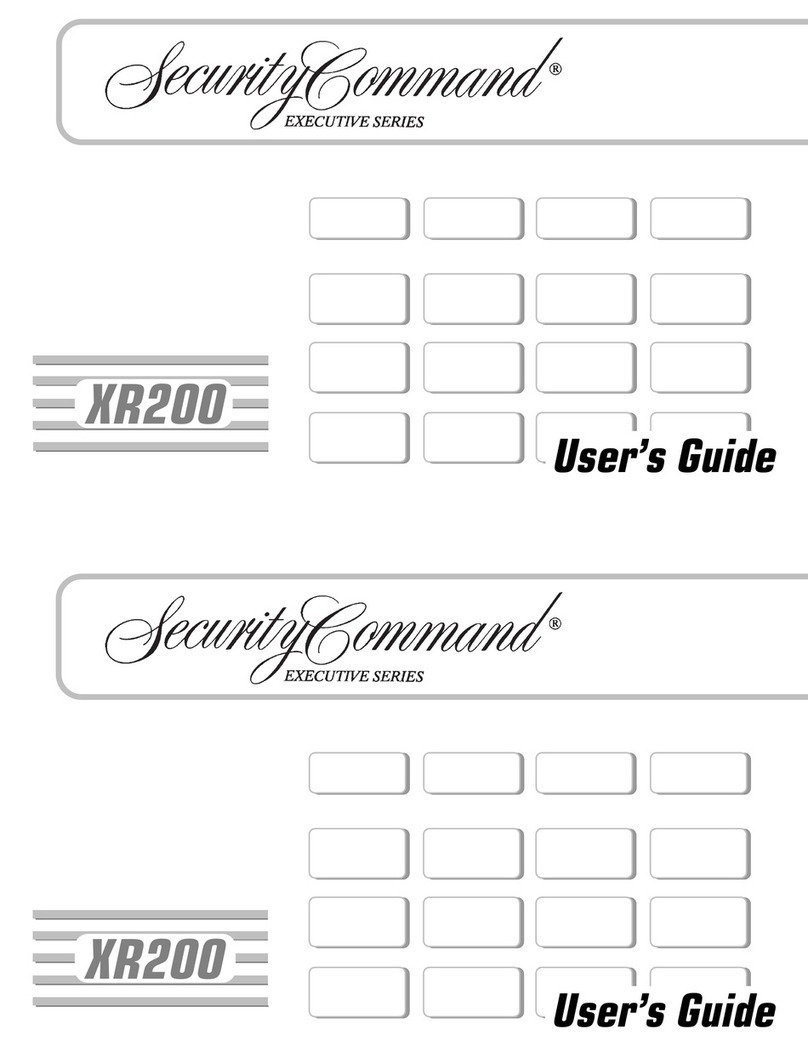
Security Command
Security Command Executive XR200 User manual
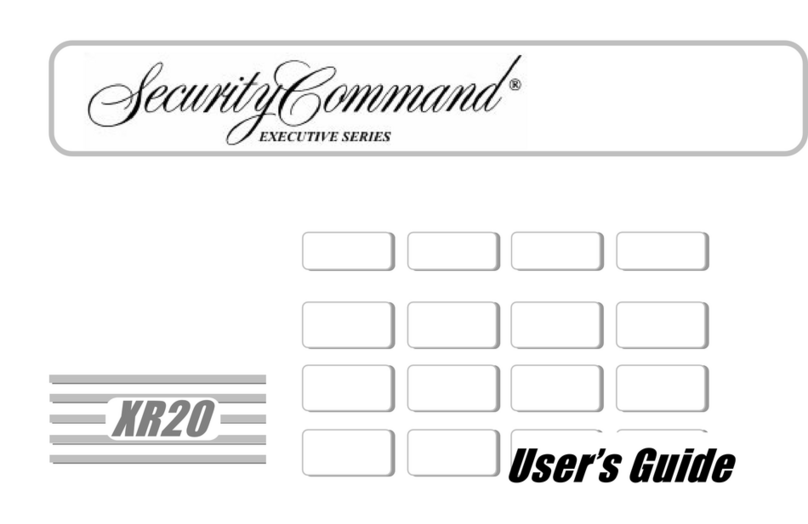
Security Command
Security Command XR20 Executive Series User manual
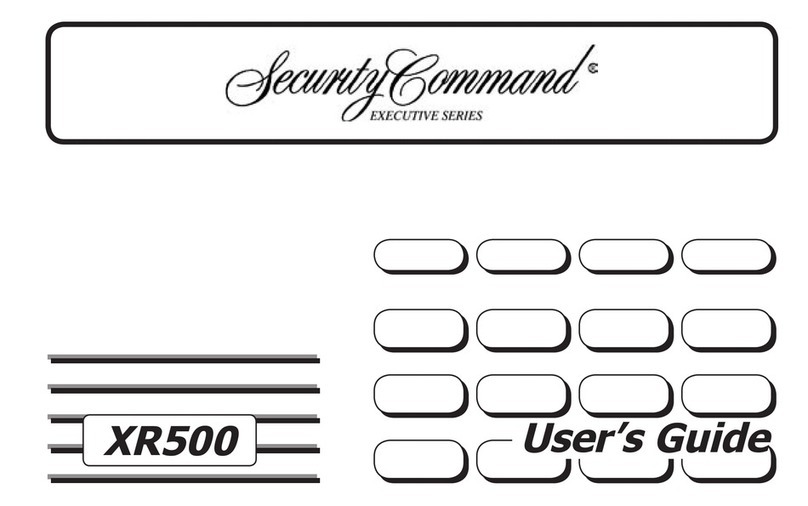
Security Command
Security Command XR500 Series User manual