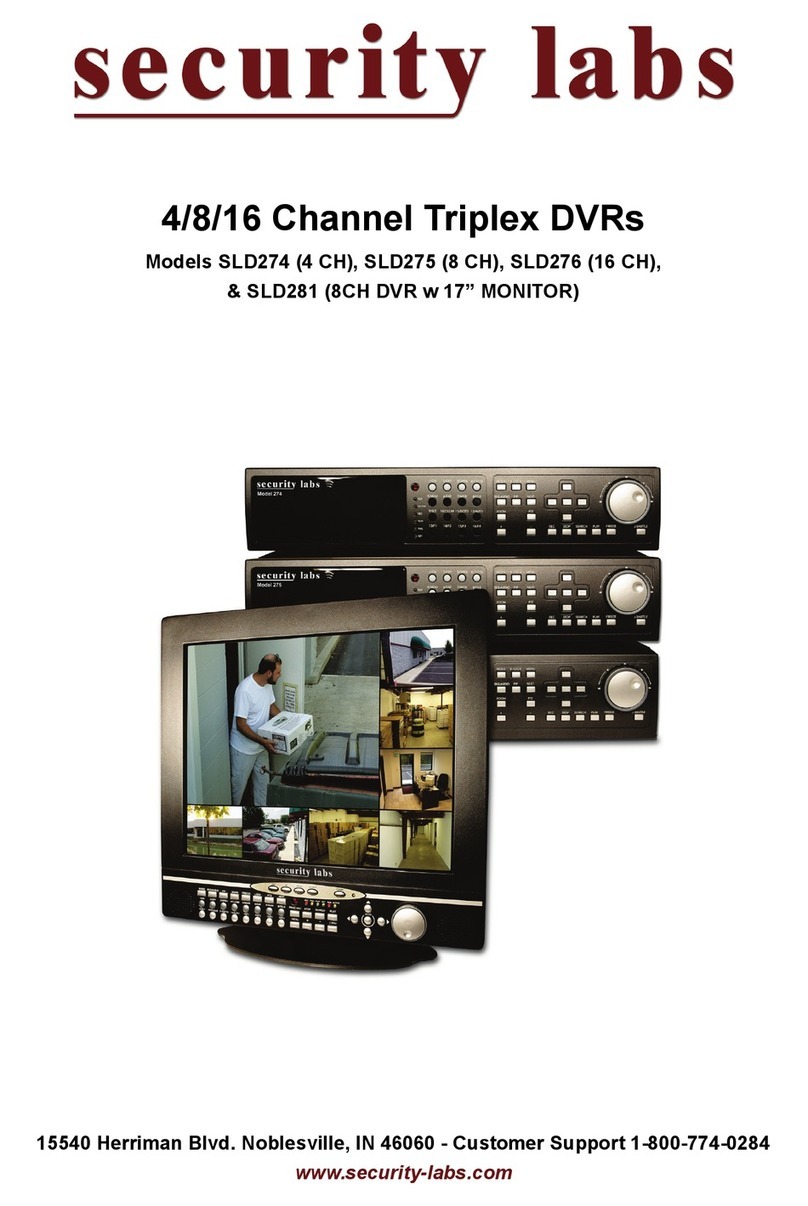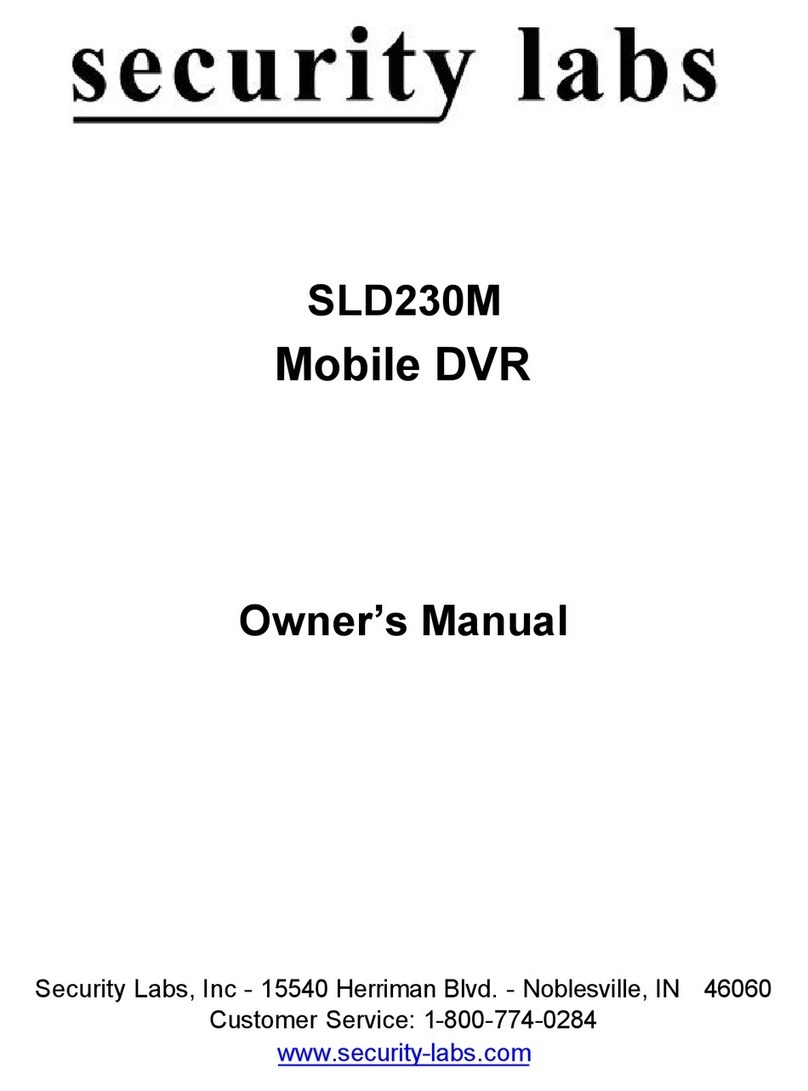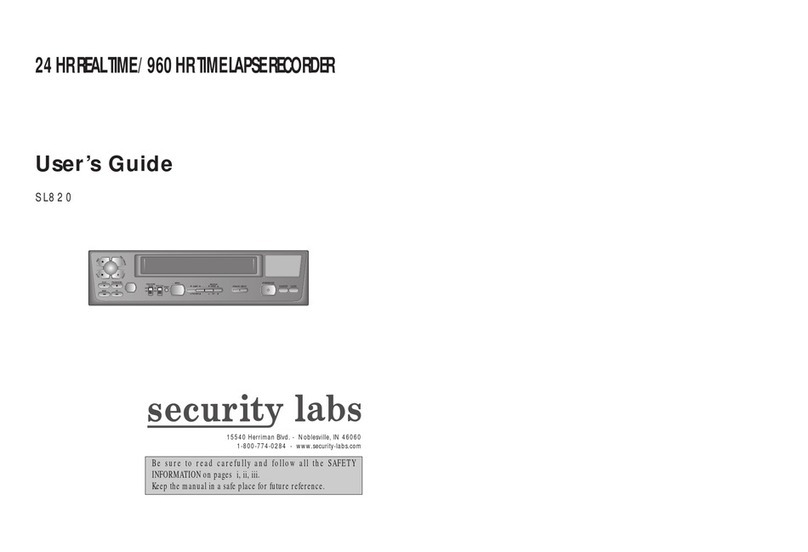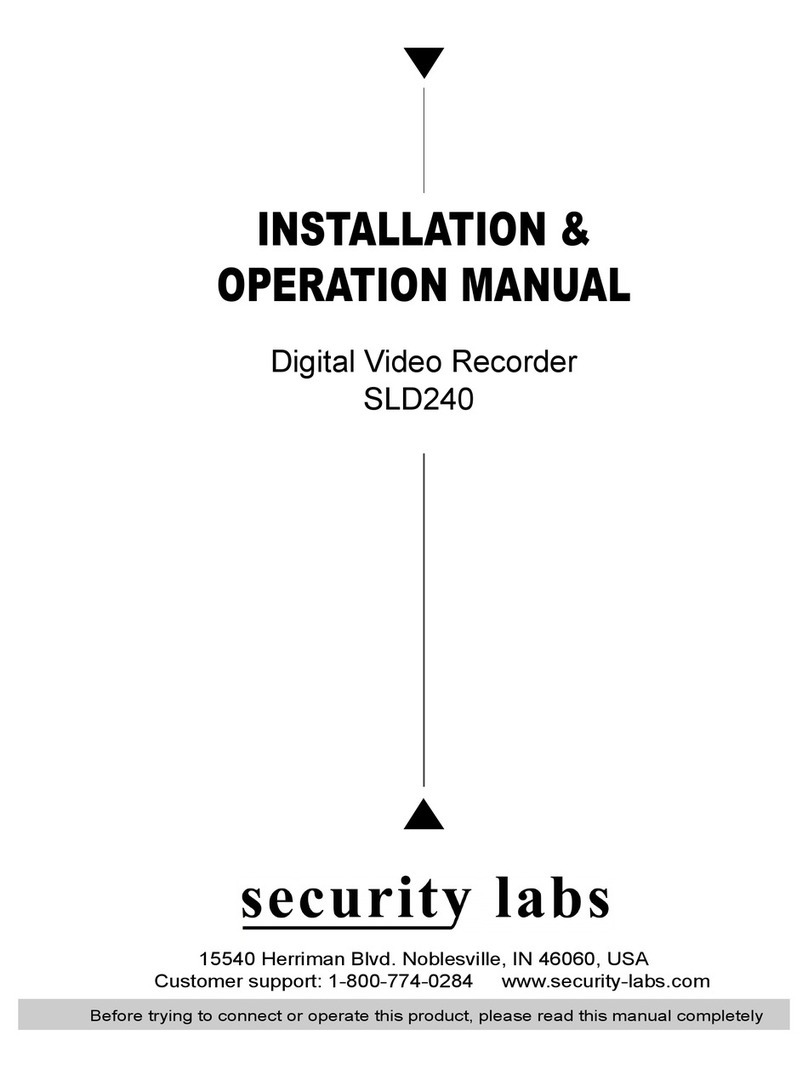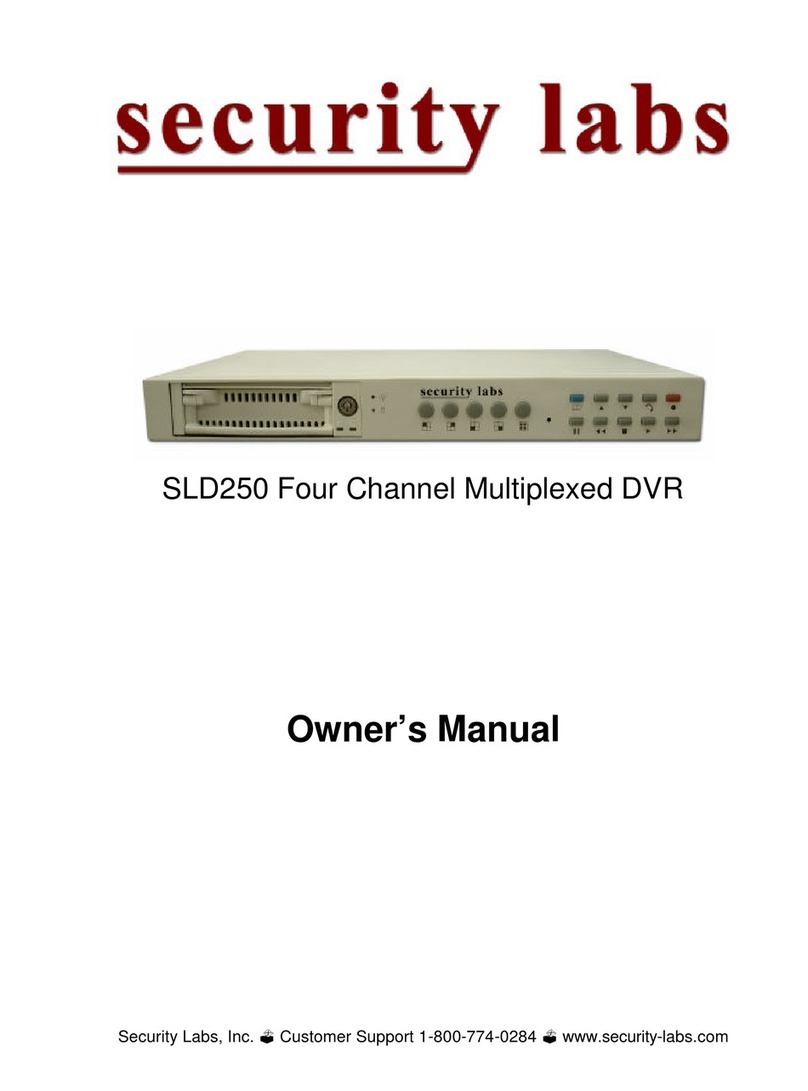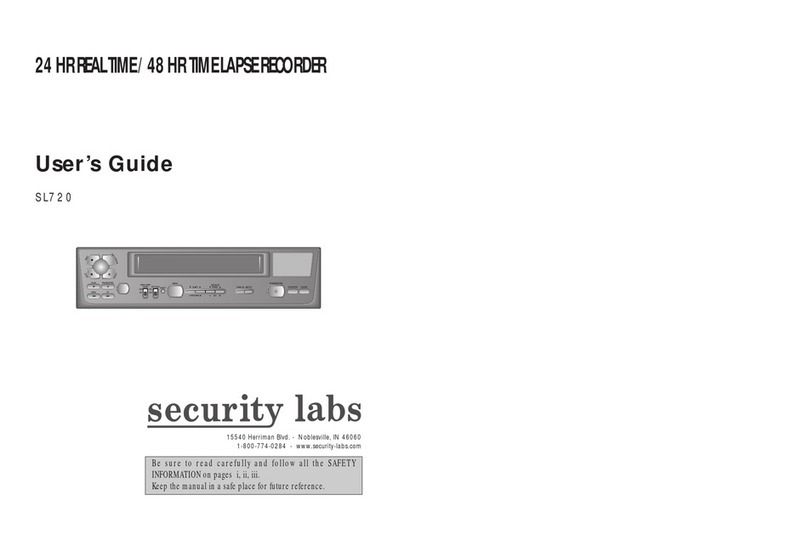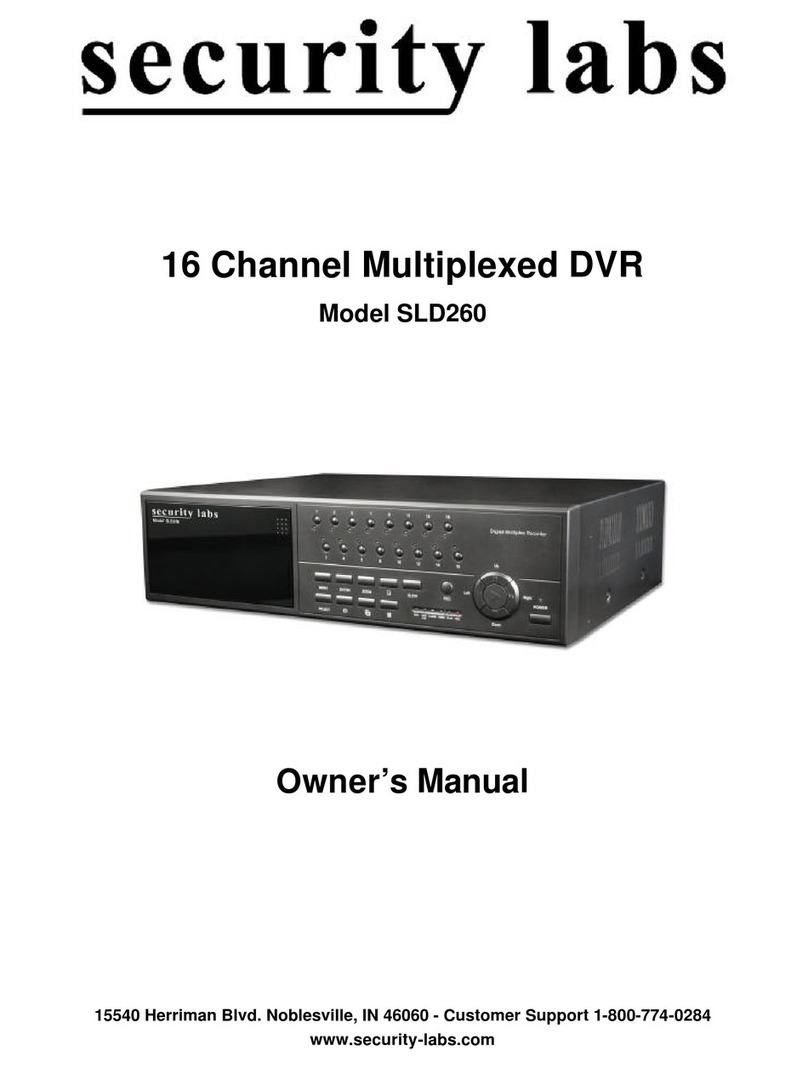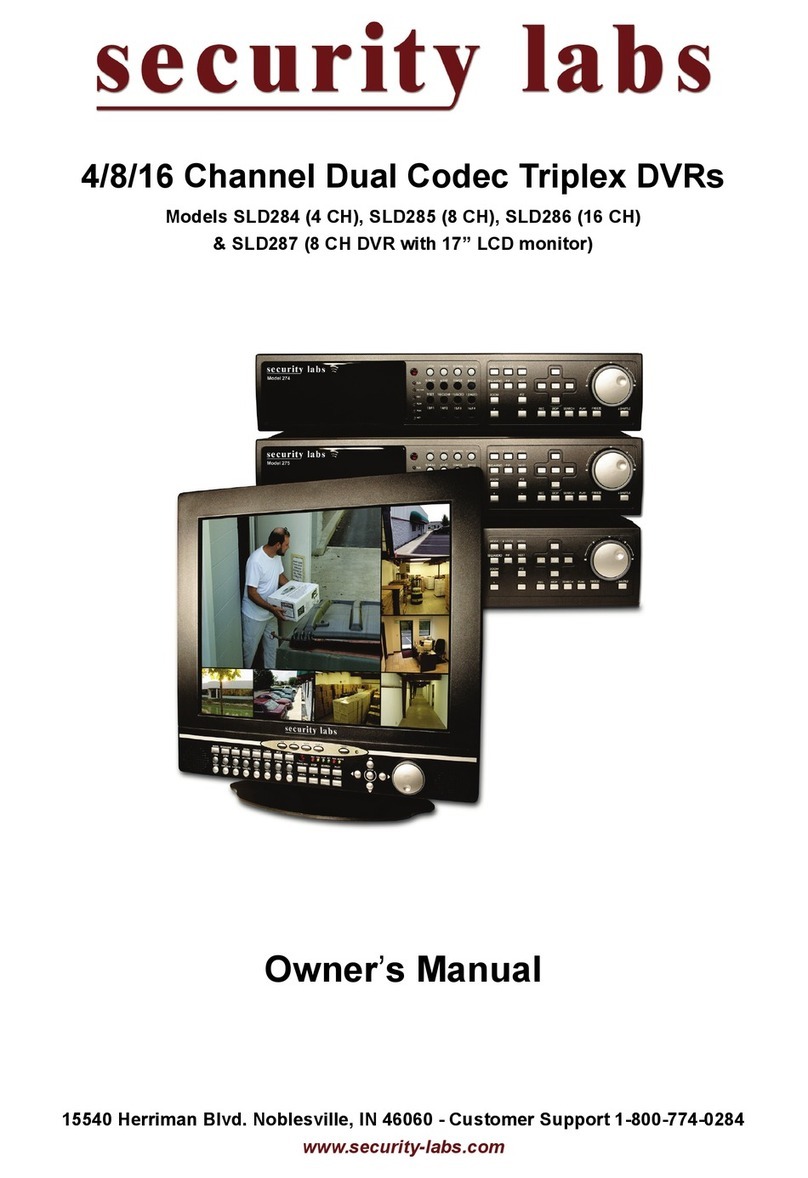USER MANUAL
Table of Contents
OVERVIEW OF THE NVR..................................................................................... 1
FRONT PANEL .....................................................................................................................1
REAR PANEL .......................................................................................................................2
REMOTE CONTROL ..............................................................................................................2
NVR CONNECTION .............................................................................................. 3
HDD INSTALLATION .............................................................................................................3
CAMERA,ROUTER AND MONITOR CONNECTION .......................................................................3
POWER SUPPLY CONNECTION ................................................................................................3
NVR BOOT UP ...................................................................................................... 3
SYSTEM INITIALIZATION.........................................................................................................3
STARTUP WIZARD................................................................................................................3
THE NVR’S MENUS .............................................................................................. 6
MAIN MENU GUIDE ............................................................................................................7
MAIN MENU......................................................................................................................8
PARAMETER....................................................................................................................8
IP Camera....................................................................................................................8
Live..............................................................................................................................9
Output ........................................................................................................................9
Image Control ...........................................................................................................10
Privacy Zone..............................................................................................................10
Record.......................................................................................................................11
Schedule ...................................................................................................................11
Mainstream / Substream / Mobilestream................................................................12
Alarm ........................................................................................................................13
Motion Detection .....................................................................................................13
Alarm I / O (Input / Output) .....................................................................................14
Record Search...........................................................................................................15
Event Search .............................................................................................................16
Backup ......................................................................................................................16
Device .......................................................................................................................19
HDD...........................................................................................................................19
Cloud Storage ...........................................................................................................19
System ......................................................................................................................20
General .....................................................................................................................20
DST............................................................................................................................20
NTP ...........................................................................................................................21
Users .........................................................................................................................21
Info............................................................................................................................22
Channel Info..............................................................................................................22