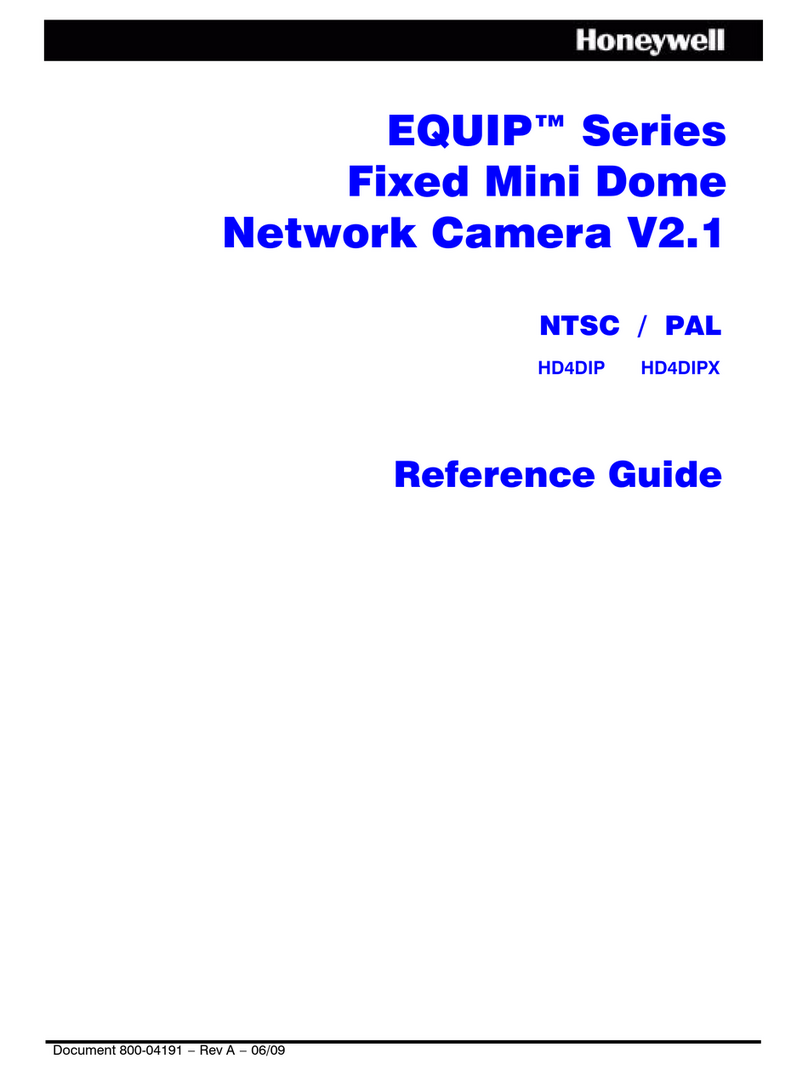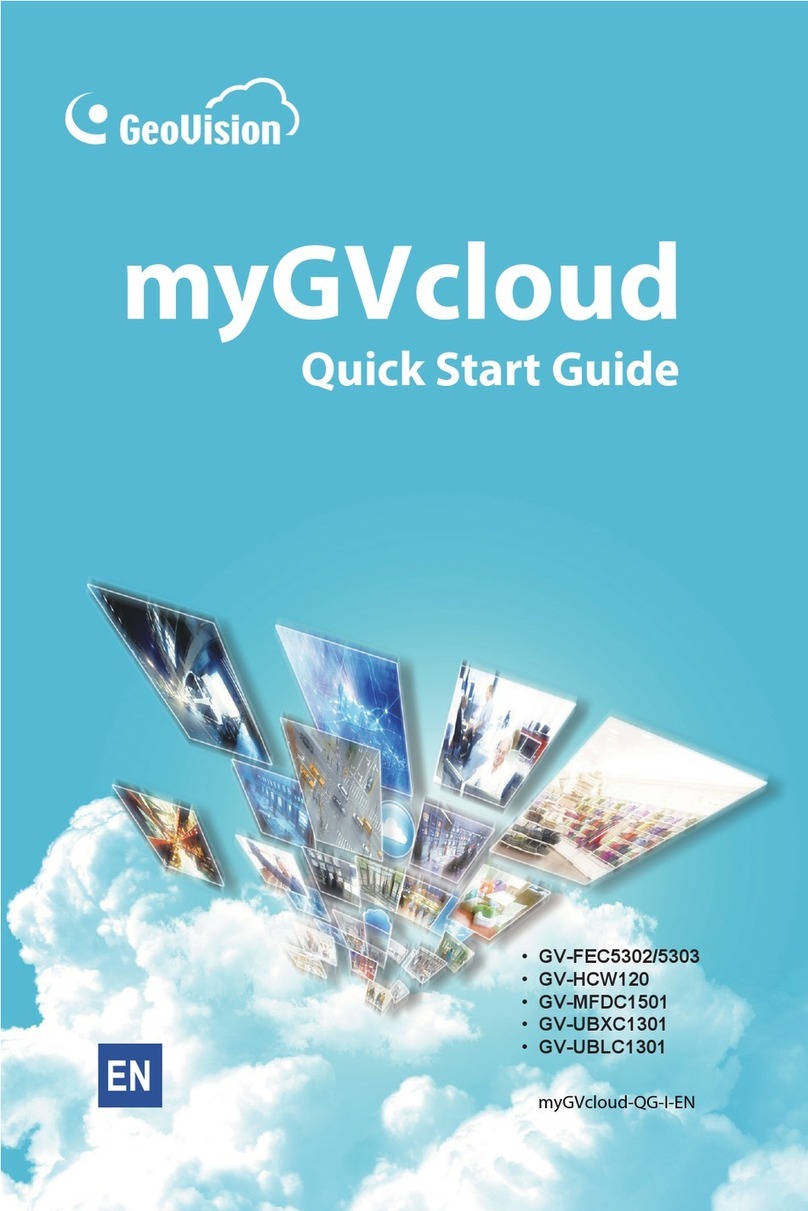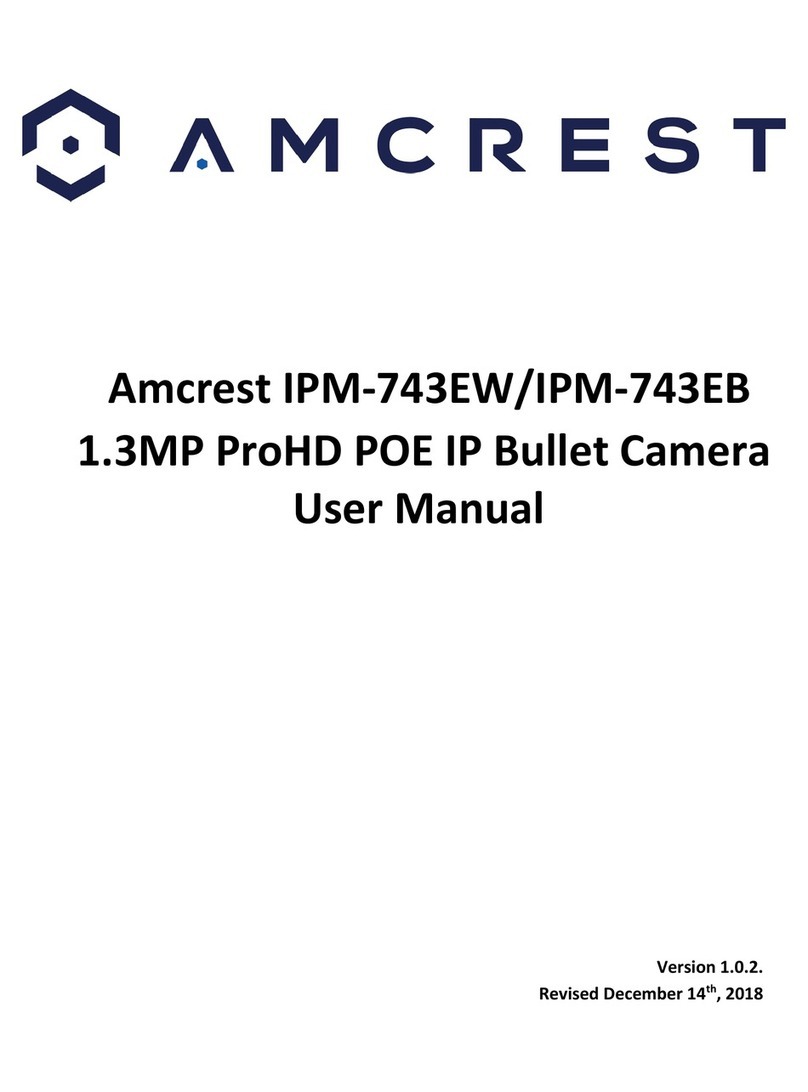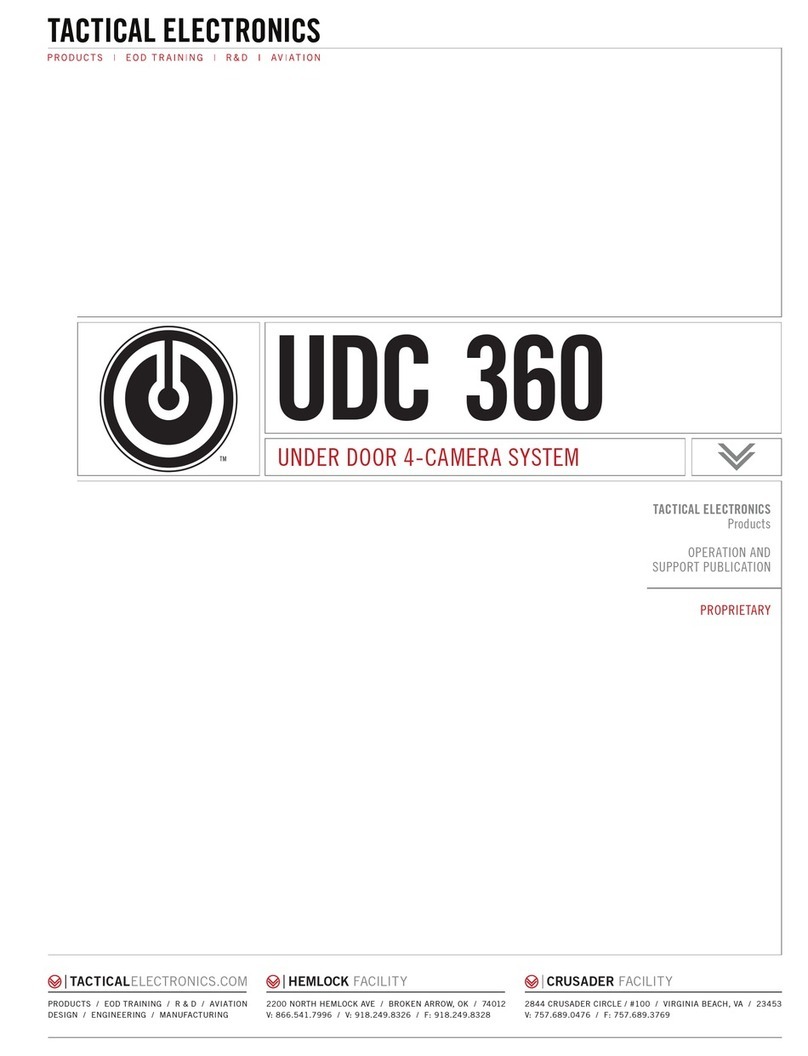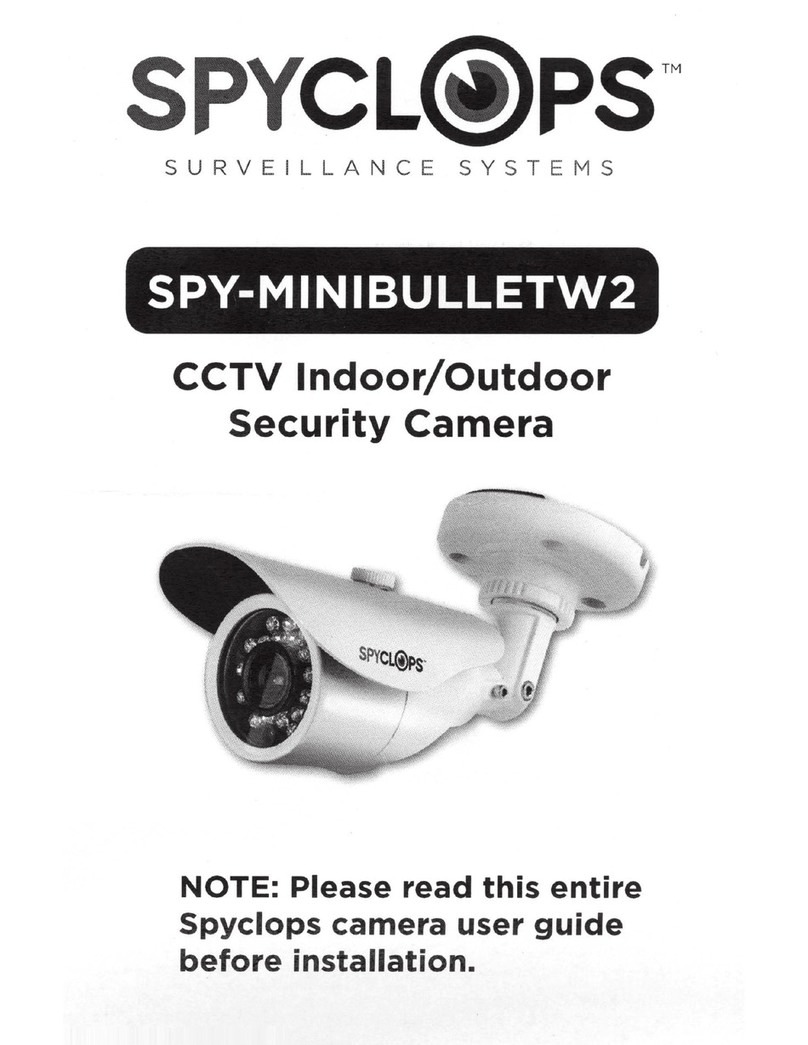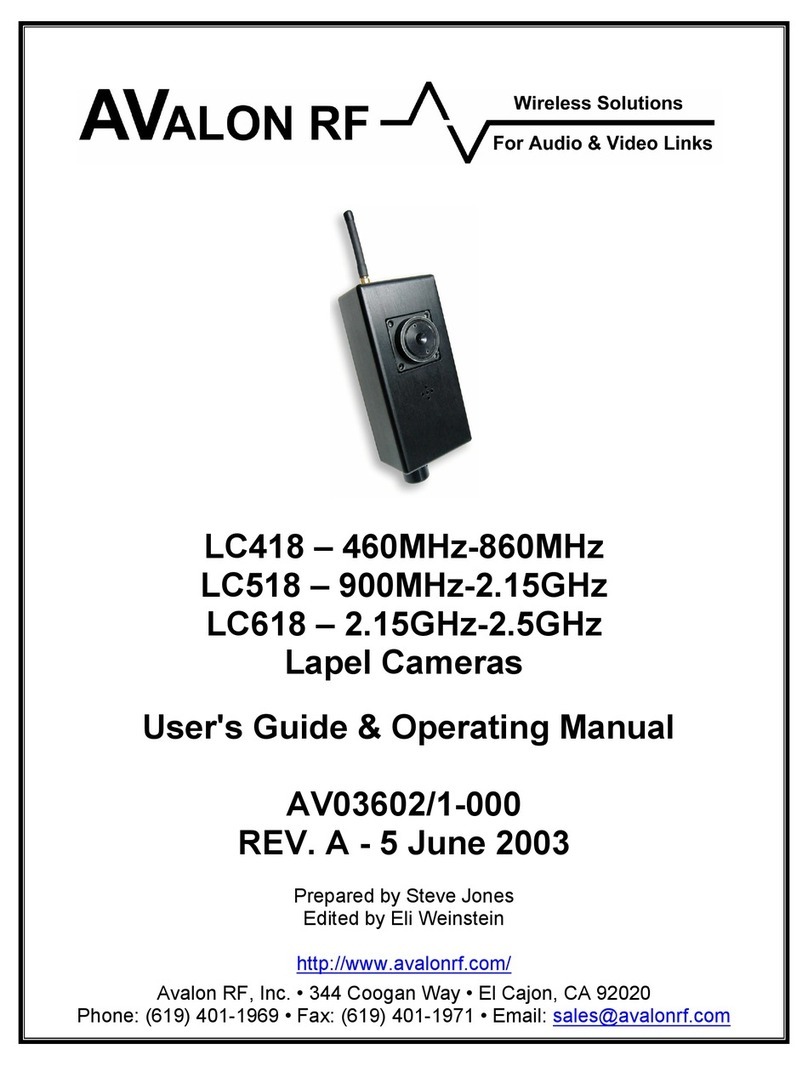Security Solutions, Inc. VPTZ-100 User manual

0
Notes on Safety
◎Please read the instructions & quick setting guide thoroughly
before installing or operating the unit.
◎Please do not mount the machine on an unstable surface or
bracket.
◎Please prevent liquids or other material from entering the
dome housing.
◎When connecting the power source, please follow all
electrical safety standards and procedures. Use only the power
supply designed for this device. The speed dome’s RS-485 and
video signal uses TVS technology to protect it from strong
electrical surges. This technology prevents damage to the
device resulting from impulse signals such as lightning strikes
or surges of power. Allow for enough distance between the
RS-485 and video signals and high-voltage equipment or
cables during the transmission process. Please do not power
the unit until all connections are secure and installation is
complete.
◎Avoid shooting very bright objects directly into the camera’s
CCD (such as the sun or light fittings).
◎When the machine is not operating properly, please refer to
the instructions for information about how to service or repair

your speed dome.
◎Please protect the unit against extremes of vibration,
pressure or dampness while transporting unit. Damage can
occur from improperly packaging the unit while shipping.
◎The outdoor dome camera system is designed to be installed
in outdoor environments only.

INDEX
Ⅰ. INTRODUCTION………………………………………………………….…..1
Ⅱ.TECHNICAL DATA…………………………………………………………...1
Ⅲ. SETTINGS……………………………………………………………….…….2
3.1 XTS-SO10XDN-WP DOME ADDRESS,TRANSMISSION SPEED,PROTOCOL
SETTING .................................................................................................................3
3.1.1 SPEED DOME CAMERA COMMUNICATION ADDRESS SETTING ....................4
3.1.2 SPEED DOME CAMERA COMMUNICATION PROTOCOL SETTING..................4
3.1.3 SPEED DOME CAMERA TRANSMISSION SPEED SETTING (BAUD RATE
SETTING)................................................................................................................5
3.1.4 RS-485 BUS MATCHING RESISTANCE ......................................................6
3.2 XTS-SO10XDN-IND DOME ADDRESS,TRANSMISSION SPEED,
PROTOCOL SETTING ..............................................................................................6
3.2.1 SPEED DOME CAMERA COMMUNICATION ADDRESS SETTING ....................7
3.2.2 SPEED DOME CAMERA COMMUNICATION PROTOCOL SETTING..................8
3.2.3 SPEED DOME CAMERA TRANSMISSION SPEED SETTING (BAUD RATE
SETTING)................................................................................................................8
3.2.4 RS-485 BUS MATCHING RESISTANCE ......................................................9
IV. BASIC FUNCTION OF DOME CAMERA…………………………………10
4.1 OBJECTIVE TRACKING ...................................................................................10
4.2 PRESET POSITION SETTING /ADJUSTING *...................................................10
4.3 DOME PATTERN TOURS *...............................................................................10
4.3.1 Preset Position Parameter Setting....................................................10
4.3.2 Pattern Tours Setting.......................................................................... 11
4.4 AUTO SCANNING............................................................................................11
4.4.1 Point A to B Scanning...................................................................... 11
4.4.2 360° Scanning *................................................................................ 11
4.5 AUTO-FLIP .....................................................................................................11
4.6.1 Focus Change...................................................................................... 11
4.6.2 Focus Control....................................................................................... 11
4.6.3 Iris Control............................................................................................12

4.7 MEMORY FUNCTION AS POWER OFF ............................................................12
4.8 AUTO-REPOSITION .........................................................................................12
V. CAMERA MENU (OSD MENU) SETTING…………………………………13
5.1 SYSTEM INFORMATION ..................................................................................13
5.2 SPEED DOME OSD SETTING WITH CONTROL KEYBOARD ...........................14
VI. CAMERA OPTIONAL FUNCTIONS……………………………………….24
6.1 ALARM LINKAGE FUNCTION ...........................................................................24
6.2 PRESENT POSITION CHAR OVERLAP FUNCTION ..........................................24
VII. PROTOCOL ORDER……………………………………………………….24
VIII. ADDRESS-BINARY CODE CHART……………………………………..27
IX. EXCEPTION HANDLING……………………………………………….....36
------------------------------------------------------------------------------------------------
* indicates the functions with default protocol, it might not function
by using other protocols.
# indicates the optional functions, only with certain models

1
. IntroductionⅠ
Congratulations on purchasing our speed dome, an intelligent,
high-speed dome with a high-performance DSP camera and
sophisticated zoom lens. It is an advanced technological
surveillance product combining an all-direction variable speed
dome and digital decoder all in one unit. It can aim quickly and
scan continuously, making omni-directional and non-blind-spot
monitoring into reality. Additionally, it can quickly adapt to changing
environments with its 18x optical and 12x digital zoom with precise
stepping motors. The advanced stepping motor technologies
enable the dome to rotate smoothly, respond sensitively and aim
precisely. The speed dome camera has a memory function so
when the power cuts off it can auto resume to previous working
status. Use our high-performance speed dome “When it Counts.”
All of the features make the intelligent high-speed dome camera fit
for a wide range of applications such as intelligent building, bank,
street of city, airport, station etc..
.ⅡTechnical Data
Technical Parameters of the Intelligent High-speed
Dome

2
----------------------------------------------------------------------------------------------
* indicates the functions with default protocol, it might not function
by using other protocols.
# indicates the optional functions, only with certain models.
Ⅲ. Settings
The setting of XTS-SO10XDN-WP and XTS-SO10XDN-IND is partly
different, 3.1 corresponds to the setting of VT-SP100W, 3.2 corresponds to the
Model Outdoor
Day/Night Speed Dome
Indoor
Speed Dome
Power Supply AC24V±4V
Operating temperature - 40 ~+60℃℃ 0~+40℃℃
Operating moisture ≤95%
Power consumption ≤20W
Communication RS-485 bus
Communication transmission speed 1200bps / 2400bps / 4800bps / 9600bps
Horizontal rotation speed 0.1° - 280°/s (1-64 grade shift gears)
Horizontal rotation range 360°
Tilt rotation range 90°
Auto flip 2 grades (Horizontal 180° for 1st grade, Vertical 90° for 2nd grade)
Auto zoom speed control Control speed auto-adjusted according to zoom length changing
A-B points scan * Can set freely
A-B points scan speed * 1- 64 grade available
Dwell time at preset position * 1 - 60s available
Preset Positions * 128 pcs
Running to preset speed * 1 - 64 grade available
Cruise Tour * 8 group
Cruise Points Qty per cruise group * 16 preset positions
Pattern * 1 pc
Pattern Memory Time * 88 Seconds
Privacy Zone * 2
Fan & Heater # Temperature auto-controlled

3
setting of VT-100K.
3.1 XTS-SO10XDN-WP Dome Address, Transmission
Speed, Protocol Setting
Before the dome is installed, the communication protocol, baud
rate and dome address, should be confirmed. Set the code switch,
keeping the setting consistent with the control system. The relative
code switch site and connecting wires are diagramed below for
reference.

4
3.1.1 Speed Dome Camera Communication Address
Setting
The communication address code for the speed dome should be
properly set before use to ensure accurate addressing of the dome
at the control center and to control several dome cameras. The
address code is made up of SW3 (8 bits) on PCB board. The 8 bit
switch uses the 8421 binary coded decimal system. The largest
value is 256. 1 means ON status and 0 means OFF status.
3.1.2 Speed Dome Camera Communication Protocol
Setting
The 1st, 2nd and 3rd bits in SW2 are used to set
communication protocol (see following figure)

5
3.1.3 Speed Dome Camera Transmission Speed Setting
(Baud Rate Setting)
The 4th and 5th bits of SW2 on the PCB board are used to set the
baud rate (see following figure). The default baud rate setting is
9600 bps.
Baud Rate Options: 1200bps 、2400bps 、4800bps、9600bps
Please refer to the controlling device and protocol for baud rate
requirement.

6
3.1.4 RS-485 Bus Matching Resistance
For better centralized control, a matching resistance should be
connected in a parallel way at the connecting port where the
RS-485 is connected into the device which is the furthest away
from the center controller. By doing this, reflection and interference
from the RS-485 signal and the like can be cleared up. There is a
switcher for controlling of the matching resistance in SW2. And the
matching resistance is connected to the RS-485 cable when the
“No. 8” switcher is set to “ON” status (see following figure).
3.2 XTS-SO10XDN-IND Dome Address, Transmission
Speed, Protocol Setting
Before the dome is installed, the communication protocol, baud
rate and dome address, should be confirmed. Set the code switch,
keeping the setting consistent with the control system. The relative
code switch site and connecting wires are diagramed below for
reference.

7
3.2.1 Speed Dome Camera Communication Address

8
Setting
The communication address code for the speed dome should be
properly set before use to ensure accurate addressing of the dome
at the control center and to control several dome cameras. The
address code is made up of SW3 (8 bits) on PCB board. The 8 bit
switch uses the 8421 binary coded decimal system. The largest
value is 256. 1 means ON status and 0 means OFF status.
3.2.2 Speed Dome Camera Communication Protocol
Setting
The 1st, 2nd and 3rd bits in SW2 are used to set
communication protocol (see following figure)
3.2.3 Speed Dome Camera Transmission Speed Setting
(Baud Rate Setting)
The 4th and 5th bits of SW2 on the PCB board are used to set the
baud rate (see following figure). The default baud rate setting is
9600 bps.

9
Baud Rate Options: 1200bps 、2400bps 、4800bps、9600bps
Please refer to the controlling device and protocol for baud rate
requirement.
3.2.4 RS-485 Bus Matching Resistance
For better centralized control, a matching resistance should be
connected in a parallel way at the connecting port where the
RS-485 is connected into the device which is the furthest away
from the center controller. By doing this, reflection and interference
from the RS-485 signal and the like can be cleared up. There is a
switcher for controlling of the matching resistance in SW2. And the
matching resistance is connected to the RS-485 cable when the
“No. 8” switcher is set to “ON” status (see following figure).

10
IV. Basic Function of Dome Camera
Use the keyboard controller to utilize the complete potential of the
speed dome. (The keyboard control protocol is set as the default
protocol for the speed dome.)
4.1 Objective Tracking
A user can rotate the camera lens up, down, left and right to view
objects through the field of vision using the control keyboard. In
addition, a user can adjust focal length to change the angle of view
or the size of the objects. When in auto-iris and auto-zoom mode,
the camera adjusts automatically to get a clear picture with
changing image environments.
4.2 Preset Position Setting / Adjusting *
The Preset function is the dome’s default level angle, lean angle
and camera focal length in EMS memory. By using this saved
parameter, the dome and camera can run to the preset positions
when it is required. The operator can save and adjust preset
positions by using the control keyboard; the speed dome can
support 128 preset positions.
4.3 Dome Pattern Tours *
Before using the control keyboard to setup a speed dome pattern
tour, please set the parameters of preset positions first. If not, the
speed dome will run according to default setup.
4.3.1 Preset Position Parameter Setting
The speed dome camera has the capacity to set preset positions
through the keyboard. It can program the running speed to each
preset position from 0.1º/s to 280º/s (1-64grades) and dwelling
time from (1-60seconds).
----------------------------------------------------------------------------------------
* indicates the functions with default protocol, it might not
function by using other protocols.

11
4.3.2 Pattern Tours Setting
4.3.2.1. The Speed dome camera has the capacity to set up to 8
pattern tours each of which can have up to 16 preset
positions.
4.3.2.2. Add preset positions in the pattern tours.
4.3.2.3. Set dwell time (1-60 seconds) and the rotational speed
(1-64 grades) of each present positions.
4.3.2.4. Start pattern tours: Cruise scanning
4.4 Auto Scanning
4.4.1 Point A to B Scanning
The camera can also run a simple auto point A to B scan. By
using the speed dome control keyboard, you can set the
parameter of location and running speed at points A and B.
4.4.2 360° Scanning *
The camera can also start an auto cruise scan. This scan will
rotate 360° from the desired position. By using the speed
dome control keyboard, you can set the running speed. (We
suggest you do not use this function for too long time.)
4.5 Auto-Flip
When the speed dome camera is at vertical 90°, it flips
automatically.
4.6 Camera-control
4.6.1 Focus Change
User can adjust the distance of focus by keyboard, and to acquire the
required image.
4.6.2 Focus Control
The speed dome’s default setting is for auto-adjust focusing.
Under special conditions, a user can adjust the focus manually
to acquire the required image.

12
a. The object is not in the center of the picture;
b. Attempting to view images that are far and near at the same
time;
c. Object is strongly lighted object, such as neon lamp, etc.;
d. Objects behind glass covered with dust;
e. Objects moving quickly;
f. Objects within large area and single color such as wall;
g. Objects that are too dark or faint.
4.6.3 Iris Control
(1) The speed dome’s default setting is for auto-adjust iris. It
can make an adjustment quickly through auto detecting the
beam change.
(2) User can adjust iris size manually through control keyboard
to get required image brightness.
(3) User can renew auto iris after moving the joystick or
sending additional commands through the controller (Attn:
We suggest you use auto iris).
4.7 Memory Function As Power off
While power off, the speed dome will automatically save the
previous operating status into it’s memory.
4.8 Auto-reposition
Auto-reposition is for an important viewing point that the speed
dome camera should focus automatically when there is no
operation after a defined period of time. User can set the
auto-reposition location also the duration time (1-60 seconds) to
start or stop this function.

13
V. Camera Menu (OSD Menu) Setting
5.1 System Information
5.1.1 The speed dome will automatically start self-testing once
power is on. The following default information of the speed dome will
be displayed on the screen of the monitor.
SYSTEM INFORMATION:
1. PROTOCOL:PELCO (Indicating the current protocol is
PELCO)
2. BAUD RATE:9600BPS (Indicating the current baud rate is
9600bps)
3. SPEED DOME ID:001 (Indicating the current speed dome
addressed is “001”)VERSION
5.00 w COPYRIGHT RESERVED(XTS VIDEO INC.)
5.1.2 After self-testing, 1 group of information will be displayed on the
monitor screen as illustrated in diagram 1 as below:
Current azimuth-elevation indication : vertical 71°; horizontal 126°。
Diagram 1

14
5.2 Speed Dome OSD Setting with Control Keyboard
5.2.1 Enter OSD Menu With Default Protocol
5.2.1.1 Select the speed dome address on the keyboard
and then press “CAM” key.
Press the “FUN” key once in the main menu of keyboard
display(To press the ”EXIT” key back
to main menu if necessary)to have the following screen:
5.2.1.2 Then press “FUN” key 4 times and you can see
the content displayed below:
After that, press “Enter” key to enter OSD setting.
5.2.1.3 With the use of PELCO-D、PELCO-P protocols,
entering the OSD menu and parameters setting are
achieved by selecting the No. 95 preset point.
-----------------------------------------------------------------------------------------
# indicates the optional functions, only with certain models.
5.2.2 The Keys Function
5.2.2.1 Only 4 keys are used for “UP” (the “SEQ” key), “DOWN” (the
“MON” key), “LEFT” (the “Area” key) and “RIGHT” (the “CAM” key) for
Press “CLR” to reset and then input
new address from1 to 1024, and to
press “Enter” for confirmation
Press “CLR” for erasing and then
input new address from1 to 1024,
and to press “Enter” for confirmation

15
OSD setting and their functions are listed below respectively:
“UP” (the “SEQ” key):To the previous menu.
“DOWN” (the “MON” key):To the next menu.
“LEFT” (the “Area” key):To reduce such number by “1” at each hit.
“RIGHT” (the “CAM” key):It is a triple-function key playing different roles
in different occasions. First, it is a “confirm” key to save current setting.
Second, it is a switching key, for example, switching between “ON” and
“OFF”. Third, it increases in number by “1” at each hit.
The four keys “SEQ”, “MON”, “Area” and “CAM”
on the down-right of the keyboards stand for “UP”,
“DOWN”, “LEFT” and “RIGHT” respectively as
illustrated in diagram 2 below:
Diagram 2 The Four Keys On Keyboard
5.2.2.2 When the product protocols are PELCO-D、PELCO-P, Entering
OSD menu was achieved by setting the No.95 preset point. In OSD
menu, The command(up,down.right,left) to control the dome was
explained to the operation of menu.
Function How To Achieve
OSD MENU ENTRY SET THE PRESET POINT 95
UP UP
DOWN DOWN
LEFT LEFT
RIGHT RIGHT

16
After pressing IRIS CLOSE, The command to the dome that keyboard
or DVR made was not to control the OSD menu, but the operation of
the dome, Press IRIS CLOSE again, the command was retrieved to
the operation of the OSD menu.
5.2.3 When the OSD menu display.
“>>”it means a new entry to sub-menu with single hit of the key to
confirm. “<<” means a new entry from sub-menu to previous menu with
single hit of the key to confirm.
“→” and “↑” stand for cursors,all operation works in the columns
marked /pointed by cursors.
N/A means this function is not supported.
When saving certain setting to the EEPROM, there is a prompt like
“saving…”
Do not give any other input until “OK!” pop up.
In the demonstration below, “X” stands for the numbers or their
replacements, i.e., 0~9.
User can only amend such menu which is underlined.
Menu showed in red means different function in different condition.
5.2.4 Menu Demonstration.
5.2.4.1 The primary image at the entry of the menu can be witnessed
as follows:
1. PASSWORD:0000 (You are expected to input your password)
2. EXIT << (Exit OSD menu)
You are expected to input a 4-number password for your entry into the
main menu.
Please find the structure of the OSD menu in diagram 4 as follows:
Table of contents