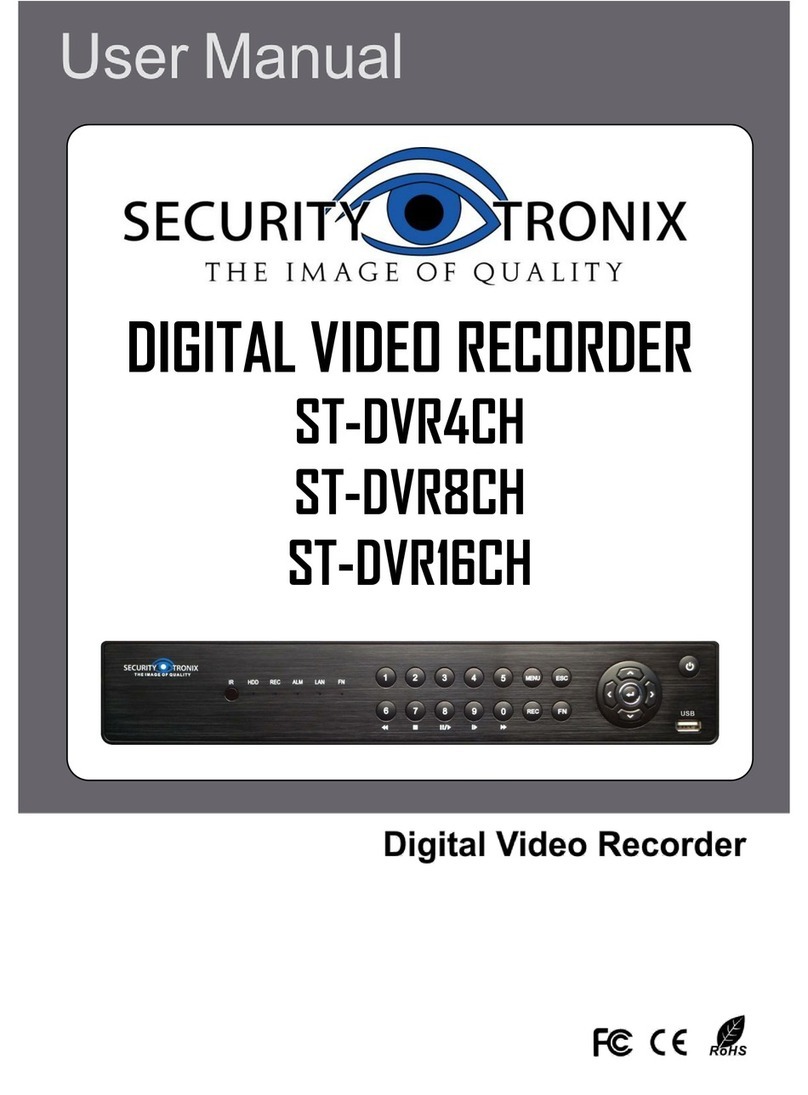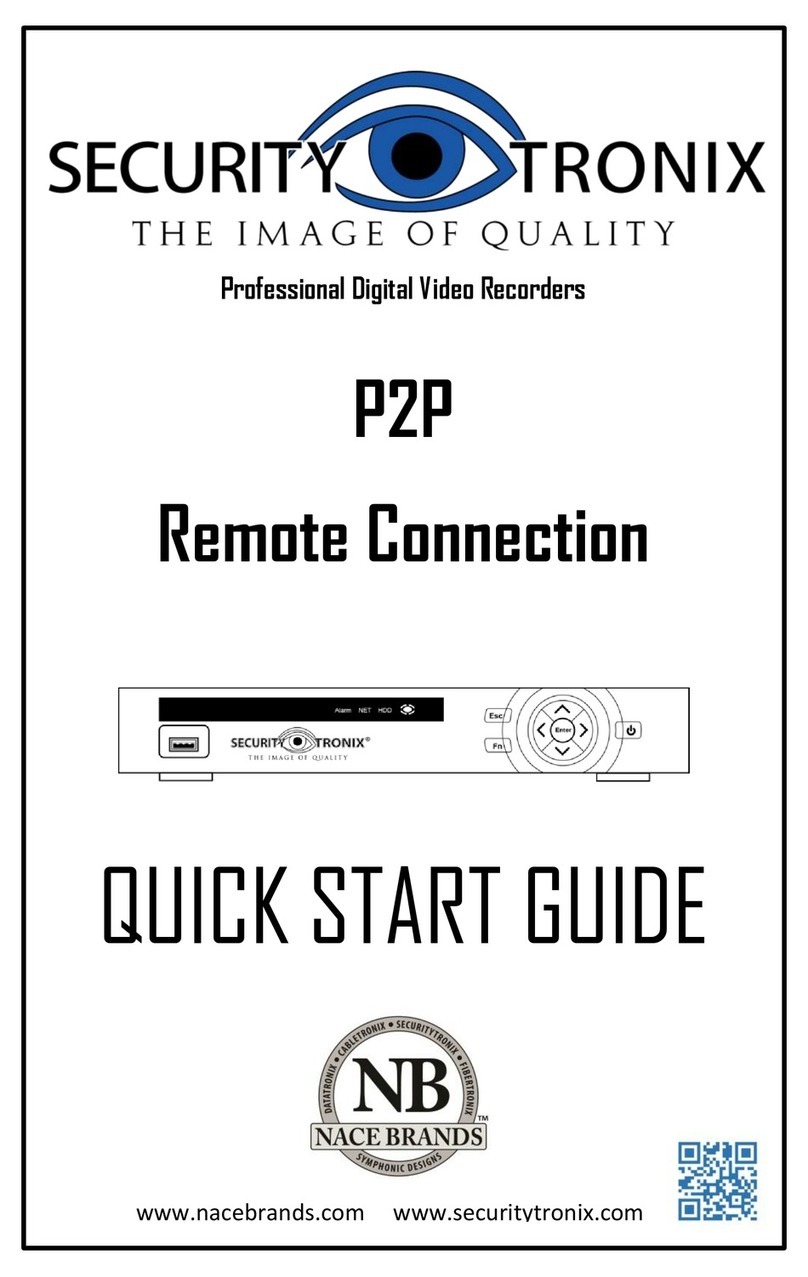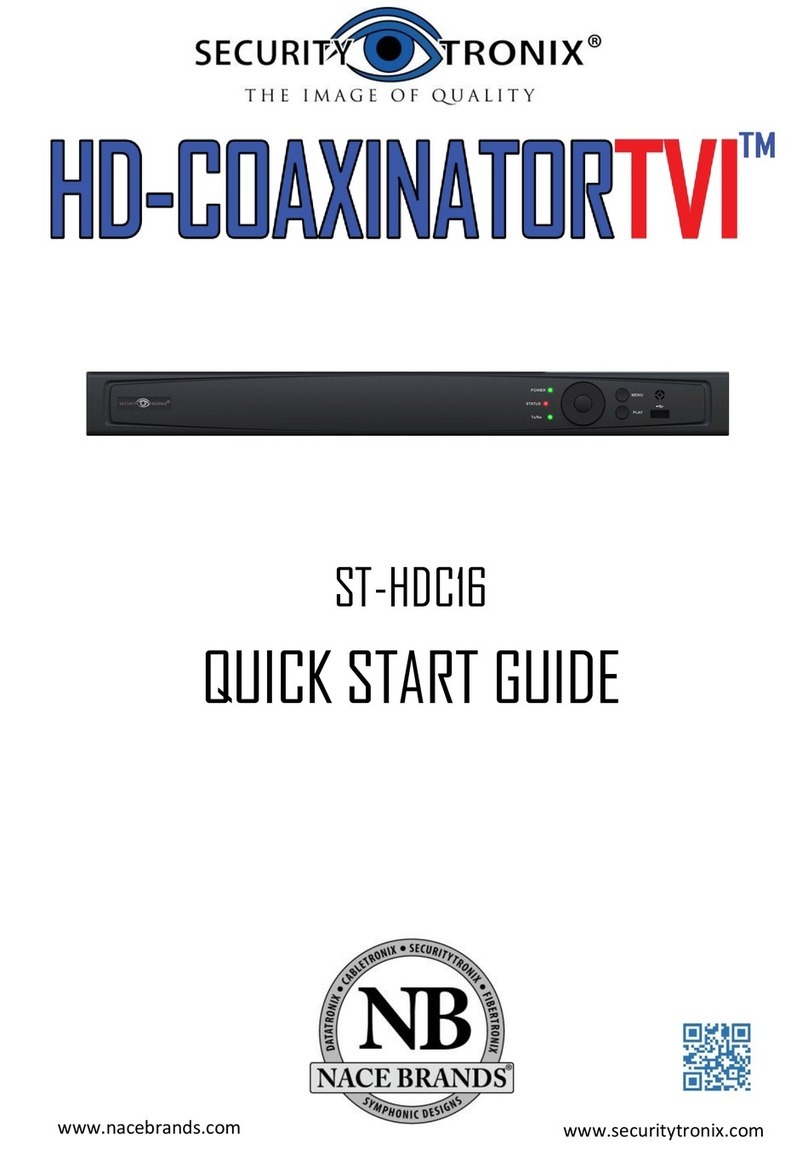1
Thank you for your purchase of this SecurityTronix Network Video
Recorder (NVR). This Quick Start Guide covers the most essential
information for getting the NVR up and running. For more in-depth
information on the NVR’s functions the full manual is available in PDF
format at http://www.securitytronix.com/products
Getting Started
MAKING CONNECTIONS.................................................pg02
POWERING ON and SHUTTING DOWN.............................pg03
FIRST STARTUP............................................................pg04
LOGGING IN and LOGGING OUT......................................pg05
General Settings
SETTING DATE AND TIME..............................................pg07
CHANGING PASSWORDS................................................pg08
Record Settings
CAMERA DISCOVERY.....................................................pg10
SCHEDULING RECORDING..............................................pg11
CHANGING RECORD MODES...........................................pg13
Motion Detection
SETTING UP MOTION DETECTION...................................pg15
ADJUSTING MOTION REGIONS.......................................pg16
Playback and Backup
PLAYING BACK VIDEO...................................................pg17
BACKING UP VIDEO FILES.............................................pg19
Networking
NETWORKING THE NVR.................................................pg21
HOW TO ENABLE P2P....................................................pg22
MOBILE APPS...............................................................pg23
SOFTWARE..................................................................pg26
Troubleshooting
CONTACTING SUPPORT................................................pg28