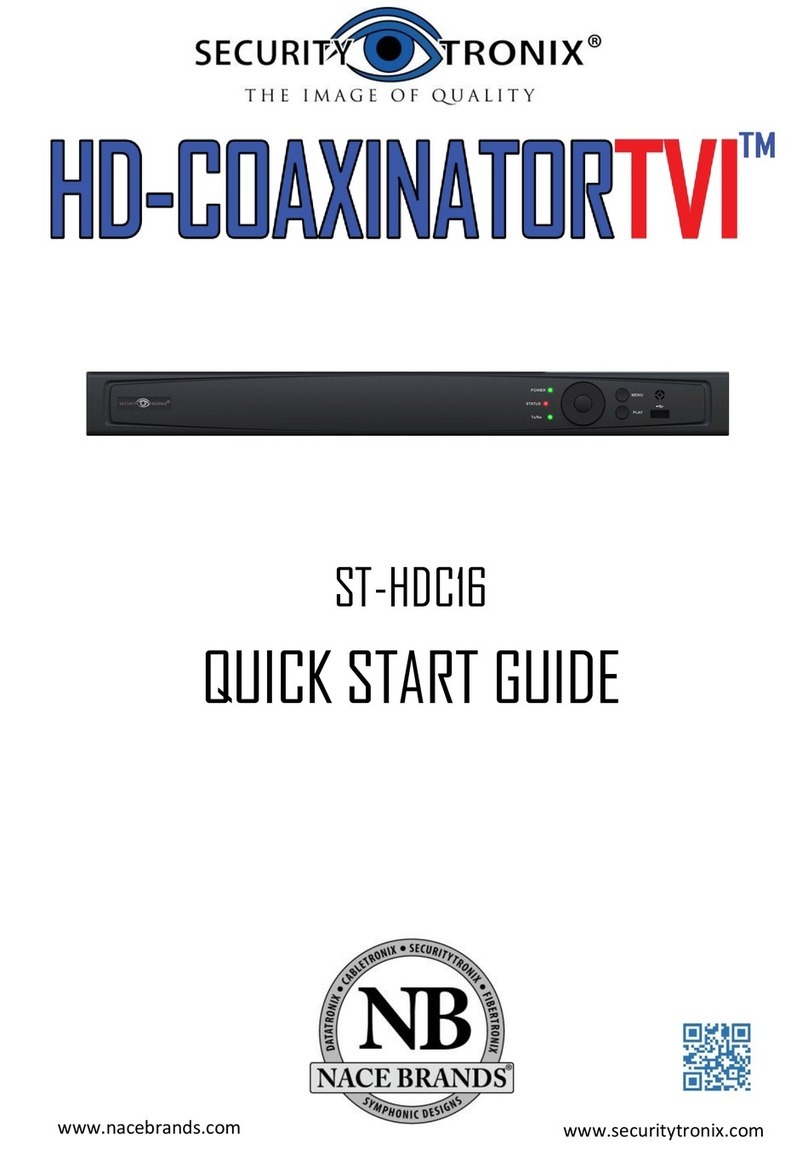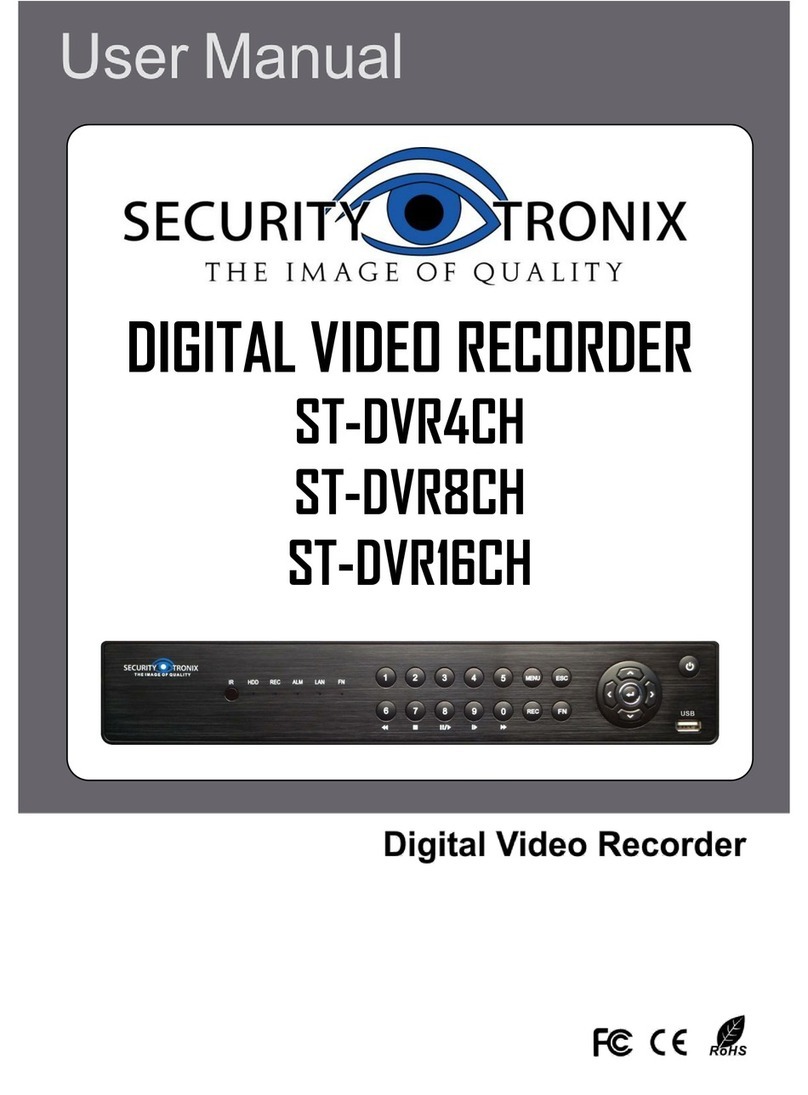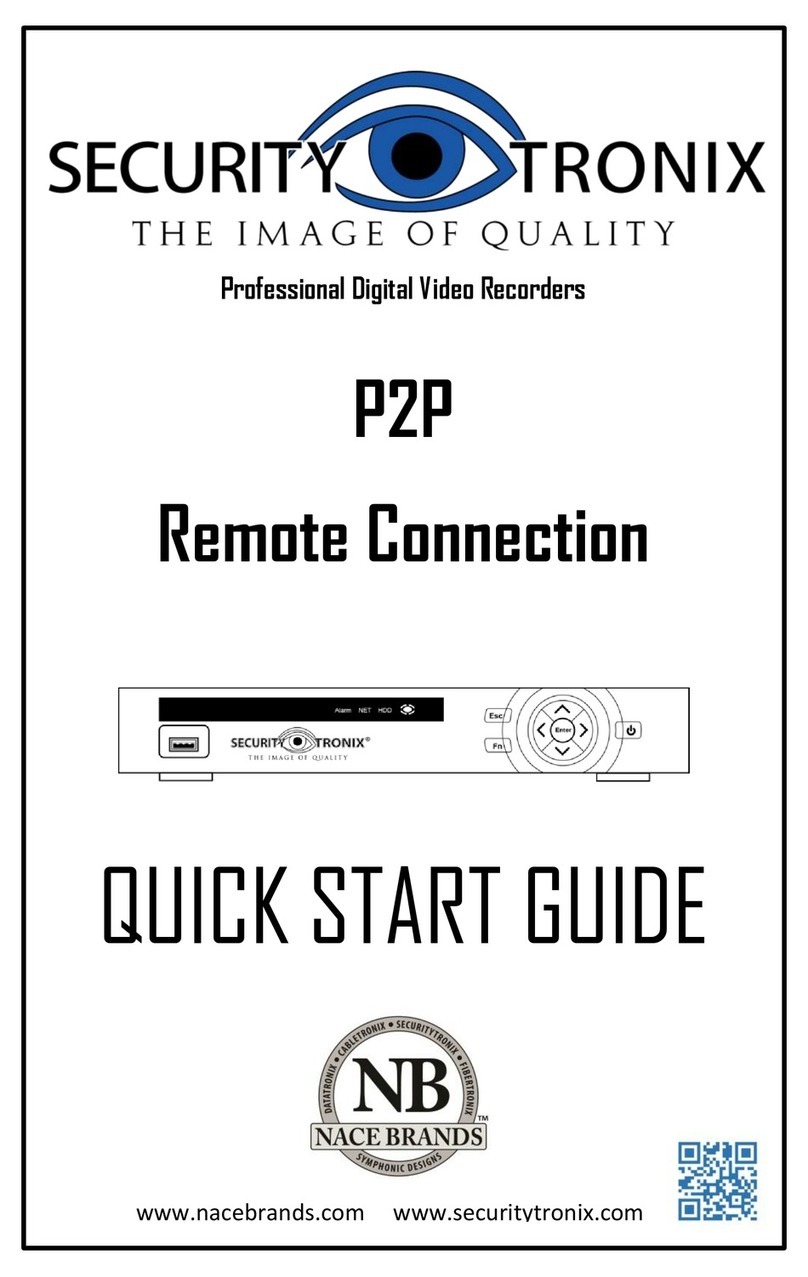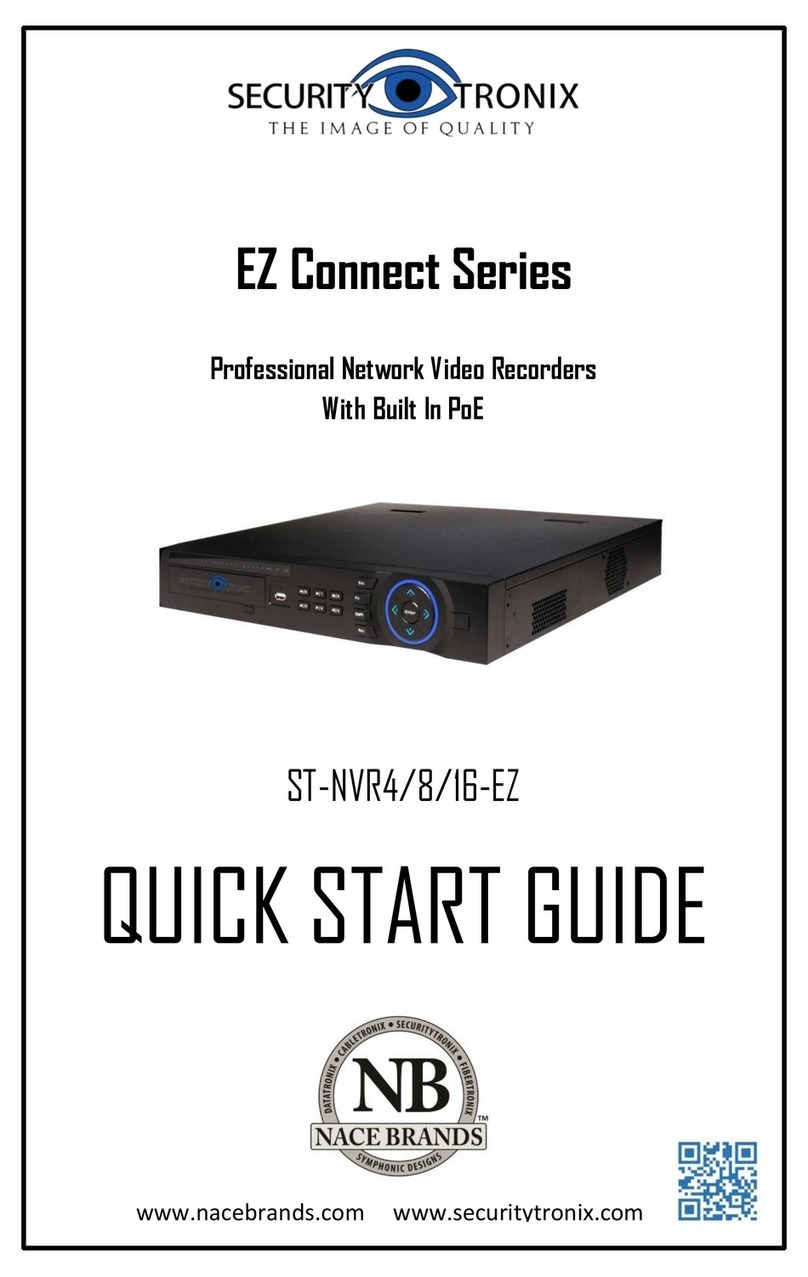9
Write down the IP ADDRESS from the NETWORK screen
of the HVR. This is the IP address which will be used to
access the HVR “locally” from computers on the same
network (usually in the same building as the HVR). This is
also the address to be used for Port Forwarding.
The process for Port Forwarding will be different for each
router. Consult your router’s manual for specific instructions
regarding the process and follow these guidelines:
3 port numbers must be forwarded: port 80, port 34567
and port 34599.
All 3 port numbers above must be forwarded for both
“TCP” and “UDP” protocols.
All 3 port numbers must be forwarded to the IP address
of the HVR, which was obtained from the NETWORK
page of the HVR in the last step of page 8 of this
guide.
If the HVR is only to be accessed “locally”, it is not
necessary to forward the ports in the router. Port Forwarding
IS necessary to access the HVR from outside of the property
where the HVR is located.
NOTE: The website www.portforward.com has useful resources for
help with forwarding ports on a router.
ACCESSING THE HVR REMOTELY
From the LAN (on premises)
On a computer running Windows XP, Windows 7 or
Windows 8, install the CMS software which is included on
the DVD disk provided with this HVR. Depending on the
computer user’s access rights, the software may need to be
installed and/or run “as administrator”. To do this, right-click
on the software and choose “run as administrator” from the