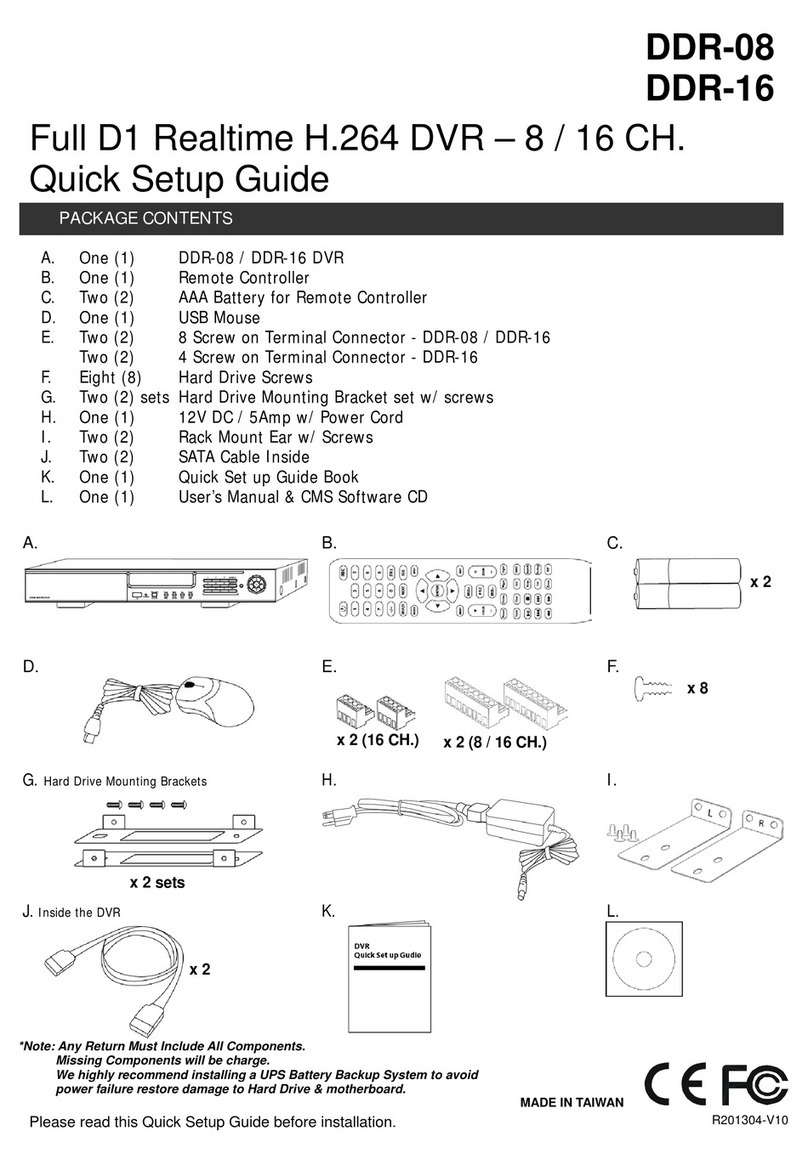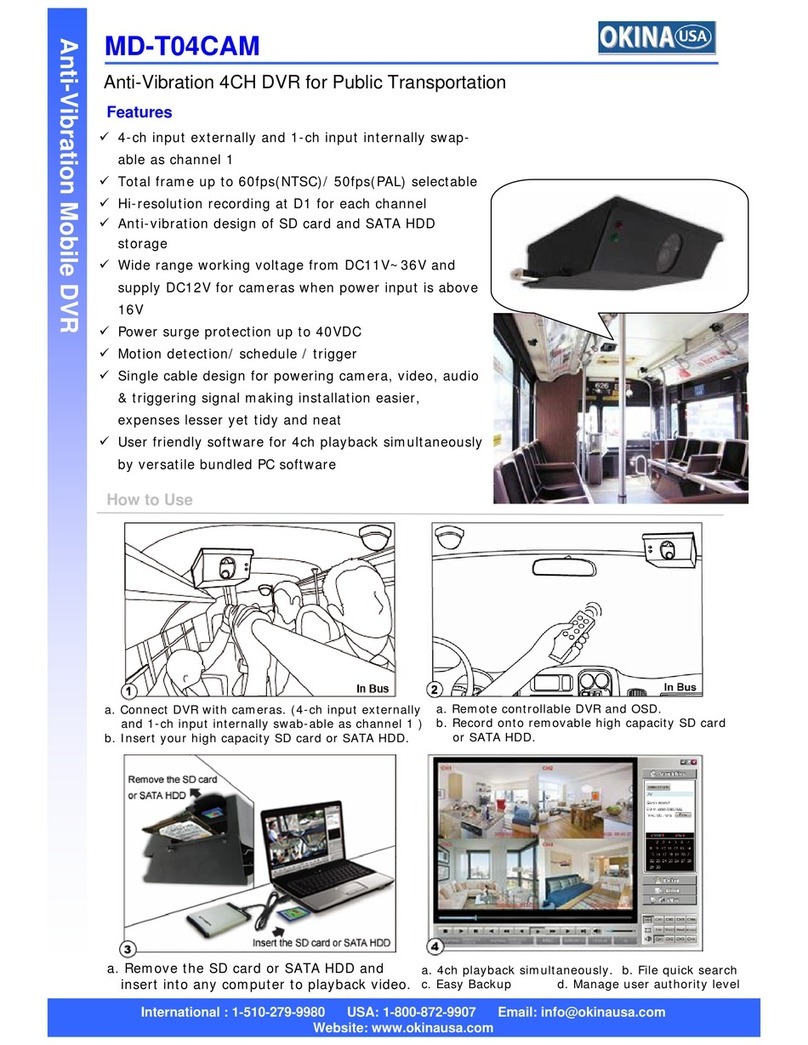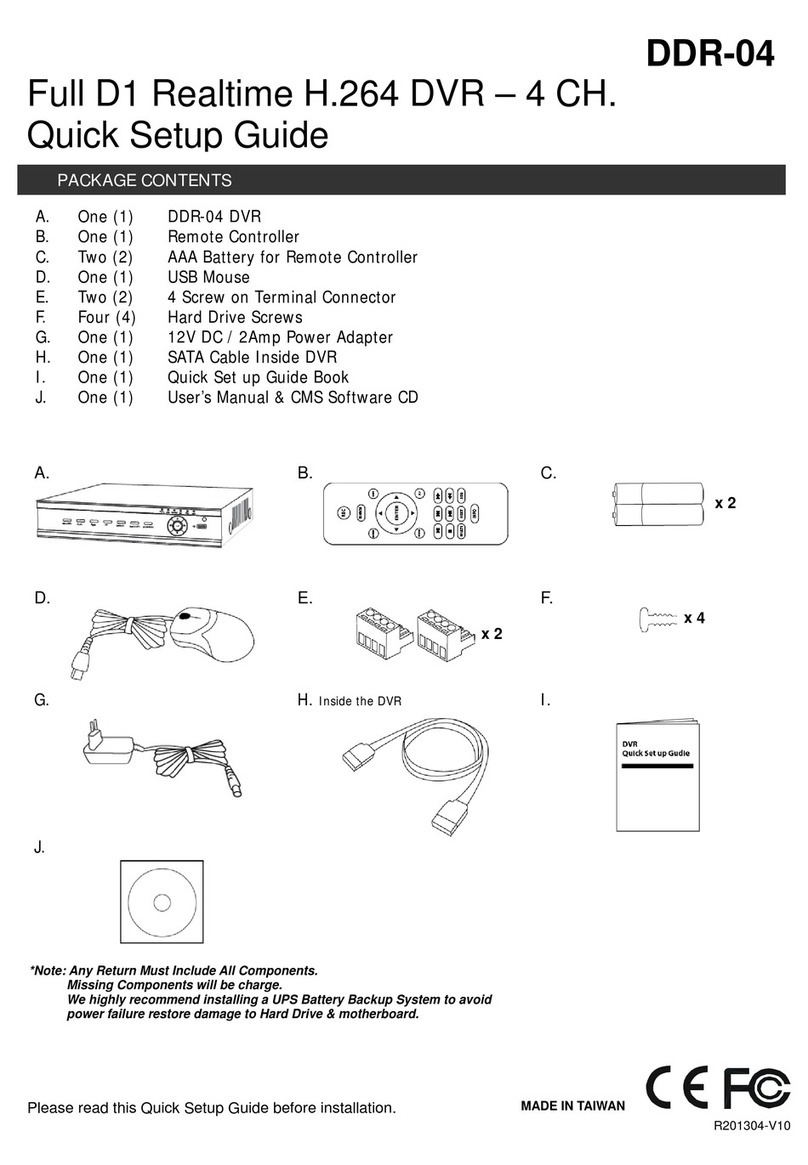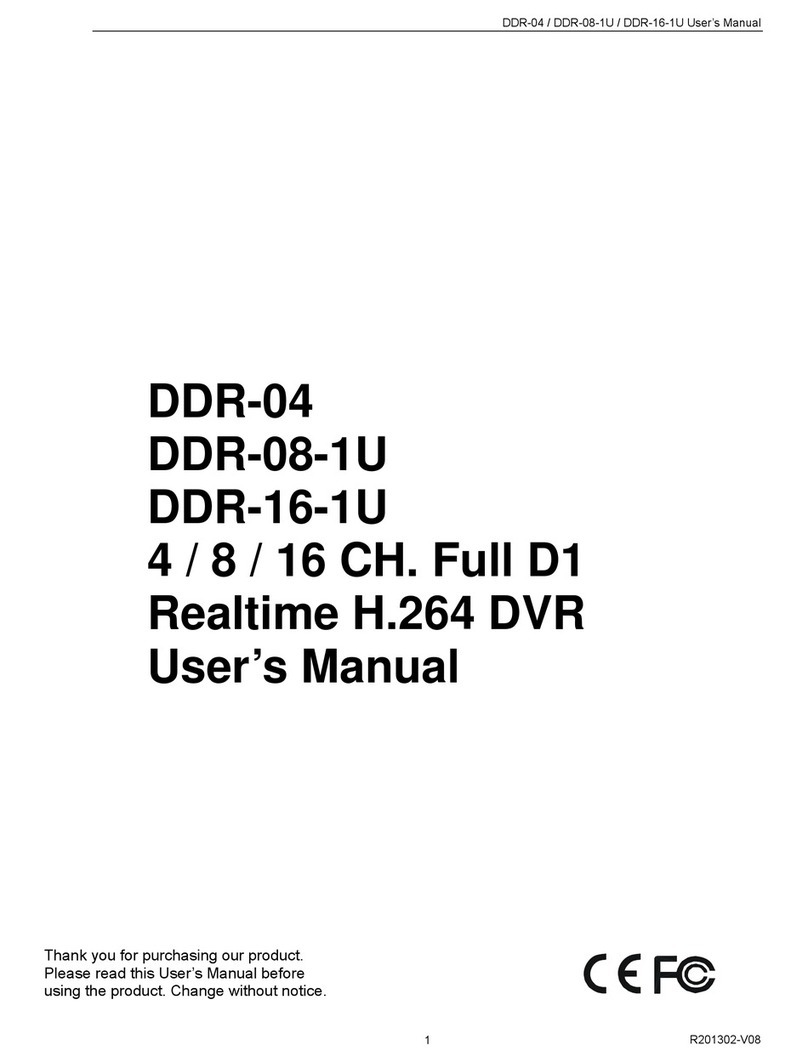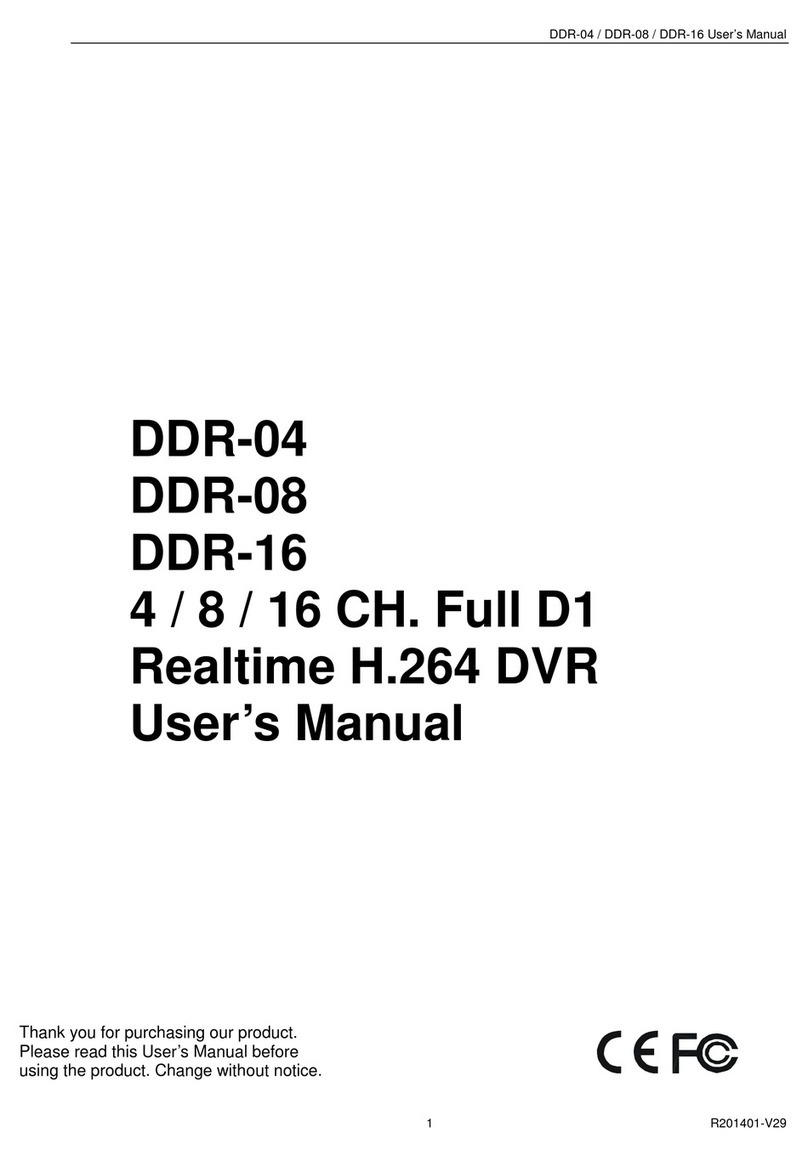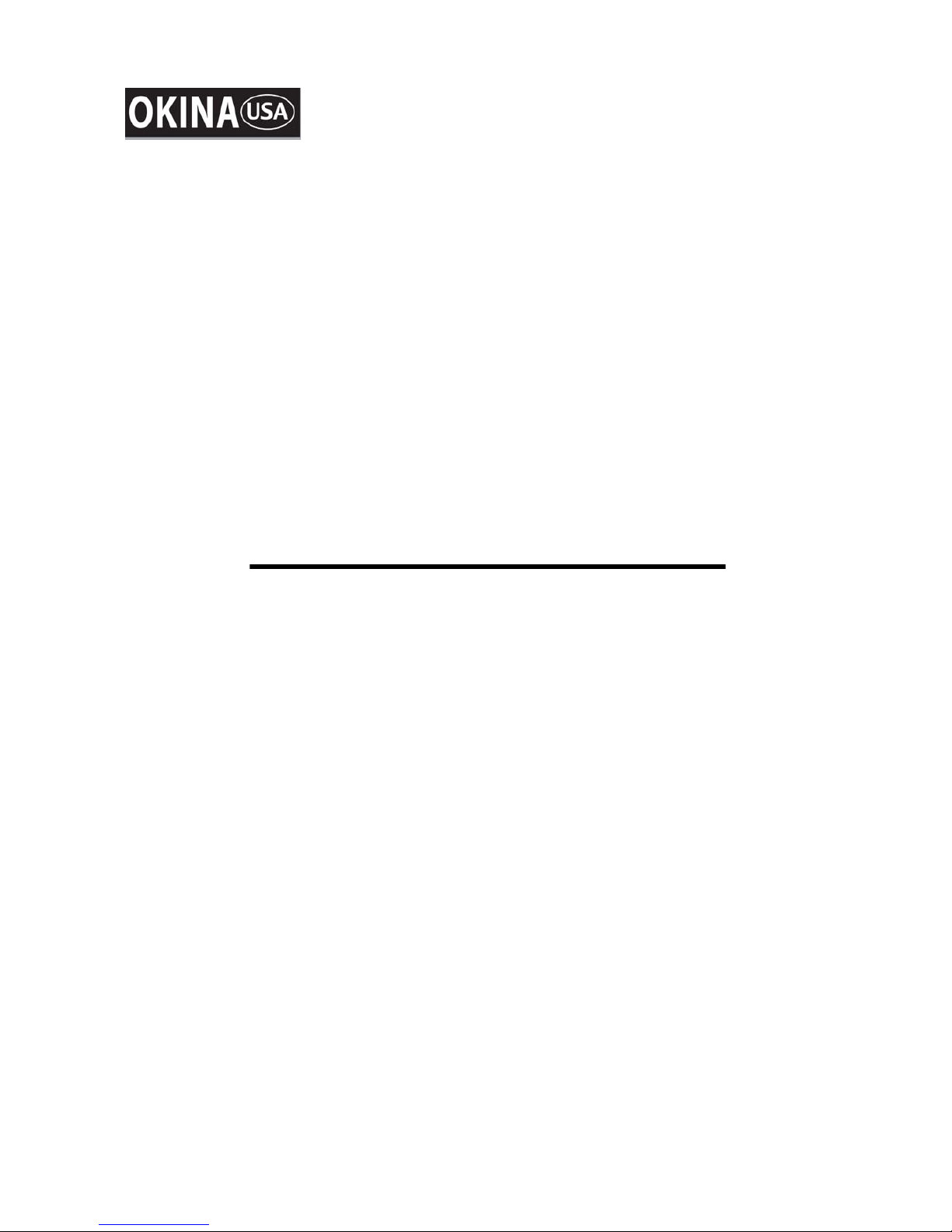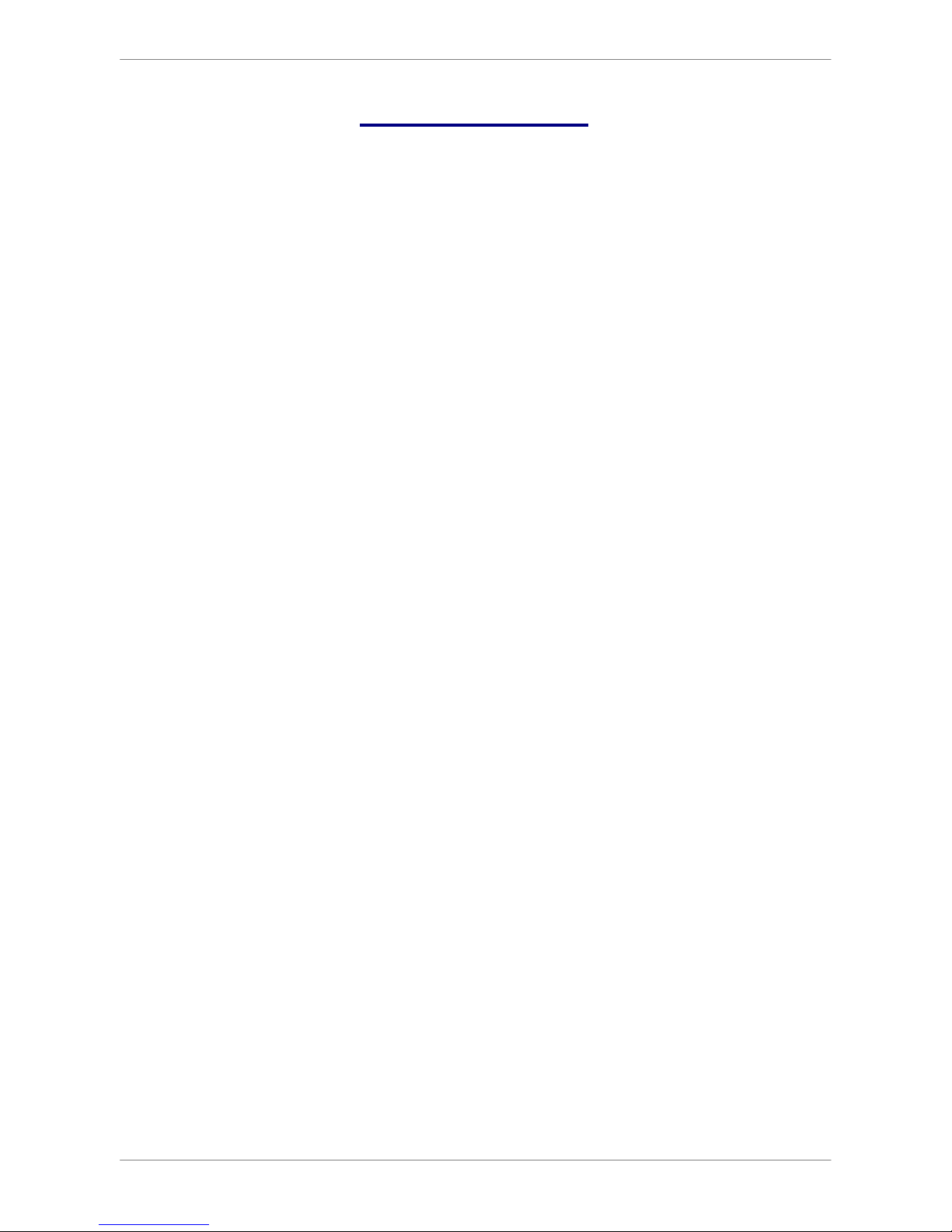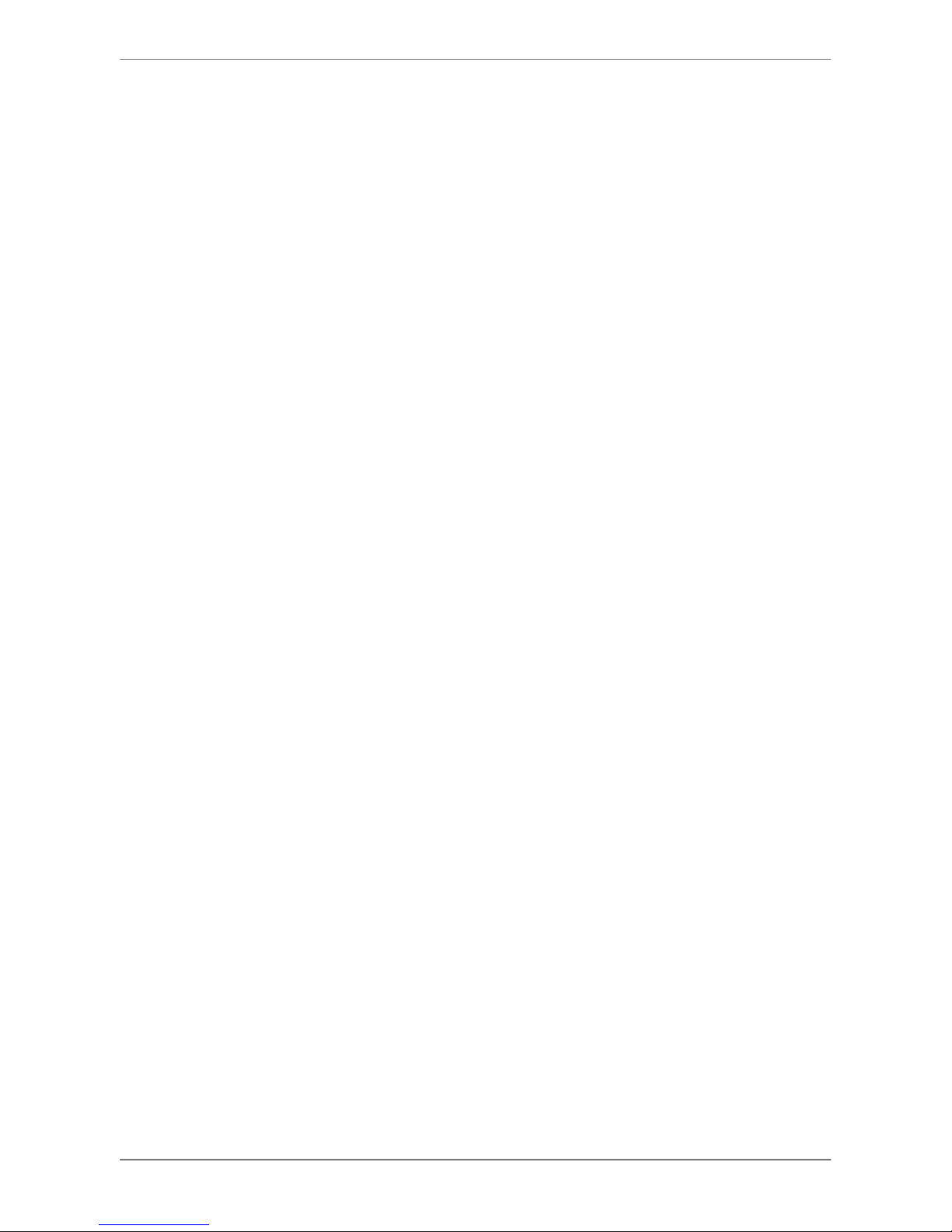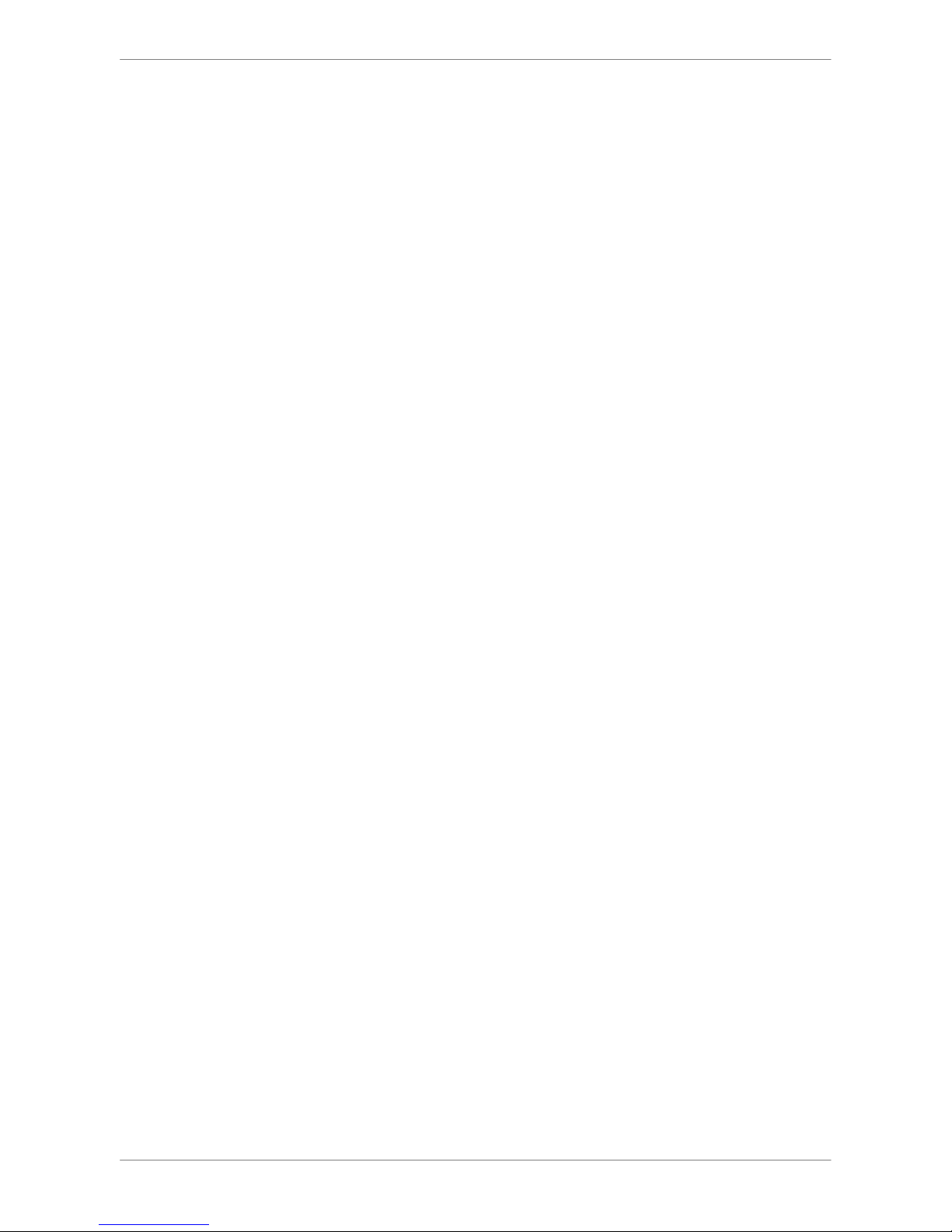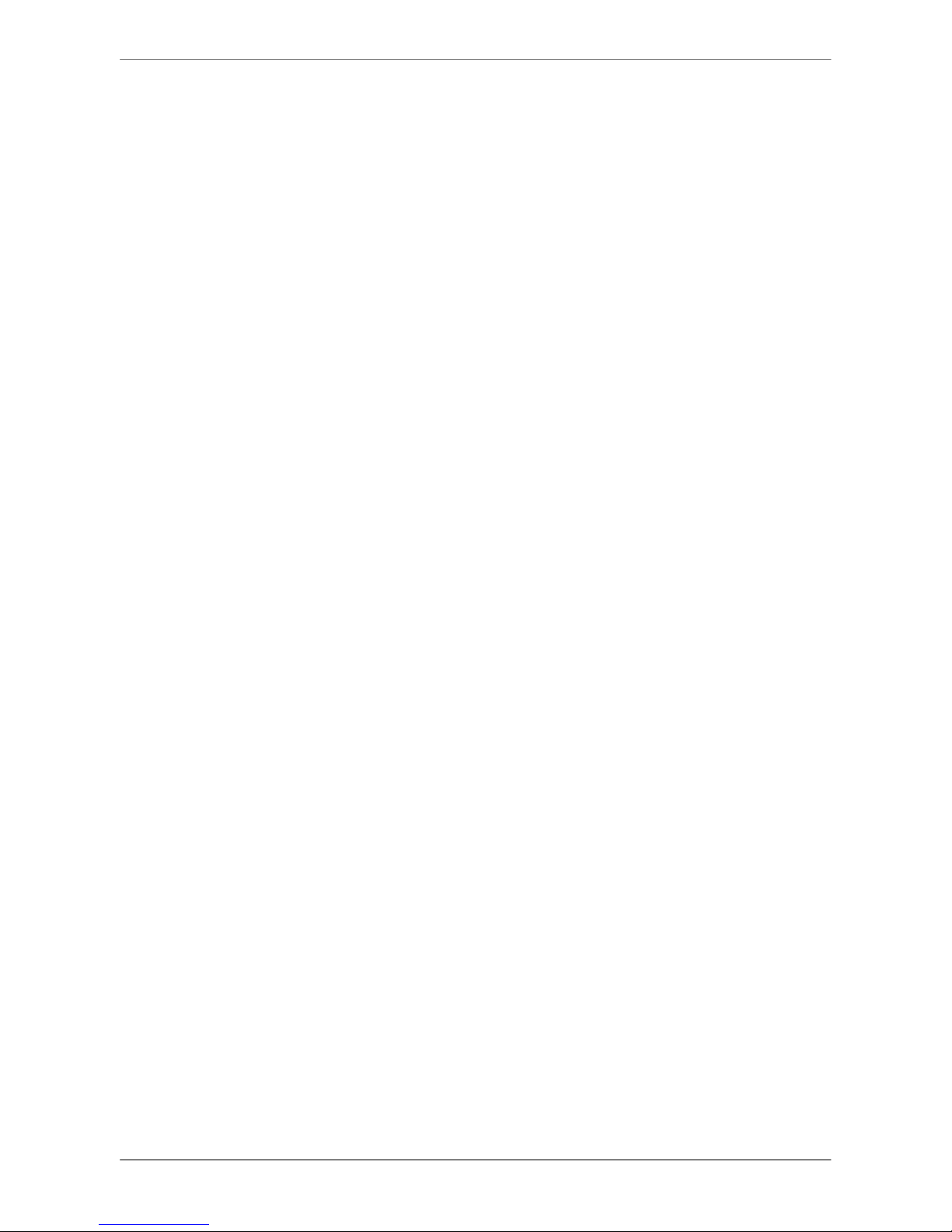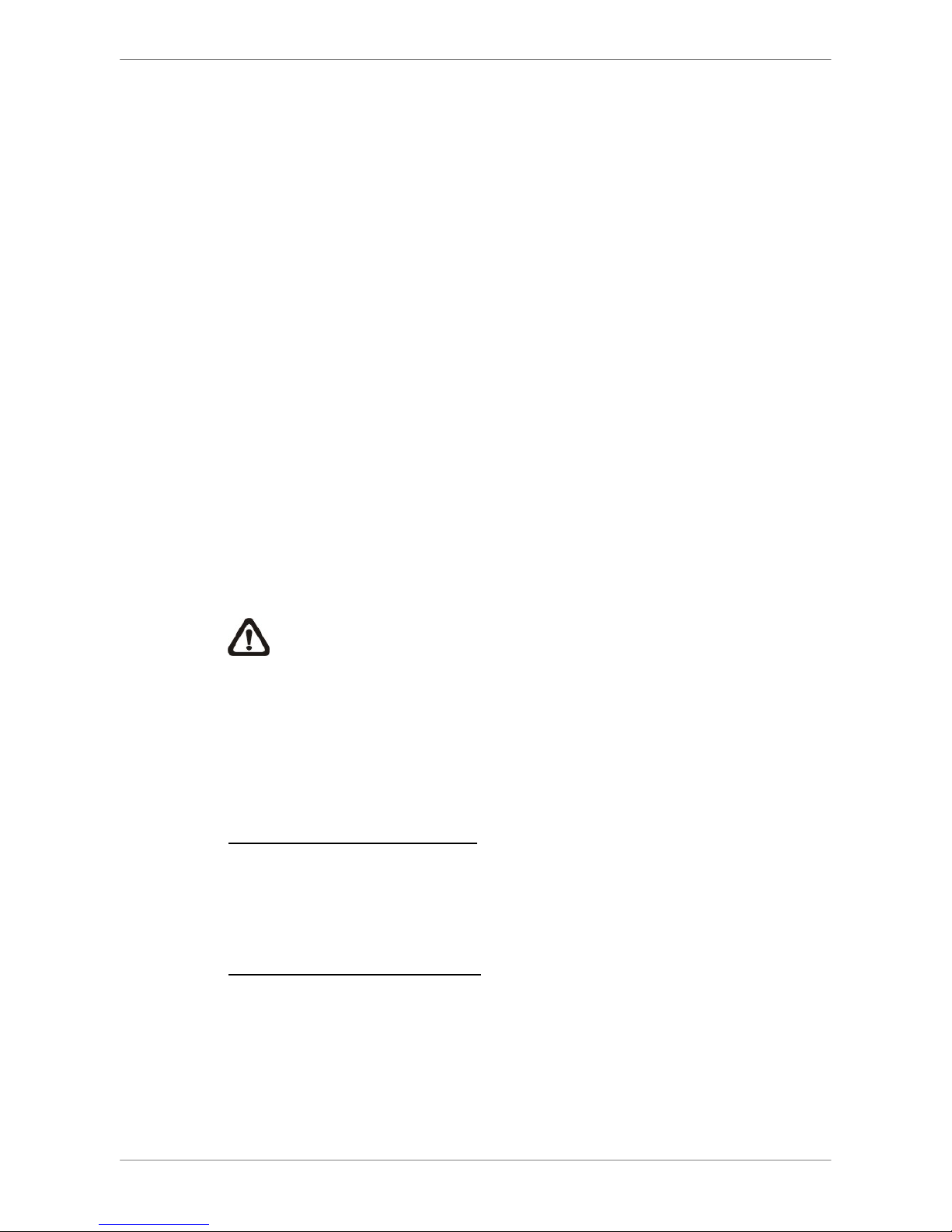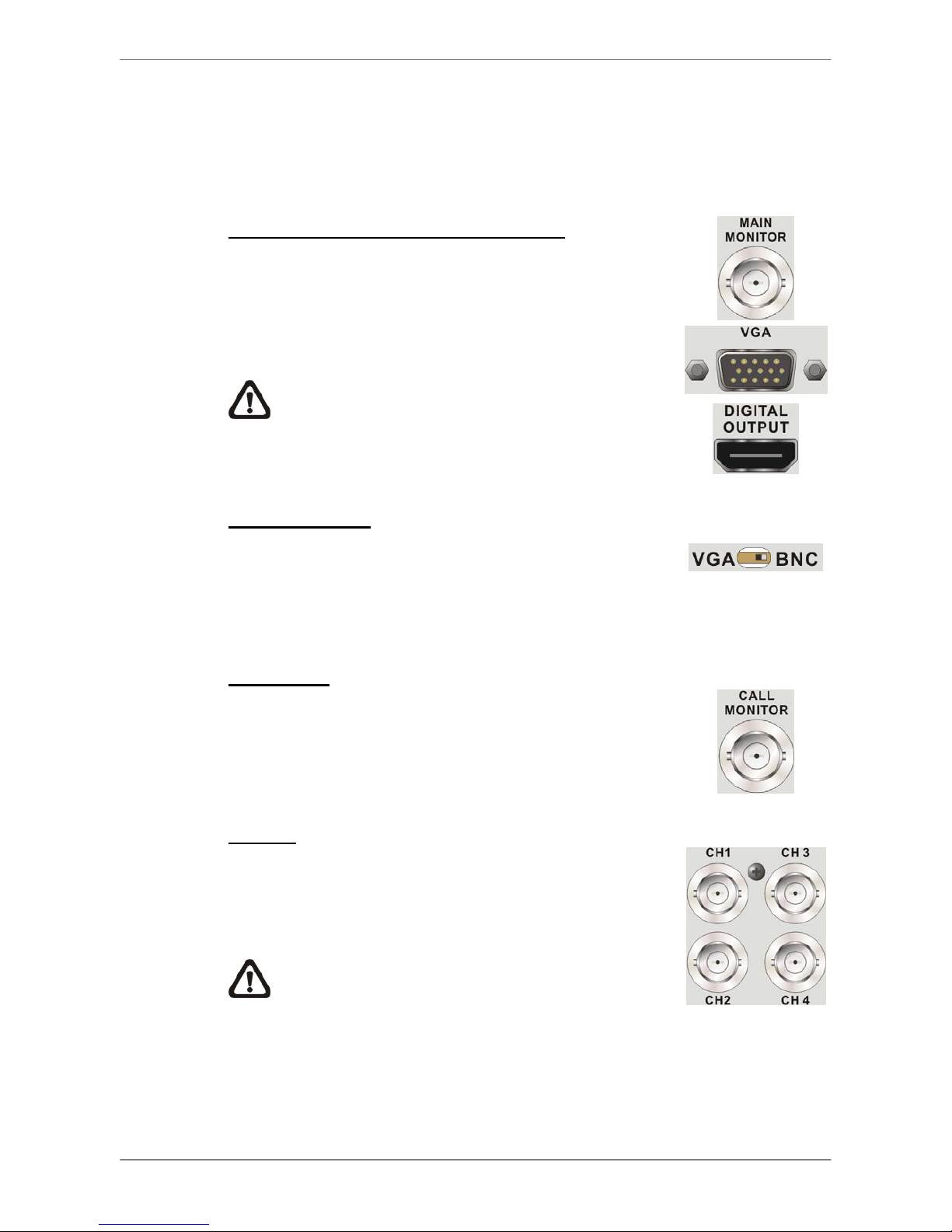DVR User’s Manual
5
3.6.6 Event Full Screen .................................................................................27
3.6.7 Event Duration......................................................................................28
3.6.8 Per Channel Config ..............................................................................28
3.6.8.1 Channel Select......................................................................28
3.6.8.2 Video Loss Detect .................................................................28
3.6.8.3 Motion Detect ........................................................................28
3.6.8.4 Detection Configuration.........................................................29
3.6.8.5 Alarm In.................................................................................30
3.6.8.6 Alarm Out..............................................................................30
4. Basic Operation..........................................................................................................31
4.1 View Live / Playback Video................................................................................31
4.1.1 Viewing Modes .....................................................................................31
4.1.2 Digital Zoom .........................................................................................32
4.1.3 View Live Cameras ..............................................................................32
4.1.4 View Recorded Video ...........................................................................32
4.2 Sequence ..........................................................................................................34
4.2.1 Sequence with Main Monitor ................................................................34
4.2.2 Sequence with Call Monitor..................................................................34
4.3 Search Recorded Video.....................................................................................35
4.3.1 Search by Time ....................................................................................35
4.3.2 Search by Event ...................................................................................36
4.4 Video Export ......................................................................................................37
4.4.1 ezBurn Introduction ..............................................................................37
4.4.2 Export Normal Video ............................................................................38
4.4.3 Export Event Video...............................................................................39
4.5 Dome Control.....................................................................................................39
4.5.1 Dome Connection.................................................................................39
4.5.2 Dome Protocol Setup ...........................................................................39
4.5.3 RS485 Setup........................................................................................40
4.5.4 Dome Controlling Buttons ....................................................................41
4.5.5 Set Preset Points..................................................................................42
4.5.6 Call Preset Points.................................................................................43
4.6 System Log Exportation.....................................................................................43
5. Remote Monitoring Software.....................................................................................44
5.1 Remote Monitoring System Requirements ........................................................44
5.2 Installation of Software.......................................................................................45
5.2.1 Change Internet Settings......................................................................45
5.2.2 Install the Remote Monitoring Software................................................47
5.2.2.1 Login / Logout .........................................................................48
5.2.2.2 Software Upgrades .................................................................49