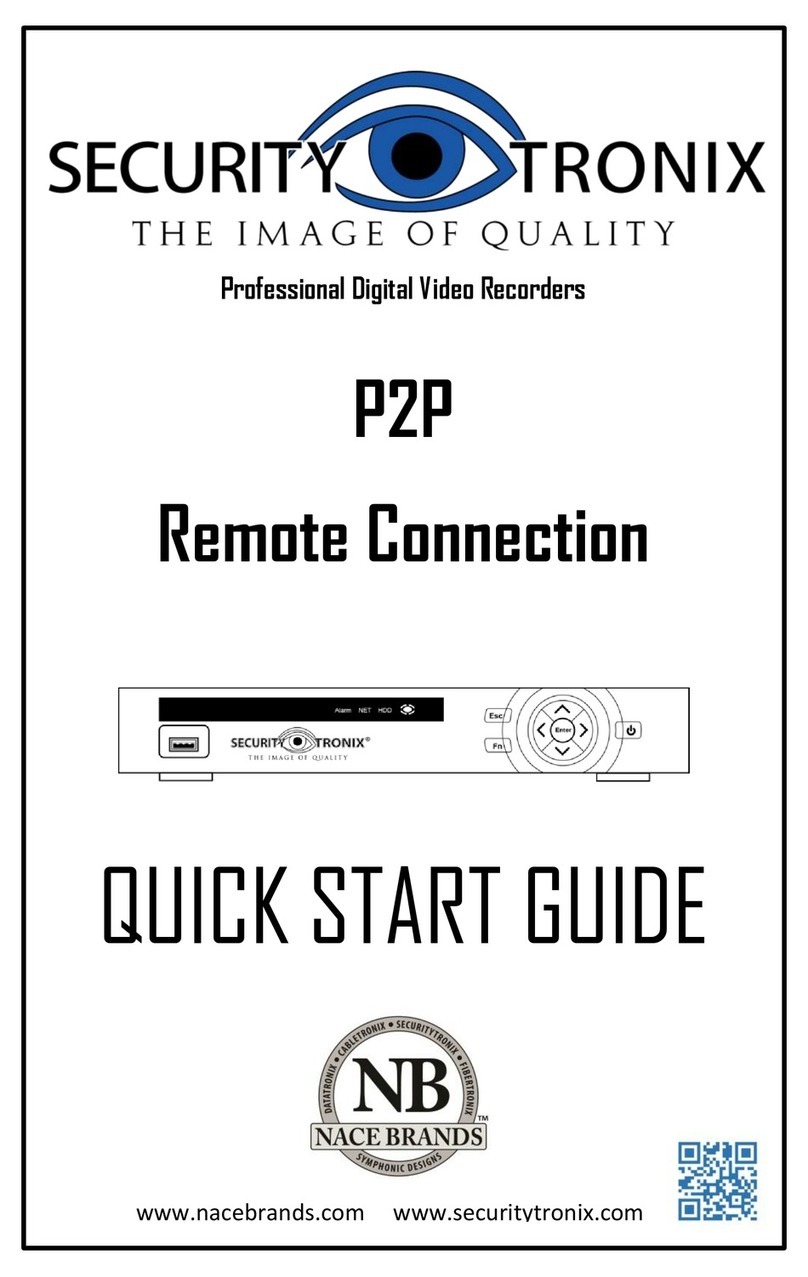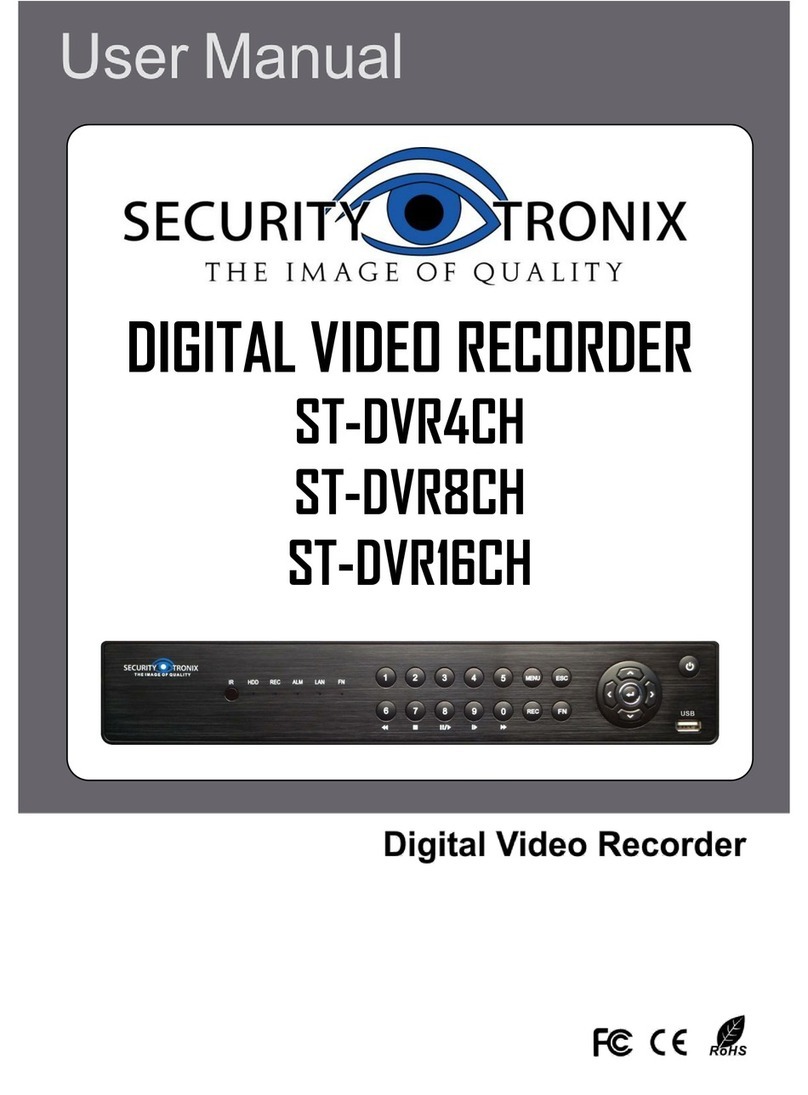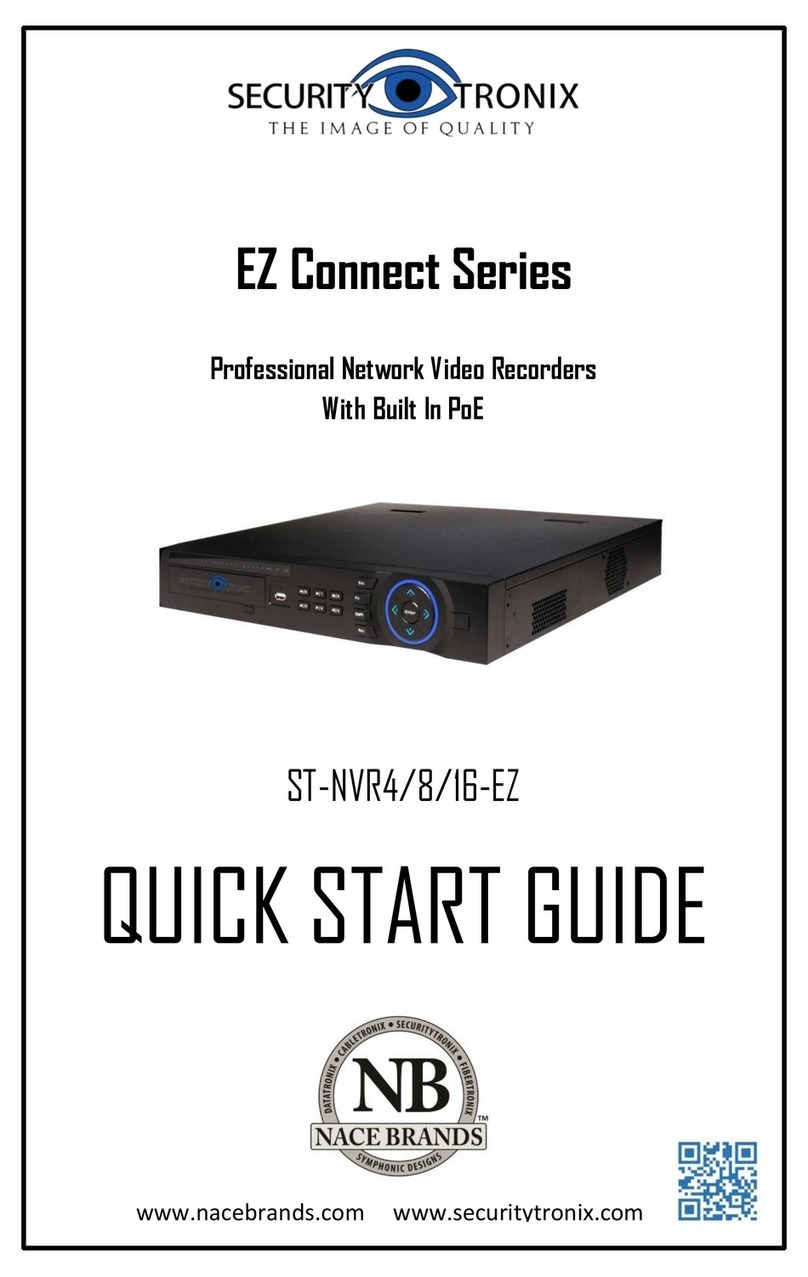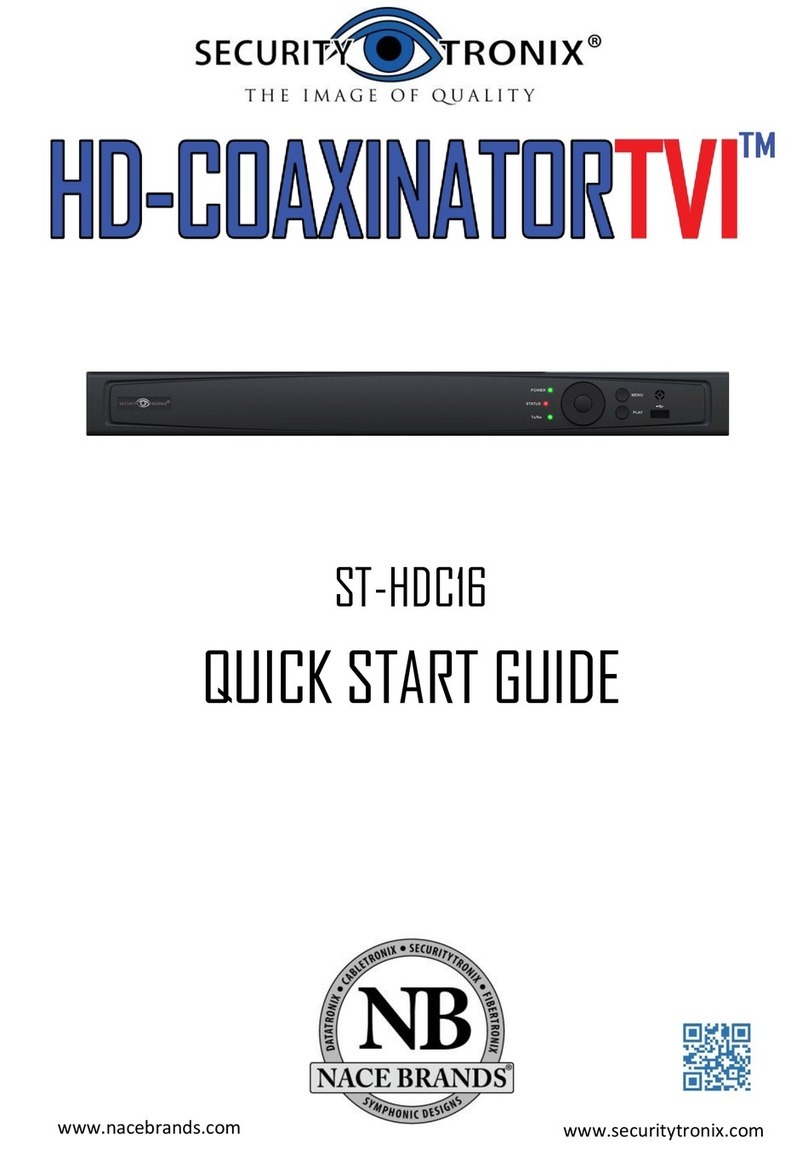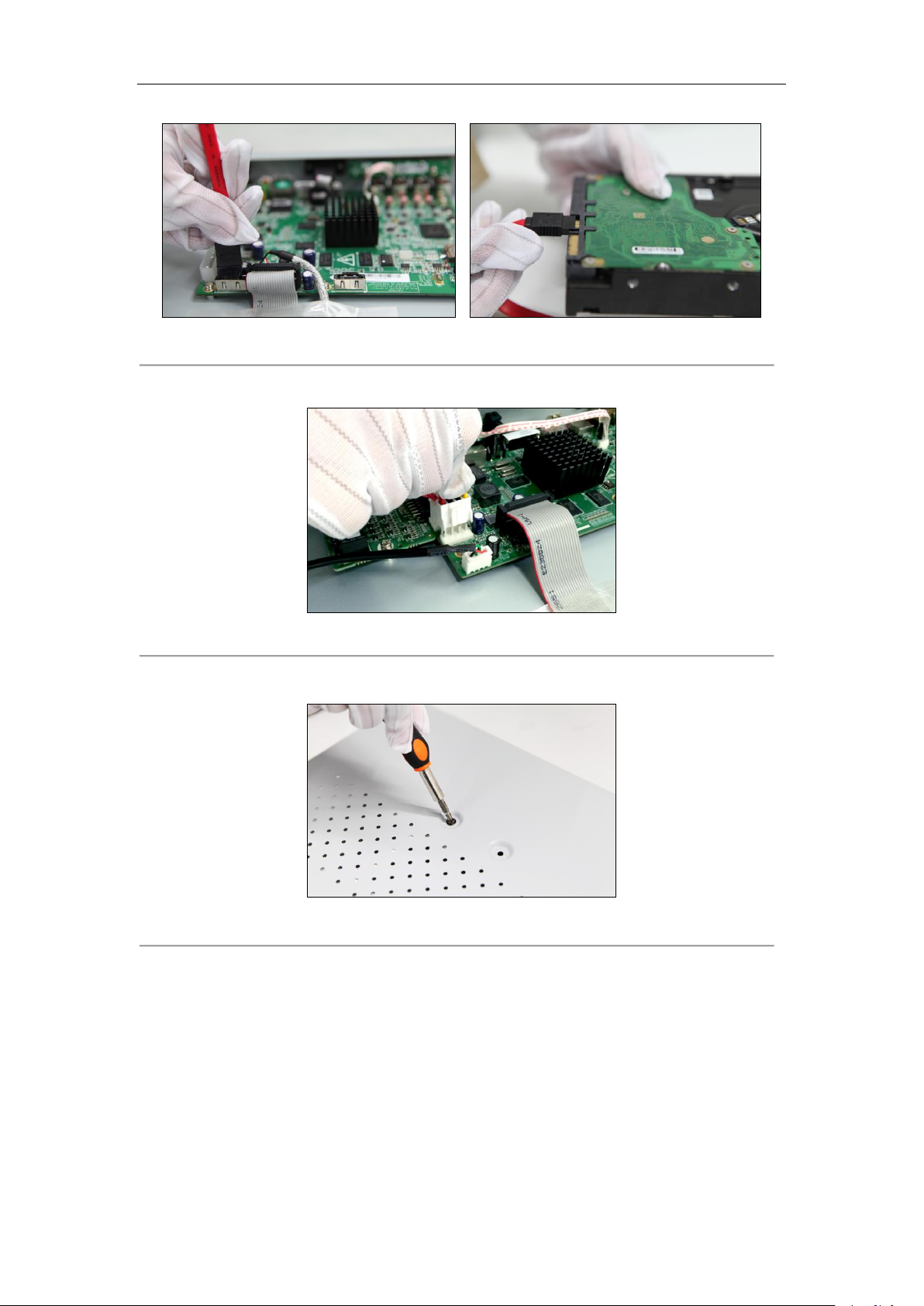ST-HDC8 QUICK START GUIDE
1
TABLE OF CONTENTS
Chapter 1Description of Panels ......................................................................................................................6
1.1 Front Panel ...................................................................................................................................... 6
1.2 Rear Panel ....................................................................................................................................... 7
Chapter 2Installation and Connections..........................................................................................................8
2.1 DVR Installation .............................................................................................................................. 8
2.2 Hard Disk Installation ...................................................................................................................... 8
2.3 RS-485 and Controller Connection................................................................................................ 10
2.4 HDD Storage Calculation Chart .................................................................................................... 11
Chapter 3Menu Operation............................................................................................................................12
3.1 Menu Structure .............................................................................................................................. 12
3.2 Startup and Shutdown .................................................................................................................... 12
3.3 Activating Your Device ................................................................................................................. 13
3.4 Login and Logout .......................................................................................................................... 14
User Login ....................................................................................................................................... 14
User Logout ..................................................................................................................................... 15
3.5 Configuring the Signal Input ......................................................................................................... 16
3.6 Using the Setup Wizard ................................................................................................................. 17
3.7 Network Settings ........................................................................................................................... 17
3.8 Adding IP Cameras ........................................................................................................................ 18
3.9 Live View ...................................................................................................................................... 19
3.10 Recording Settings......................................................................................................................... 20
3.11 Playback ........................................................................................................................................ 20
Chapter 4Remote Access.................................................................................................................................22
4.1 Web Browser ................................................................................................................................... 22
4.2 Mobile Apps .................................................................................................................................... 23