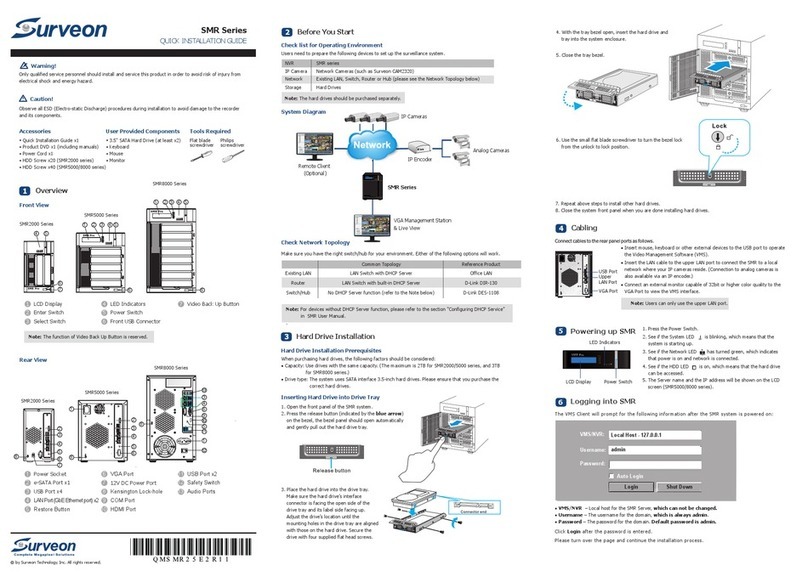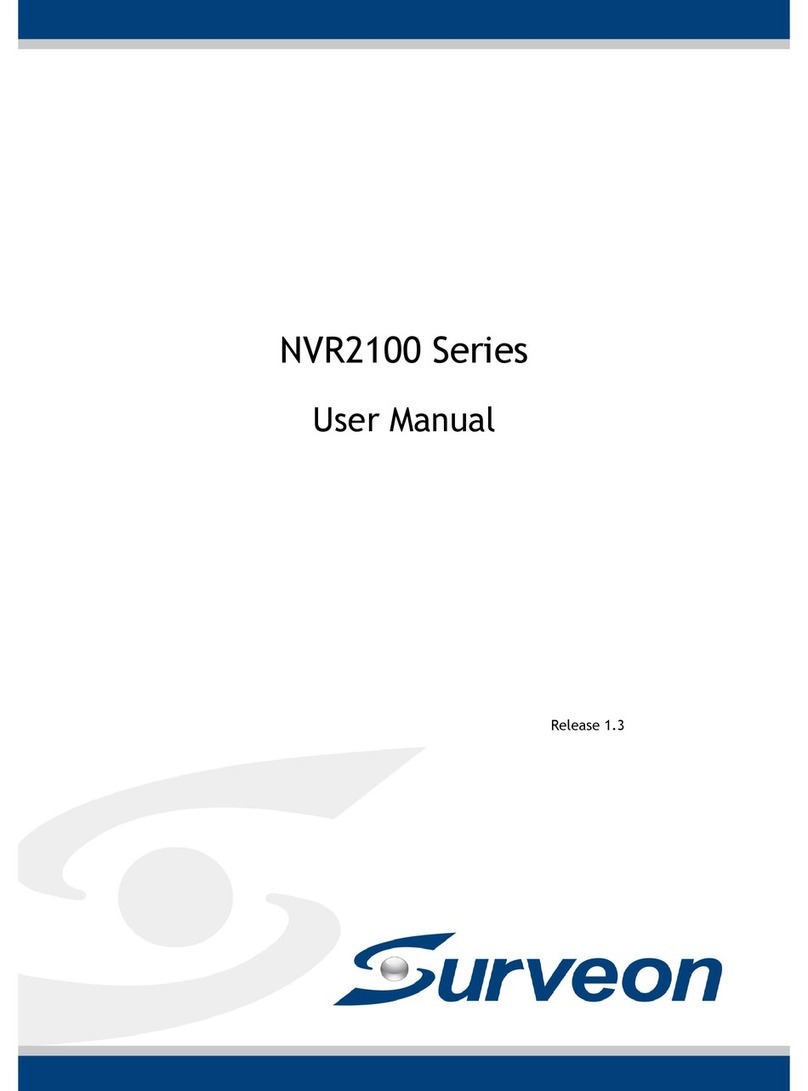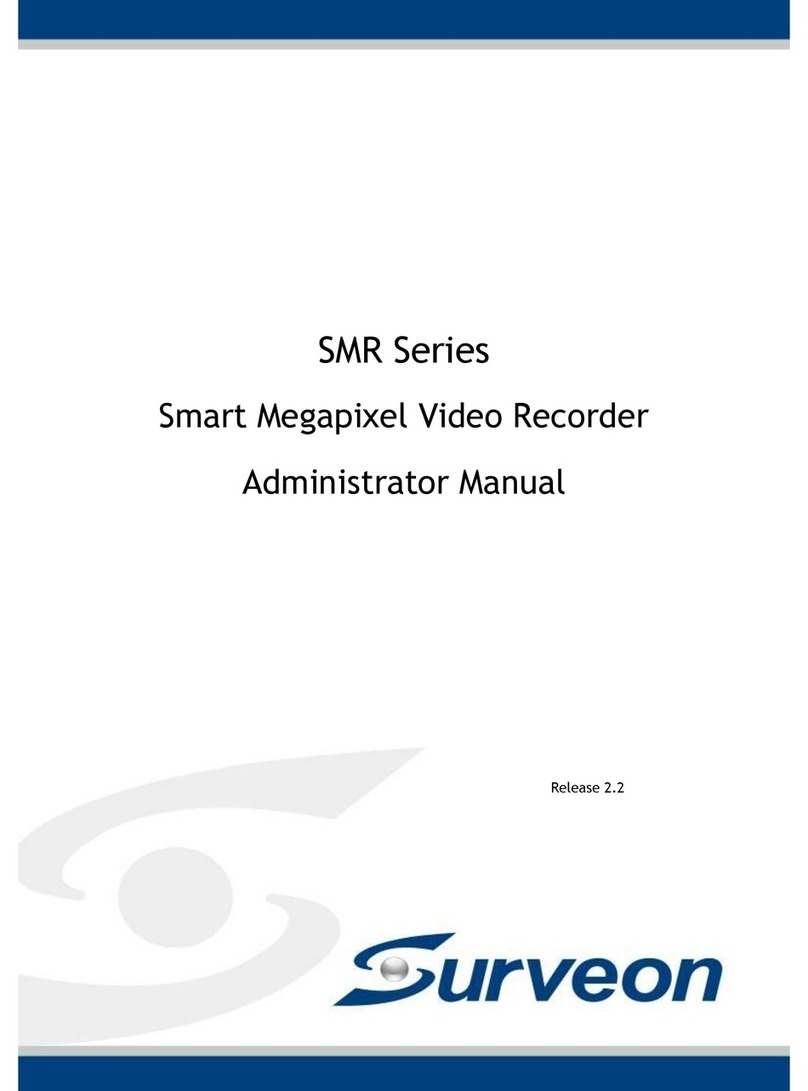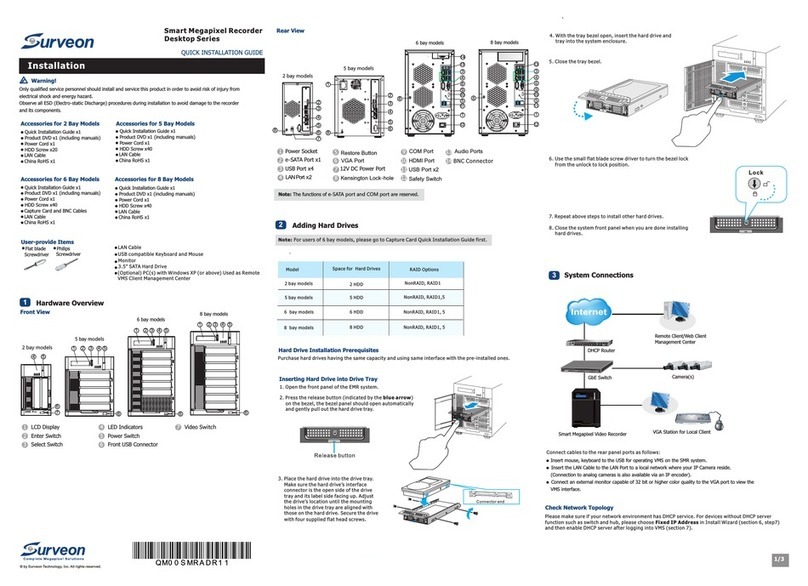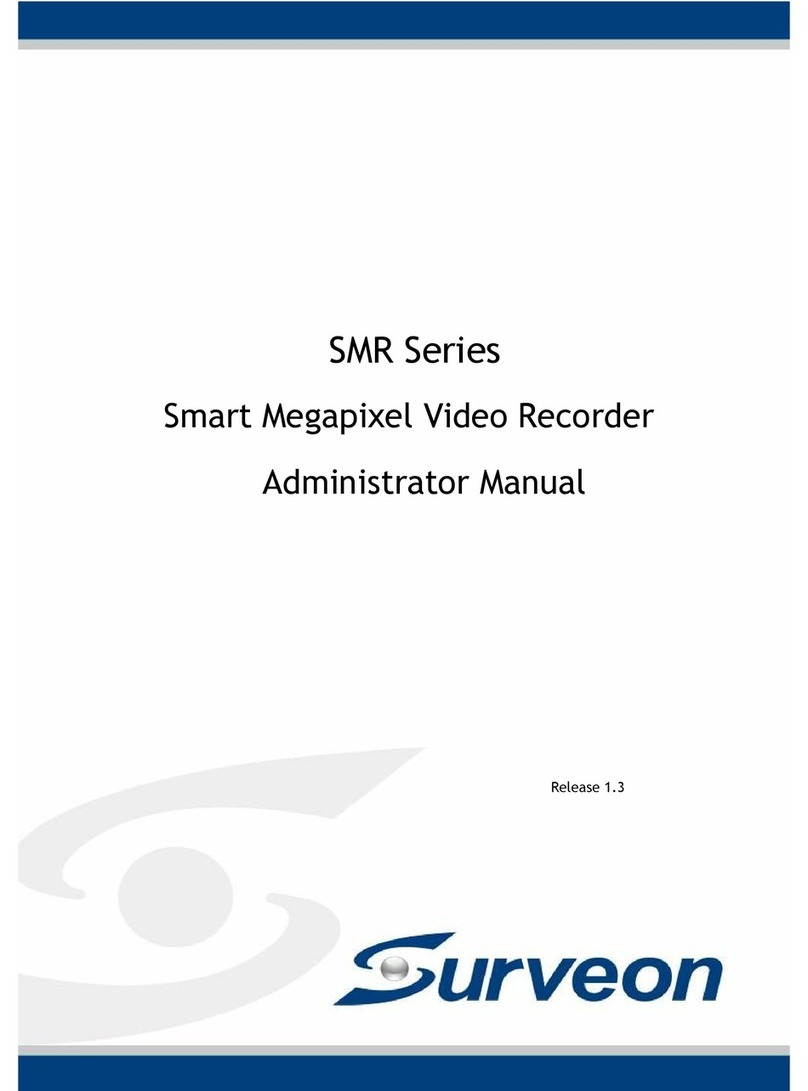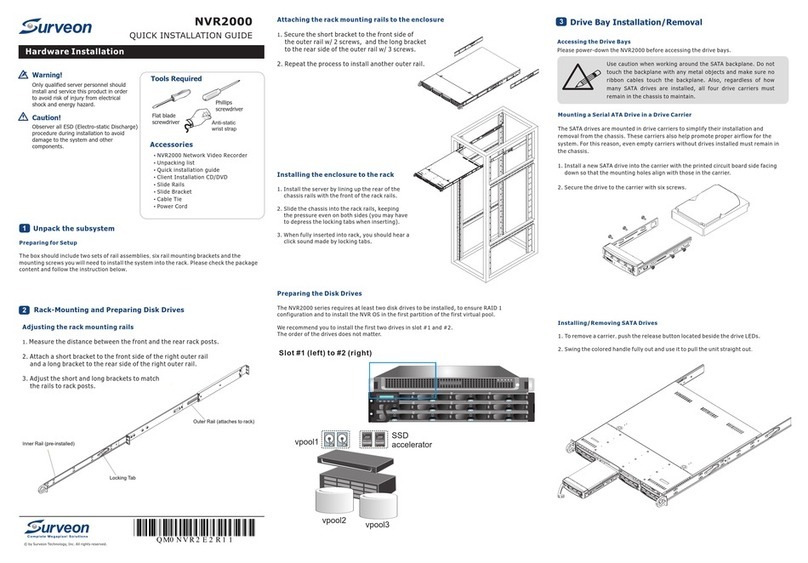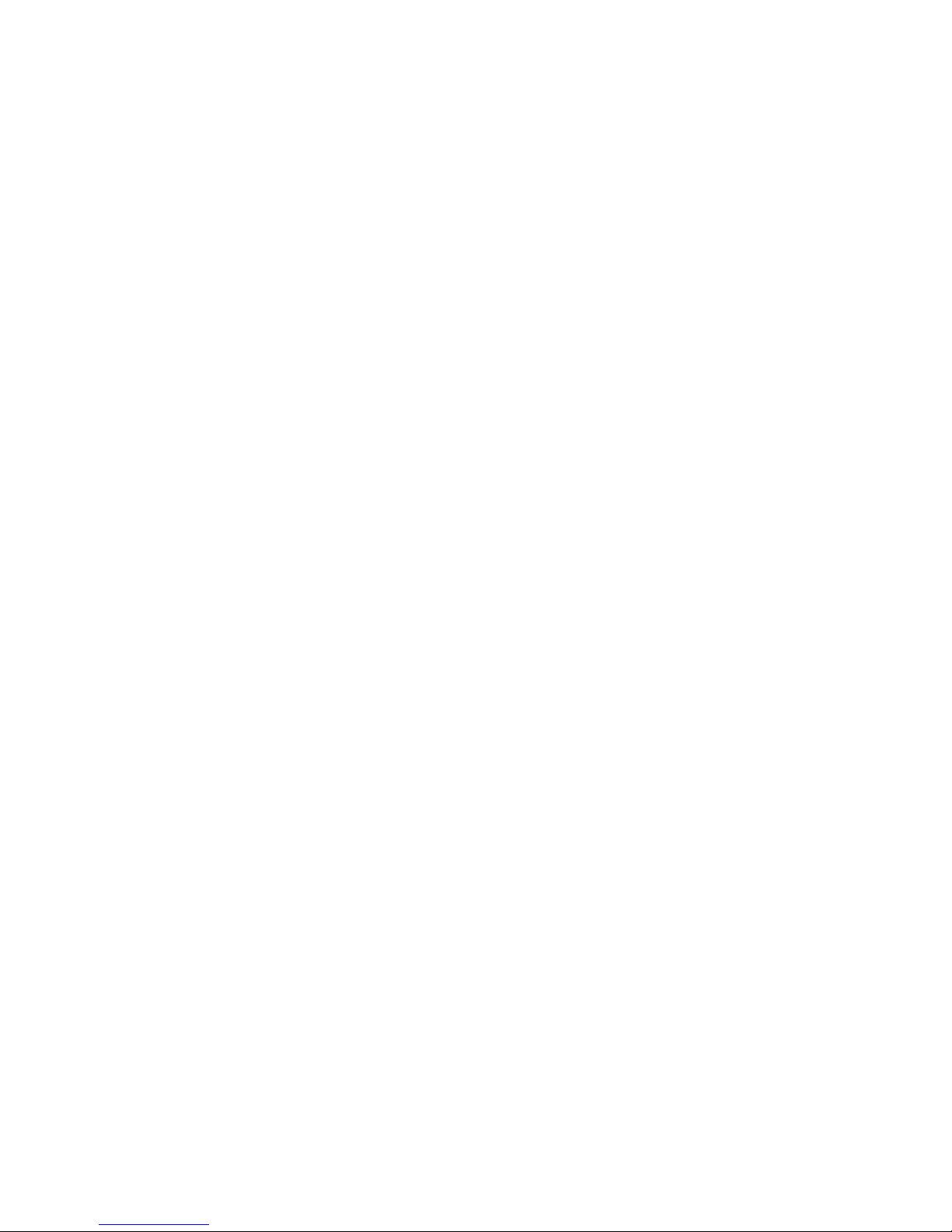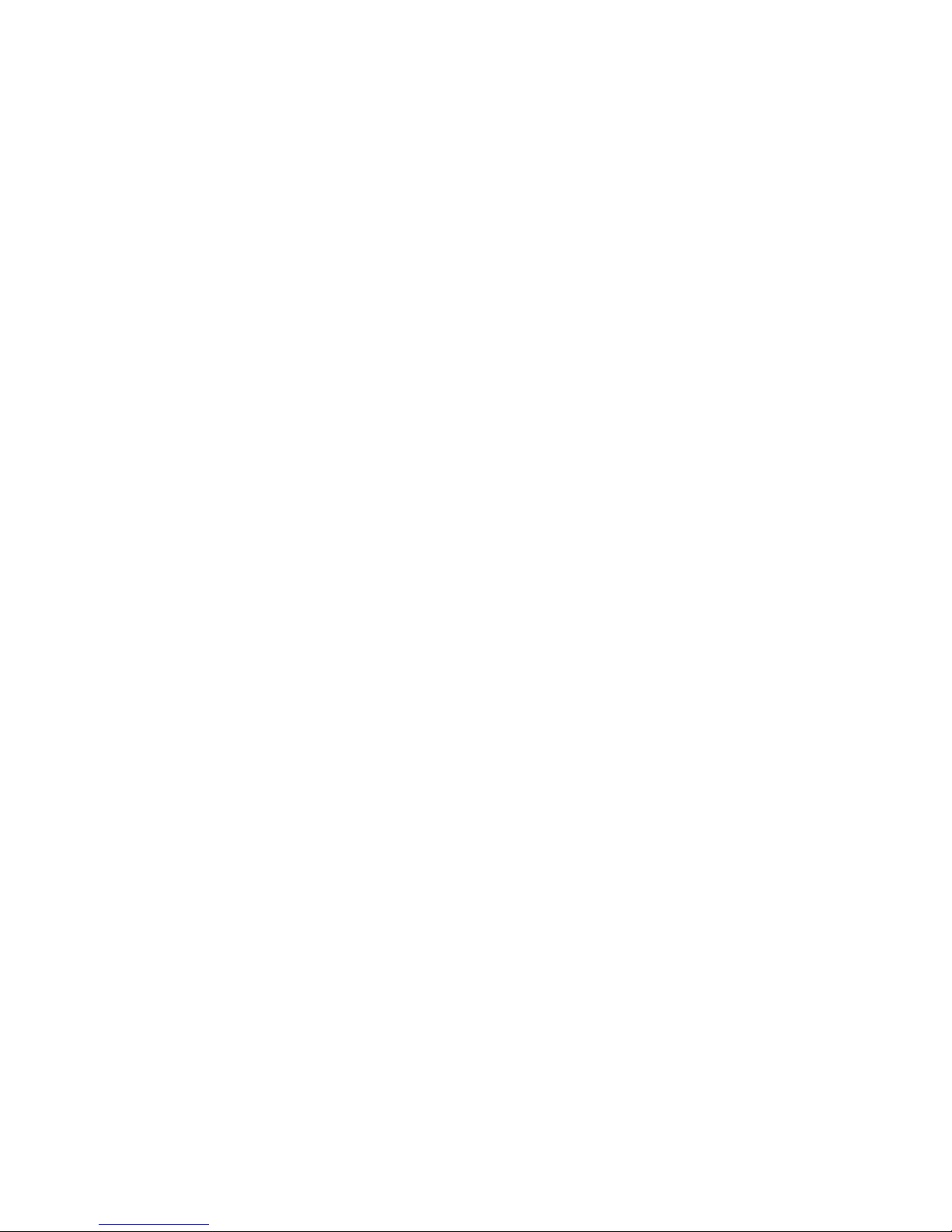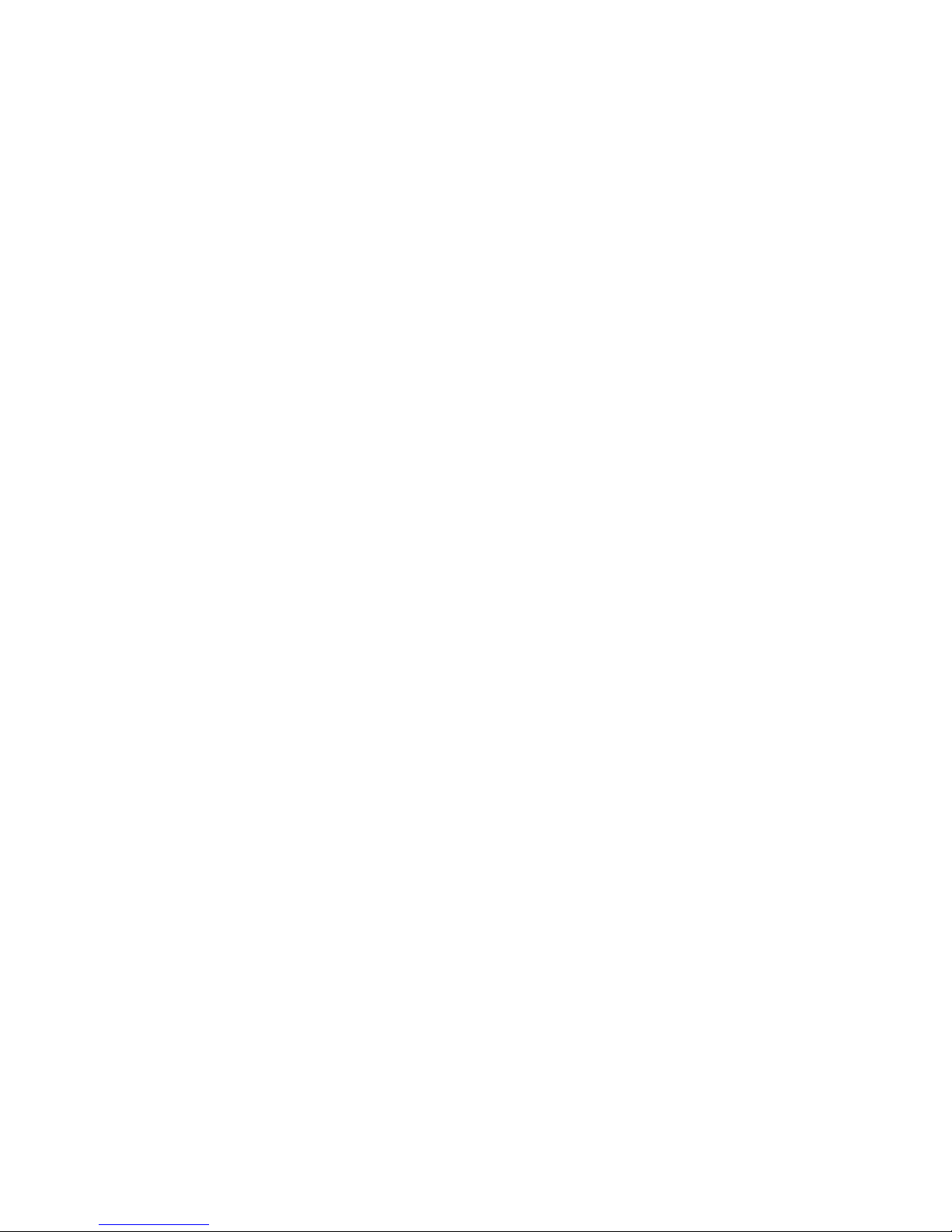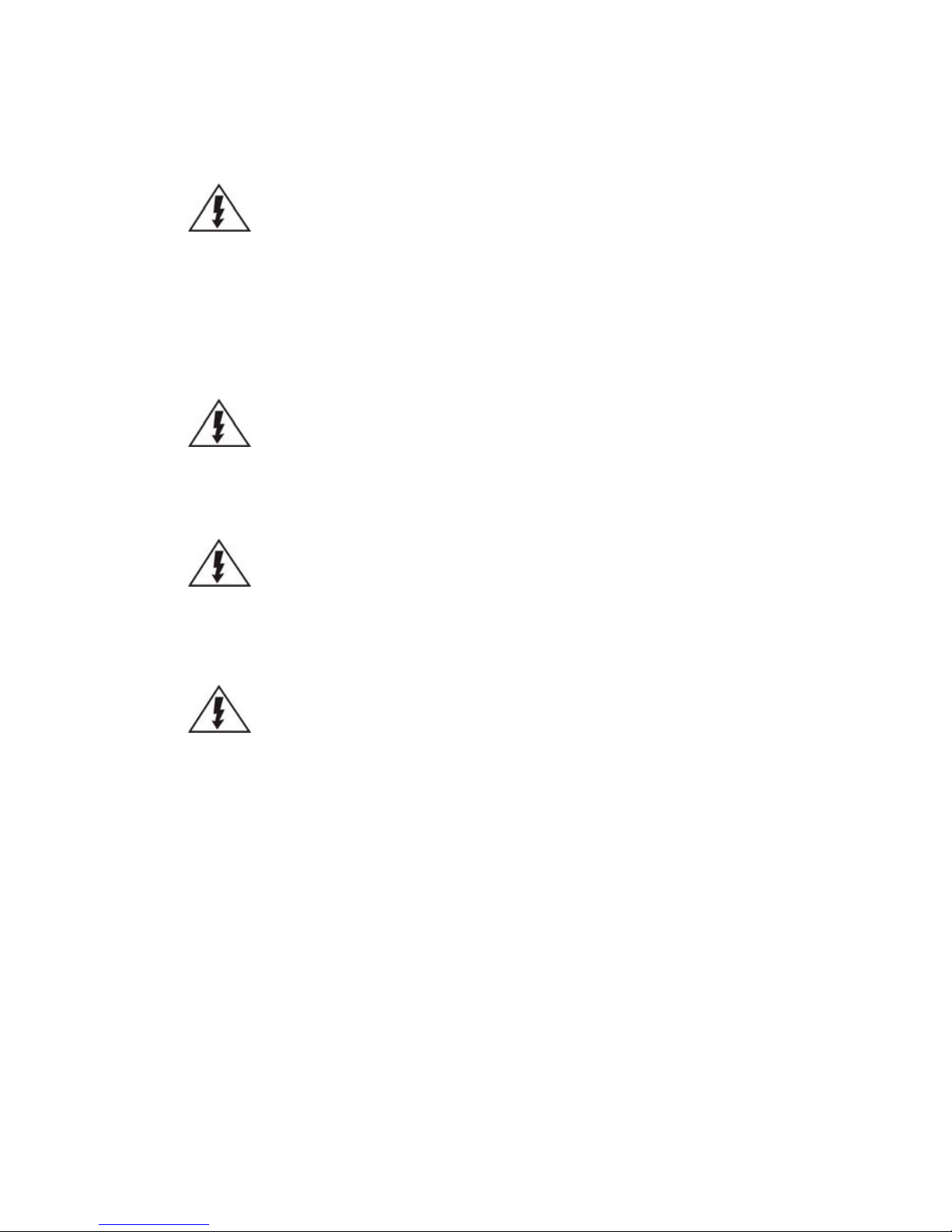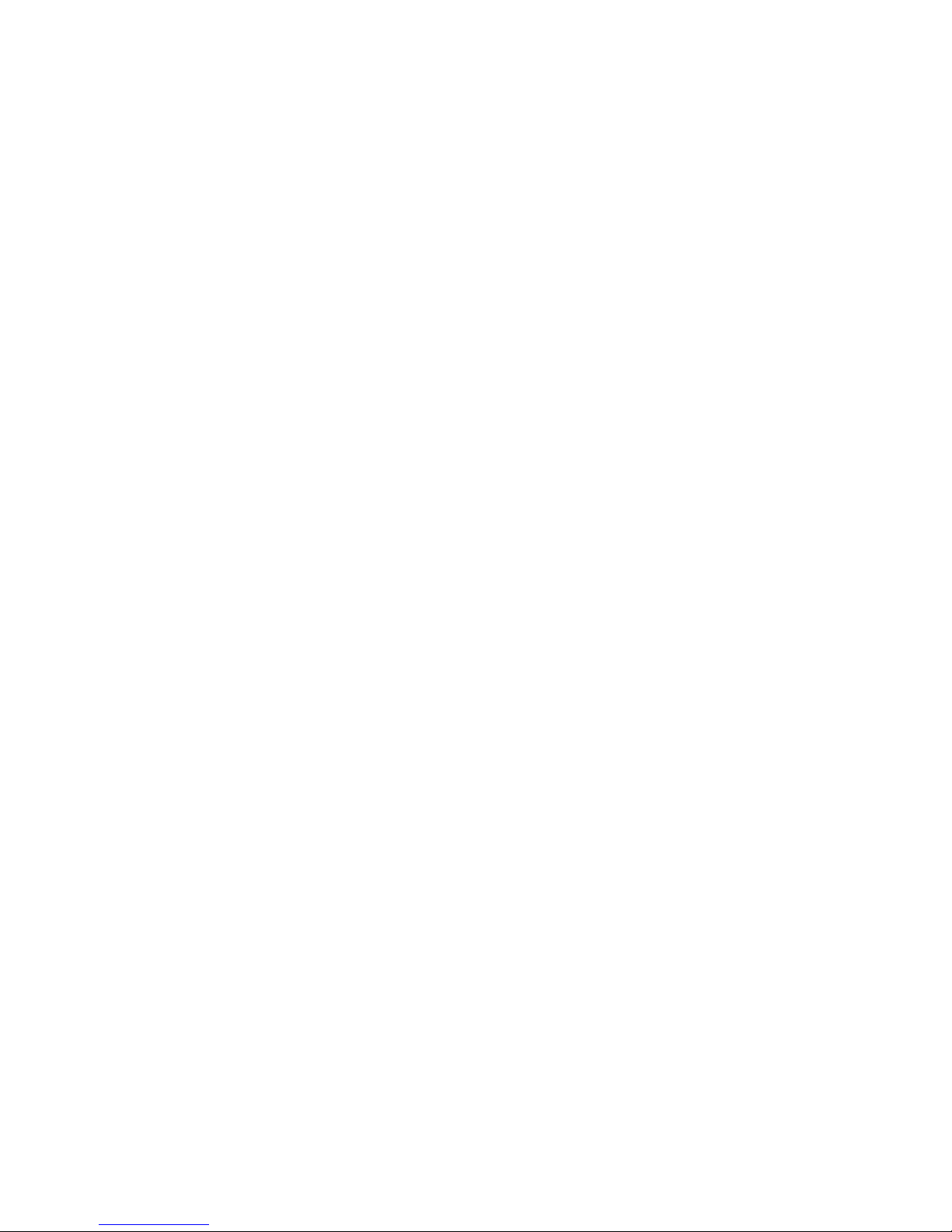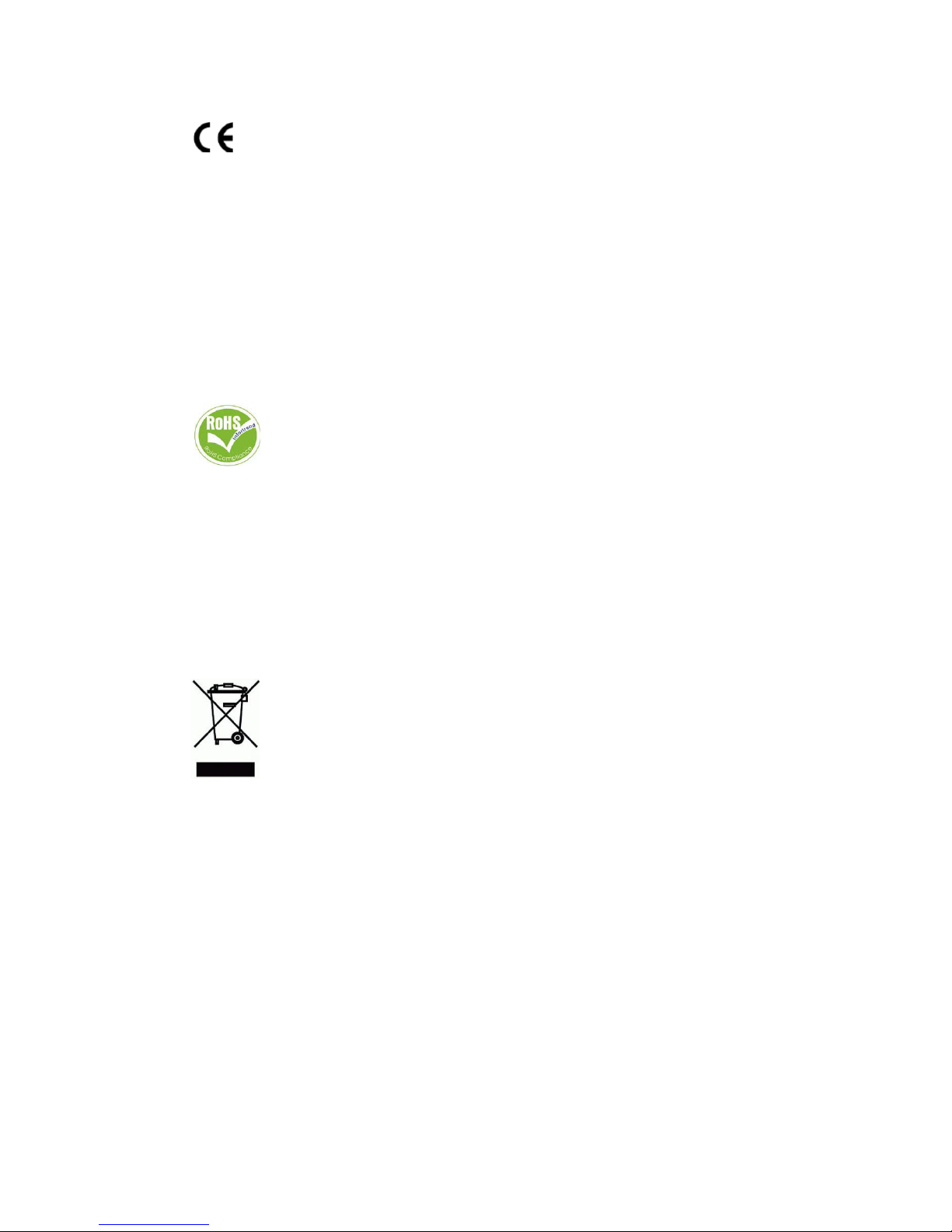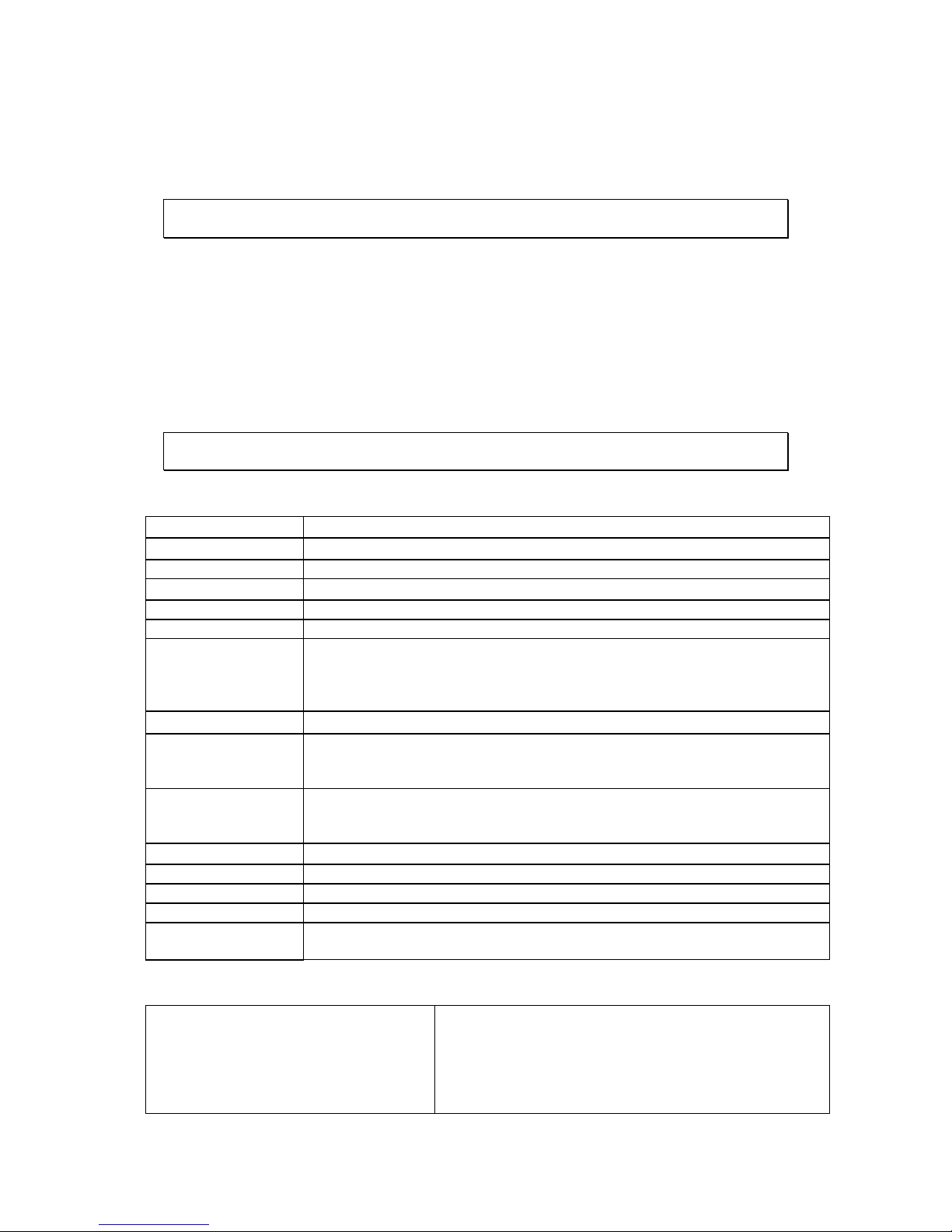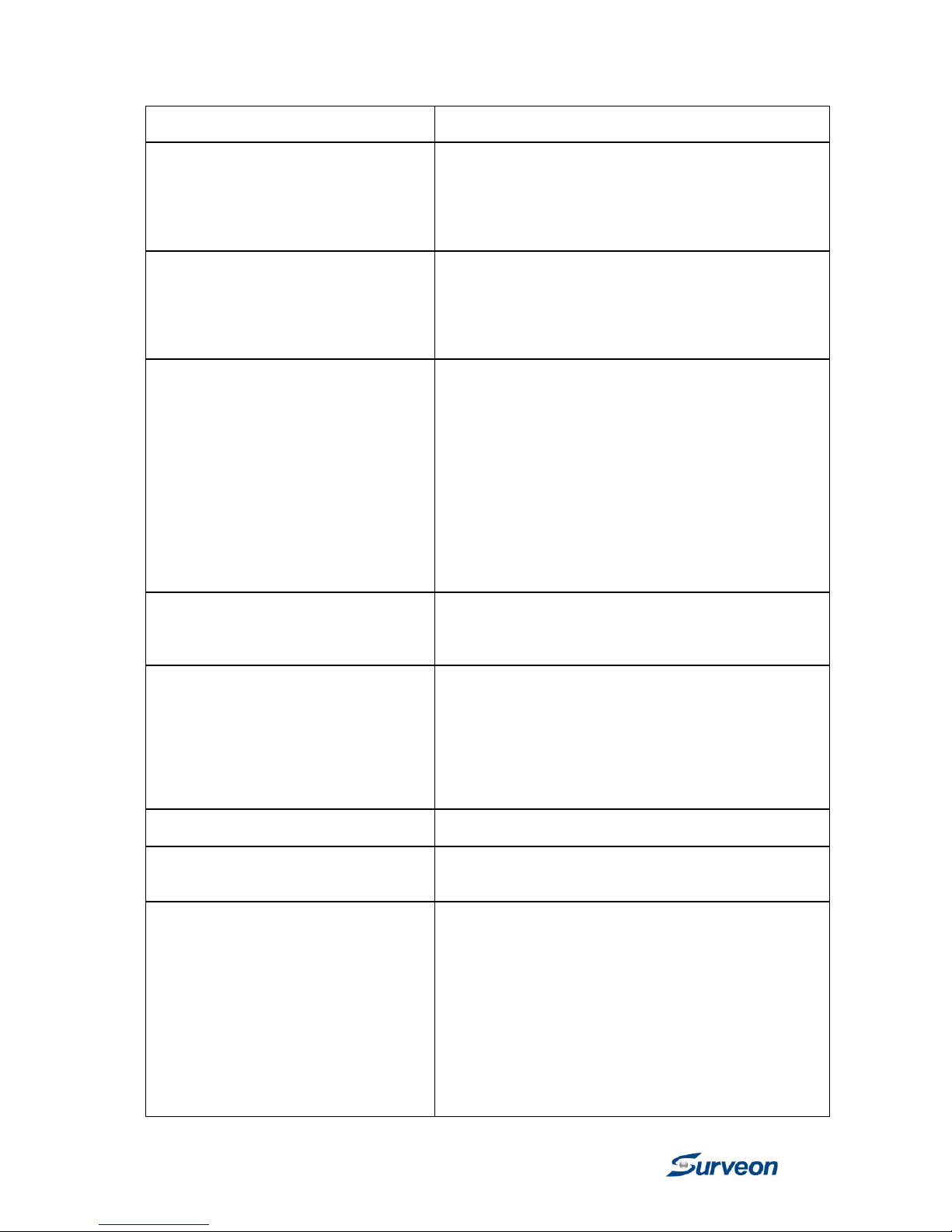www.surveon.com
10
Surveon SMR5016/5020
• Instant playback
• Video clip bookmarking
eMAP • Drag-n-drop camera manipulation
• Directional camera display
• Hierarchical map structure
• Real time event alert
• Instant live video of camera
• Multiple maps supported
PTZ • Pan tilt zoom operations (dependent of the
camera)
• Built-in floating PTZ control panel
• Preset position (dependent of the camera)
• Scheduled or continous camera patrolling
• Event-driven camera patrolling
Investigation • Search by date time camera
• Search by pre-defined recent time
• Search by VI event combinations
• Search over multiple days
• Search over multiple cameras
• Video clip bookmarking and commenting
• Search via built-in VI analyzer
• Customizable bookmark
• Intuitive video thumbnail search results
• Cue-in cue-out and repeat
• Quick playback by video thumbnail
• 1/8 1/4 1/2 1x 2x 4x 8x play pause stop
• AVI-formated video clip export
Instant Playback • Supported in video alarm event alarm view
functions
• Pre-defined playback durations
• Video clip bookmarking
Video Intelligence • General motion detection
• Missing object detection
• Foreign object detection
• Intrusion detection
• Forbidden area detection
• Tampering detection
• Virtual fence*
• Object counting*
Remote Management Full functional operation & management via
standalone VMS Client
3rd Party IPCAM AXIS SONY Panasonic Mobotix Arecont Vision
IQinVision Zavio VIVOTEK ACTi D-Link Asoni
AVTech
General & Misc • Video codec: H.264 MPEG4 MJPEG
• Image enhancement
• Video privacy mask
• Digital zoom in zoom out
• Log viewer
• Windows lockup
• Client auto login
• Digital I/O management
• Automatic storage recycling
• Client-server architecture
• Guaranteed performance of long period
recording