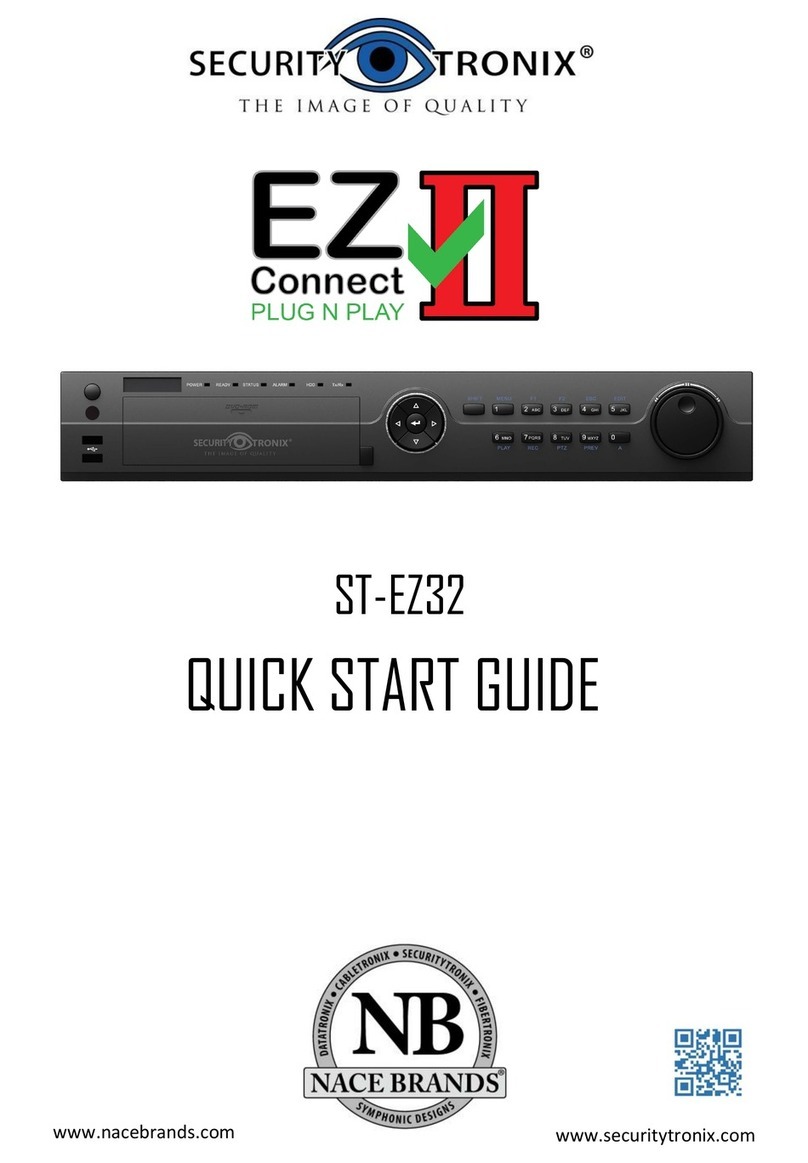Contents
Safety Precautions.....................................................................................II
1 Outline and Features ..............................................................................1
1.1 Outline .............................................................................................1
1.2 Function Features:........................................................................1
2 NVR Appearance..................................................................................3
2.1 The Front Panel..............................................................................3
2.1.1 The Front Panel...................................................................3
2.2 Rear Panel ......................................................................................4
2.2.1 Rear Panel...........................................................................4
2.3 Mouse Instructions........................................................................4
2.4 Input Method Introduction ........................................................5
3 Connecting NVR....................................................................................6
3.1 Hard Disk Installation....................................................................6
3.2 Device Connection .....................................................................7
4 NVR Startup ...............................................................................................8
4.1 System Initialization.......................................................................8
4.2 Preview Interface .........................................................................8
5 NVR Menu..............................................................................................10
5.1 Menu Options..............................................................................10
5.2 Main Menu Navigation.............................................................12
5.3 Main Menu ...................................................................................12
5.3.1 System Management.....................................................13
5.3.1.1 Common Setup ....................................................13
5.3.1.2 Network Setup ......................................................14
5.3.1.3 User Management...............................................15
5.3.2 Channel Management .................................................15
5.3.2.1 Channel Configuration ......................................16
5.3.2.2 Preview Configuration........................................17
5.3.2.3 Encoding Parameters .........................................17
5.3.2.4 Video Configuration ...........................................18
5.3.3 Record Management....................................................19
5.3.3.1 Record Setup ........................................................19
5.3.3.2 Record Playback .................................................20
5.3.4 Alarm Management ......................................................22
5.3.4.1 Motion Detection.................................................22
5.3.4.2 Alarm Input ............................................................23
5.3.5 System Maintain...............................................................24