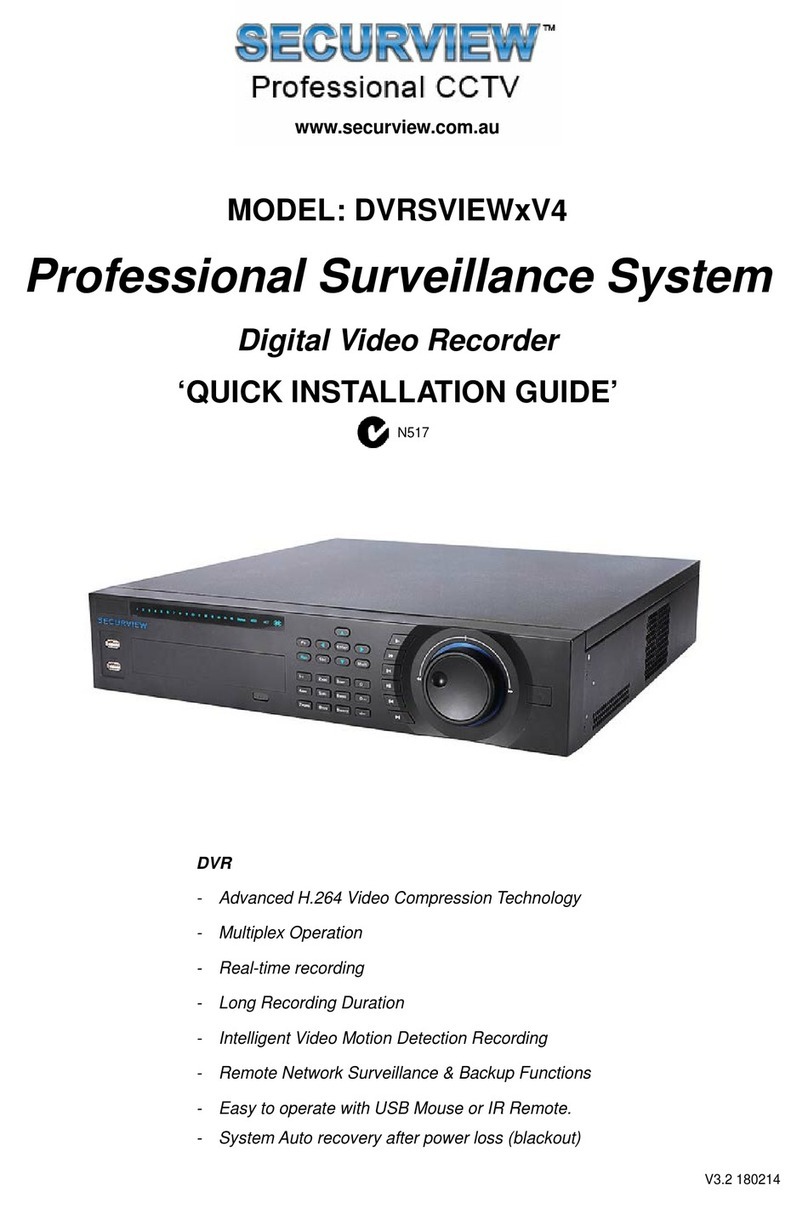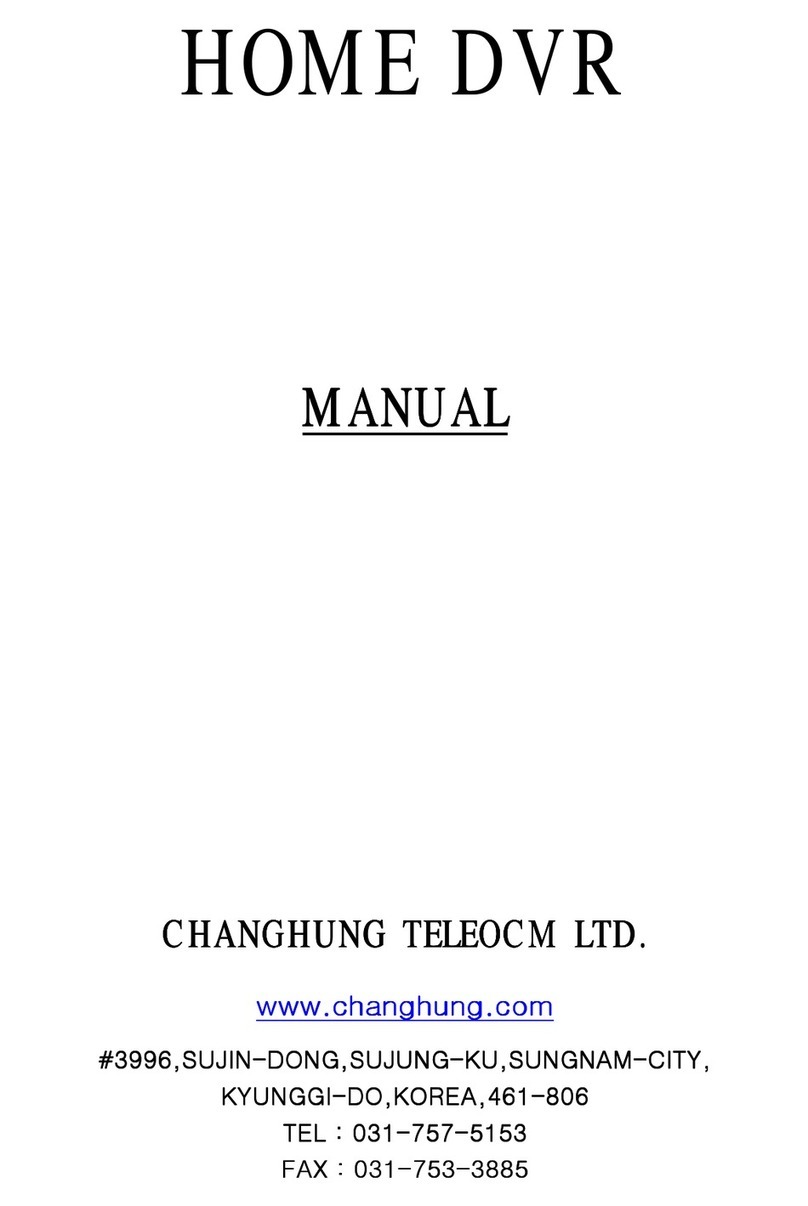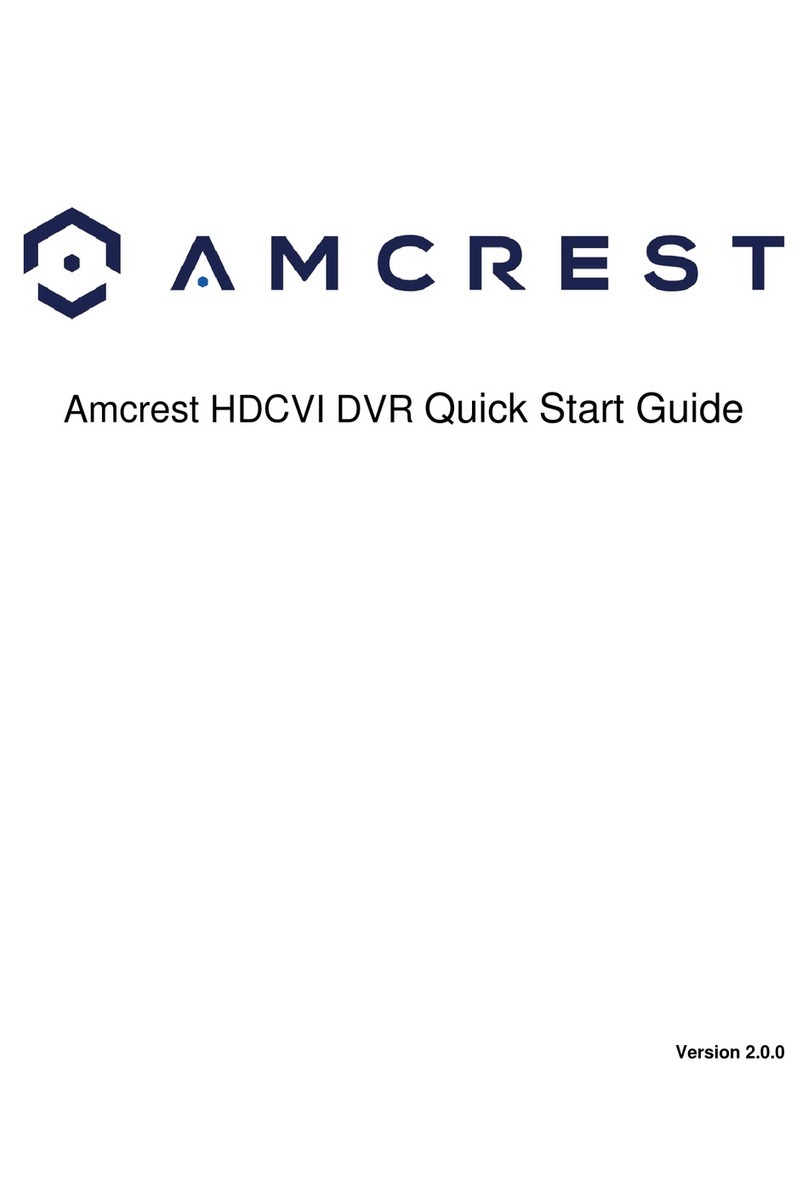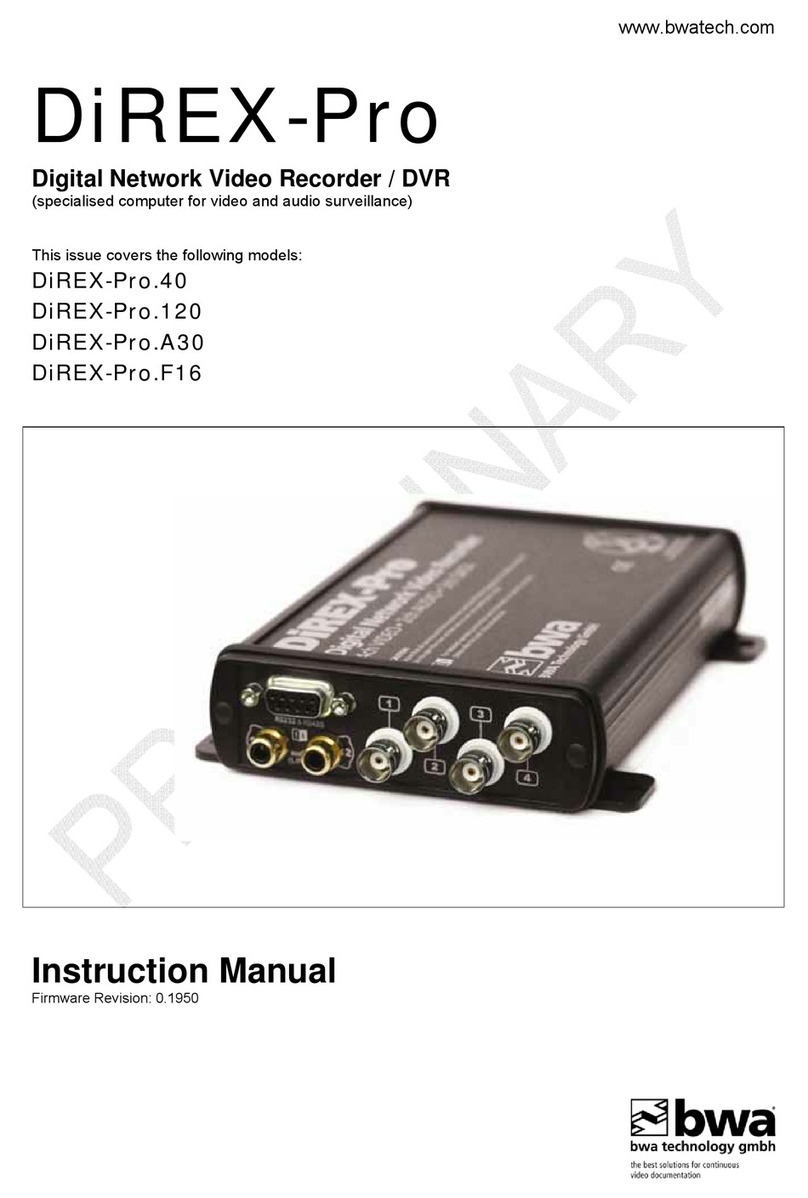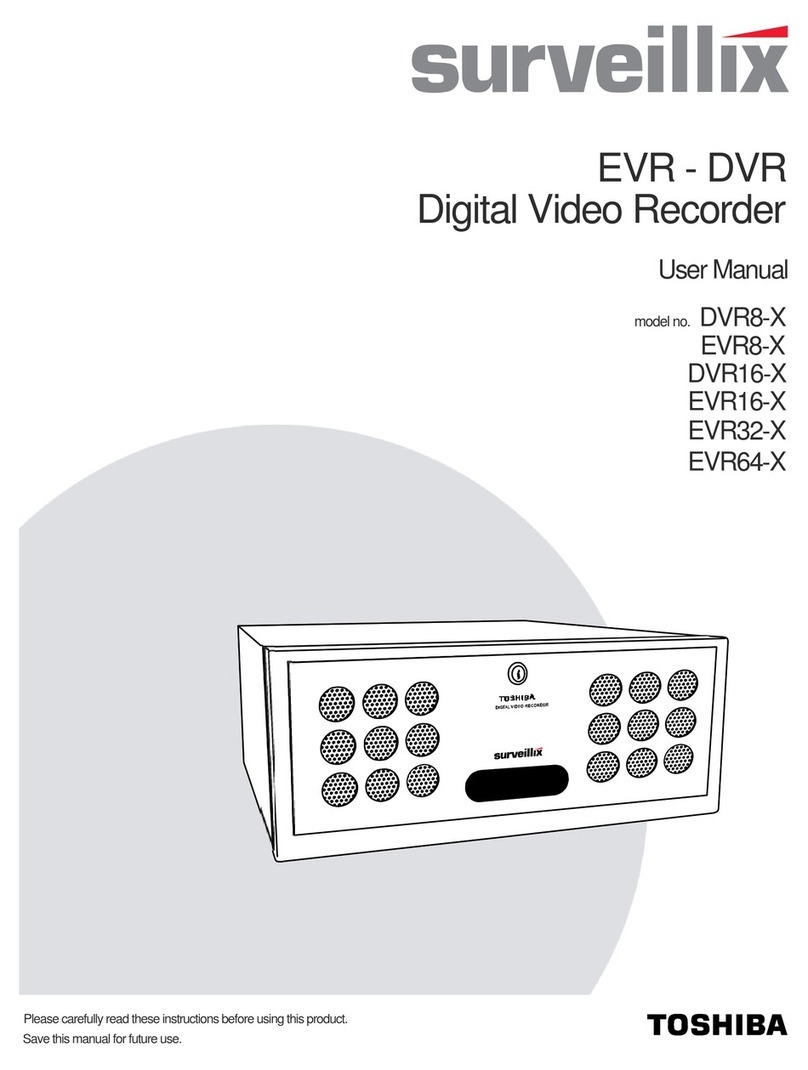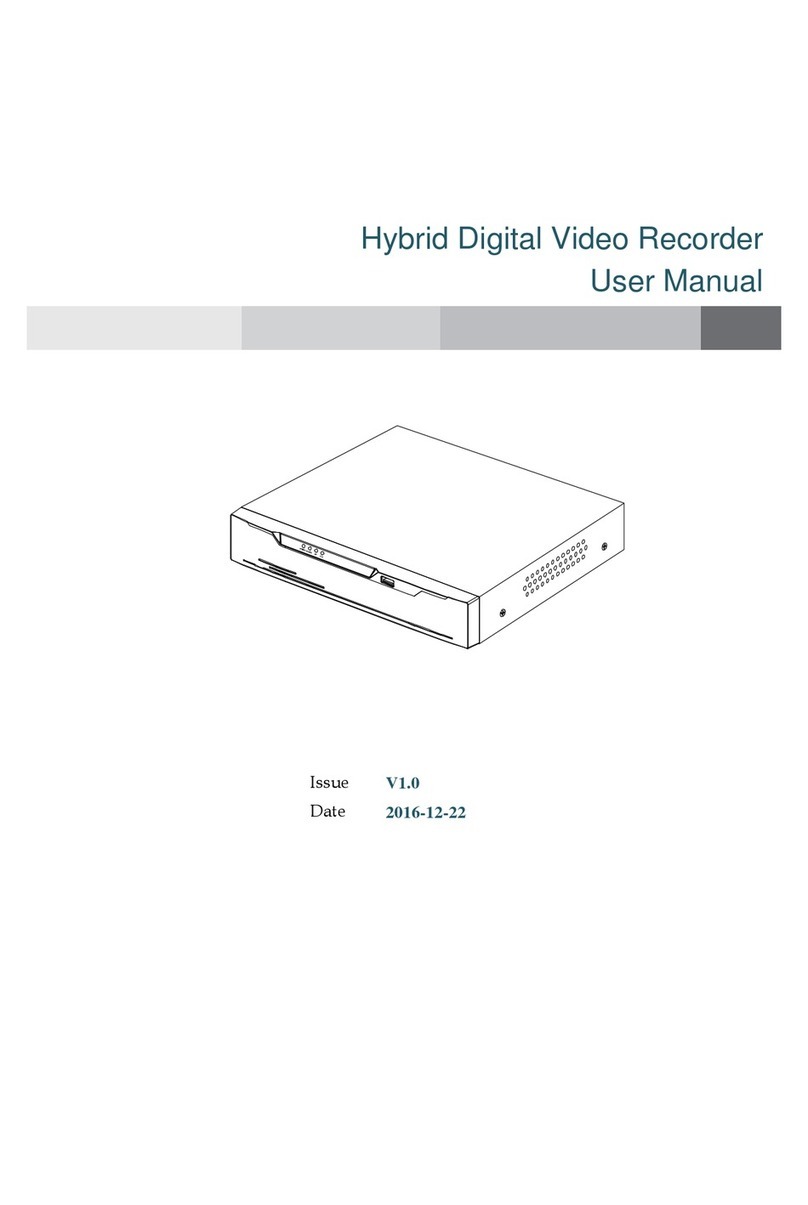SecurView DVR4CHSOUH264 User manual

DVR4CHSOUH264
User Guide
Page 1
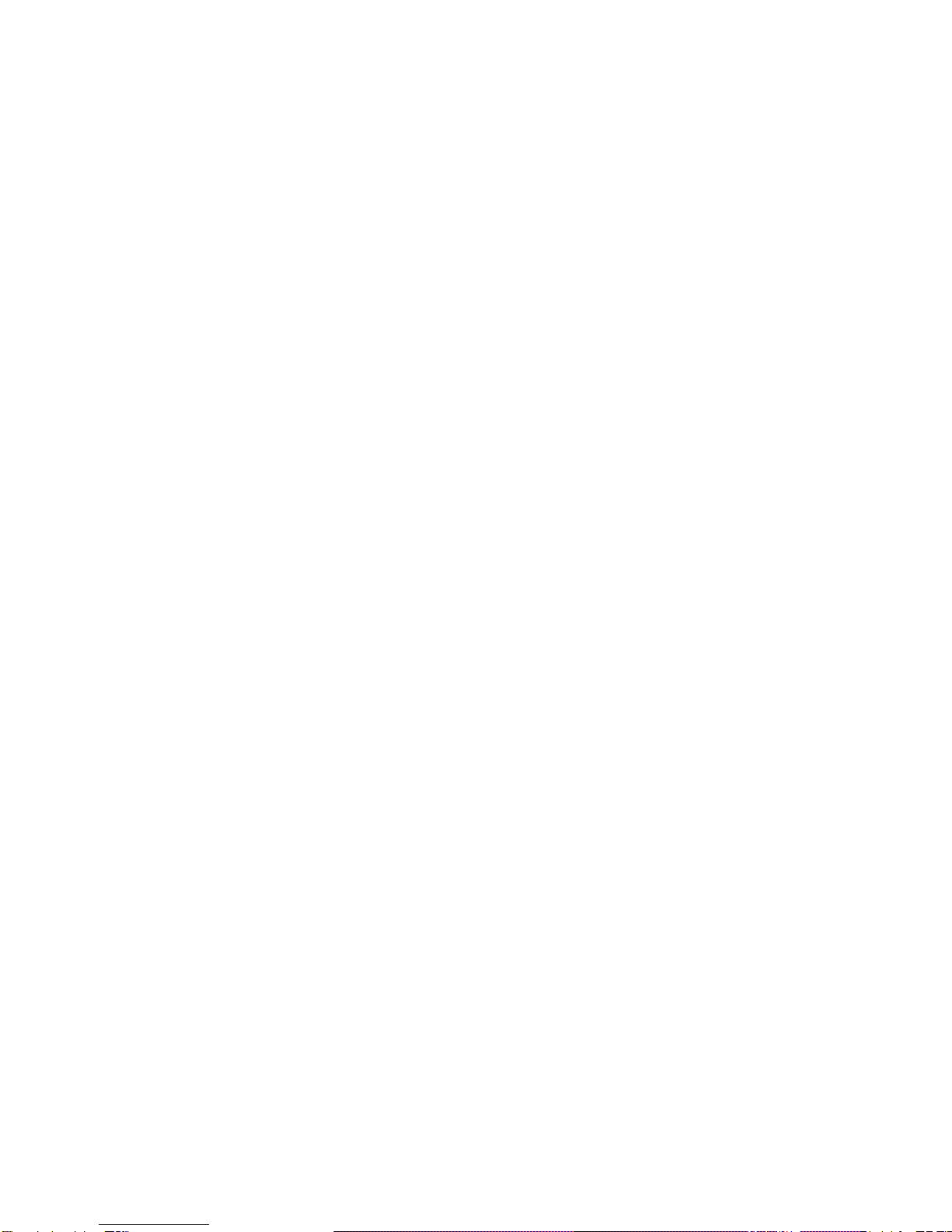
Table of Contents
1. Unpacking ................................................................................................................... 3
2. Installation................................................................................................................... 4
DVR Overview ......................................................................................................... 4
Rear Panel............................................................................................................... 5
Alarm Installation ..................................................................................................... 5
3. Getting Started ............................................................................................................ 7
Start Screen ............................................................................................................. 7
Full Screen............................................................................................................. 10
Quad Screen...........................................................................................................11
Main Menu ..............................................................................................................11
Event List ............................................................................................................... 13
Playback ................................................................................................................ 15
4. Main Menu ................................................................................................................ 20
Camera.................................................................................................................. 20
Setup ..................................................................................................................... 21
Record ................................................................................................................... 26
Alarm ..................................................................................................................... 29
USB Backup .......................................................................................................... 31
Network.................................................................................................................. 36
5. Network..................................................................................................................... 38
System Requirements............................................................................................ 38
Getting Start........................................................................................................... 38
6. NetView Operation.................................................................................................... 43
Overview................................................................................................................ 43
Live & Playback ..................................................................................................... 44
Backup................................................................................................................... 46
Setup ..................................................................................................................... 52
PPPoE ................................................................................................................... 53
DDNS .................................................................................................................... 53
7. Specifications ............................................................................................................ 58
8. FAQ........................................................................................................................... 60
Page 2

1. Unpacking
1 2 3
4 5 6
7
Item Name and description
1 DVR
2 User guide
3 Remote control
4 IR extension cord
5 Power Lead
6 Power adaptor (12V DC)
7 Mouse (optional)
Page 3

2. Installation
This chapter includes DVR Overview, Rear Panel, SATA HDD & Alarm Installation.
DVR Overview
Item Name Description
1 Front panel Indicators & USB port
2 Cover To protect HDD
3 IR receiver For IR remote control
4 USB port For USB backup
5 Power indicator
Indicator of power status
6 HDD indicator
Indicator of HDD status
Page 4

Rear Panel
Item Name Description
1 Power DC 12V
2 D-SUB 9-pin For alarm device: Relay, NO, NC
3 VGA Video output
4 Audio in RCAx2 (1Vp-p)
5 Audio out RCA (L, R) (1Vp-p)
6 BNC input BNC video input x 4
7 USB port For mouse control
8 LAN RJ-45
9 IR IR extension jack
10 GND GND hole
Alarm Installation
Pin Definition
Page 5

Pin No Pin definition
1 Alarm-in 1
2 Alarm-in 2
3 Alarm-in 3
4 Alarm-in 4
5 COM
6 NC
7 NO
8 Do not connect to any cable.
9 GND
larm figures
(normal open) or NC (normal close) alarm device:
A
Connect to NO
Page 6

3. Getting Started
In this chapter, it introduces the front panel of DVR, and the definition of icons shown on
event list and live/playback screen.
Start Screen
Page 7

DVR Status
1. System Status
Live
display
Main menu Event list Playback
Pause Fast forward Rewind
2. Recording Mode
No recording Continuing
recording
Single-way
recording
3. Password level
ID 0 (guest) ID 1 (normal user) ID 2 (administrator)
NOTE: The password level will be returned to ID: 0 after 17 seconds without any
operation or pressing twice directly in live screen.
4. Language of OSD
T. Chinese S. Chinese Japanese Czech Dutch English
Spanish French Italian German Polish Russian
Hebrew Thai Danish Swedish Finnish Vietnamese
Device Status
1. USB Flash Drive Status
USB Flash Drive is detected No USB Flash Drive is detected
2. HDD Status
Page 8

HDD is installed HDD is not installed
3. Network Status
Network is working Network is not working
4. Status Bar of HDD Space
This bar shows the HDD storage & consumption
percentage. The estimate of recording time will be more
accurate after at least one day recording.
DVR Tool Bar
DVR Tool Bar
Switch to full screen display by singly channel
Quad mode Main menu Rewind
Playback/pause Fast forward Event list
Delete Show/hide OSD ESC
Camera Status
1. Channel
Channel 1 Channel 2 Channel 3 Channel 4
2. Recording mode
DVR is recording Alarm is detected Alarm recording is
on
Page 9
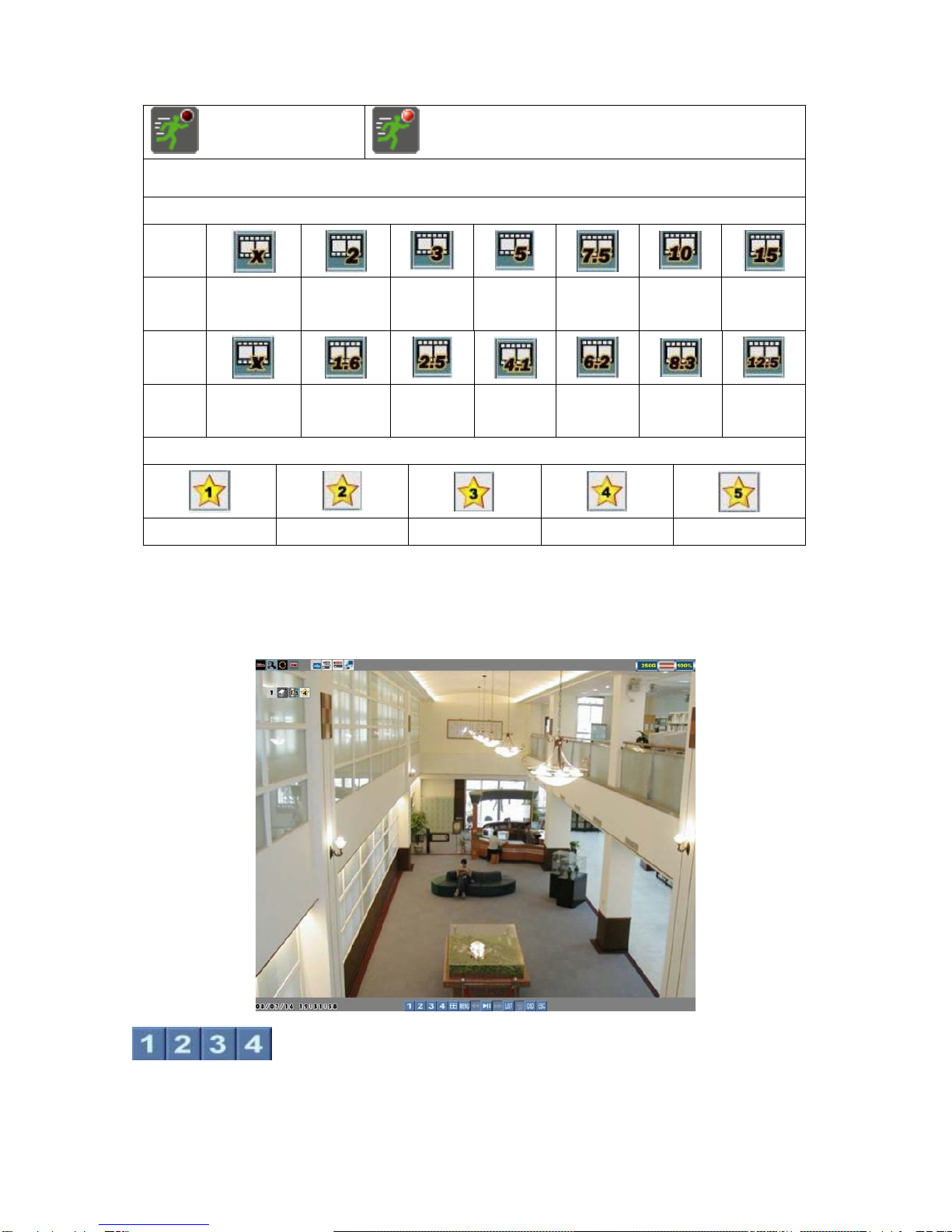
Motion is detected Motion recording is on.
NOTE: The red light will be flashed when recording.
3. Frame Rate
NTS
C
No
recording
2fps 3fps 5fps 7.5fps 10fps 15fps
PAL
No
recording
1.6fps 2.5fps 4.1fps 6.2fps 8.3fps 12.5fps
4. Image Quality
Basic Normal Fine Good Excellent
Full Screen
Left click the mouse on one of the buttons to switch full screen display
in live or playback mode.
Page 10

Quad Screen
Left click the mouse on the button to split display in live or playback mode.
Main Menu
Left click the mouse on the button to call main menu
Page 11

If users set “Password Enable” as O, the DVR will request at least level 1 (ID: 1)
password to enter Main Menu. Default: ID: 1, Password: 1111 (Refer to Section 4.2
Setup – DVR Password)
Camer
a
Cameras settings
Setup To set language, time
or check DVR
information
Record Recording
parameters settings
Page 12

Alarm Alarm & motion
settings
USB
backup
For USB backup
function
Networ
k
Network settings
Event List
Left click the mouse on the button to call main menu
Page 13
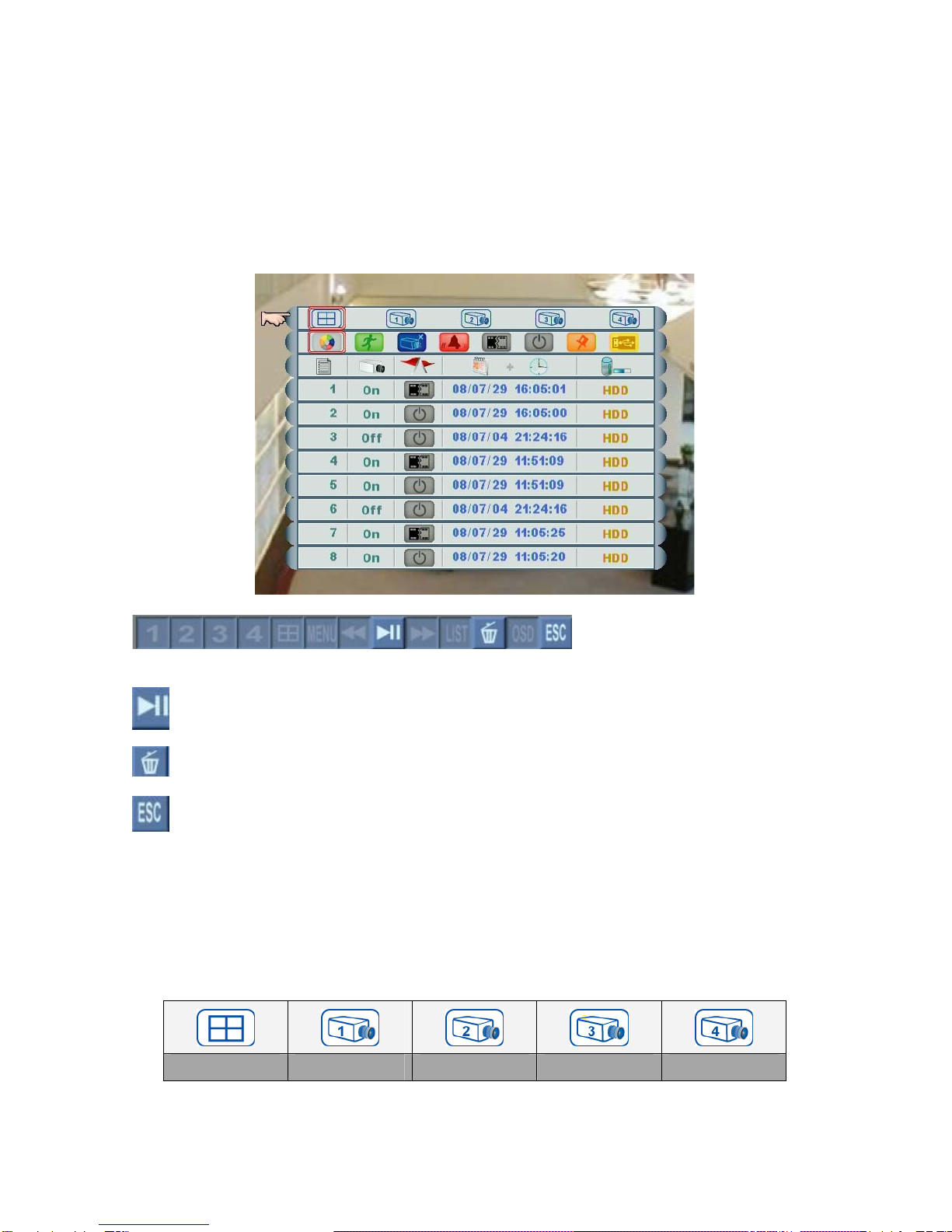
If users set “Password Enable” as O, the DVR will request level 2 (ID: 2) password to
enter Event List. Default: ID: 2, Password: 2222 (Refer to Section 4.2 Setup – DVR
Password).
Each HDD is allowed to save up to 256 events. If users change a new HDD, the event
list will be moved together with the old one.
Left click the mouse on this button to play/pause the event.
Left click the mouse on this button to delete the selected event.
Left click the mouse on this button to go back to the previous page.
Event Filter
Users are able to search events by channels, or event filters.
1. Channels: click the mouse on one of below icons to show specific events by all or
specific channel(s).
All Channels Channel 1 Channel 2 Channel 3 Channel 4
Page 14

2. Event Filters: click the mouse on one of below icons to show specific events by
different event filters.
All
Filters Motion Video
Loss Alarm HDD
ON/OFF
Power
ON/OFF Mark USB
The different colours of event filters enable users to search events simply. Meanwhile,
each event filter is come with an auxiliary search cursor in same colour, it is helpful to
show users what happened when they are playing the images. (Refer to Section 3.7
Playback).
Event Details
Event No. Camera ON/OFF Filter Data/Time Event Source
HDD/USB
In the column of filter, it will show the filter icons in different colours, users can easily
search the events.
When the cursor is moved to one of the events, the background will be changed to the
beginning of the event.
Play Events
Left click the mouse on this button to play/pause the selected event.
Playback
Operation
In live mode, left click the mouse on the button to enter playback mode.
Page 15

If users set “Password Enable” as O, the DVR will request at least level 2 (ID: 2)
password to playback mode. Default: ID: 2, Password: 2222 (Refer to Section 4.2
Setup – DVR Password)
Left click the mouse on the numerals to select
date, hour, minute, second or frame and then adjust them by “rolling up or down” the
mouse.
Left click the mouse on this bar to mark the
import timing of video.
Page 16

NOTE: Channel no. is shown on the left side of the bar.
Switch full screen display of the channel.
Switch quad screen display.
Play/pause the video.
Show event list.
Show/hide OSD.
Exit playback mode.
Playback
In playback mode, left click the mouse on this button to play/pause the video.
Switch full screen display of the channel.
Rewind x 1, 5, 15, 60
Play/pause the video.
Fast forward x 1, 5, 15, 60
Page 17

Show event list.
Show/hide OSD.
Exit playback mode.
Switch quad screen playback.
Playback Mark
Click the bar to mark the timing of important video when searching playback data, and
the orange cursor will be shown in the center of the bar.
Auxiliary Search Cursors:
This smart search design allows users to search data quicker and easier, meanwhile,
Page 18

For Example:
Below pictures shows many events happened, users can click the numerals of
date/time/frame and “roll up or down” the mouse to move one of the colourful cursors to
the center red grid to view the event.
Page 19

4. Main Menu
If users set “Password Enable” as “O”, the DVR will request at least level 1 (ID: 1)
password to main menu. Default: ID: 1, Password: 1111 (Refer to Section 4.2 Setup –
DVR Password)
Camera
Main Manu ÆCamera
Page 20
Table of contents
Other SecurView DVR manuals