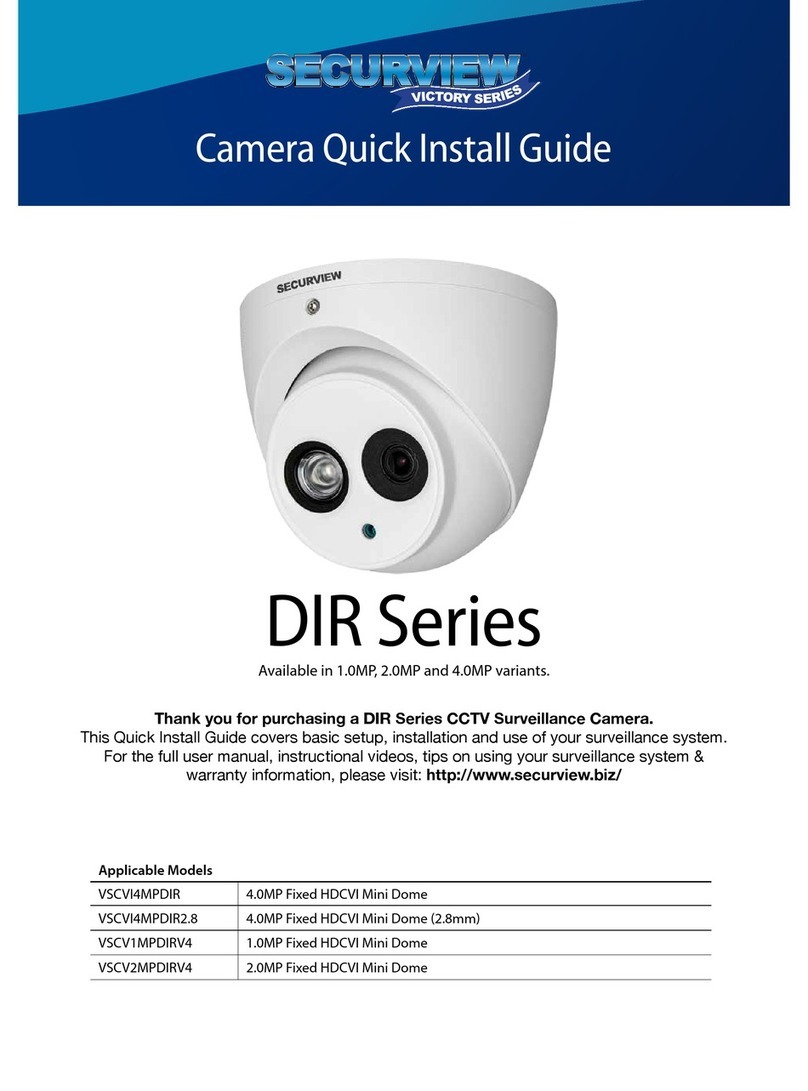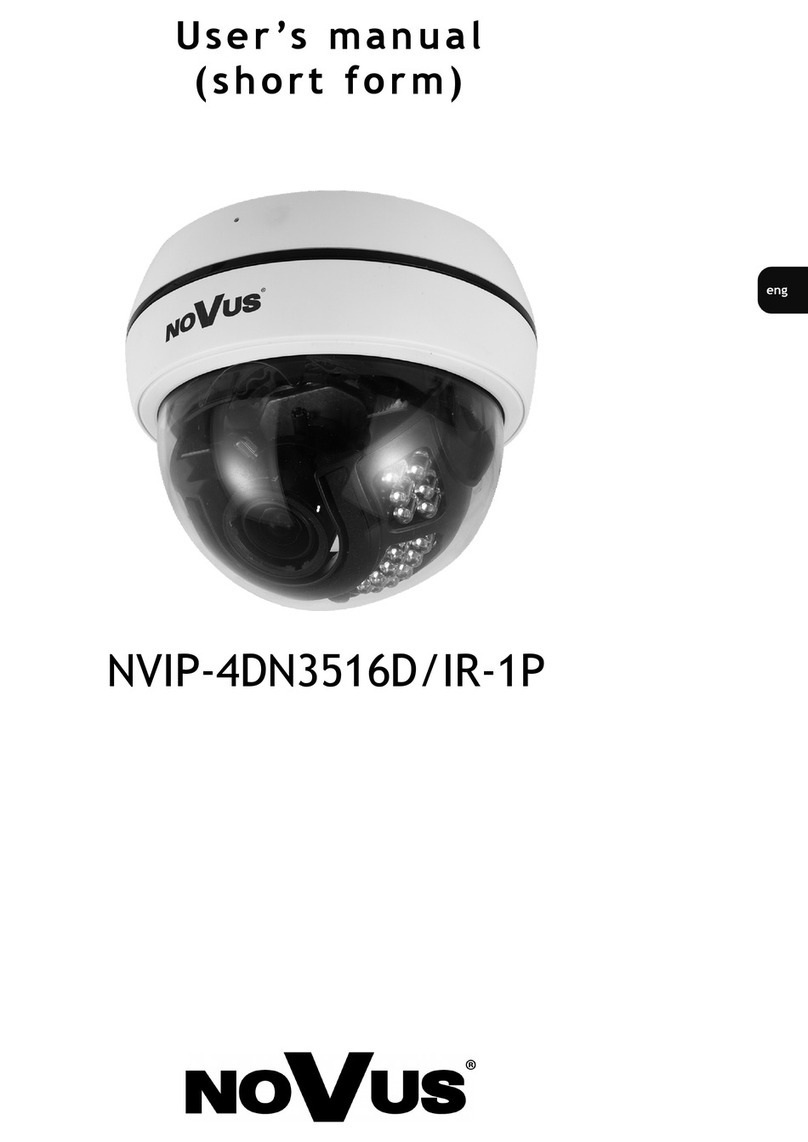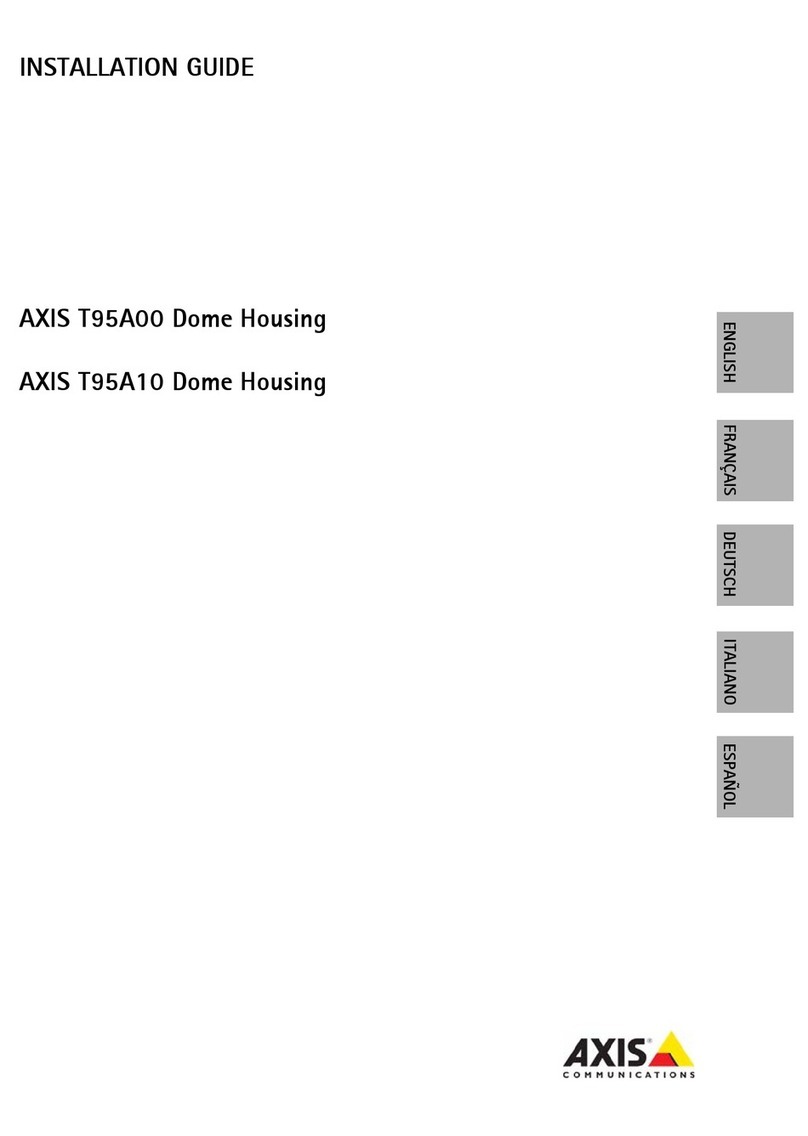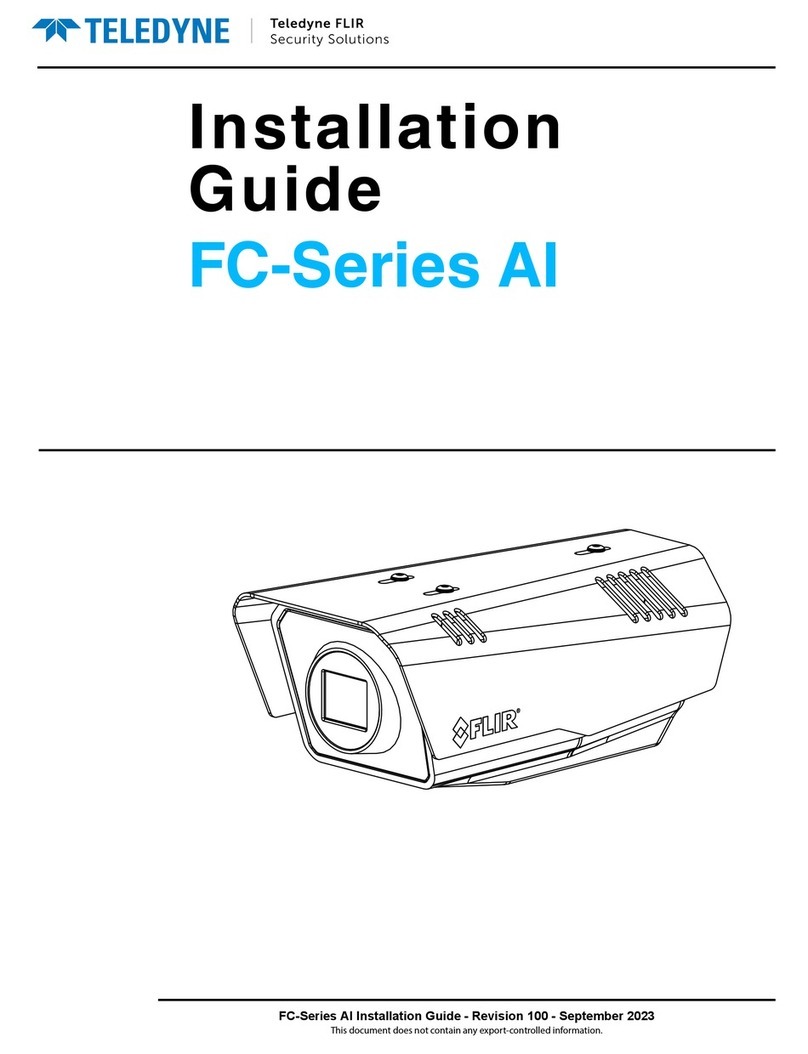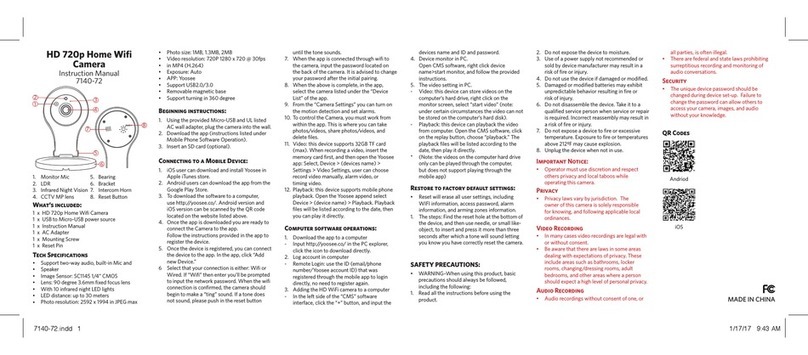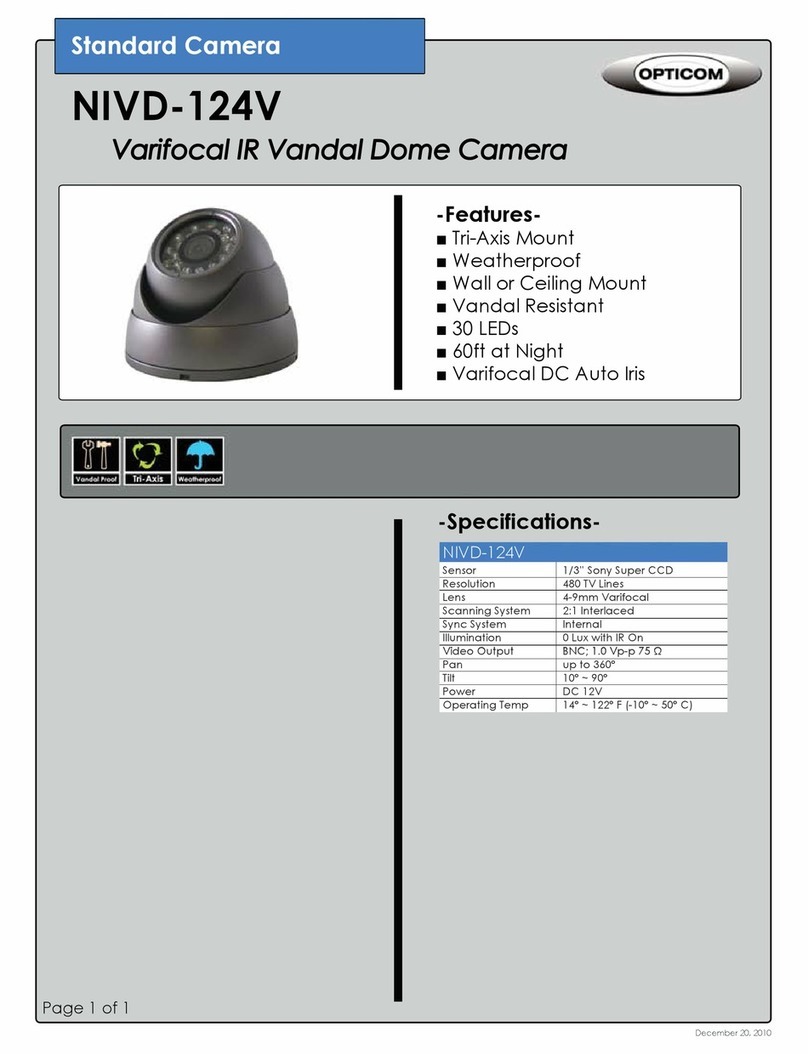SecurView VSXR-581DV User manual

580TVL
High Resolution Day/Night
Vandal-Proof Dome Camera
사용
설명 서
용서
MANUAL
VSXR-581DV

The lightning flash with an arrowhead symbol, within an equilateral
triangle is intended to alert the user to the presence of un-insulated
dangerous voltage within the product's enclosure that may be of
sufficient magnitude to constitute a risk of electric shock to persons.
The exclamation point within an equilateral triangle is intended to alert
the user to the presence of important operating and maintenance
(servicing) instructions in the literature accompanying the appliance.
INFORMATION - This equipment has been tested and found to comply with limits for a
Class A digital device, pursuant to part 15 of the FCC Rules.
These limits are designed to provide reasonable protection against harmful interference
when the equipment is operated in a commercial environment.
This equipment generates, uses, and can radiate radio frequency energy and, if not
installed and used in accordance with the instruction manual, may cause
harmful interference to radio communications.
Operation of this equipment in a residential area is likely to cause harmful interference in
which case the user will be required to correct the interference at his own expense.
WARNING - Changes or modifications not expressly approved by the
manufacturer could void the user’s authority to operate the equipment.
CAUTION: To prevent electric shock and risk of fire hazards:
Do NOT use power sources other than that specified.
Do NOT expose this appliance to rain or moisture.

3
This installation should be made by a qualified service person and should conform to all local codes
The camera needs periodic inspection.
Contact an authorized technician for inspection.
Stop using your camera if you find a malfunction.
If you use your camera around smoke or unusual heat for a long time,
fire may be caused.
Do not install the camera on a surface that cannot support it.
Unless the surface is suitable, it could cause falling or other hazards.
Do not hold plug with wet hands.
It could cause an electric shock.
Do not disassemble the camera.
It may result in fire, electric shock or other hazards.
Do not use the camera close to a gas or oil leak.
It may result in fire or other hazards.
■ Warning

4
■Precautions

5

6
1.Features --------------------------------- 7
2. Components & Cable Connection --------------------------------- 8
3. Names and functions of parts --------------------------------- 9
4. Installation & Dimension --------------------------------- 10
5. Camera Operation --------------------------------- 11
6. Troubleshooting --------------------------------- 23
7. Specifications --------------------------------- 24
■Contents

7
Horizontal Resolution 580 TV Lines
Clear image quality has been achieved by employing a SONY CCD with 410,000 (effective) pixels,
which provides a horizontal resolution of 580 TV lines.
DAY & NIGHT
This camera has a function that automatically selects the mode that is appropriate for daytime or
night-time conditions. The COLOUR mode operates in daytime conditions to provide optimum
colours, and BW mode operates in nighttime conditions to enhance the definition of the image.
Electronic IRIS
The electronic IRIS function enables continuous automatic control of the shutter between
1/60~1/120,000 seconds.
PRIVACY Function
The PRIVACY function conceals the areas you do not wish to appear on the screen.
3Axis built-in Vandal Resistant Dome Housing
High Sensitivity
The built-in high sensitivity SONY COLOUR CCD enables a clear image even in 0.05Lux or as low
as 0.0002Lux with SENS-UP.
sDNR (Digital Noise Reduction)
The amount of low illuminance noise has been significantly reduced, and the signal-to-noise ratio
(S/N ratio) as well as horizontal resolution have been improved, resulting in a clear and sharp
image display even in the dark.
Controlled by OSD Menu
The camera can be controlled by selecting text displayed on the monitor screen.
Additional Functions
SENS-UP, MOTION DETECTION, MIRROR, SHARPNESS and SYNC (INT/LL) functions are also
available.
1. Features

8
1) Components
2) Cable Connection
2. Components & Cable Connection

9
1) Names
2) Functions
① 3AXIS BRACKET
-Please loosen screws and fix tilted and panned position.
③ LENS: Vari-Focal Auto Iris Lens
③ OSD PCB
- SETUP button: Used for the menu display. This button can be used to confirm
settings after changing the value of the selected function or current conditions.
- UP & DOWN buttons: Used for selecting items by moving the cursor up or down
on the menu screen.
- LEFT & RIGHT buttons: Used when changing item values, by moving the cursor
to the left or right on the menu screen
3. Names and Functions of Parts

10
1) Installation
2) Dimension
4. Installation & Dimension

11
1) Settings
① Please press the SETUP button to enter the Settings menu.
The SETUP menu is displayed on the monitor.
②Please select any function you wish to activate by using the UP and DOWN buttons.
The arrow can be moved up or down by using the UP and DOWN buttons.
Please position the arrow to point to the function you wish to operate.
③Please press the LEFT or RIGHT button if you wish to change mode.
When the LEFT or RIGHT button is pressed, available values and modes are
displayed in order. Please keep pressing the button until you get to the mode you
wish to operate.
④Please select 'EXIT' and then press the SETUP button to finish the setting.
Note)
• If ╝appears at the mode you wish to operate, it means that there is a sub-menu which
can be selected by pressing the SETUP button.
• If appears at the mode item, it means that there is no mode available to be selected.
2) LENS
This function is used to adjust the brightness of the screen.
SETUP
LENS DC
EXPOSURE SHUTTER
WHITEBAL ATW
BACKLIGHT OFF
SSNR ON
DAY/NIGHT COLOUR
IMAGE ADJ
SPECIAL
EXIT
5. Camera operation

12
①When the SETUP menu is displayed on the screen, please position the arrow to
point to 'LENS' by using the UP and DOWN buttons.
②Please select the type of the lens you wish to use by pressing the LEFT or RIGHT
Button
⑤Please press the SETUP button if you wish to return to the previous menu
⑥MANUAL : Manual lens selection
⑦DC : Auto iris lens selection
Note)
• The brightness of the screen can be adjusted in DC mode. The brightness can be
adjusted within the range of 1 ~ 70. The optimum level of brightness for the user can be
achieved by adjustment.
• If you select the MANUAL mode, it can be adjusted in ESC mode.
3) EXPOSURE
When the SETUP menu is on the screen, please position the arrow to point to
'EXPOSURE' by using the UP and DOWN buttons.
SETUP
LENS DC
EXPOSURE SHUTTER
WHITEBAL ATW
BACKLIGHT OFF
SSNR ON
DAY/NIGHT COLOUR
IMAGE ADJ
SPECIAL
EXIT

13
1. SHUTTER: You can select either auto or manual shutter.
- A.FLK: Select this when you experience picture flicker, which can happen when there
is a clash with the frequency of the installed lighting.
- ESC: Auto control of the shutter speed can be achieved. When ESC mode is on, the
speed is controlled automatically according to the brightness of the screen.
- MANUAL: The shutter speed can be controlled manually.
2. AGC(Auto Gain Control)
- OFF: Deactivates the AGC function.
- LOW: Allows automatic gain control from 5.3dB to 32 dB
- HIGH: Allows automatic gain control from 5.3dB to 37dB
3. SENS-UP
- OFF: Deactivates the SENS-UP function
- AUTO: Activates the SENS-UP function
4. RETURN
Select this to save the changes in the EXPOSURE menu and return to the SETUP
menu.
4) WHITE BALANCE
The screen colour can be adjusted by using the WHITE BALANCE function.
SETUP
LENS DC
EXPOSURE
WHITEBAL ATW
BACKLIGHT OFF
SSNR ON
DAY/NIGHT COLOUR
IMAGE ADJ
SPECIAL
EXIT

14
①Please position the arrow to point to 'WHITE BAL' on the SETUP menu by using the
UP and DOWN buttons
②Please select the mode you wish to operate by pressing the LEFT or RIGHT button.
- ATW (Auto Tracking White Balance) : This mode can be used within the colour
temperature range 1,800°K ~ 10,500°K (eg, fluorescent light, outdoor, sodium vapor
lamp or inside tunnels)
- Indoor: Select this when the colour temperature is between 4500K and 8500K
- OUTDOOR: Select this when the colour temperature is between 1800K and 10500K.
- AWC->SET: Please press the SETUP button while the camera is directed at a piece
of white paper to obtain the optimum state under current illumination. If the
environment including the light source is changed you have to adjust the white balance
again.
- MANUAL: The manual adjustment mode enables finer adjustment.
Please select ATW or AWC first. Please change to manual adjustment mode and
press the SETUP button. Please set the appropriate colour temperature, and then
increase or decrease the red and blue colour values while monitoring the colour
changes on the object.
Note) Under the following conditions the WHITE BALANCE function may not operate
properly. In such cases, please select the AWC mode.
When the object’s surroundings have a very high colour temperature
(eg, a clear sky and sunset)
When the object’s surroundings are dark
If the camera directly faces a fluorescent light or is installed in a place where there are
considerable changes in illumination, the WHITE BALANCE function may become
unstable.
SETUP
LENS DC
EXPOSURE SHUTTER
WHITEBAL ATW
BACKLIGHT OFF
SSNR ON
DAY/NIGHT COLOUR
IMAGE ADJ
SPECIAL
EXIT

15
5) BACKLIGHT
When there is a strong backlight behind the object, clear images of the background as well
as the object can still be obtained by using the backlight function.
①Please position the arrow to point to 'BACKLIGHT' on the SETUP menu by using
the UP and DOWN buttons.
- Please select the mode you wish to operate by pressing the LEFT or RIGHT button.
- BLC: Enables a user to directly select a desired area from a picture, and to view
the area more clearly.
BLCON BLCOFF
- HLC: if there is a high light installed in a limited environment such as an apartment
parking garage or gas station entrance, removing the high light makes it possible to
view car license plates efficiently.
HLC MASKING AREA
HLCON HLCOFF
- DAY: In normal daylight conditions, the HLC is not activated.
- NIGHT: If a high light that is larger than a certain size is present on the screen,
remove the high light to see license plates clearly.
OFF: Not being used
SETUP
LENS DC
EXPOSURE SHUTTER
WHITEBAL ATW
BACKLIGHT OFF
SSNR ON
DAY/NIGHT COLOUR
IMAGE ADJ
SPECIAL
EXIT

16
6) SSNR
This function reduces the background noise in a low luminance environment.
①Please position the arrow to point to 'AGC' on the SETUP menu by using the UP
and DOWN buttons.
②Please select the mode you wish to operate by pressing the LEFT or RIGHT button.
As the level of gain increases, the screen gets brighter and the level of noise also
increases.
- ON: Activates SSNR so that noise is reduced.
- OFF: Deactivates SSNR. Noise is not reduced.
- Set the SSNR mode to ‘ON’ and press the SET button. Then you can adjust the
noise reduction level.
7) DAY/NIGHT
You can display pictures in colour or black and white.
①When the SETUP menu screen is displayed, select ‘DAY/NIGHT’ by using the UP
and DOWN buttons so that the arrow indicates “DAY/NIGHT”.
SETUP
LENS DC
EXPOSURE SHUTTER
WHITEBAL ATW
BACKLIGHT OFF
SSNR ON
DAY/NIGHT COLOUR
IMAGE ADJ
SPECIAL
EXIT
SETUP
LENS DC
EXPOSURE SHUTTER
WHITEBAL ATW
BACKLIGHT OFF
SSNR ON
DAY/NIGHT COLOUR
IMAGE ADJ
SPECIAL
EXIT

17
②Please select the mode you wish to operate by pressing the LEFT or RIGHT button.
- COLOUR: The picture is always displayed in colour.
- B/W: The picture is always displayed in black and white.
- AUTO: The mode is switched to ‘COLOUR’ in a normal environment, but switches
to ‘B/W’ mode when ambient illumination is low.
- DWELL TIME : You can select the duration time about changing the day/night
mode.->5s, 7s, 10s, 20s, 30s, 40s, 60s
8) IMAGE ADJ
When the SETUP menu screen is displayed, select ‘IMAGE ADJ’ by using the Up and
Down buttons so that the arrow indicates “IMAGE ADJ.
Select a desired mode using the Up and Down buttons.
①FREEZE: You can view still or moving pictures
②V_REV: You can flip the picture vertically on the screen.
③H-REV: You can flip the picture horizontally on the screen.
④D-ZOOM: You can use a digital zoom of x1~x10.
⑤SHARPNESS: As you increase this value, the picture outline becomes stronger
and clearer. Adjust this value appropriately depending on the sharpness of the
picture.
IMAGE SETUP
FREEZE OFF
V-REV OFF
H-REV OFF
D-ZOOM OFF
SHARPNESS ON
RETURN
SETUP
LENS DC
EXPOSURE SHUTTER
WHITEBAL ATW
BACKLIGHT OFF
SSNR ON
DAY/NIGHT COLOUR
IMAGEADJ
SPECIAL
EXIT

18
⑥Return: Select this to save the settings for the IMAGE ADJ. menu and to return to
the SETUP menu
Note) When H-REV or V-REV is selected, any text in the picture also will be flipped
horizontally or vertically.
1) SPECIAL MENU
①Please position the arrow to point to 'SPECIAL' on the SETUP menu by using the
UP and DOWN buttons.
②Please select the mode you wish to operate by pressing the UP or DOWN button
2) CAMERA TITLE
If the TITLE is input, the camera TITLE appears on the monitor.
①Please position the arrow to point to 'CAMERA TITLE' by using the UP or DOWN
button.
②Please select 'ON' by pressing the LEFT or RIGHT button.
SETUP
LENS DC
EXPOSURE SHUTTER
WHITEBAL ATW
BACKLIGHT OFF
SSNR ON
DAY/NIGHT COLOUR
IMAGE ADJ
SPECIAL
EXIT
SPECIAL
1. CAMERATITLE OFF
2.SYNC INT
3. MOTION DET OFF
4.PRIVACY OFF
5.DIS OFF
6. COMM ADJ
7. LANGUAGE ENGLISH
8. RESET
9. RETURN
5. Special Menu Operation

19
③Please press the SET button.
④Up to 15 letters can be used for the ID.
- Please move the cursor to the letter you wish to choose by using the UP and
DOWN button.
- Select an ID from A,B~Y,Z, a,b~y,z, 0,1~8,9 by using the UP, DOWN,LEFT and
RIGHT buttons.
- Please lock in the letters by using the SETUP button.
When the letter is locked in, the cursor moves to the next space.
- Please repeat the above to input the ID.
Note) If the wrong name has been input.....
If you press the SETUP button after moving the cursor to CLR, all the letters will be erased.
If you want to correct a letter, please move the cursor to the arrow at the bottom left of the
screen and press 'SET'.
Please position the cursor above the letter you wish to correct, and then move the cursor
onto the letter you wish to choose and press the SETUP button.
- When a name has been chosen, please select a position for the name display.
▪Please move the cursor onto 'POS' and then press the SETUP button.

20
▪ The name will appear at the top left corner.
▪Please find the position you wish to display the name by using the 4 directional
buttons, and then press the SETUP button.
- Please select 'END' and then press the SETUP button to complete ID input.
3) SYNC
In areas where the supply is at 60Hz, you can synchronize the output phase of multiple
cameras using power synchronization function (Line-Lock) without using a synchronization
signal generator.
①INT : Internal Synchronization Type
②L/L : Power Synchronization Type, Line-Lock
Table of contents
Other SecurView Security Camera manuals