Eneo PXB-080Z03B User manual
Other Eneo Security Camera manuals

Eneo
Eneo ICB-65M2713M5A User manual
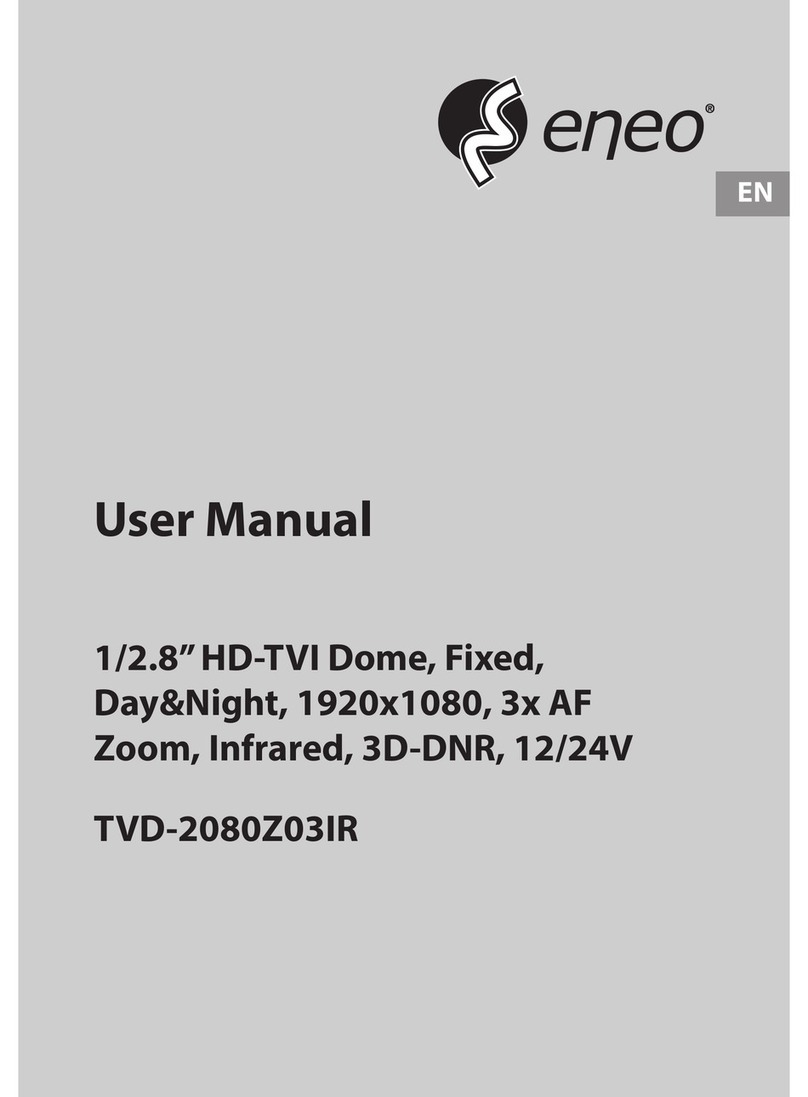
Eneo
Eneo TVD-2080Z03IR User manual
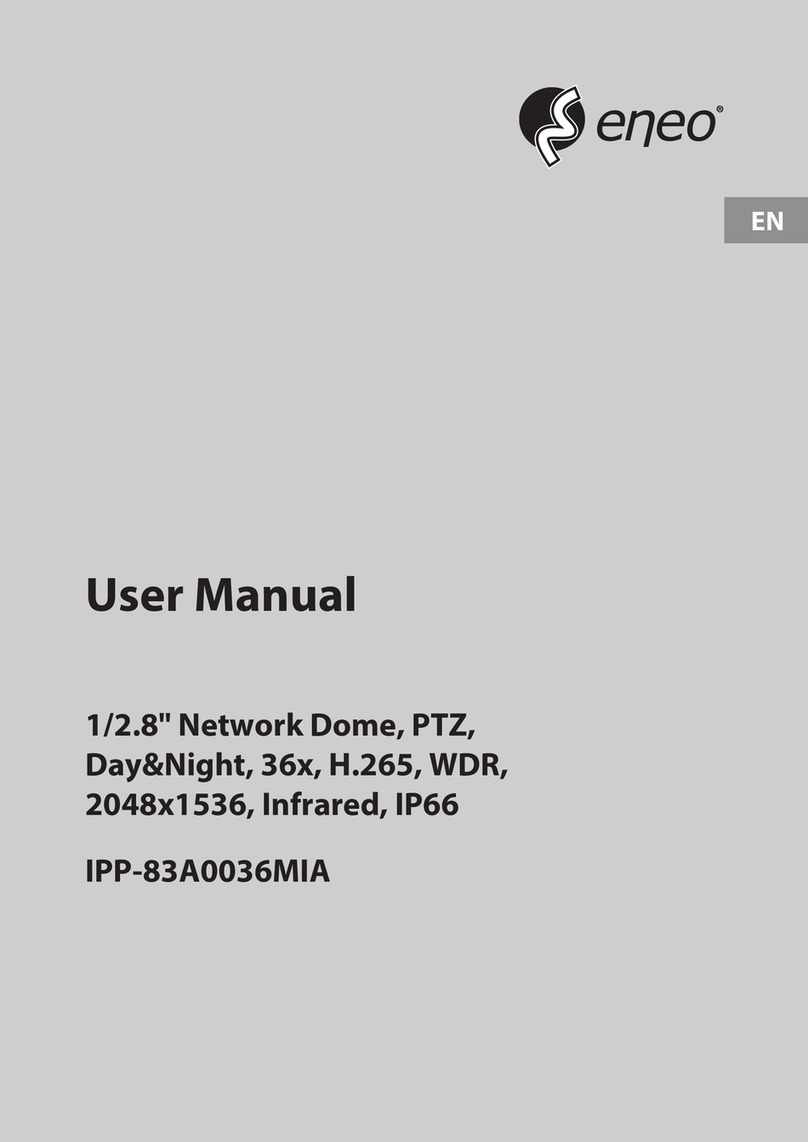
Eneo
Eneo IPP-83A0036MIA User manual

Eneo
Eneo SPD-62V2810P0A User manual

Eneo
Eneo VKCD-1311FM/VF User manual

Eneo
Eneo MPD-64A0003P0A User manual
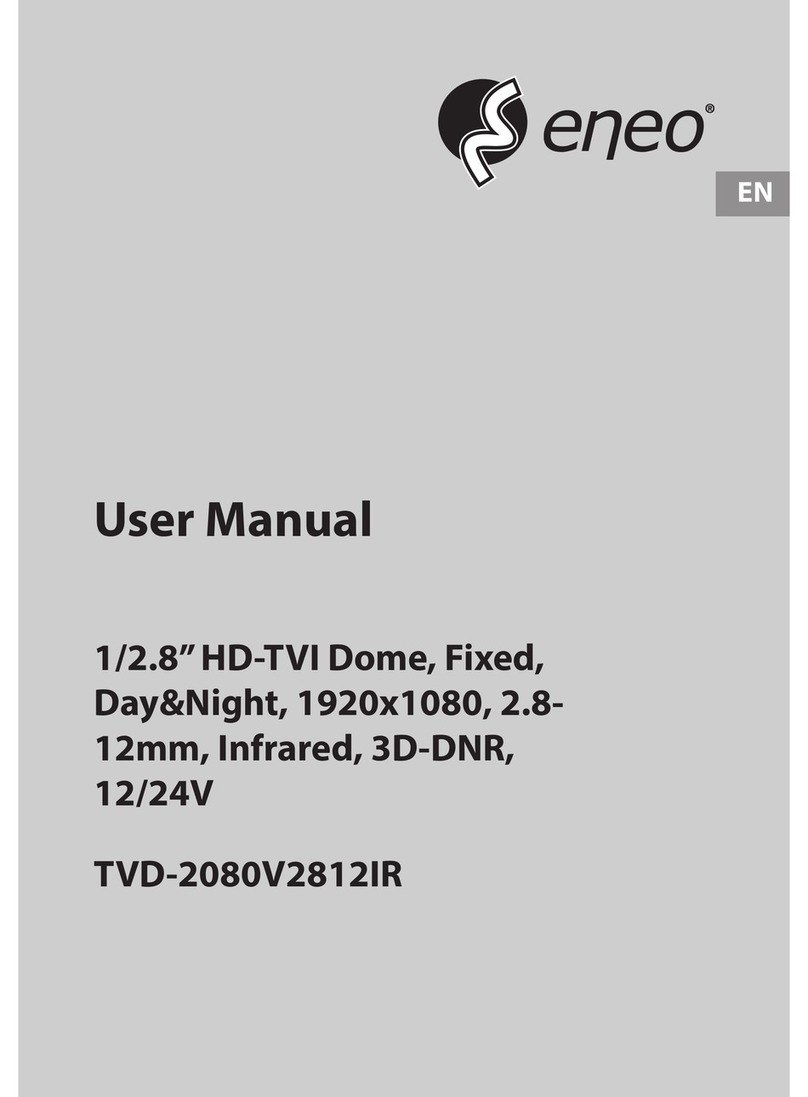
Eneo
Eneo TVD-2080V2812IR User manual
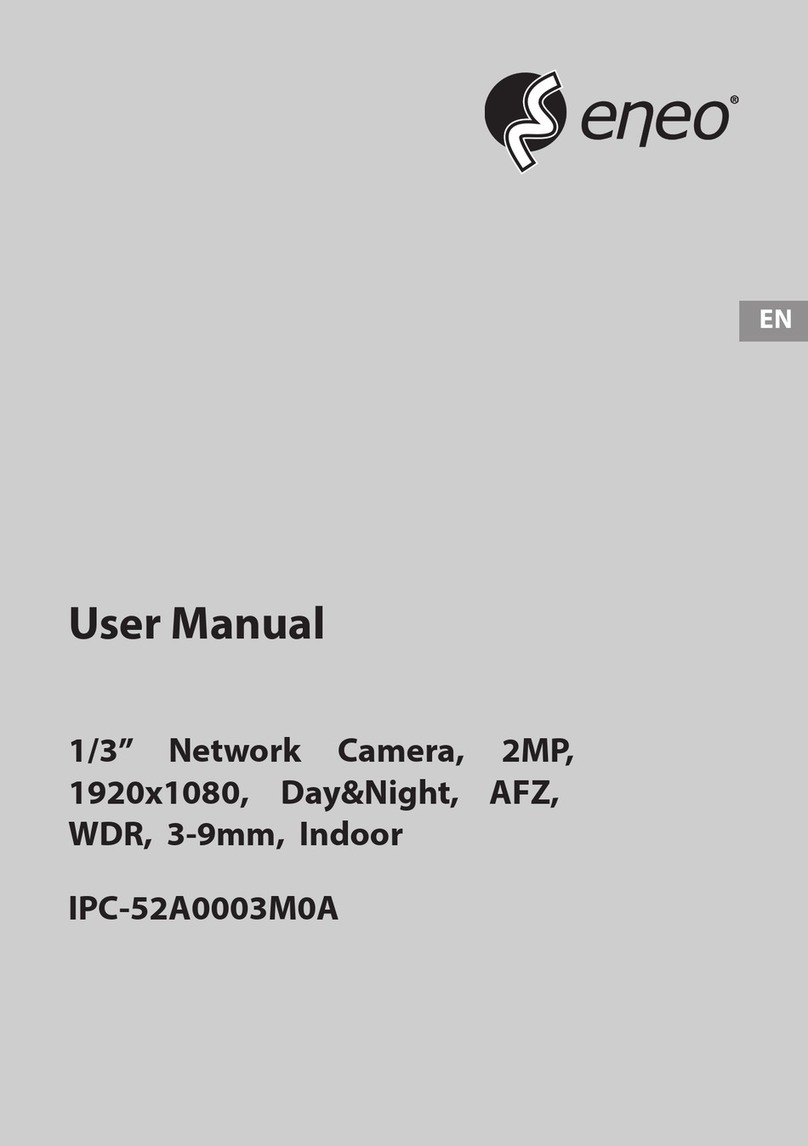
Eneo
Eneo IPC-52A0003M0A User manual

Eneo
Eneo NXD-2030PTZ1080IR User manual

Eneo
Eneo ISD-52F0023WSA User manual

Eneo
Eneo IPD-72M2712M5A User manual

Eneo
Eneo IPB-75M3610M0A User manual

Eneo
Eneo IPD-62M2713MAA User manual

Eneo
Eneo IPP-83A0036MIA User manual
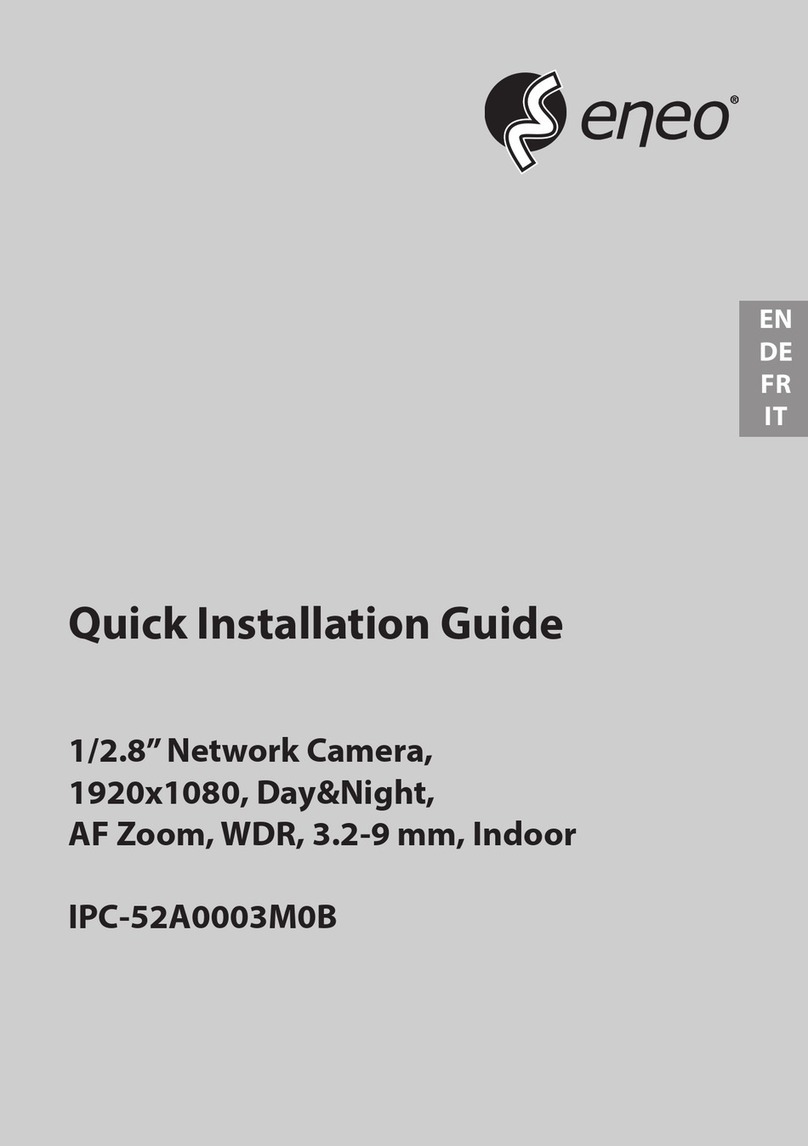
Eneo
Eneo IPC-52A0003M0B User manual
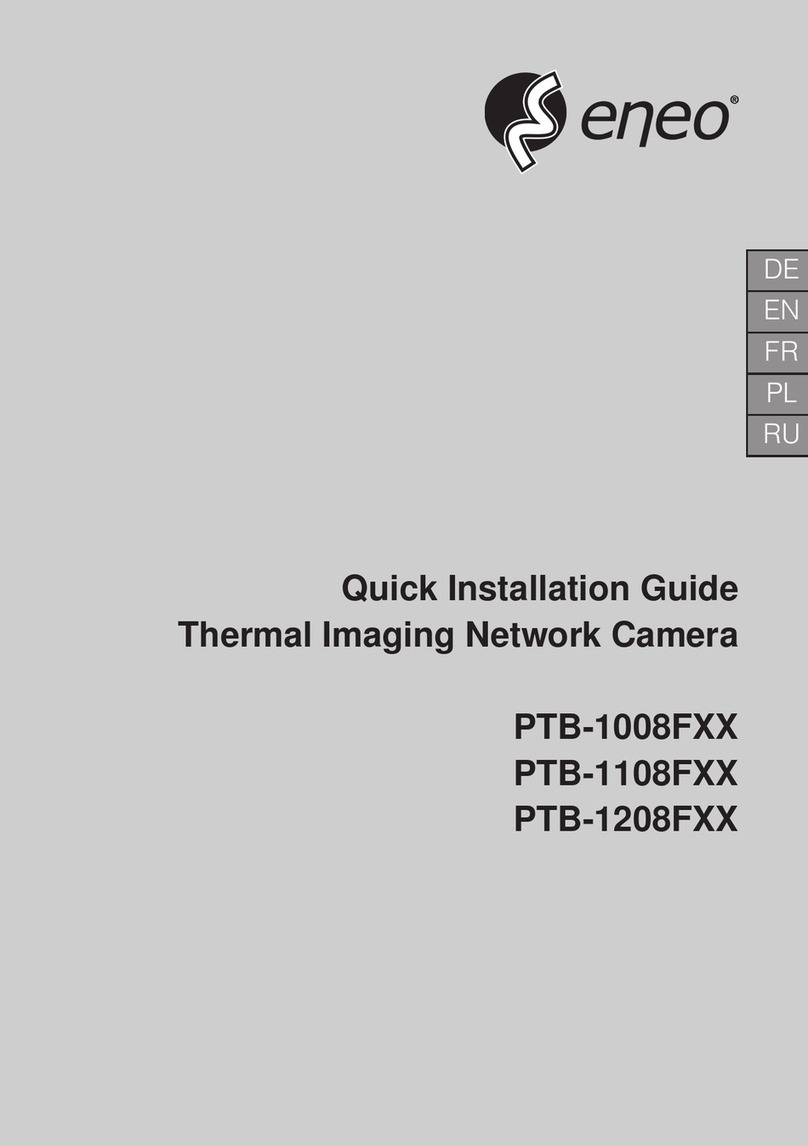
Eneo
Eneo PTB-1008F Series User manual

Eneo
Eneo VKC-1340/IR User manual

Eneo
Eneo HDC-2080Z03 User manual

Eneo
Eneo 222184 User manual
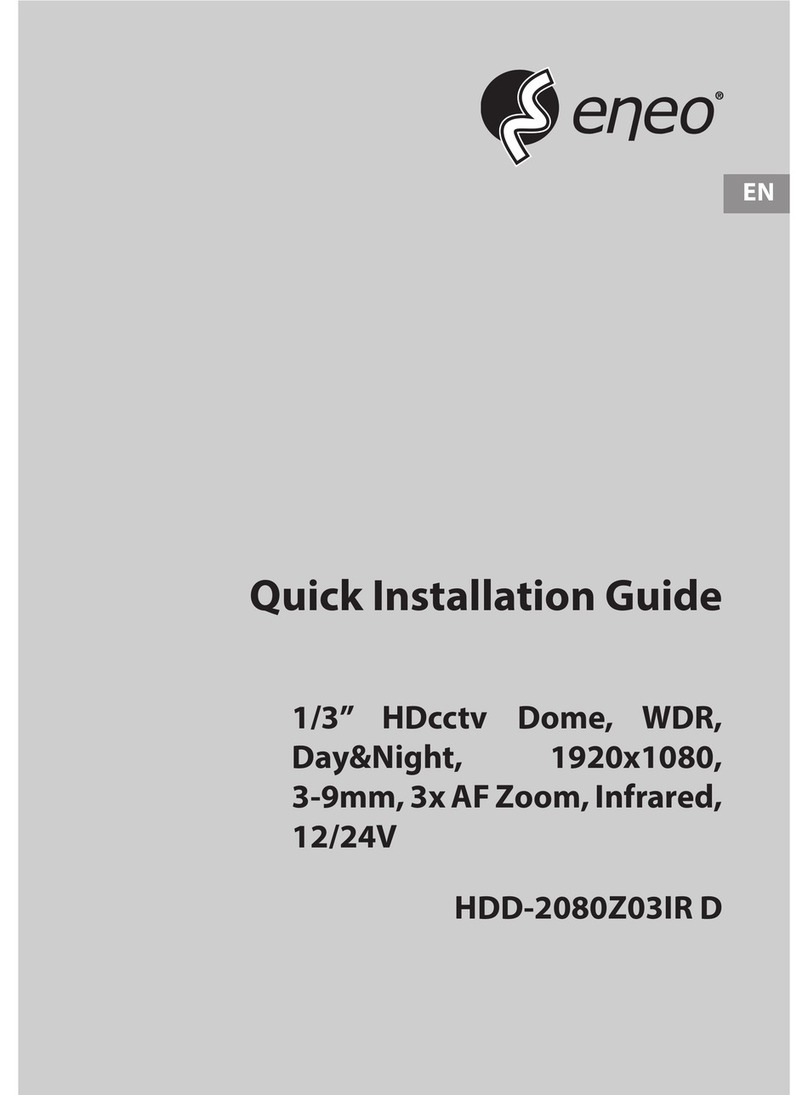
Eneo
Eneo HDD-2080Z03IR D User manual
Popular Security Camera manuals by other brands

Arm Electronics
Arm Electronics C420BCDNVFIR Features

Axis
Axis AXIS M20 Series installation guide

Panasonic
Panasonic KX-HCM230 operating instructions

COP-USA
COP-USA CC15NV-SL Specifications
Active Silicon
Active Silicon HARRIER H.264 quick start guide

Motorola
Motorola Avigilon 1.3C-H5SL-BO1-IR installation guide

























