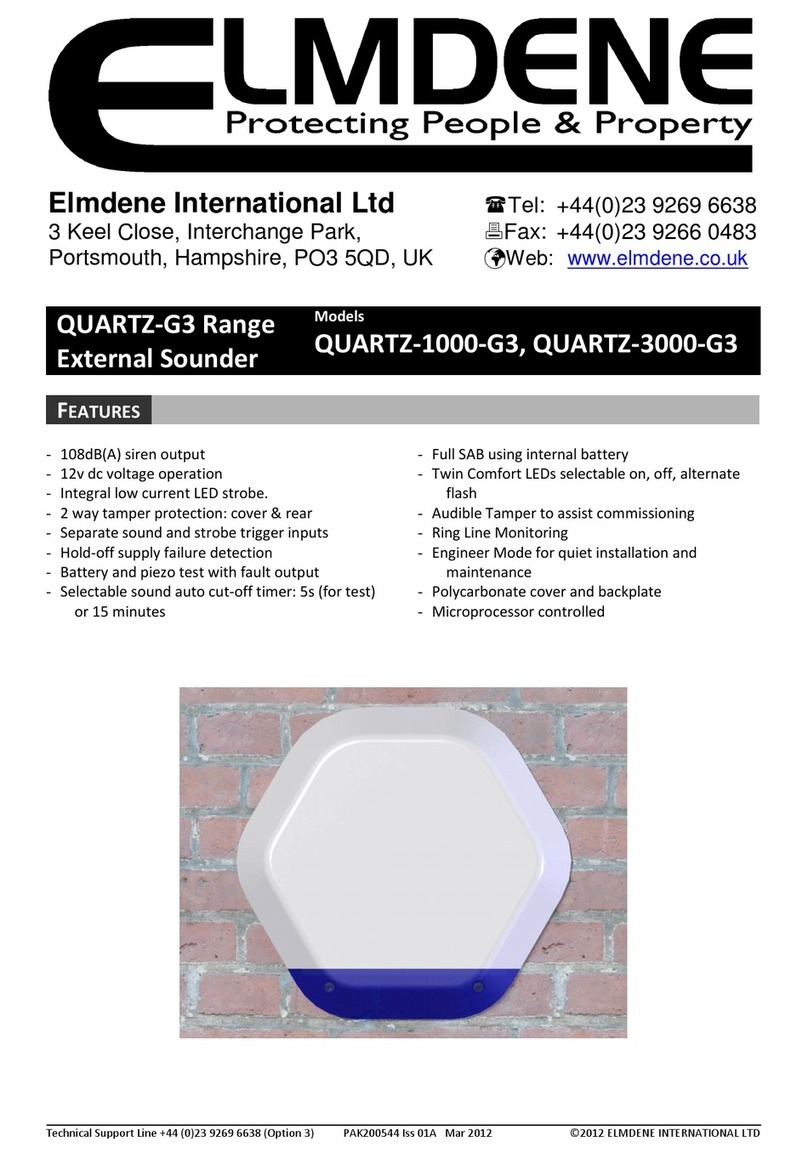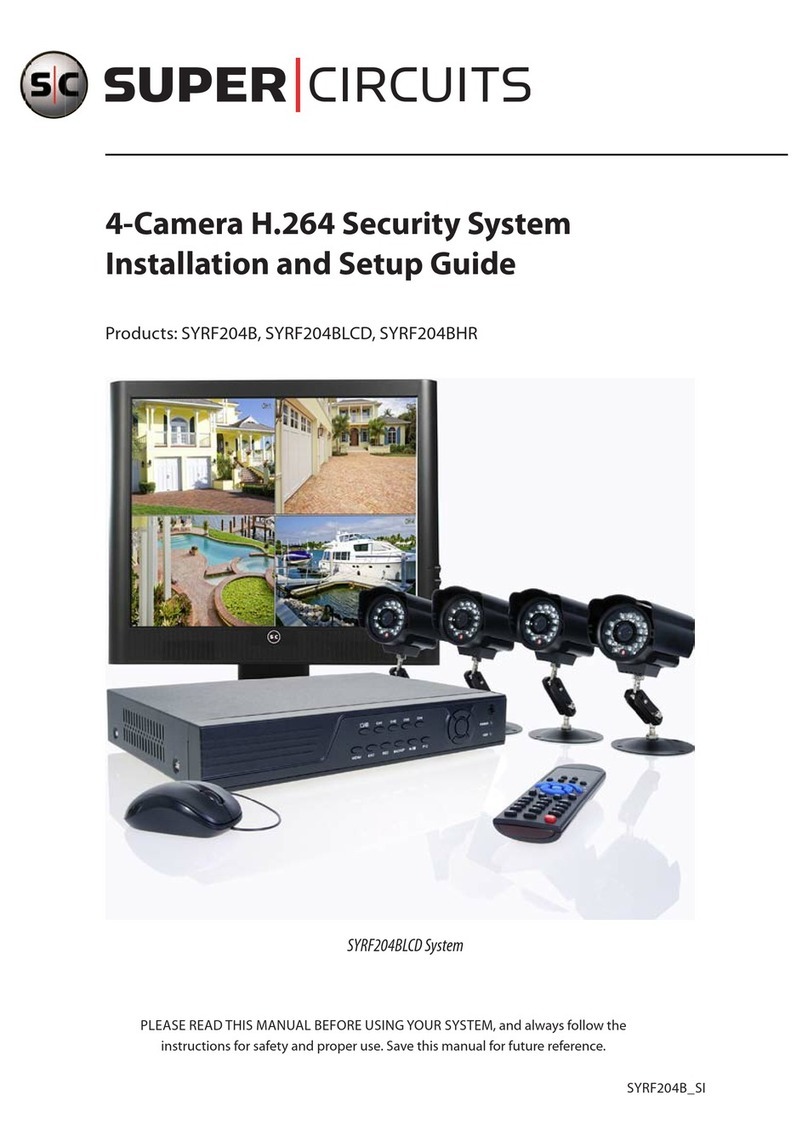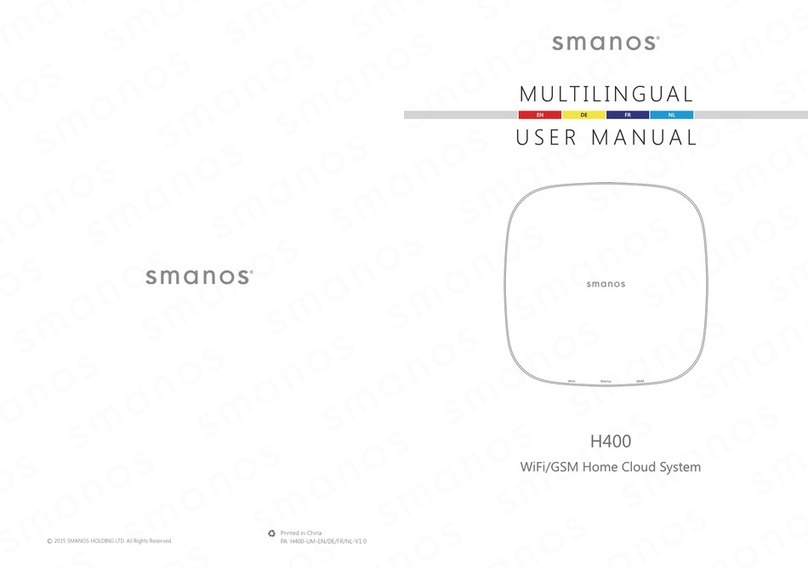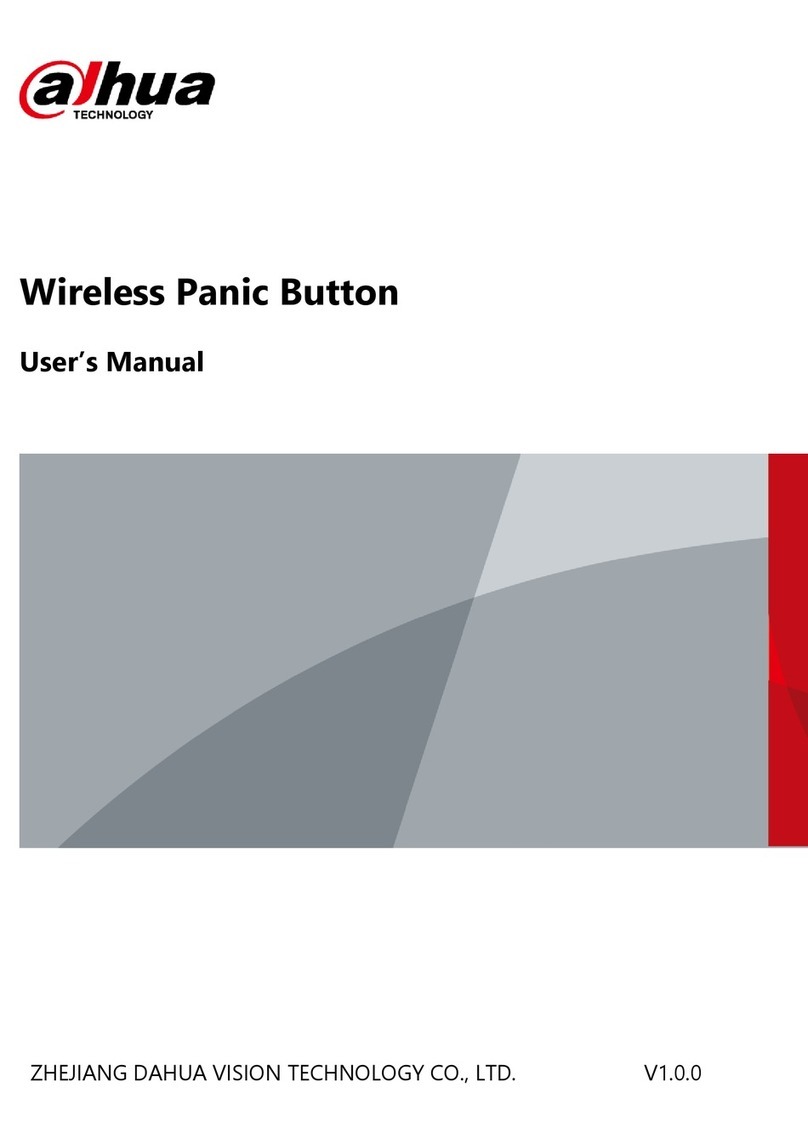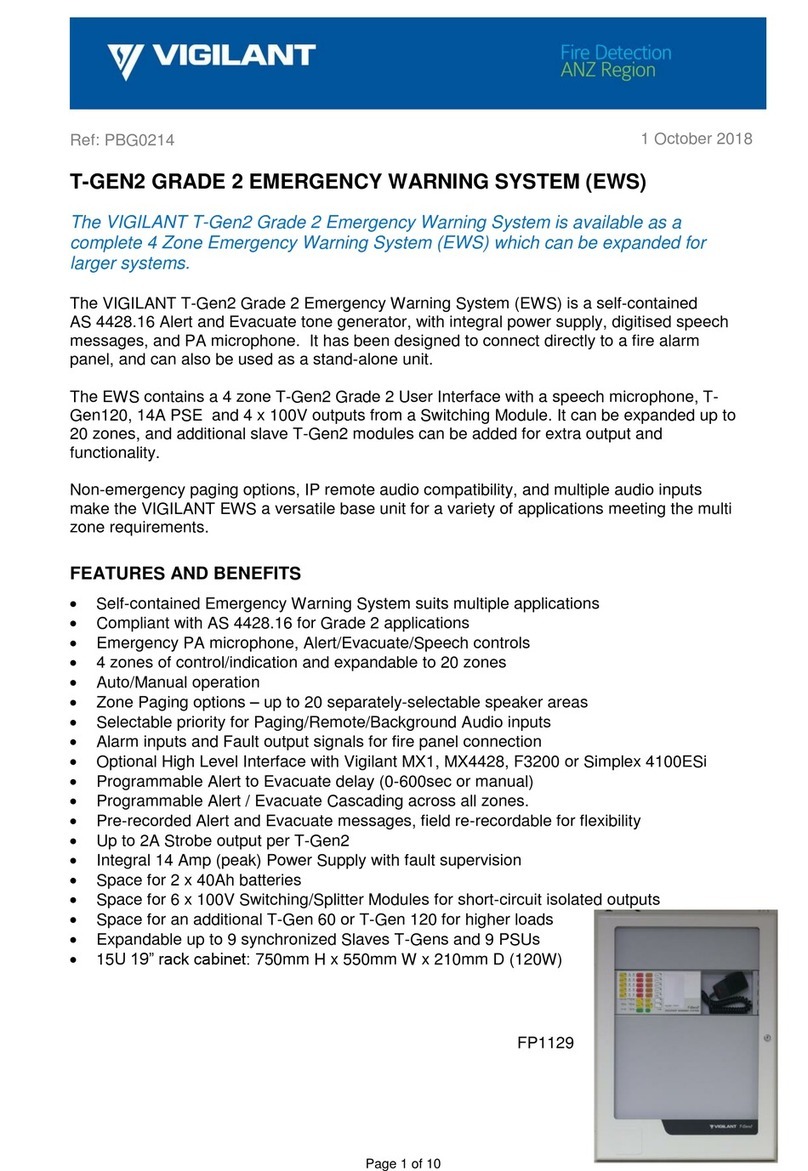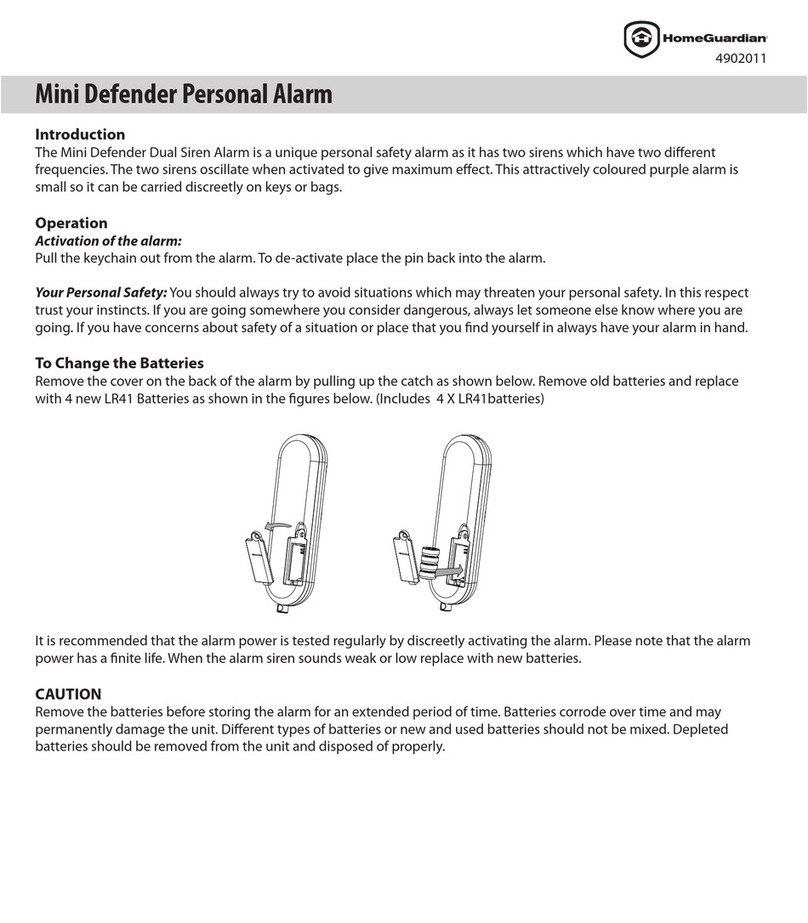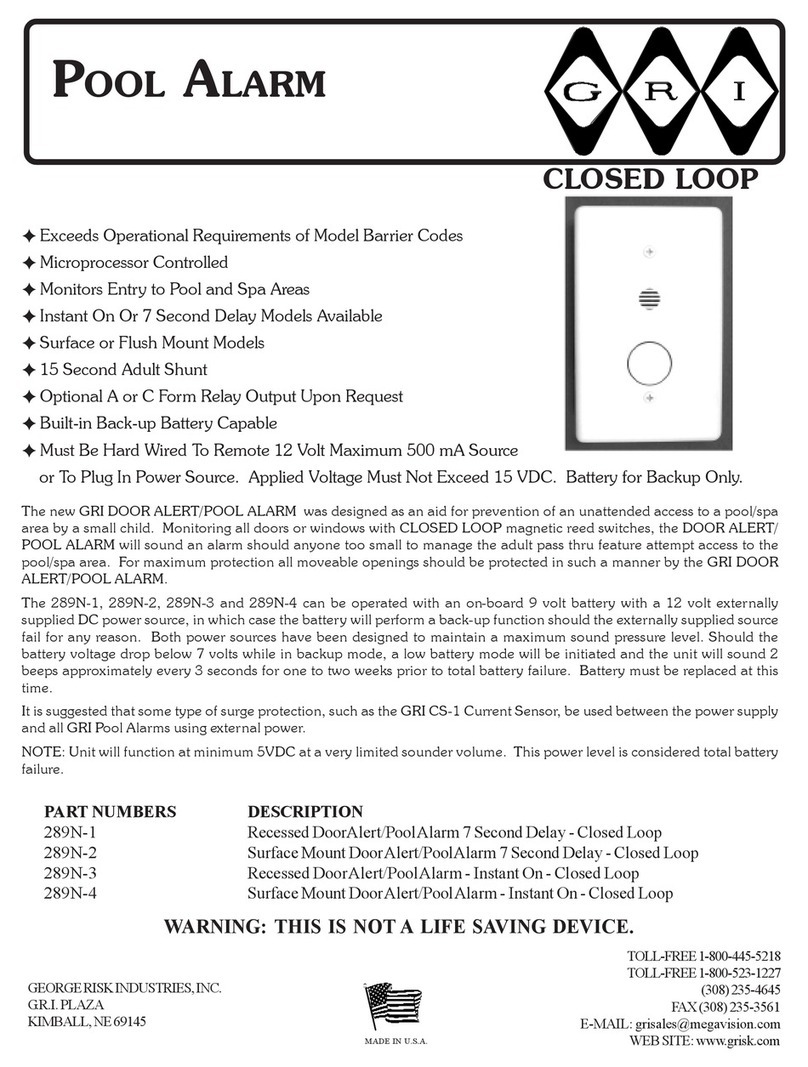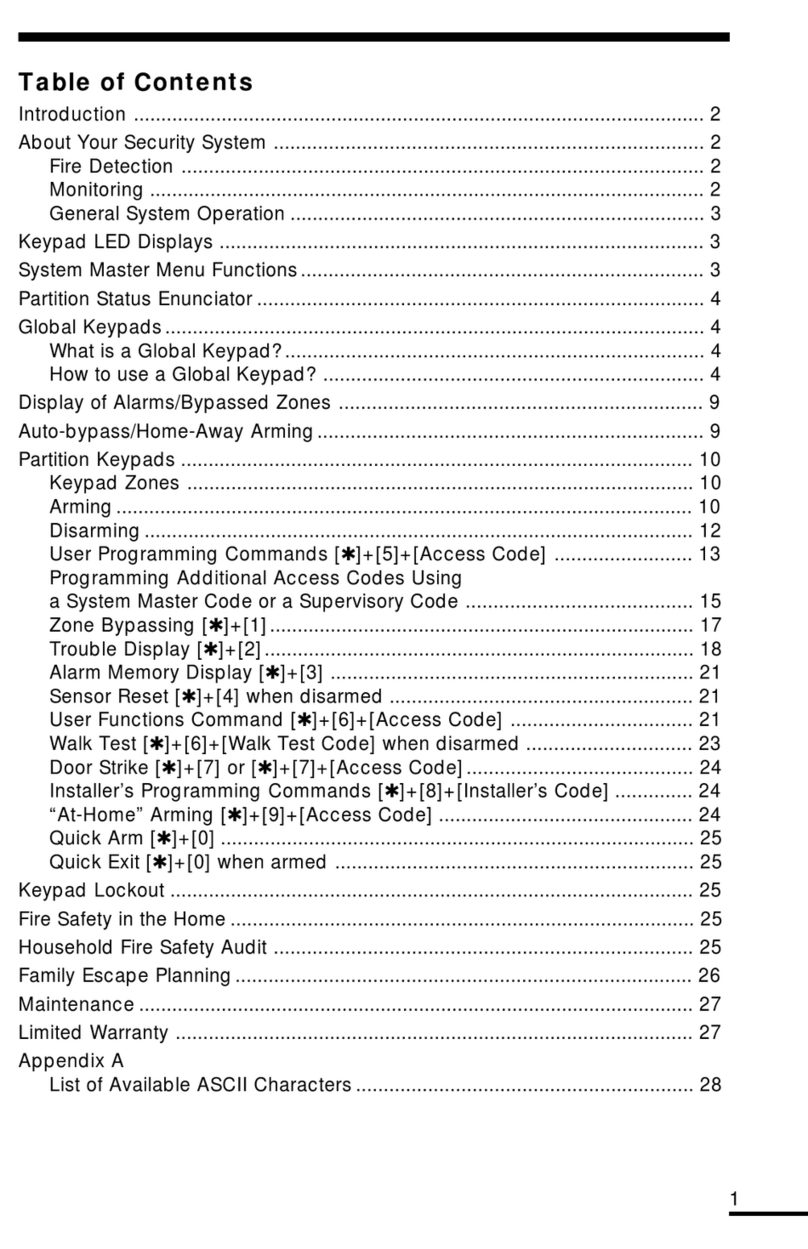SecurView CVR V3 Series Parts list manual

Professional Surveillance System
CVRxV3 SYSTEM GUIDE
This guide is intended as a quick setup and basic use manual only, please refer to the full user
manual on the included CD for all other details.
For the latest version of this manual please see http://www.rhinoco.com.au/support/downloads
V1.0
N517
www.securv
iew.biz
HD Over Coax CCTV Surveillance Systems

1
HDD NOTE:
This recorder is designed to only work with 24hr rated Enterprise, NAS and Video Surveillance Hard
Drives. The use of any other model Hard Drive (including energy efficient drives) may cause your
system to fail and void Warranty. When purchased in a pack, the recorder comes with an approved
Hard Drive already installed.
We strongly recommend using the following Seagate Hard Drives:
Name: Model: Part Number:
Seagate 1TB Video HDD ST1000VM002 HD1TBSN
Seagate 2TB NAS HDD ST2000VN000 HD2TBSN
Seagate 3TB NAS HDD ST3000VN000 HD3TBSN
Seagate 4TB NAS HDD ST4000VN000 HD4TBSN
Seagate 1TB Surveillance HDD ST1000VX001 HD1TBSV
Seagate 2TB Surveillance HDD ST2000VX003 HD2TBSV
Seagate 4TB Surveillance HDD
ST4000VX000 HD4TBSV

2
Installation
Before installing this unit, please read through the following points:
•Do not place any cables where they can be pinched or stepped on.
•Leave at least 50mm of space between the Recorder and other objects to allow air circulation.
•Do not expose the Recorder or Cameras to excessive heat, cold, or moisture.
•Never immerse any component in water, and do not spray cleaners of solvents on the unit. Unplug
units before cleaning. When cleaning, use a damp, lint-free cloth only.
•Do not place heavy objects on cords, or cover cords with rugs or carpet.
•Service should be handled only by qualified technicians.
Connection Guide
1. Mount the Cameras as required and connect them to them to the recorder using the required
cables.
2. Connect the 12V Power Supply to the Recorder.
3. Plug all power adaptors into a Power-point.
4. Switch Recorder on from back of device. If necessary hold Power button for 3 seconds.
5. The power LED at the front of the Recorder should now be illuminated and the unit will make a
loud beep sound to indicate it is powered.
6. Connect the included mouse to the USB port on the front or back.
7. Connecting your local network or modem to the LAN port of the Recorder (we recommend doing
this last step after all the cameras have been configured).

3
Main Screen
Once booted, you will be presented with the screen below (camera may only be black if not yet set up)..
Each camera view will have one or more symbols from below:
1 Currently Recording 3 Video Loss
2 Motion Detected 4 Camera Lock
System Menu
•Right Clicking will bring up the System Login screen and the onscreen keyboard.
•Once Logged In, right clicking again will bring up a menu.
•Selecting “MAIN MENU” will show the system menu.
•Right click or press the ESC button to return to previous menus, click on the icon to enter menus.
Channel View Menu
Moving the mouse to the top of each channel in the live view screen will show a menu.
From left to right:
•Playback: Show, in live view, the past few minutes of footage.
•Search tag: Turn on search tag.
•Save: Save the currently displayed file to USB device.
•Camera Source: Change the IP Device for this feed.
•Close: Close the channel view menu.
Default:
The default username is admin, the password is also admin.
On the Recorder physically, you may also use username of 888888, and the password 888888.
(Users can alter the password later. Please refer to the advanced set up guide CD)

4
Setting the Time and Date
When using your recorder for the first time, you will have to set the SYSTEM TIME.
•Right clicking anywhere on the screen will bring up the password menu.
Use the mouse to enter the NVR admin password with the on-screen keypad.
•Then Right click to open the menu and select “MAIN MENU”.
•Select “SETTING”
•Select “GENERAL”
•Set System Time, Date Format and DST (Daylight Saving Time) for your region.
•Click Save before clicking OK
Important:
If you change the date or time on your system after the recording function is activated, the recorded data may
be deleted. After setting the date and time, it’s recommended to clear all HDD data, and start recording again.

5
Network Setup
Right click to open the menu and select MAIN MENU, then select SETTINGS followed by NETWORK.
The device comes pre-configured to DHCP (which means it will automatically receive an IP
Address). If you wish to manually give it an IP Address, un-tick DHCP and then enter the IP
Address, Subnet mask, and Gateway.
In this example we have used 192.168.0.100

6
To Set Up Recording Rates
Right click to open the menu and select MAIN MENU, then select SETTINGS followed by CAMERA and
finally ENCODE.
In this menu you may set individual encoding options for Regular, Motion Detect and Alarm Recording.
While any of the cameras may be set higher, please be aware that it will reduce the total recording time.
We suggest:
1MP cameras: Set to H.264 with a 1280x720 resolution, 10fps, Bit Rate CBR of 1536kbps.
2MP cameras: Set to H.264 with a 1920x1080 resolution, 10fps, Bit Rate CBR of 2048kbps.
Important: The EXTRA STREAM MUST be enabled if you wish to remotely access the recorder.
All cameras: Set to H.264 with a CIF resolution, 10fps, Bit Rate CBR of 320kbps.
Please note that not all recorders support IP cameras, and not all recorders support 2MP
cameras.
To Begin Recording
Once you have successfully set up the cameras, exit the Menu by right clicking or pressing the CLOSE
button. By default, the system will begin recording when it is properly connected to the cameras and has
an installed HDD. If it is recording, the recording icon “ ” will be displayed on screen.
Automatic Overwriting:
When the system is in full, the oldest recorded data will be overwritten automatically. This NVR
System is set to Overwrite by factory default but can be changed in the “GENERAL” Menu.

7
Motion Detection
Should you wish to use Motion detect recording, it can be set per camera, per time period and
to detect in certain portions of the screen.
•Right click to open the menu and select “MAIN MENU”.
•Select “SETTING”
•Select “EVENT”
•Select “VIDEO DETECT”
•Select channel from Channel drop down
•Check the Enable box
•Ensure Record Channel is checked, and a Region has been selected.
•Click Save.
More Settings:
Latch Time to wait after motion is detected, before checking for motion again.
Region
Select
Select region of feed within which motion detection will occur.
Click and drag with the mouse to arm/disarm areas of the feed.
Motion detected in red areas will cause recording, motion will not be detected in
grey areas. Press “ENTER” to save.
Sensitivity
Select from 1 to 6 the sensitivity of the recording, 6 being the most sensitive to
movement.
•Right click to open the menu and select “MAIN MENU”.
•Select “SETTING”
•Select “SCHEDULE”
•Select a channel.
•Choose a period and set the time options to the period you wish to motion record, bearing in
mind system uses 24 hour time.
•Check MD for this period.
•Click OK to save.

8
Selecting Channel Types
If you have purchased a recorder capable of running Analogue/CVI & IP Cameras, you will need to select
which inputs you would like to use. (Please note that not all recorders feature this function.)
1. Right click to open the menu and select “MAIN MENU”.
2. Select “SETTINGS” followed by “CAMERA” and finally “CHANNEL TYPE”.
3. Select which channel types you would like to use.
4. Select “Save” to save your settings
5. Your recorder will restart, once restarted your settings will take effect.

9
How to Playback Video Footage
1. Right click anywhere on the screen to bring up the menu and log on. Use the mouse to enter the
NVRs admin password “888888” with the on-screen keypad.
2. Once logged in you can left click to open the menu and select SEARCH.
3. You will now see the NVR search screen. On the right hand side there is a calendar in which you can
select the month and day you wish to playback. Any date that is highlighted blue has video available
to playback.
4. Once you have selected the day, you can choose which cameras you wish to playback, and the
mode in which they will be displayed (1ch, 4ch, 8ch, 16ch at a time).
5. Finally you can select the time from the time bar at the bottom of the screen. You will notice that the
hours are listed from 00:00 to 24:00. Simply clicking on the bar will display the video footage from
that time. A green bar will indicate that there is video available at that time.

10
How to Backup Video Footage
1. Right click anywhere on the screen to bring up the menu and log on. Use the mouse to enter the
NVRs admin password “888888” with the on-screen keypad.
2. Once logged in, you can now left click to open the menu, select MAIN MENU then BACKUP.
3. You will now see the NVR Backup Devices where you can choose the device you wish to backup to.
Choose your device and click BACKUP to continue.
4. You will see the NVR Backup screen where you can choose the Camera Channel, followed by the
Start and End times for the section of video you wish to backup. Click ADD to save your selection,
and repeat process for any addition video footage you wish to back up.
5. Once you have selected all the video to be backed up, press Start to begin the transfer process.
In order to backup Video Footage from your NVR you will first require a USB Stick or USB Hard Drive (we strongly
recommend having a FAT32 file system).

11
Viewing backed up footage on a Windows PC with Smart Player
After you have backup up your desired footage to a USB Drive, you will require a software tool to play
the footage. This software is available from our website http://www.rhinoco.com.au/support/downloads.
Once the software is installed, the guide below describes how to view the footage.
1. Open Smart Player
2. Select the “Add Files” button
3. Select the Video file you have backed up
4. Now you can select the time from where you would like to play back, and press the “Play” button.
5. Converting Footage to .AVI Format with Smart Player
6. You may wish to convert your footage to another format, such as .AVI. To do this, add the footage
you wish to convert to Smart Player, as described in the previous steps. Once the footage has
been added, the guide below describes how to convert your footage to the .AVI format.
7. Press the “Export File” button.
8. Select “AVI” in the “Export Format” option
9. Select the Date and Time of the file you wish export.
10. Select “Begin Export”
11. Choose a location where you would like the footage to be exported and select “OK”. Your footage
will now be exported to the location you selected.

12
Simple Configuration of your recorder for Remote Access by QR code
To be able to set your NVR up for Remote Access, you will first require:
•An ADSL internet connection of 512/512 minimum (ADSL2 or NBN recommended).
•A network cable between your NVR and your Modem.
•An iPhone with the iDMSS App or an Android smartphone with the gDMSS App.
Once you have these you can proceed to set up the Remote Access by:
1. Connect your recorder to your Modem by a network cable.
2. Under Main Menu > Settings > Network.
Enable DHCP or enter your local network address information.
3. Exit to save.
4. Now go to Main Menu > Settings > Network > Network Settings.
Tick the box for P2P.
Then Click P2P to open up the sub menu.
5. Ensure “Enable” is ticked. Then Click Save to exit.
6. You can now set up the DMSS Mobile App by QR Code.

13
DMSS Mobile App by QR Code
App available for Android, iOS, Blackberry, Symbian, Windows Mobile and Windows 7 mobile
From your compatible Smartphone, access the App Marketplace and download the free App. This may
also be listed as:
iDMSS lite for Apple iOS
gDMSS lite for Android
iDMSS plus for Apple iOS
gDMSS plus for Android
Configuration:
1. On your recorder go to Main Menu > Network Settings > P2P.
Tick the box to enable P2P.
2. On your Smartphone go to “MENU” then “Device manager”and select “ADD” .
3. Set “Register Mode” to “P2P”
4. You can now click “Scan QR Code” and use your phone to scan the code on your NVR.
5. Enter in your devices NAME.
6. Enter your Username / Password and the set Live Preview and Playback to “Extra”.
7. You can now select “Start Live Preview” to save and test the connection to the NVR.
8. In the future, you can connect to your system directly from the main screen by tapping the
“DEVICE LIST” then ticking your NVR and selecting the “Start Live Preview” to connect.

14
Advanced Configuration of your NVR for Remote Access by IP Address (optional)
To be able to set your recorder up for Remote Access, you will first require:
•An ADSL internet connection of 512/512 minimum (ADSL2 or NBN recommended).
•An ADSL Modem which supports Port Forwarding (such as Sapido, D-link or Netgear).
•An “External static IP address” from your Internet Service Provider.
•An “Internal Static IP address” from your Modem.
•A network cable between your recorder and your Modem.
•A windows PC on your network to configure your modem.
Once you have these you can proceed to set up the Remote Access by:
1. Give your recorder the internal IP Address.
2. On the NVR change port 80 to port 88.
3. Ping the NVR from a local computer to ensure it is reachable on your network.
4. Port forward ports 88, 37777, 37778, 554 in the modem, to the “Internal IP address” of the NVR.
5. You should then be able to test the connection to the NVR over the internet from a different
internet connection (or mobile on 3G).
Test your Remote Access by connecting to the NVR:
When you are in the same building as the recorder you will be able to connect via WIFI and use the
“Internal IP address” of the NVR. However when you are not where the NVR is and wish to connect via
the internet or 3G, you would use the “External static IP address” given to you by your Internet Service
Provider.
Port forwarding support:
There are many different brands and models of ADSL Modems which makes them difficult to set up, this
is why we must recommend an IT professional. Some manufacturers offer guides on their websites or
alternatively we can recommend Third-party assistance on configuring port forwarding from sites such as:
www.portforward.com
When using more than one recorder on a site:
Should you have more than one NVR on site it may be necessary to set the second machine to a
different set of ports. For example set Recorder 1 to port 88 and then Recorder 2 to port 89.
Important: Before Setting up remote access for your recorder, you will need a good understanding of
computer networks. If you do not, please seek the assistance of a qualified I.T. professional.

15
Set up DDNS on your Recorder (optional)
DDNS is a service that will track your numeric IP address and allow you to attach an alphanumeric
address. For example. Instead of using “123.123.123.123” (the Google address) you would use
“google.com”.
Why use DDNS?
Remembering a numeric IP address can be complicated, where an alphanumeric address is easy to
remember. The other main advantage for DDNS is If you have a dynamic IP Address, (where your
address can change monthly) the DDNS service will track and update with your new IP Address
automatically. So no matter what your numeric IP Address is, your alphanumeric address will work.
There are free and paid services available, however a free DDNS service has been built in to these
NVRs. This tutorial will go over how to set up your NVR to use the free DDNS service.
How to enable DDNS?
In order to set up DDNS on your recorder, you will need to enable the DDNS service in the Network
settings. MAIN MENU > NETWORK SETTINGS >DDNS.
Set DDNS Type to "Private DDNS" and Tick ENABLE
SERVER IP to www.dahuaddns.com
DOMAIN MODE to "Default Domain"
DOMAIN NAME is your unique <MAC address>.dahuaddns.com
Username is left Empty
Now when trying to connect externally you would now use the CURRENT HOST ADDRESS
instead of the internal IP address.
e.g. <MAC address>.dahuaddns.com
(Note: This is also dependent on Port forwarding being set up in your ADSL modem. Please use the
default unique ID not <MAC address> as it is just an example).

16
DMSS Mobile App by IP Address (optional)
App available for Android, iOS, Blackberry, Symbian, Windows Mobile and Windows 7 mobile
From your compatible Smartphone, access the App Marketplace and download the free App. This may
also be listed as:
iDMSS lite for Apple iOS
gDMSS lite for Android
wDMSS lite for Windows Phone
DMSS lite for others
iDMSS plus for Apple iOS
gDMSS plus for Android
wDMSS plus for Windows Phone
Configuration:
1. Go to “MENU” then “Device manager”and select “ADD” .
2. Set “Register Mode” to “IP/DOMAIN”
3. Enter in your devices NAME, IP Address or DDNS and TCP Port (default is 37777).
4. Enter your Username / Password and the set Live Preview and Playback to “Extra”.
5. Select “SAVE” in the top right corner or “Start Live Preview” to save and connect.
6. You be returned to your Live View screen where your camera feed will now be displayed.
7. In the future, you can connect to your system directly from the main screen by tapping the
“DEVICE LIST” then ticking your Recorder and selecting “Start Live Preview” to connect.

17
How to enable Push notifications (optional)
In order to receive Push notifications from your recorder, you will need to have the Recorder set up and
working by remote access. You will also require the Paid version of the mobile app.
iDMSS plus for Apple iOS
gDMSS plus for Android
wDMSS plus for Windows Phone
DMSS plus for others
Configuration:
1. Open the paid mobile app where you have remote access already set up.
2. Go to “MENU” then “Push Config”.
3. Choose your Recorder from the list and switch Push Notifications to “ON”.

18
Manually Addressing a IP Camera
If you have a recorder that supports IP Cameras, and wish to manually address these cameras
you will need to have an external PoE network switch to power the camera, and have it
connected to the LAN port on your recorder. If you connect your IP camera to a non PoE
network switch, you may power the camera separately. You may now manually address each
camera individually.
1. Connect one camera to your local network, leave your other cameras disconnected.
2. Right click to open the menu and select MAIN MENU, then select REMOTE
3. Click “Device Search” to begin scanning for the IP Camera.
4. The recorder will find your new IP camera (normally with a default IP Address of
192.168.1.108). You can then double click on the IP Cameras IP Address to modify it.

19
5. Change the IP Cameras IP Address, Subnet mask, and Gateway to the new IP address
range. The camera’s IP Address must be in the same network range as your recorder.
6. Select “OK” to save your settings.
7. The IP Camera should now be listed with its new IP Address. You can then select the
new camera you wish to connect and select “Add” to have it connect to the recorder.
8. The IP Camera will now be shown in the bottom list, with a green “Status” indicator,
meaning it has been successfully added to the recorder.
9. This process can now be repeated for any additional cameras, one camera at a time.
Other SecurView Security System manuals