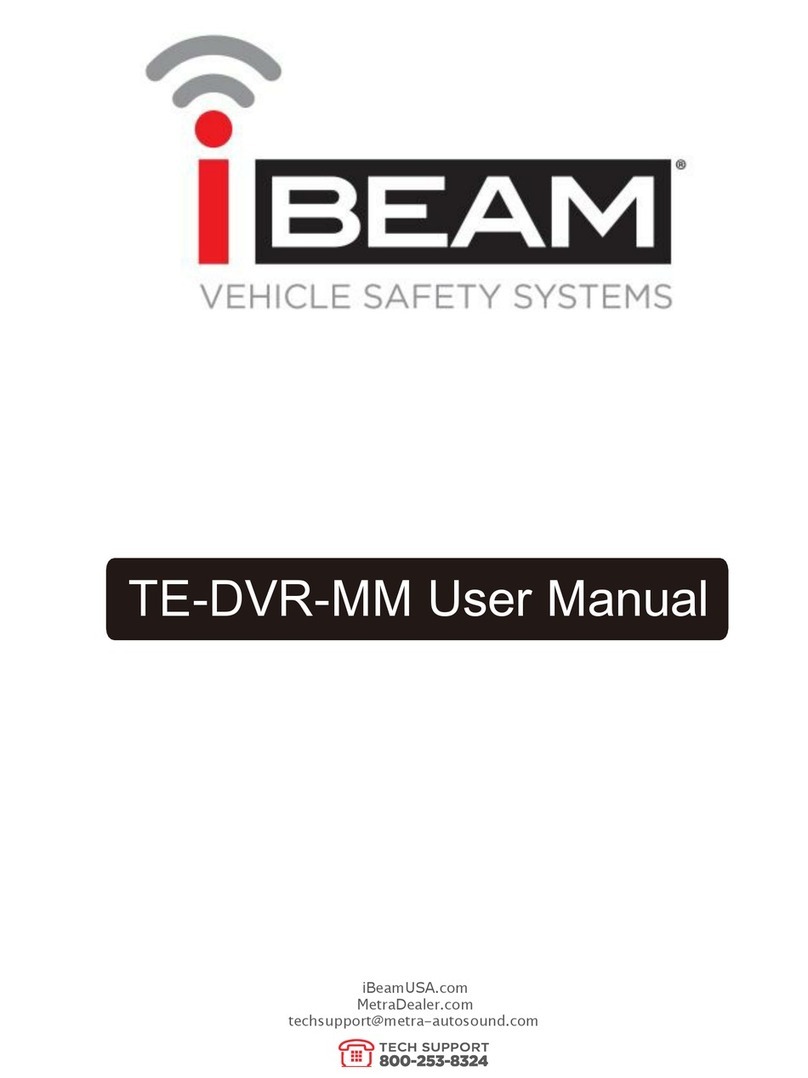Declaration
Thank you for purchasing our products, if you have any questions about setup or product use,
please contact us. This manual is for Spyclops PRO wireless kits (wireless NVR & wireless
cameras).
Safety Precautions
1. Please modify default password immediately after the equipment is installed, to avoid unauthorized
access.
2. Please do not place and install the equipment in direct sunlight or near heating equipment.
3. Please do not install the equipment in wet, dusty or locations with smoke.
4. Please keep the NVR installed level and secured to prevent the product from falling.
5. Do not drop or splash liquid onto the NVR and ensure that no liquid-filled items are placed on the
device to prevent liquid from flowing into the device.
6. Please install the equipment in a well-ventilated area and do not block the vents of the equipment.
7. Please use the equipment within rated input/output range only.
8. Please do not disassemble the equipment without notifying supplier.
9. Please transport, use and store the equipment in climate controlled environment with regulated
humidity and temperature.
Disclaimer
Please pay special attention to the following exclusions or restrictions:
1. If the product is terminated for any of the following reasons, our company shall not be liable for any
personal injury or property damage to you or third parties: A. The installation or use of equipment is not
installed within the requirements; B. Maintenance of state or public interests; C. Force Majeure; D. Your
own or third-party reasons, including but not limited to the use of third-party products, software,
components and so on.
2. Our company does not guarantee the equipment for special purposes or use in any express or implied
way. This equipment shall not be used for medical/safety equipment or other products which can cause
life hazards and personal injury applications or dangerous uses of weapons of mass destruction,
biological and chemical weapons, nuclear explosion and any unsafe use of nuclear energy or contrary to
humanitarian purposes. Any loss or liability arising from such use shall be borne by yourself.
3. This equipment can perceive specific illegal invasion in correct installation and use, but it can not
avoid accidents or personal injury and property loss caused by this. In daily life, please be vigilant and
strengthen the awareness of safety precautions.
4. We are not liable for any consequential, accidental, special or punitive damages, requests, property
losses, data losses and documents losses. In the maximum extent permitted by law, our liability for
compensation shall not exceed the amount paid by you when purchasing this product.