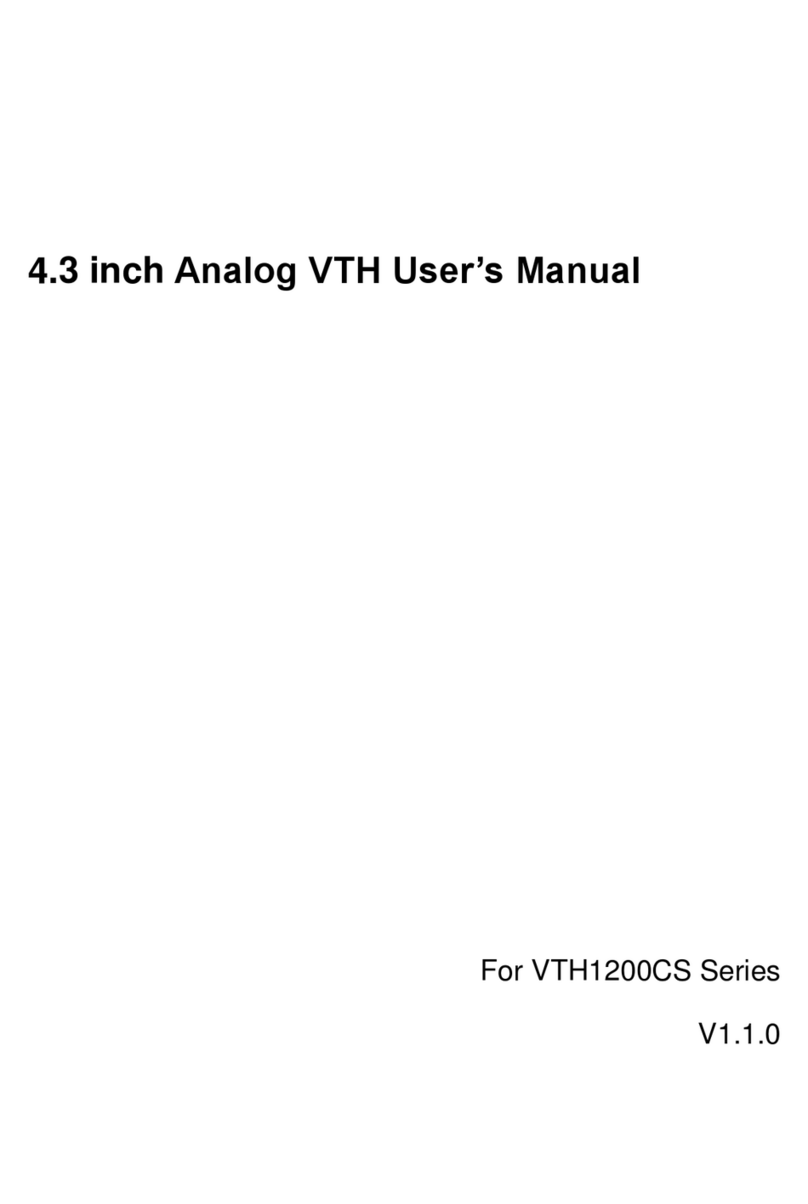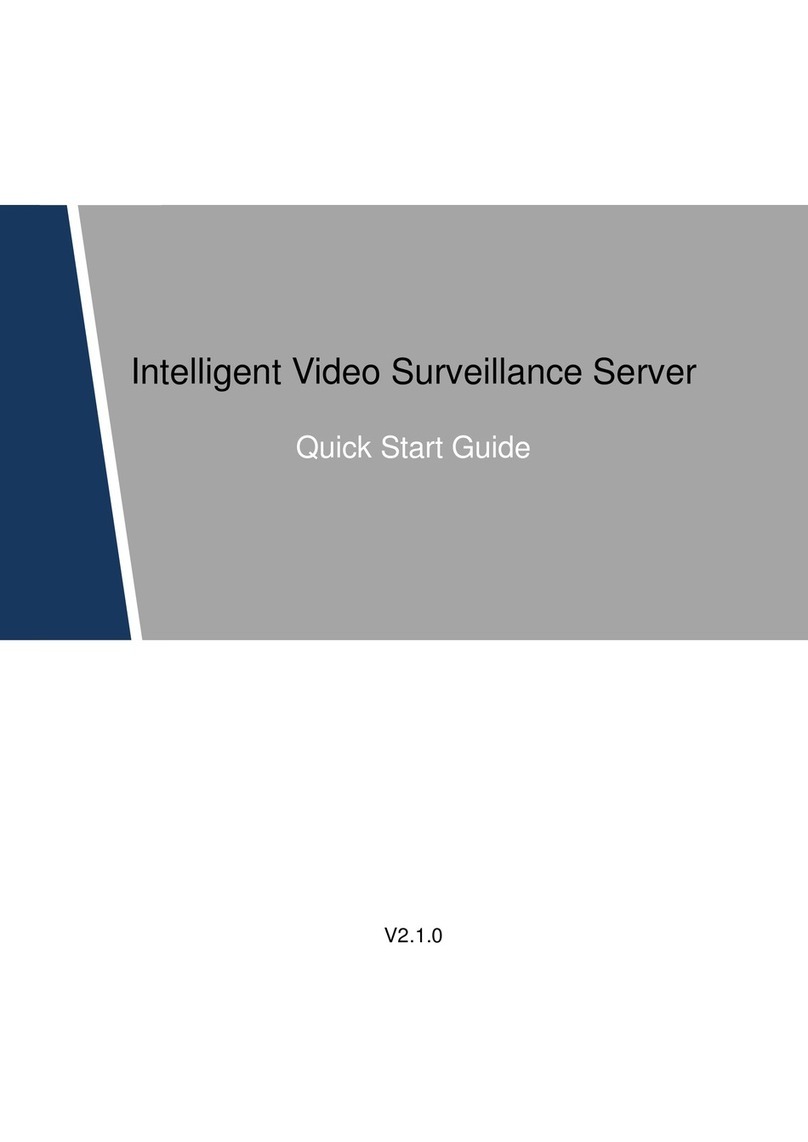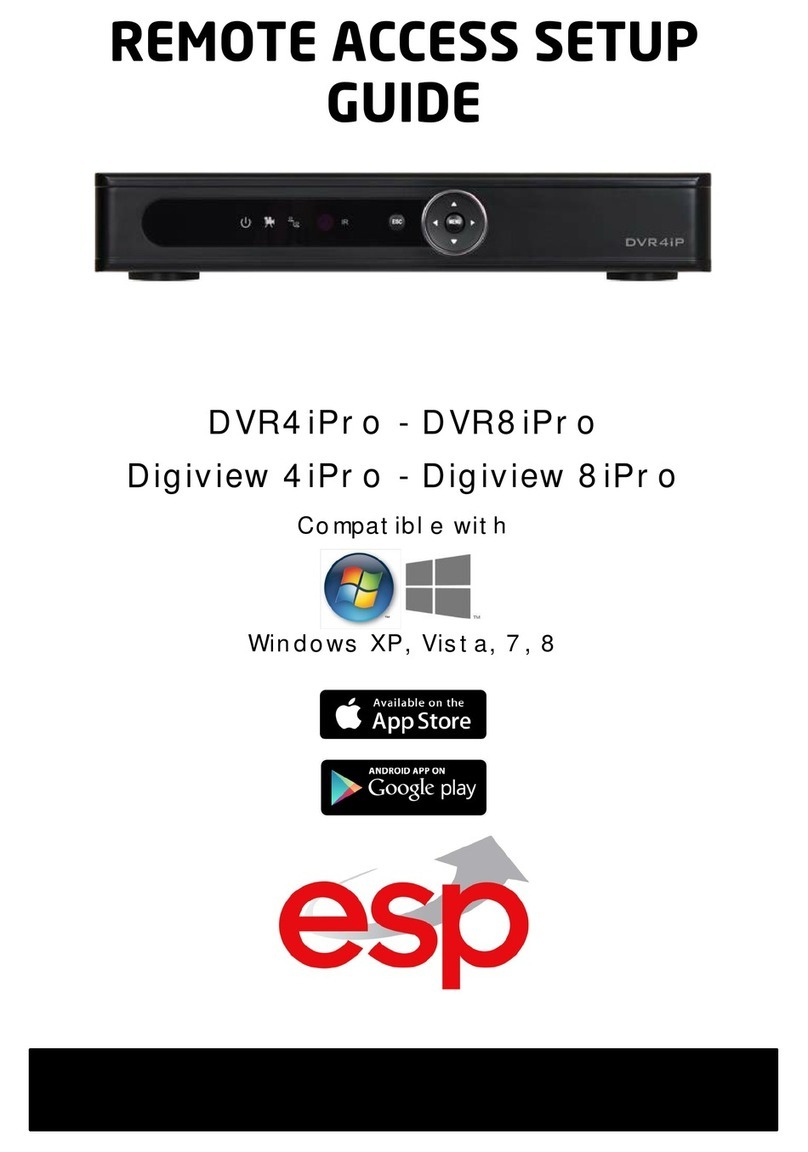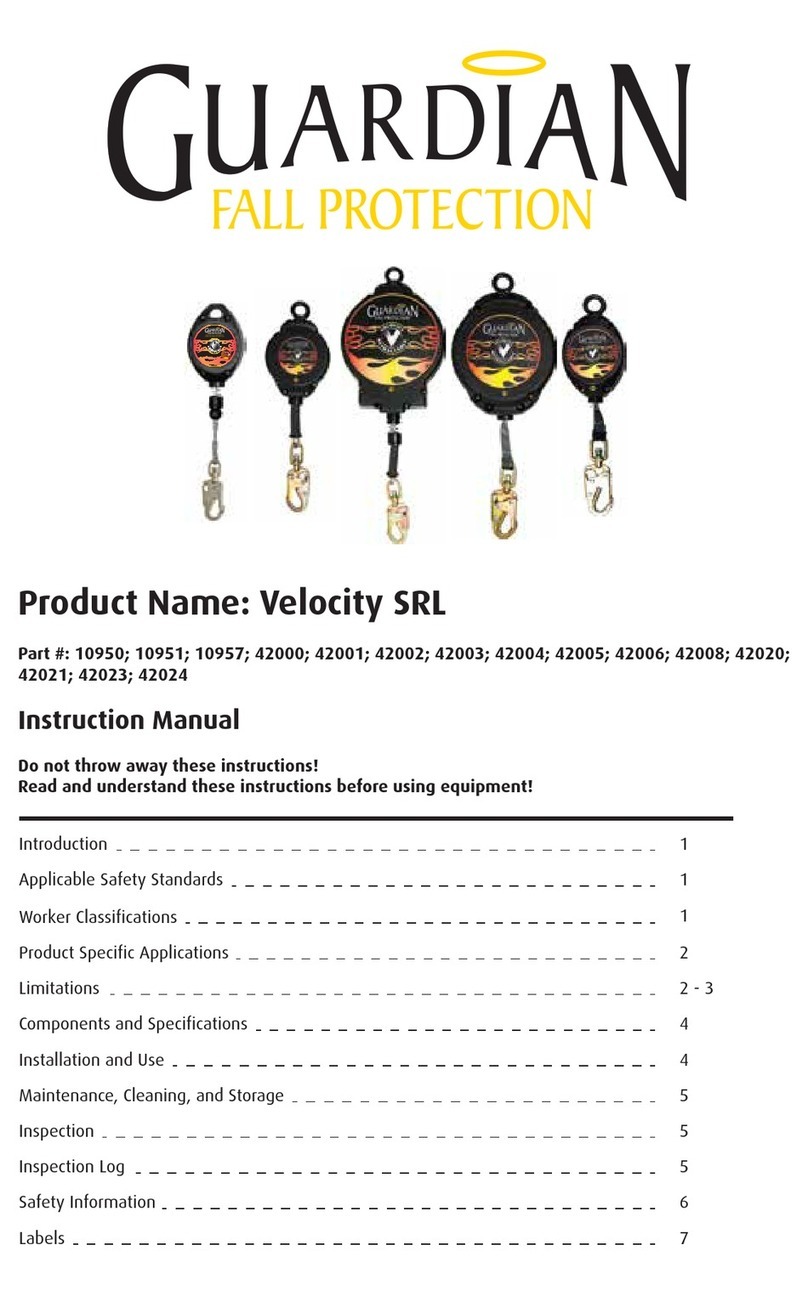Dahua DHI-ARD822-W2 User manual

Wireless Panic Button
User’s Manual
ZHEJIANG DAHUA VISION TECHNOLOGY CO., LTD. V1.0.0

User’s Manual
I
Foreword
General
This manual introduces the installation, functions and operations of the Wireless Panic Button
(hereinafter referred to as the "button"). Read carefully before using the device, and keep the
manual safe for future reference.
Model
DHI-ARD822-W2 (868); DHI-ARD822-W2
Safety Instructions
The following signal words might appear in the manual.
Signal Words
Meaning
DANGER
Indicates a high potential hazard which, if not avoided, will
result in death or serious injury.
WARNING
Indicates a medium or low potential hazard which, if not
avoided, could result in slight or moderate injury.
CAUTION
Indicates a potential risk which, if not avoided, could result in
property damage, data loss, reductions in performance, or
unpredictable results.
TIPS Provides methods to help you solve a problem or save time.
NOTE Provides additional information as a supplement to the text.
Revision History
Version Revision Content Release Time
V1.0.0 First release. March 2022
Privacy Protection Notice
As the device user or data controller, you might collect the personal data of others such as
their face, fingerprints, and license plate number. You need to be in compliance with your local
privacy protection laws and regulations to protect the legitimate rights and interests of other
people by implementing measures which include but are not limited: Providing clear and
visible identification to inform people of the existence of the surveillance area and provide
required contact information.

User’s Manual
II
About the Manual
●The manual is for reference only. Slight differences might be found between the manual
and the product.
●We are not liable for losses incurred due to operating the product in ways that are not in
compliance with the manual.
●The manual will be updated according to the latest laws and regulations of related
jurisdictions. For detailed information, see the paper user’s manual, use our CD-ROM, scan
the QR code or visit our official website. The manual is for reference only. Slight differences
might be found between the electronic version and the paper version.
●All designs and software are subject to change without prior written notice. Product
updates might result in some differences appearing between the actual product and the
manual. Please contact customer service for the latest program and supplementary
documentation.
●There might be errors in the print or deviations in the description of the functions,
operations and technical data. If there is any doubt or dispute, we reserve the right of final
explanation.
●Upgrade the reader software or try other mainstream reader software if the manual (in PDF
format) cannot be opened.
●All trademarks, registered trademarks and company names in the manual are properties of
their respective owners.
●Please visit our website, contact the supplier or customer service if any problems occur
while using the device.
●If there is any uncertainty or controversy, we reserve the right of final explanation.

User’s Manual
III
Important Safeguards and Warnings
This section introduces content covering the proper handling of the device, hazard protection,
and protection of property damage. Read carefully before using the device, and comply with
the guidelines when using it.
Operation Requirements
●Make sure that the power supply of the device works properly before use.
●Do not pull out the power cable of the device while it is powered on.
●Only use the device within the rated power range.
●Transport, use and store the device under allowed humidity and temperature conditions.
●Prevent liquids from splashing or dripping on the device. Make sure that there are no
objects filled with liquid on top of the device to avoid liquids flowing into it.
●Do not disassemble the device.
Installation Requirements
●Connect the device to the adapter before power on.
●Strictly abide by local electrical safety standards, and make sure that the voltage in the area
is steady and conforms to the power requirements of the device.
●Do not connect the device to more than one power supply. Otherwise, the device might
become damaged.
●Observe all safety procedures and wear required protective equipment provided for your
use while working at heights.
●Do not expose the device to direct sunlight or heat sources.
●Do not install the device in humid, dusty or smoky places.
●Install the device in a well-ventilated place, and do not block the ventilator of the device.
●Use the power adapter or case power supply provided by the device manufacturer.
●The power supply must conform to the requirements of ES1 in IEC 62368-1 standard and
be no higher than PS2. Note that the power supply requirements are subject to the device
label.
●Connect class I electrical appliances to a power socket with protective earthing.

User’s Manual
IV
Table of Contents
Foreword............................................................................................................................................................................................ I
Important Safeguards and Warnings................................................................................................................................III
1 Introduction ................................................................................................................................................................................ 1
1.1 Overview............................................................................................................................................................................. 1
1.2 Technical Specifications.............................................................................................................................................. 1
2 Checklist ........................................................................................................................................................................................ 3
3 Appearance.................................................................................................................................................................................. 4
4 Adding the Button to the Hub........................................................................................................................................... 5
5 Installation ................................................................................................................................................................................... 6
6 Configuration.............................................................................................................................................................................. 7
6.1 Viewing Status................................................................................................................................................................. 7
6.2 Configuring the Button............................................................................................................................................... 8
Appendix 1 Cybersecurity Recommendations .............................................................................................................. 9

User’s Manual
1
1 Introduction
1.1 Overview
Wireless panic button is a wireless button transmitter that sends a panic alarm signal to the
hub of the alarm security system. By just the press of the button, alarm signals and events are
sent to the monitoring company to ensure a prompt response, and to keep you up to date via
the DMSS app. It is suitable for use with security in homes, banks and more. It is also easy to
carry around.
1.2 Technical Specifications
This section contains technical specifications of the device. Please refer to the ones that
correspond with your model.
Table 1-1 Technical specifications
Type Parameter Description
Function
Indicator Light 1 for multiple statuses (pairing,
communication, and more)
Button 1
Remote Update Cloud update
Signal Strength Detection
Yes
Low Battery Detection Yes
Battery Level Display
Displays battery level on app
Wireless
Carrier Frequency DHI-ARD822-W2 (868):
868.0 MHz–868.6 MHz
DHI-ARD822-W2:
433.35 MHz–434.6
MHz
Communication Distance
DHI-ARD822-W2 (868):
Up to 1,400 m (4,593.18
ft) in an open space
DHI-ARD822-W2:
Up to 1,300 m
(4,065.09 ft) in an
open space
Power Consumption Limit 14 mW
Communication
Mechanism Two-way
Encryption Mode AES128
Frequency Hopping Yes
General
Operating Temperature
–10 °C to +55 °C (+14 °F to +131 °F) (indoor)

User’s Manual
2
Type Parameter Description
Operating Humidity
10%–90% (RH)
Battery Life 5 years (if used twice a week)
Product Dimensions
55 mm × 36 mm × 14.2 mm (2.17" × 1.42" ×
0.56") (L × W × H)
Packaging Dimensions 95 mm × 59.5 mm × 30.5 mm (3.74" × 2.34" ×
1.20") (L × W × H)
Installation
Wall mount; handheld
Net Weight 18 g (0.04 lb)
Gross Weight
48 g (0.11 lb)
Certifications DHI-ARD822-W2 (868):
CE
DHI-ARD822-W2:
CE; FCC
Casing PC + ABS
Protection IP54
Technical Operating Current 28 mA
Test Mode Yes

User’s Manual
3
2 Checklist
Figure 2-1 Checklist
Table 2-1 Checklist
No. Item Name Quantit
y No. Item Name Quantity
1 Panic button 1 4 Bracket (Optional) 1
2 Quick start guide 1 5
Screw package
(Optional) 1
3 Legal and regulatory
information 1 — — —

User’s Manual
4
3 Appearance
Figure 3-1 Appearance
Table 3-1 Structure
No. Name Description
1 Button ●Press and hold both buttons at the same time for 8
seconds, and then the system enters pairing mode.
◇Flashes green quickly: Pairing.
◇Solid green for 2 seconds: Pairing successful.
◇Slowly flashes green for 3 seconds: Pairing failed.
●On the normal status, press both buttons together
once, and then the button sends alarm messages to
the hub.
◇Flashes green once: Sending messages to the hub.
◇Flashes green for 0.5 seconds: Successfully sent
messages to the hub.
◇Flashes red for 0.5 seconds: Failed to send
messages to the hub.
●In accidental press protection mode, press and hold
both buttons together for 2 seconds, and then alarm
messages will be sent to the hub.
The indicator status in accidental press protection
mode is the same as that of the normal status.
Make sure that you have enabled the accidental press
protection function on the DMSS app.
2 Indicator

User’s Manual
5
4 Adding the Button to the Hub
Before you connect it to the hub, install the DMSS app to your phone. This manual uses iOS as
an example.
●Make sure that the version of the DMSS app is 1.98 or later, and the hub is
V1.001.0000000.7.R.220106 or later.
●Make sure that the hub has a stable internet connection.
●Make sure that the hub is disarmed.
Step 1 Go to the hub screen, and then tap to add the button.
Step 2 Tap to scan the QR code at the bottom of the panic button, and then tap Next.
Step 3 Tap Next after the button has been found.
Step 4 Follow the on-screen instructions and switch the button to on, and then tap Next.
Step 5 Wait for the pairing.
Step 6 Customize the name of the button, and select the area, and then tap Completed.

User’s Manual
6
5 Installation
Prior to installation, add the button to the hub and check the signal strength of the installation
location. We recommend installing the button in a place with a signal strength of at least 2
bars.
The button supports wall mount and can be handheld. This section uses wall mount as an
example.
You need to buy a bracket to install the button.
Figure 5-1 Installation
Step 1 Drill 2 holes in the wall according to the hole positions of the bracket.
Step 2 Put the expansion bolts into the holes.
Step 3 Align the screw holes on the bracket with the expansion bolts, and then secure the
bracket with screws.
Step 4 Fix the button to the bracket.

User’s Manual
7
6 Configuration
You can view and edit general information of the button.
6.1 Viewing Status
On the hub screen, select a button from the accessory list, and then you can view the status of
the button.
Table 6-1 Status
Parameter Value
Temporary Deactivate
The status for whether the functions of the repeater are
enabled or disabled.
●: Enable.
●: Only disable tamper alarm.
●: Disable.
The function is only available when the version of the DMSS
app is 1.96 or later, the hub is V1.001.0000000.6.R.211215 or
later, and the button is V1.000.0000001.0.R.20211203 or later.
Battery Level
The battery level of the button.
●: Fully charged.
●: Sufficient.
●: Moderate.
●: Insufficient.
●: Low.
Operation Mode
The working mode of the button.
LED Brightness The brightness of LED lights.
Accidental Press
Protection
The status for whether the accidental press protection function
is enabled or disabled.
Relay Status
The status of whether the button forwards accessory messages
to the hub through the repeater.
The function is only available when the version of the DMSS
app is 1.96 or later, the hub is V1.001.0000000.6.R.211215 or
later, and the button is V1.000.0000001.0.R.20211203 or later.
Program Version The program version of the button.

User’s Manual
8
6.2 Configuring the Button
On the hub screen, select a button from the accessory list, and then tap to configure
the parameters of the button.
Table 6-2 Panic button parameter description
Parameter Description
Device Configuration
●
View device name, type, SN and device model.
●Edit device name, and then tap Save to save configuration.
Area
Select the area to which the button is assigned.
Temporary Deactivate
Whether send sensor information to the alarm hub.
●Tap Enable, and then the button will send alarm messages
to the hub. Enable is set by default.
●Tap Disable, and then the button will not send alarm
messages to the hub.
Siren Linkage When an alarm is triggered, the accessories will report the
alarm events to the hub and alert with siren.
Alarm-video Linkage
When an alarm is triggered, the accessories will report the
alarm events to the hub and then will link events.
Video Channel Select the video channel as needed.
LED Brightness
Configure the brightness of LED lights. You can select from
Off, Low and High.
Accidental Press
Protection
Enable Accidental Press protection to avoid triggering
unintended operations by accidentally pressing the button.
●Off: Disable the accidental press protection function.
●Press and Hold: Select Press and Hold to enable the
accidental press protection function. Once enabled, you
have to press and hold both buttons together to send
alarm messages to the hub.
Signal Strength Detection Test the current signal strength.
Button Test Detect whether the button works.
Cloud Update
Update online.
Delete
Delete the online accessory.
Go to the hub screen, select the accessory from the list, and
then swipe left to delete it.

User’s Manual
9
Appendix 1 Cybersecurity Recommendations
Cybersecurity is more than just a buzzword: it’s something that pertains to every device that is
connected to the internet. IP video surveillance is not immune to cyber risks, but taking basic
steps toward protecting and strengthening networks and networked appliances will make
them less susceptible to attacks. Below are some tips and recommendations from Dahua on
how to create a more secured security system.
Mandatory actions to be taken for basic device network security:
1. Use Strong Passwords
Please refer to the following suggestions to set passwords:
●The length should not be less than 8 characters.
●Include at least two types of characters; character types include upper and lower case
letters, numbers and symbols.
●Do not contain the account name or the account name in reverse order.
●Do not use continuous characters, such as 123, abc, etc.
●Do not use overlapped characters, such as 111, aaa, etc.
2. Update Firmware and Client Software in Time
●According to the standard procedure in Tech-industry, we recommend to keep your
device (such as NVR, DVR, IP camera, etc.) firmware up-to-date to ensure the system is
equipped with the latest security patches and fixes. When the device is connected to the
public network, it is recommended to enable the “auto-check for updates” function to
obtain timely information of firmware updates released by the manufacturer.
●We suggest that you download and use the latest version of client software.
"Nice to have" recommendations to improve your device network security:
1. Physical Protection
We suggest that you perform physical protection to device, especially storage devices. For
example, place the device in a special computer room and cabinet, and implement well-
done access control permission and key management to prevent unauthorized personnel
from carrying out physical contacts such as damaging hardware, unauthorized connection
of removable device (such as USB flash disk, serial port), etc.
2. Change Passwords Regularly
We suggest that you change passwords regularly to reduce the risk of being guessed or
cracked.
3. Set and Update Passwords Reset Information Timely
The device supports password reset function. Please set up related information for
password reset in time, including the end user’s mailbox and password protection
questions. If the information changes, please modify it in time. When setting password
protection questions, it is suggested not to use those that can be easily guessed.
4. Enable Account Lock

User’s Manual
10
The account lock feature is enabled by default, and we recommend you to keep it on to
guarantee the account security. If an attacker attempts to log in with the wrong password
several times, the corresponding account and the source IP address will be locked.
5. Change Default HTTP and Other Service Ports
We suggest you to change default HTTP and other service ports into any set of numbers
between 1024–65535, reducing the risk of outsiders being able to guess which ports you
are using.
6. Enable HTTPS
We suggest you to enable HTTPS, so that you visit Web service through a secure
communication channel.
7. MAC Address Binding
We recommend you to bind the IP and MAC address of the gateway to the device, thus
reducing the risk of ARP spoofing.
8. Assign Accounts and Privileges Reasonably
According to business and management requirements, reasonably add users and assign a
minimum set of permissions to them.
9. Disable Unnecessary Services and Choose Secure Modes
If not needed, it is recommended to turn off some services such as SNMP, SMTP, UPnP, etc.,
to reduce risks.
If necessary, it is highly recommended that you use safe modes, including but not limited to
the following services:
●SNMP: Choose SNMP v3, and set up strong encryption passwords and authentication
passwords.
●SMTP: Choose TLS to access mailbox server.
●FTP: Choose SFTP, and set up strong passwords.
●AP hotspot: Choose WPA2-PSK encryption mode, and set up strong passwords.
10. Audio and Video Encrypted Transmission
If your audio and video data contents are very important or sensitive, we recommend that
you use encrypted transmission function, to reduce the risk of audio and video data being
stolen during transmission.
Reminder: encrypted transmission will cause some loss in transmission efficiency.
11. Secure Auditing
●Check online users: we suggest that you check online users regularly to see if the device
is logged in without authorization.
●Check device log: By viewing the logs, you can know the IP addresses that were used to
log in to your devices and their key operations.
12. Network Log
Due to the limited storage capacity of the device, the stored log is limited. If you need to
save the log for a long time, it is recommended that you enable the network log function to
ensure that the critical logs are synchronized to the network log server for tracing.
13. Construct a Safe Network Environment

User’s Manual
11
In order to better ensure the safety of device and reduce potential cyber risks, we
recommend:
●Disable the port mapping function of the router to avoid direct access to the intranet
devices from external network.
●The network should be partitioned and isolated according to the actual network needs.
If there are no communication requirements between two sub networks, it is suggested
to use VLAN, network GAP and other technologies to partition the network, so as to
achieve the network isolation effect.
●Establish the 802.1x access authentication system to reduce the risk of unauthorized
access to private networks.
●Enable IP/MAC address filtering function to limit the range of hosts allowed to access
the device.
More information
Please visit Dahua official website security emergency response center for security
announcements and the latest security recommendations.

User’s Manual

p
pp
pp
p
p
甩 p
pp
pppp
pp
p p
pp
(E pppp
p
但p
p p
pp
ppp
pp
p
pp
p
p
p
pp 盘p
p
pp书
p
平p
p
pp p
沪p
p
p
p
pp
pp
p
p
p
pppp
p
p
pp p ppp
罚p
pp
p
p
p
pp
p
p
pp
p
p
ppp
pp
pp
p
p
pp
pp
p
p
pp
p
p
p
p
p
ppp
p
ppp
09
p p p
pp
ppp p p p
ppp p
p
ppp
p
ppp
p
pp
ppp pp
p
p p
p
p p p
pp ppp p
ppp
p p p
ppppppp
ppp
ppp
p
ppp
ppp
p pp
pppp
ppp
ppp
p
ppppp
p p
萨ppp
p
p
p
p p
pp
pp
pp
p
p
p
pp
pp
p
p
p p p
pp p
p
pp
p
p
p
p
p
pp
p
pp
p
ppp
ppp
pp
pp
p
p
pp
pp
p p
m- p
pp
pppp
p
pp p
pp
pp
p
p
p p
p
p
pp
p
恺
p
p
p
p
p
pp
pp
p
p
p
p
p
p
p
p
pp
p
p
p
p p p
ppp
p
p
ppp
pp p
p
p
ppp
pp
pp
pp
p p
p
p
p
pppp
pp p p
pp pp
pp p
pp
p
p
p
p
ppp
p
p p
p p
p
pp
pppp
p pp
ppp
p
p p
p
pp
p
pp p pp
pp p
pp ppp
p p
p
p
p 呵p
p pp
pp
p
pp
p
一
p
p
p
p
p
p
p
p
p
p
p
p
07
p
p p
p
p p
p
y
企
p
p
p
p
p p
p
p
p
pp
p
p
p
p
p
p
p
p
p
p
p
pp
p
pp pp
p p
『p说
p
乱 p pp
pppp
牙
哇
pp
p
p pp
p
04
p
pp
p p
熔
冈
p
p
p e
pp
08
p
p
p
pp p
pp秤
pp p p
pp
pp忒如p
p p
p
pp
p
p
pp
pppp
p
p
忒p p p
pp p
咑雷p 荔pp
pp 守
p 朋贤戍p
饭
p
p
p
p
炉
p
p
p
炉
p
p
p
p
u
u
p
pp
p
This manual suits for next models
5
Table of contents
Other Dahua Security System manuals

Dahua
Dahua DHI-ARC3008C User guide

Dahua
Dahua VTO2202F-P-S2 User manual

Dahua
Dahua PZC-421 User manual

Dahua
Dahua DSS4004-S2 User guide

Dahua
Dahua VTH1200 Series User manual
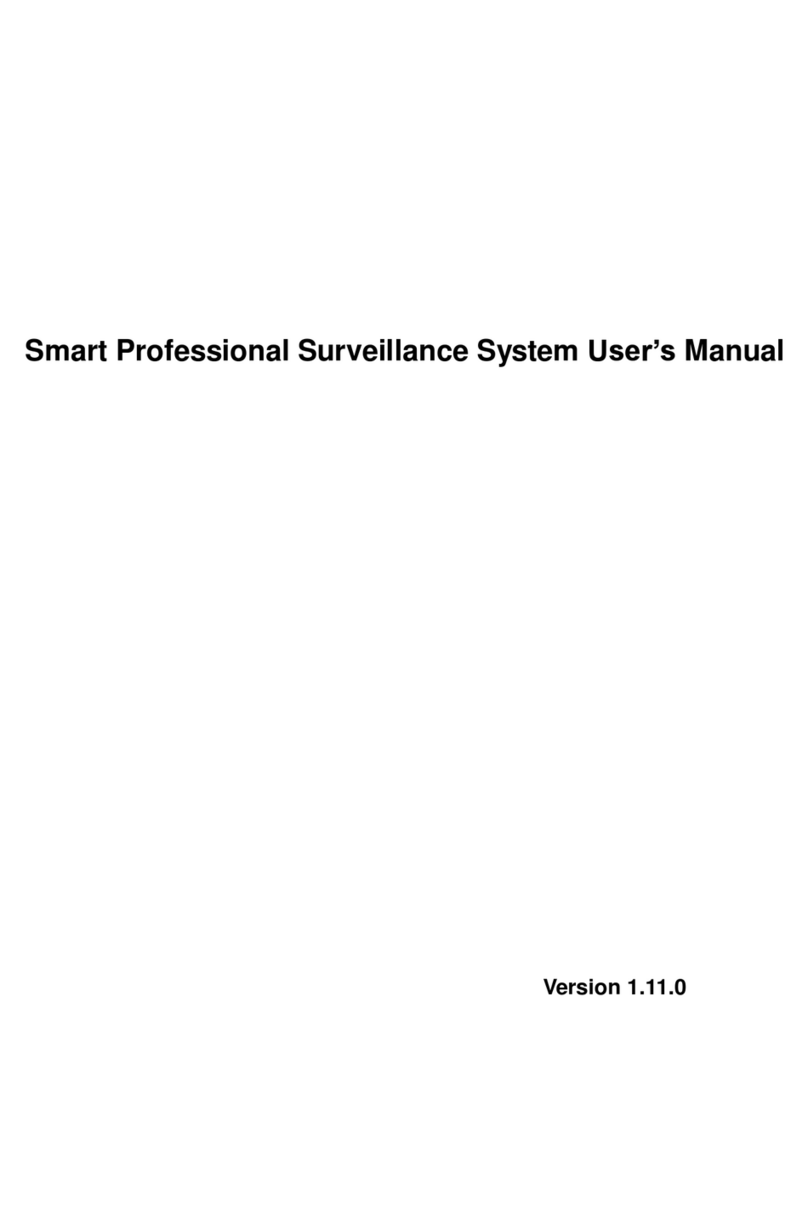
Dahua
Dahua Smart Professional Surveillance System User manual
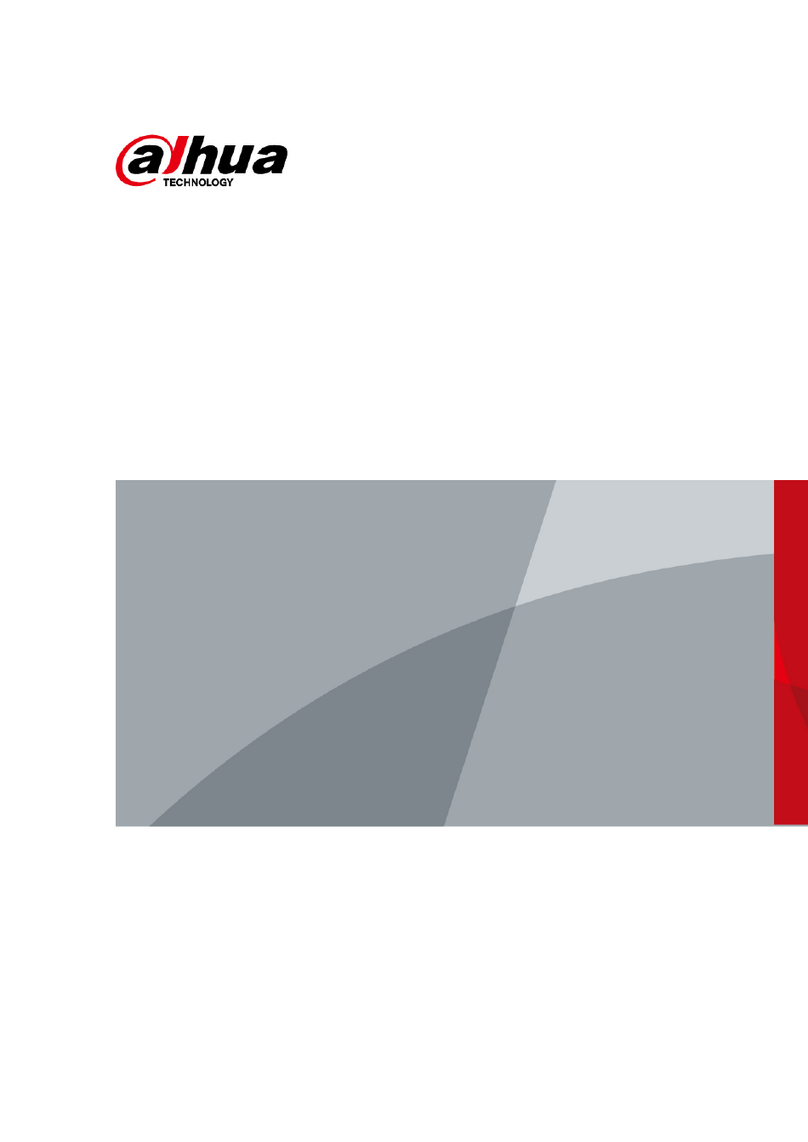
Dahua
Dahua DHI-ARA12-W2 User manual

Dahua
Dahua ARC6416C series User manual
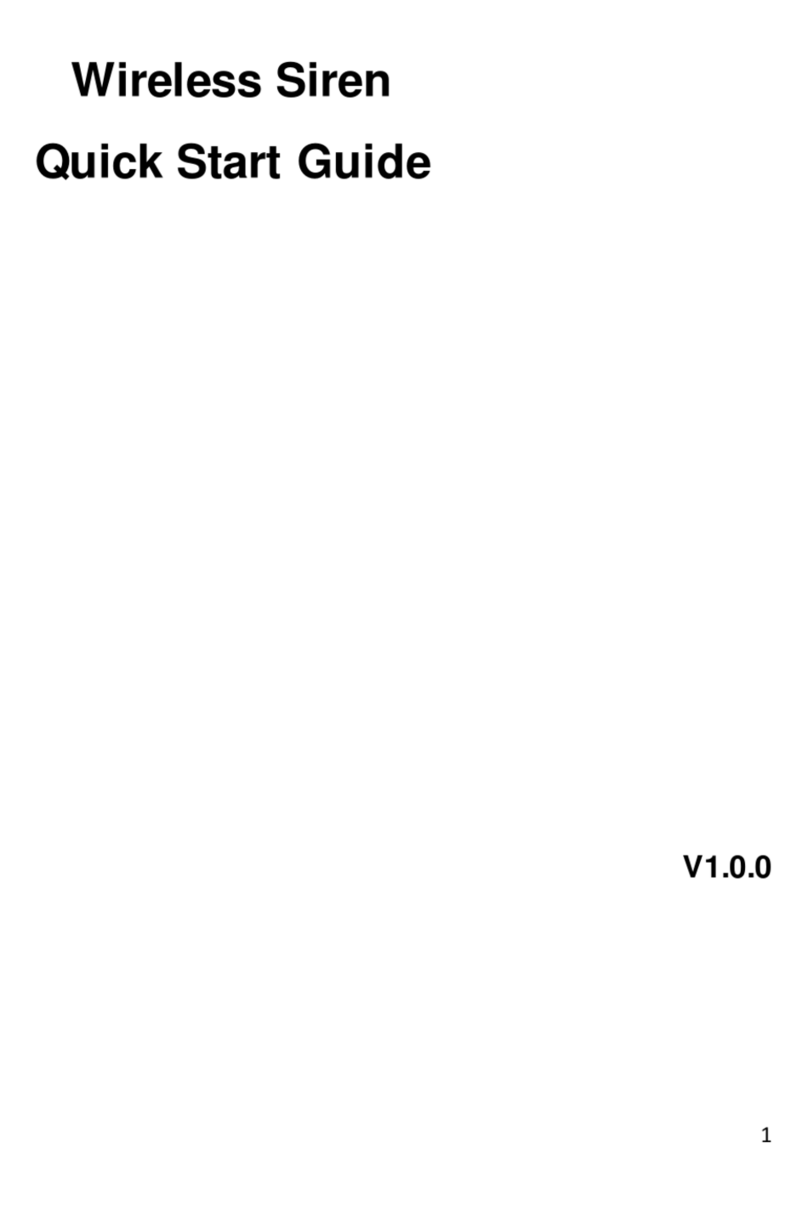
Dahua
Dahua ARA10-W User manual

Dahua
Dahua DSS7016D-S2 User manual