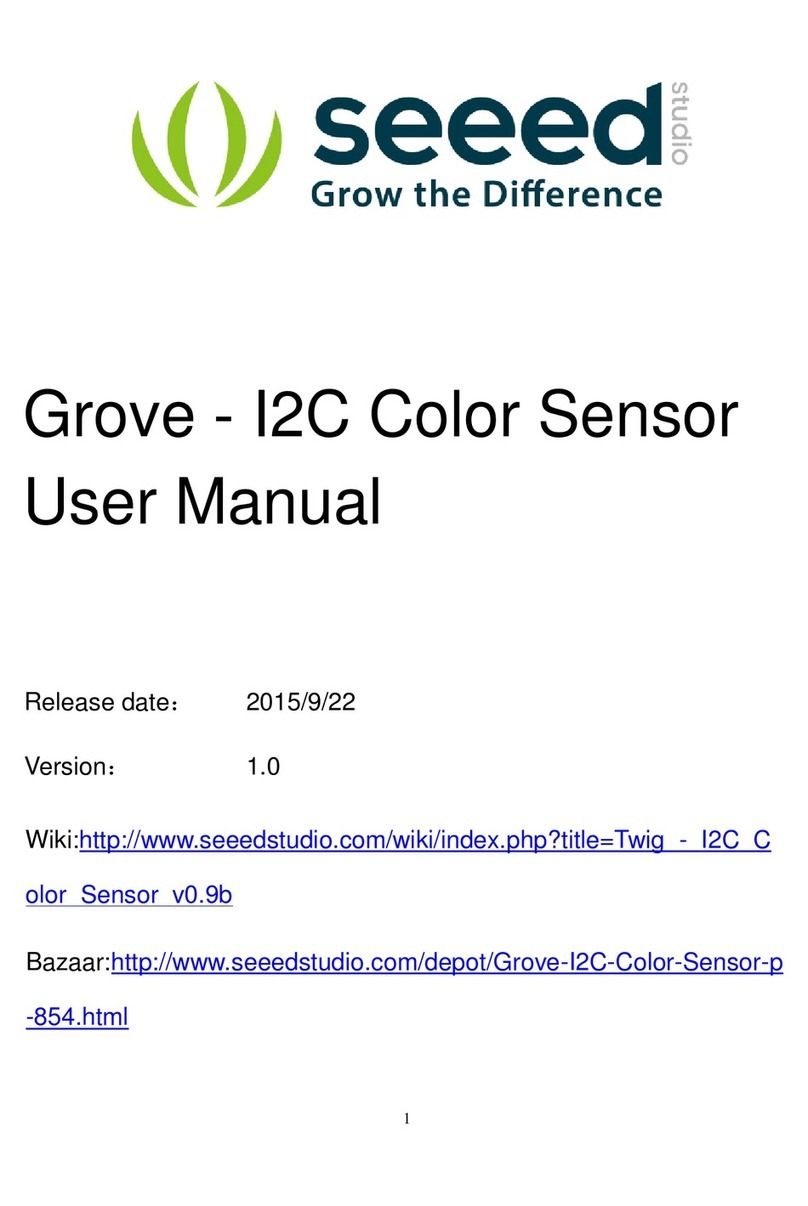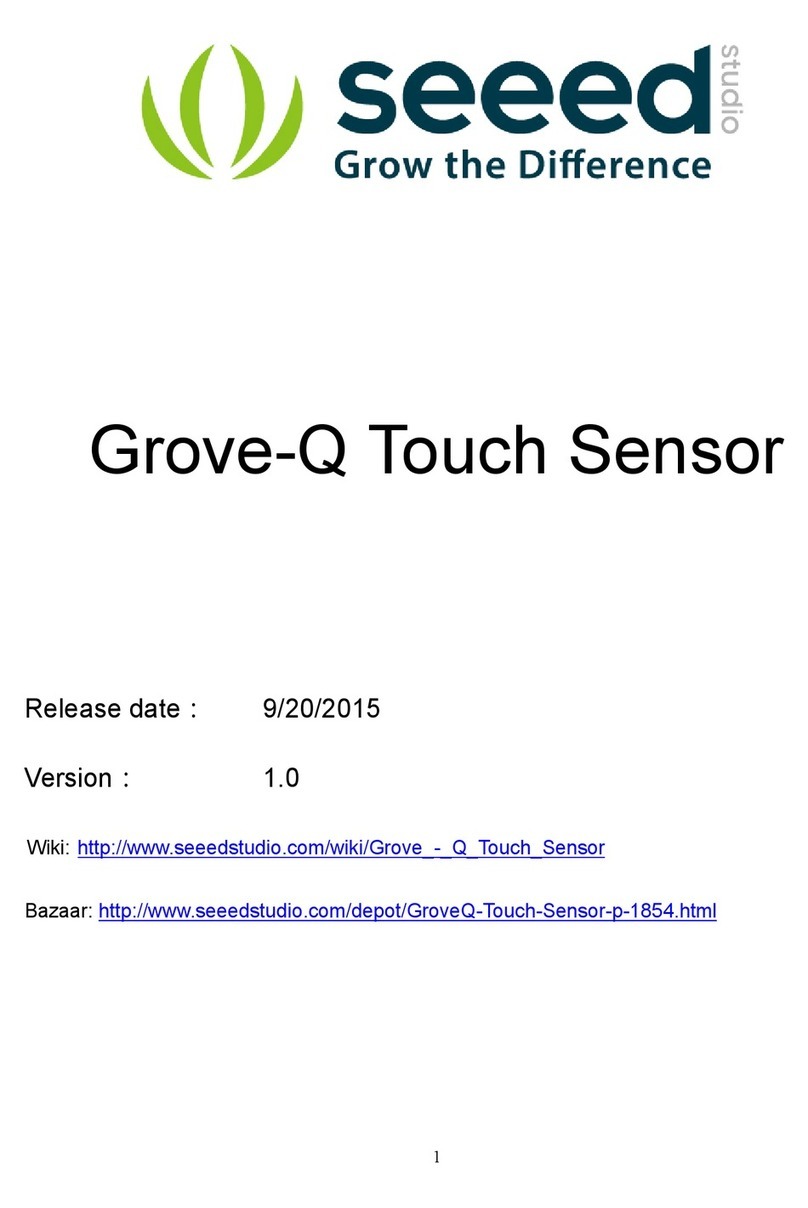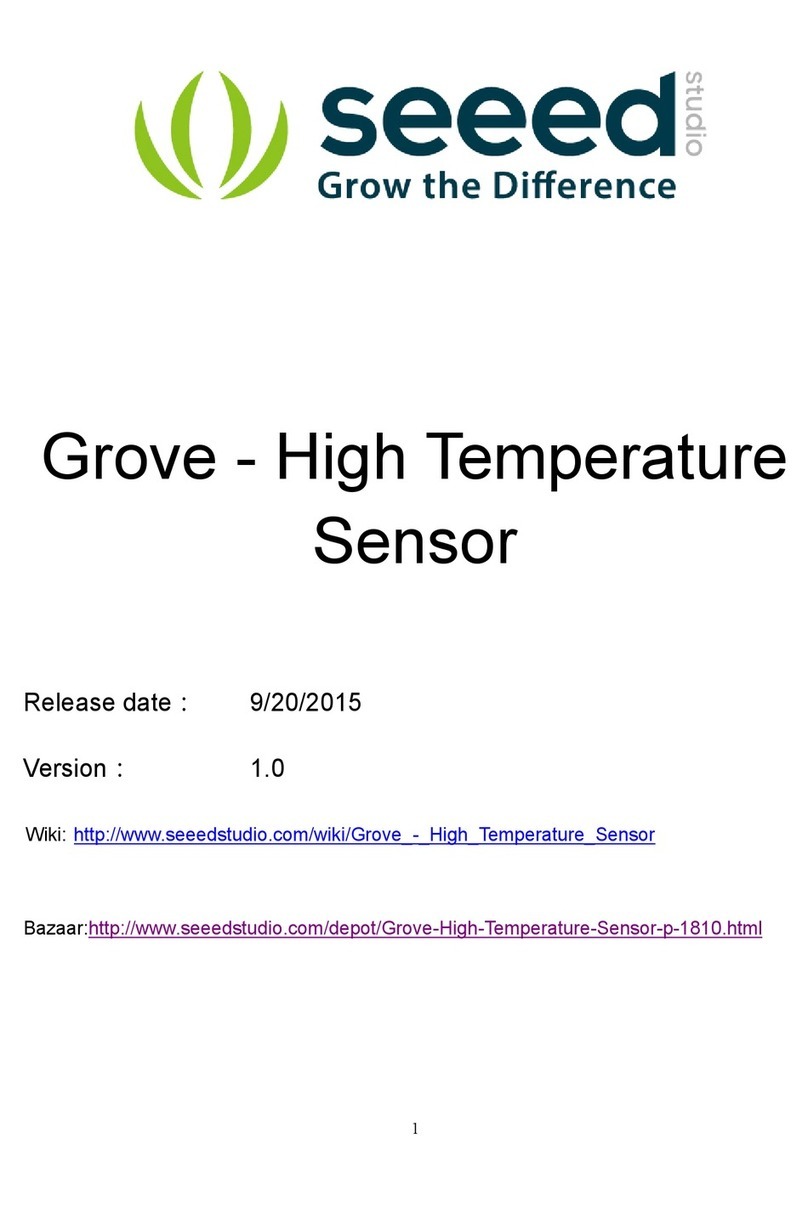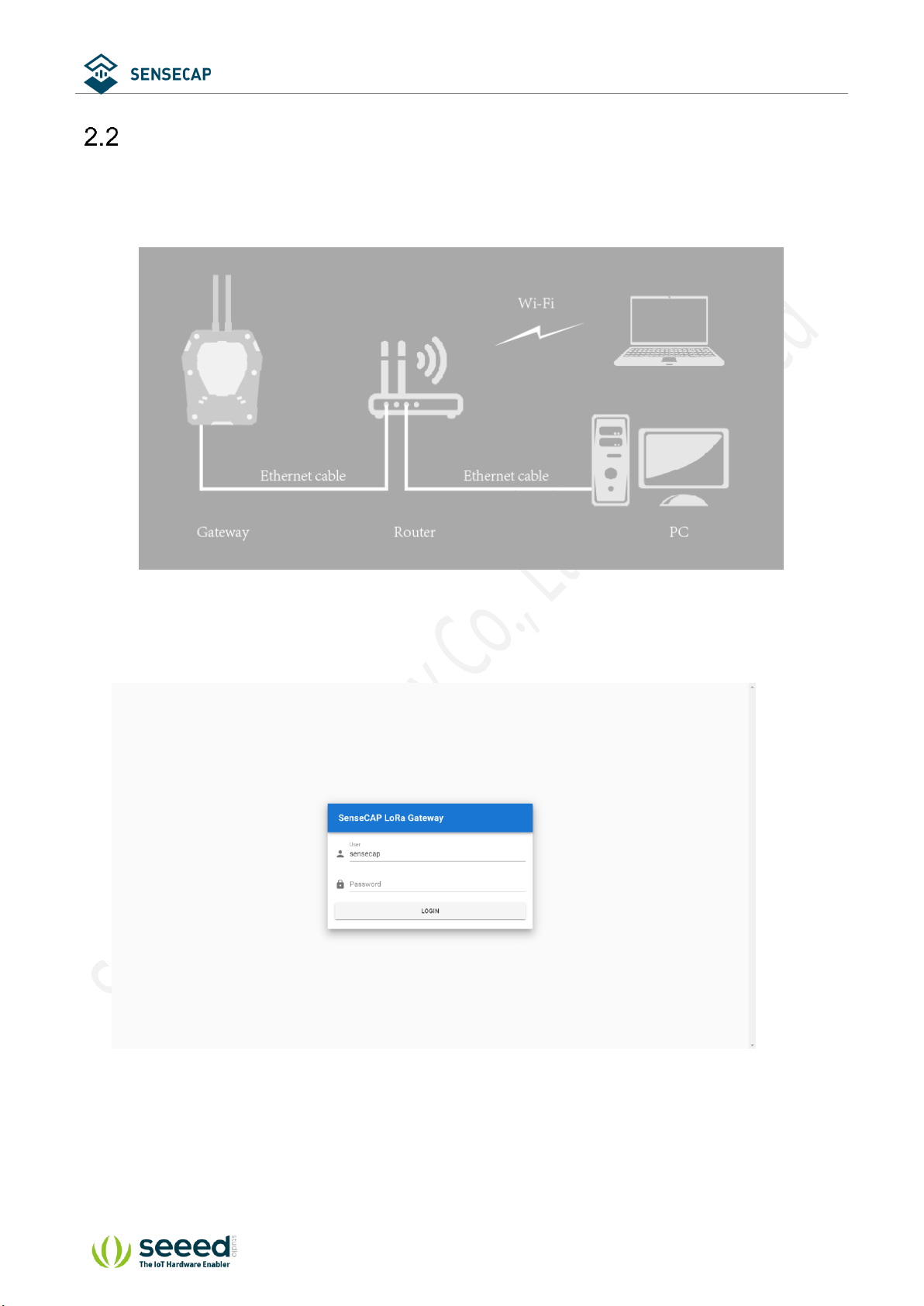Table of Contents
Table of Contents ......................................................................................................................................... 2
1Product Introduction.............................................................................................................................. 4
2Add Gateway to User’s TTN Server ..................................................................................................... 6
Gateway Network Configuration ................................................................................................7
2.1.1 Installing Antenna............................................................................................................7
2.1.2 Connecting to the Internet............................................................................................... 7
2.1.3 Connecting to Power Cable ............................................................................................8
2.1.4 The Function of the Red LED ......................................................................................... 9
Setting the Gateway Service Address .....................................................................................10
Gateway Registration on TTN..................................................................................................13
3Add Sensor Node to User’s TTN Server ............................................................................................15
Get Node’s EUI and Key.......................................................................................................... 15
Add Application and AppEUI....................................................................................................16
Sensor Node Registration on TTN........................................................................................... 18
Connect the Node to TTN ........................................................................................................19
3.4.1 Power on ....................................................................................................................... 19
3.4.2 Sensor Node Working Status........................................................................................ 20
3.4.3 Checking Sensor Node Connection to the TTN ...........................................................20
4Connect to the Standard LoRaWAN Gateway ...................................................................................22
Node Frequency Plans ............................................................................................................ 22
A Standard LoRaWAN Gateway Configuration Example ........................................................24
4.2.1 Radio Settings...............................................................................................................24
4.2.2 Channel Settings........................................................................................................... 25
4.2.3 Power on ....................................................................................................................... 26
4.2.4 Sensor Node Working Status........................................................................................ 27
4.2.5 Checking Data Upload .................................................................................................. 28
Modify Node's EUI, KEY, and Duty..........................................................................................29
5Decoding .............................................................................................................................................33
Packet Parsing.........................................................................................................................34
Exception..................................................................................................................................37
6Device Installation...............................................................................................................................39
Part List .................................................................................................................................... 40
6.1.1 Gateway Part List.......................................................................................................... 40
6.1.2 Sensor Node Part List................................................................................................... 41
6.1.3 Other Accessories & Tool List .......................................................................................41
Gateway Installation.................................................................................................................42
6.2.1 Gateway Installation Methods....................................................................................... 42
6.2.2 Installation Precautions.................................................................................................44
6.2.3 Installing Fiberglass LoRa Antenna .............................................................................. 45
6.2.4 Installing Ground Cable ................................................................................................46