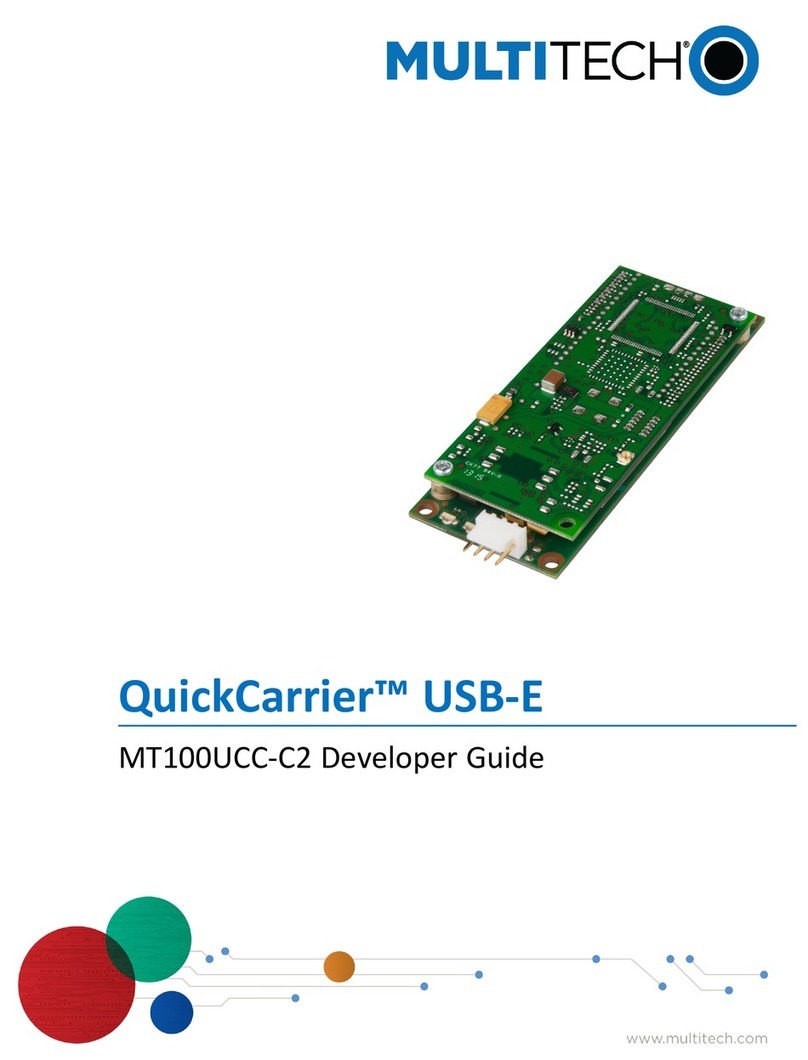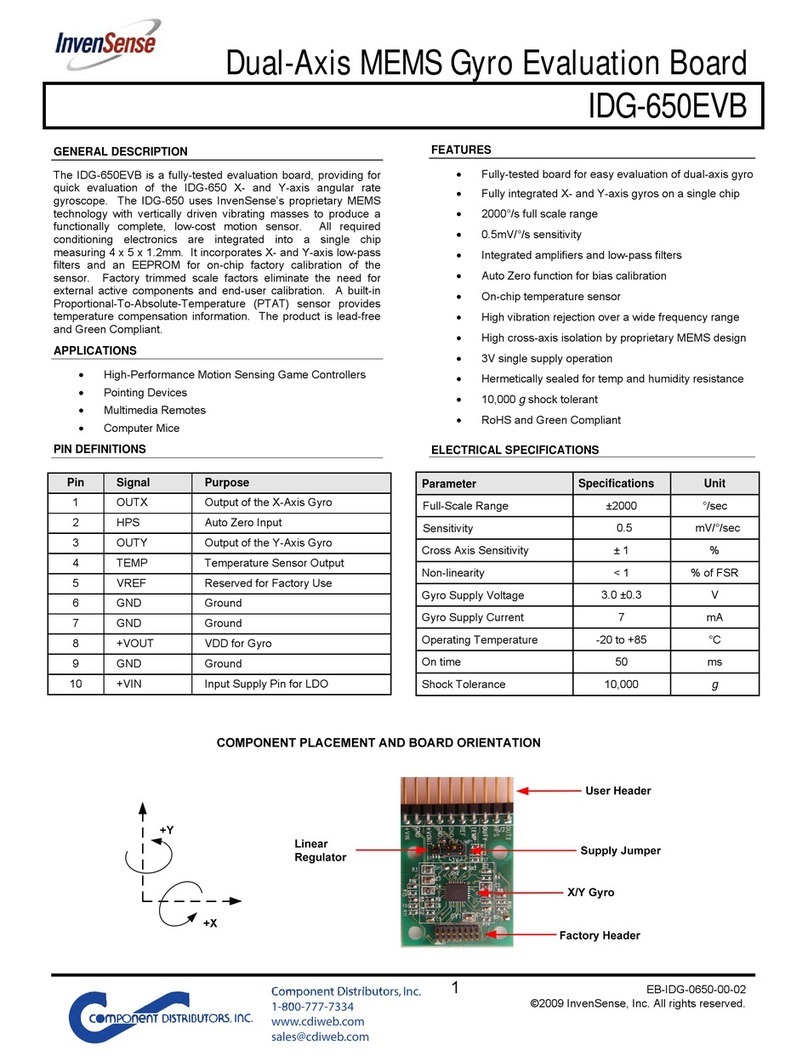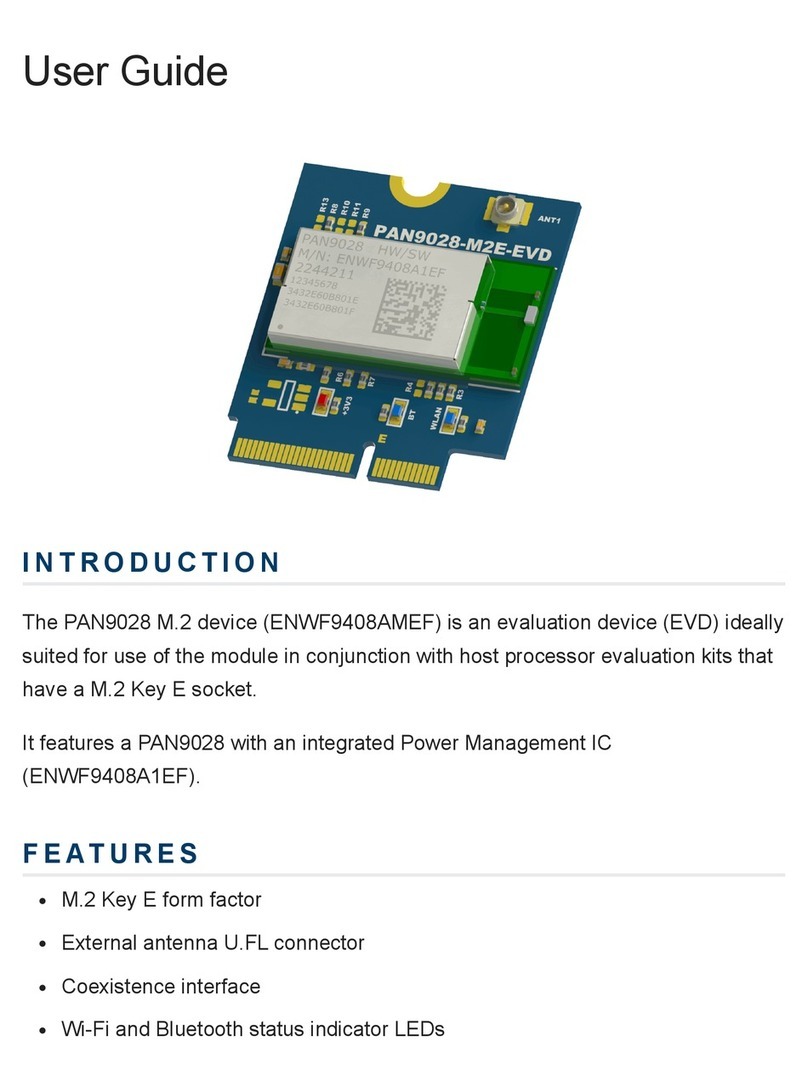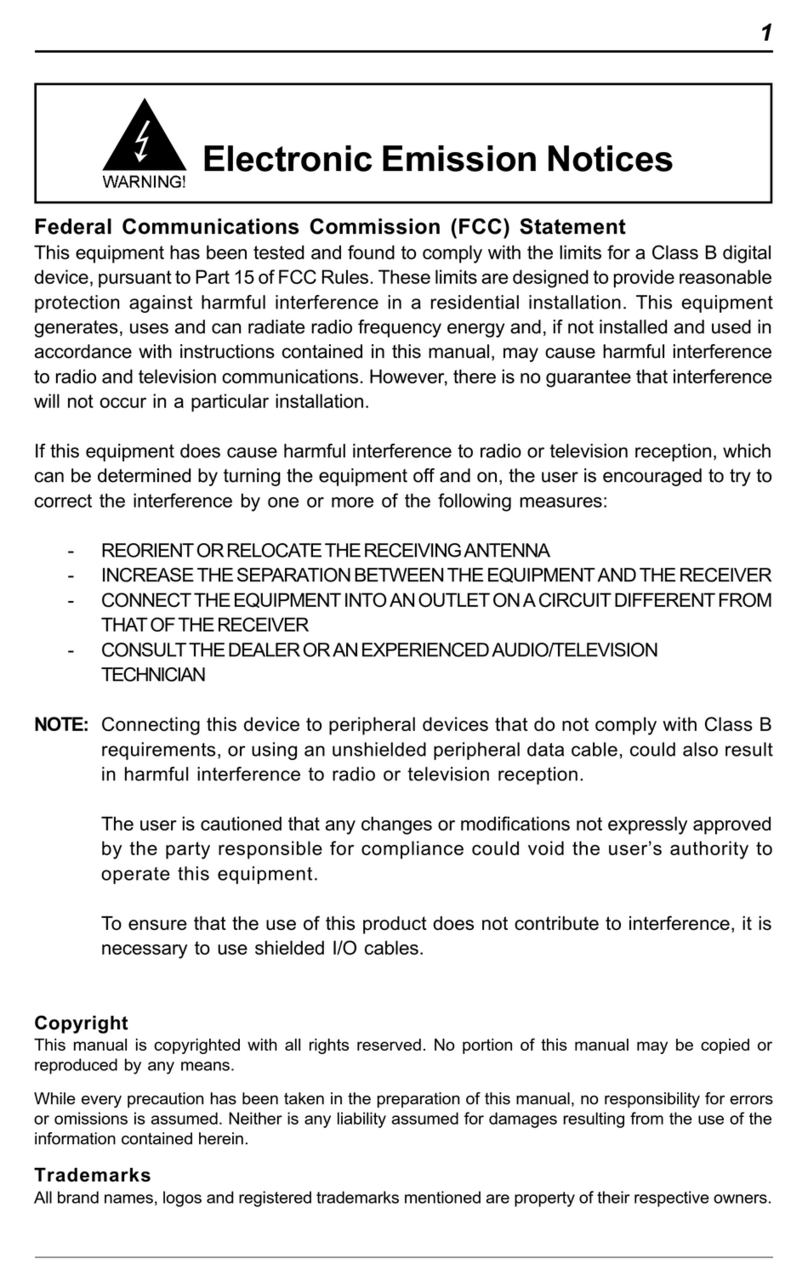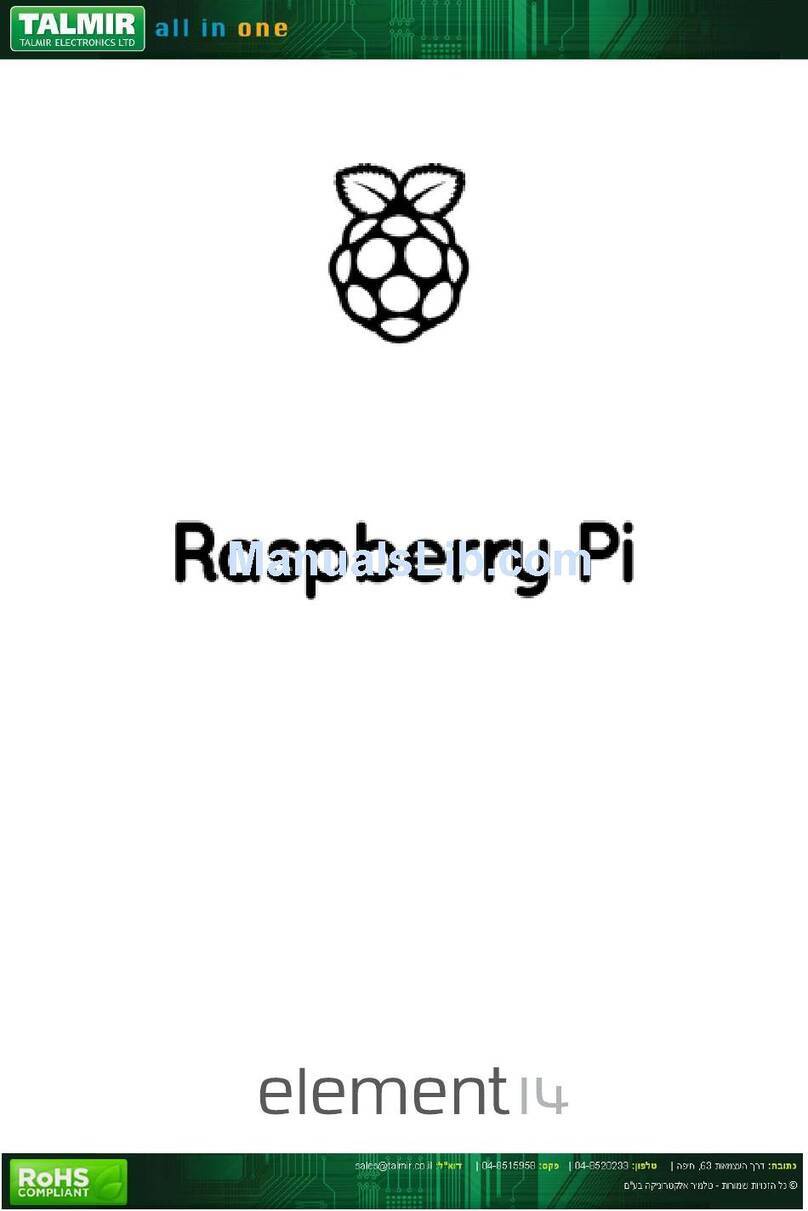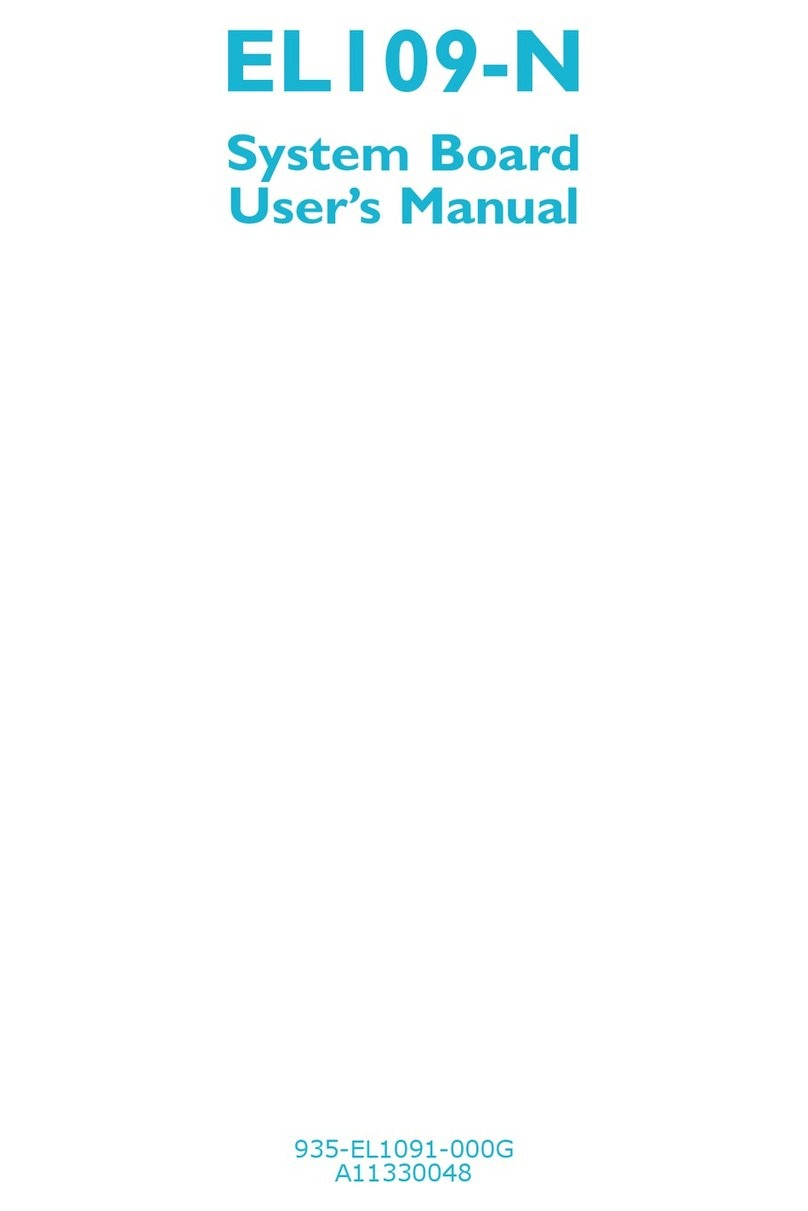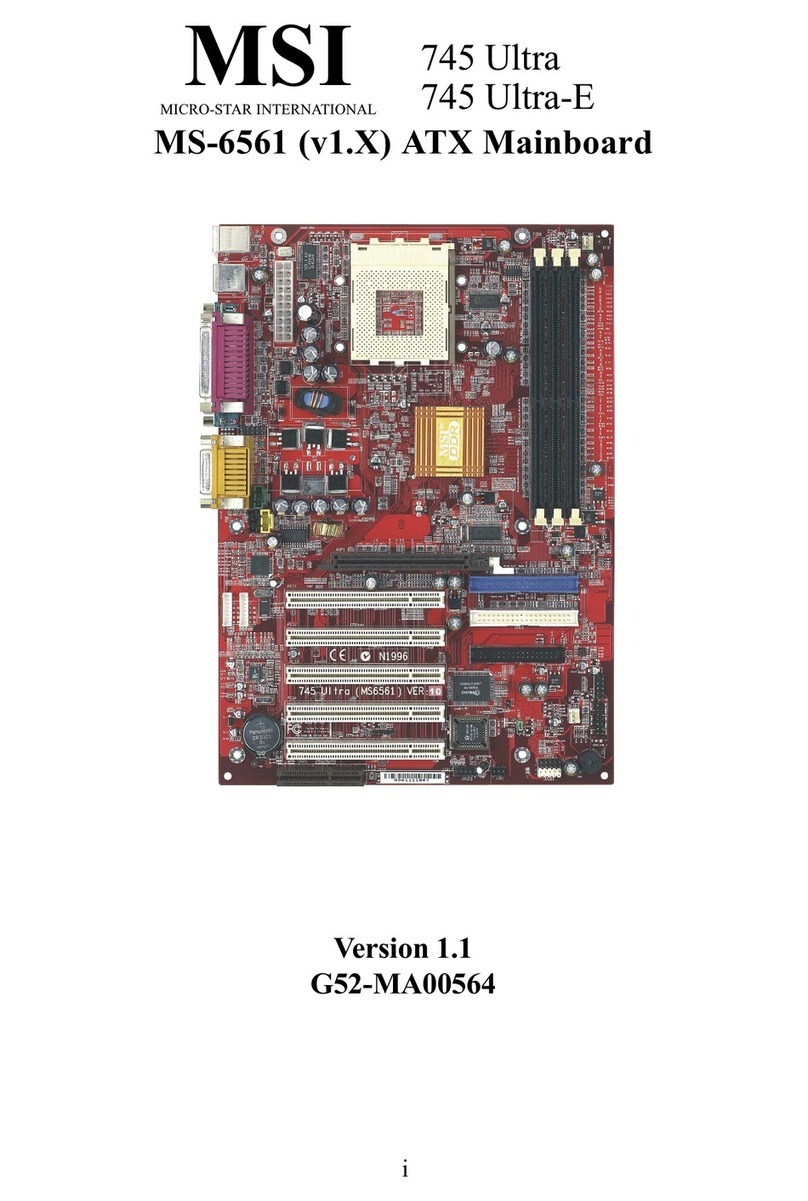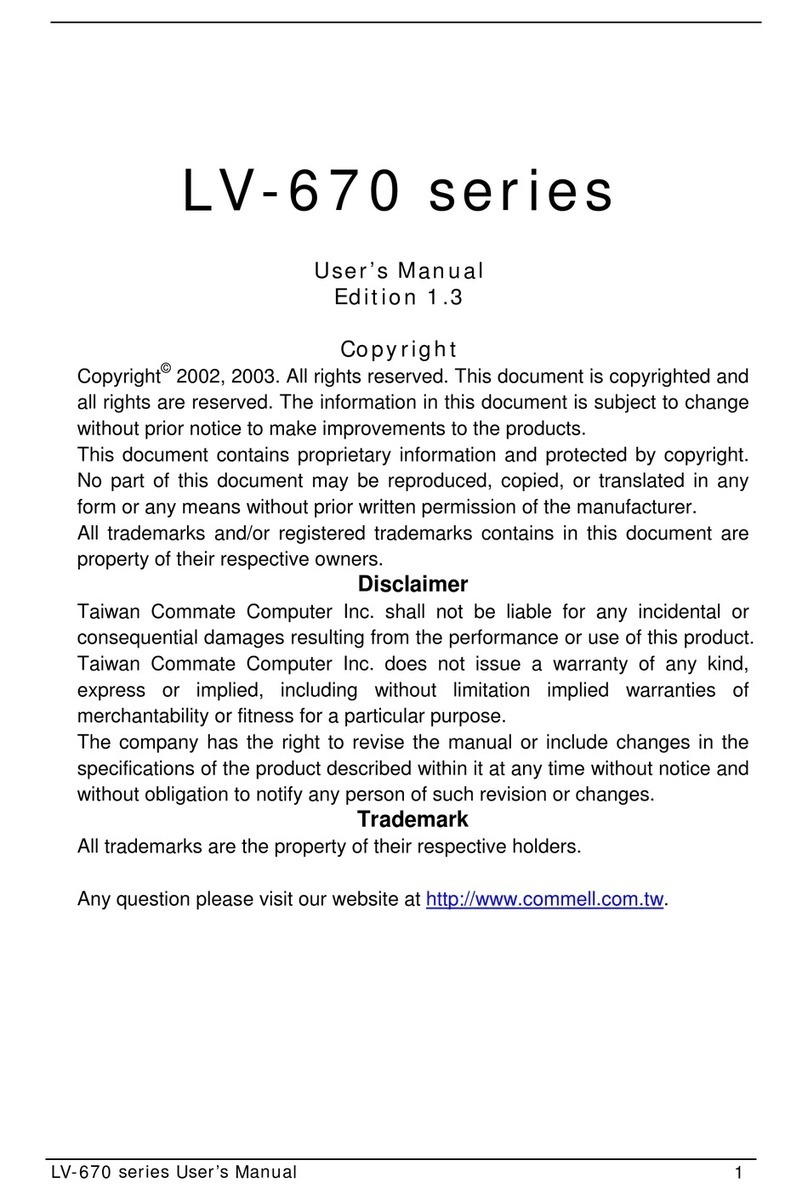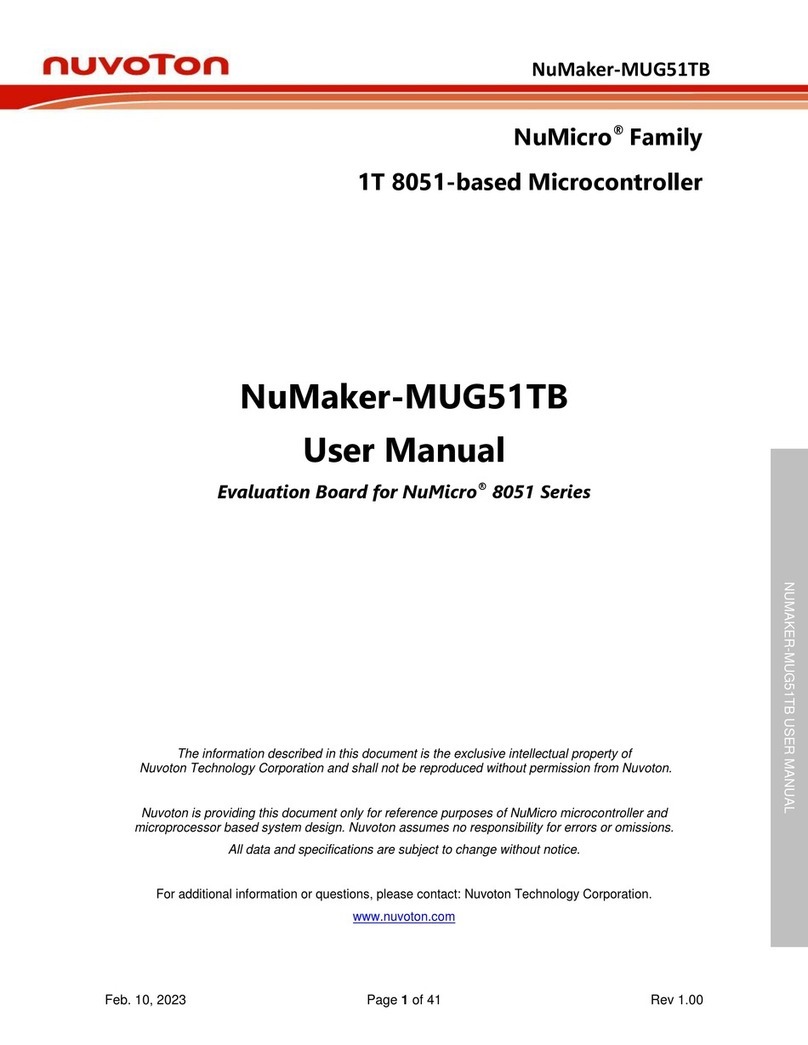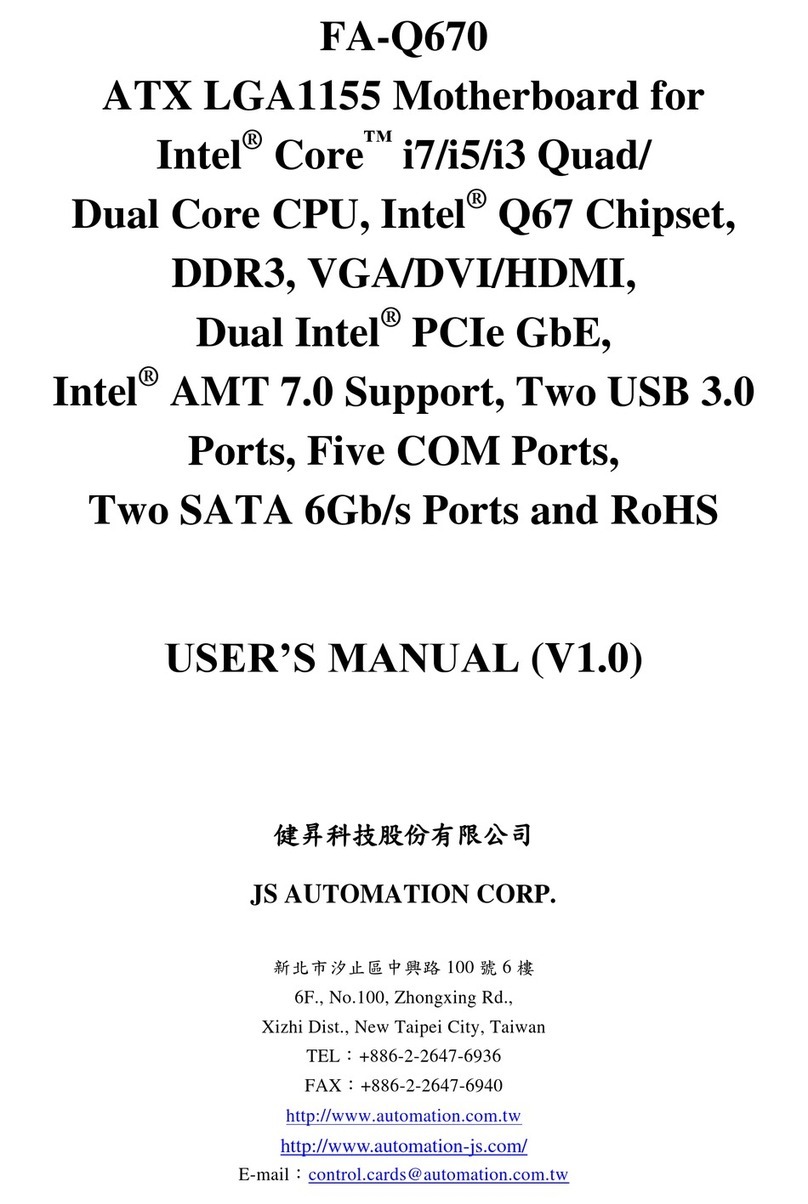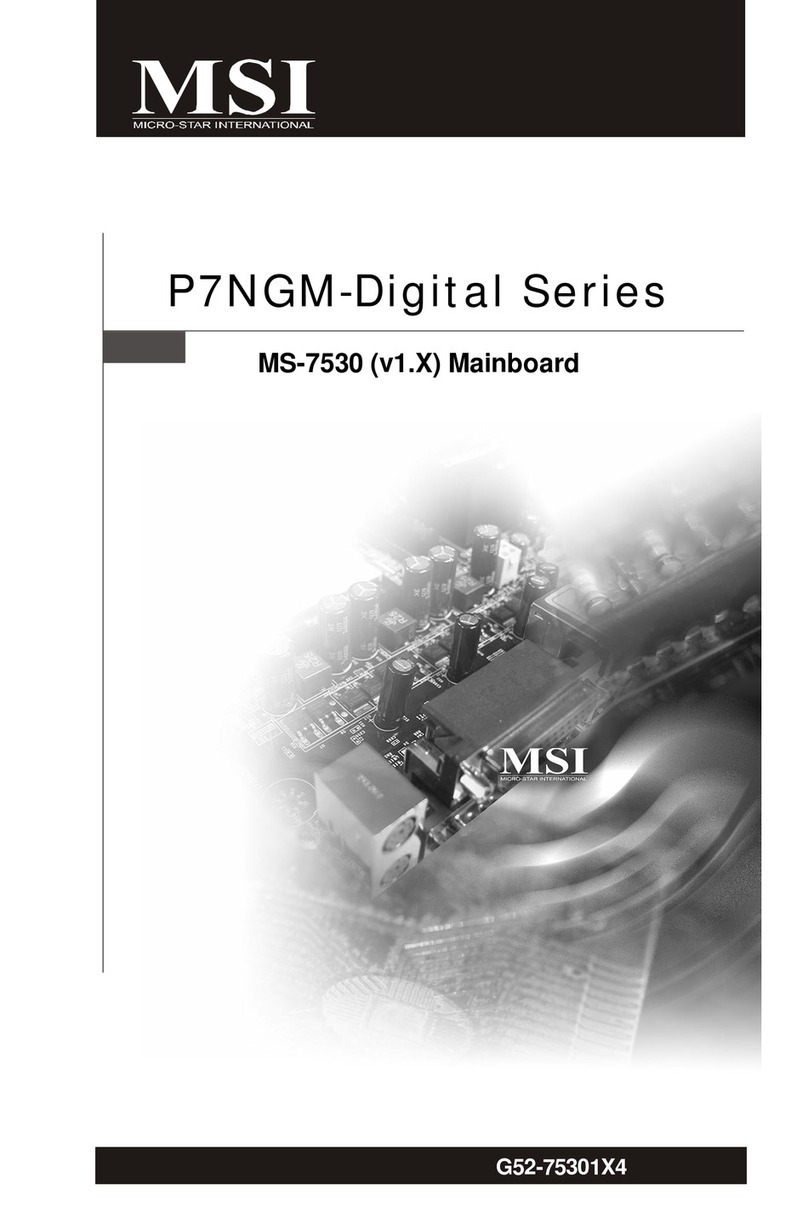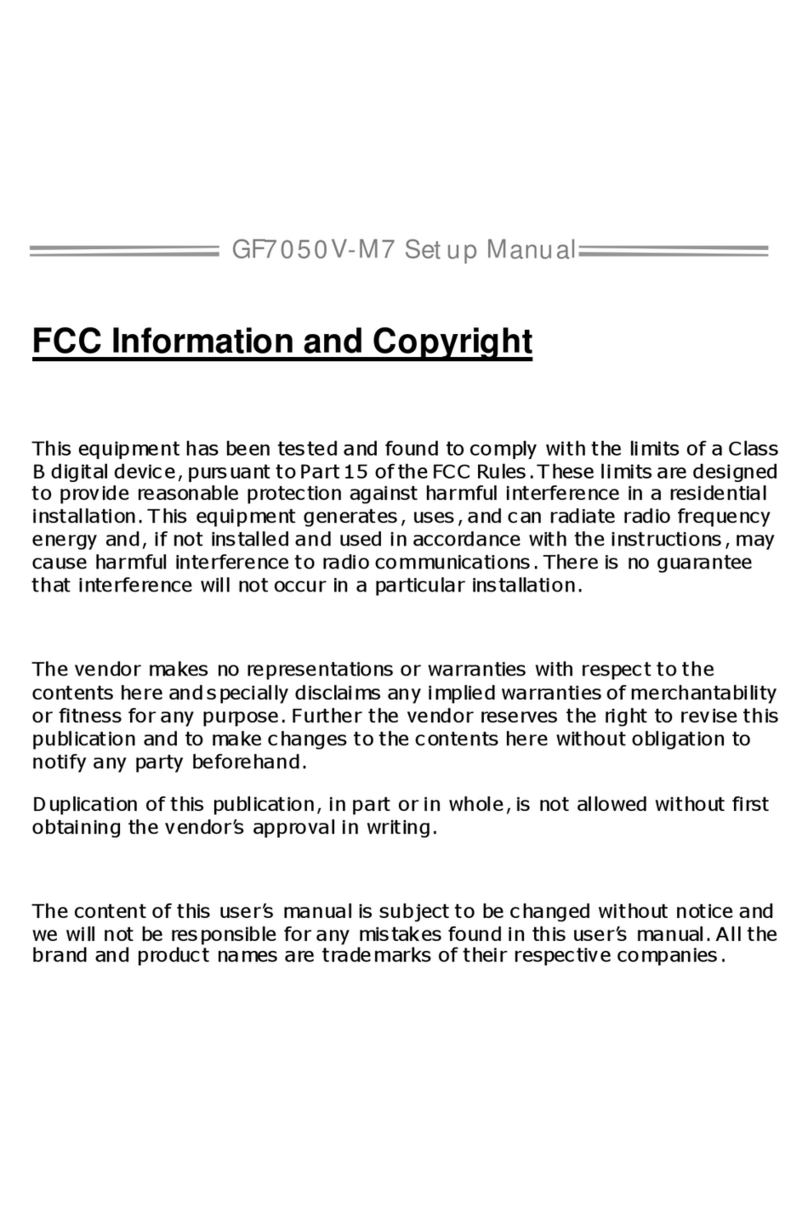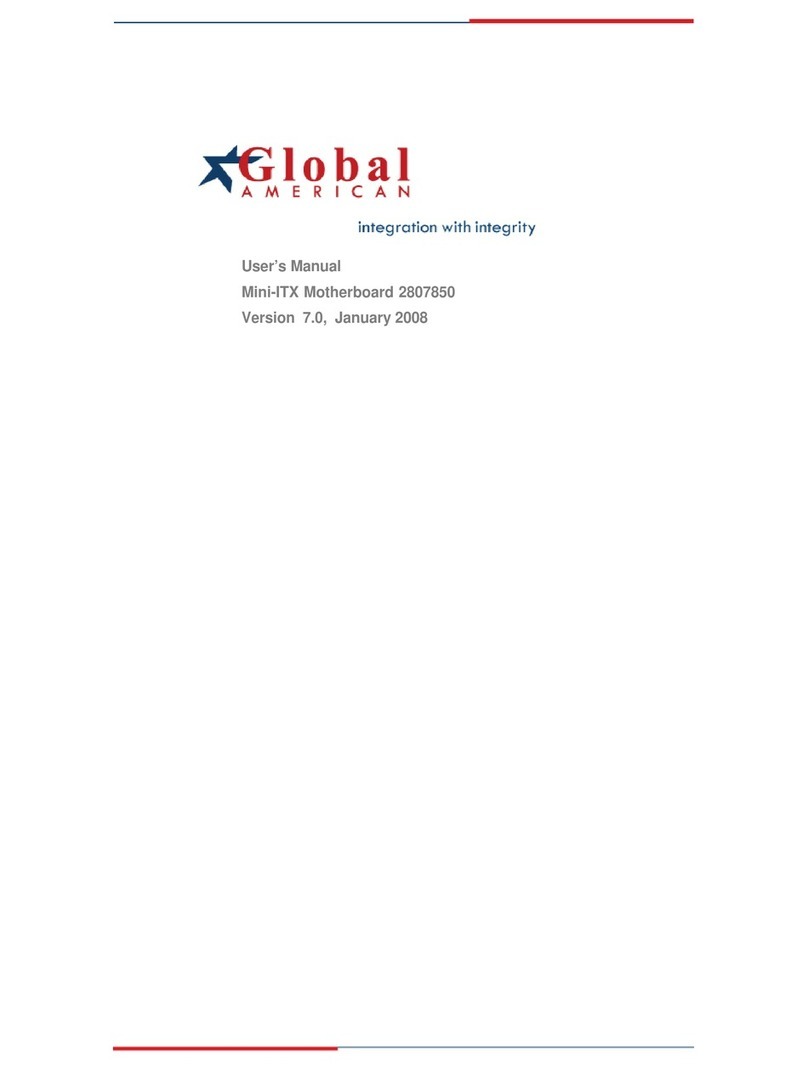Segway InfoKey User manual

InfoKeyProgrammingTool
GUIDE
22081-00000aa

Copyright © 2008 Segway®Inc. All rights reserved.
Trademarks
Segway Inc. (“Segway”) owns a number of trademarks including but not limited to, Segway and the Segway “yguy” logo that have
been registered in the United States and in other countries.Those trademarks followed by ® are registered trademarks of Segway
Inc. that have been registered in the United States and in other countries.
All other marks are trademarks or common law marks of Segway Inc. Failure of a mark to appear in this guide does not mean that
Segway Inc. does not use the mark, nor does it mean that the product is not actively marketed or is not signicant within its relevant
market. Segway reserves all rights in its trademarks. All other trademarks are the property of their respective companies.
Contact Information
For support, please contact the company from which you bought the products. For a listing of Authorized Segway Dealers and
Distributors, refer to the Segway website at www.segway.com.
Segway Technical Support: E-mail: Website:
(603) 222-6150 technicalsupport@segway.com http://www.segway.com

Contents
Preface......................................................................................................................................................i
Conventions......................................................................................................................................................................................i
Before You Begin..............................................................................................................................................................................ii
Related Documentation ..................................................................................................................................................................ii
Introduction.............................................................................................................................................. 1
Working with InfoKeys................................................................................................................................2
Preparing an InfoKey for Programming ..........................................................................................................................................2
Returning an InfoKey to Service......................................................................................................................................................2
Installing and Uninstalling the InfoKeyProgrammingTool Software .................................................................3
Installing ..........................................................................................................................................................................................3
Uninstalling......................................................................................................................................................................................6
Setting Up the Programming Fixture ............................................................................................................ 7
Connecting the Programming Fixture ............................................................................................................................................7
Connecting an InfoKey to the Programming Fixture ......................................................................................................................8
Removing an InfoKey from the Programming Fixture....................................................................................................................9
Programming an InfoKey............................................................................................................................10
Logging In ......................................................................................................................................................................................10
Duplicating an InfoKey................................................................................................................................................................... 12
Creating a New InfoKey from an ID Card ...................................................................................................................................... 14
Changing an InfoKey......................................................................................................................................................................16
Finding More Information.............................................................................................................................................................. 18
Closing the Programming Tool...................................................................................................................................................... 18
FAQ .........................................................................................................................................................19
InfoKeySpeed Settings ConversionTable.....................................................................................................21
Error MessageTable ................................................................................................................................. 22
Glossary................................................................................................................................................. 24
Index...................................................................................................................................................... 25

Preface i
Preface
This guide describes how to set up and operate the Segway InfoKey Programming Tool.
Conventions
The following conventions are used throughout this guide.
Standards
Safety messages for this guide and product safety signs and labels are based on standards set forth by the American National
Standards Institute for Product Safety Information in Product Manuals, Instructions, and Other Collateral Materials (ANSI). To assist
in the communication of safety information across language barriers, some safety graphics are based on standards set forth by the
International Standards Organization (ISO).
Safety Alert Symbol
This is the safety alert symbol. It is used to alert you to potential personal injury hazards. Obey all safety messages that
follow this symbol to avoid possible injury or death.
Signal Words
WARNING indicates a
hazardous situation which, if
not avoided, could result in
death or serious injury.
CAUTION, used with the
safety alert symbol, indicates
a hazardous situation which,
if not avoided, could result in
minor or moderate injury.
NOTICE is used to address
practices not related to
personal injury.

ii Preface
BeforeYou Begin
The computer used to run the InfoKey Programming Tool software must have a high-speed Internet connection.
You must register your InfoKey Programming Tool with Segway before use.
Complete the following steps to register:
1 Locate the 12-digit serial number printed on the outside of the
box and on the bottom of the programming xture.
2 Call Segway Technical Support at (603) 222-6150. Provide the
serial number to register your warranty and receive a user name.
3Log in to http://service.segway.com/registration, select InfoKey
Programming Tool and click REGISTER. Enter the user name assigned
in Step 2 to receive an email containing your password.
Unpack the Segway InfoKey Programming Tool and make sure you have the following pieces:
• Registration Card
• Installation CD
•
InfoKey Programming Tool Quick Start Guide
•
InfoKey Programming Tool Guide
• USB Cable
• Programming Fixture
Related Documentation
Segway Personal Transporter (PT) i2, x2 Reference Manual

Introduction 1
Introduction
The Segway InfoKey Programming Tool gives you the ability to create, duplicate, and adjust settings for InfoKey™ Controllers
(InfoKeys). The InfoKey Programming Tool includes the software application and the programming xture.
This guide describes the following procedures:
• Working with InfoKeys
• Installing and Uninstalling the InfoKey Programming Tool
• Setting Up the Programming Fixture
• Programming an InfoKey

2 Working with InfoKeys
Preparing an InfoKeyfor Programming
To prepare an InfoKey for programming, you must remove
the backplate and battery. Complete the following steps
before programming or creating an InfoKey.
NOTE: Remove the InfoKey from any packaging.
1 If the InfoKey is powered
on, press and hold the
power/standby button
for two seconds to
power off the InfoKey.
2 Remove the InfoKey
backplate by twisting
it counter-clockwise.
3 Remove the battery to
expose the programming
connections.
Returning an InfoKeyto Service
Complete the following steps to return an InfoKey to
service after programming.
1 Replace the battery, with
the positive (plus sign)
facing out.
2Replace the backplate
by pressing and turning
clockwise.
3 To test the InfoKey, stand
no more than 15 ft. (5 m)
from your Segway PT and
press the power/standby
button .
NOTE: Refer to the InfoKey Controller section in the
Segway Personal
Transporter (PT) i2, x2 Reference Manual
for more information about
InfoKey operation.
Working with InfoKeys An InfoKey allows a rider to control and
monitor Segway PT operation. InfoKeys
should be handled with care, and
require the procedures described in this
chapter before and after programming.
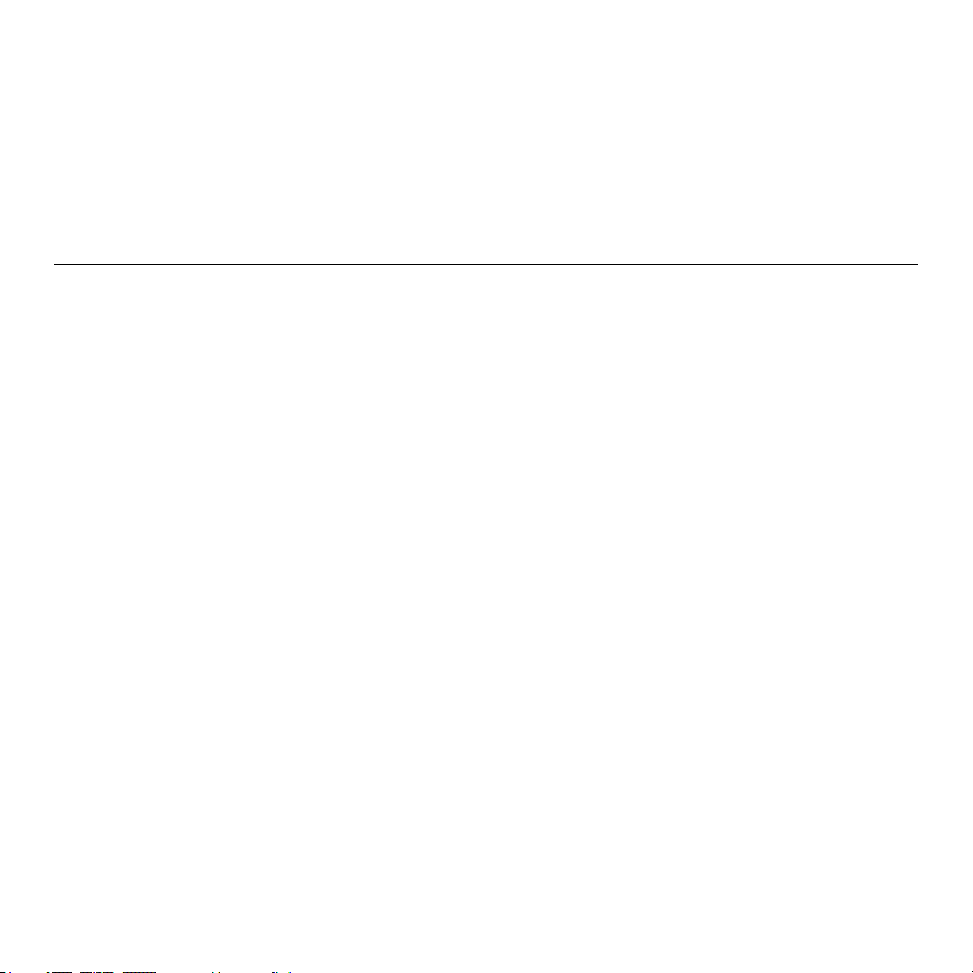
Installing and Uninstalling the InfoKey Programming Tool 3
Installing and Uninstalling the InfoKey
Programming Tool Software
Installing
Complete the following steps to install the InfoKey Programming Tool software.
1Insert the installation CD. If the installation screen
does not appear, navigate to the CD drive and
double-click the InfoKey-Setup.exe icon.
If you do not have Microsoft .NET Runtime Environment 3.5
or later, the following error message appears.
Go to
http://www.microsoft.com/downloads/
and
follow the prompts to download and install the .NET
Runtime Environment, version 3.5 or later.
The Segway InfoKey Tool Setup splash screen appears,
followed by the
Welcome to the InfoKey Programming
Tool Setup Wizard
window.
2 Click NEXT to continue.
The
Please Disconnect
window appears. If you have
previously connected the programming xture, disconnect
it before continuing.

4 Installing and Uninstalling the InfoKey Programming Tool
Installing (Continued)
3 Click NEXT to continue.
The
License Agreement
window appears. Read the Segway
Service Software Terms and Conditions.
4 Click I AGREE to accept the Segway terms and conditions
and continue.
The second
License Agreement
window appears. Read the
terms for Nlog.
5 Click I AGREE to accept the Nlog terms and continue.
The
Choose Install Location
window appears. From this
window you can view and accept the default location, or
change the installation directory.
6 Click NEXT to continue.
The
Choose Start Menu Folder
window appears. From
this window you can view and accept the default start
menu folder, or change the location for the InfoKey
Programming Tool shortcut.

Installing and Uninstalling the InfoKey Programming Tool 5
Installing (Continued)
7 Click INSTALL to continue.
The window status changes to Installing, then to
Installation Complete.
8 Click NEXT to continue.
The
Please Connect
window appears.
NOTE: Select a USB port on the computer that you can dedicate
to the InfoKey programming xture. Once the software is installed,
if you connect the programmer to a different USB port it may not
be recognized.
9 Connect the programming xture as described in the
Connecting the Programming Fixture
procedure (p. 7).
When the programming xture is connected, click NEXT
to continue.
The
Completing the InfoKey Programming
Tool Setup Wizard
window appears.
10 Click FINISH to complete the InfoKey Programming Tool
software installation.

6 Installing and Uninstalling the InfoKey Programming Tool
Uninstalling
Complete the following steps to uninstall the InfoKey Programming Tool software.
1From the Add or Remove Programs program
or the InfoKey Programming Tool directory,
run Uninstall InfoKey Programming Tool.
The
Uninstall InfoKey Programming Tool Setup
window
appears.
2 Click UNINSTALL to remove the InfoKey Programming Tool
from your computer.
The window status changes to Uninstalling, then to
Uninstallation Complete.
3 Click CLOSE to complete the uninstall procedure.

Setting Up the Programming Fixture 7
Setting Up the Programming Fixture
The Segway InfoKey Programming Fixture provides the hardware connection required to create and change InfoKey congurations.
The programming xture connects to your computer through a standard USB cable (provided) and does not require any other
power source.
Connecting the Programming Fixture
Complete the following steps to connect the programming xture to your computer.
1Connect the USB cable type B connector (square) to the
programming xture.
2Connect the USB cable type A connector (rectangular) to
your computer.
If your computer does not automatically recognize new
hardware, use the Add Hardware program in your Windows
Control Panel to add the programming xture.
NOTE: Your PC’s USB port may not be capable of supplying enough
power to the InfoKey programmer. In this event, you can purchase a
powered USB adapter, or try switching the programmer to another
USB port. If you switch to another USB port, you may be prompted
to search for drivers for the InfoKey programmer hardware. Follow
the on-screen prompts and allow Windows to search the PC for the
appropriate drivers.
TO
PROGRAMMING
FIXTURE
TO
COMPUTER
TO
PROGRAMMING
FIXTURE
TO
COMPUTER

8 Setting Up the Programming Fixture
1 Place the InfoKey, screen side up, over the center of the
programming xture. Align the yguy logo on the InfoKey
with the white dot on the programming xture.
2 Rotate the InfoKey clockwise until the two yguy logos
align. You should feel a click as the InfoKey locks into place.
3 Placing your ngers on the InfoKey’s outer plastic housing,
press straight down until it locks into place.The white ring
around the top of the programming xture will light when
the InfoKey is properly connected.
NOTE: To avoid damaging
the InfoKey, do not press
down on the screen when
installing it into the
programming xture.
You are now ready to use the InfoKey Programming Tool to
create, duplicate, or change the InfoKey conguration. See
the
Programming an InfoKey
procedure (p. 10) for more
information.
Connecting an InfoKeyto the Programming Fixture
Complete the following steps to connect an InfoKey to the programming xture.

Setting Up the Programming Fixture 9
1 Position your ngers on the sides of the InfoKey as shown.
Gently press the InfoKey straight down and release. The
InfoKey should pop up slightly and the white light ring will
turn off when the InfoKey is properly released.
2 Rotate the InfoKey counter-clockwise until the yguy logo
aligns with the white dot on the programming xture.
3 Lift the InfoKey straight up and away from the
programming xture.
Complete the
Returning an InfoKey to Service
procedure
(p. 2) before using the InfoKey.
Removing an InfoKeyfrom the Programming Fixture
Complete the following steps to remove an InfoKey from the programming xture.

10 Programming an InfoKey
Programming an InfoKey
This section describes how to log in, create a new InfoKey, duplicate an existing InfoKey, change the conguration of an existing
InfoKey, and nd more information.
NOTE: Before continuing, make sure you have a valid user name and password. For more information see the
Before You Begin
section (p. ii) or contact
Segway Technical Support at 603-222-6150.
Logging In
Complete the following steps to log in to the InfoKey Programming Tool.
1Double-click the InfoKey Programming
Tool icon.
The system displays the
Login
window.
2 Enter your user name. Press TAB or click in the password
eld. The cursor appears in the password eld.
3 Enter your password.
4 Click LOG IN.
If you do not enter the correct user name, an error message
appears. Click CONTINUE to return to the
Login
window.
If you do not enter the correct password, a diffferent error
message appears. Click CONTINUE to return to the
Login
window.

Programming an InfoKey 11
Logging In (Continued)
4 (Continued)
Upon entering the correct user name and password, the
system displays the
Main Menu
.
From the
Main Menu
you can choose to create a new
InfoKey (CREATE), change the conguration of an existing
InfoKey (CHANGE), or nd more information (INFO).
NOTE: Hover the mouse pointer over any button to view the tool tip.

12 Programming an InfoKey
Duplicating an InfoKey
Use the CREATE function and complete the following steps to program a new InfoKey by duplicating an existing InfoKey.
BEFORE YOU BEGIN make sure you have the following items:
• The InfoKey to be duplicated.
• An InfoKey ready to receive the duplicate conguration.
1Start the InfoKey Programming Tool and log in.
2 From the
Main Menu
click CREATE. The system displays
the
Create
window.
3 Click DUPLICATE to copy an InfoKey. You can click
GO BACK at any time to return to the
Create
window.
If the programming xture is not connected, the system
displays the following error message.
3 (Continued)
Connect the programming xture as described in the
Connecting the Programming Fixture
section (p. 7) and
click CONTINUE.
The system prompts you to insert the InfoKey to be copied.
4 Insert the InfoKey to be copied into the programming
xture and click CONTINUE.
The system displays the
Reading InfoKey Conguration
window.
When the conguration is saved, the system prompts you
to insert the InfoKey to be congured.

Programming an InfoKey 13
5 Insert the InfoKey to be congured into the programming
xture and click CONTINUE.
The system displays the
Writing InfoKey Conguration
window.
When the duplicate InfoKey is ready, the system displays
the
InfoKey has been successfully duplicated
window.
6 Click CONTINUE to complete the process.
The system displays the
Create
window. From this window
you can continue conguring InfoKeys or click GO BACK to
return to the
Main Menu
.
7 Remove the InfoKey from the programming xture.
8 Complete the
Returning an InfoKey to Service
procedure
(p. 2) before using the InfoKey.
The default view appears on the InfoKey screen.
NOTE: Set the InfoKey’s time as described in the
Segway Personal
Transporter (PT) i2, x2 Reference Manual
.
Duplicating an InfoKey(Continued)

14 Programming an InfoKey
Creating a NewInfoKeyfrom an ID Card
Use the CREATE function and complete the following steps to program a new InfoKey by scanning the InfoKey
Controller Identication card shipped with every PT.
BEFORE YOU BEGIN make sure you have the following items:
• The new InfoKey correctly inserted into the programming xture.
• A barcode scanner connected to your computer.
• The required InfoKey Controller Identication Codes (ID card).
1Start the InfoKey Programming Tool and log in.
2 From the
Main Menu
click CREATE. The system displays
the
Create
window.
3 Click ID CARD to create an InfoKey from an ID card.
NOTE: Replacement InfoKey Controller Identication cards can be
purchased from Segway by contacting Technical Support at
(603) 222-6056.
4Scan the barcode or type the contents of line 1, Serial
Number, from the ID card. The serial number appears in the
barcode line 1 (Serial Number) eld.
5 Scan the barcode or type the contents of line 2 from the ID
card. The code for line 2 appears in the barcode line 2 eld.
6 Scan the barcode or type the contents of line 3 from the ID
card. The code for line 3 appears in the barcode line 3 eld.

Programming an InfoKey 15
7 Click APPLY to create the new InfoKey.
The system displays the
Place the New InfoKey in the
xture
window.
8 Insert the InfoKey to be congured into the programming
xture and click CONTINUE.
The system displays the
Writing InfoKey Conguration
window.
When the new InfoKey is ready, the system displays the
InfoKey has been successfully congured
window.
9 Click CONTINUE to complete the process.
The system displays the
Create
window. From this window
you can continue conguring InfoKeys or click GO BACK
to return to the
Main Menu
.
10 Remove the InfoKey from the programming xture.
11 Complete the
Returning an InfoKey to Service
procedure (p. 2) before using the InfoKey.
The default view appears on the InfoKey screen.
NOTE: Set the time as described in the
Segway Personal Transporter
(PT) i2, x2 Reference Manual
.
Creating a NewInfoKeyfrom an ID Card (continued)
Other manuals for InfoKey
1
Table of contents